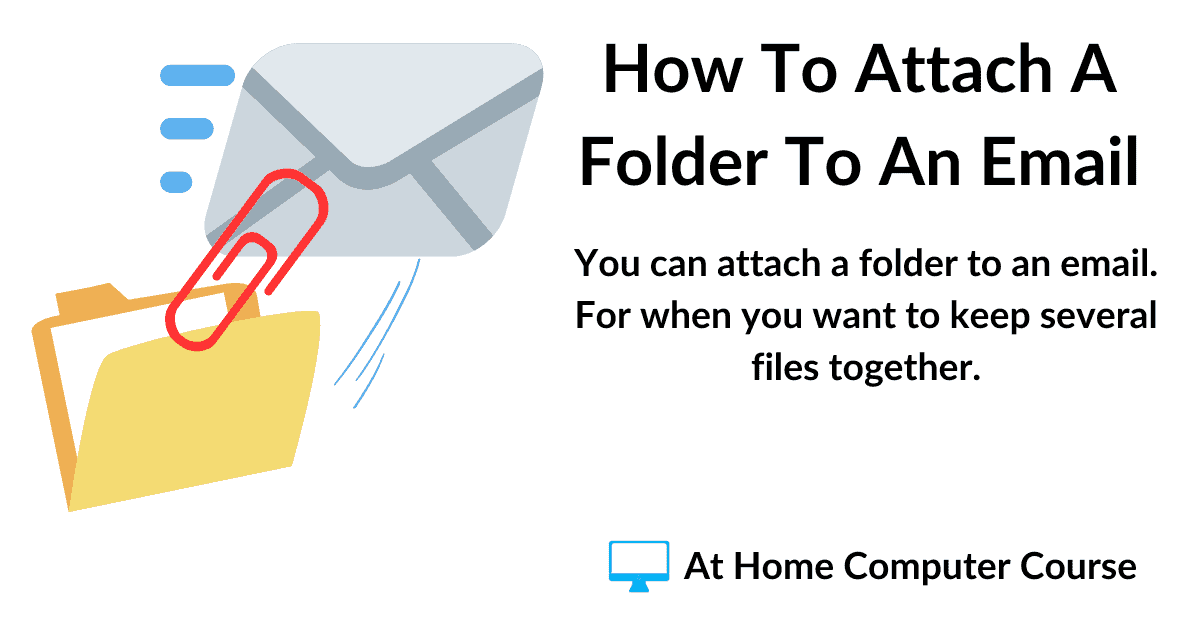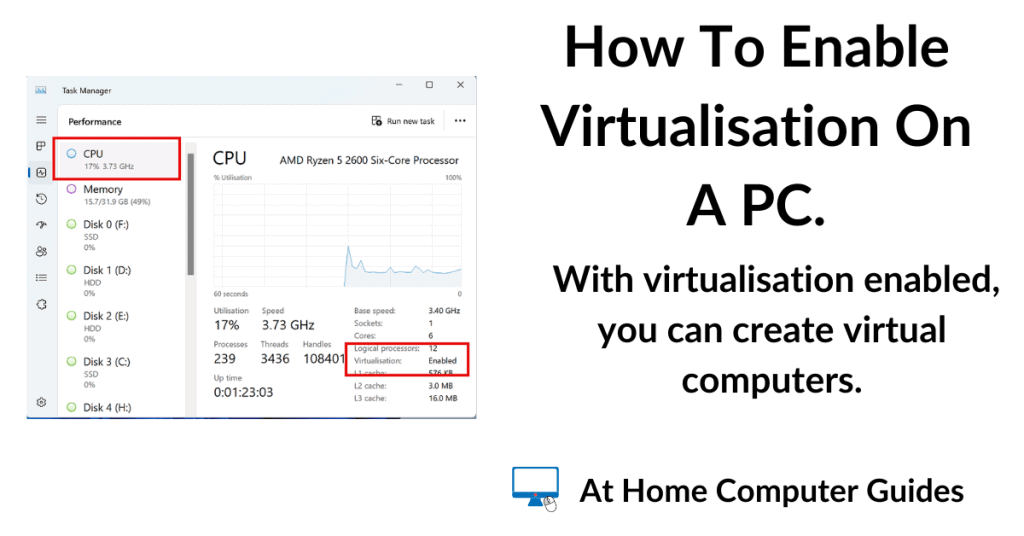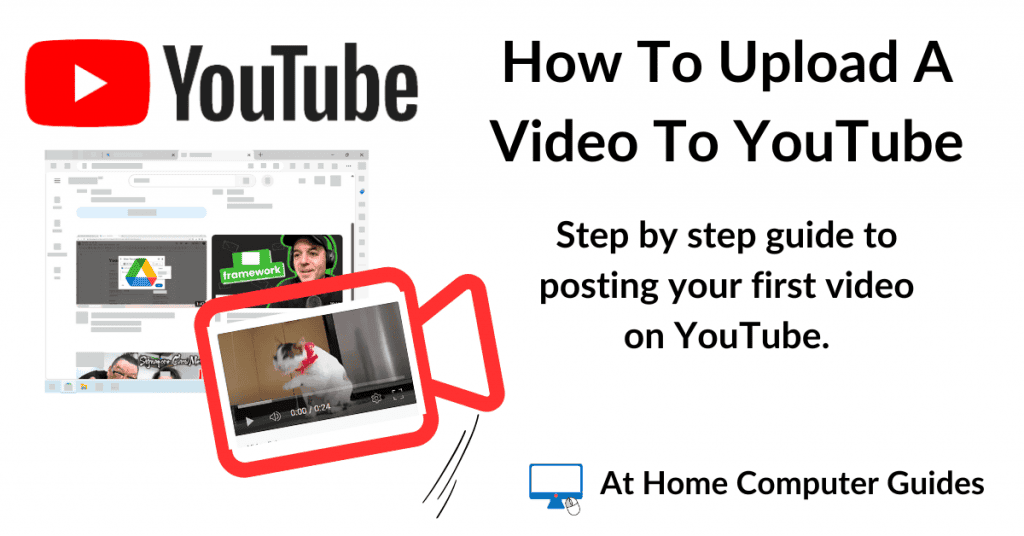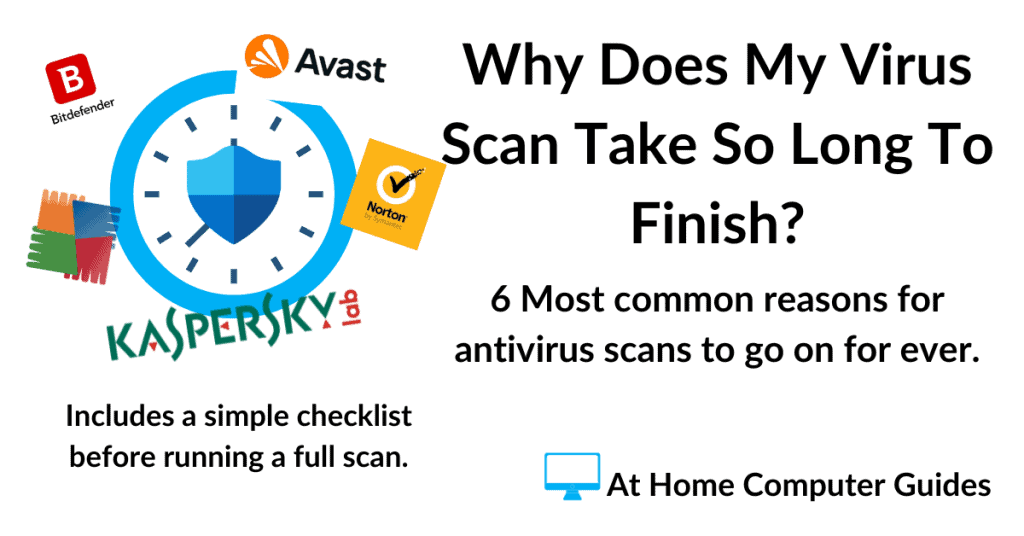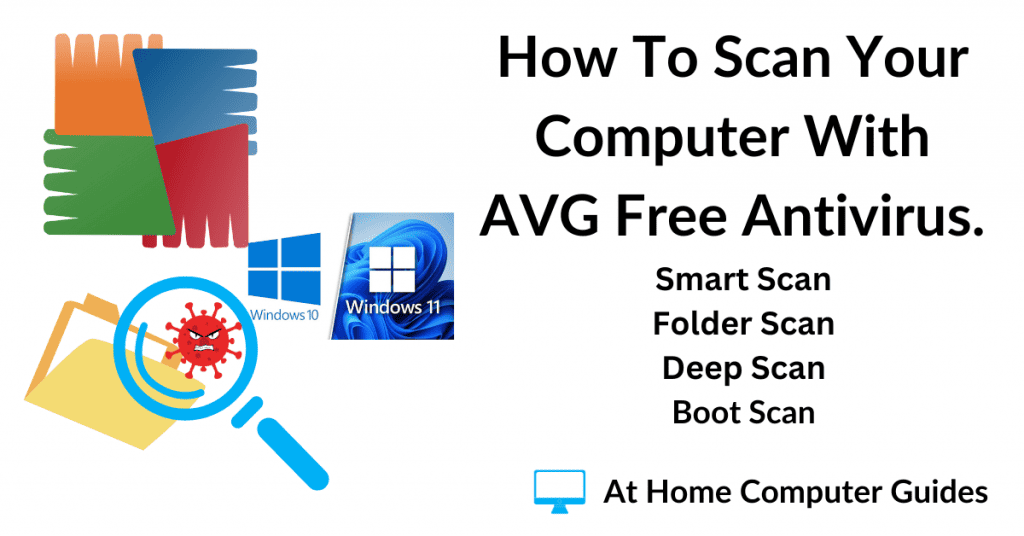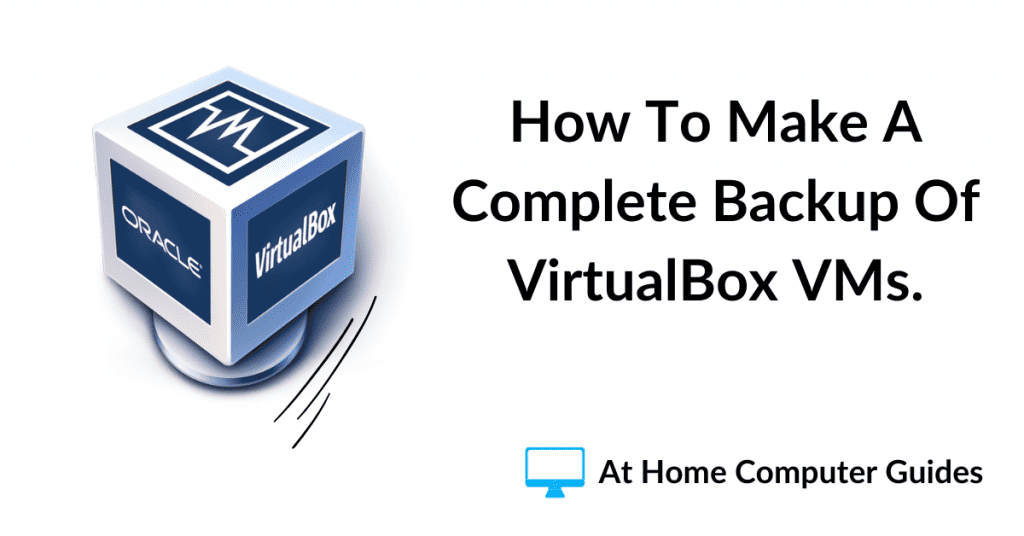Forward email messages from all your email addresses to just the one. For instance, you could have mail from your Gmail account automatically forwarded on to your Microsoft email account.
That means you’ll only need to log in to one account to collect all your messages, regardless of which email address it was sent to.
It’s not difficult to do, usually just a matter of selecting the “enable email forwarding” option for your account and then supplying the email address that you want your messages sent to.
Obviously I can’t cover the exact method to setup forwarding for every email service provider, but they’re all pretty much similar.
In this guide, we’ll look at forwarding emails from and to Gmail, Outlook and Yahoo, although Yahoo turns out to be rather disappointing, as you’ll see.
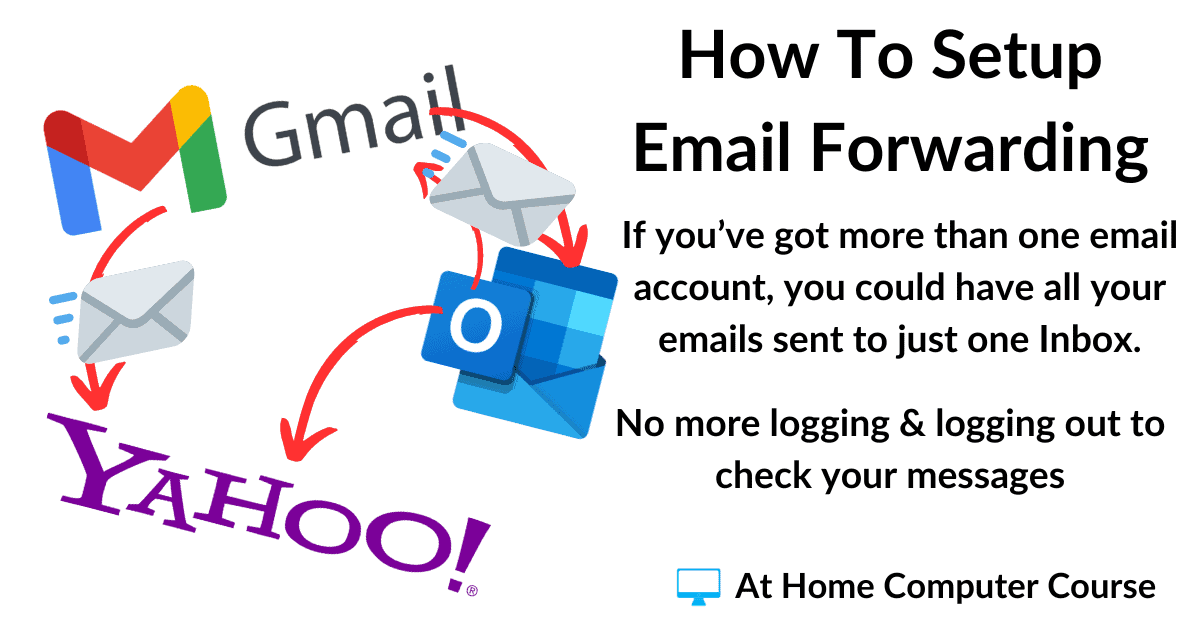
Benefits Of Forwarding Emails From One Account To Another.
Having your emails forwarded from one of your accounts to another is a great way to tie them all together. So instead of checking each account separately, logging in, then logging out and logging back in again, you can consolidate all your emails by forwarding them to a single inbox. Log in once and collect all your messages.
You can have your Gmail emails automatically sent on to your Yahoo account. Outlook.com emails to Gmail etc.
It’s very similar to moving home. When you move home, it’s not unusual to leave behind a forwarding address. Your new address. So that any mail that you get delivered to your old address can be re-addressed and sent on, or forwarded, to your new address.
To set up email forwarding you’d simply log into the account you want to forward, give it your “new” email address, the one you want your emails sent on to and from then on, all incoming mail will be bounced on to the new address.
Sending & Replying.
When you send an email, or reply to a received email, your email address is automatically added to the message. For example, sending an email from your Gmail account, will have your Gmail email address attached to it.
Even if you’re replying to an email that was originally sent to your Yahoo address and then forwarded to Gmail. If you reply it’ll have your Gmail address on it.
If you wanted the email to only have your Yahoo email address on it, then you’d have to log into Yahoo to send it from there.
Email forwarding is one way only.
Think of the example of moving home again. If you received some mail that had been forwarded to your new address, and you were replying to that mail, you’d only add your new address. You wouldn’t include the old one.
For most of us, this probably isn’t much of an issue, but it’s worth bearing in mind if you’re going to setup email forwarding.
How To Setup Email Forwarding In Gmail.
To have your Gmail messages automatically sent to another email address, log in to your Gmail account as usual.
From your Gmail account, click the Settings icon (gear wheel) in the top right corner. On the menu that opens, click the SEE ALL SETTINGS button.
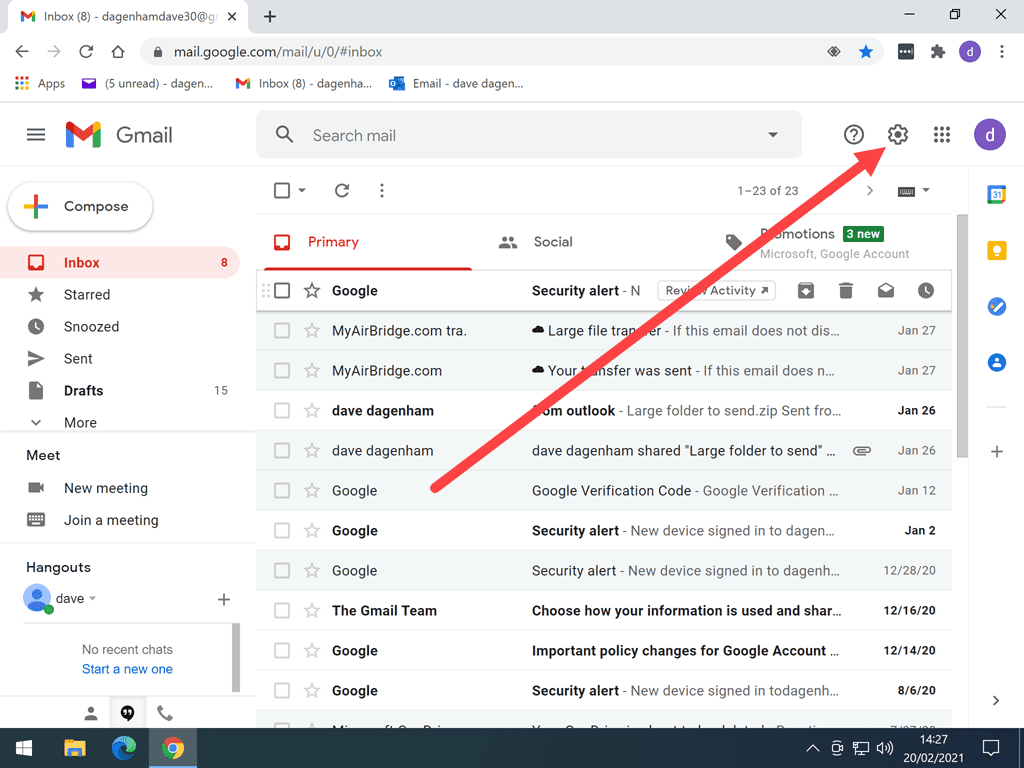
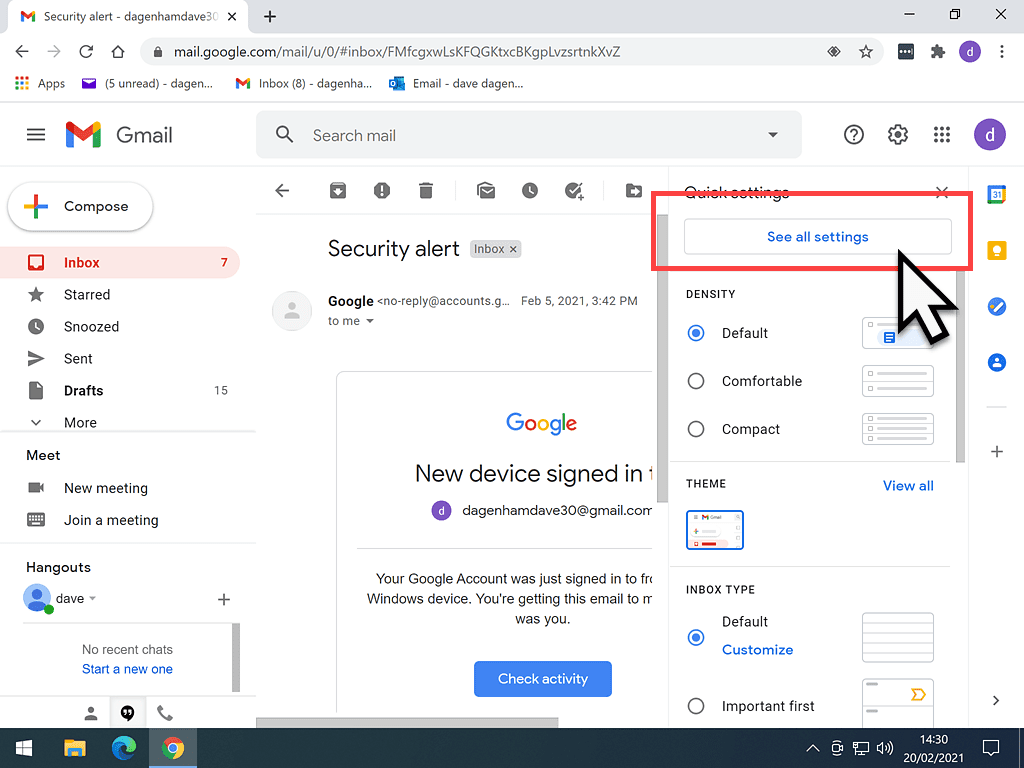
On your Gmail settings page, click the FORWARDING AND POP/IMAP tab.
Right at the top of the page, click the ADD A FORWARDING ADDRESS button.
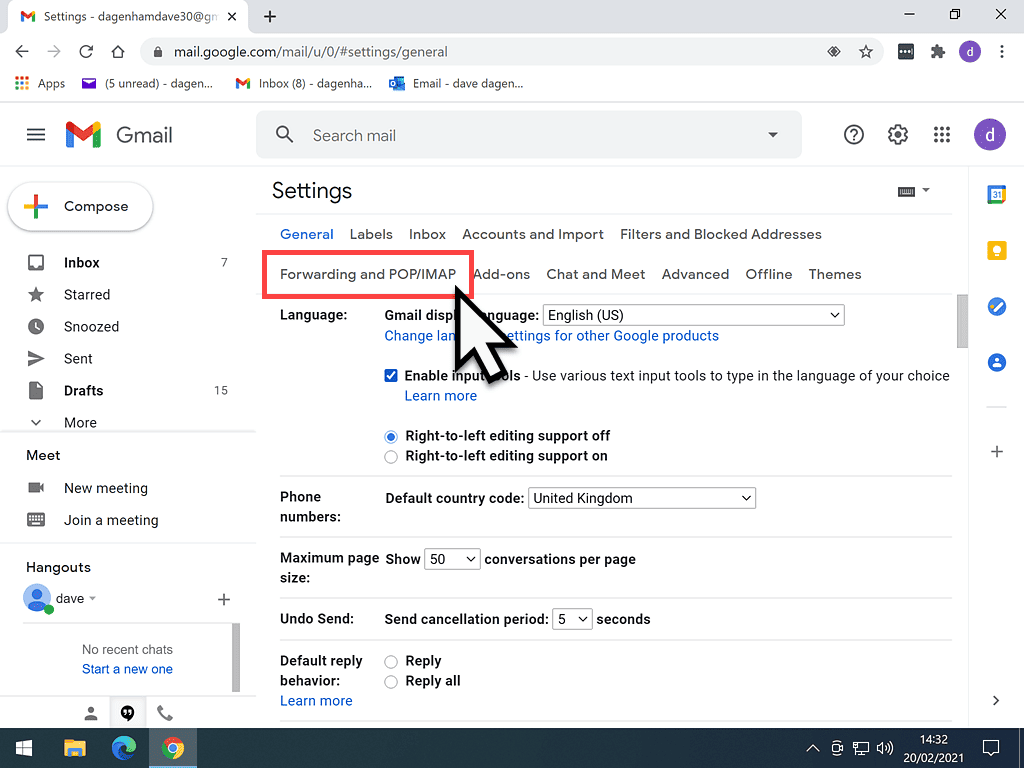
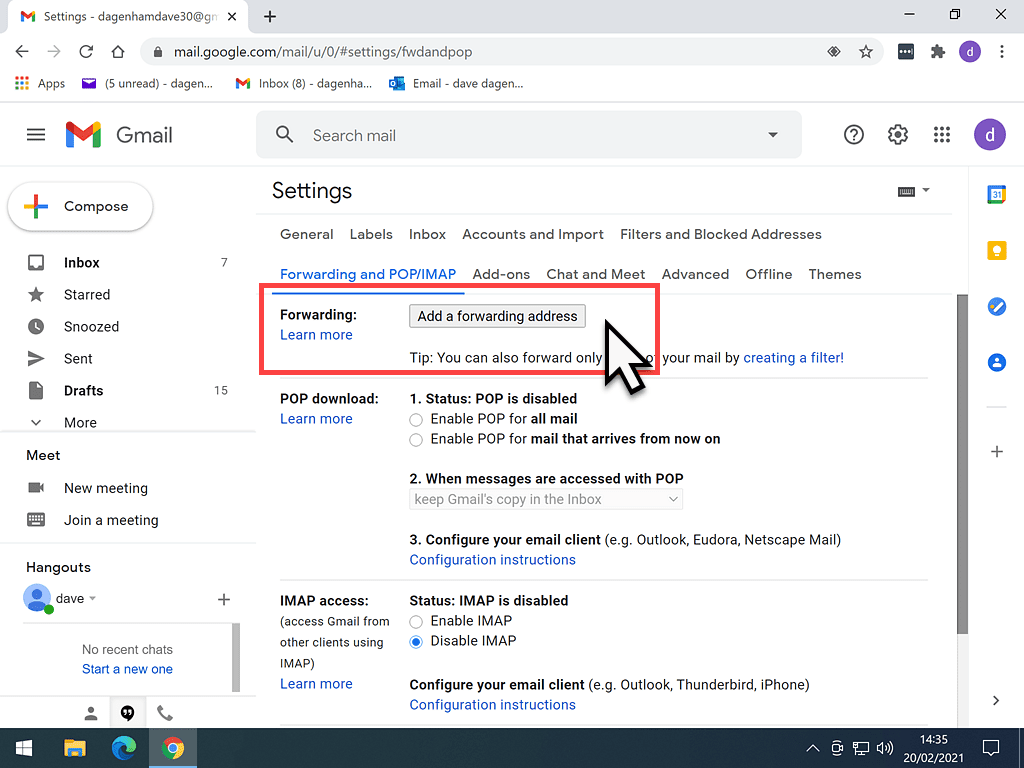
Add A Forwarding Email Address.
Now you can type in the email address that you’d like all your Gmail emails to be sent to.
Double-check, no, triple-check, your typing, your spelling. Make absolutely sure you’ve entered the correct email address.
Click NEXT when you’re done.
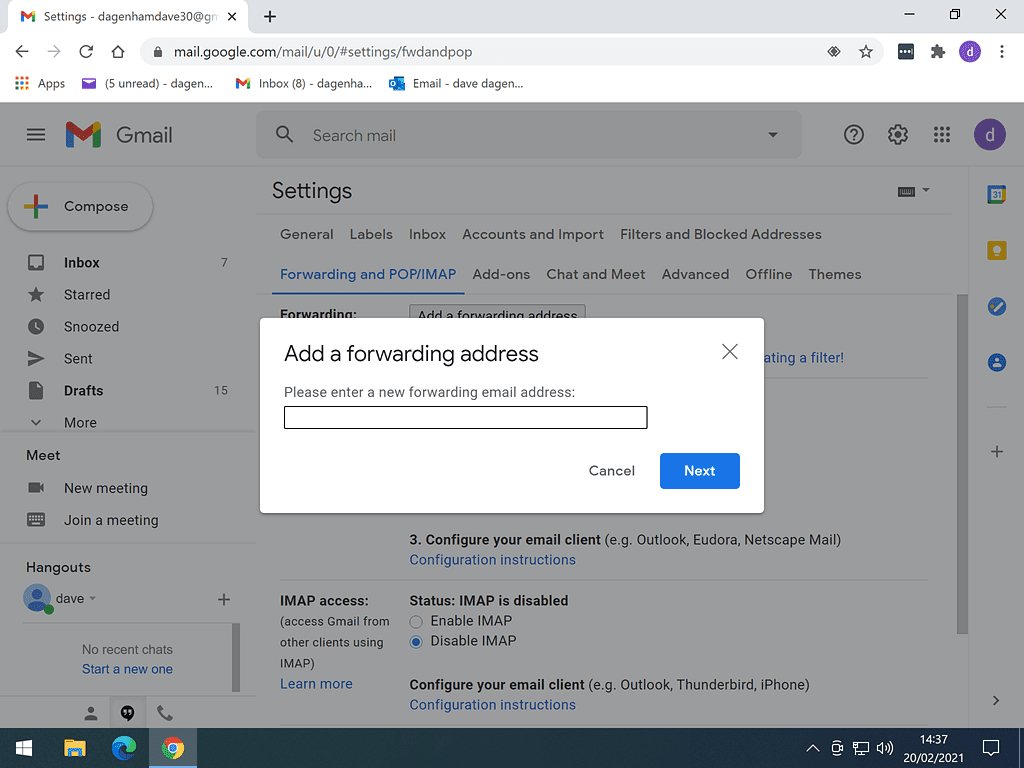
Confirm Email Address Forwarding From Gmail.
Once you’ve added the new address, Gmail will pop up several confirmation screens to check that you really do want to do this and then send an email to the address you specified as the forwarding address.
Log into the email account you’re having your Gmail emails sent to. Find the the email from the “Gmail Team” and click the link provided.
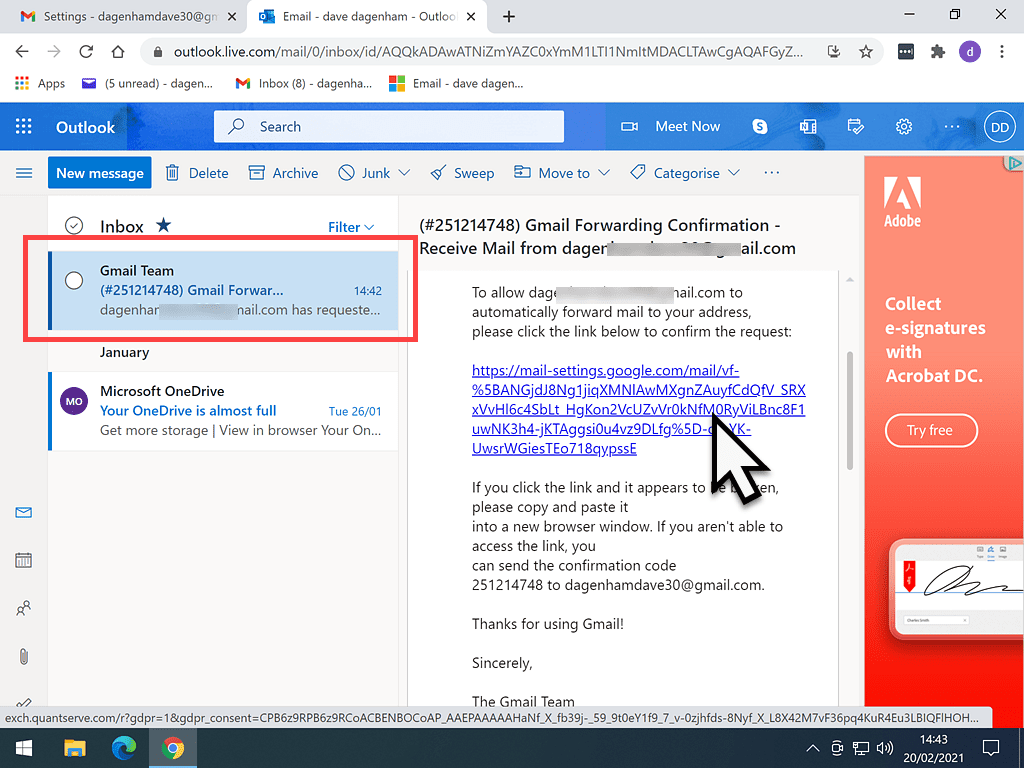
How To Setup Email Forwarding In Outlook.Com.
Outlook.com includes any email addresses ending with @hotmail, @live, @msn or @passport. They’re all Microsoft email addresses and as such, they all now use the same email portal, Outlook.com.
So, if you’ve got any of these email addresses, this is how to set up email forwarding. Log in to Outlook.com as you normally would (as if you were checking your mail).
- Click the Settings icon (it’s the gear wheel) in the top right-hand corner of the screen.
- On the menu that appears, click VIEW ALL OUTLOOK SETTINGS. It’ll be near the bottom of the menu.
- On your Outlook.com account settings page, click FORWARDING, in the middle panel.
1
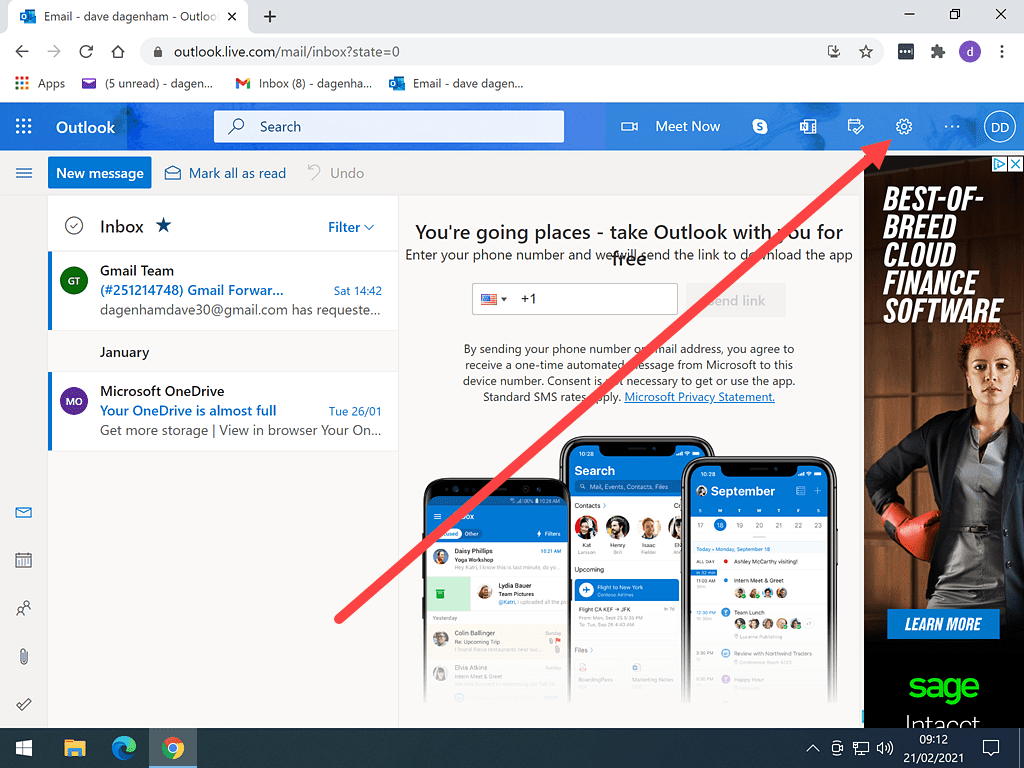
2
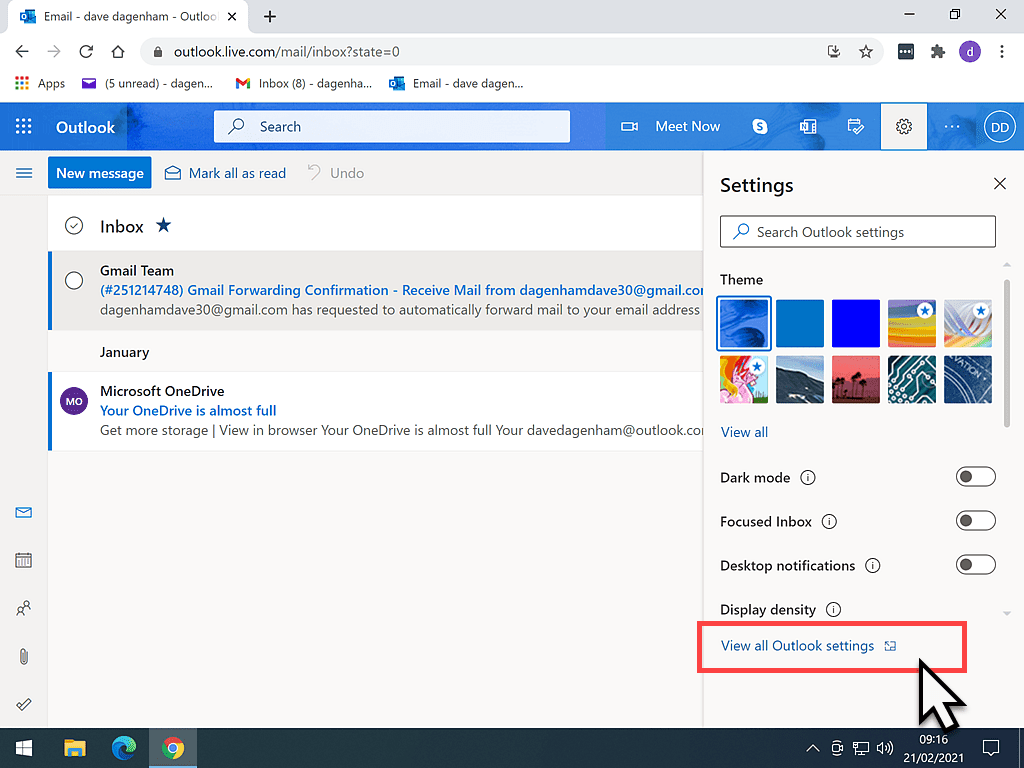
3
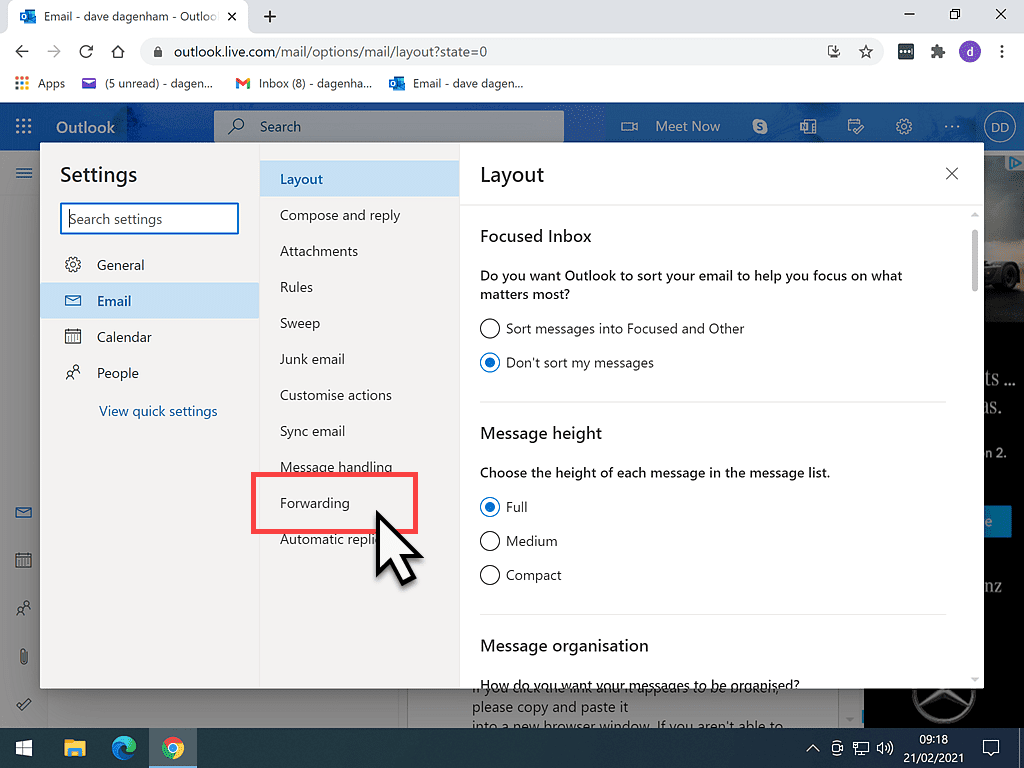
Verify Your Identity.
Now you’ll need to verify your identity. Outlook.com will want to make sure the account belongs to you before any major changes can be made.
1
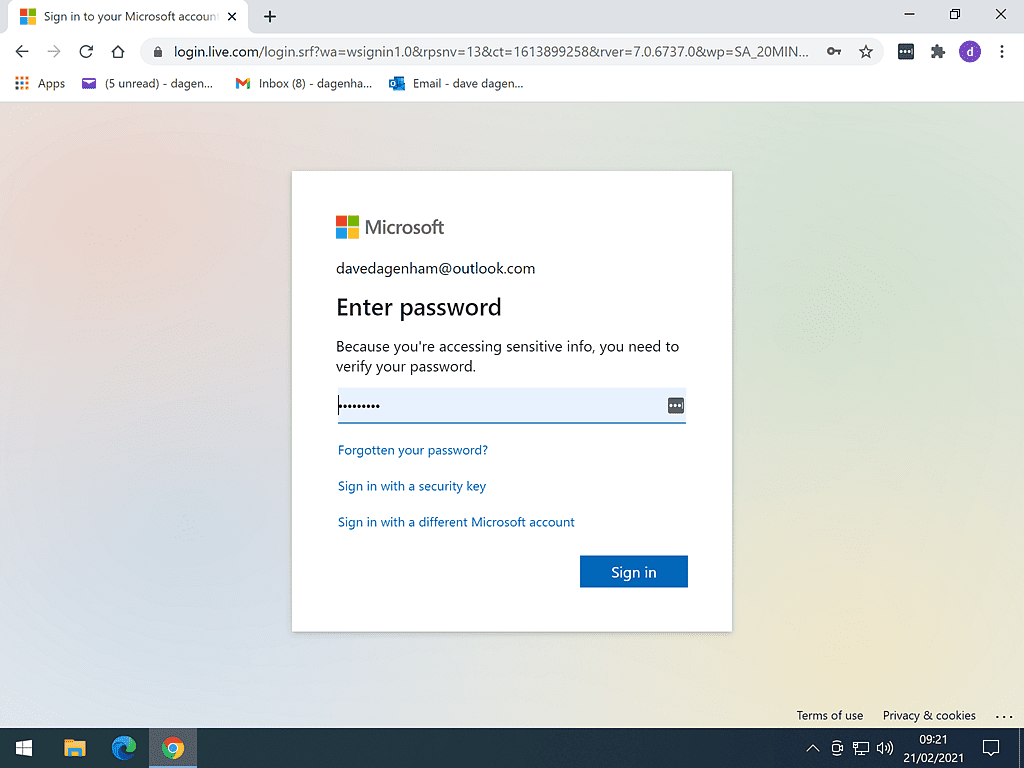
2
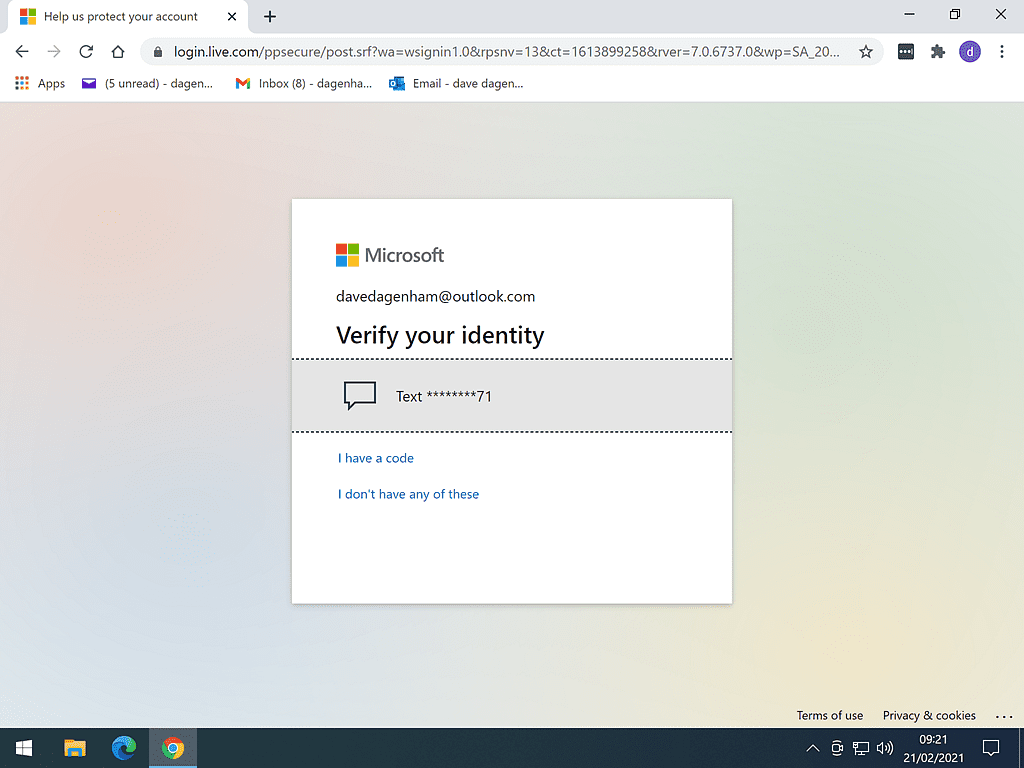
Click on the phone number.
3
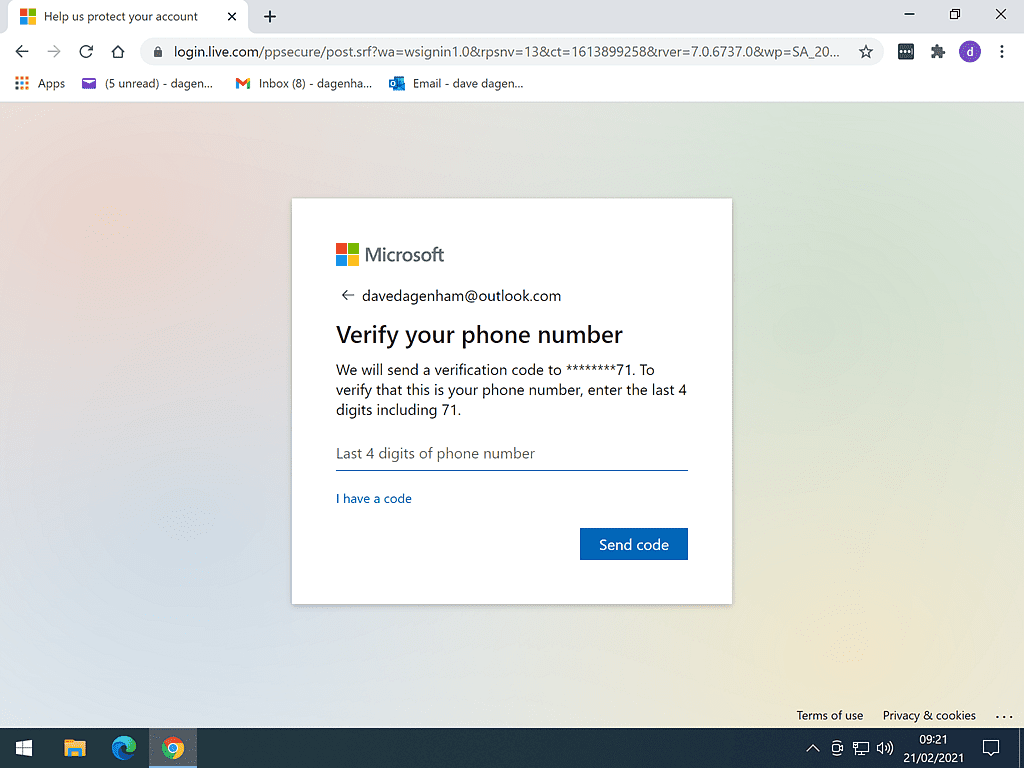
4
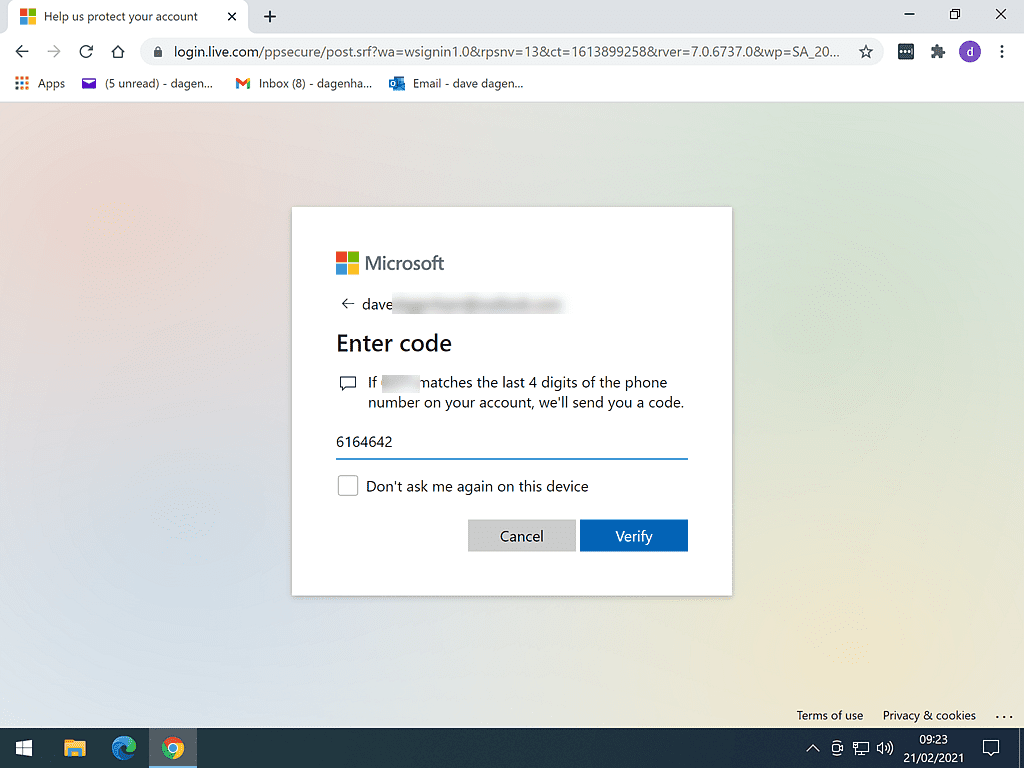
When all the security and verification has been done, you can finally enter an email address to have your Outlook.com emails forwarded to.
Type in the address you want to use carefully. Check and re-check it.
When you’re happy with it, click the SAVE button.
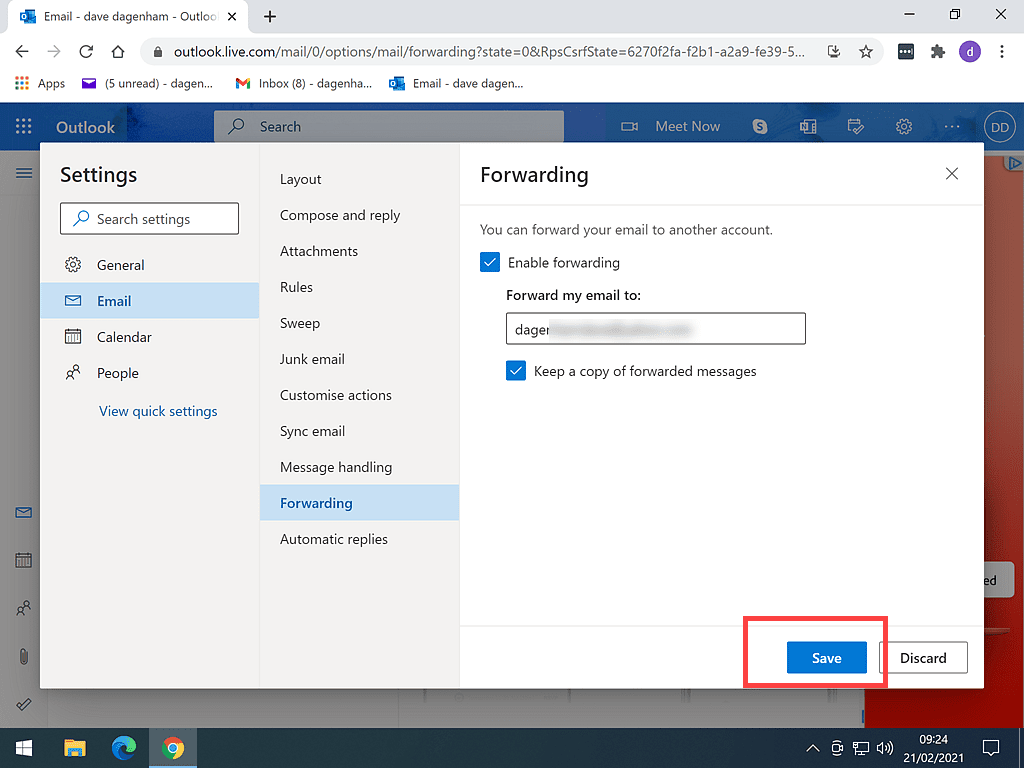
Setting Up Email Forwarding In Yahoo Mail.
Of the big 3 email providers, Yahoo is the only one to charge for email forwarding.
Yes, that’s right, at the time of writing this article, if you want to forward your Yahoo emails to another account, then you’ll need to subscribe to either Yahoo Pro or a service they call Access + Forwarding.
Now I ain’t paying for something I can get for free elsewhere, so I can only take you so far in setting up email forwarding with Yahoo.
To send your Yahoo emails to another email account, log into your Yahoo email account as usual, then click the Settings icon in the top right corner.
It looks like a gear wheel.
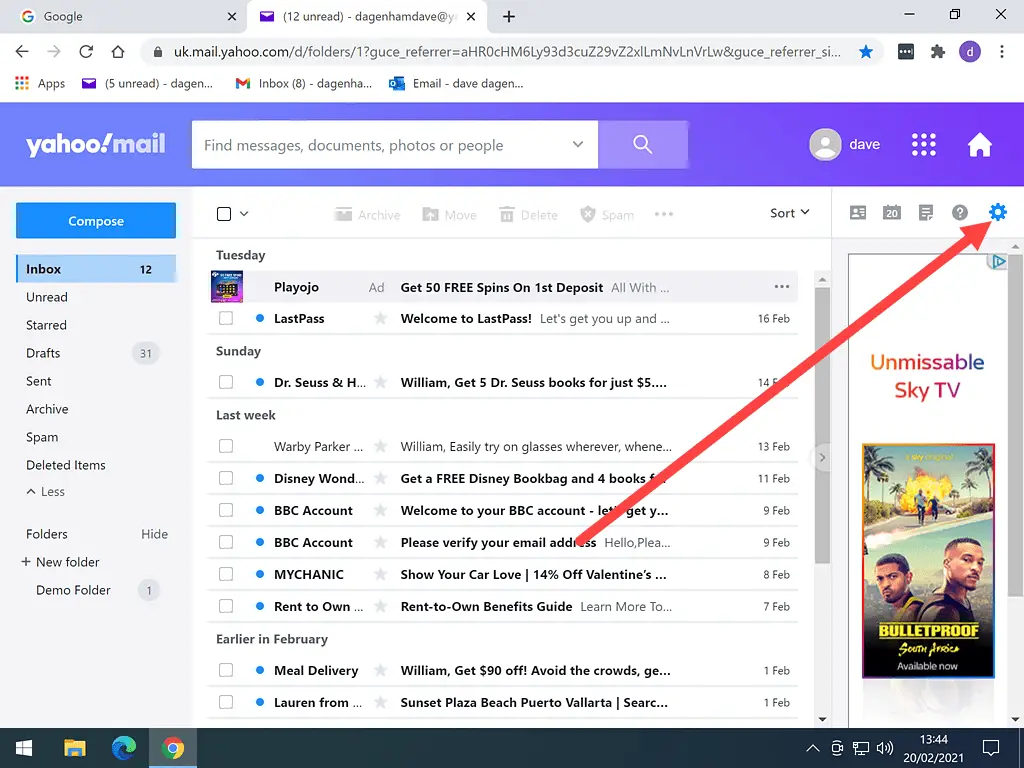
When you click the Yahoo Mail Settings icon, a small menu will open.
Near the bottom of the menu, click MORE SETTINGS.
You’ll need to look carefully, it can be difficult to see, but it will be there.

In the left-hand panel, click MAILBOXES.
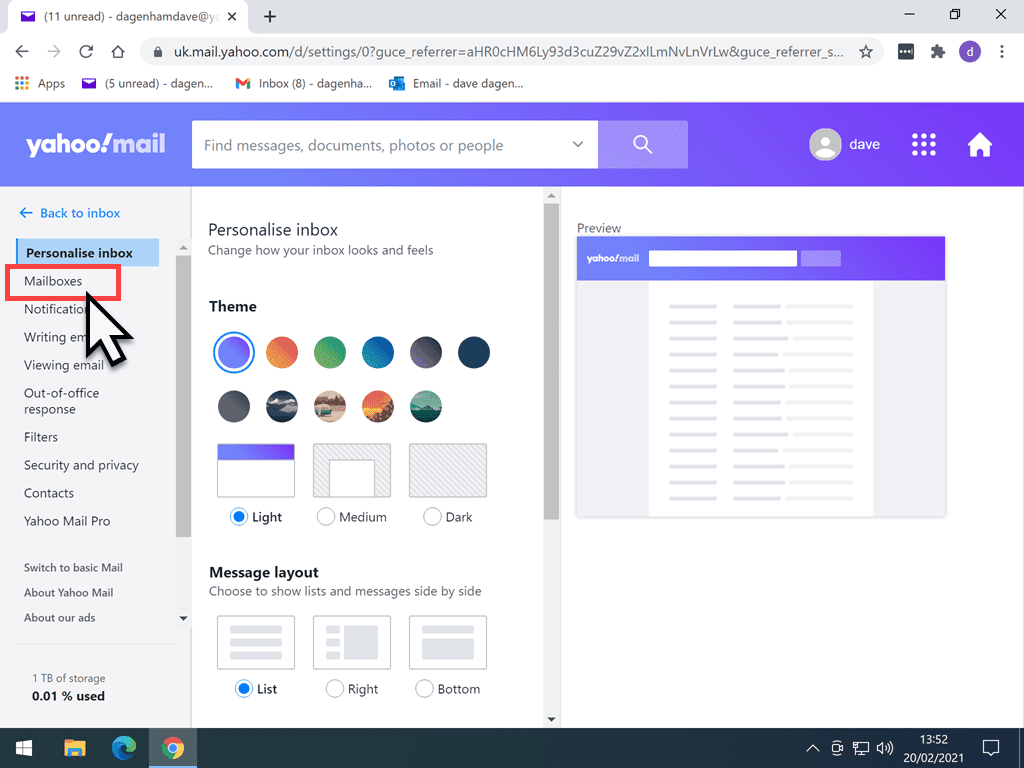
Click your Yahoo email address.
Now you could have several Yahoo email addresses, if so, click the one that you want to start forwarding.
I’ve only got one Yahoo address, so that’s easy for me.
Don’t click on any of the other options. They aren’t for email forwarding. Some of the descriptions they give are a little misleading. Just click your Yahoo email address.
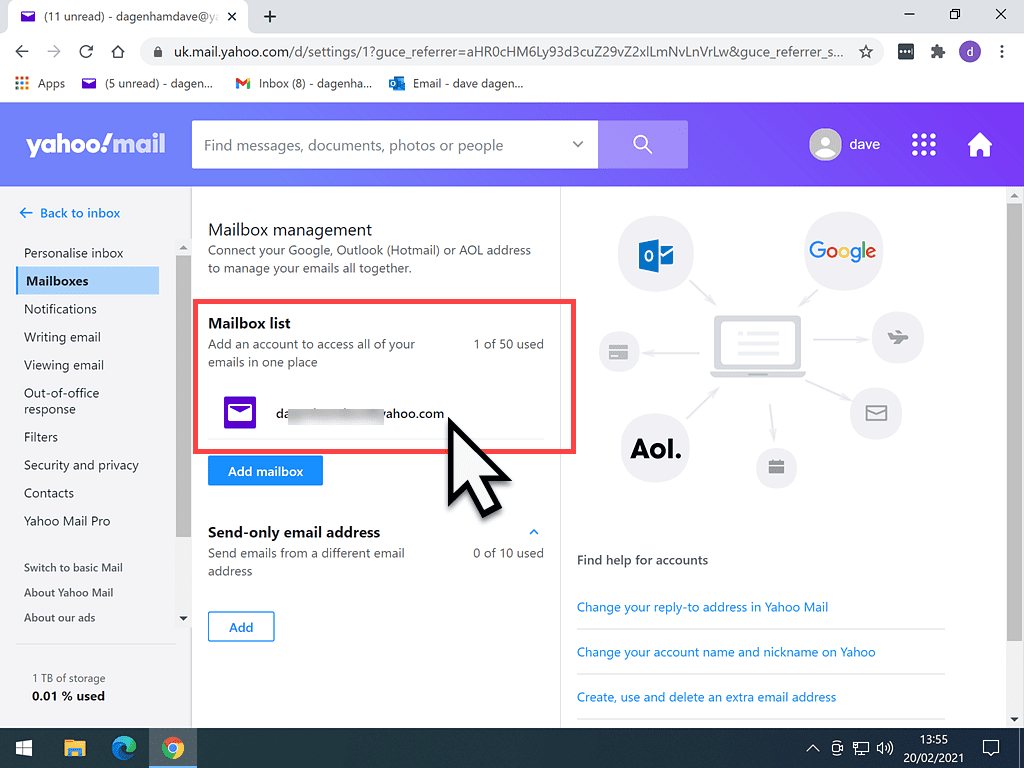
When you’ve clicked the email address that you want to be forwarded, in the right-hand panel, scroll down to the bottom of the page.
If you’ve got a valid Yahoo subscription, you’ll be able to add the email address that you want your Yahoo mails sent to.
But as you can see, I don’t have one, so that’s as far as I can go.
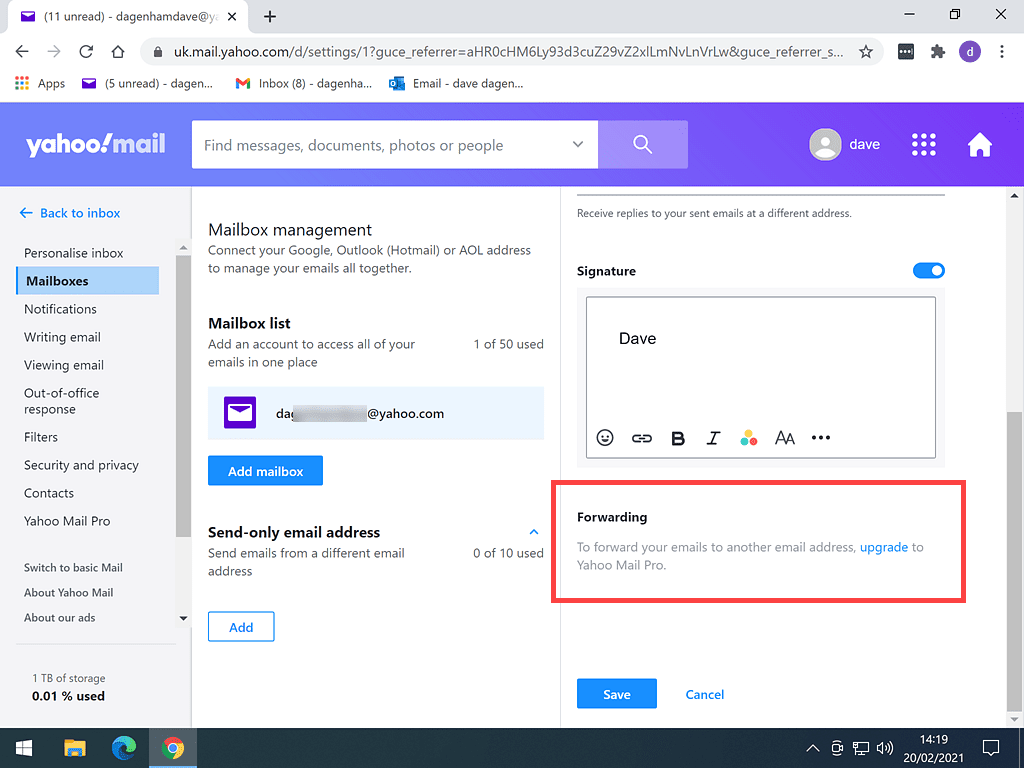
Email Forwarding – Summary.
Having all your emails from different accounts delivered to just one inbox is far more convenient than logging in and out of several different services and accounts.
It’s relatively easy to set up, once you get past the security measures that the various providers have put into place. But we can hardly complain about that, what with all the fraud and phishing going on
It’s a shame that Yahoo doesn’t allow email forwarding for free, but there you go, maybe it’s a sign of things to come. You could always change to one of the other email providers or use an email client such as Windows Mail How To Set Up The Windows Mail App.
At Home Computer Guides.
These easy to follow guides aren’t part of the course, rather, they are standalone guides. They extend beyond the basics that we’re covering on the course.
Sign Up For Our News Email
Keeping You Up To date
If you haven’t already, then consider subscribing to the At Home Computer newsletter.
You don’t need to create any sort of account, so you won’t be asked for passwords etc. Just an email address so that I can send you your newsletter.