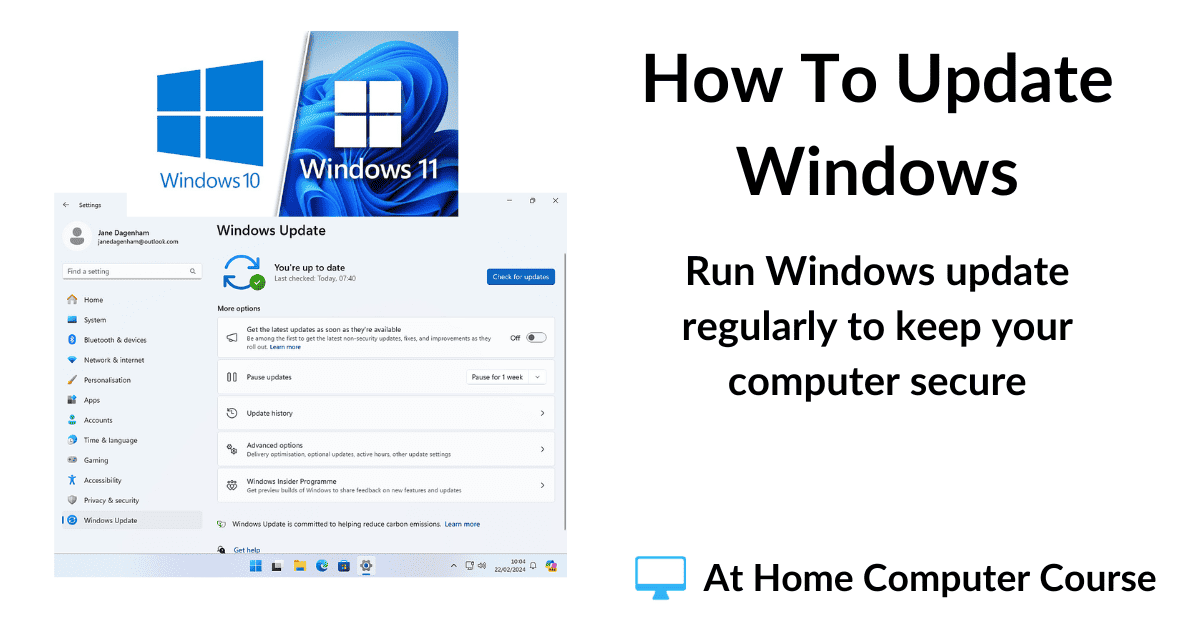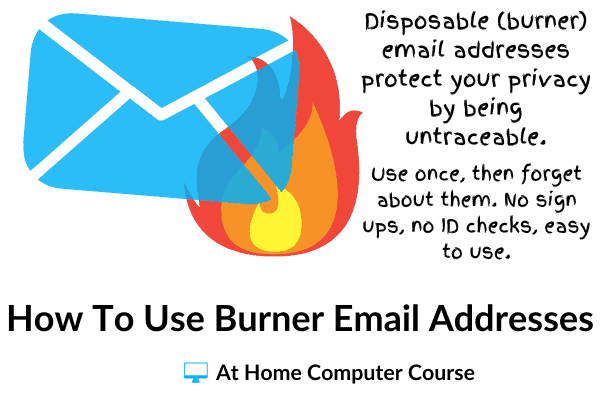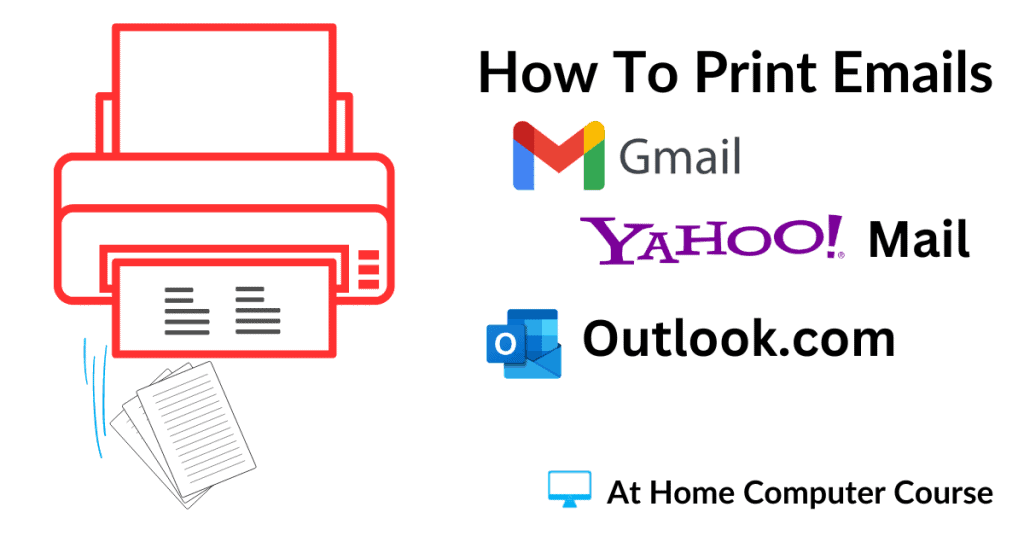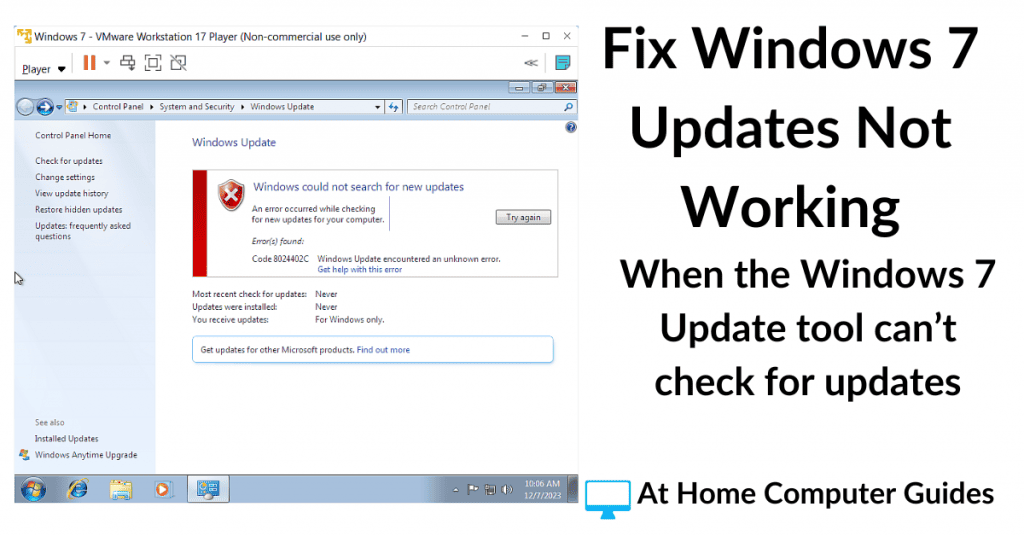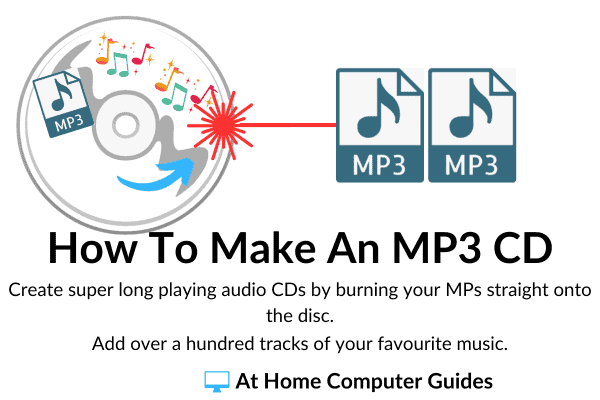Windows receives a constant stream of updates. We’ve all seen the “Do not turn off your computer” screen.
Windows needs them because nothing stands still. The Internet, and what you can do on the ‘net, is constantly evolving. The programs you run on your PC require the use of new technologies. And the ever-present threat of viruses & malware all means that Windows has to continually move forward.
What was OK yesterday, just won’t cut it today. And although Windows 10 and Windows 11 are pretty good at keeping themselves updated, you should check occasionally that you’ve got all the latest updates available to your computer.
How To Update Windows 10 & 11.
To open the Windows Update Service in both Windows 10 and Windows 11, click the Start button and then type
windows update
Left-click WINDOWS UPDATE SETTINGS (System Settings), which will be at the top of the search results.
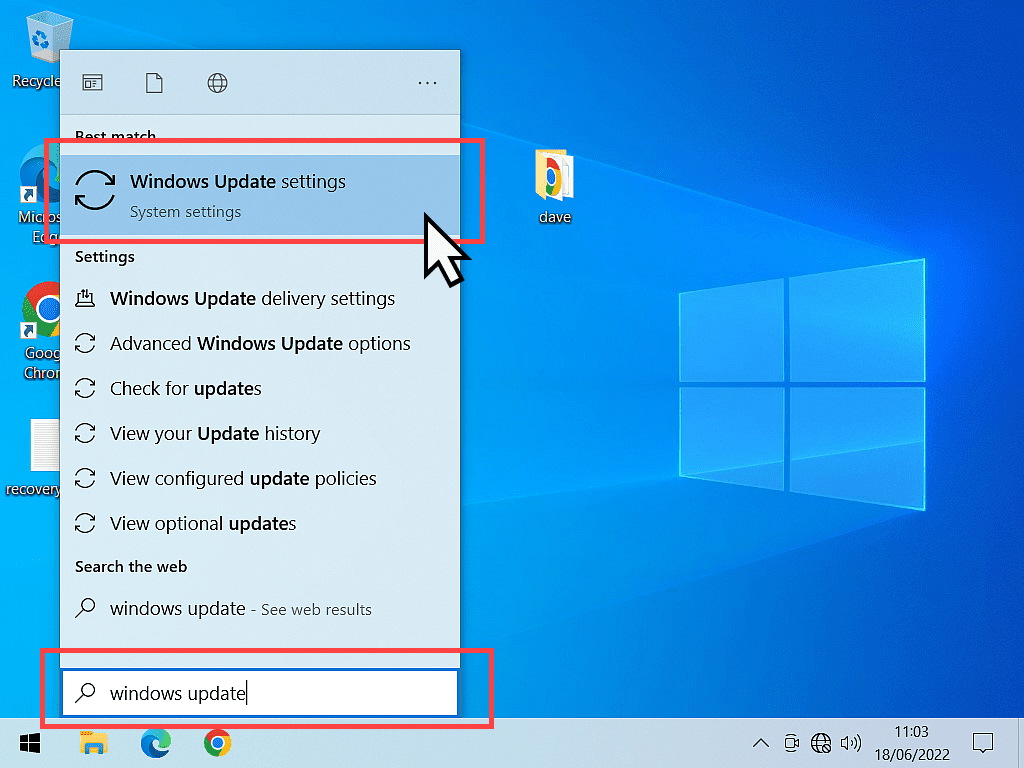
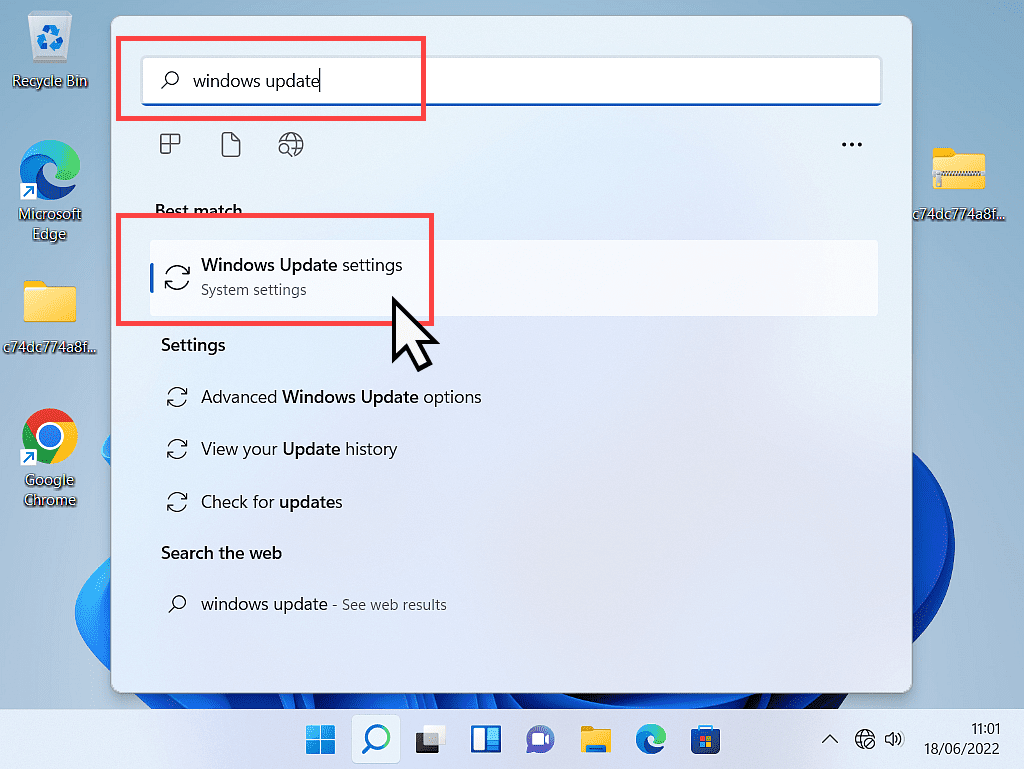
The Windows Update Page.
When the Windows update page opens, what you’ll see on your computer will vary depending on exactly how up-to-date your machine is. We’ll go through all the likely options.
You’re Up To Date.
The most likely screen you’ll see will be this one. Windows claims that “You’re up to date”. Don’t believe it, click the CHECK FOR UPDATES button. Even though Windows is reporting it’s up to date, it’s worth doing a manual check. Often updates will appear after clicking the button.
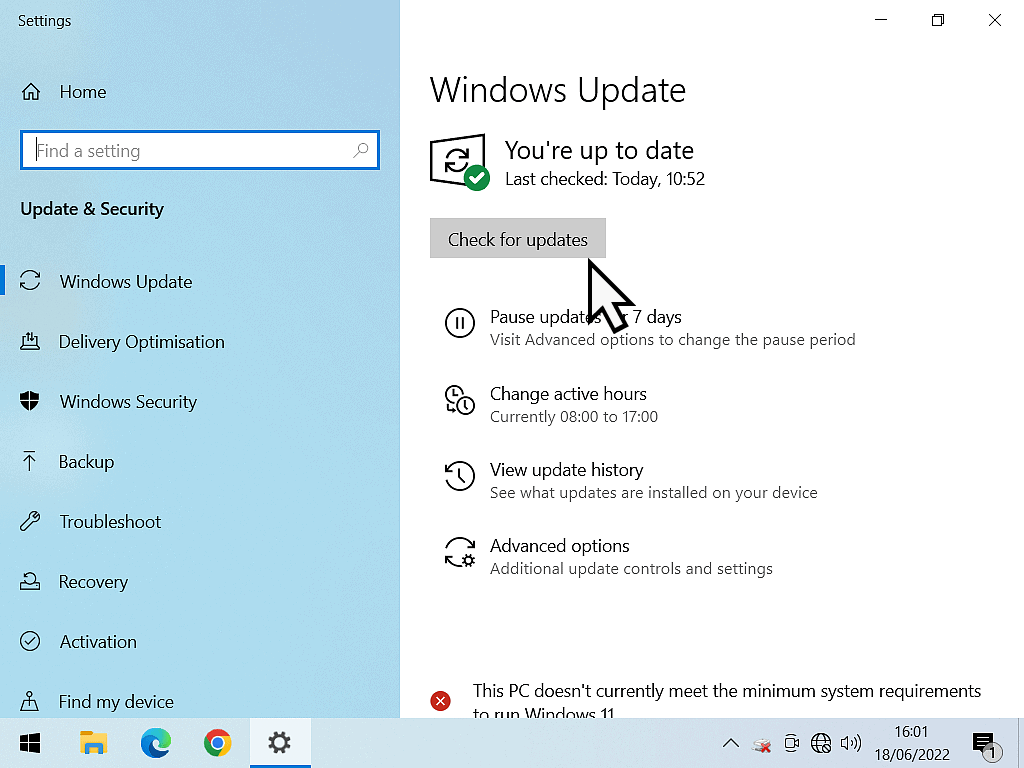

The Check For Updates Button Isn’t Visible.
Sometimes when you first open the Windows Update page, it’ll automatically begin searching the Microsoft servers for updates. In this case, the Check for updates button won’t be shown until the search has finished.
So, if you can’t see the button straight away, give it a few minutes and it’ll suddenly show up. When it does appear, click it.
Updates Are Available.
You might find that there is a list of updates waiting to be installed on your system. Check the status of the updates, are they downloading or installing, or are they waiting to download or install.
If the updates are either pending download or pending install, then click the download or install button to get the process running.
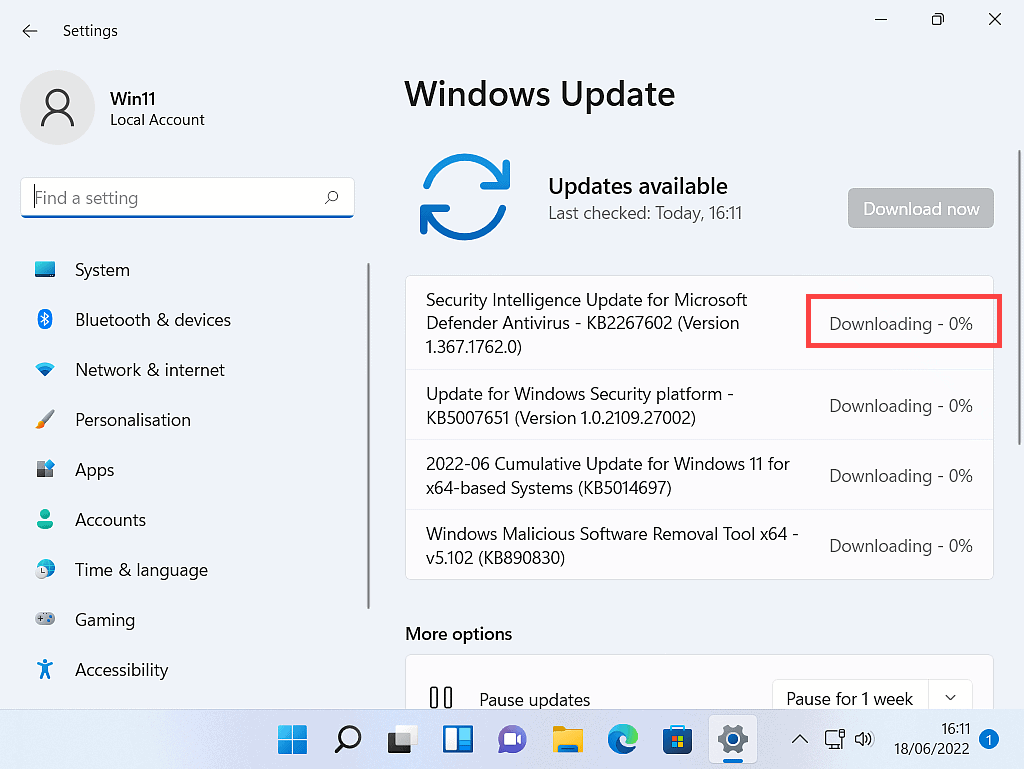
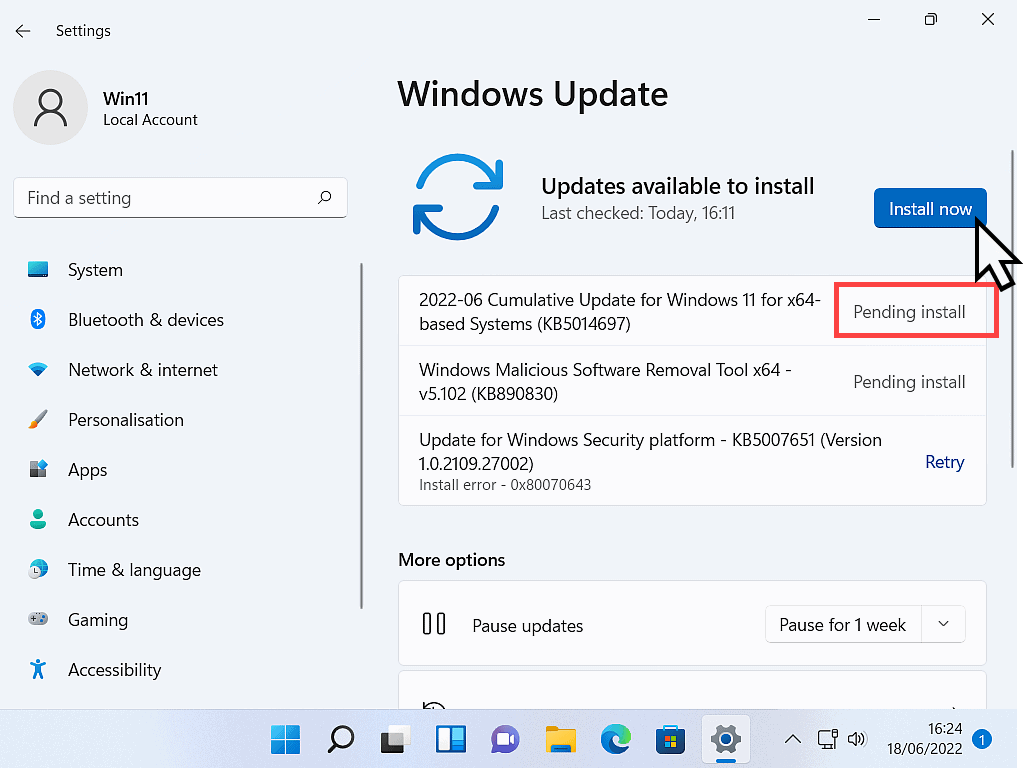
Some updates will require a system restart.
Before you click the RESTART NOW button, check that all the other updates have finished.
Where you see some that are still installing, or even still downloading, then wait before hitting the Restart button.
Give your computer time to set up all the updates, then restart the system.
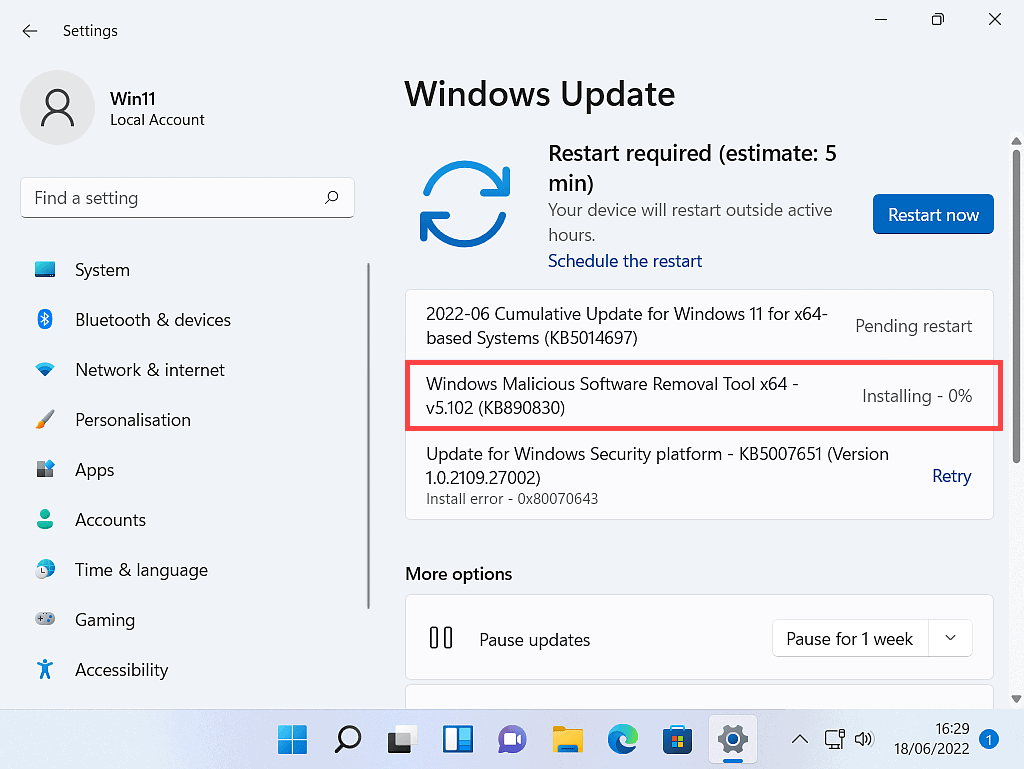
Feature Updates.
Feature updates are the big updates. They will usually take some time to complete and will definitely require at least one restart.
If you have a Feature Update pending, click the Download and Install link.
Try not to use your computer whilst these updates are being applied. Just let the machine do its thing.
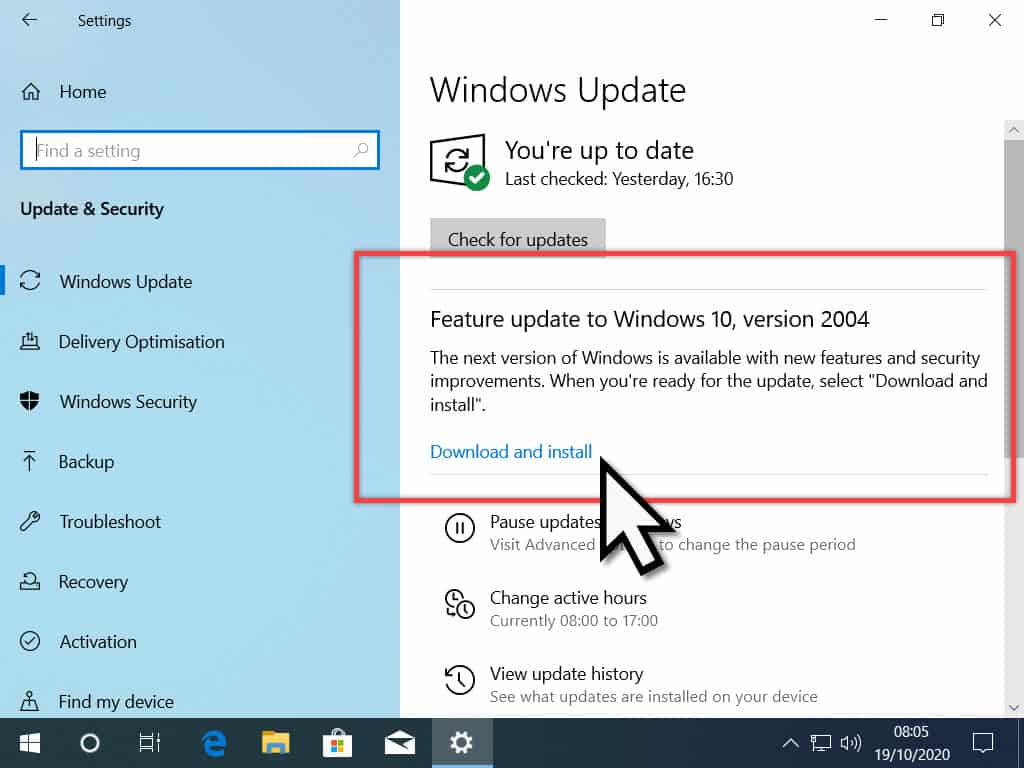
This PC Can’t Run Windows 11.
This only applies to Windows 10 computers.
If you’re running a Windows 10 computer, you might well see this message on your Windows Update page.
“This PC doesn’t currently meet the minimum system requirements to run Windows 11”.
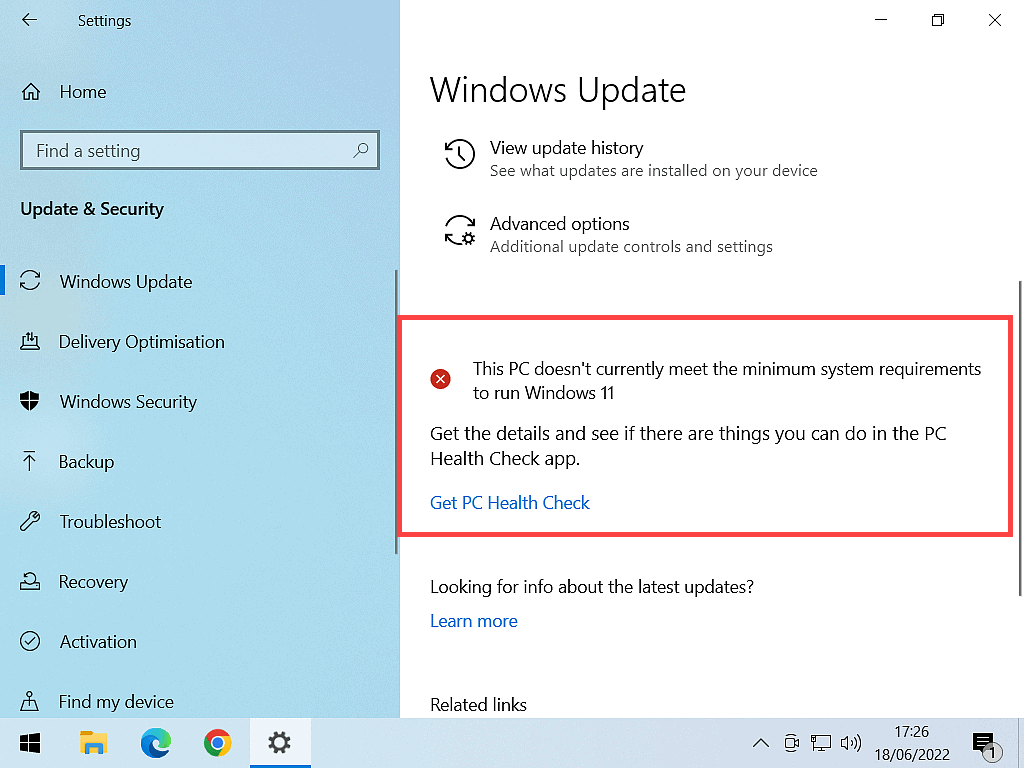
Summary.
The vast majority of Windows Updates are bug fixes and security updates. These help to keep your computer running smoothly and close vulnerabilities in the Windows operating system.
At Home Computer Step By Step Guides.
These simple to follow guides aren’t a part of the course, instead they are standalone guides.