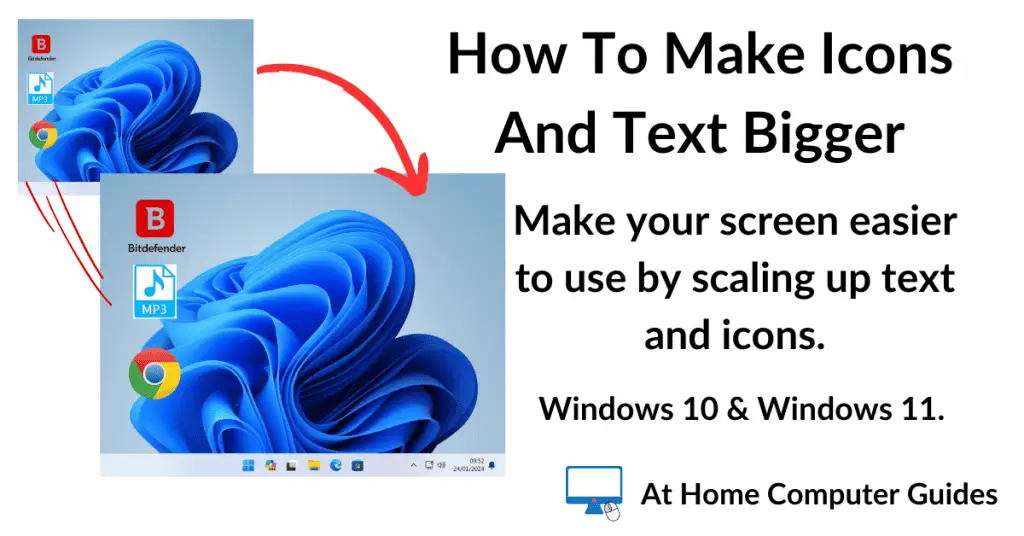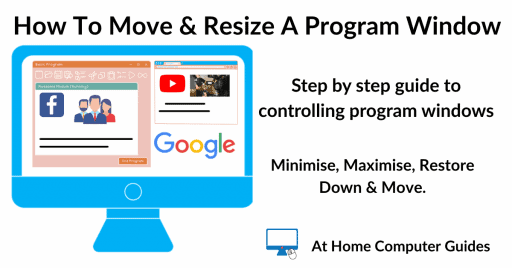Making your Windows icons and text larger is a great way to improve your computer’s usability.
With today’s high-resolution screens, everything can look quite small, but it’s easy to scale up your icons, folders, shortcuts, and text.
This simple change can make your screen more comfortable to use and easier on your eyes.
This guide is part of the At Home Basic Computer Course. Read through to the bottom of the guide for the next page.
Make Text And Icons Bigger On Screen
All the icons and text on your computer have a set size, but you can make them appear bigger by changing the scaling options in Windows. That’ll make everything easier to see and use.
The amount that you can scale up the text and icons will vary depending on your screen, but you can usually make them at least 125% bigger.
To change the display scale, move the mouse pointer onto your desktop so that it’s not touching anything. Make sure it’s not touching any icons, folders or the taskbar.
Right click once and a menu will open. On the menu, left click once on Display Settings.


The Right Click Menu.
The menu that opens when you right click is called either “the right click menu” or “the context menu” or “the options menu”.
It doesn’t really matter which way you call it, most people will understand what you mean.
Scale Up To Make Text And Icons Bigger
The display settings page looks a little different depending on whether you’re using Windows 10 or Windows 11. Both are shown below.
In the Scale & Layout section, you’ll see a drop down box. By default it’ll be set to 100% (Recommended). You can safely ignore the “Recommended” bit, it doesn’t really mean anything.
Left click once on the downward pointing arrowhead and a menu (or list) of scaling options will appear.


Scaling Options
On smaller screens (particularly laptops), you’ll probably only see 125%. But on larger screens, you could see several options.
Select the option that you want by left clicking on it. The menu will close and the screen may flicker slightly as Windows reconfigures itself.
You’ll notice that everything has just got a little larger, easier to see and read. Close the Display Settings page by left clicking on the X in the top right hand corner.


Which Scaling Option To Choose?
Assuming you have several scaling options available to you, which one should you go for?
There isn’t any “correct” choice as such. It really all depends on what suits you. Whatever makes your screen easier to use is the right choice.
But as a starting point, I’d suggest going with the 125% option first. Scale up slowly, test it out.
If that’s OK for you, then great. If you want to try a little larger, then you can always go back try a different option.
Make The Text Bigger In Windows 10 And Windows 11
When you change the display scale (as above), everything is affected, icons, folders, shortcuts and text all get bigger.
But you can just make the text bigger if you prefer. Using larger text will obviously make it much easier to read what’s on the screen.
To change the size of the text, click the Start button and type “text size” (without the quotes).
Then for Windows 10 users click Make Text Size Bigger (System Settings).
And if you’re using Windows 11 click Text Size (System Settings).


Drag the slider along to the right to make the screen text larger.
As you move the slider, you’ll see the sample text changing to the new size that you’re setting. The sample text is a guide to help you to decide how far you should go.
When you’ve set the right size for you, click the Apply button.


Summary
Changing the size of your icons and text will reduce the strain on your eyes as well as making the computer easier to use.
Take some time setting it up. Don’t be afraid of changing the settings several times, after all, it’s doubtful that you’ll get it just right first time.
If you’re looking for a recommendation, then I’d suggest making everything larger, rather than just the text. But the option is there if you’d like to try it.
Extra Guides – How To Create Custom Folder Icons
These extra guides aren’t a part of the beginner computer course but add a little more to your knowledge and know how. I have hundreds of step by step home computer guides and this is just one of them.
This works very well for pictures and music folders. Change the yellow/buff folder icon for a photo from your holidays or use a CD album cover for music folder.
 Can You Help To Grow This Website?
Can You Help To Grow This Website?
This website needs to grow, it needs more and more visitors in order to survive. Can you help to grow it?
If you know anyone that might gain something from following along with the home computer course, then please pass it on.
Tell them about At Home Computer or post it on your Facebook page or any other social media sites. Personal recommendations count very highly and any help you can give would be greatly appreciated.
Thanks, Jeff