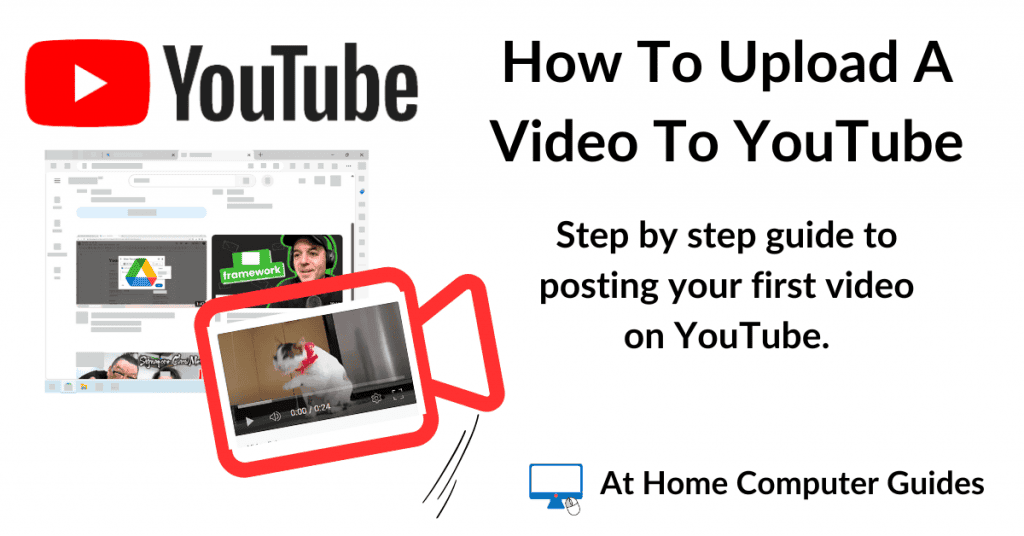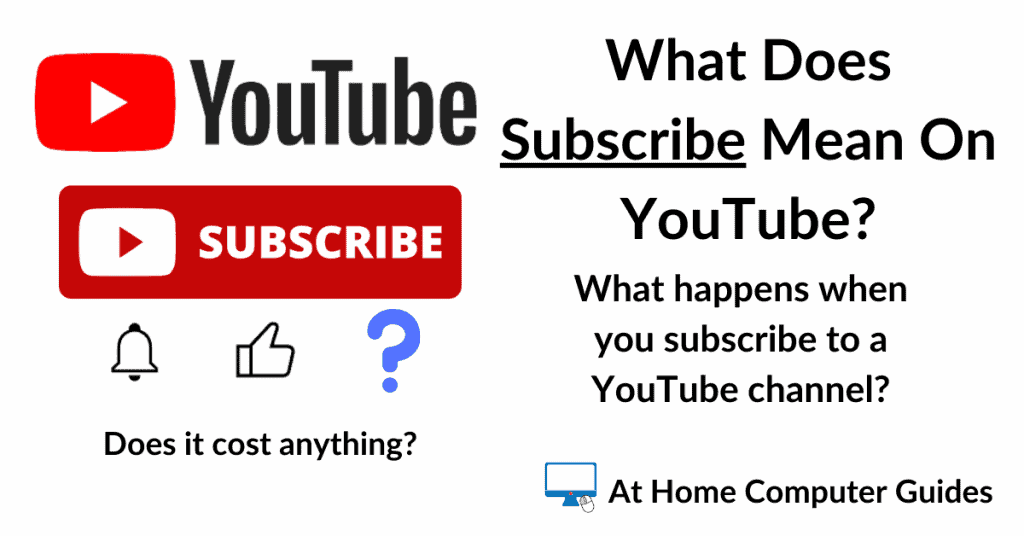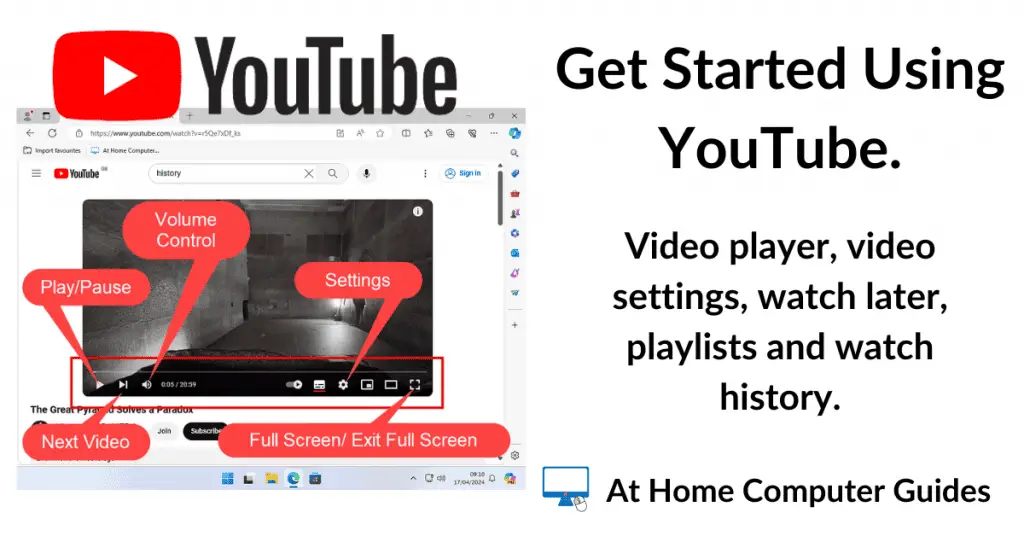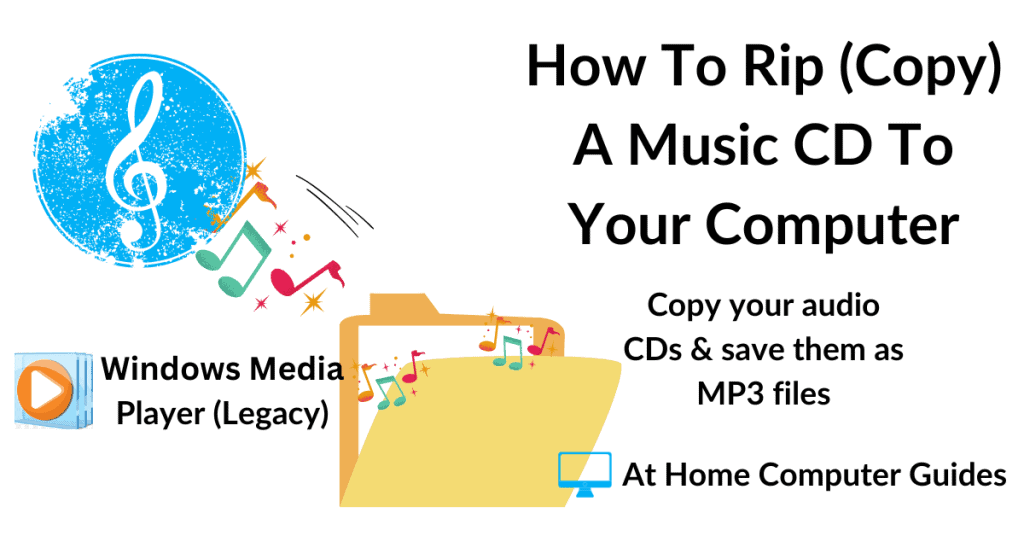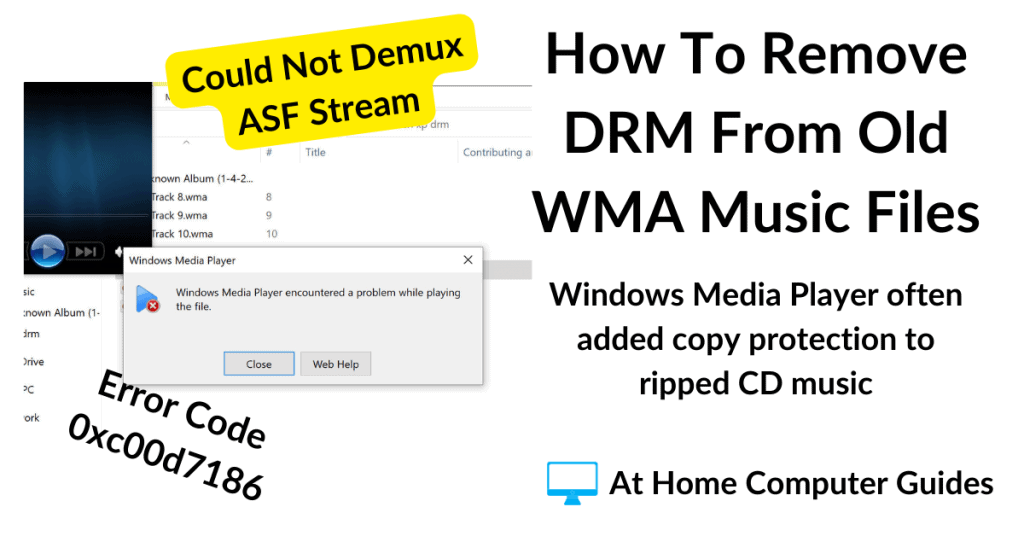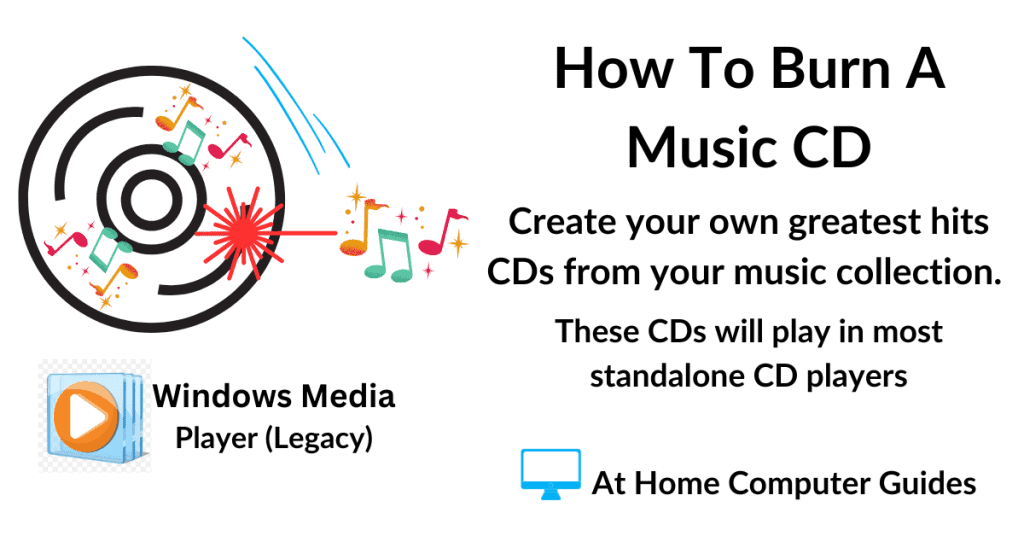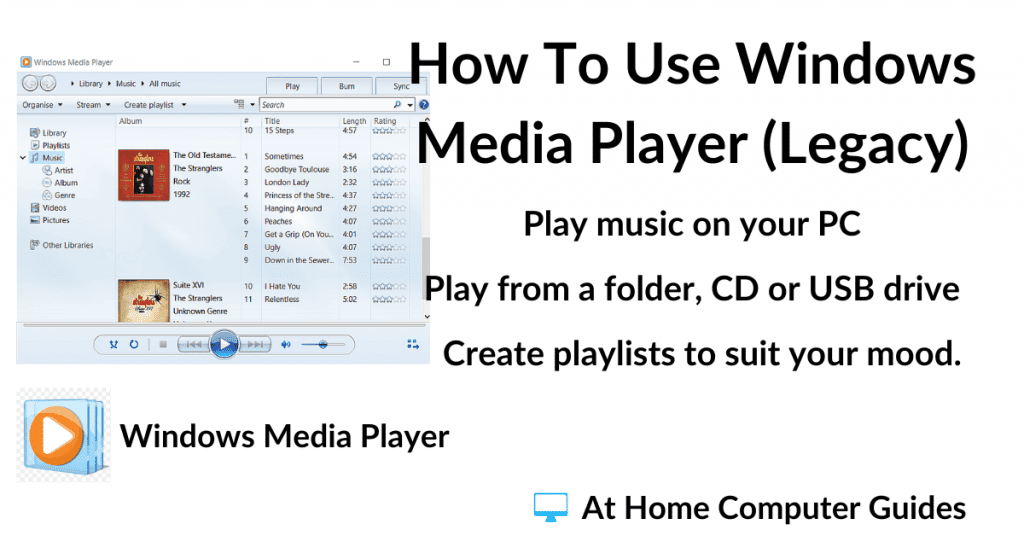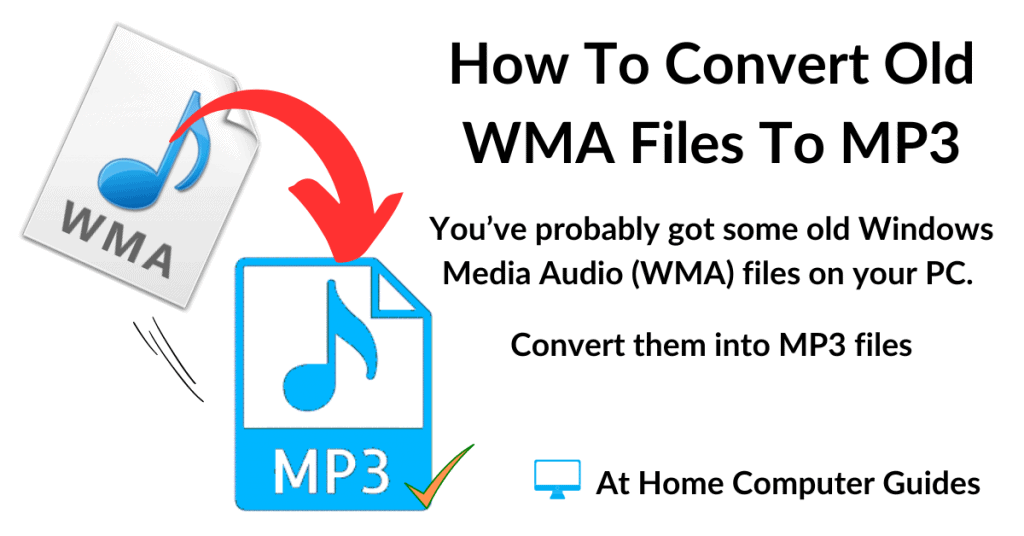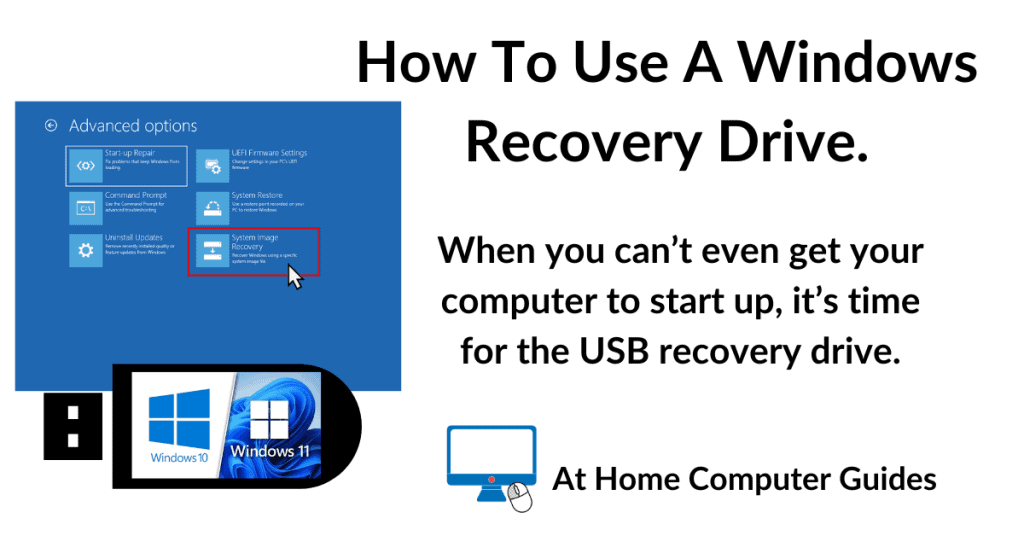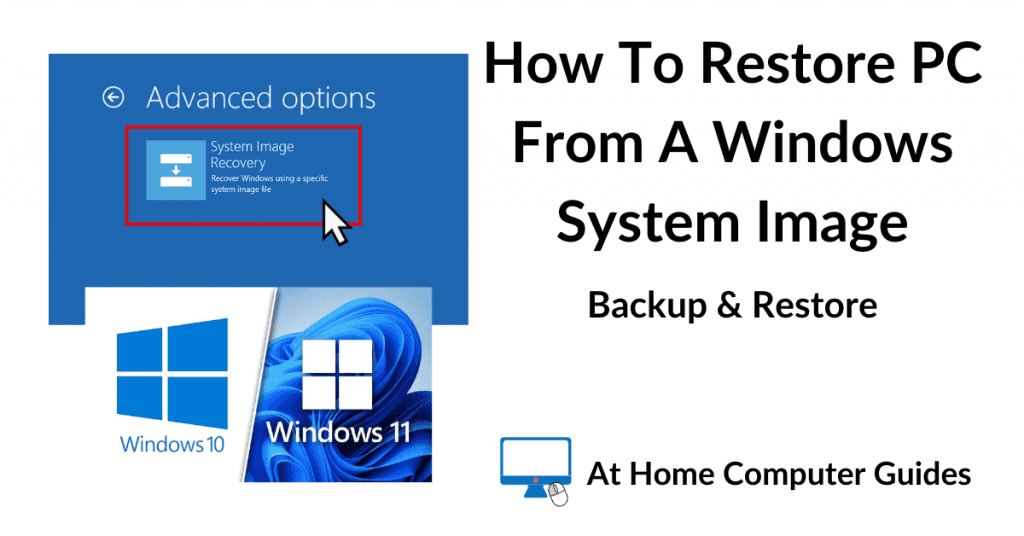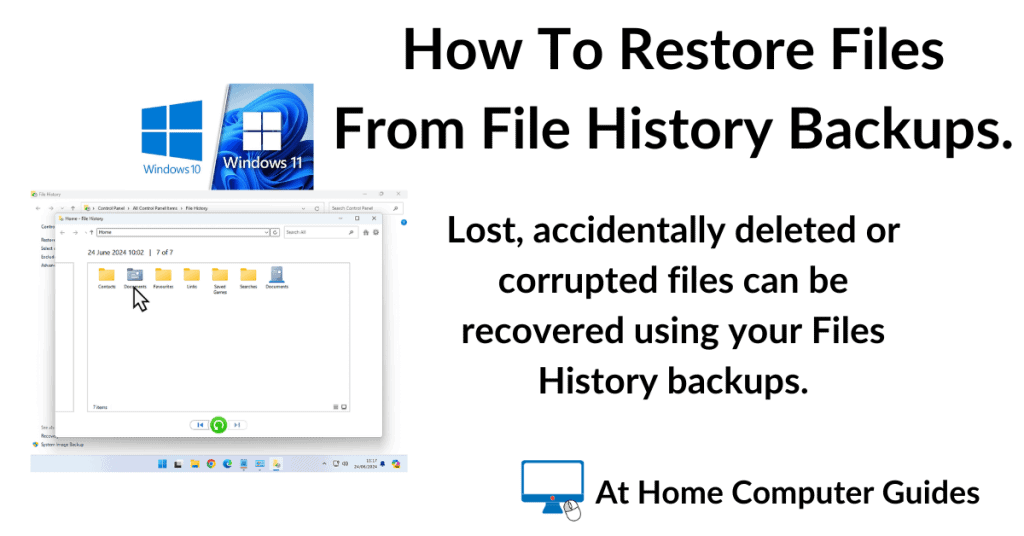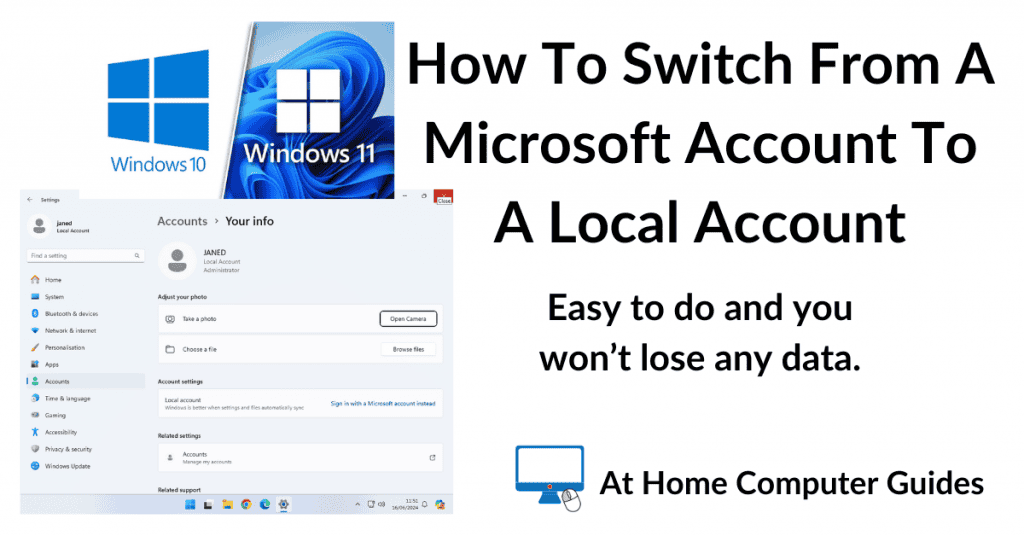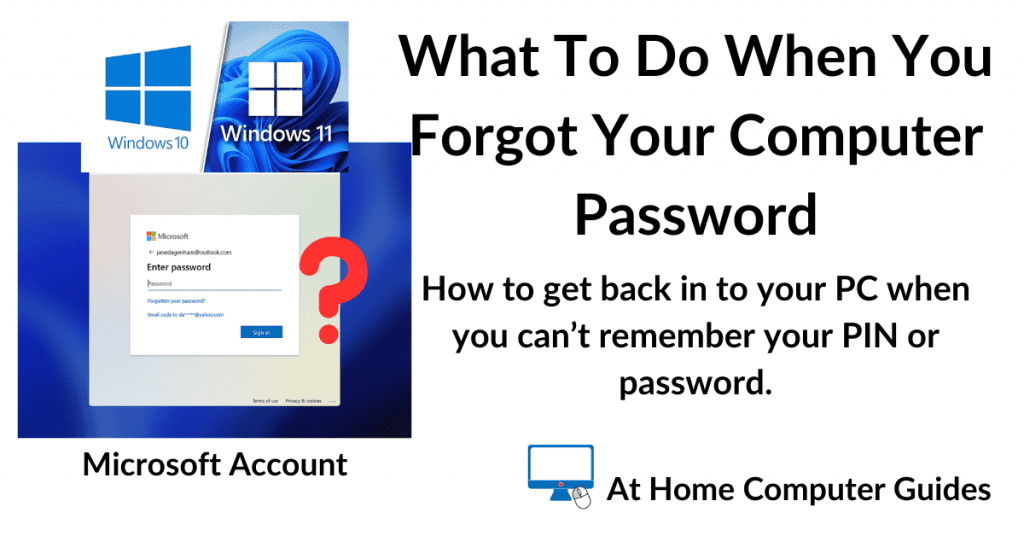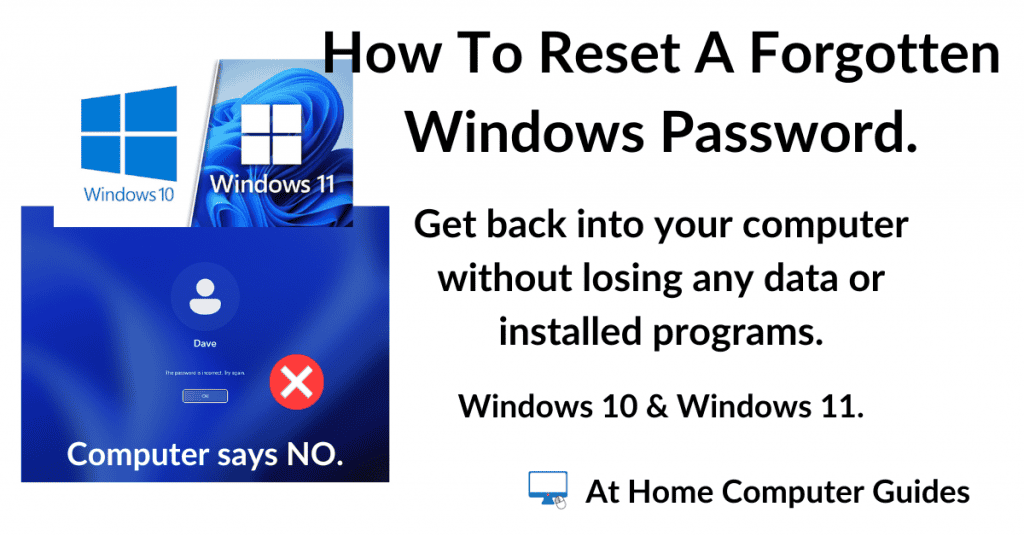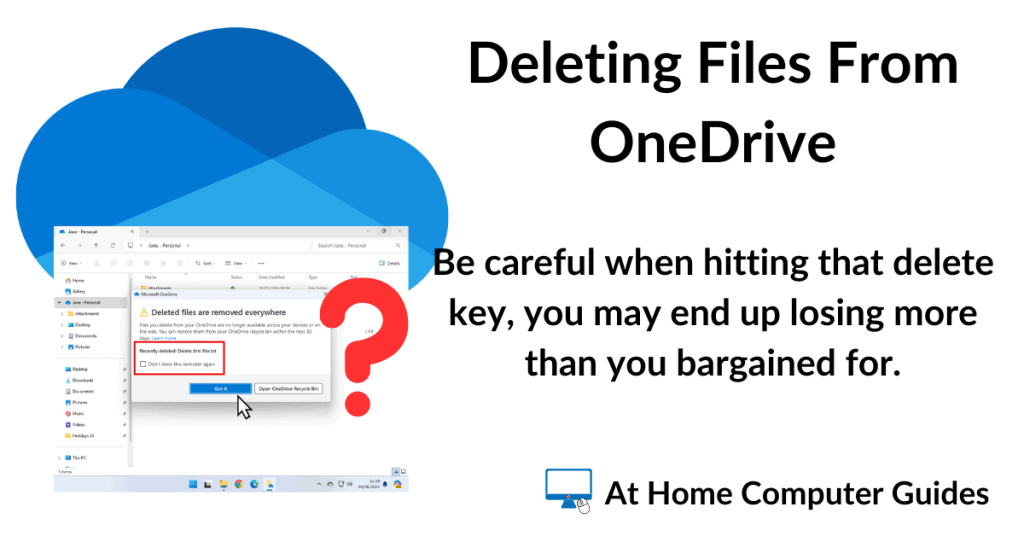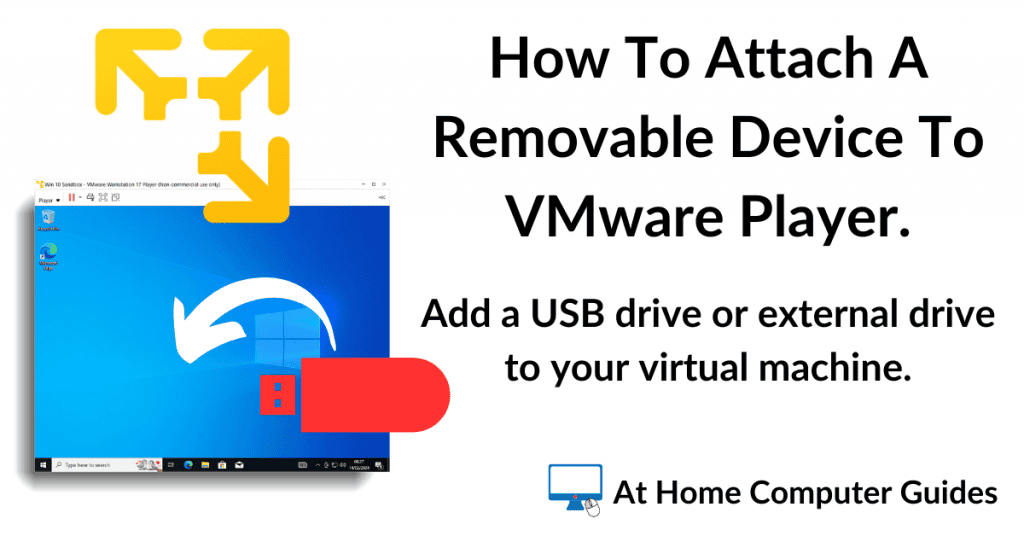At Home Computer Guides.
The non-techies website for home computer users.
OneDrive.
OneDrive is a cloud storage service by Microsoft. It lets you store your files online and access them from any device, be it your phone, computer, or tablet.
That’s the good news, but OneDrive is far more complicated than that.
At Home Computer Security.
If you find that your scans are taking forever, check out the 6 most common problems.
Stay ahead of the game by scanning your computer for viruses regularly. Don’t rely on the real time protection, scan it. Whatever AV solution you use on your PC, run a full scan.
And finally, my thoughts on which antivirus should you use?
Running Virtual Computers On A Home PC
Virtual Machines are fully functional computers, meaning that you can install programs/apps, access the Internet, log in to online accounts and play music and videos.
You can everything that you’d expect to be able to do on a normal computer.
Creating Virtual Computers With VMware Player.
VMware Player is a free to use program that you can use to create virtual machines (virtual computers).
Creating Virtual Computers Using VirtualBox.
VirtualBox is a true hypervisor similar to VMware Player. They both do the exact same thing, namely, they allow you to run virtual machine. But of course, they do it differently. They both have their strengths and weaknesses.
The Windows Sandbox.
The Windows Sandbox is in itself a virtual machine. The difference is that you don’t have to install an operating system onto it. Instead, each time the sandbox is started, it will create a brand new version of Windows for you to use.
The Windows Sandbox is an optional feature of Windows 10 Pro & Windows 11 Pro. To install it, you only need to select a check box and then re-start your PC.
Maintaining Your Windows Computer At Home.
Windows has built in tools that you can (and should) use to keep your computer running smoothly. They’re a bit technical but not so much as the average user couldn’t run them. These guides make it even easier.
 YouTube.
YouTube.
When you can’t find anything to watch on TV there’s always YouTube. But where do you start?
YouTube is a fantastic video resource that’s free to use (you’ll need to put up with the ads, of course), but it has all types of videos. These are guides are for anyone who is just getting started on YouTube.
Audio At Home Computer
Playing music on your home PC is something that can really brighten your day. All these guides are based around the classic Windows Media Player (WMP), which is far superior to the newer modern versions.
Keep Up With Home Computer Guides.
All the latest guides and articles published on At Home Computer delivered to your inbox.
No account needed, just add your email address.


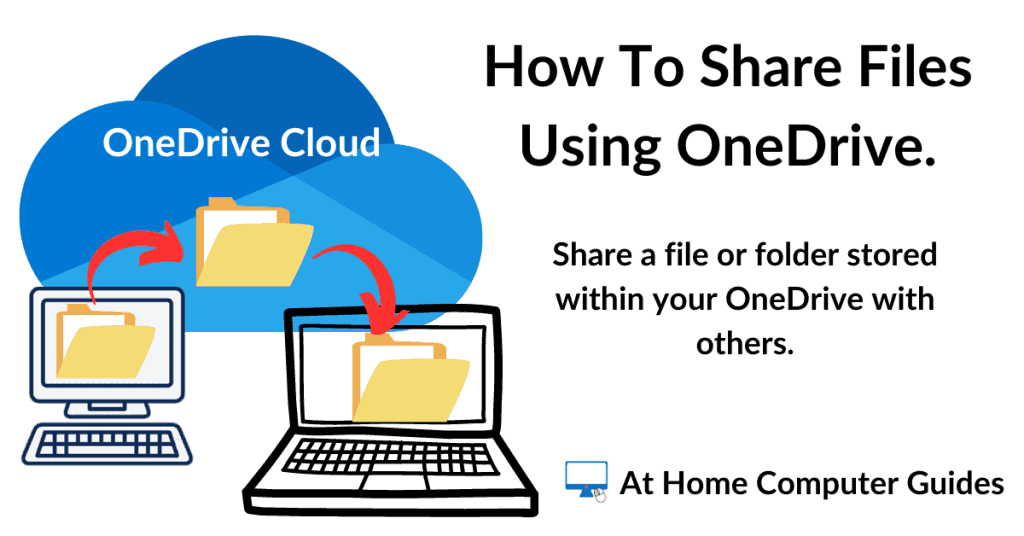
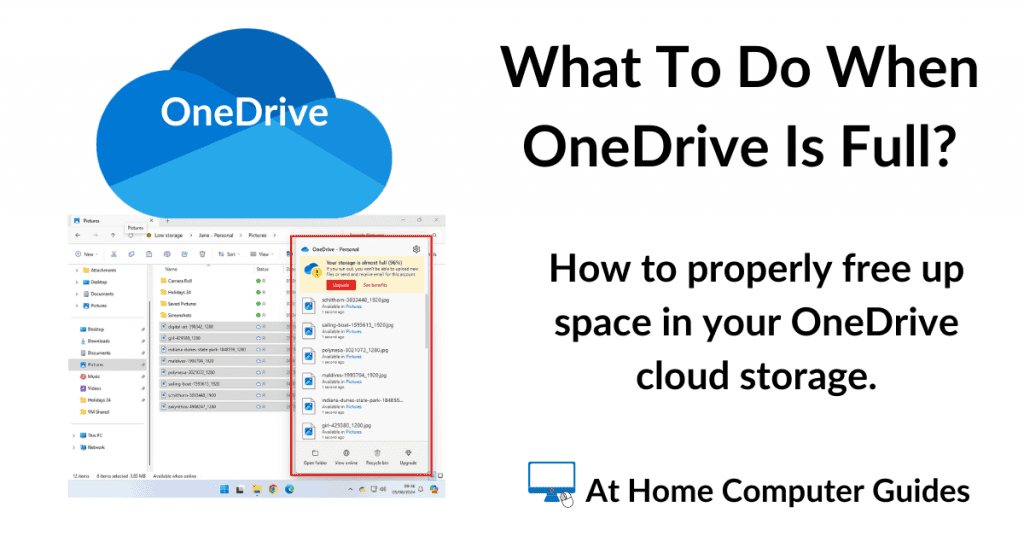
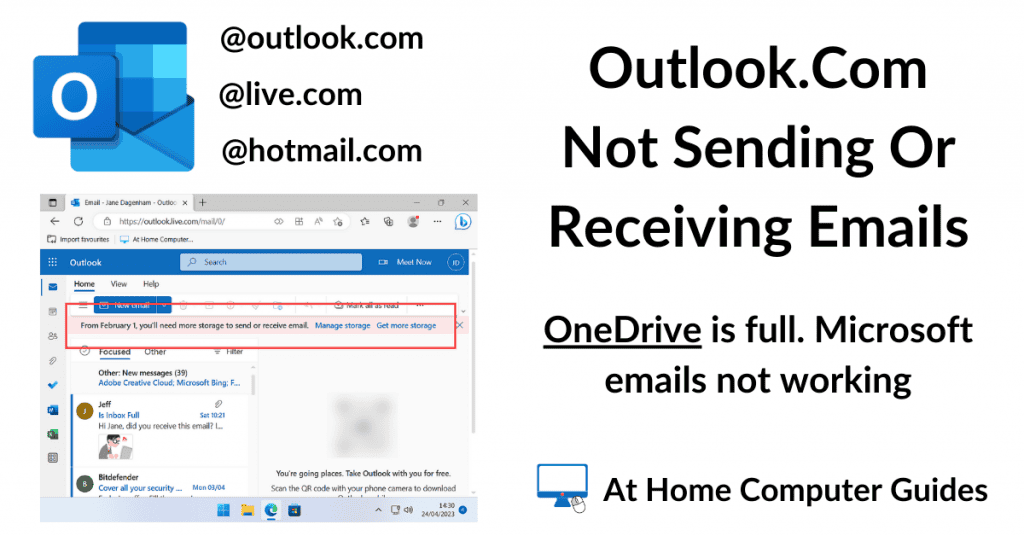
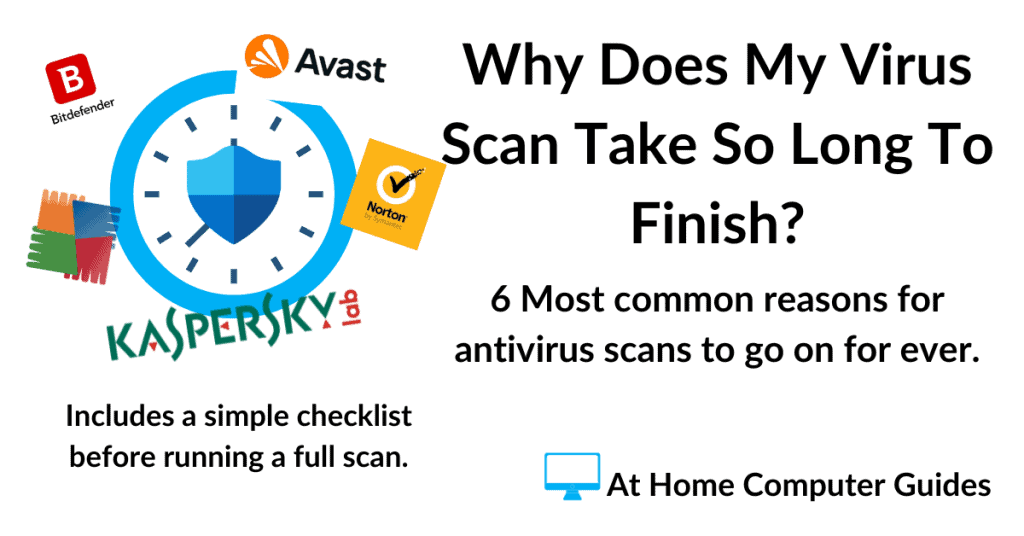
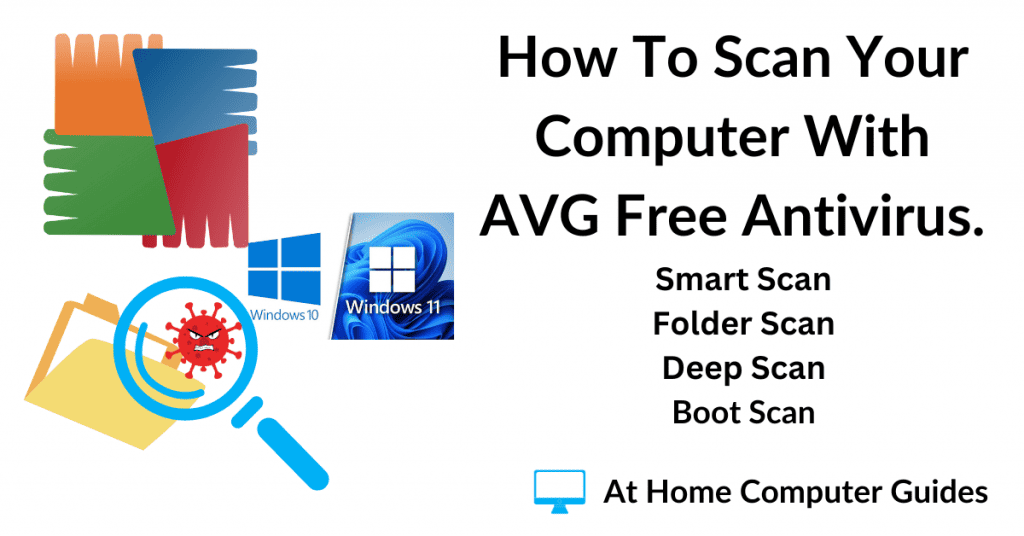
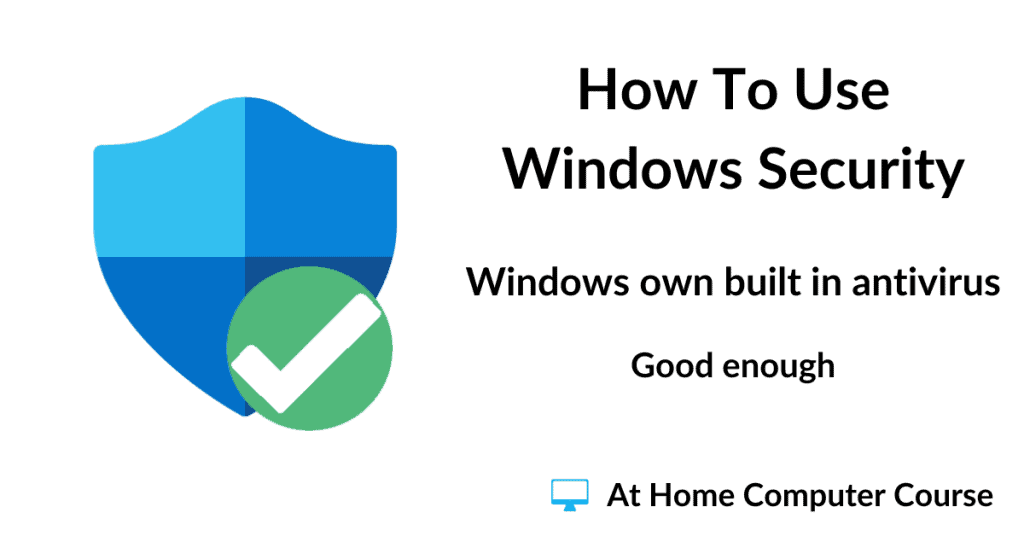
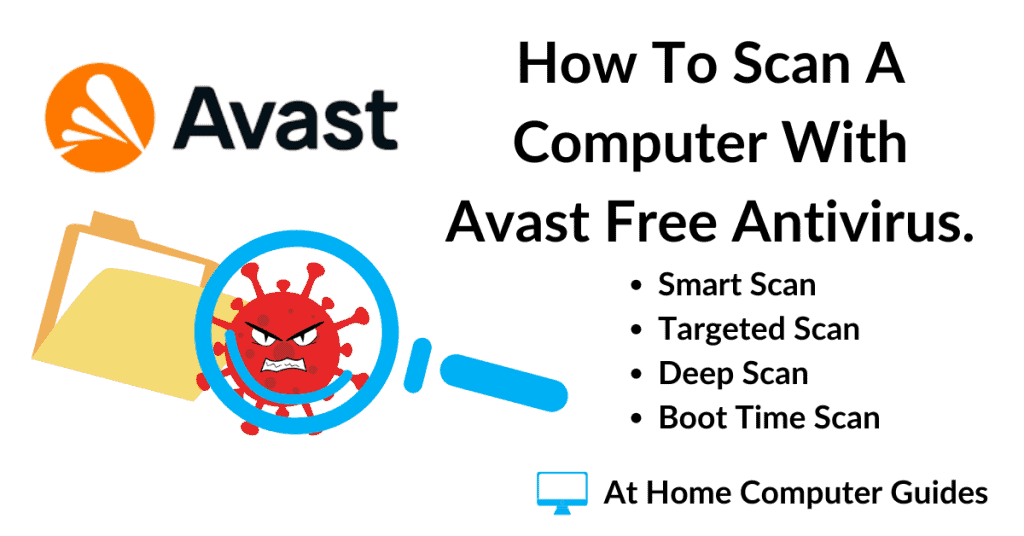
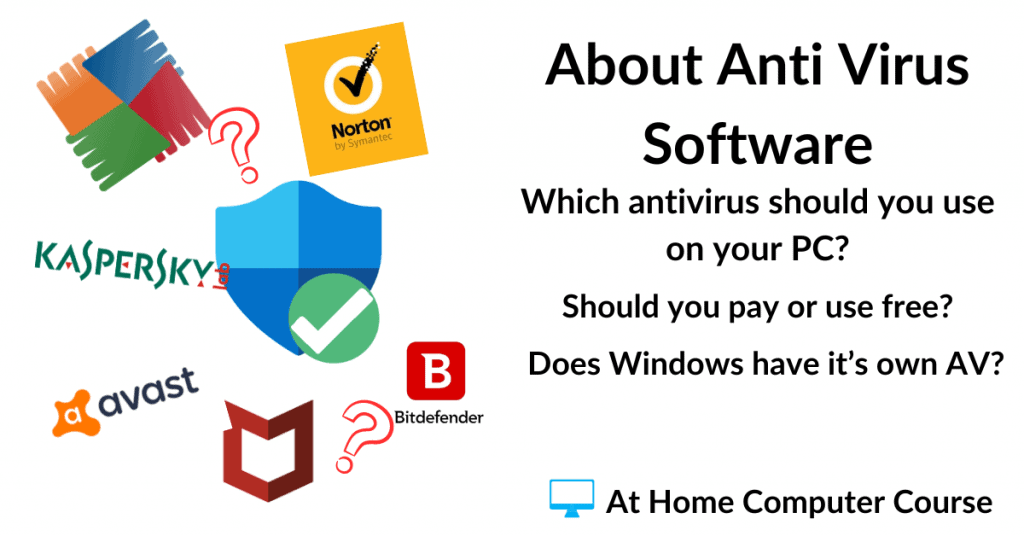
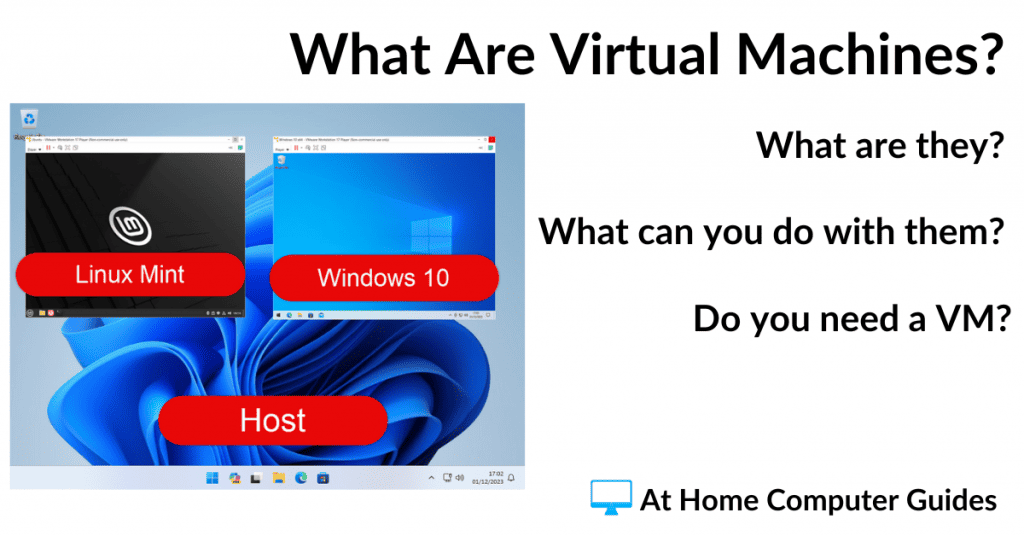
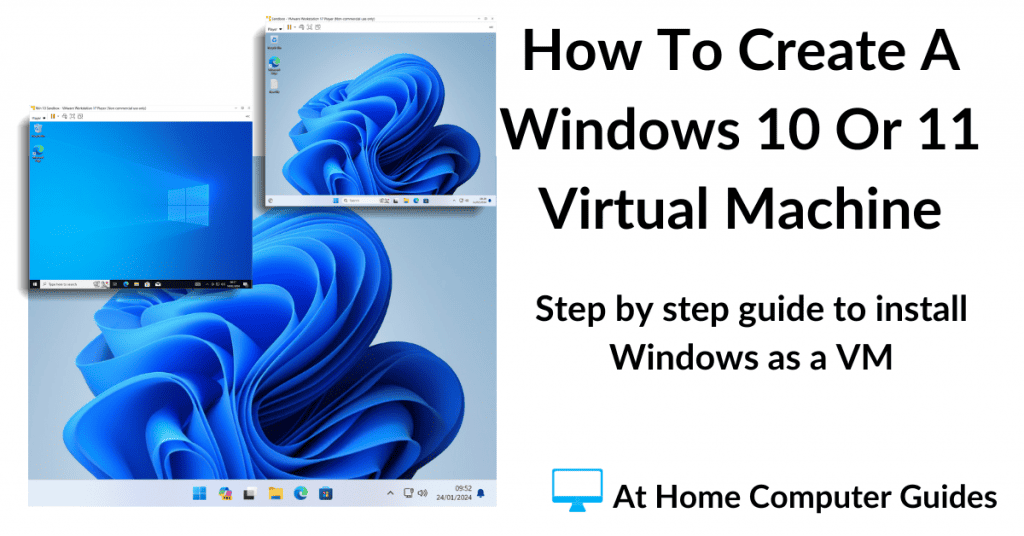
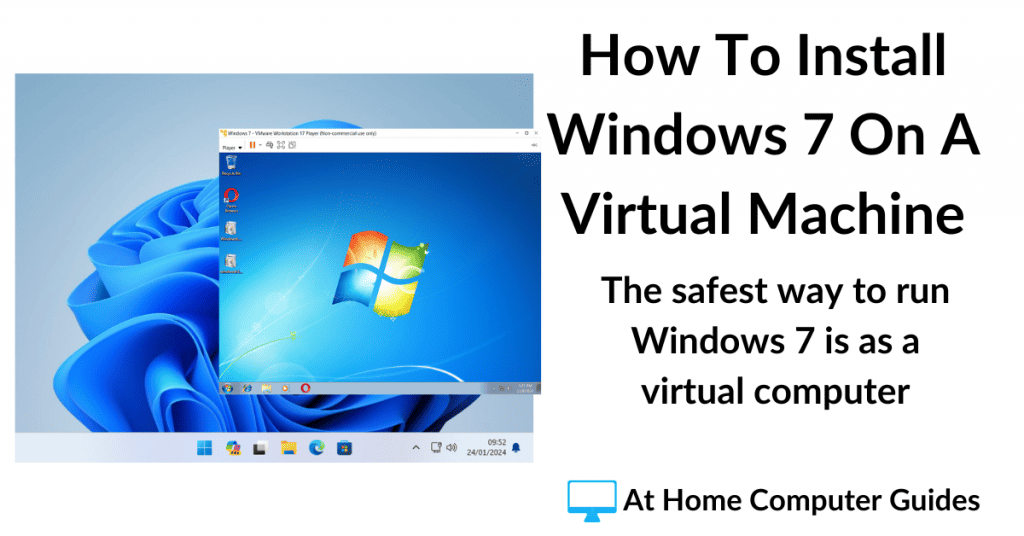
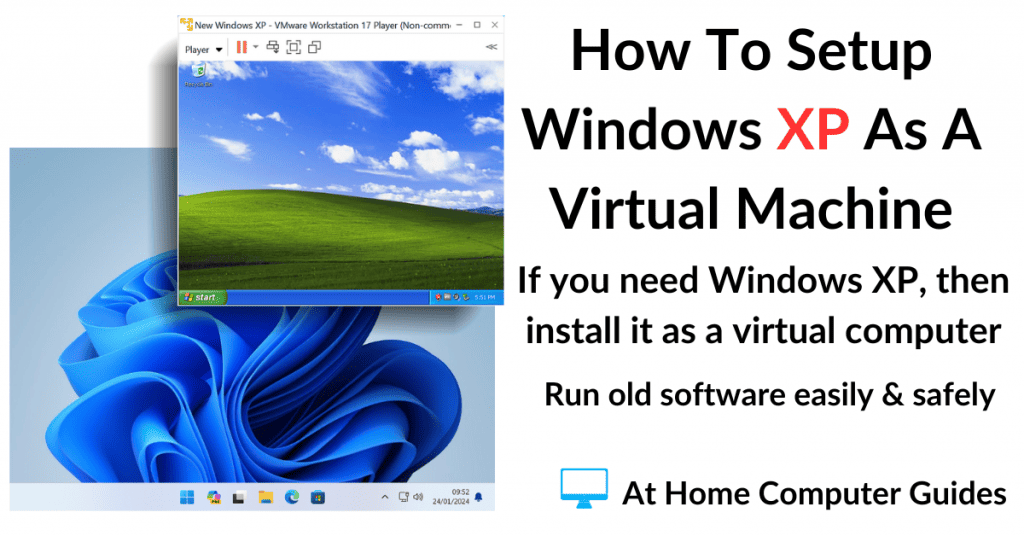
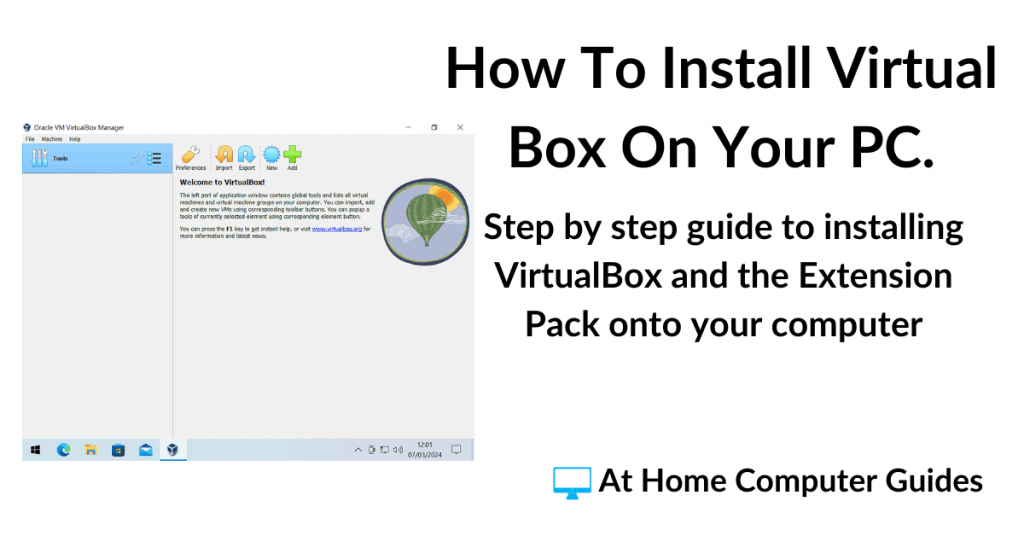

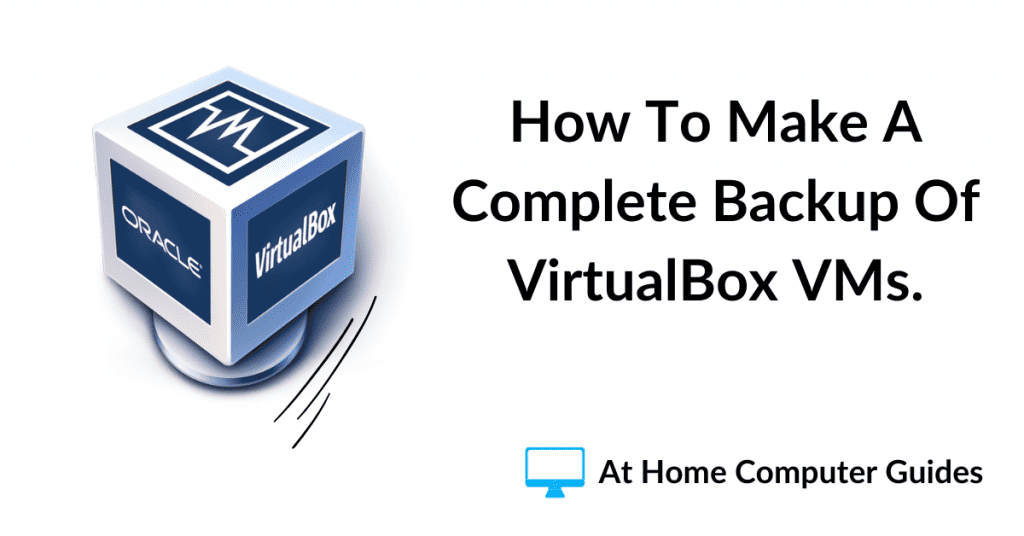
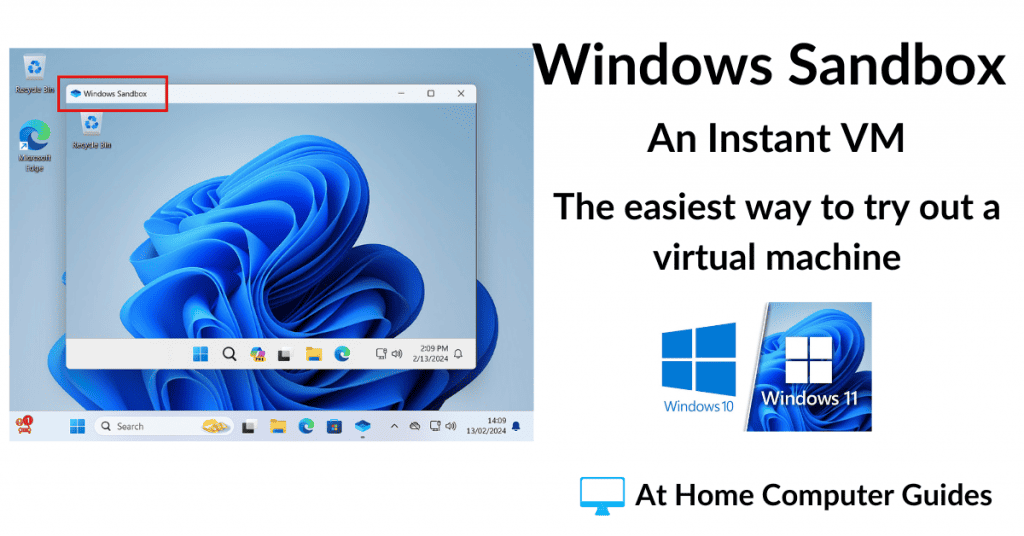
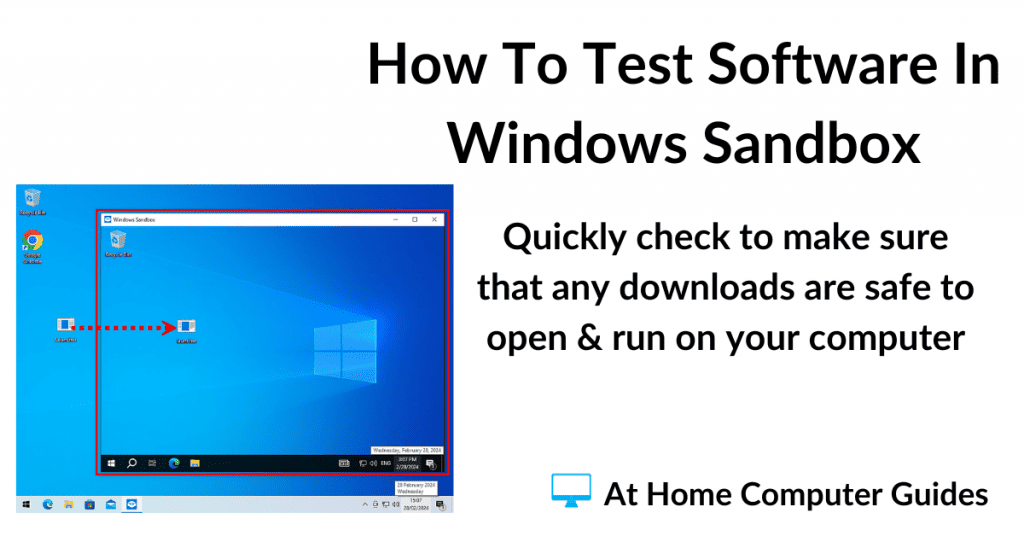
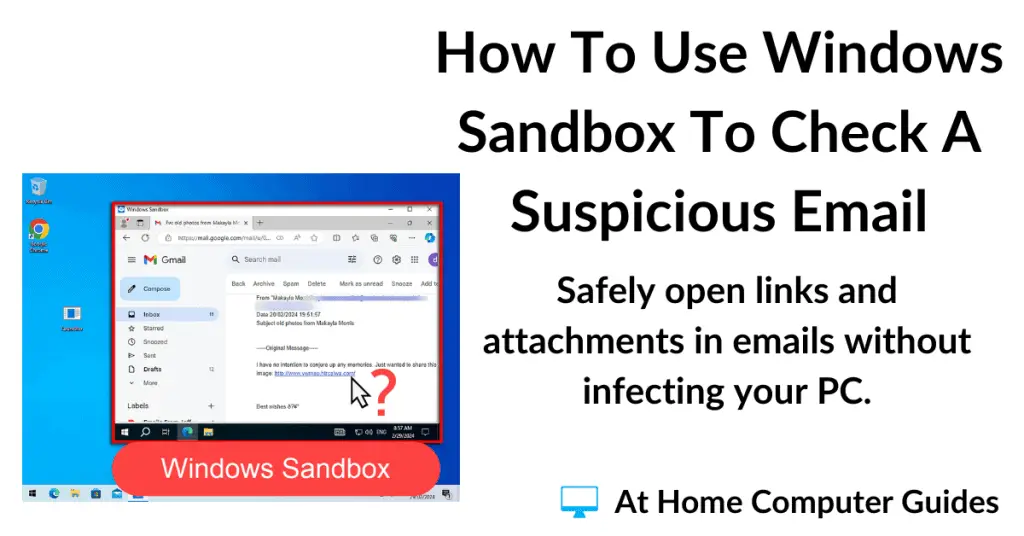
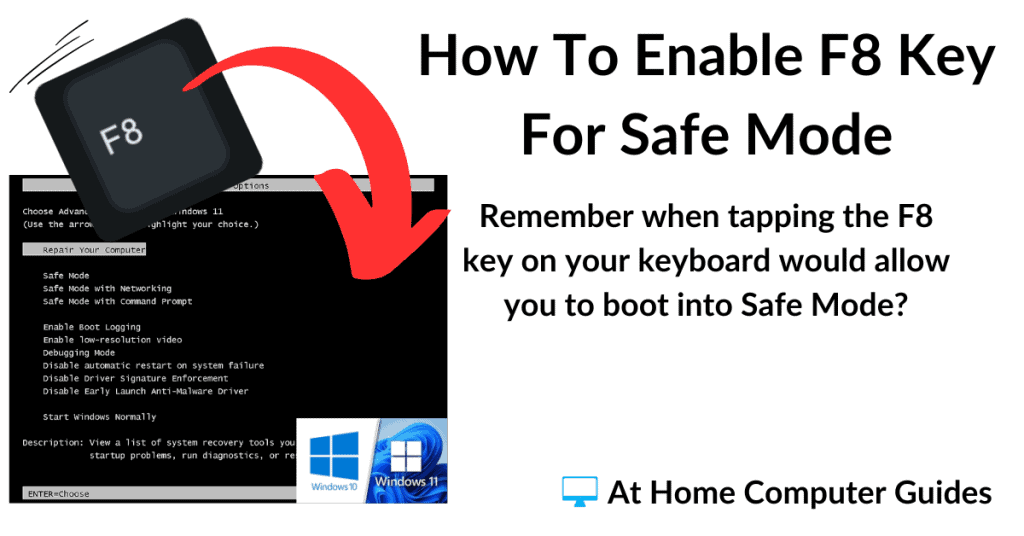
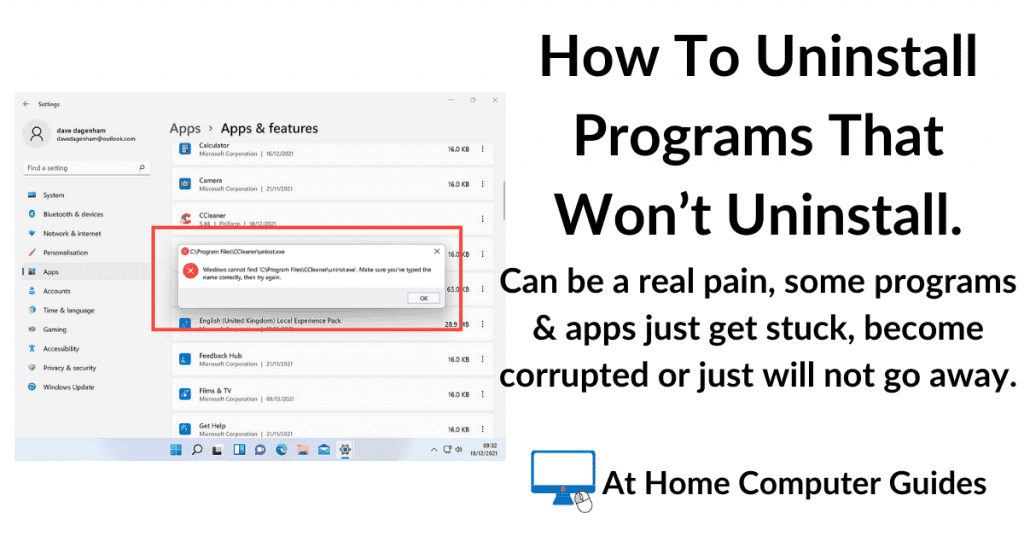
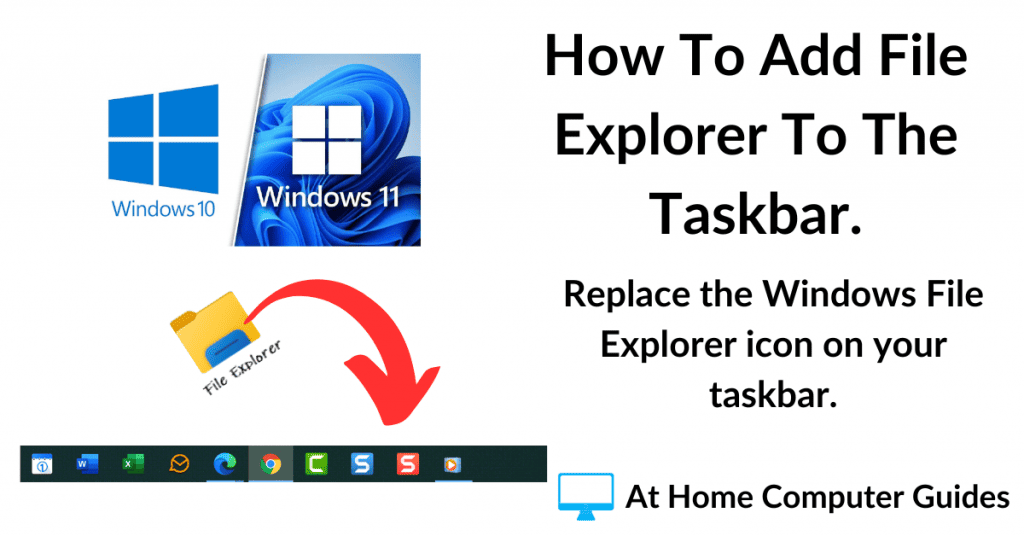
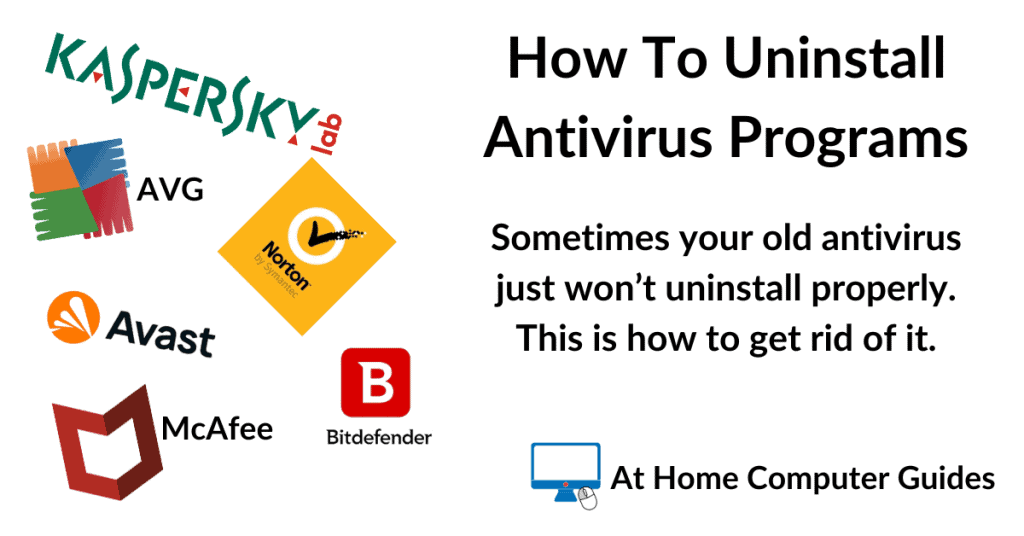
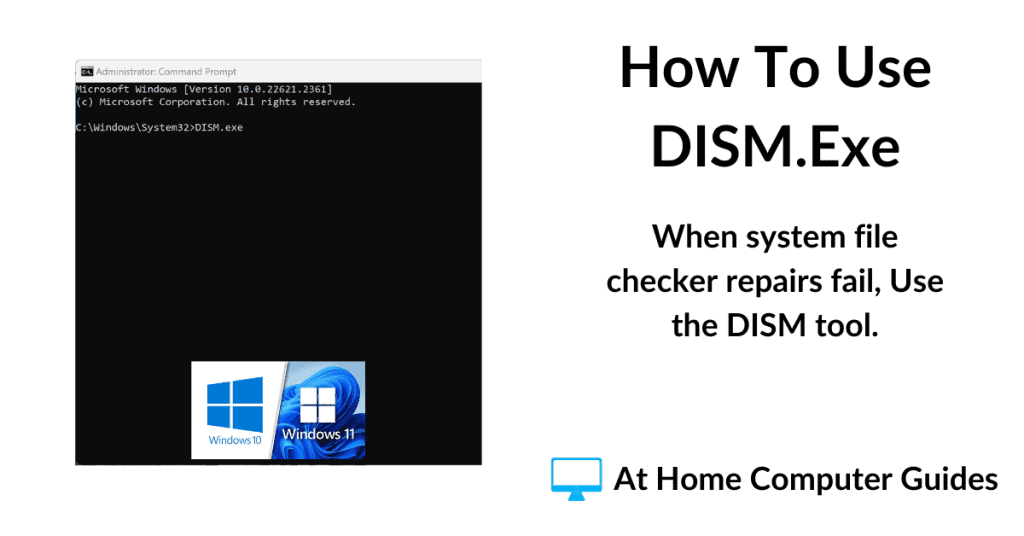
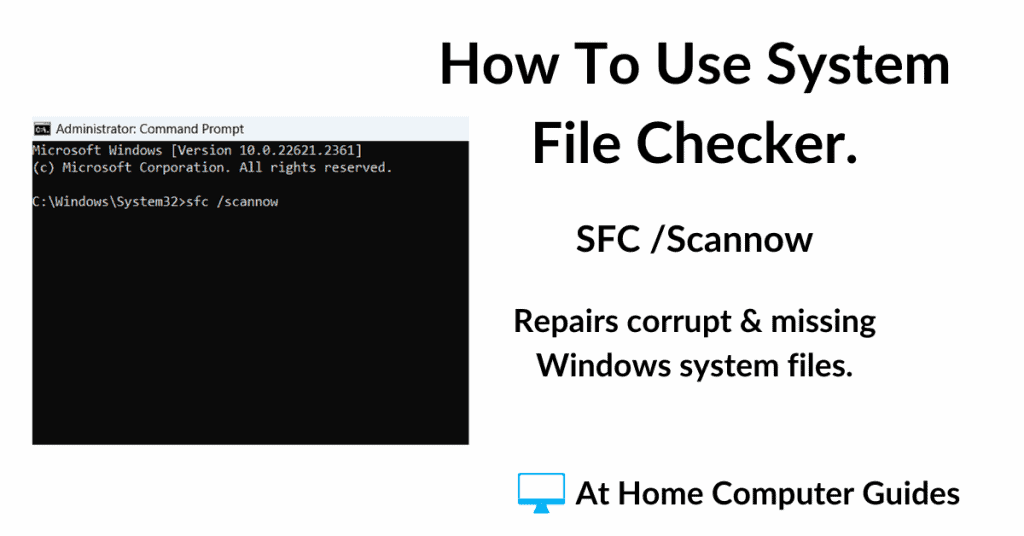
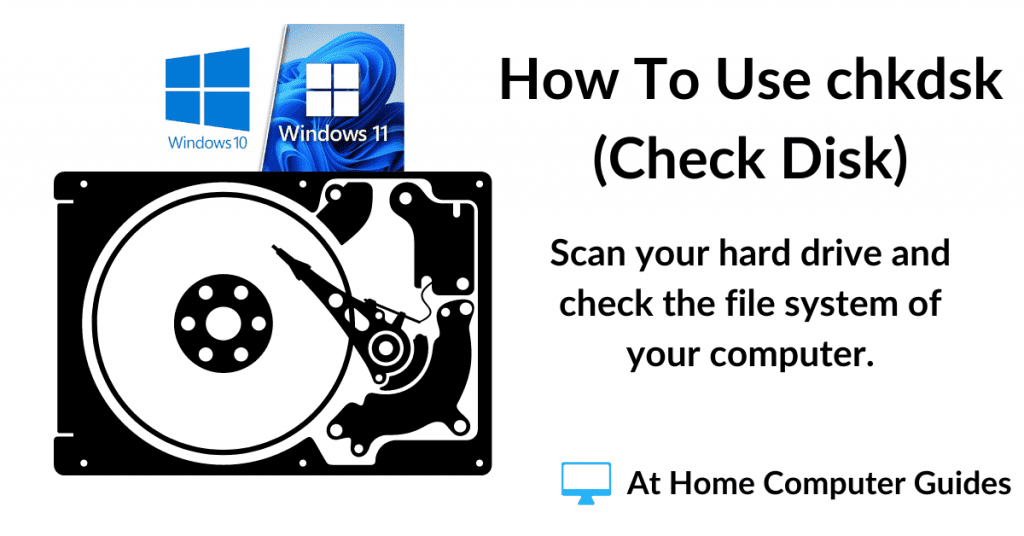
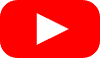 YouTube.
YouTube.