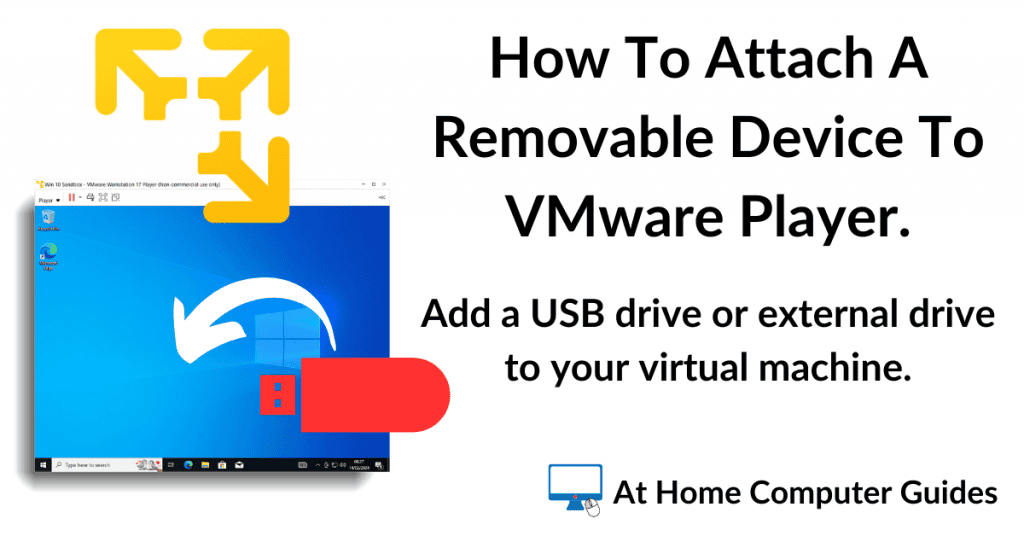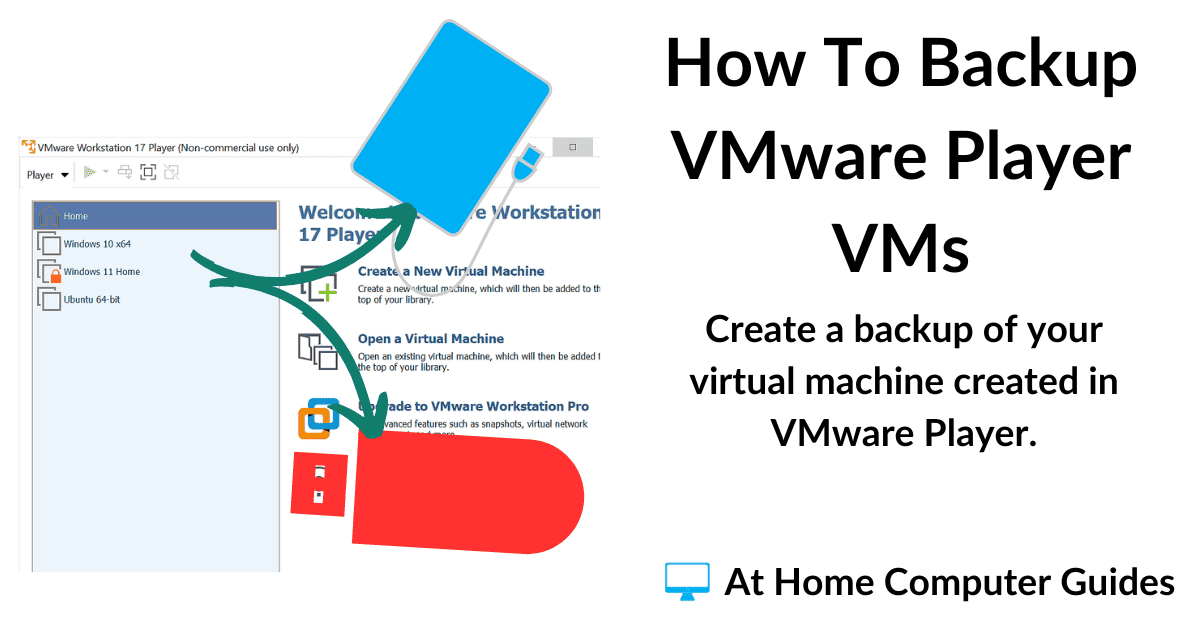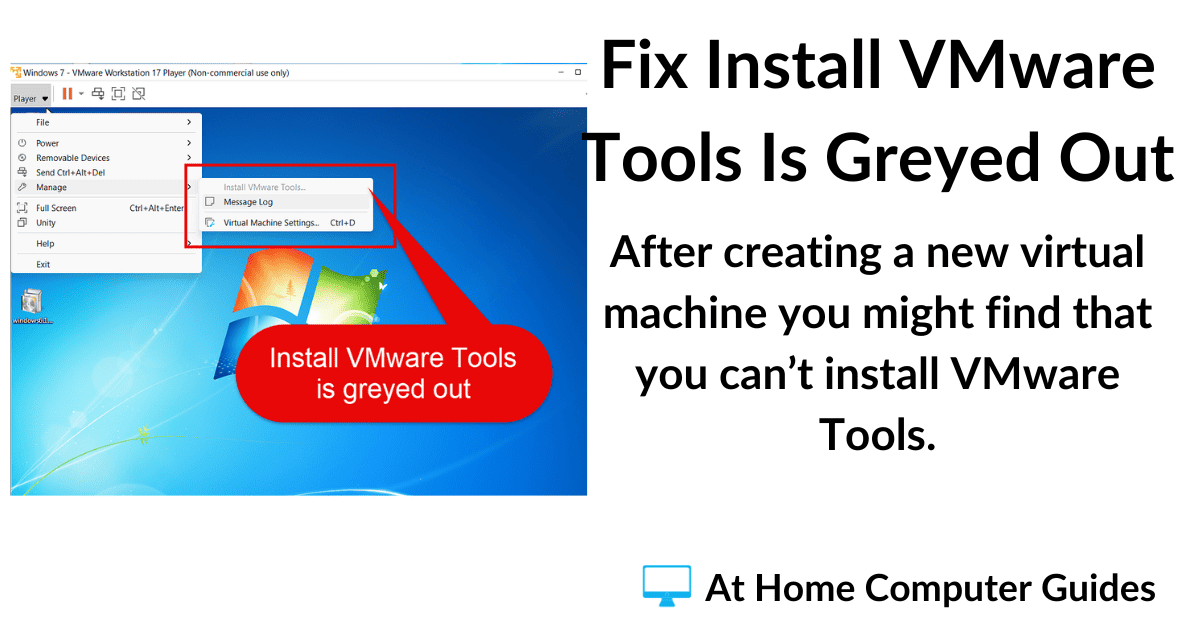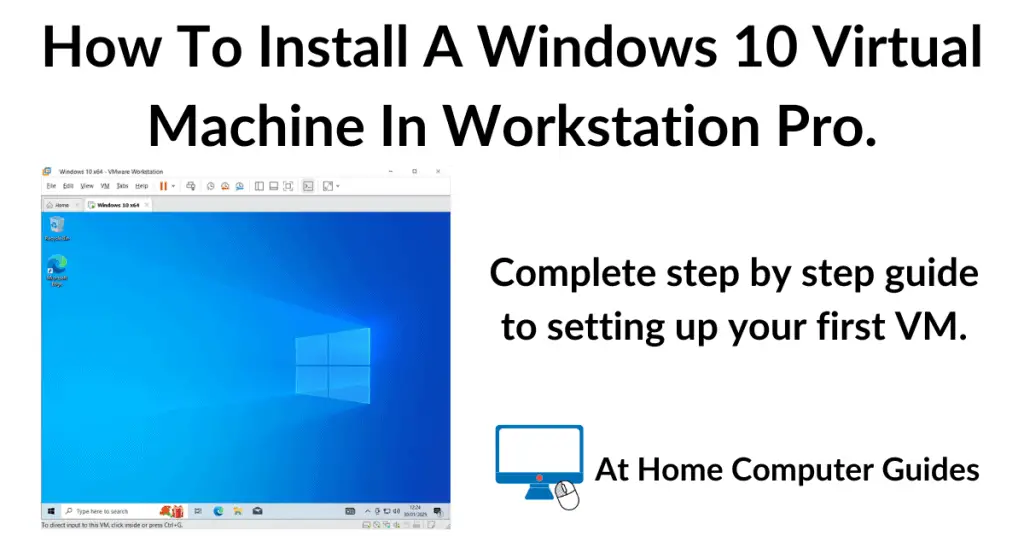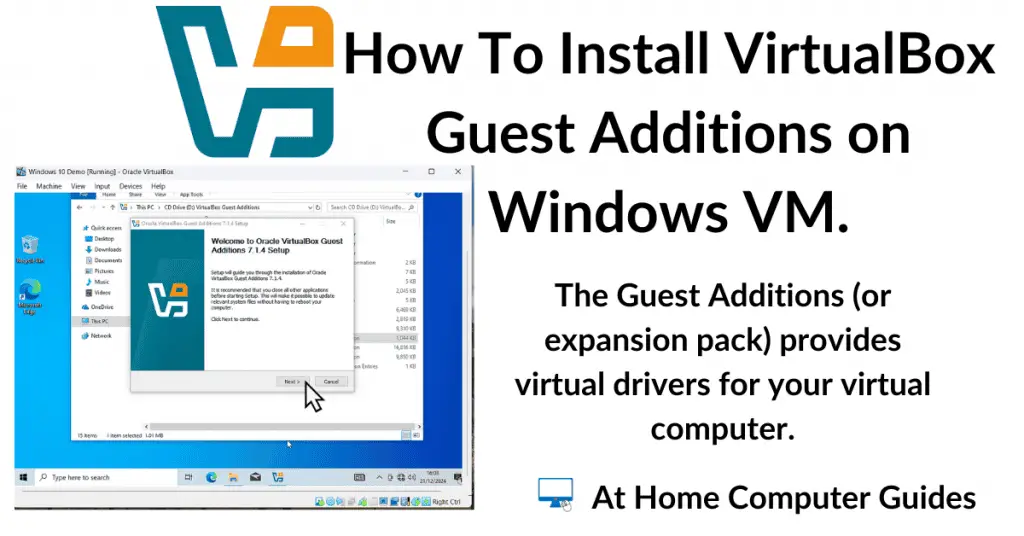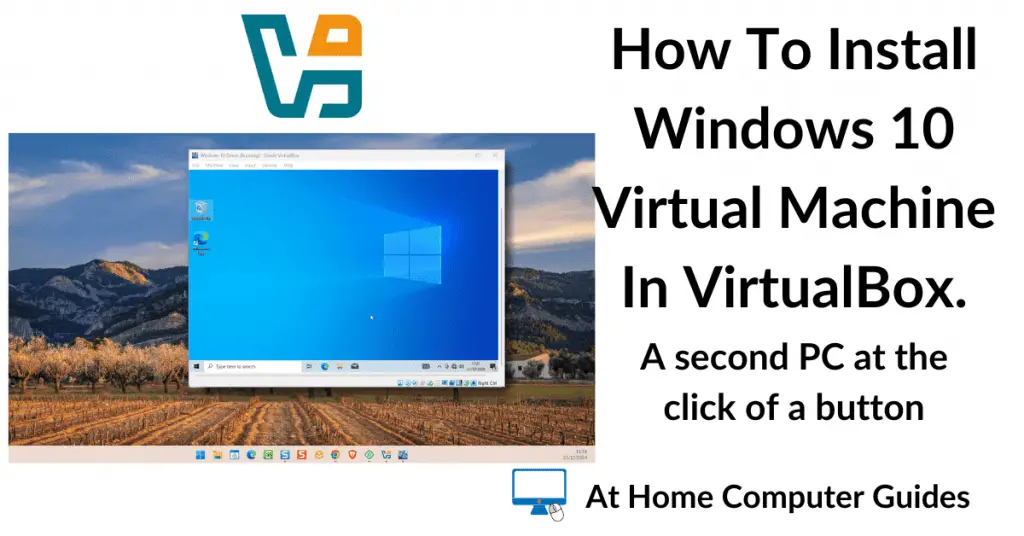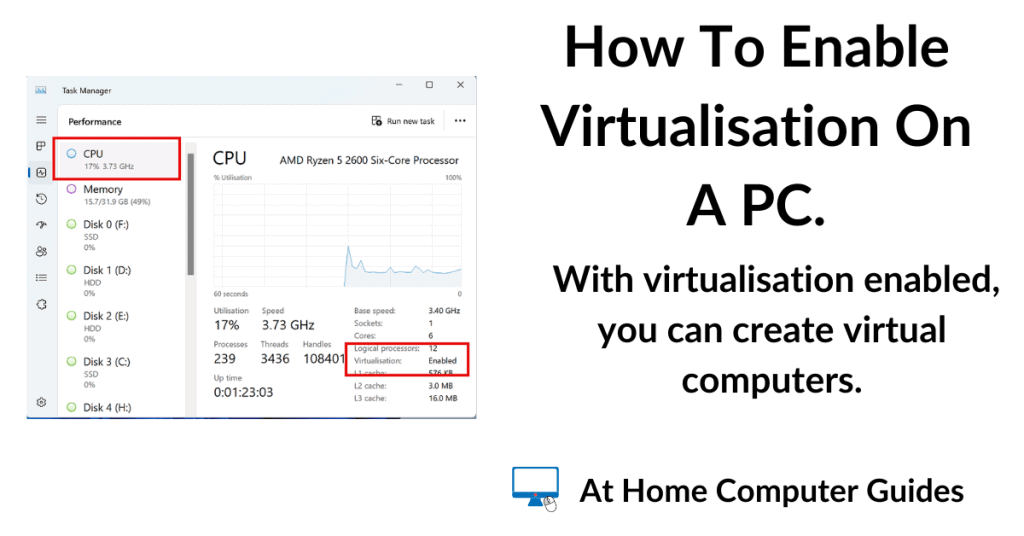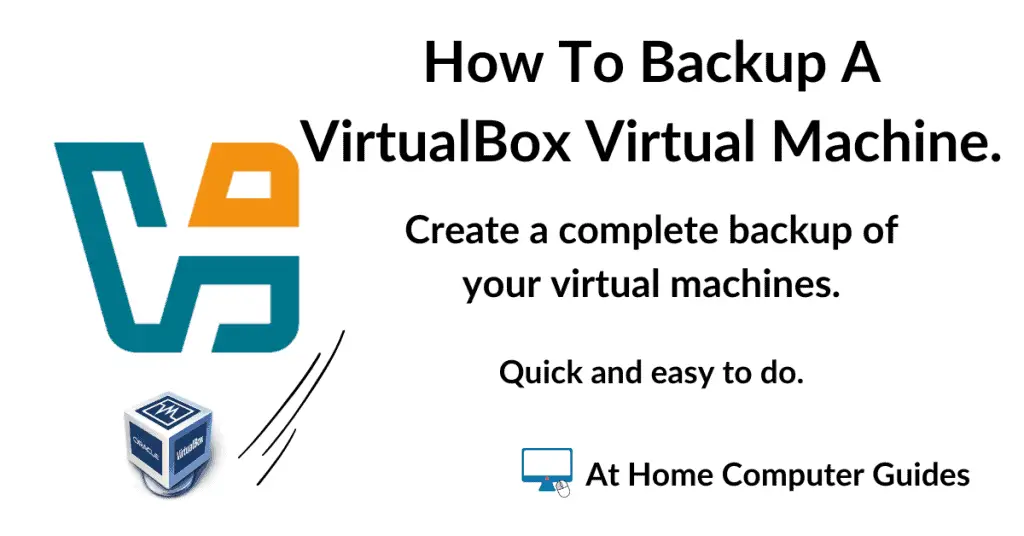Want to connect a USB drive to your virtual machine in VMware Player? Connect an external CD/DVD drive or hard drive? It’s usually quite easy to do.
How To Attach A Removable Device In VMware Player.
An external device, such as a USB drive, can be connected to the host or the guest system, but not to both at the same time.
There are two main ways of connecting a removable device and both require the virtual machine to be running (powered on).
Firstly, whenever you plug in any USB device, VMware Player should detect it and ask if you want it attached to the Host Or Guest system.
Simply select “Connect to a virtual machine” and then click the OK button.
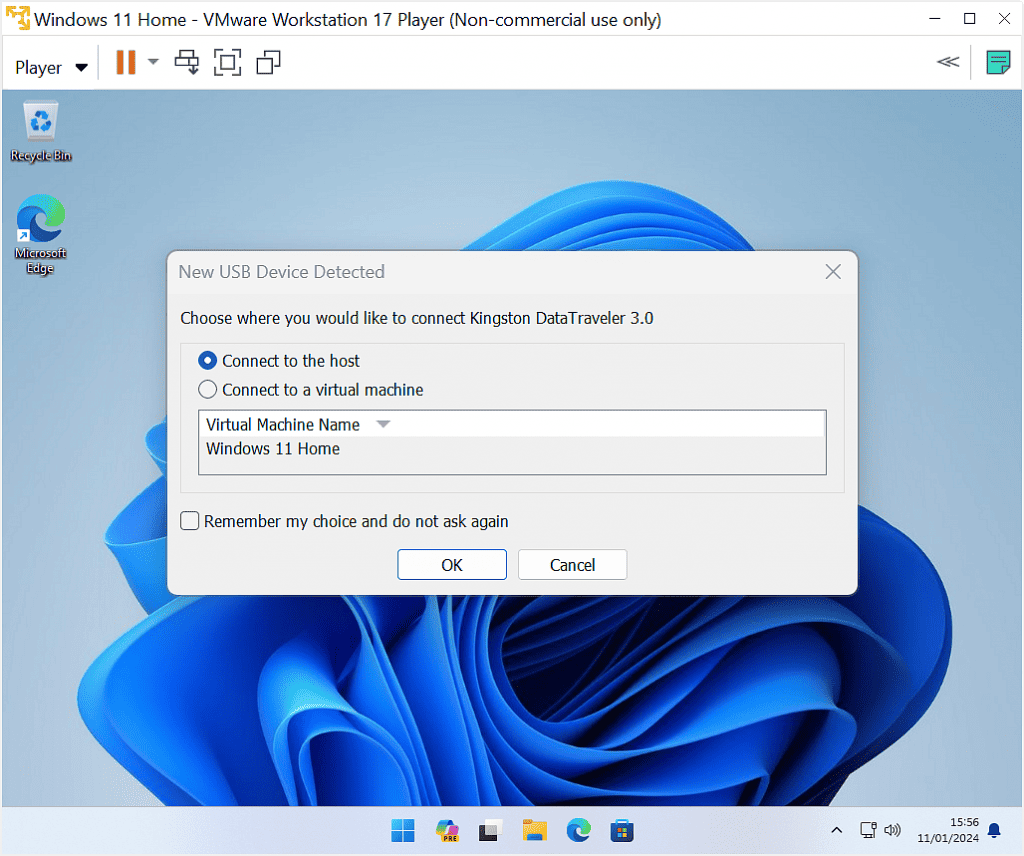
Connecting And Disconnecting Removable Devices.
When you’re using your virtual machine, you’ll occasionally want to either connect or disconnect an external device to or from the VM. In VMware Player that’s quite easy to do.
Click the Player button in the top left of the screen. Then hover your mouse pointer over Removable Devices.
The flyout menu will show you which devices are connected (ticked) and which are disconnected (unticked).
Hover your mouse over the device you want and on the flyout click either connect or disconnect.
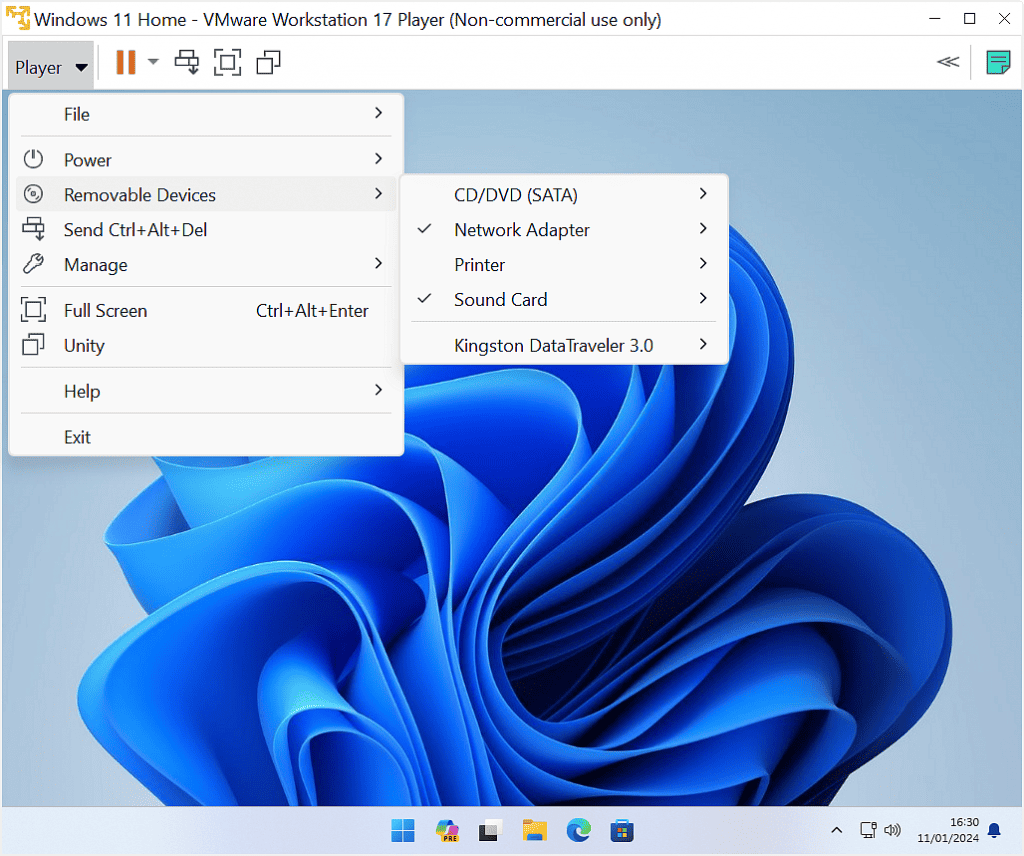
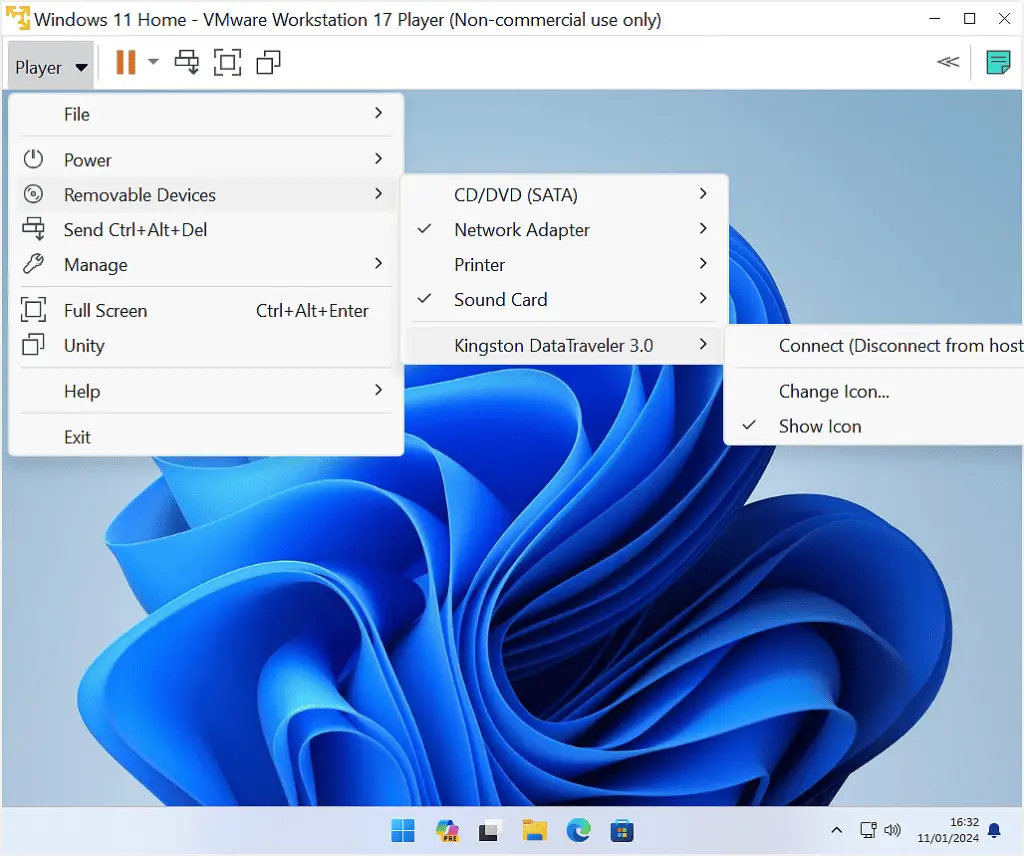
USB Device Not Recognised.
Sometimes you’ll see an error message “USB Device Not Recognised”. If this happens then whatever it is that you’re trying to attach just won’t work.
To be fair it doesn’t happen often on virtual machines running more modern operating systems (such as Windows 10 or 11), but on older versions of Windows, it’s not uncommon.
The issue is usually related to USB 3 and upwards.
Try to use USB 2 devices and ports. Although I know that won’t always be possible.
There isn’t a great deal that you can do about it. Your guest OS simply doesn’t have the necessary drivers.
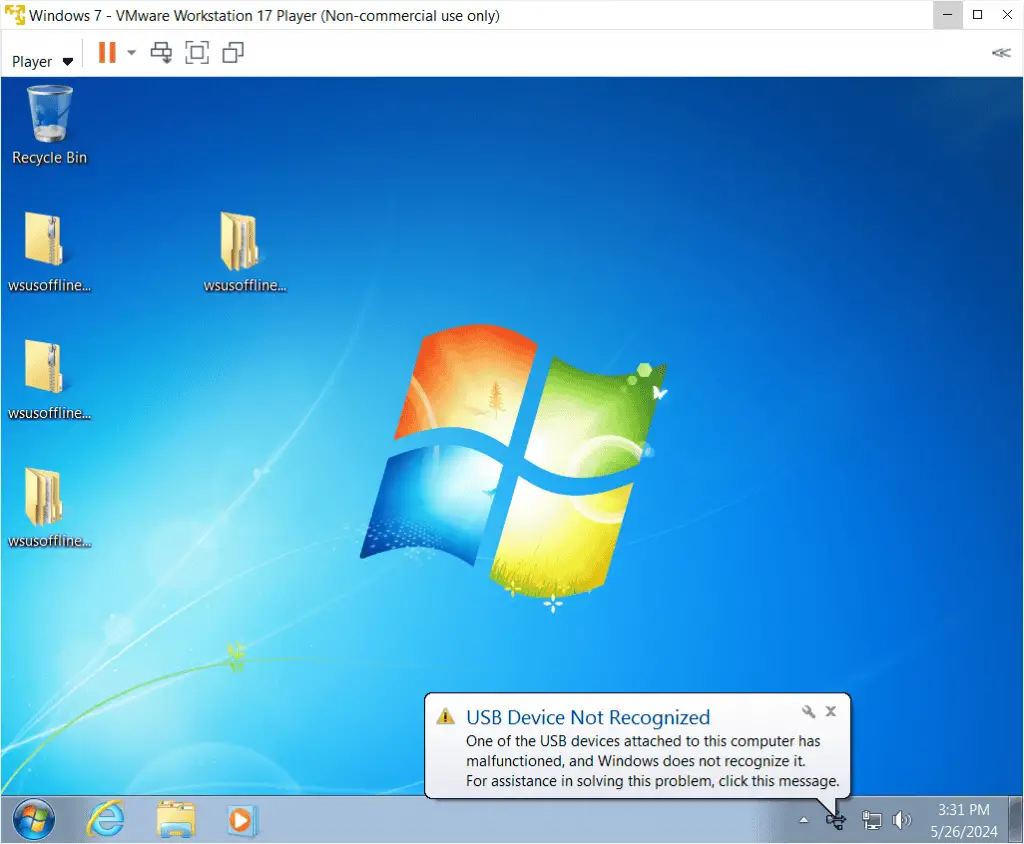
What Can You Do?
What you do about an unrecognised device on the virtual machine depends on what exactly you’re trying to do.
On a virtual machine, when you’re attaching a removable device you probably want to do one of two things.
To transfer data to the VM – If you just needed to copy some files and folders across to your virtual machine, then I’d suggest you enable a shared folder. How To Setup A Shared Folder In VMware Player.
Install a program from a CD or DVD on the VM – On the other hand, we often use virtual machines to run older software on older operating systems.
If the software that you’re trying to install is on a CD or DVD, then one way around the problem would be to create an ISO image file from the disc. Then you could use the shared folder to transfer the ISO file to the VM. How To Create An ISO File From A Disc.
Stay Informed. Stay In Touch.
Now that you’ve found me, keep in touch. I publish new articles and update older ones constantly.
Let me send you a monthly email with all the latest guides for you to see if there’s anything you’re interested in.