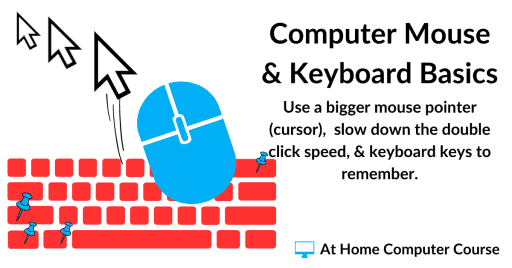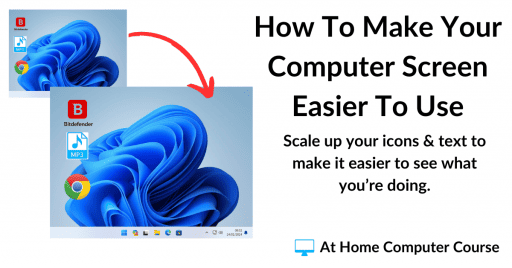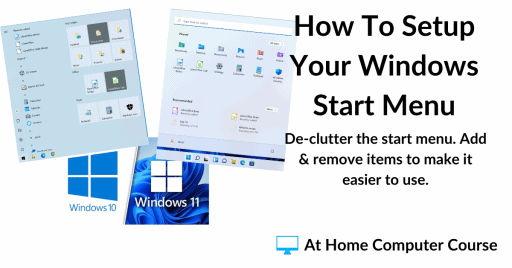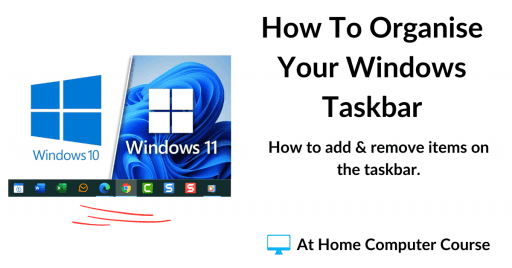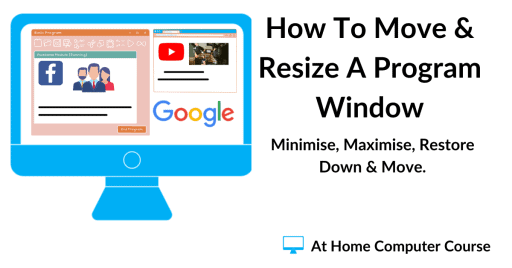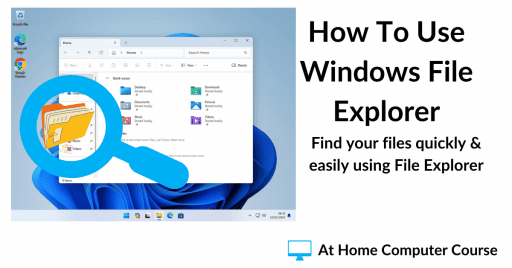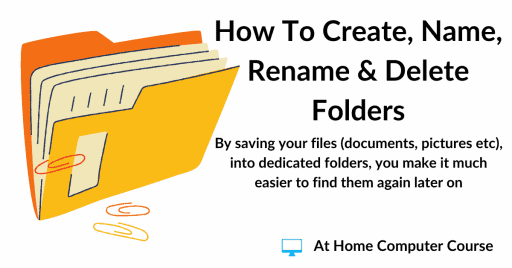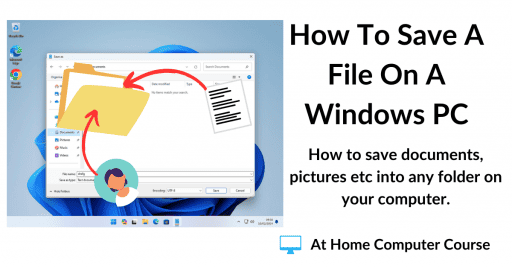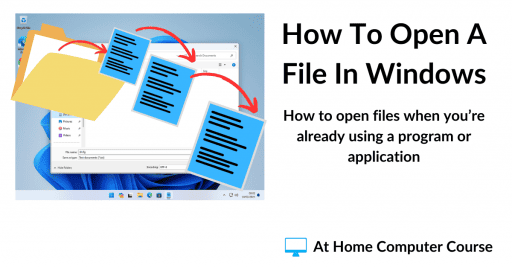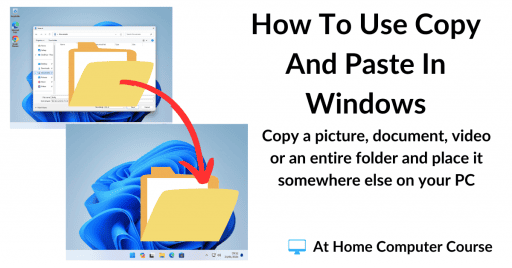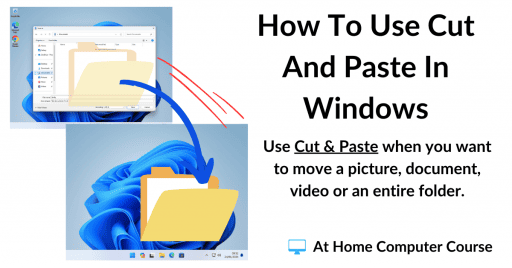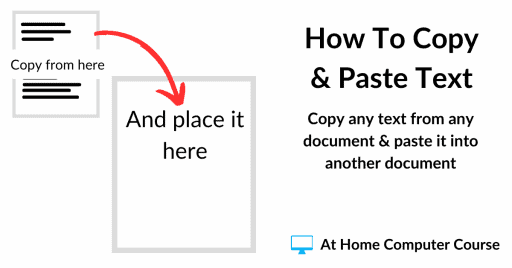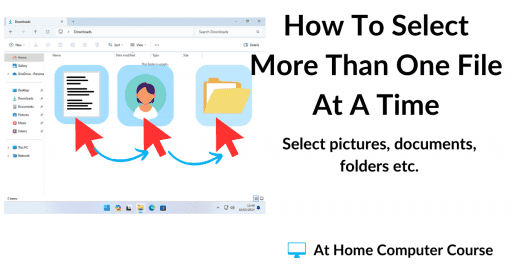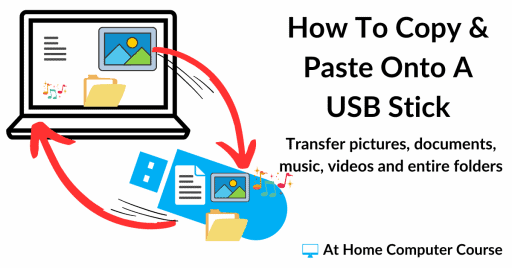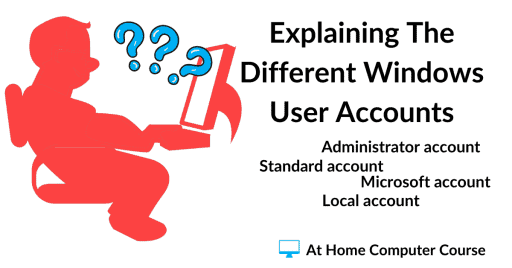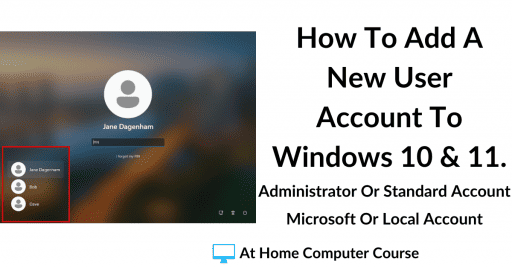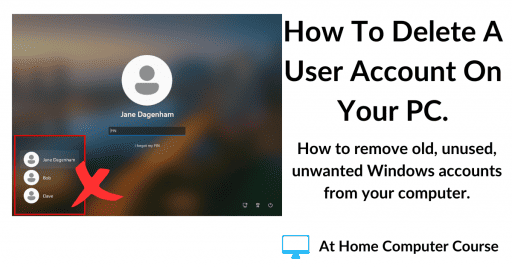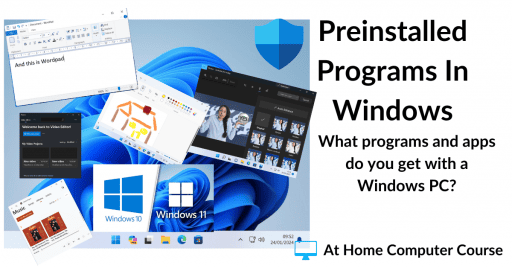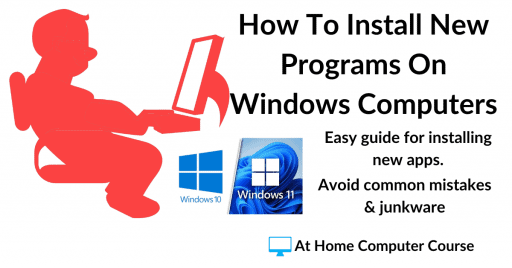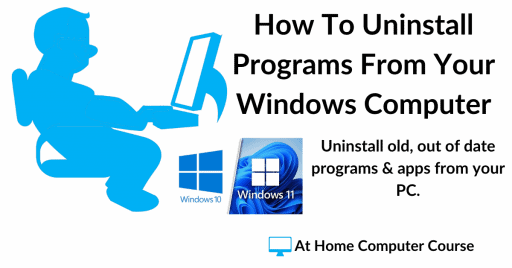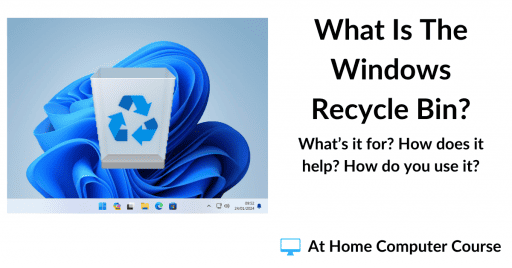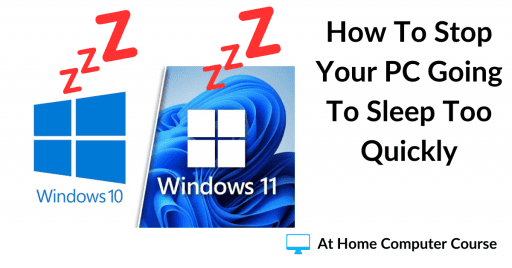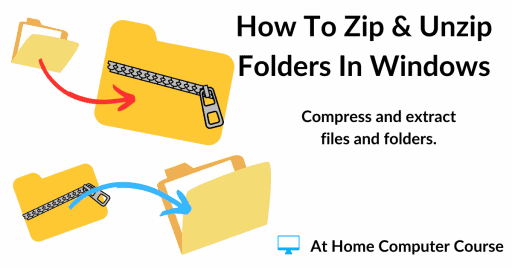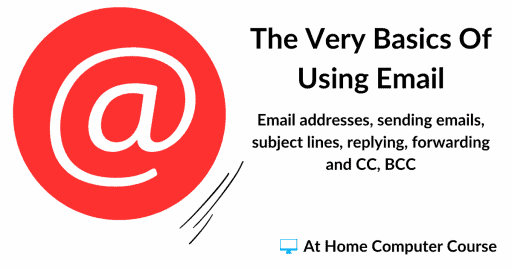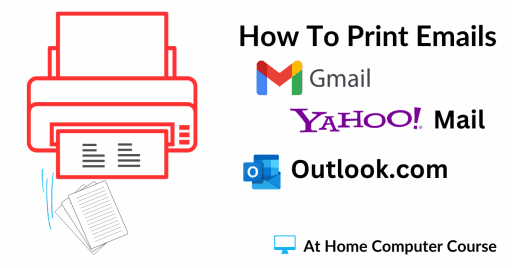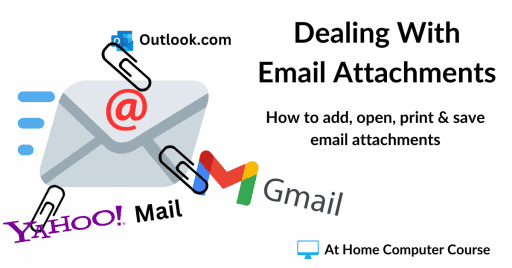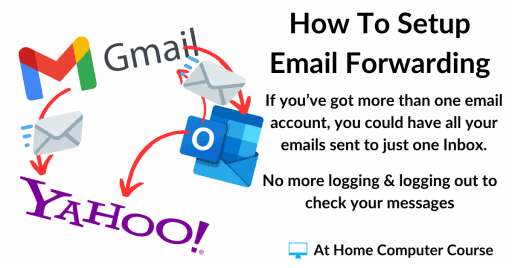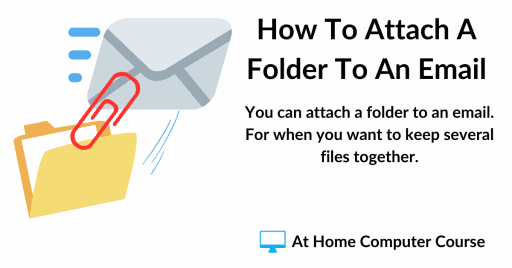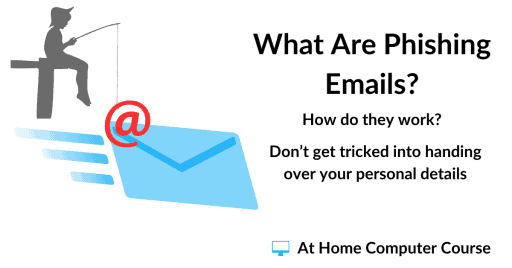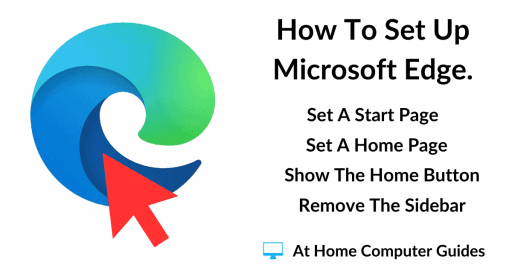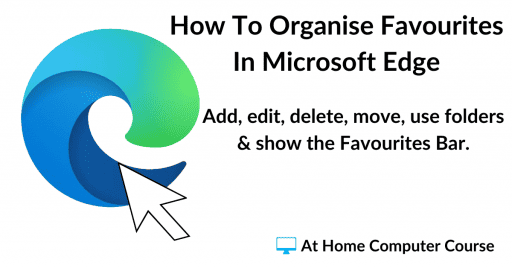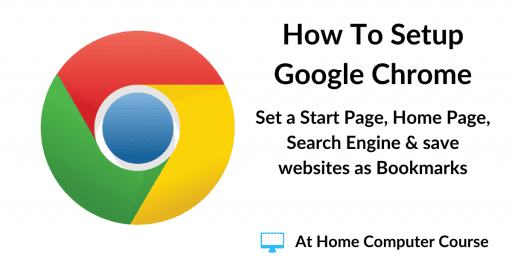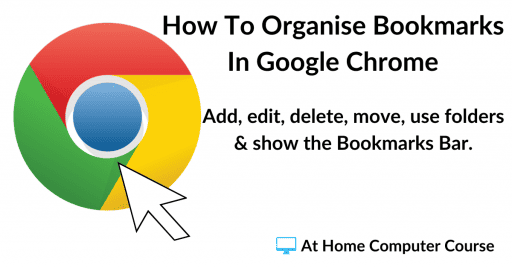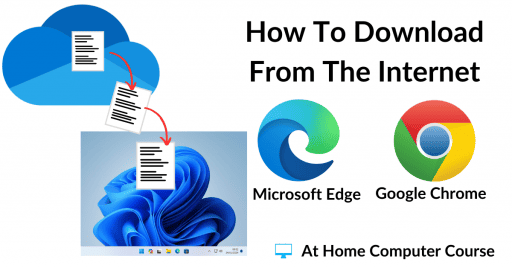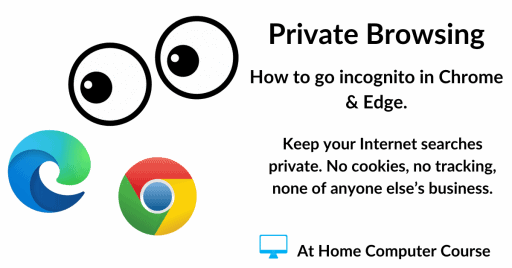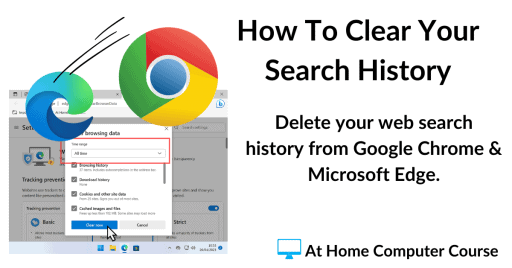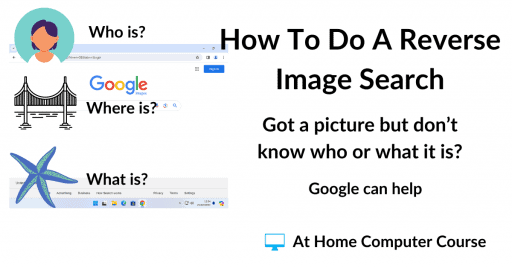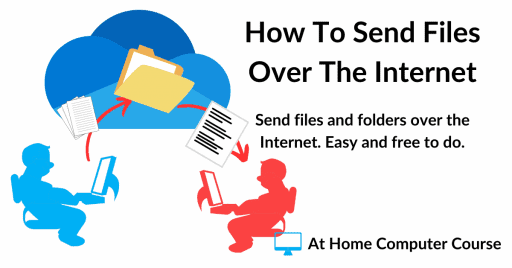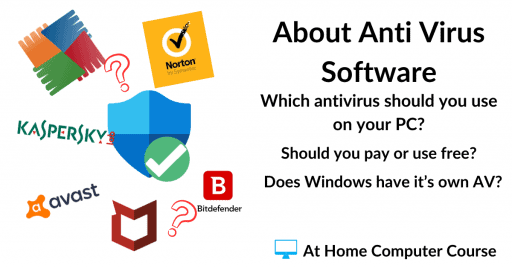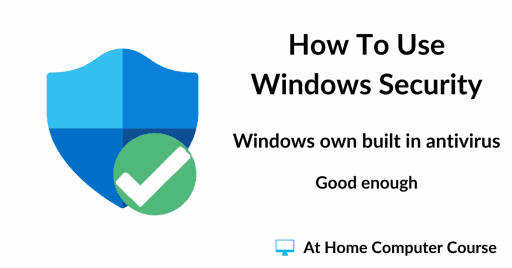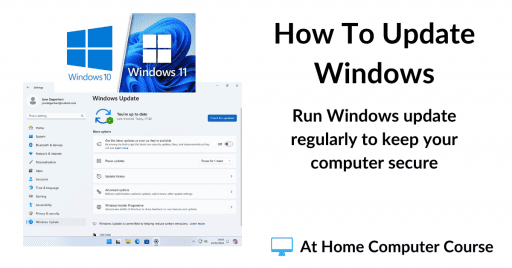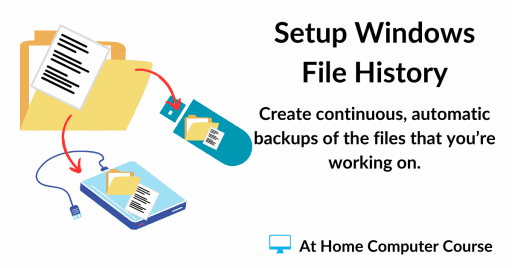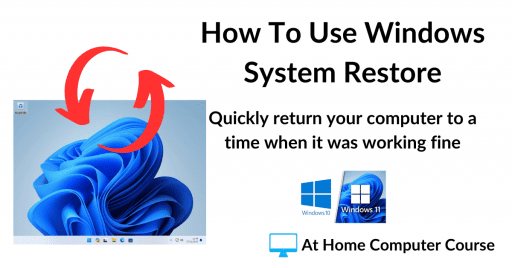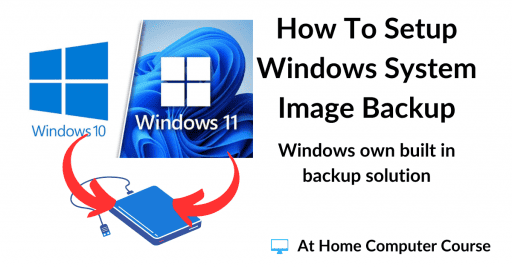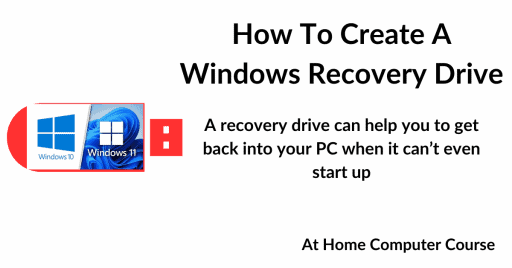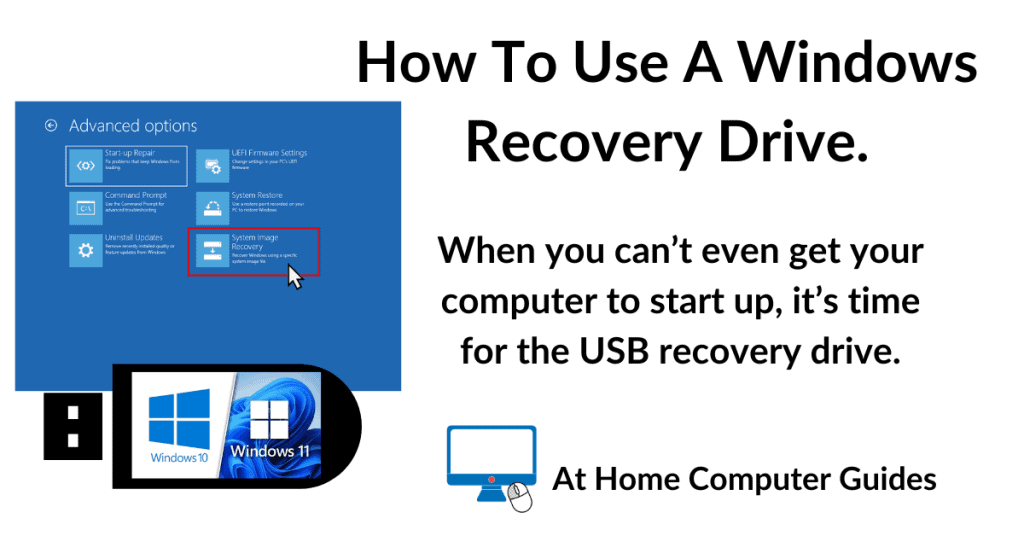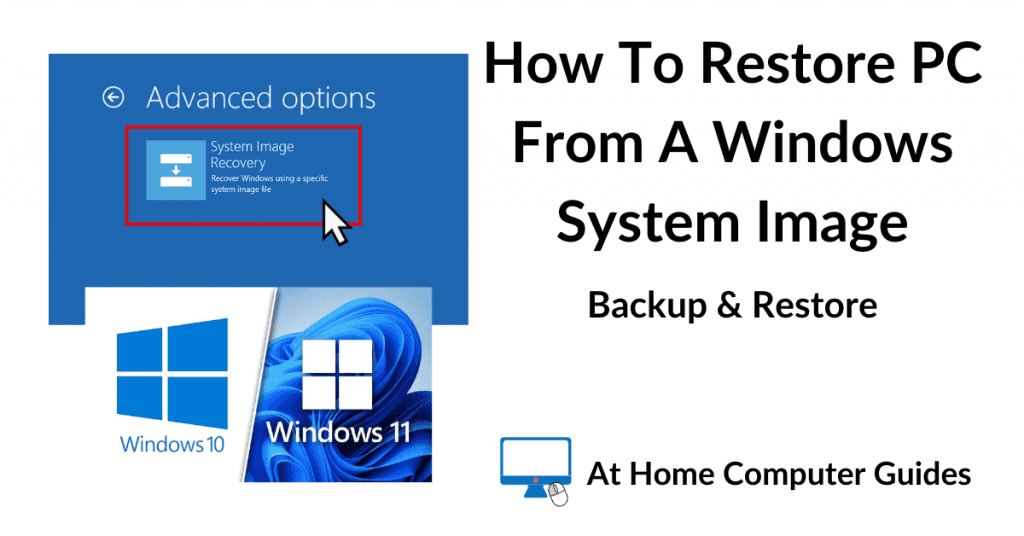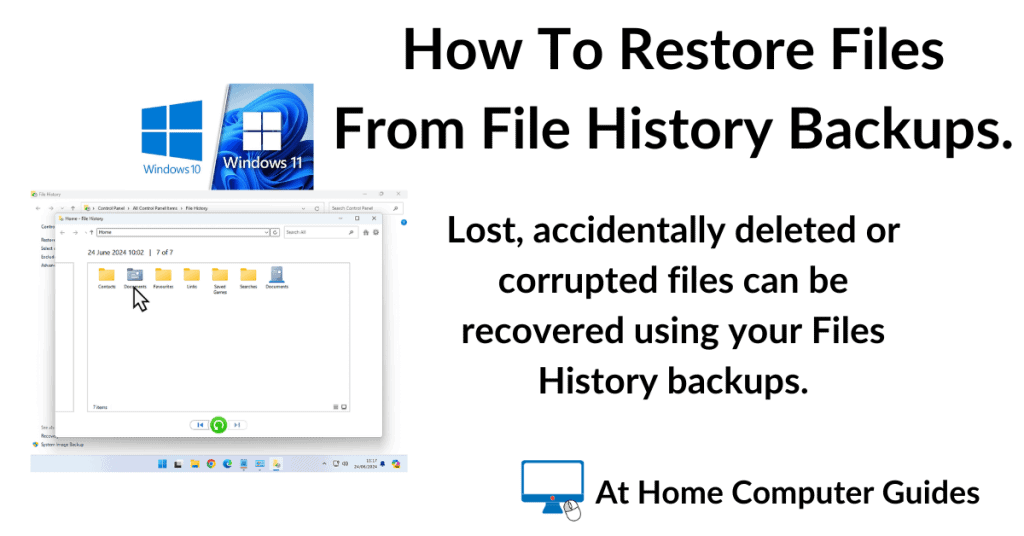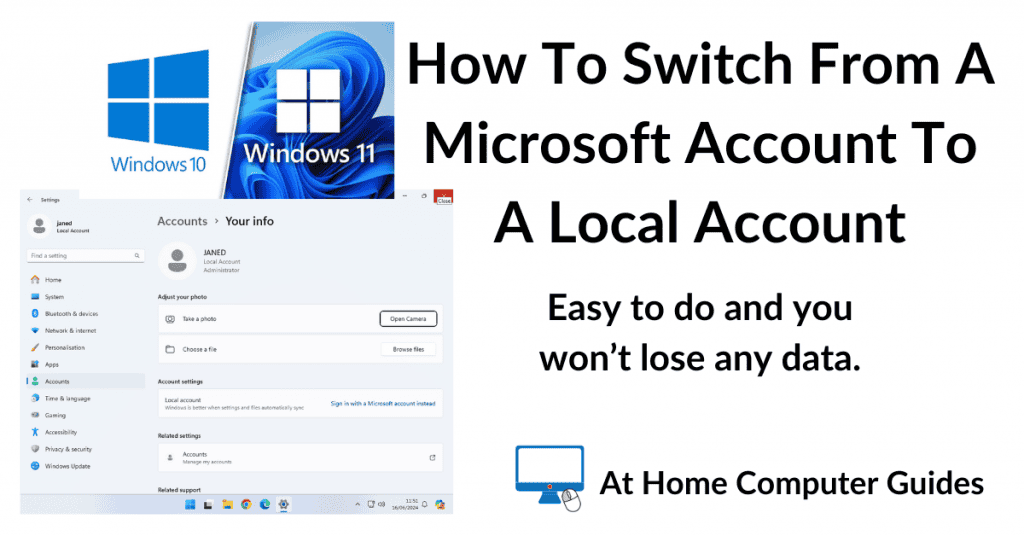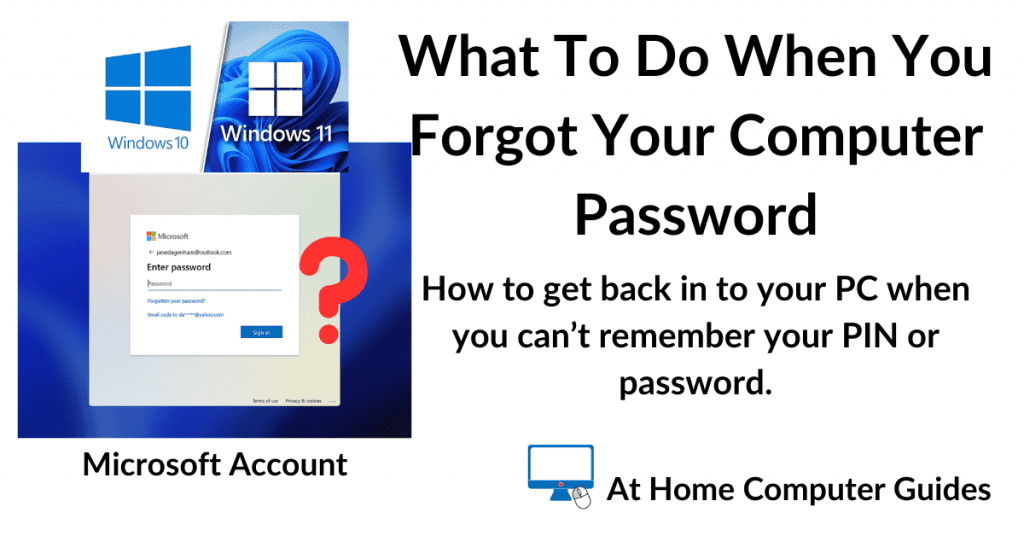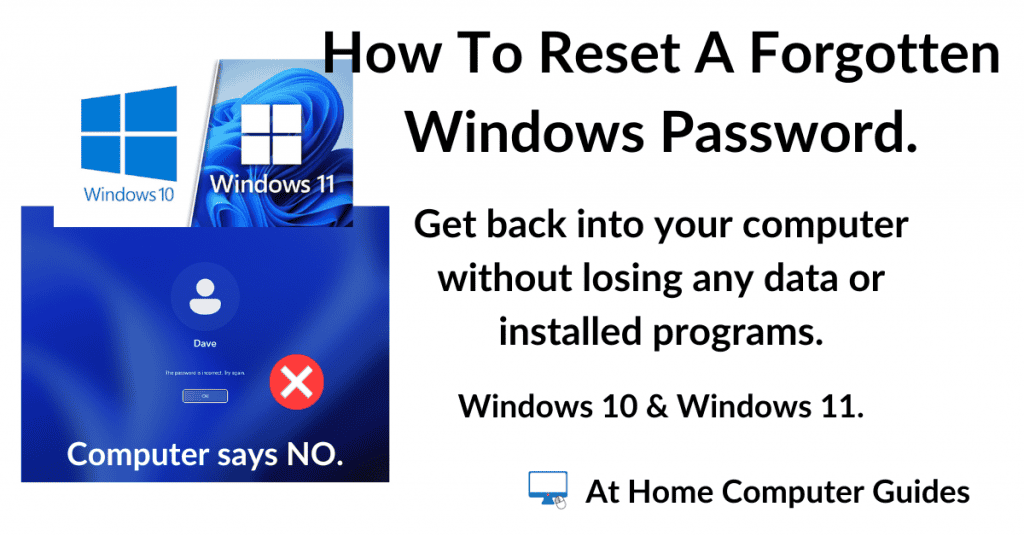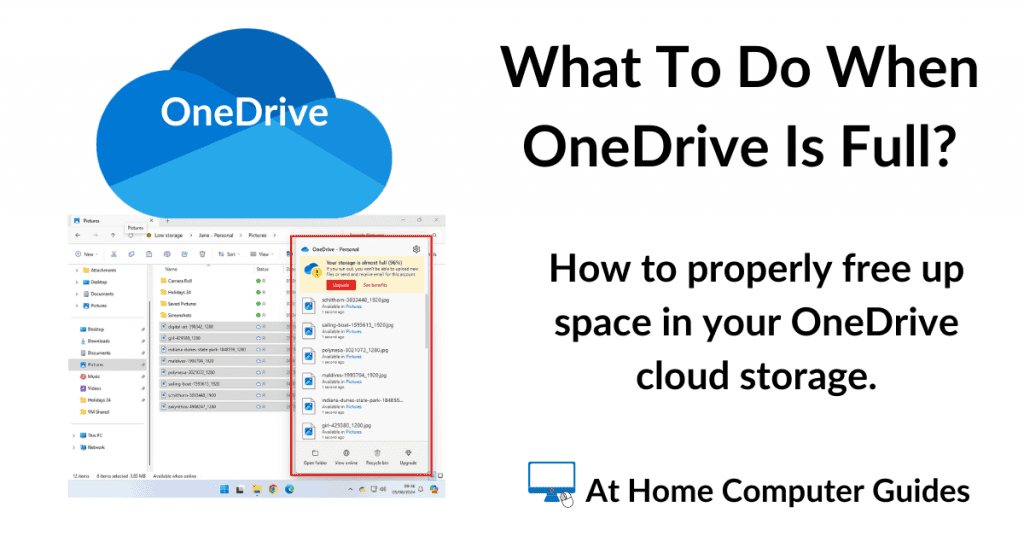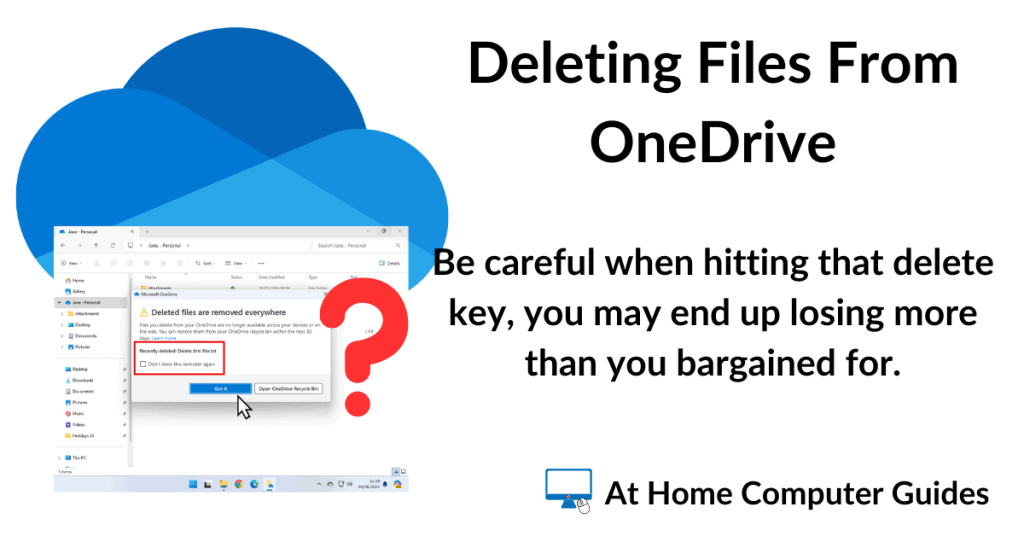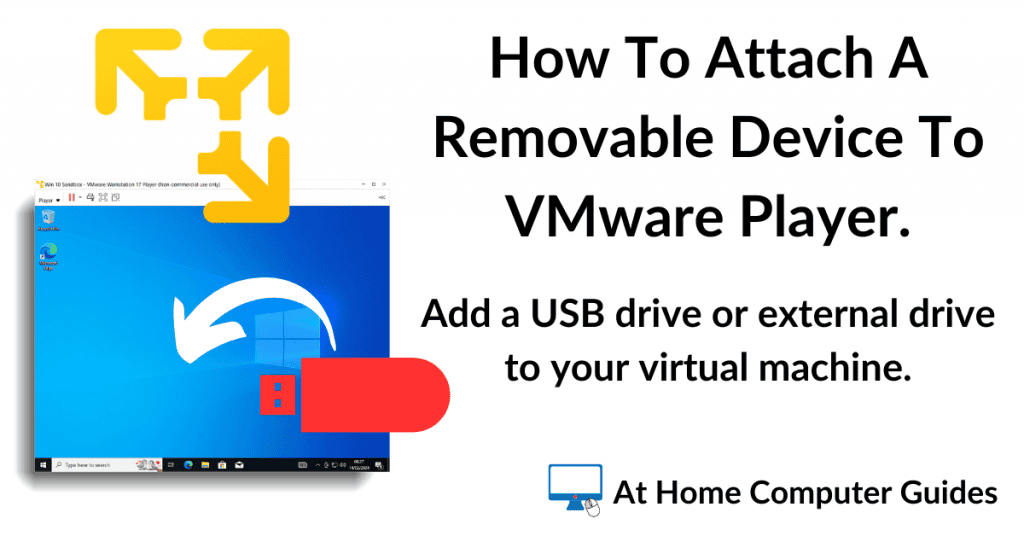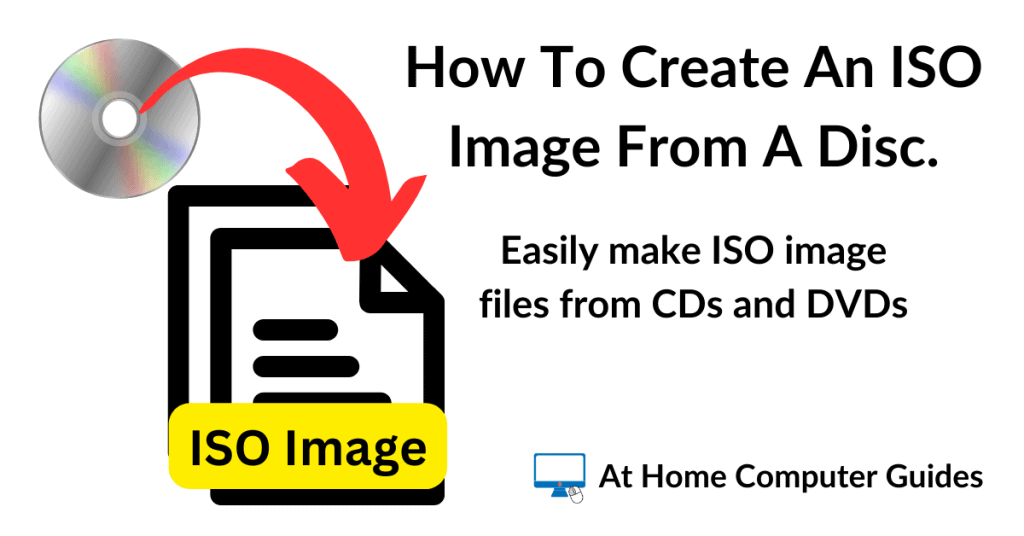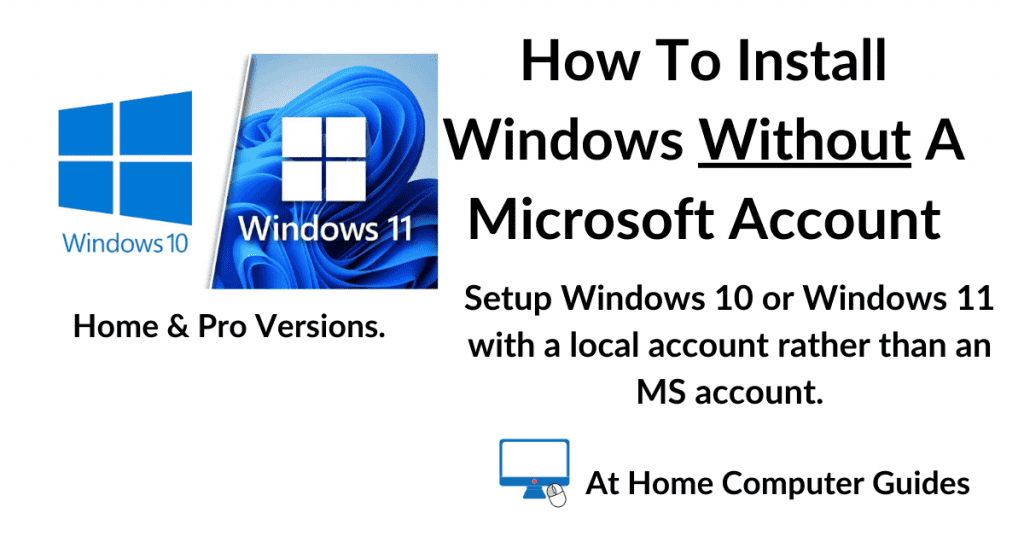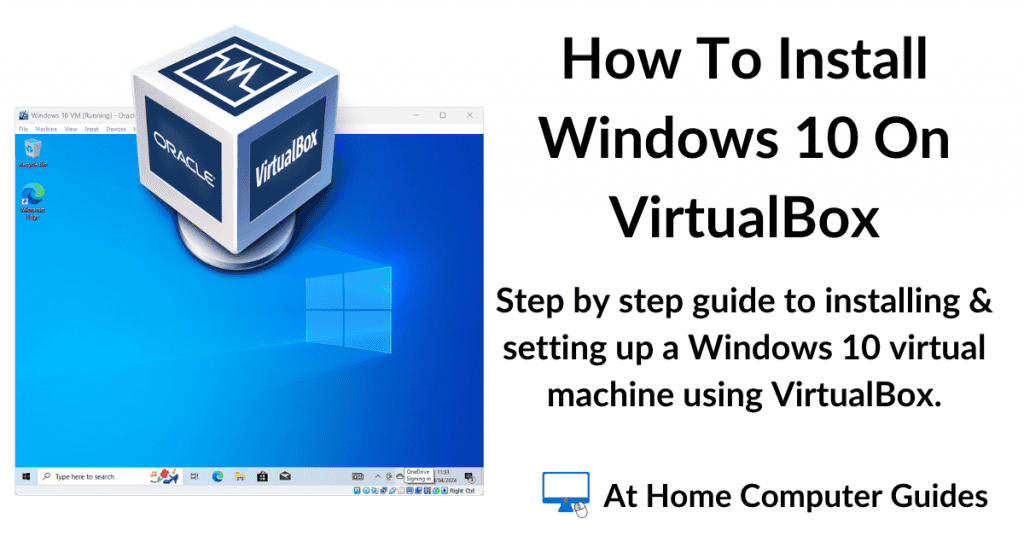At Home Computer Beginner’s Course.
Quick computer course for anyone just getting started with a PC.
Personalise Your Computer.
As a computer beginner you’re probably unaware of the wealth of customisations that you can make to Windows. So to start off the course, we’re going to look at jut a few to make your PC easier to use.
Starting first and foremost with the mouse and keyboard. Even more advanced users often don’t realise that they can easily make that tiny mouse pointer larger. easier to see, easier to find. And while we’re on the subject of the mouse, slow down the double click speed. Make things happen first time.
Next we’ll look at the screen, start menu, taskbar and desktop. How to remove what you don’t need, what you don’t use, and add what you do use.
It just makes using your computer so much easier if you can find what you’re looking.
At Home Computer Course – Basic Tasks Everyone Should Know.
These are the basic tasks that every computer course for beginners should cover. And here At Home Computer, I think it’s these skills that are often overlooked or simply taken for granted that people can do them.
Moving and resizing a program window is something that the more senior computer users amongst us will often struggle with. The same is often true for using File Explorer. Just finding or saving a file becomes very difficult to do.
Take your time working through these tutorials. Practice them on your home computer. You might find that you have to visit the same page several times, but that’s fine. This is a starter course after all.
Copy, Cut, Paste & Selecting Files.
Most of you that have used a PC for some time will be familiar with Copy & Paste and Cut & Paste. But when you’re new to computers, maybe not so much.
We’re also going to look at copying to a USB drive and selecting multiple files at the same time. Saving your pictures or documents to a USB stick really is the most basic form of backup, but it’s also extremely effective.
Windows.
Windows is the name of the operating system that runs your computer. As you’re using a Windows computer, you have to have some knowledge about the OS.
Currently the At Home Beginners Computer Course covers both Windows 10 & Windows 11. If Windows 12 is released, then I’ll cover that too.
If you’re using any other version, then I’m really sorry, but I simply can’t cover anything earlier than Windows 10. It would just take up too much time.
We’ll start by looking at Windows user accounts because, quite honestly, it can get confusing.
At Home Computer Beginners Guides To Email.
Love it or loathe it, email is everywhere. It’s a constant intrusion into our daily lives. And since this is a computer course for beginners, we simply have to include email.
We start by looking at the very basics of email. How to enter the address and subject lines. carbon copies and blind carbon copies, replying & forwarding.
Then it’s printing and attachments in emails. How to print an email. How to open, add, view, print an attachment.
At Home Computer Course Guides To The Internet.
The Internet is probably the main reason most of us even have a home computer. Just about everything has moved online plus more besides.
As a beginners course we have to start this chapter by looking at web browsers. A browser is the program that you’ll use to “Get on the ‘net”. And there are lots of them. The two most popular are Microsoft Edge and Google Chrome.
Home Computer Security Guides.
Should you pay for antivirus or go with the free options? Windows has its own antivirus, why not use it.
Keep Up With Home Computer Guides.
All the latest guides and articles published on At Home Computer delivered to your inbox.
No account needed, just add your email address.