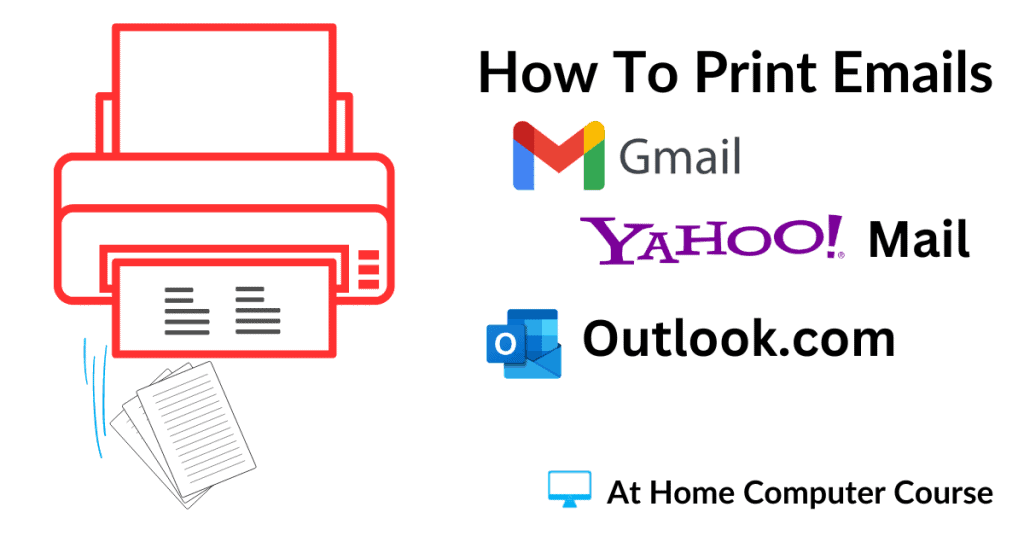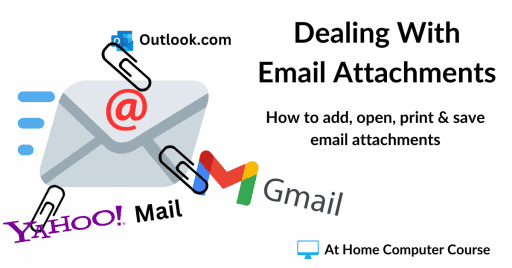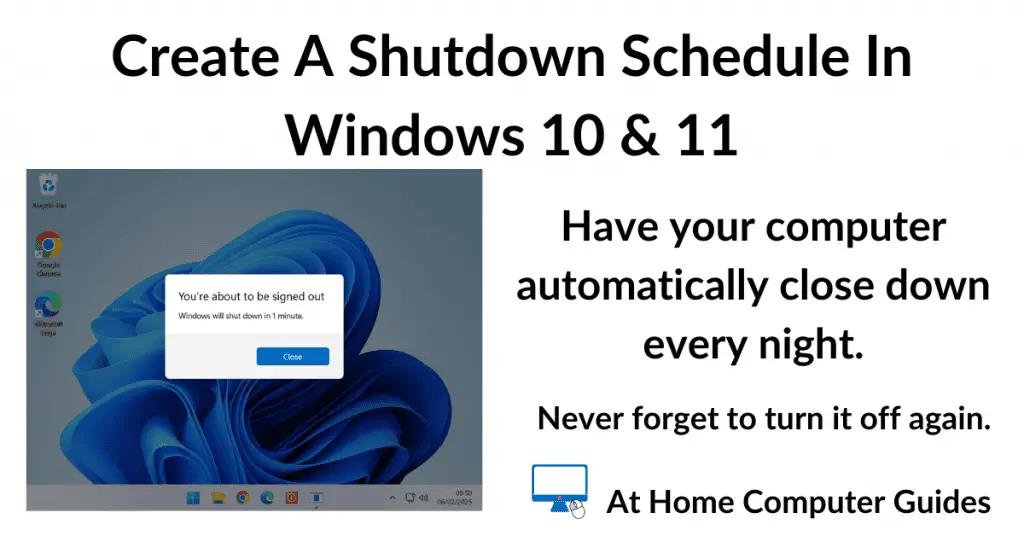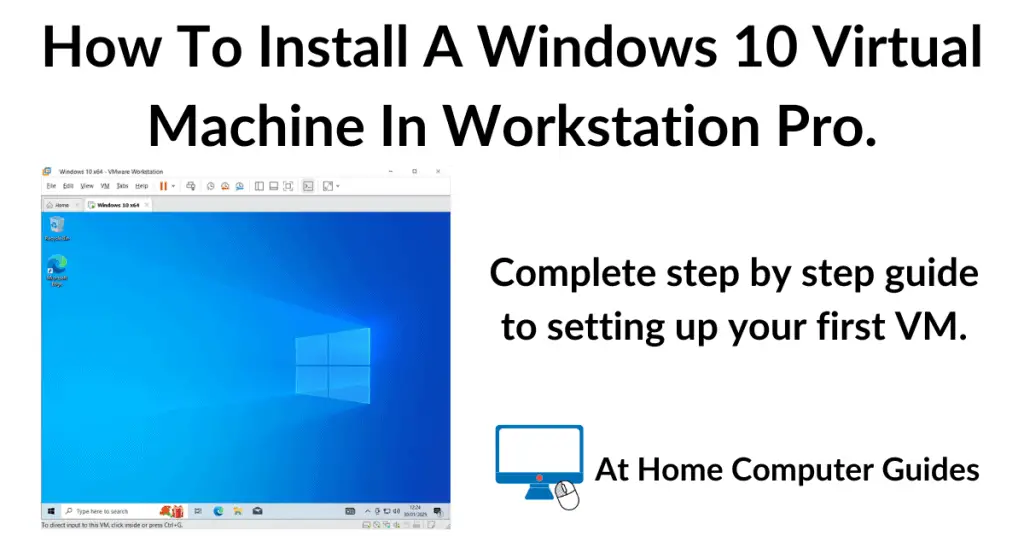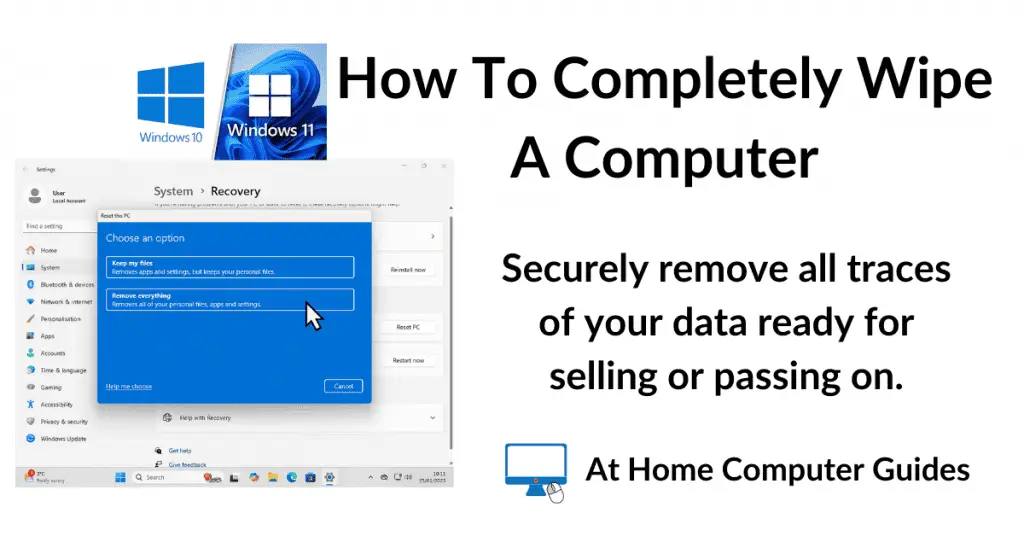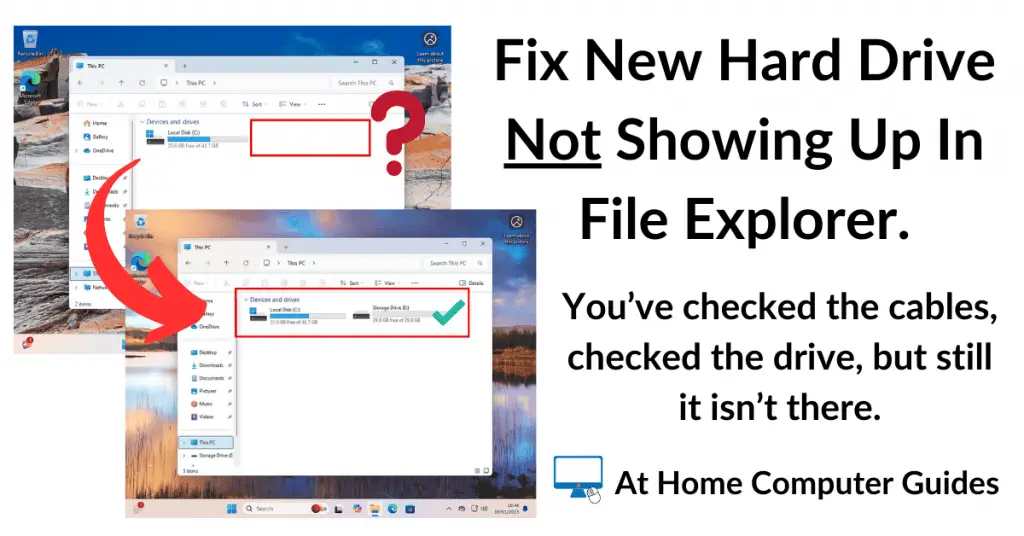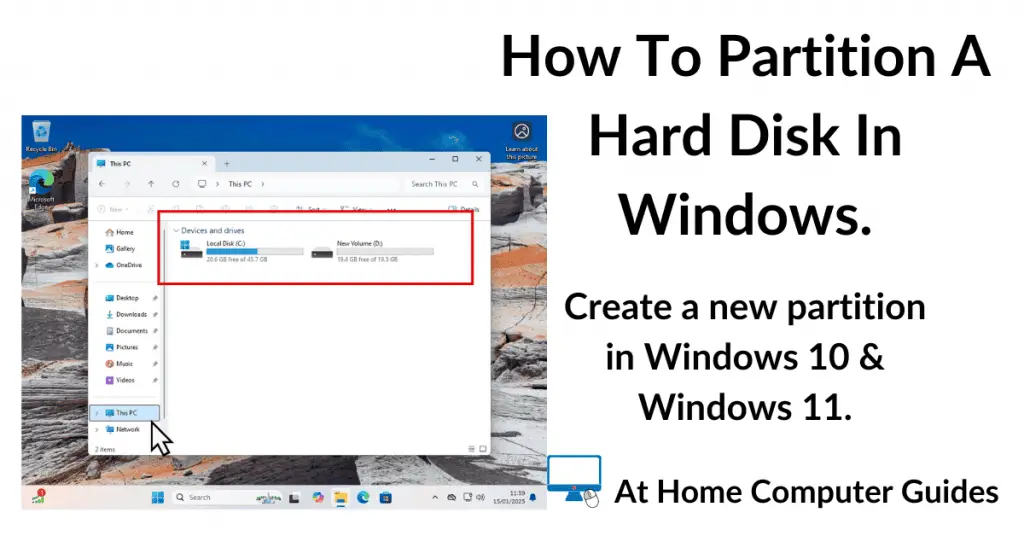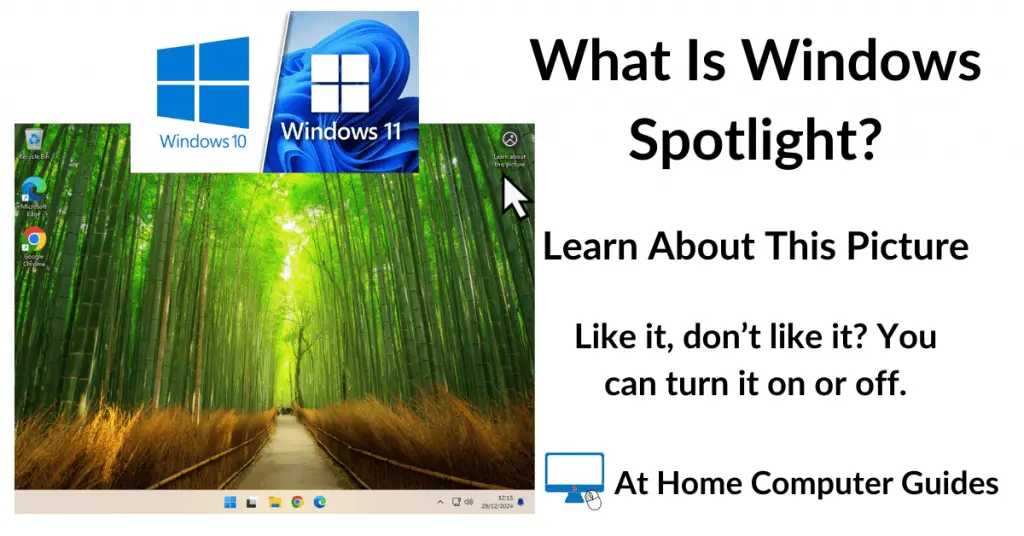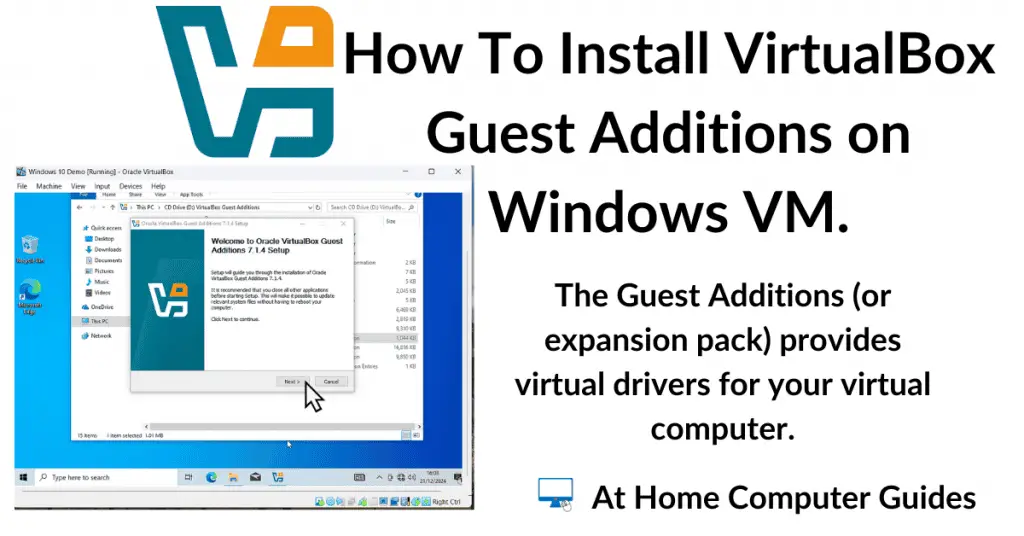Printing emails is one of those tasks we all need to do occasionally. Whether it be a receipt, a picture, or simply some form of instructions, you will sometimes want to have a hard copy.
In this guide, we’re going to look at how to print an email if you’re using Gmail, Yahoo Mail or Outlook.com (webmail).
If you use a different email provider, then you’ll find that they are pretty much similar to one of the big three.
Printing Emails.
The old stand by of pressing CTRL + P on your keyboard will sort of work, but that prints the whole screen, not just the email itself.
The problem is that it’s not always obvious exactly how to print out an email and it’s slightly different depending on whether you’re using Gmail, Yahoo Mail or Outlook.com.
How To Print Emails In Gmail.
To print an email in Gmail, log into your Gmail account and open the email you want to print.
Then click the Print icon in the top right hand corner of the message window.
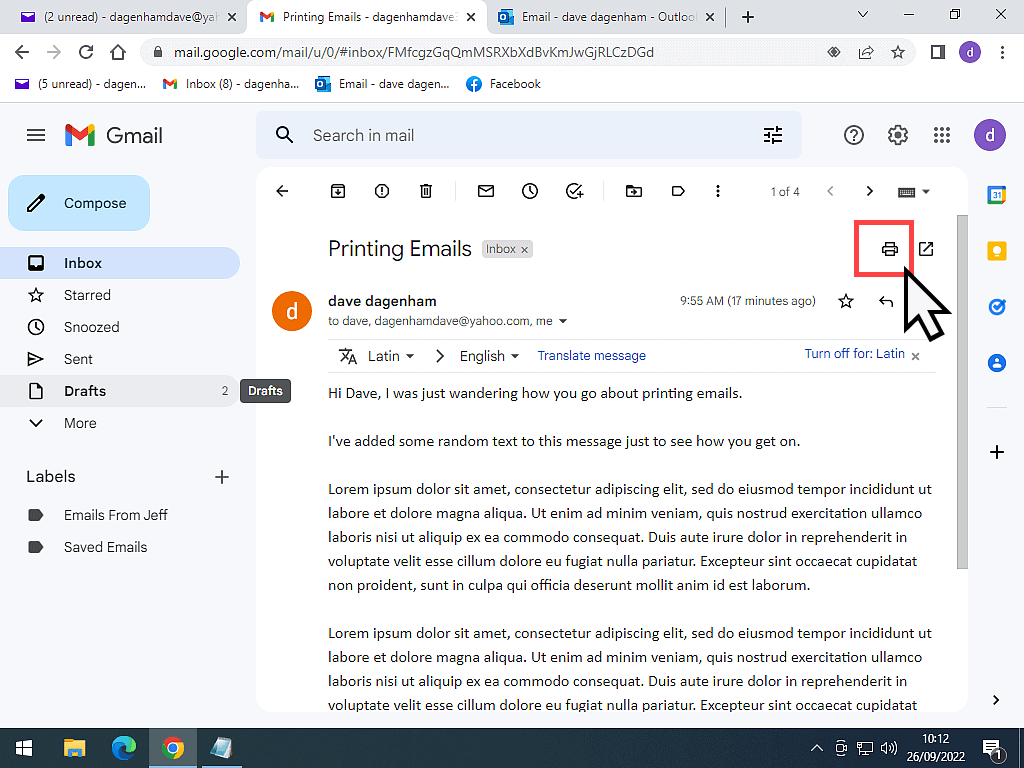
However, if the email is quite a long message, as you scroll down reading it, the printer icon disappears.
It scrolls up with your email. Ideally the print icon would be on the tool bar, always available. But it isn’t.
So to print this email, you’ll have to scroll back to the top of the message and then the printer icon will re-appear.
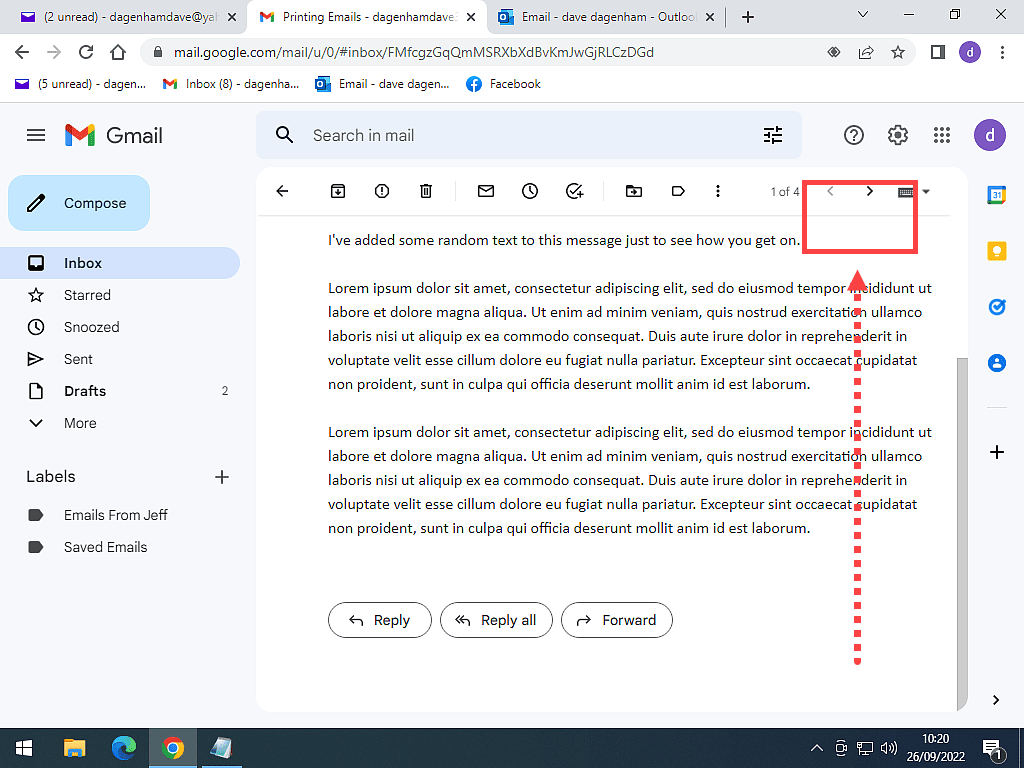
How To Print Emails In Outlook.com.
To print an email in Outlook.com, log into your account and open an email.
Click the “More Actions” button (3 horizontal dots) in the top right of the message window.
On the More Actions menu, click Print.
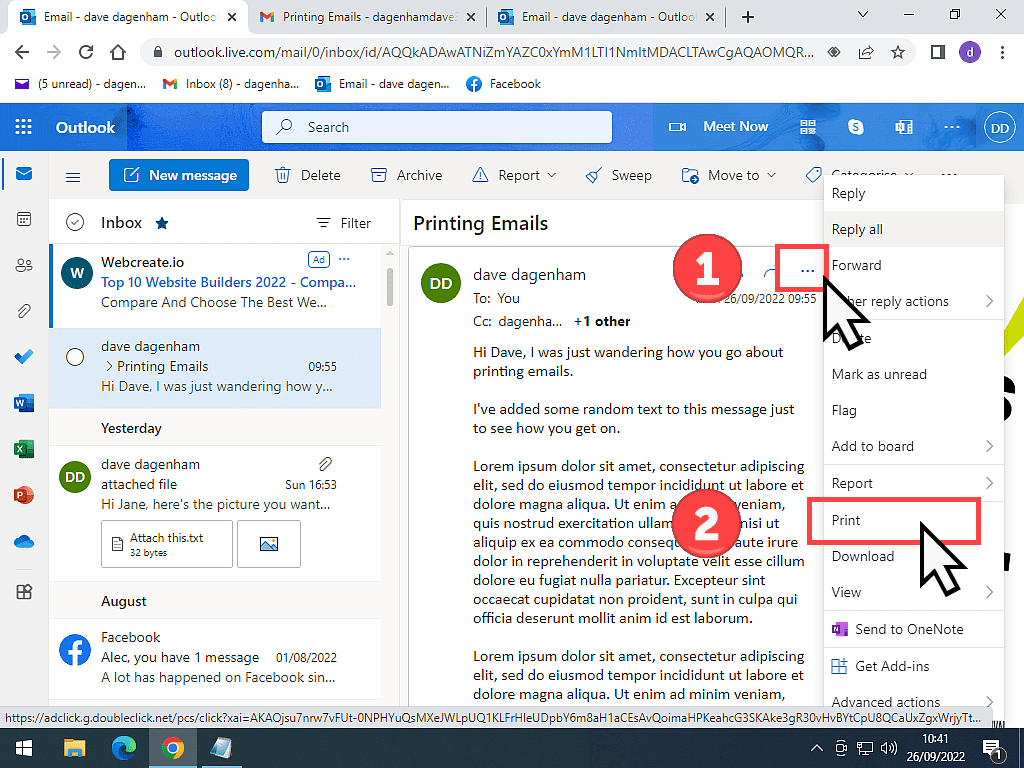
Are You Having Problems With Your Outlook.Com?
If you’re seeing messages in your Outlook.com email account informing you that you can’t send or receive emails, it could be due to your OneDrive folder being full Microsoft Email Accounts Not Sending Or Receiving Emails.
How To Print Emails In Yahoo Mail.
Log into your Yahoo Mail account and open an email to read it.
If you decide to print the email, click the print icon that’s located near the top right of the message window.
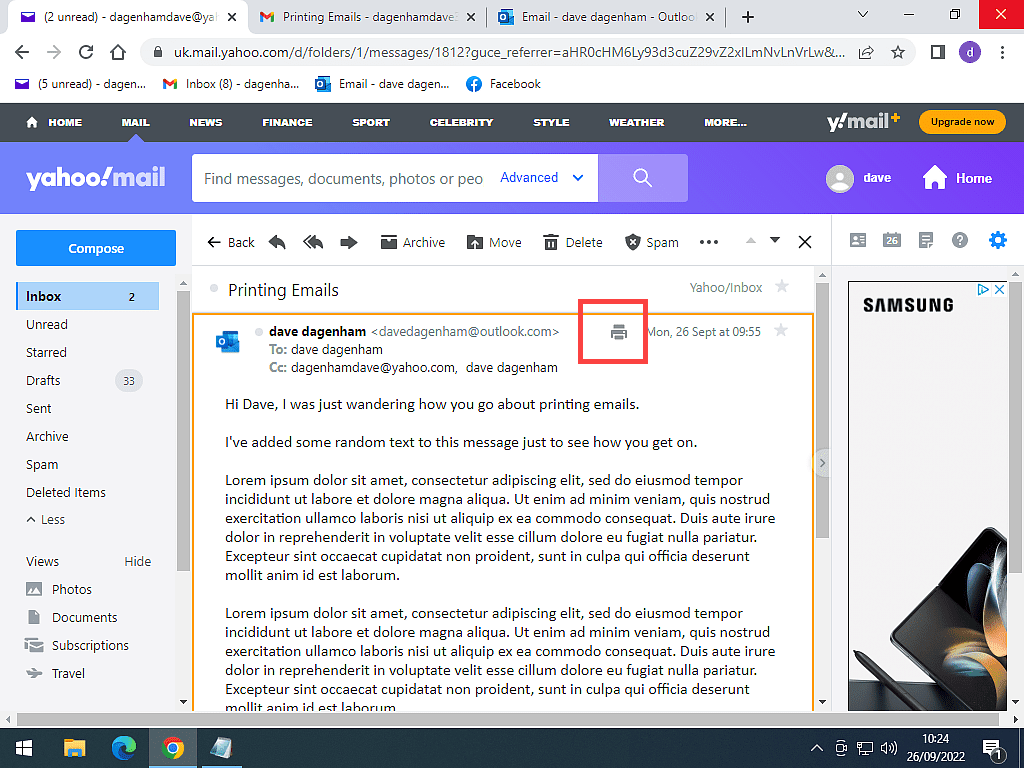
If the message is quite long and you’ve scrolled down the page, the print icon will no longer be visible.
In this case, you can either scroll back to the top of the message, where the icon will reappear.
Or you can click the “More Actions” button (3 horizontal dots) and then click PRINT from the menu.
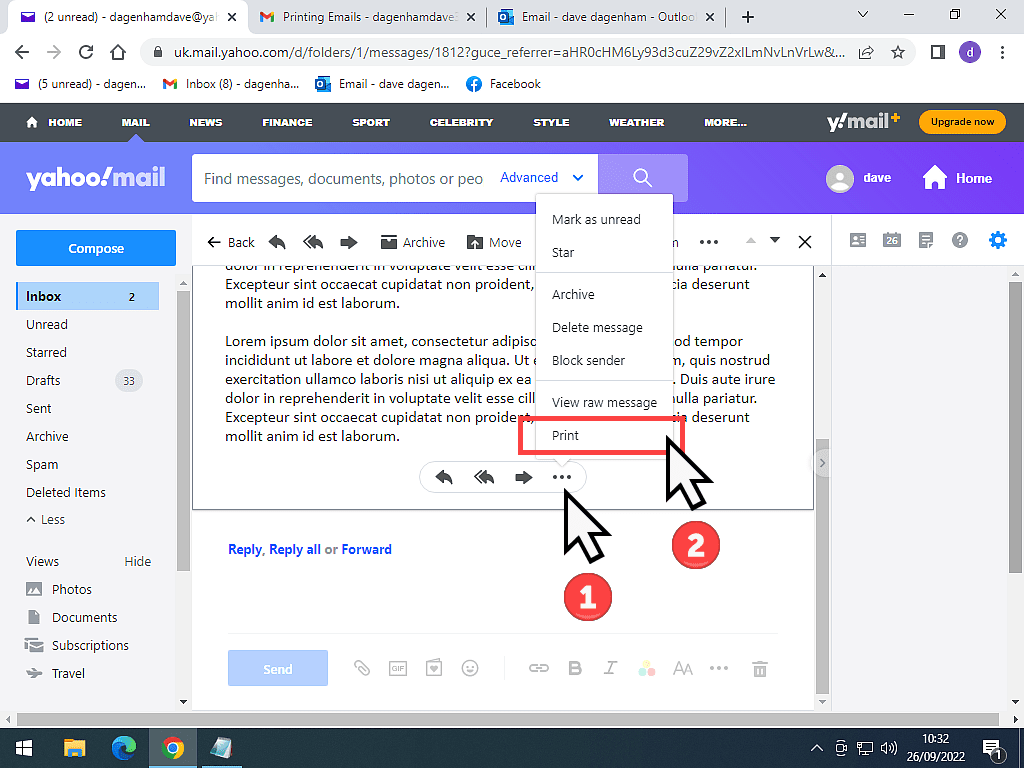
Summary.
Gmail, Yahoo and Outlook are perhaps the biggest 3 webmail service providers, although there are many more out there.
If you use another service for your emails, then I’m sorry that I can’t cover it, but you’ll probably find that whatever it is, it’s most likely very similar to one of these three.
We’ll be looking at email attachments next. So I’ll catch up with you on the next page.