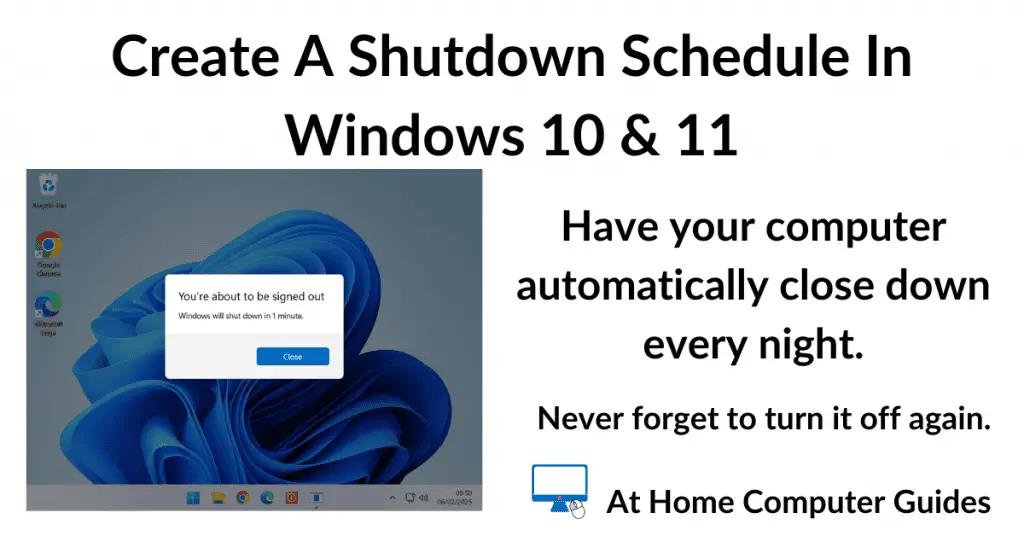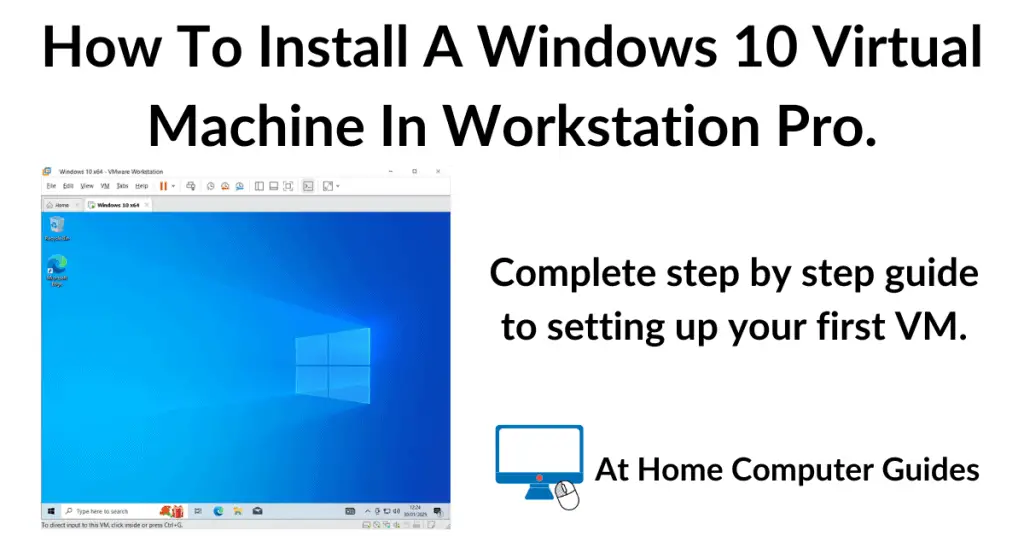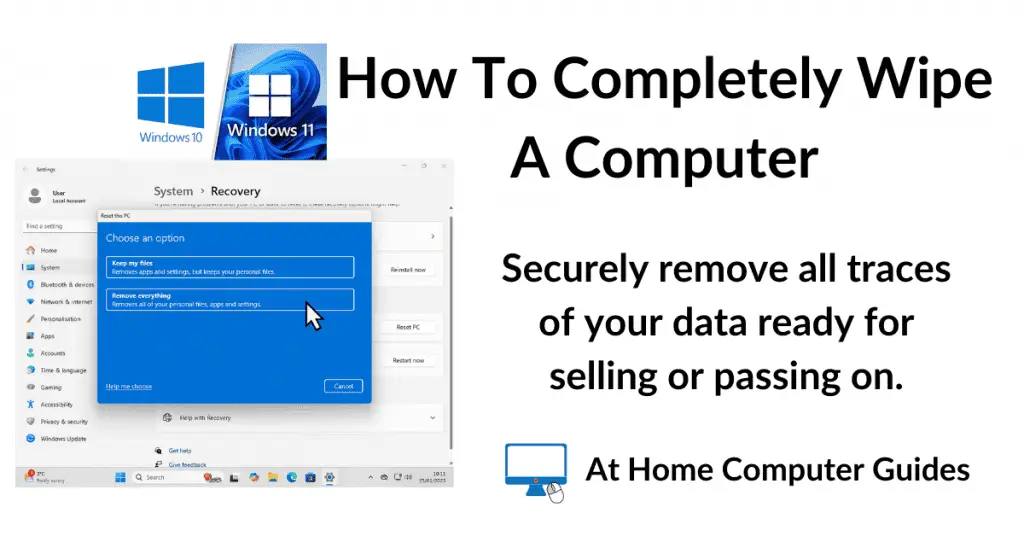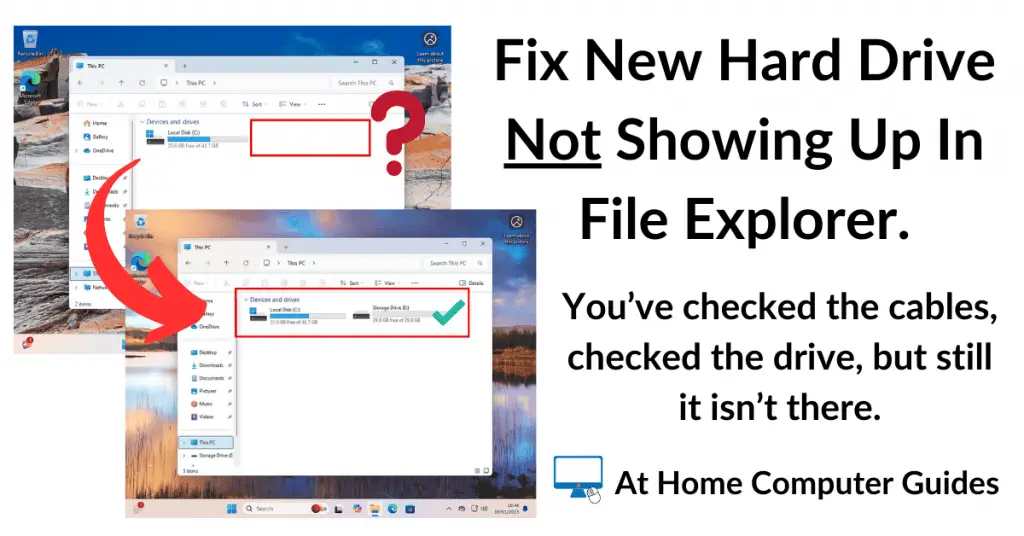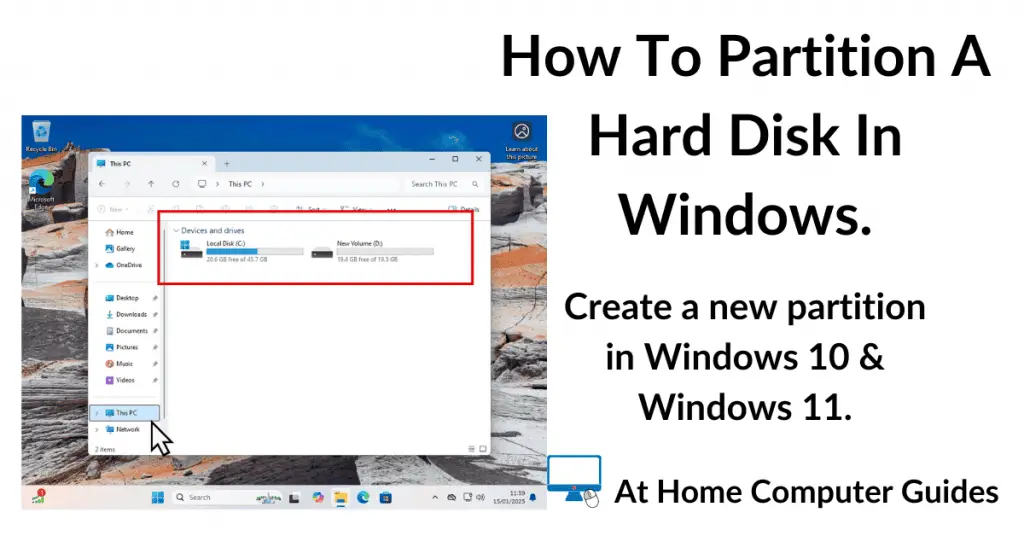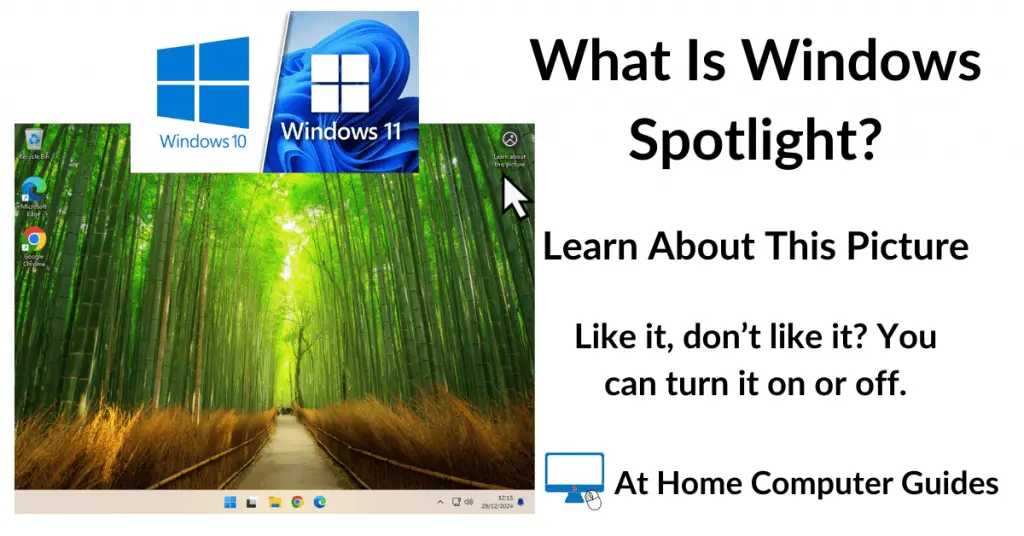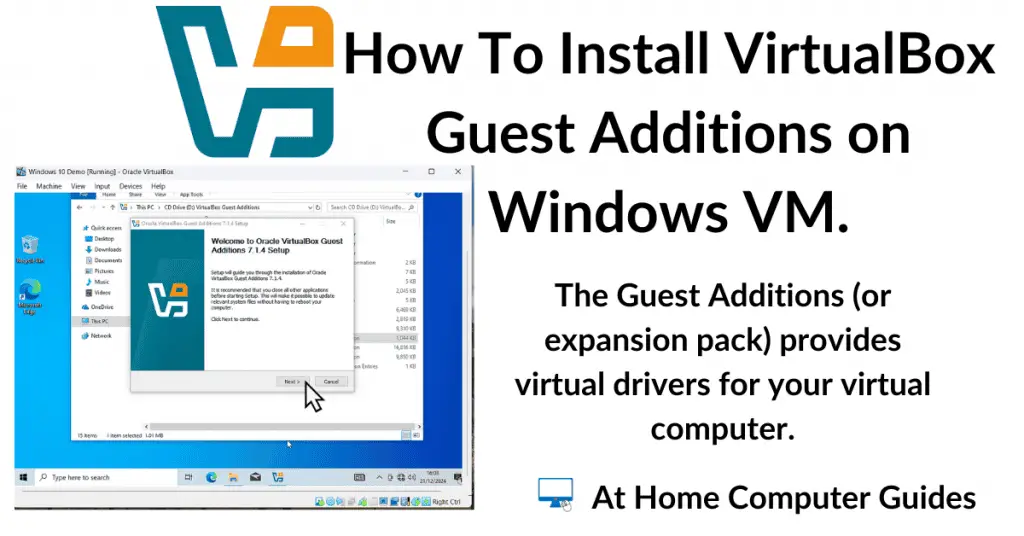So you want to transfer your email account from Yahoo Mail to Gmail? You want to take all your messages, folders and contacts with you. Great, it’s easier than you might think.
Gmail has an automated process for moving emails from Yahoo to Gmail.
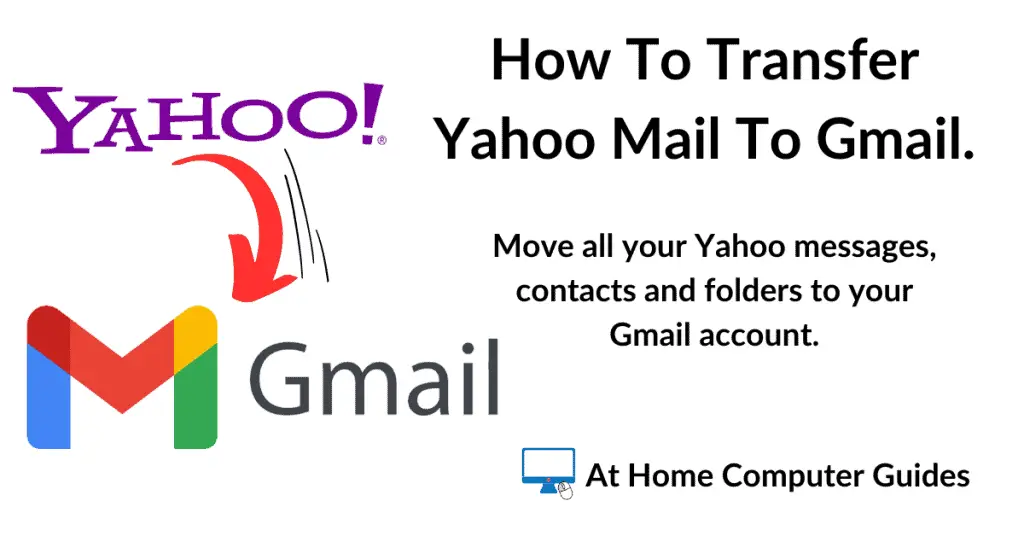
Migrate Yahoo Mail To Gmail.
In order to transfer from Yahoo to Gmail, you’ll obviously need to have a Gmail account already setup and working.
Launch your web browser and log in to your Yahoo Mail account.
Then open a new tab in the same browser and log in to your Gmail account.

Related Post.
Most of the work will be done inside your Gmail account. In short, you’ll need to give Gmail your Yahoo email address and then authenticate with Yahoo to allow the transfer to go ahead.
In your Gmail account, click the Settings icon (the gear wheel) in the top right hand corner of the window.
On the menu that opens, click See All Settings.
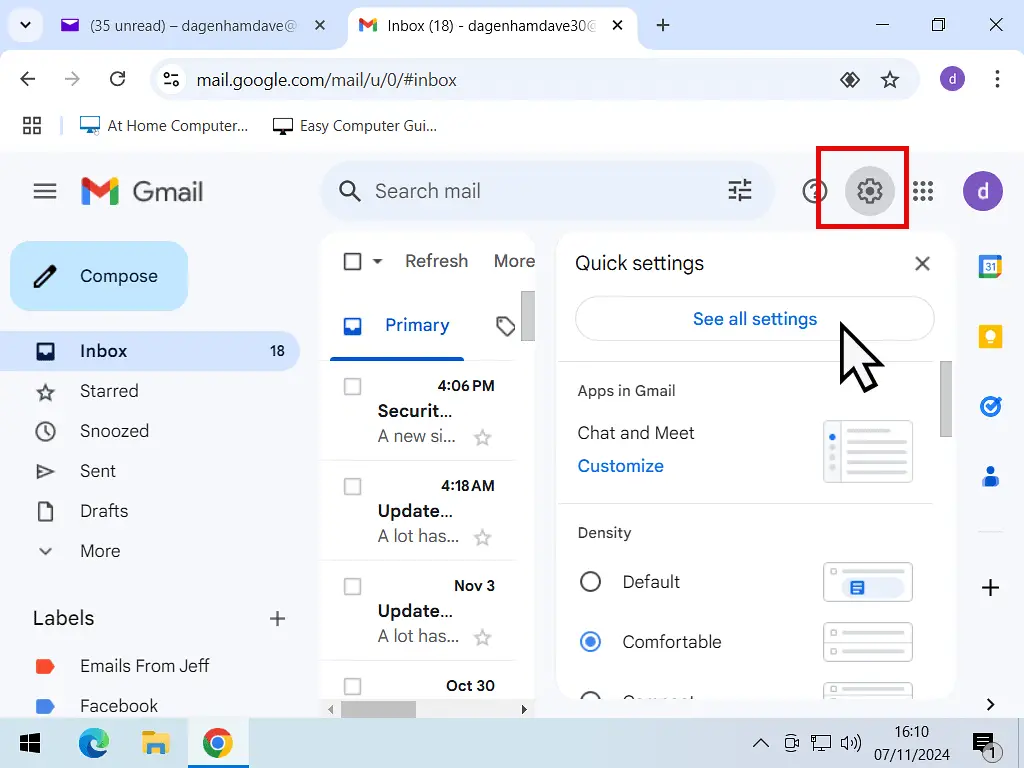
Accounts And Import.
In Gmail settings, click on the Accounts and Import tab.
Scroll down a little to the Import Mail & Contacts section and click the Import mail and contacts link.

Add Your Yahoo Mail Account.
Now you need to give Gmail the email address for your Yahoo account so that they can begin transferring your emails.
Enter your Yahoo Mail email address into the box provided and then click the Continue button.

Authenticate With Yahoo To Import Mail To Gmail.
You’ll need to authenticate with your Yahoo Mail account to continue importing your mails into Gmail.
- Click the Continue button to begin the authentication process.
- If you get a popup warning message appear from Gmail, then you’re using a popup blocker. You’ll need to disable the popup blocker before you can continue.
- You should see a popup window from Yahoo Mail asking if you will allow the ShuttleCloud Migration service to access your Yahoo data. Click the Agree button.
- Authentication Successful. You can close the window.



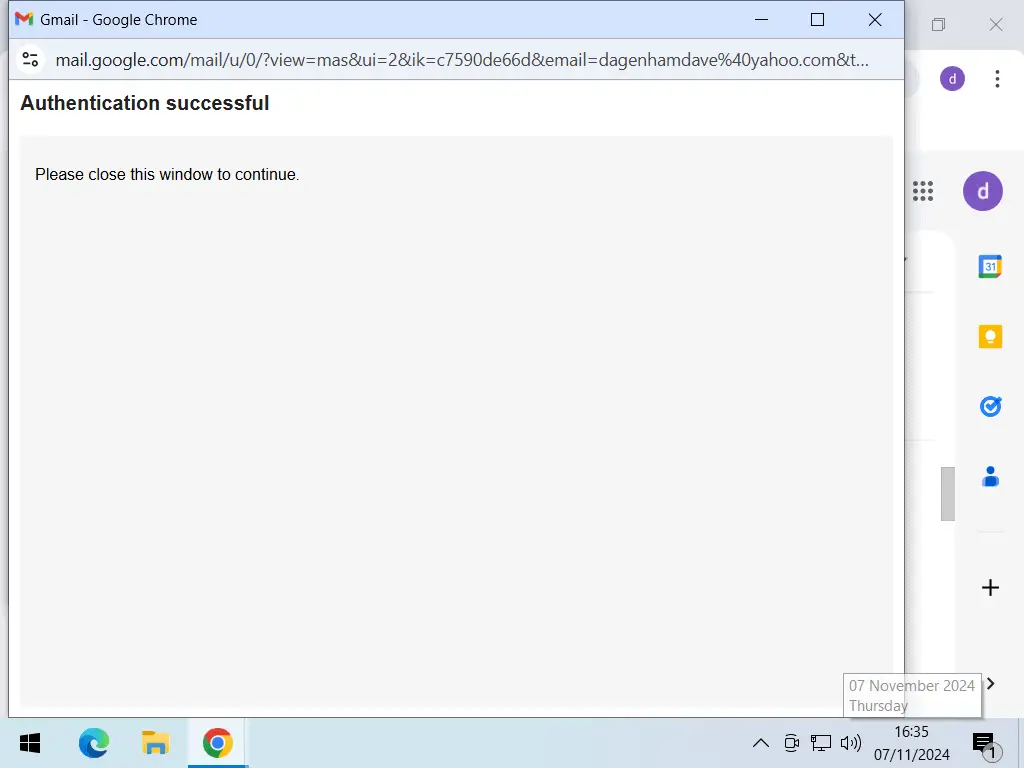
Choose What To Import.
After authenticating with Yahoo, you’ll have the option of choosing what gets imported to Gmail.
Take the check mark out of any box that you don’t require.
Then click the Start Import button.

If all went well you’ll see the Finish screen appear.
That’s all there is to it. Your Yahoo emails, folders and contacts are being transferred to Gmail.
Click the OK button and give it time.
Depending on exactly how many messages you’ve got in Yahoo, it could take a few days to fully move over to Gmail.

Yahoo Mail Moved To Gmail.
You’ll find your Yahoo messages etc listed as a Label (folder) in Gmail.

Summary.
Gmail just gives you more options and features than Yahoo does. Especially if you’re using the free accounts.
Moving between the two services is usually quite easy although it can take over a day to complete. just don’t forget to disable any popup blockers that you’ve got running. They prevent the authentication popup from appearing.
Good luck.