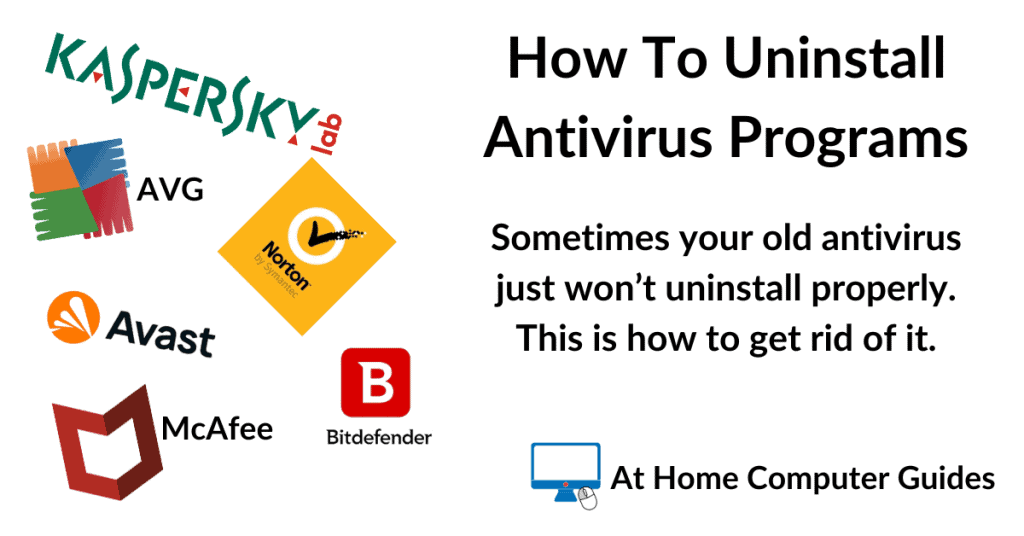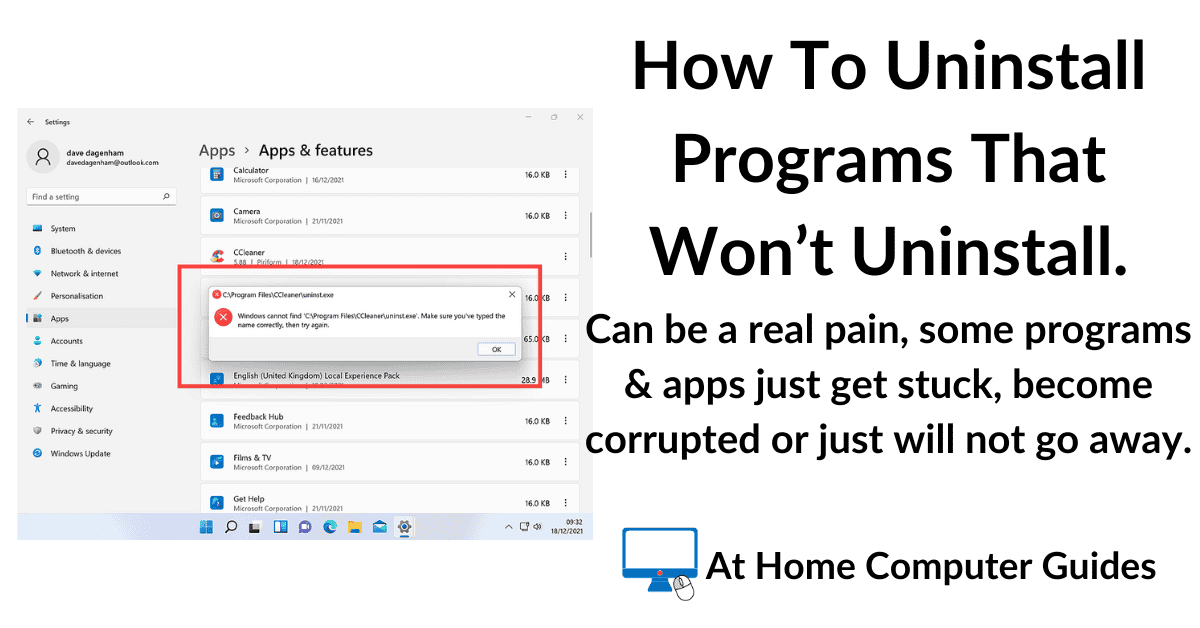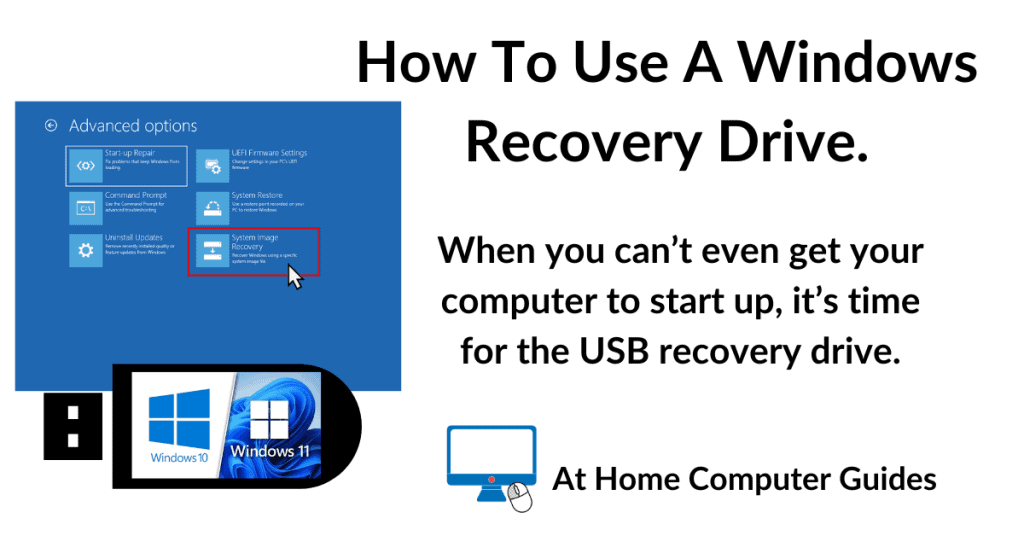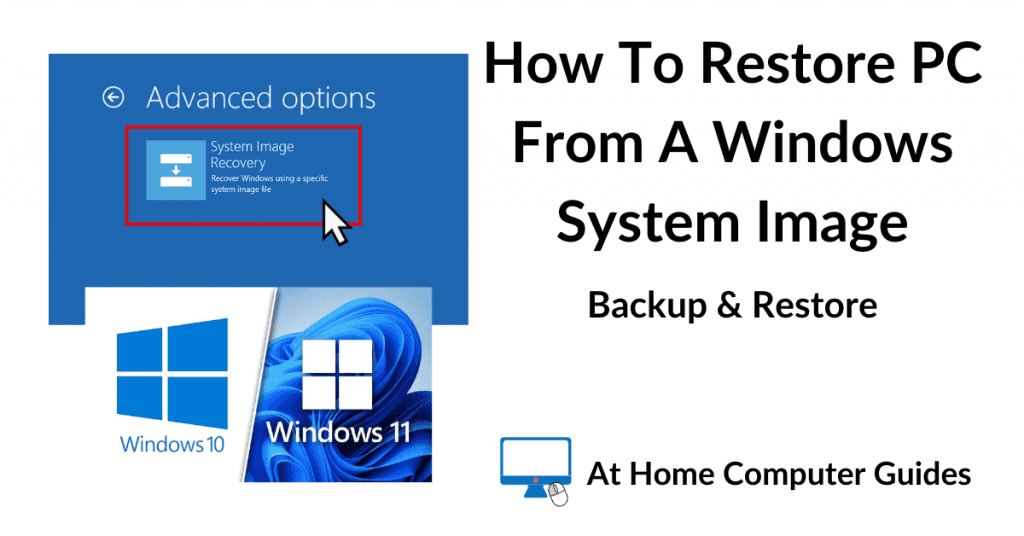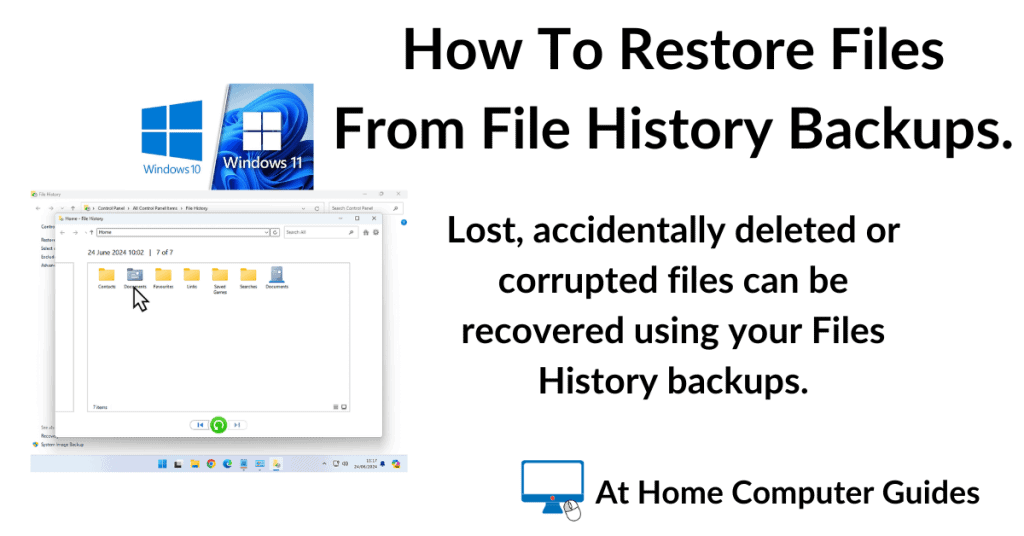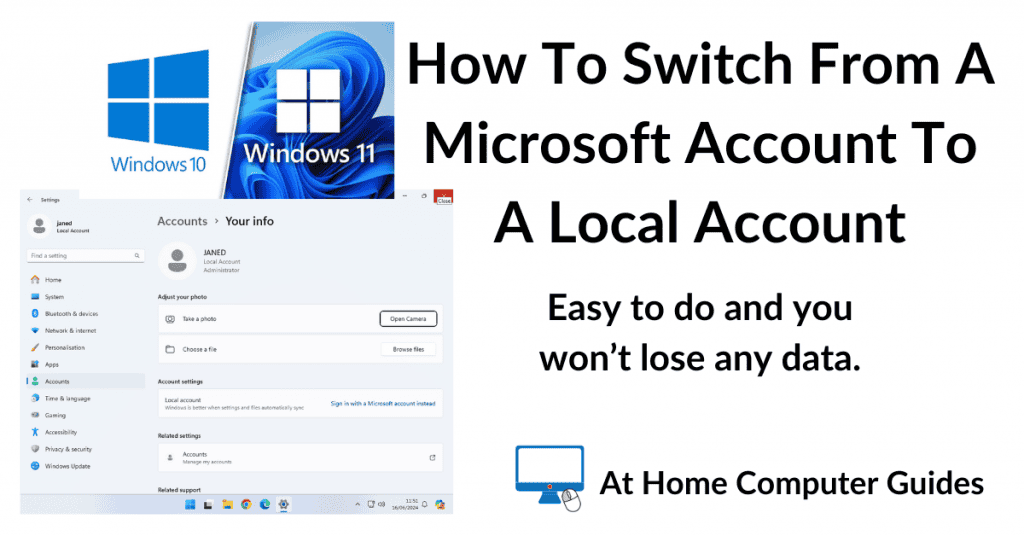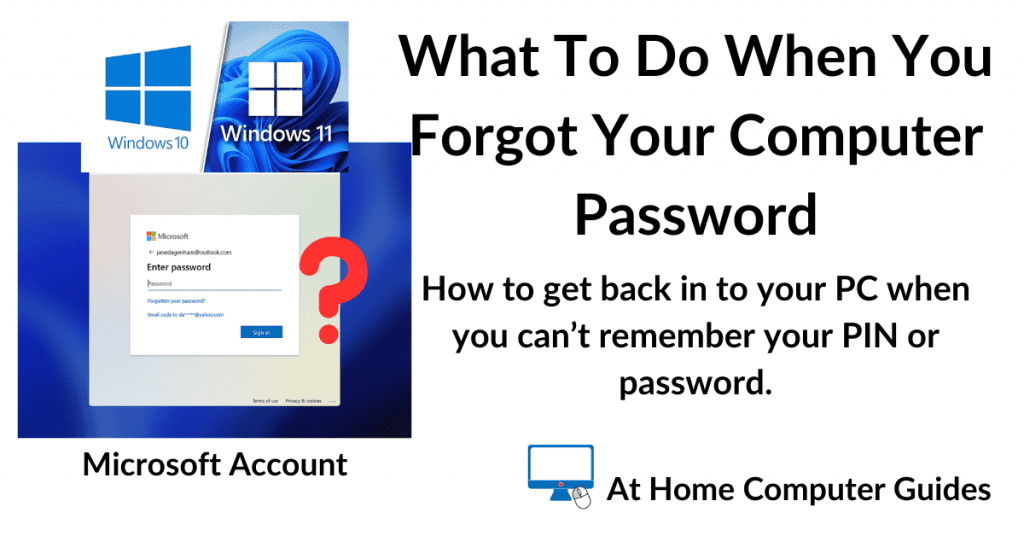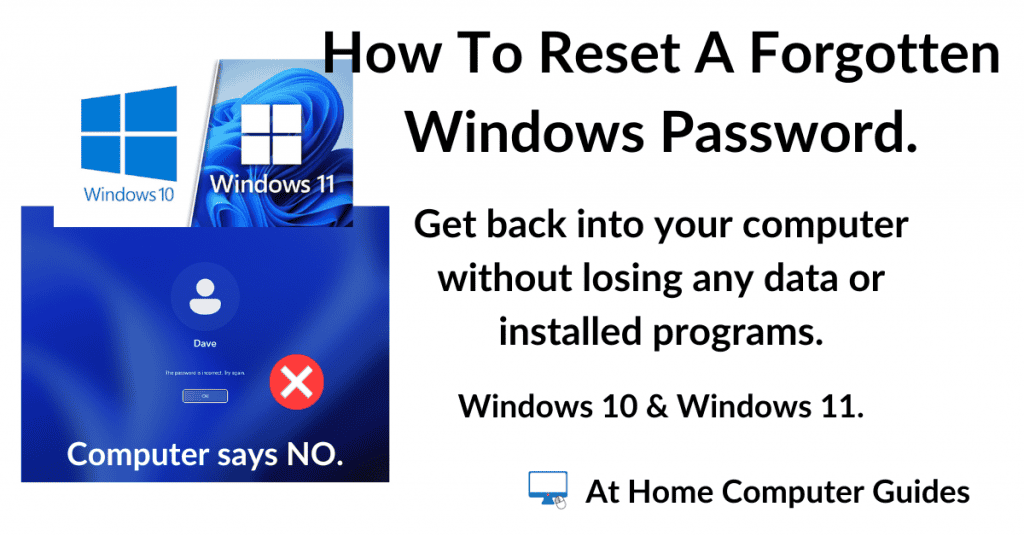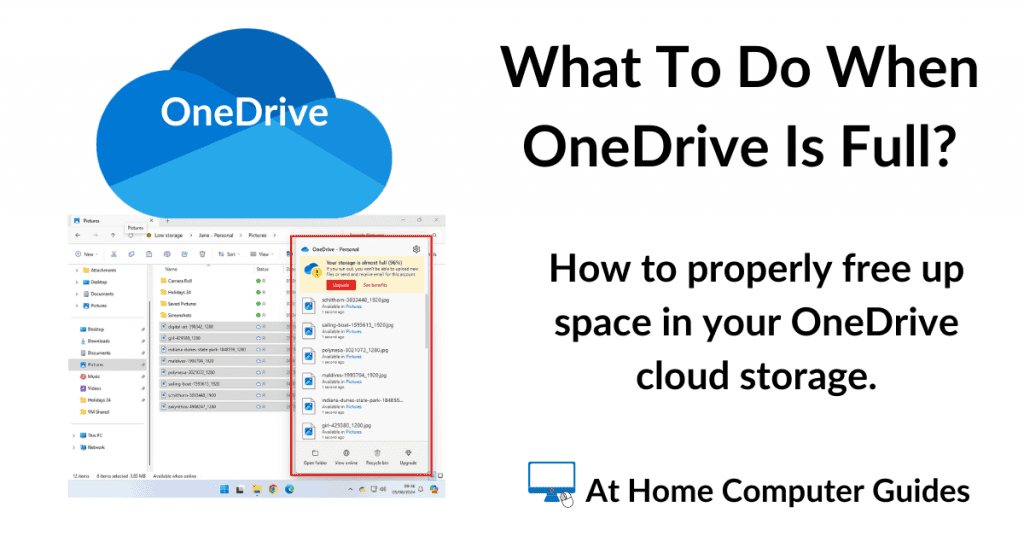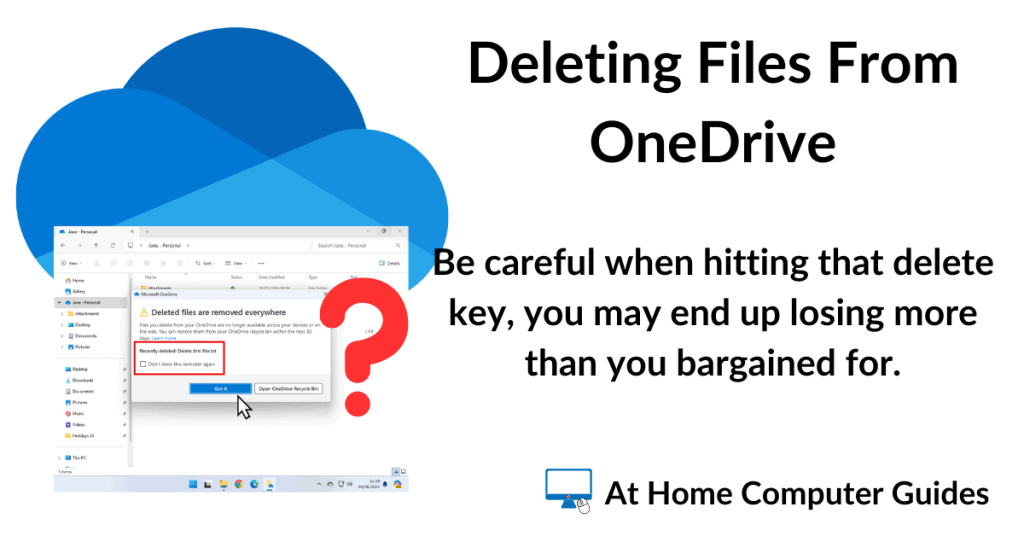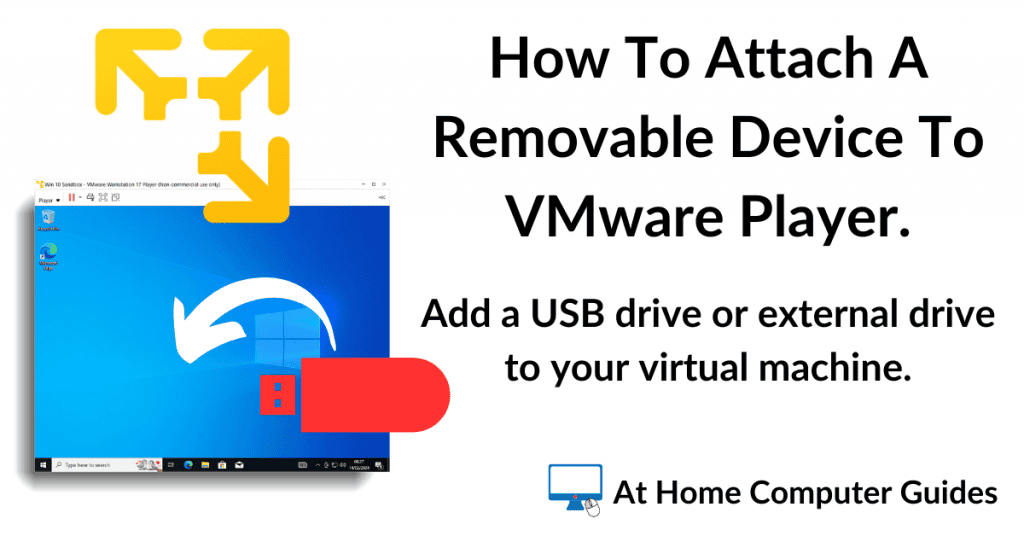How do you uninstall an anti-virus program when it won’t uninstall? What can you do when for some reason you can’t uninstall McAfee, Norton, Avast or AVG etc.
Anti Virus programs are much more powerful than your average program or app.
They often have some form of “tamper protection” built into them to prevent malware from disabling them. But this can make it a challenge to remove them when the built in uninstaller doesn’t work.
It’s not that unusual for the likes of AVG, Avast, Norton and any number of other antivirus programs to not uninstall correctly.
Because of this issue, most antivirus companies provide free “removal tools” for their own products. These tools are small uninstaller software packages that specifically target the maker’s own programs.
Below we’ll look at using removal tools from some of the most common antivirus makers.
How To Uninstall Avast When It Won’t Uninstall.
If you find that you can’t uninstall Avast (any and all versions) by using the normal uninstall routines, you’ll need to download and run the Avast removal tool.
It’s called Avast Clear and will remove all traves of Avast antivirus from your system.
You can download Avast Clear by clicking this link https://www.avast.com/en-gb/uninstall-utility#pc
On the Avast download page, click the link avastclear.exe
The program will download to your computer, it shouldn’t take long because it’s only a very small program.
Once the download has finished, run Avast Clear.
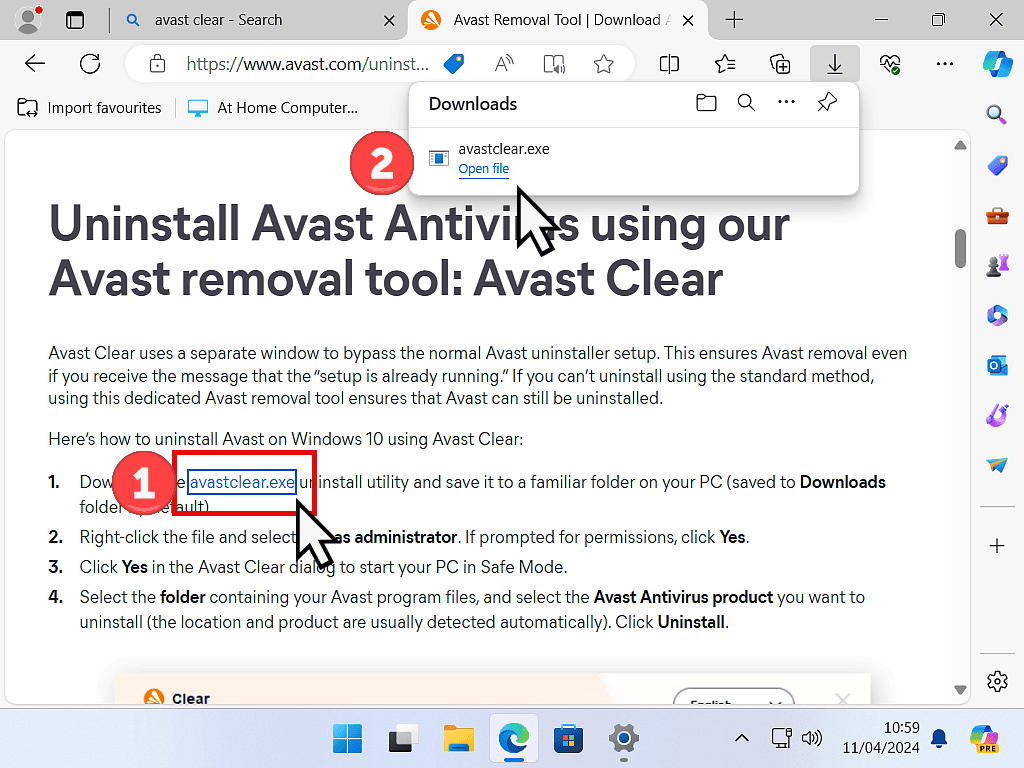
Removing Avast Using Avastclear.
After a few moments, Avast clear will open with a pop-up message.
“It is recommended to run the tool from Windows Safe Mode” etc.
Since your are having problems uninstalling Avast, I’d suggest that it’s best to follow the advice.
Click the Yes button and Avastclear will restart your PC in Safe Mode.
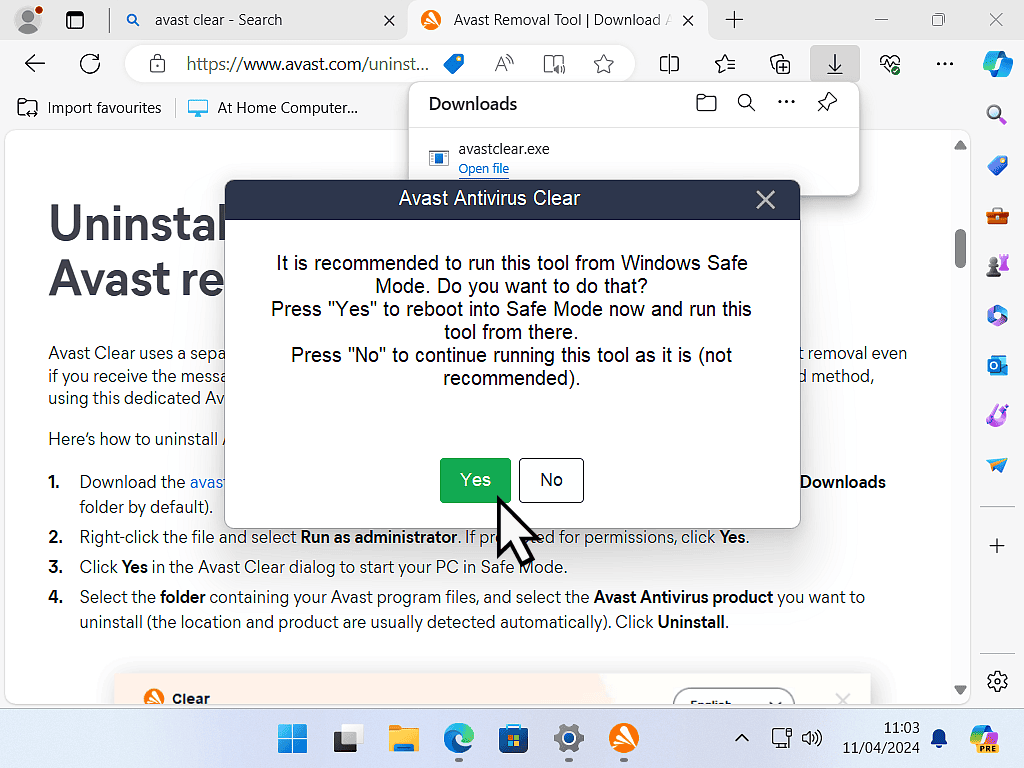
When your computer starts up again, it’ll be in Safe Mode and Avastclear will re-launch.
If your browser opens up, which it often does when entering Safe Mode, just close it out of the way, or simply ignore it.
You have the option of setting Avastclear to uninstall a specific version of Avast antivirus that may be installed on your computer.
Personally I’d just leave all the settings as they are. Even if you know which version of Avast you’ve got.
Leaving everything as the defaults will cause Avastclear to search for any and all traces of Avast software.
Click the Uninstall button.
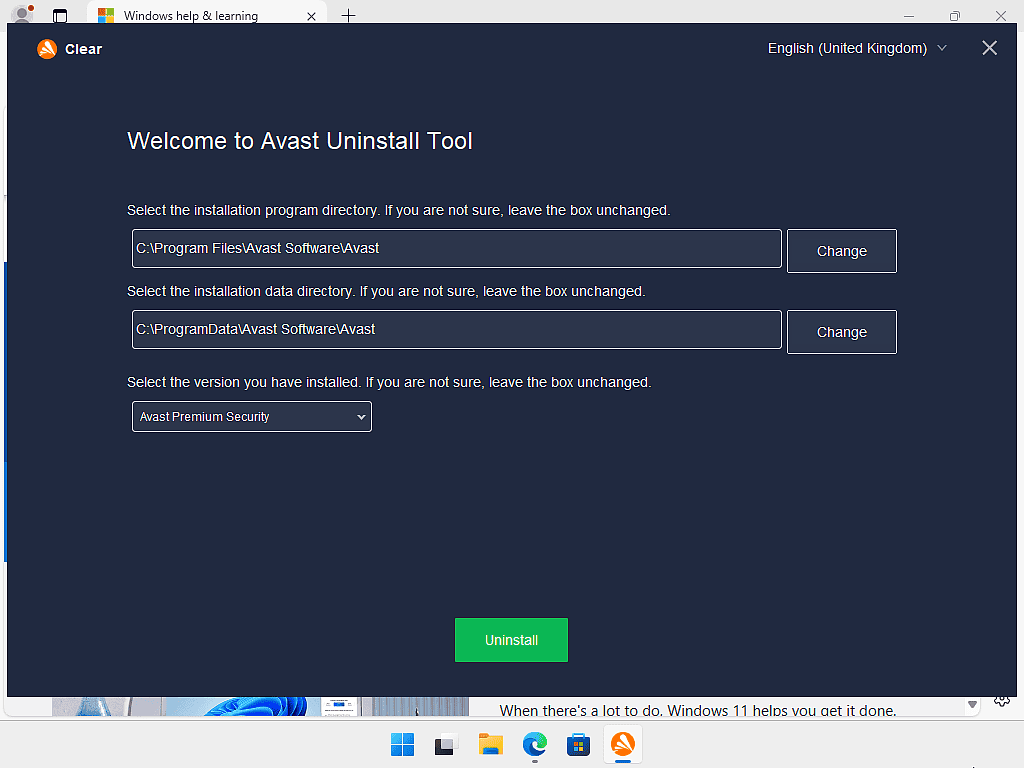
Uninstalling Avast.
Avastclear will search for and remove all traces of any version of Avast antivirus. It’s much more powerful than the normal uninstaller.
Avastclear can remove any version of Avast antivirus even if the normal uninstaller reports it can’t be uninstalled.
When the removal process has finished, re-start your computer (it’ll start up normally this time) and you should find that Avast has been uninstalled.
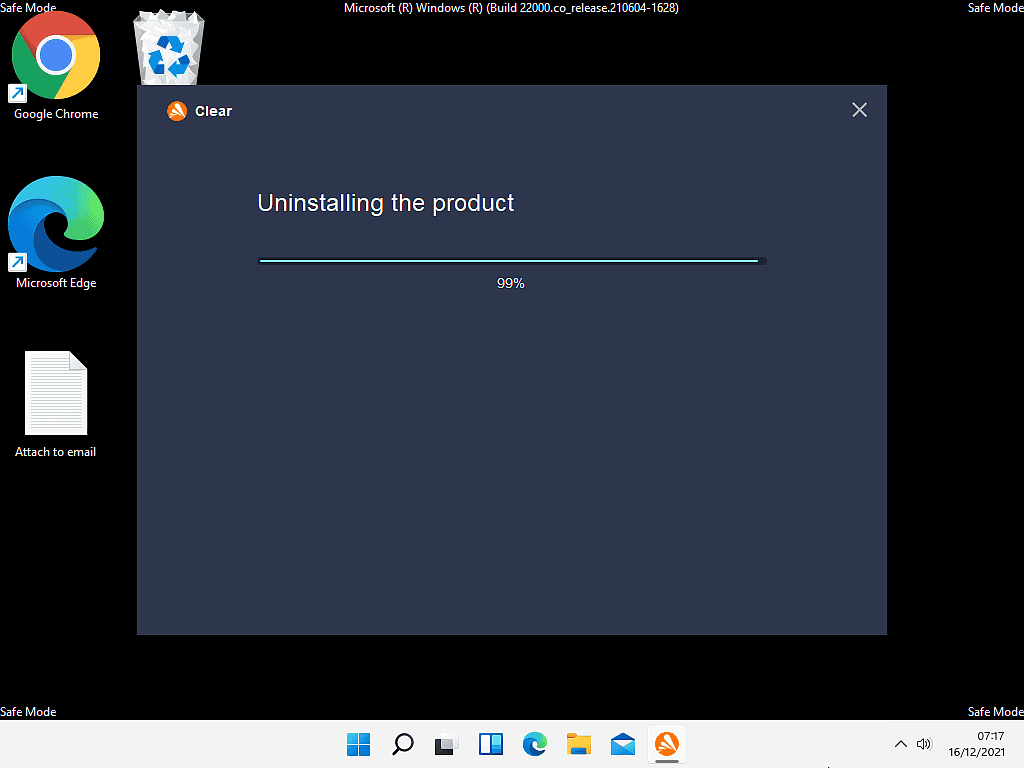
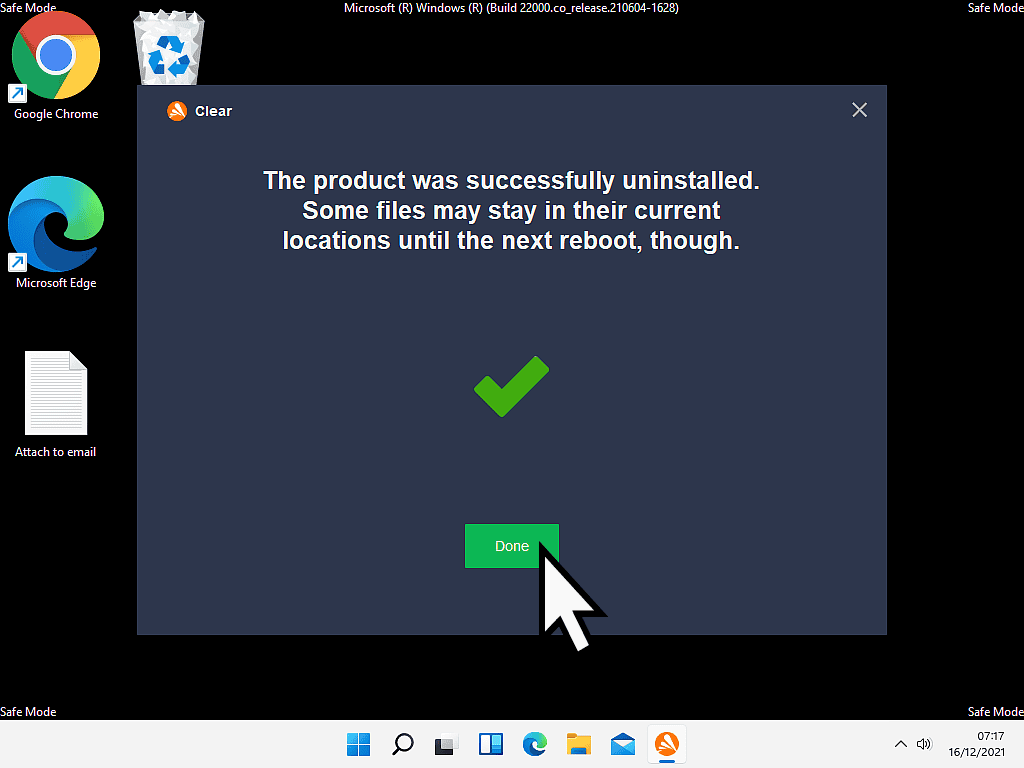
If You Can’t Uninstall AVG Antivirus.
If you find that you can’t uninstall AVG antivirus (any version) then you’ll need to download the AVG removal tool. It’s called AVGclear.
You can download AVGclear from here
It’s only a very small download so shouldn’t take long.
Once it’s been downloaded, find it and run it.
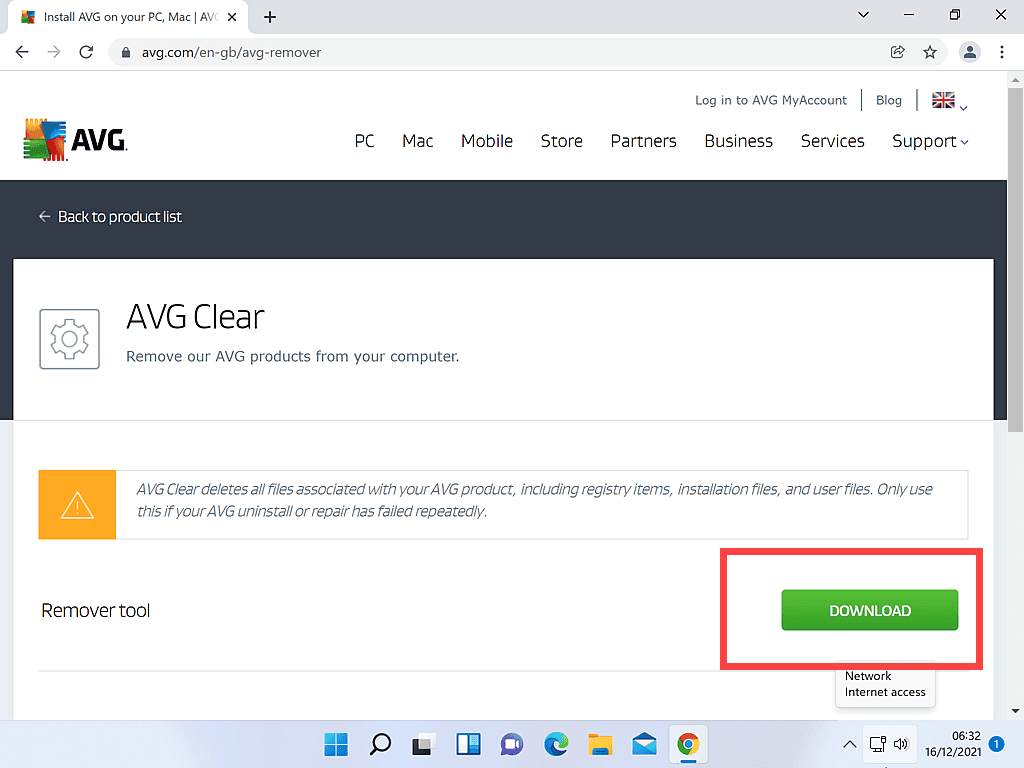
Uninstall AVG In Safe Mode.
AVGclear will recommend that you uninstall AVG antivirus in Windows Safe Mode.
Since you’re using this tool because you can’t uninstall AVG normally, I’d suggest you follow the the recommendations.
Click the Yes button.
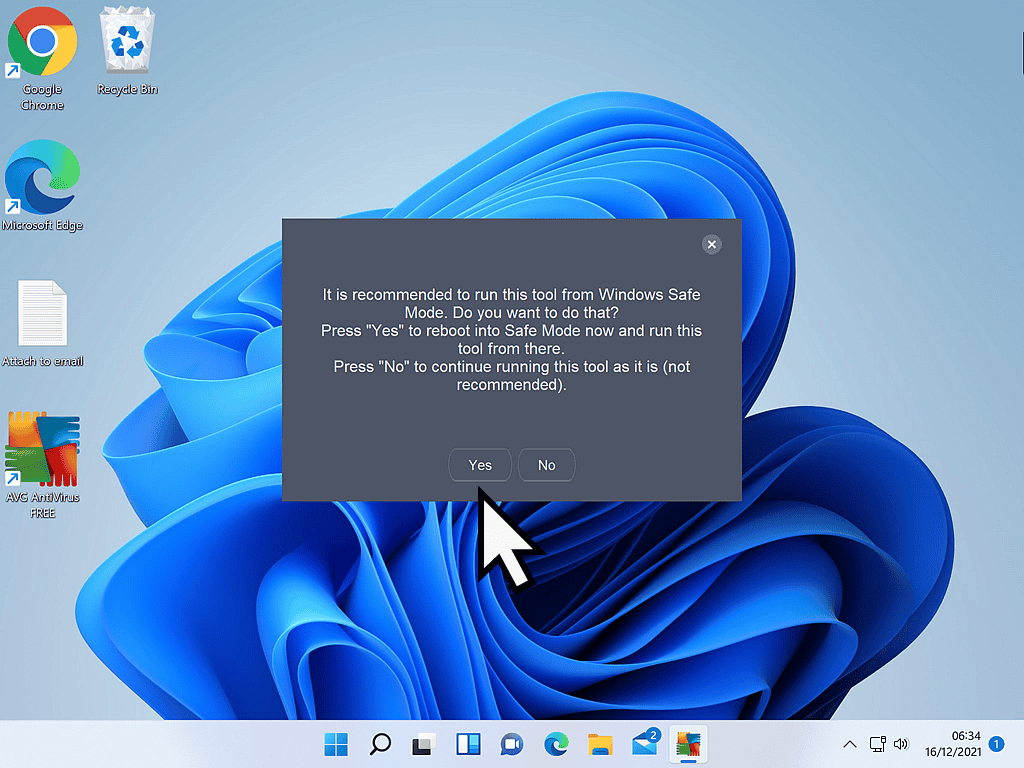
When your computer restarts it’ll be in Safe Mode and AVGclear should re-open automatically.
You can select which version of AVG to uninstall, but I find it best to just leave everything set to the defaults.
Click the Uninstall button to begin removing AVG from your computer.
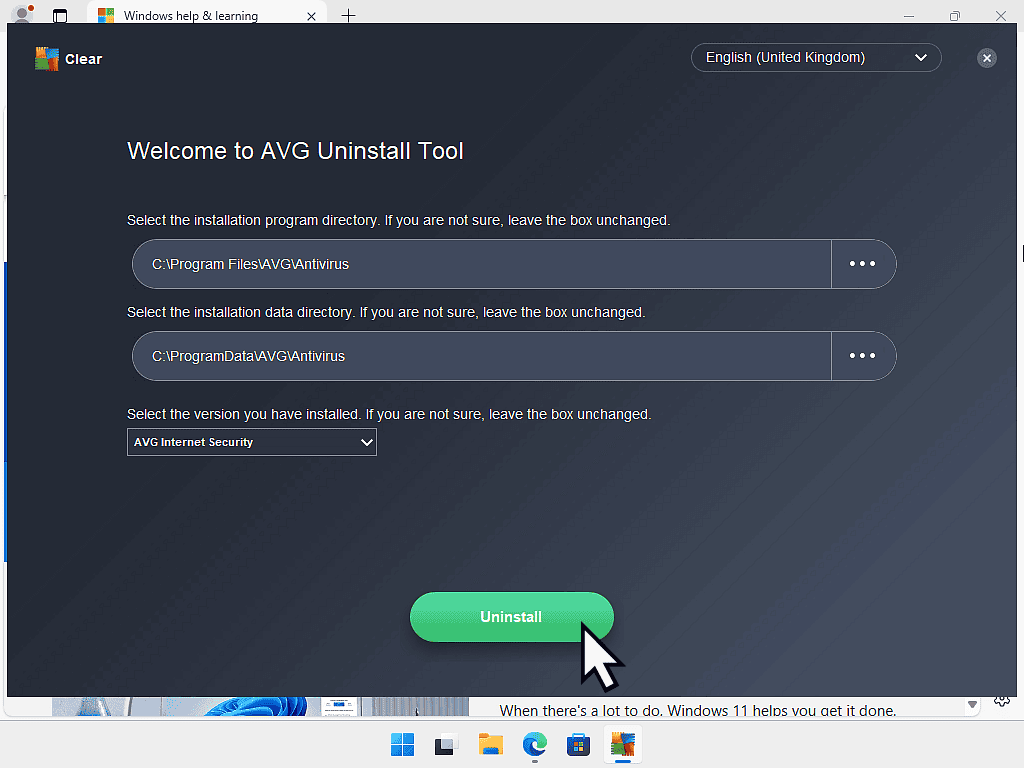
AVGclear will scan your computer and remove all traces of AVG software. How long that’ll take will really depend on your computer.
Once it’s finished click the Done button and then restart your computer. When the PC restarts it’ll start normally and AVG will be uninstalled.
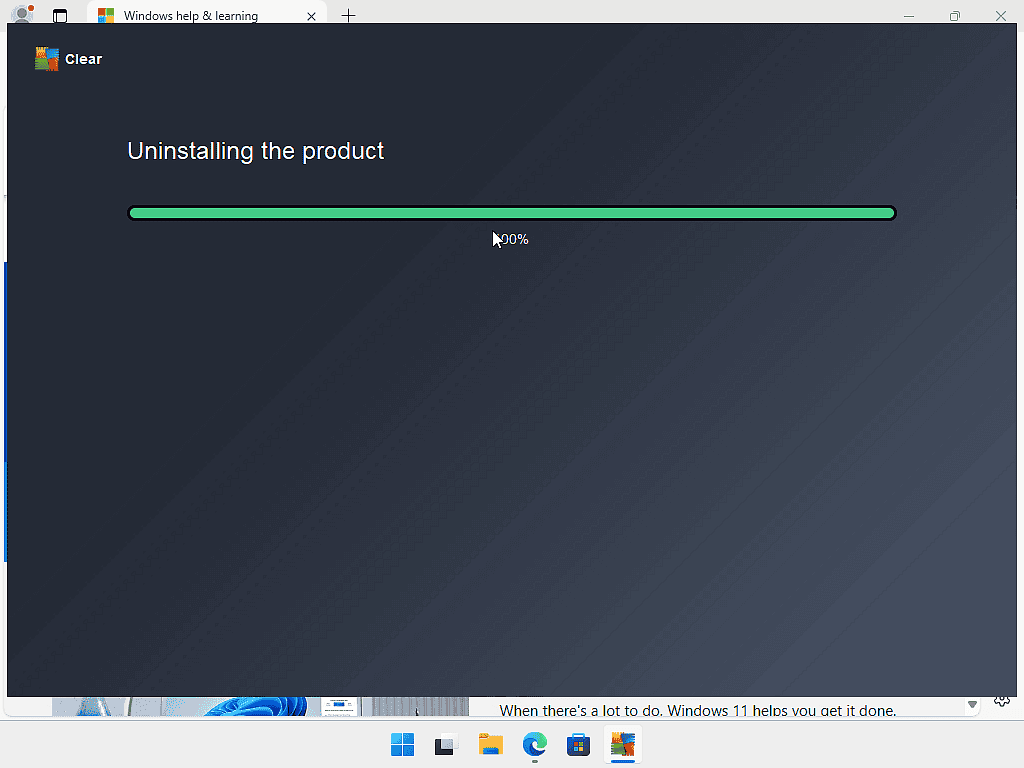
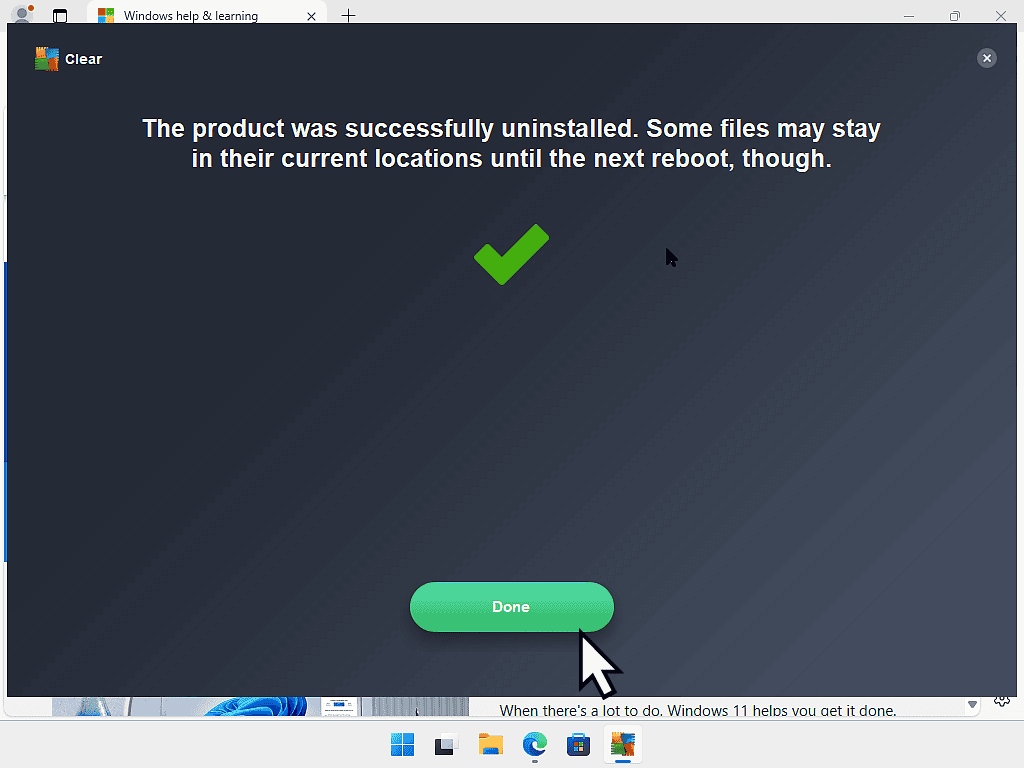
What To Do When You Can’t Uninstall McAfee.
McAfee antivirus (in its various product types) is very commonly pre-installed as a trial version on new computers.
If you find that you can’t uninstall it, then you can use the McAfee Consumer Product Removal (MCPR) tool. The MCPR tool will remove all versions of McAfee even when the normal uninstall fails.
The download page for McAfee’s removal tool is also an instruction page for how to uninstall McAfee products. As such it can be a little difficult to find the download link that you need, but it is there.
Scroll down the page and then click the MCPR tool link.
Download and then run the MCPR tool.
You can find the page here https://www.mcafee.com/support/?articleId=TS101331&page=shell&shell=article-view
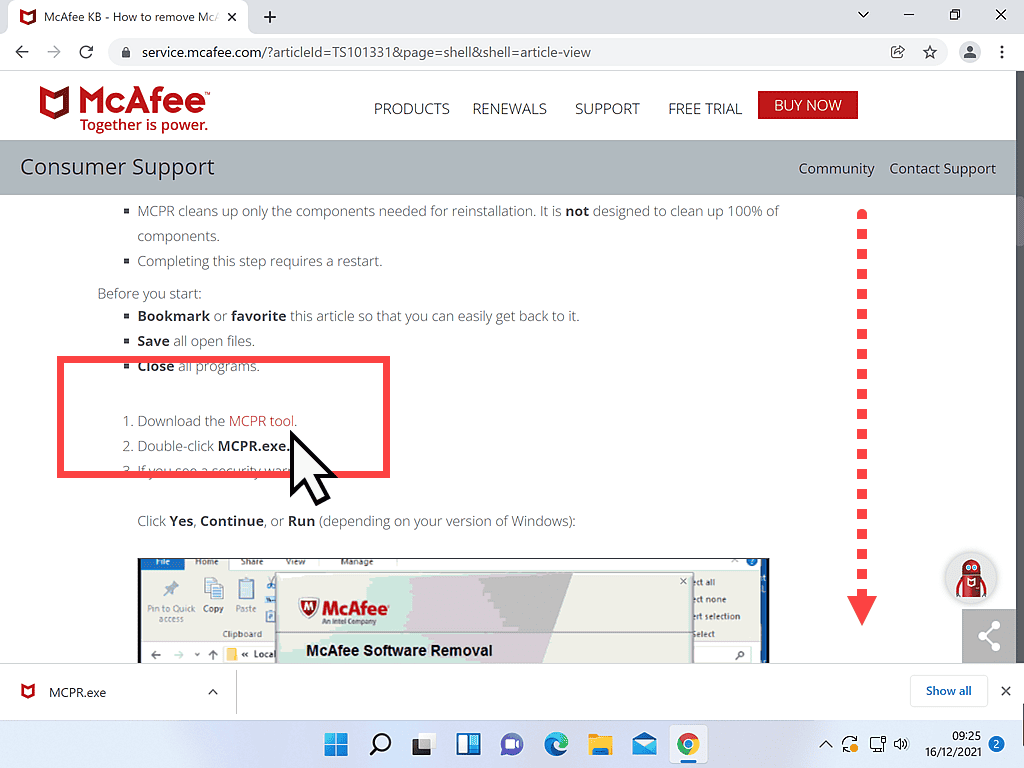
Uninstalling McAfee When It Won’t Uninstall.
After downloading, run the MCPR tool.
- McAfee Software Removal – click the Next button.
- Security Validation – you’ll need to solve the puzzle before the MCPR tool will uninstall McAfee. Type the letters into the box provided and then click the Next button.
- Removing McAfee Products – the McAfee removal tool will search for and remove all traces of any version of McAfee from your computer. Be patient because it may take a while to finish.
- Removal Complete – click the Restart button to re-boot your computer and finish the uninstallation of McAfee.
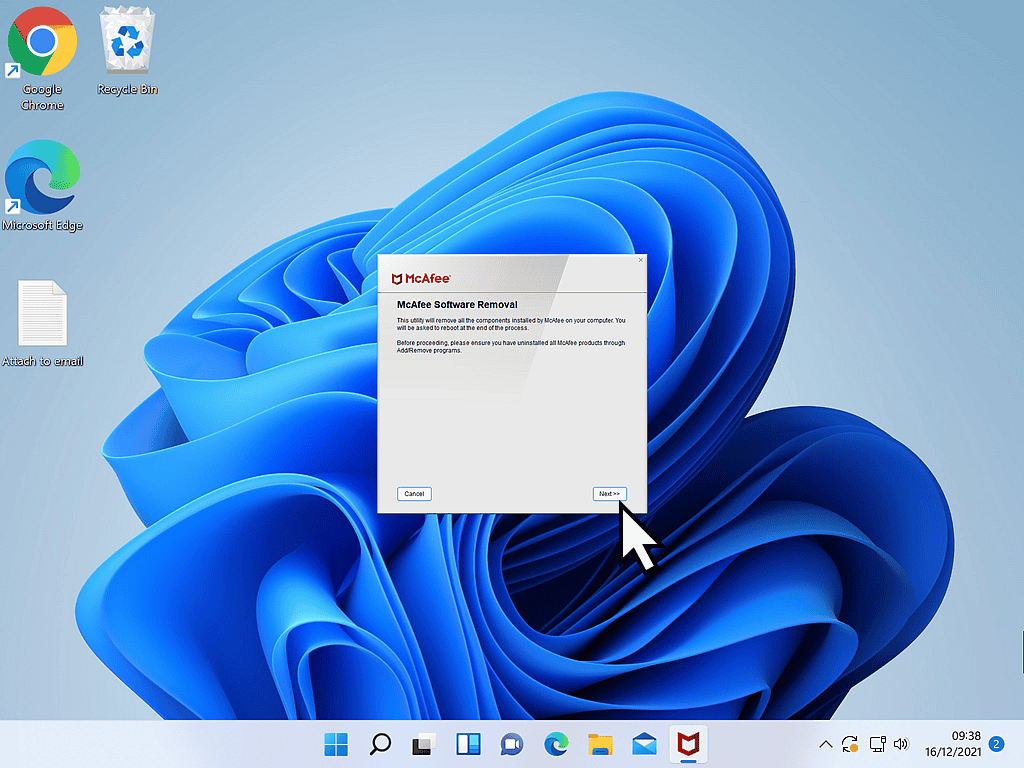
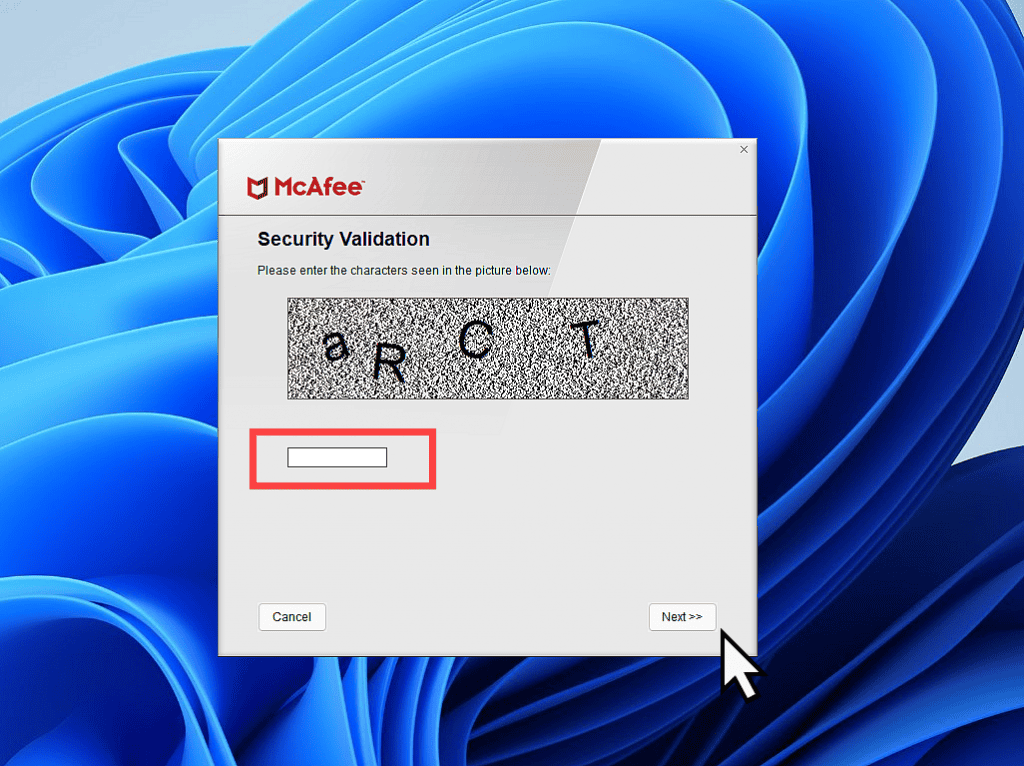
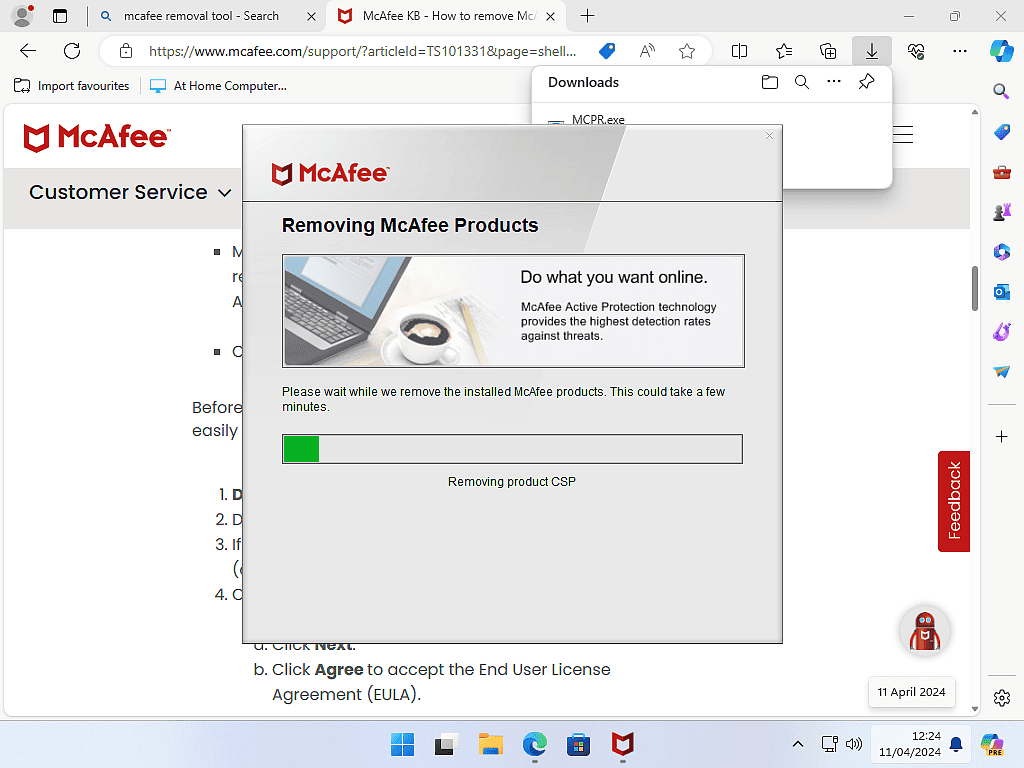
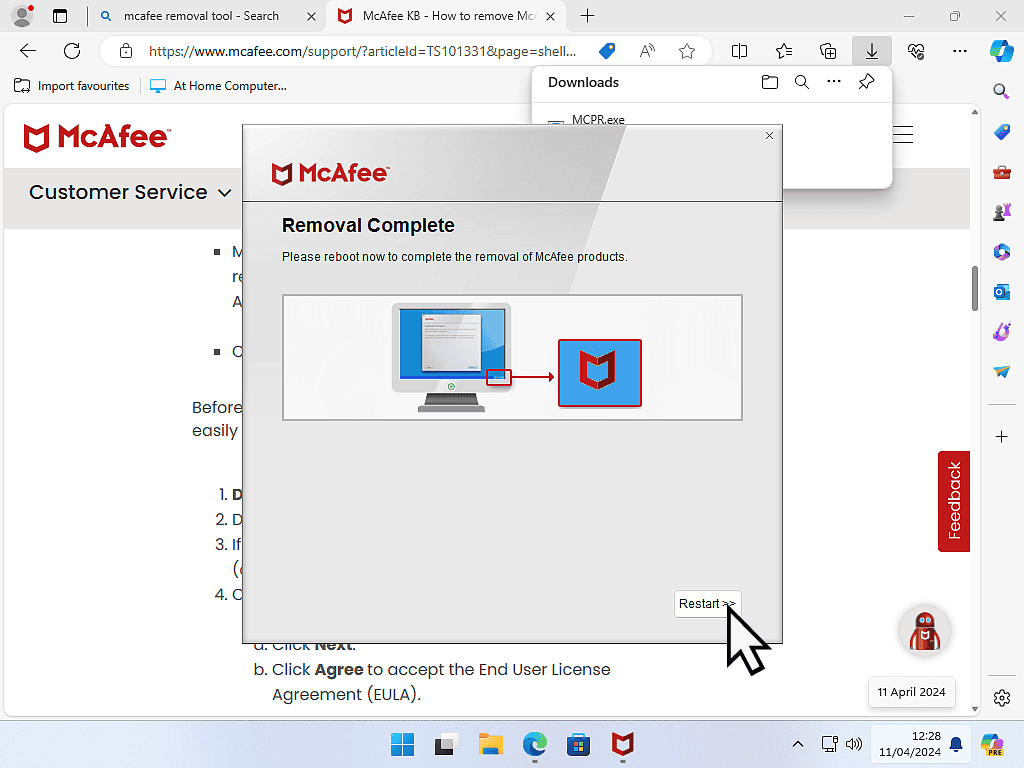
Can’t Uninstall Norton.
If you find that you can’t uninstall Norton (any version) then you’ll need to download the Norton removal tool.
Download and run the Norton remove and Reinstall tool from their website.
You can get it from here
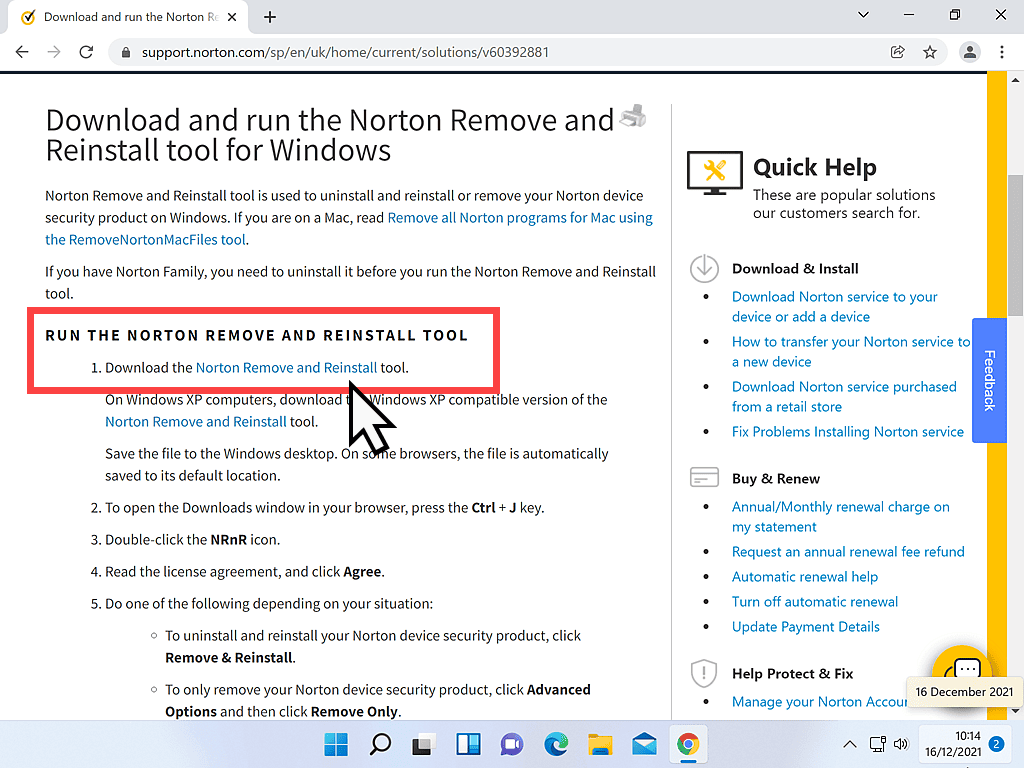
Norton Remove And Reinstall Tool.
The Norton removal tool is a little more advanced than other AV removal tools. It offers you the option to Uninstall Norton and then reinstall it.
If you wanted to uninstall and reinstall, click the Remove & Reinstall button.
But if you just wanted to uninstall Norton completely from your computer, click the Advanced Options button.
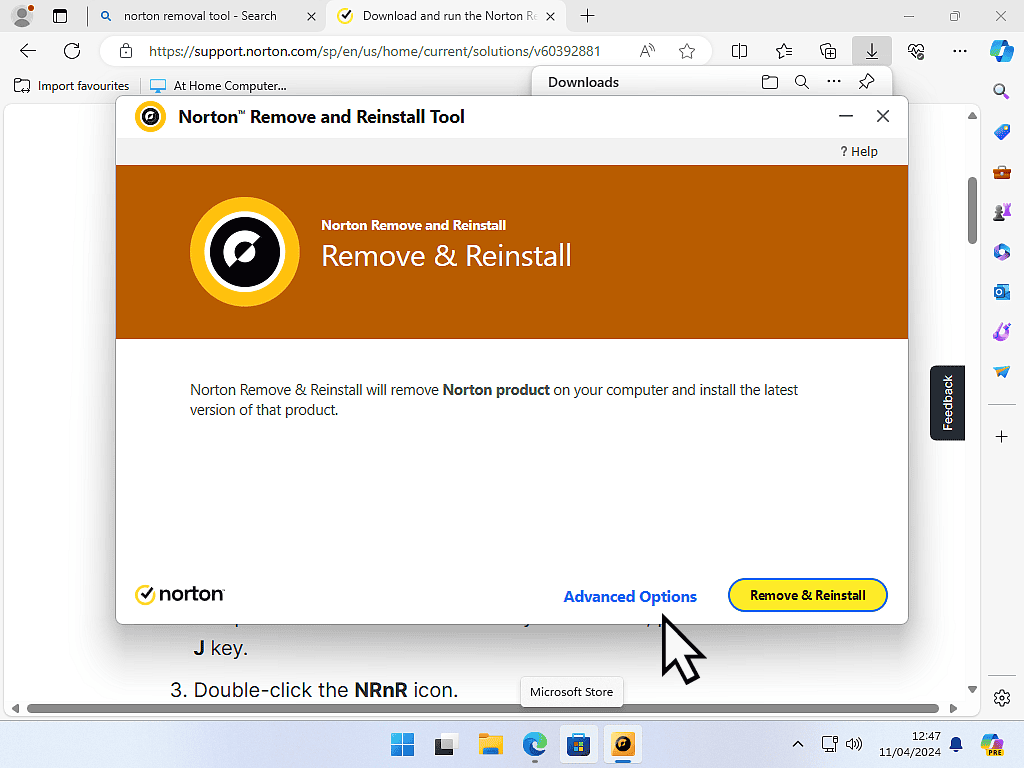
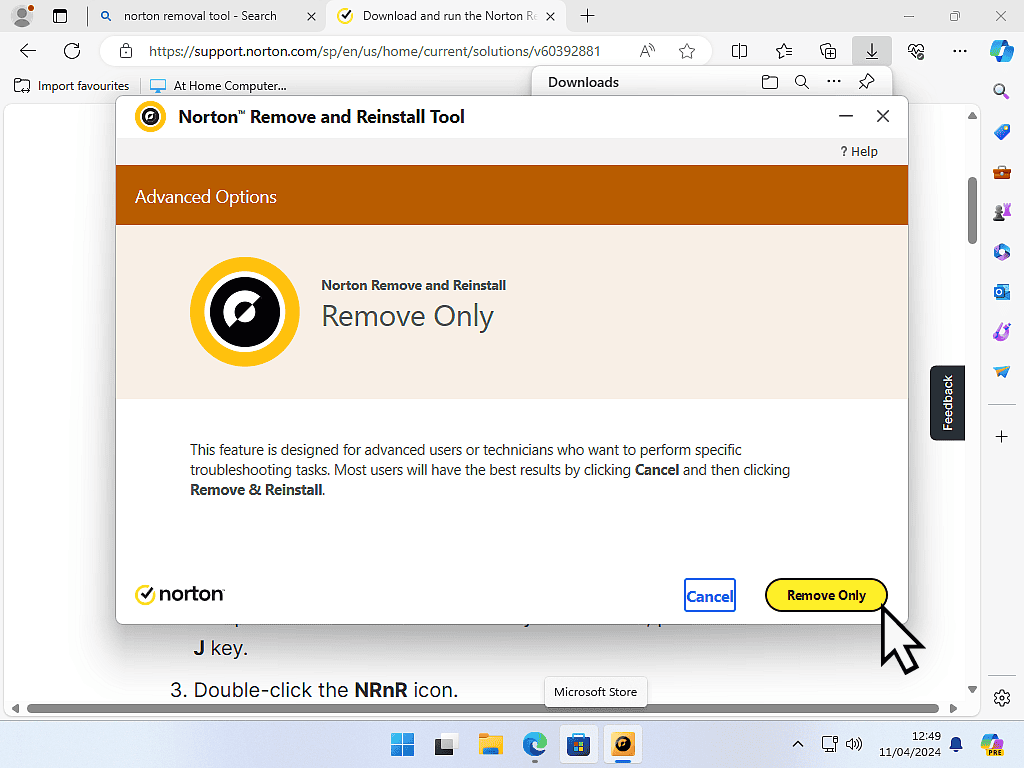
Remove And Reinstall Button.
If you click the REMOVE & REINSTALL button, Norton will be uninstalled from your computer and then automatically the newest version will be downloaded and installed.
So if you’re trying to uninstall Norton, then you need to click the Advanced Options button.
Remove Only.
For this guide I’m only going to use the Remove Only option.
Click the Remove Only button. Then Norton will warn you about the dangers of uninstalling it’s products. Click the Remove button to continue.
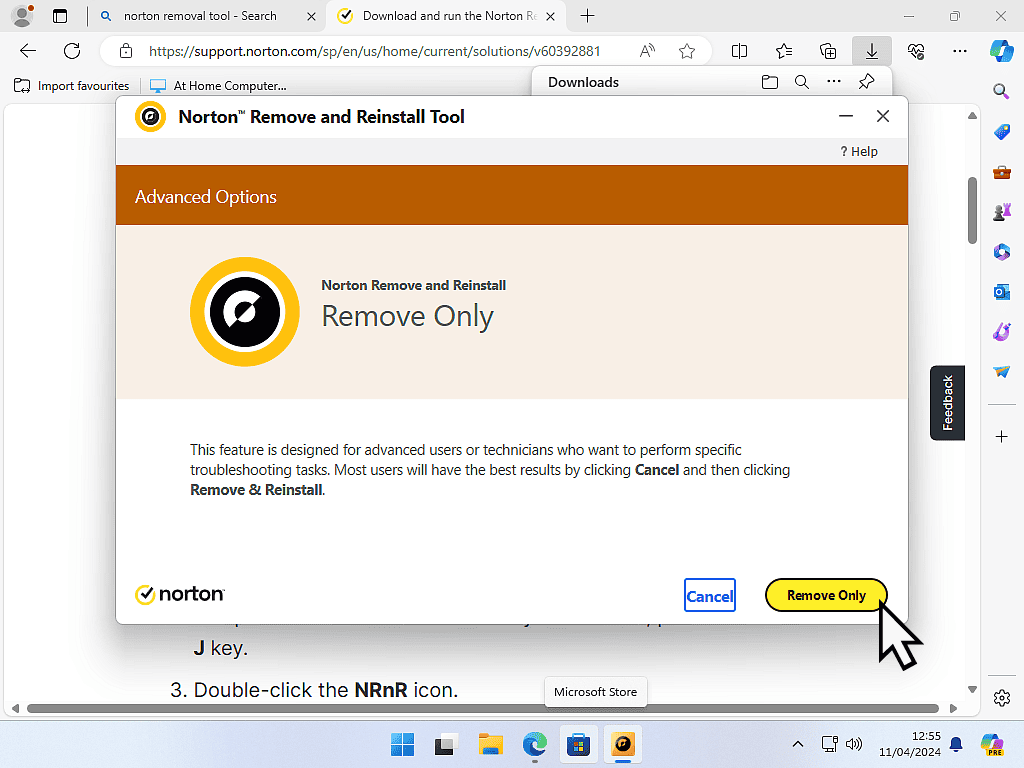
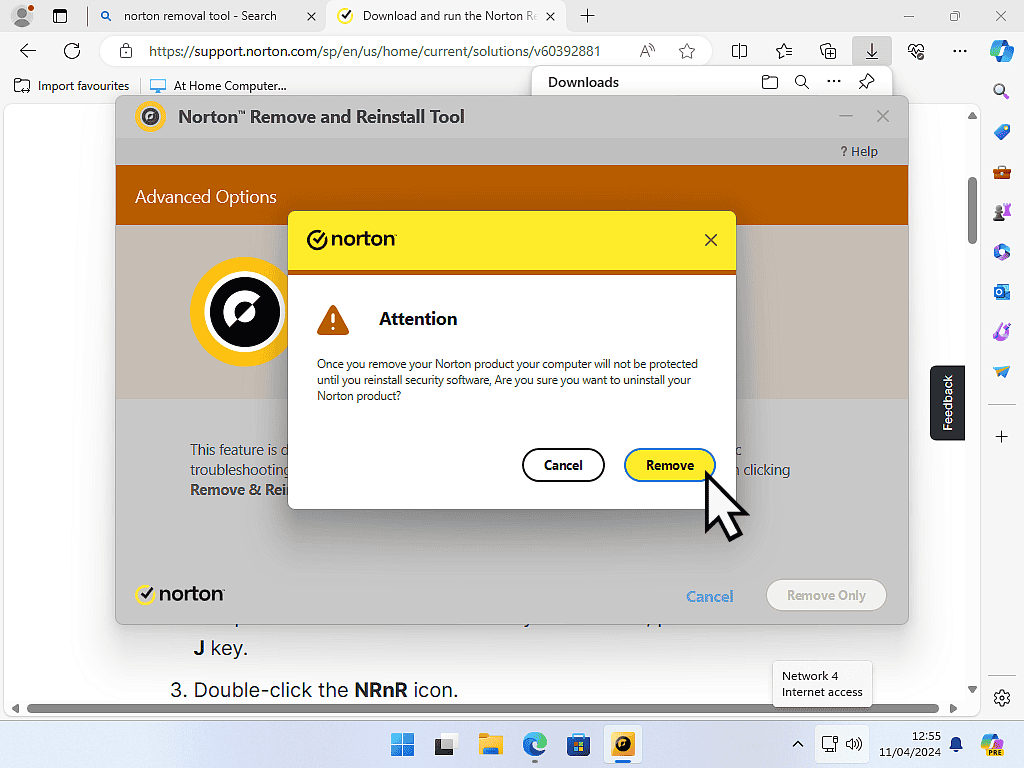
Uninstalling Norton.
Next you’ll see the Norton removal tool searching your computer for any traces of Norton products. It might take a while, it all depends on your computer.
But when it’s finished uninstalling Norton you’ll need to restart your PC.
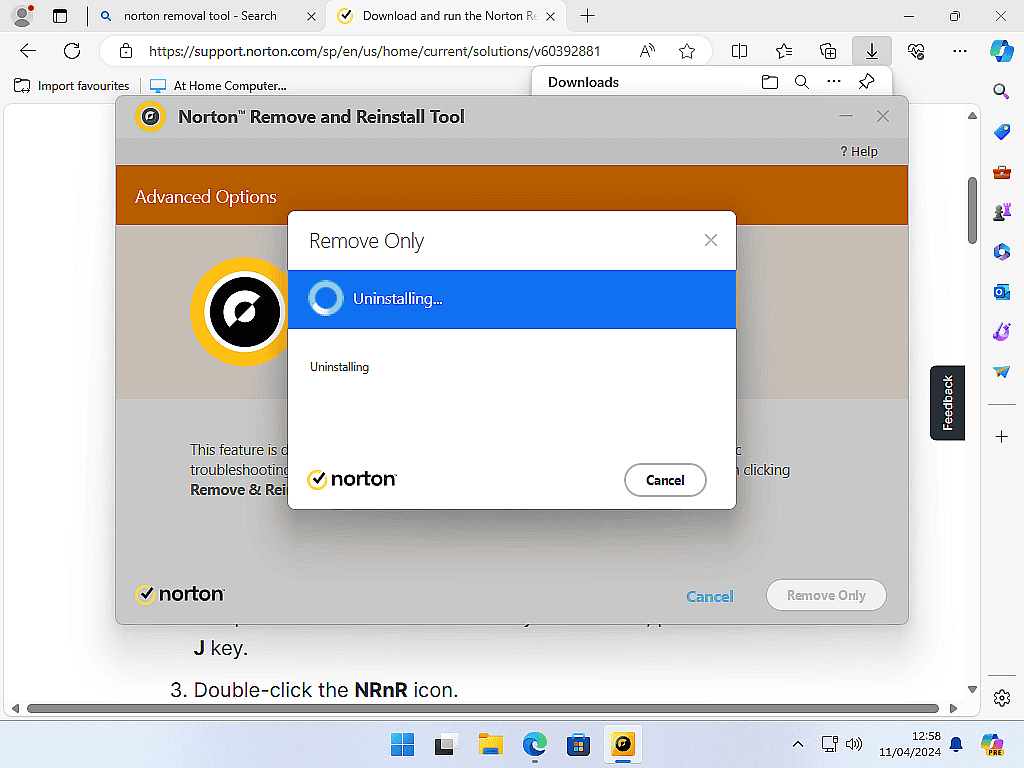
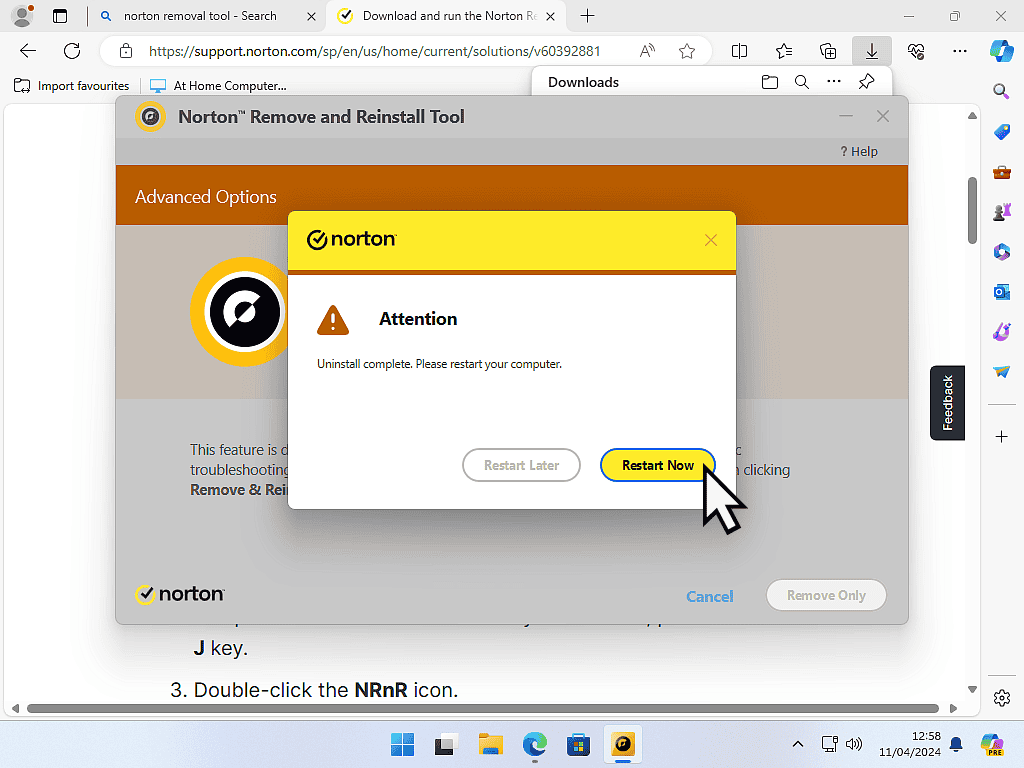
Summary.
There are many reasons why you end up in a situation where you find you can’t uninstall an antivirus program.
However one of the most common reasons is that you have unintentionally installed a second AV program. Having two antivirus programs on your system at the same time will cause untold number of problems.
If you do find out that you’ve got more than one AV installed, then uninstall all of them, including the one that you wanted to keep.
- Uninstall them all
- Then run system file checker
- Then re-install the one you wanted.
There are removal tools available for most of the major antivirus programs. Obviously I only have room to cover the most popular.
The next time that you get stuck with an AV that won’t uninstall, use Google to find the uninstaller.
Keep Up With Home Computer Guides.
All the latest guides and articles published on At Home Computer delivered to your inbox.
No account needed, just add your email address.