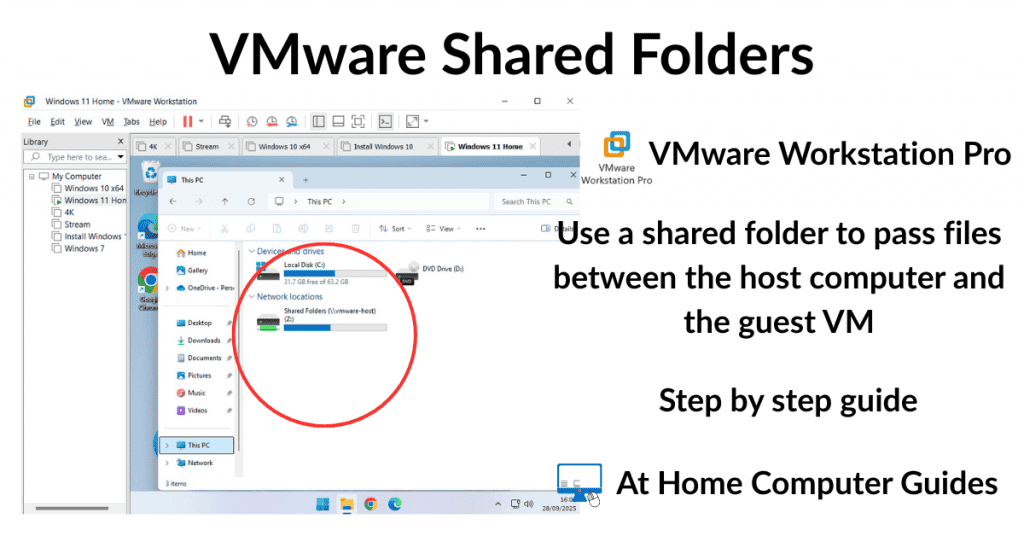How to create a Windows 11 backup for free. Make a complete system image of Windows 11 and store it on an external drive in your PC goes horribly wrong.
Unlike file backups, a system image saves everything on your home computer, the operating system (Windows 11), all the partitions (what are partitions?), settings, installed applications and all your files and folders.
To backup Windows 11 you could use the built in Back up and Restore (Windows 7), but that’s becoming unreliable for updated Windows 11 PCs. So we have to look at third party software to do the job.
Free Software To Create A Windows 11 System Image
Since Microsoft has withdrawn support for Back & Restore, we need to use a third party application to create reliable backups in Windows 11.
The software needs to be good, reliable and, most importantly on a home computer, free. And while there’re many options on offer, one of the best free backup programs is EaseUS Todo.
Download and install EaseUS Todo Backup – https://www.easeus.com/backup-software/tb-free.html
The installation is fairly routine without any nasty surprises –
- On the website click the Free Download button. That’ll download the installer software
- Run the installer either from your browser window or wherever you saved it to
- Click the Install Now button and allow EaseUS Todo install
- When the installation is complete a web page will open various upgrade offers. If you’re not interested and want to stay with the free version just close the window.
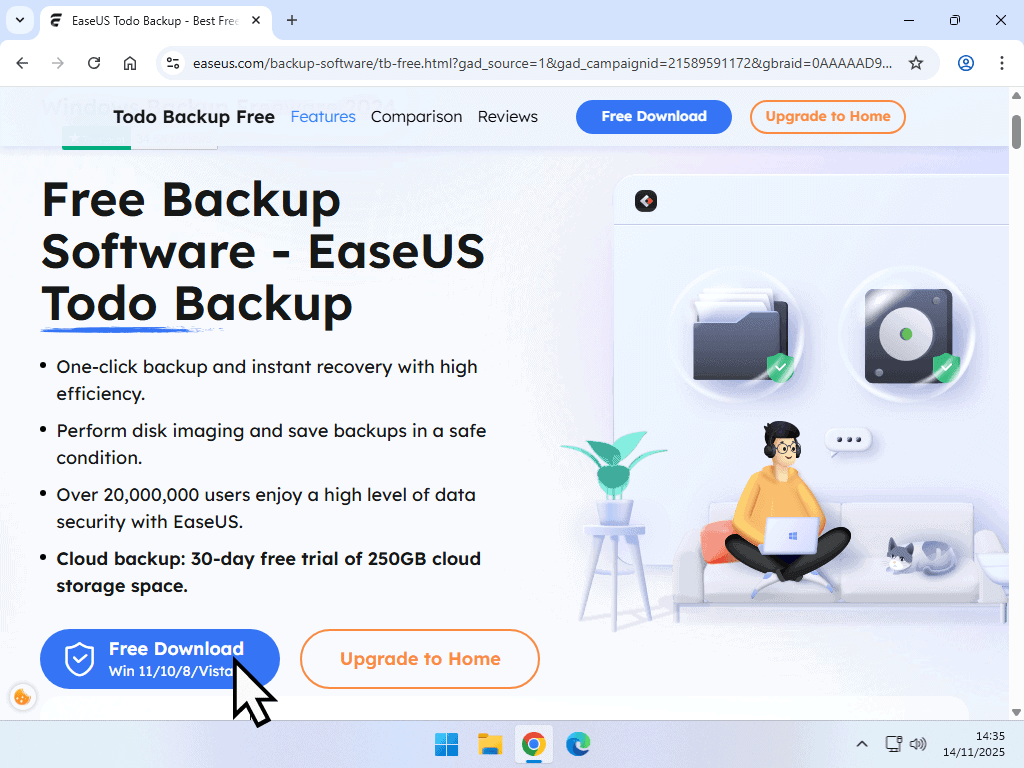
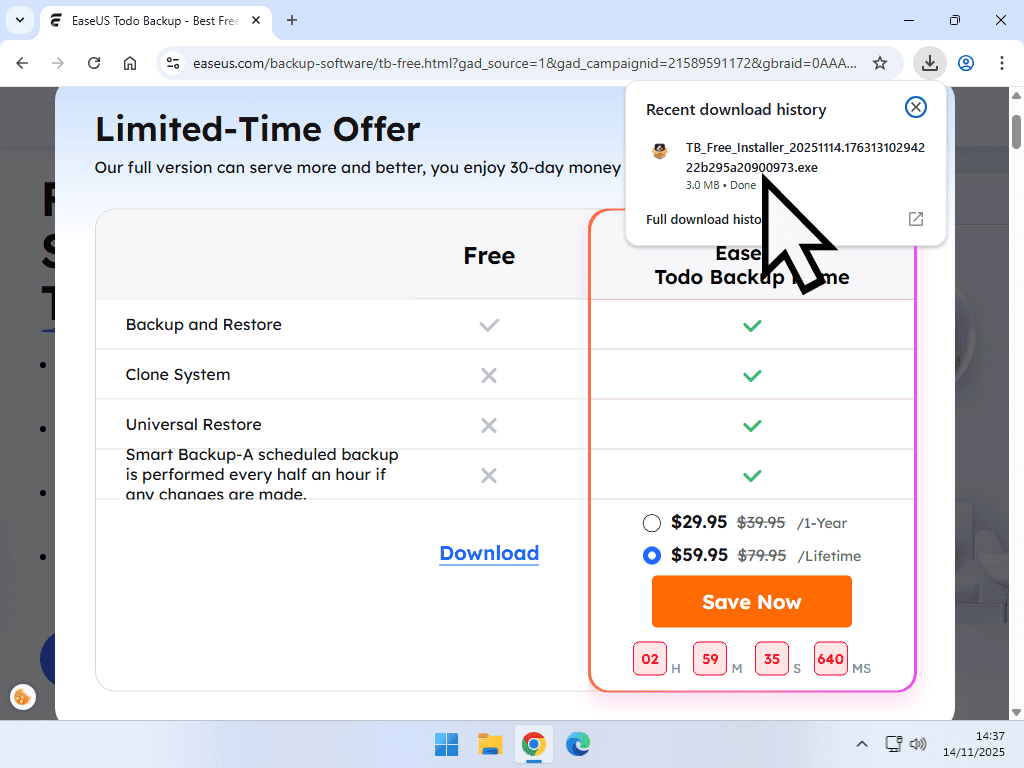
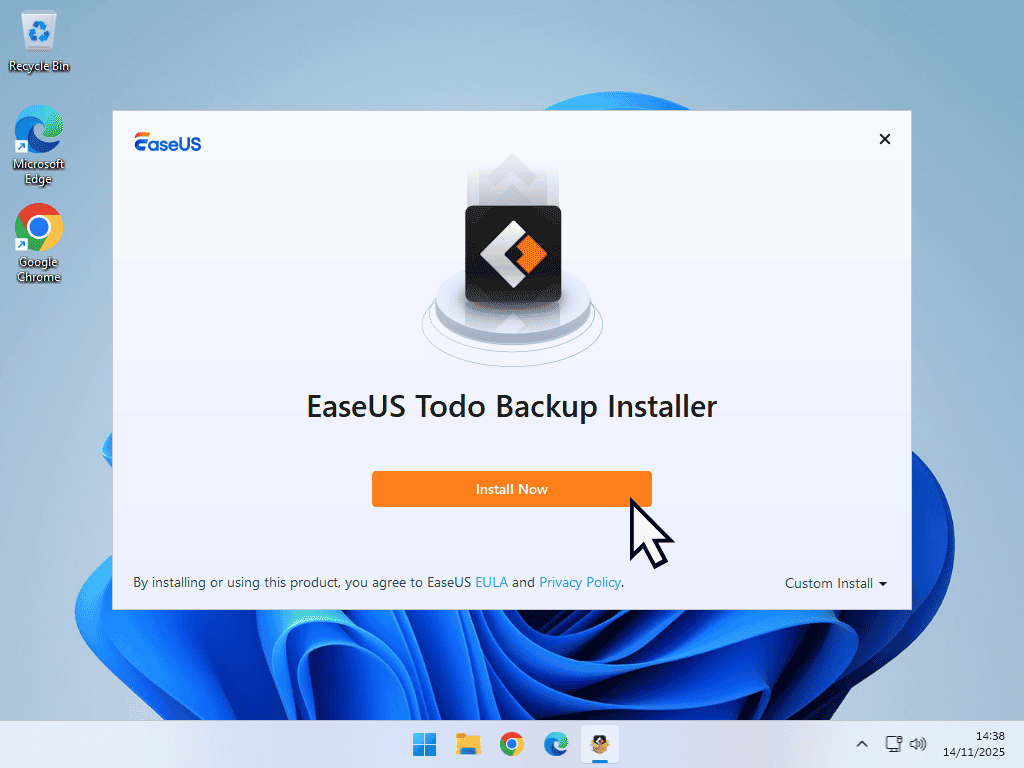
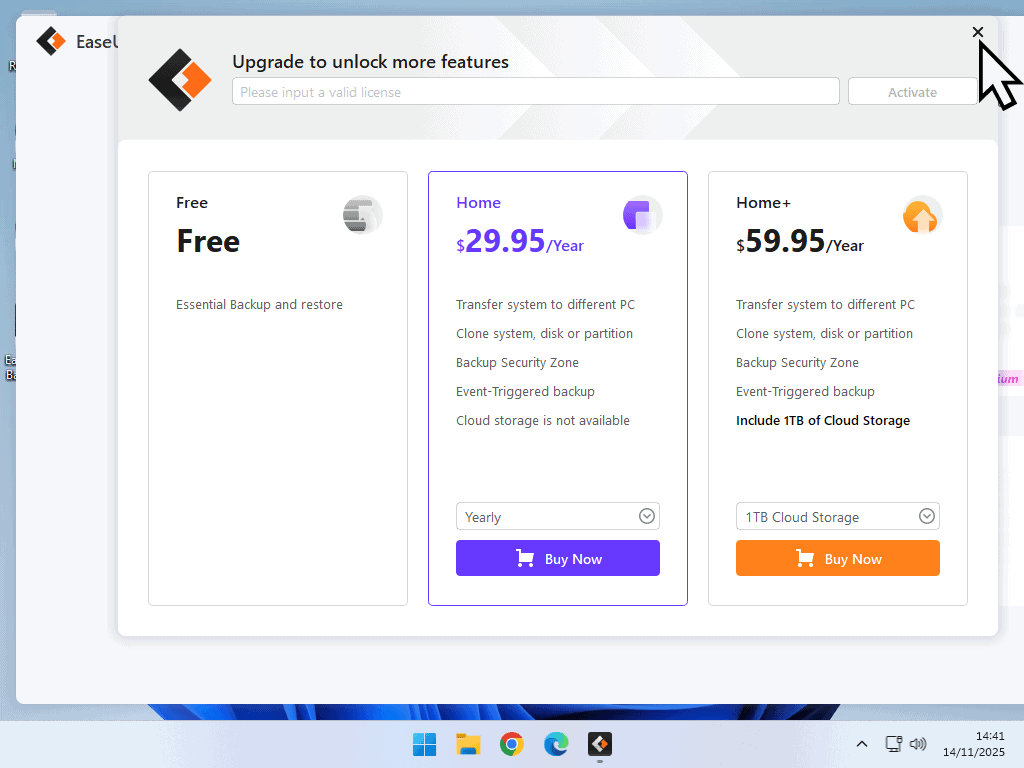
How To Backup Windows 11
To start backing up Windows 11, plug in your external USB hard drive and then launch EaseUS Todo. On the home screen, click the Create Backup button. Note that the image above the button changes every few seconds. You can simply ignore it.
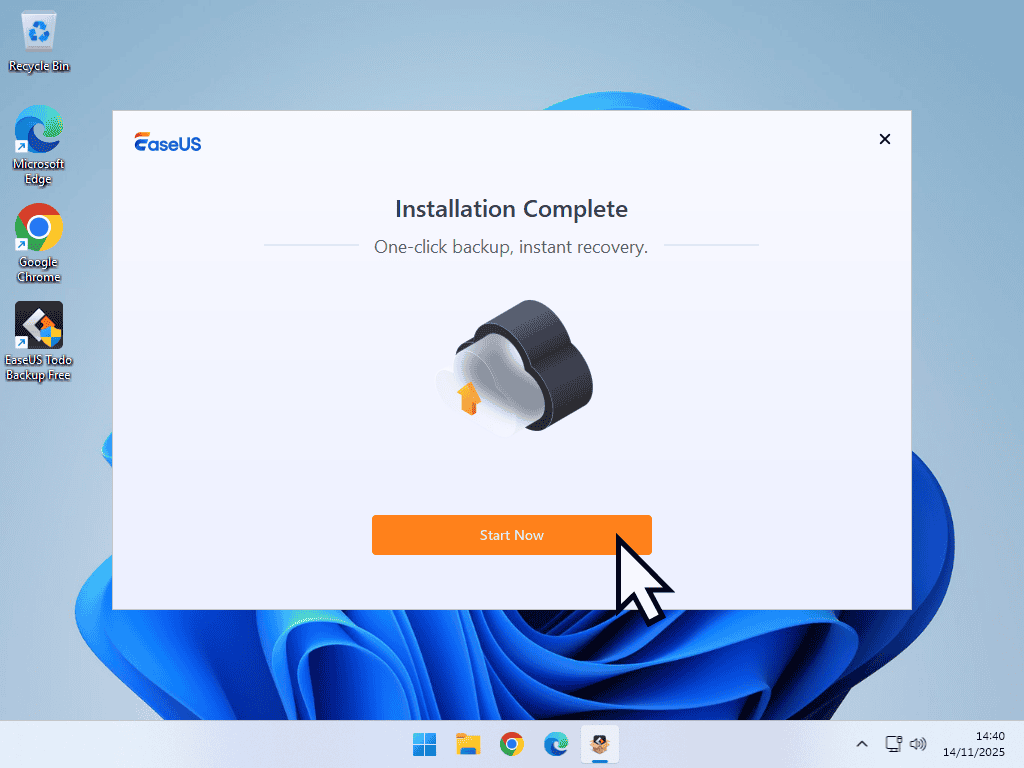
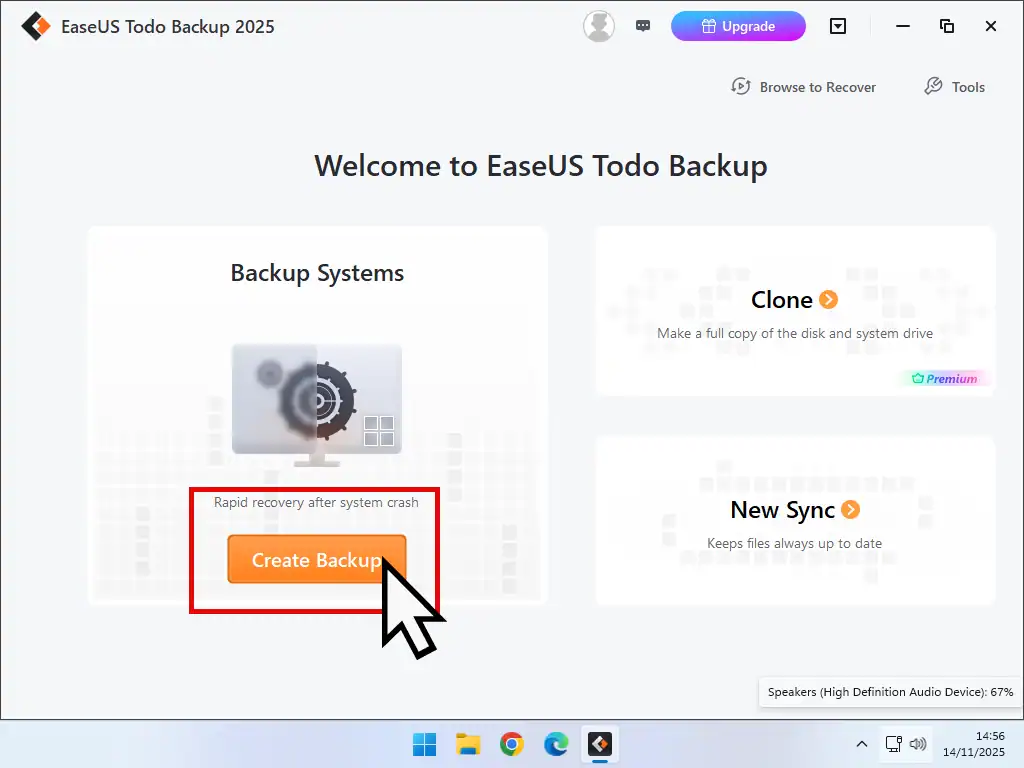
Select Drives
- To create a system image of Windows 11 click the Disk option
- Then select all the partitions on the system drive then click the OK button. Note that the drive at the bottom is the backup storage device.
- EaseUS will usually select the correct drive to backup to. Check it. Sometimes it does make mistakes and selects the wrong drive. Assuming the correct drive is selected click the Backup Now button.
- Let the backup run uninterrupted. It’ll give you an estimate of how long it’ll take to complete.
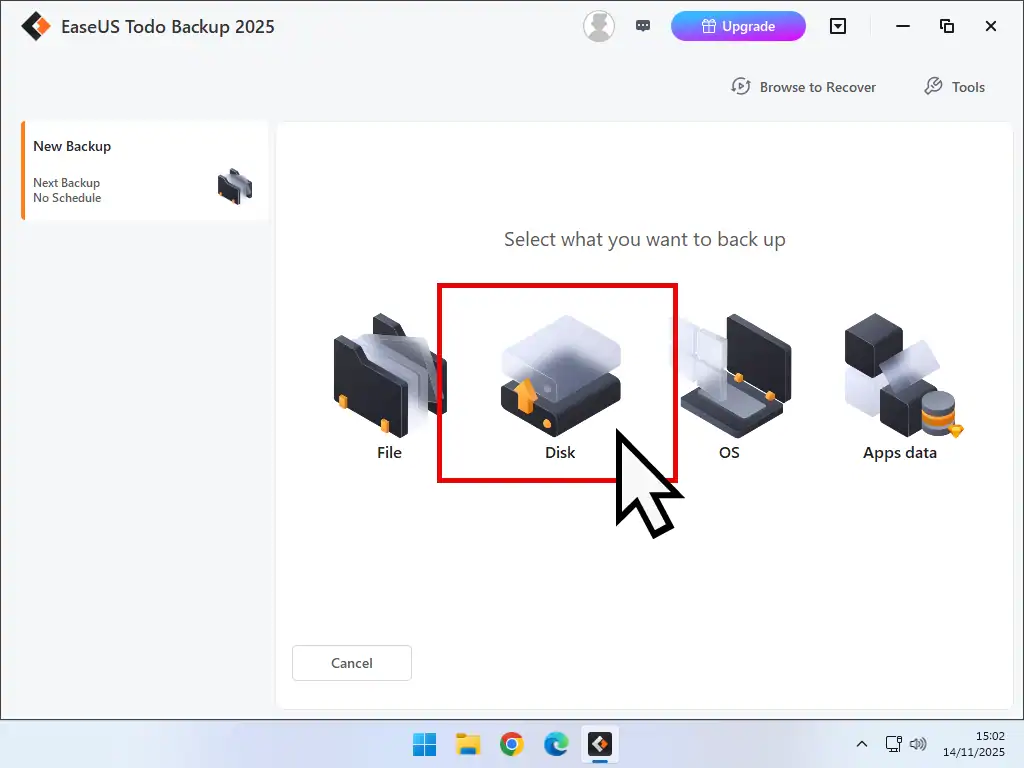
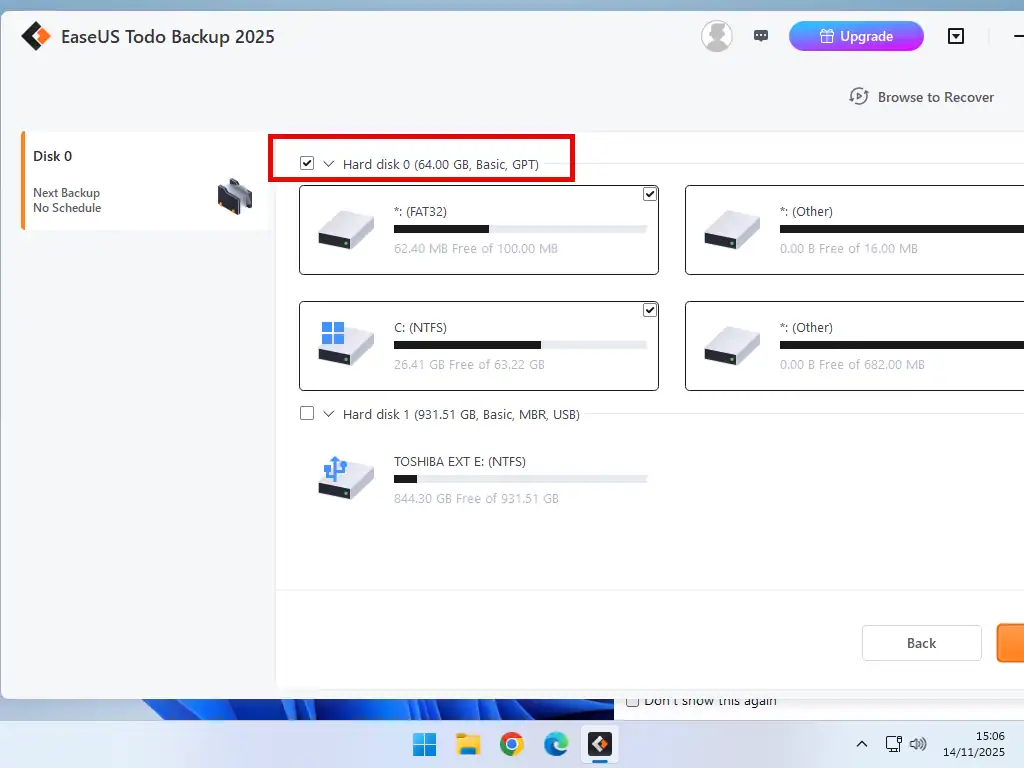
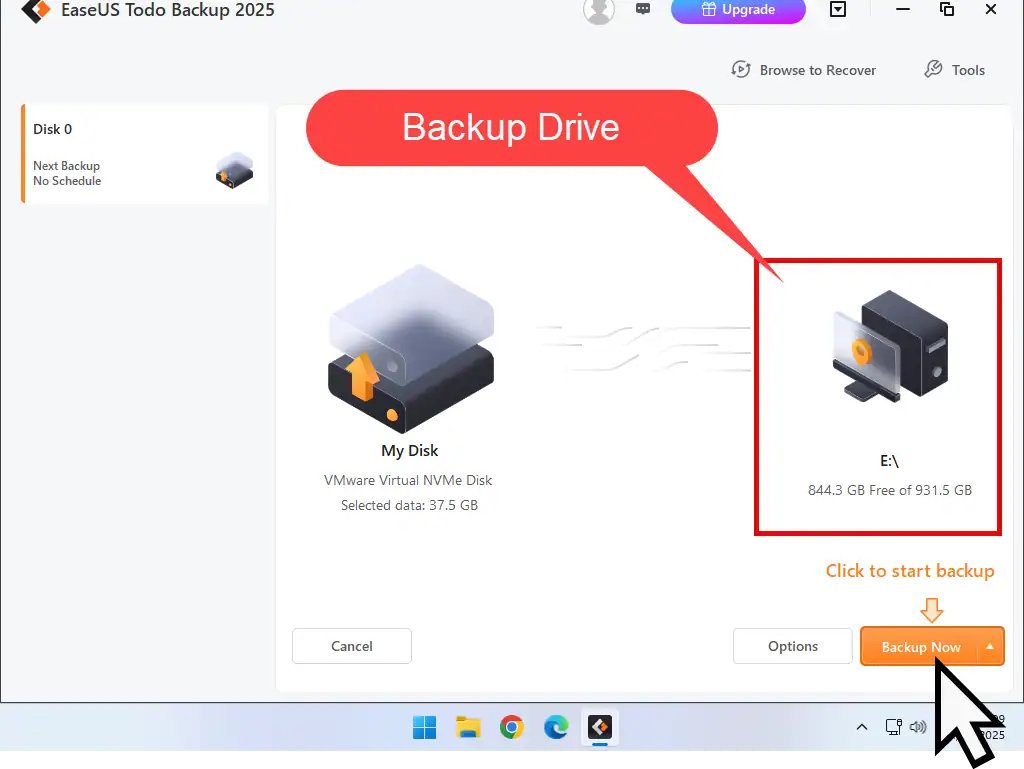
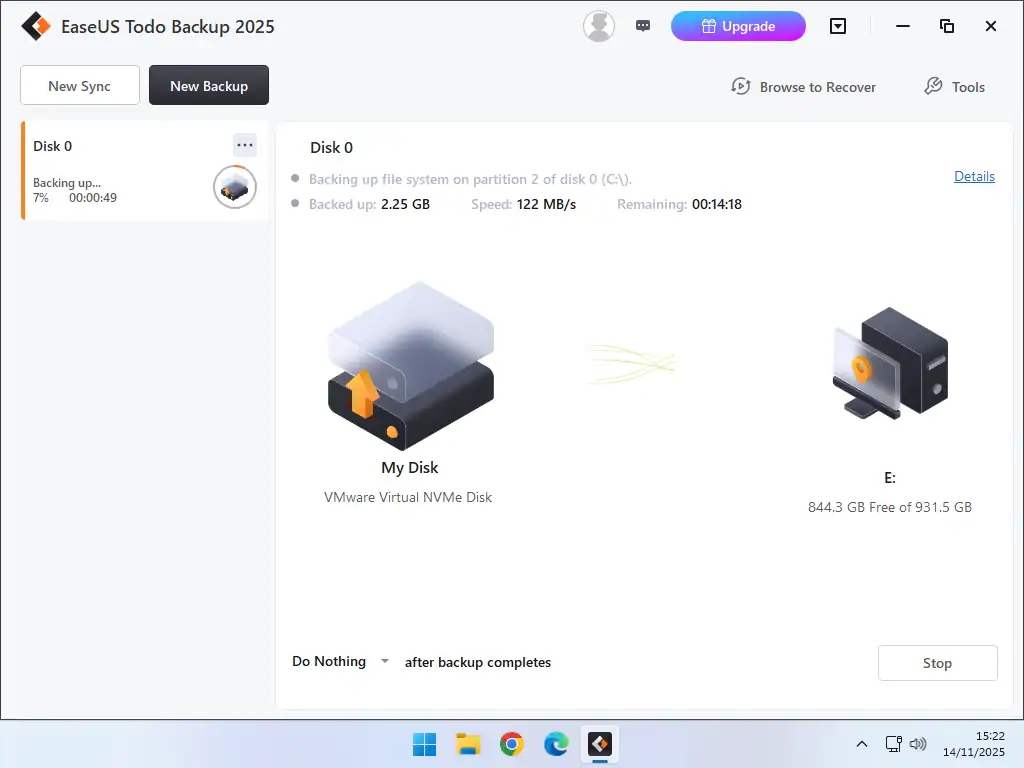
Wrong Backup Device Selected
If Todo backup has selected the wrong drive to use for your backup
- Click on the destination drive that’s currently selected
- Then click Local Drive
- Finally navigate to the correct drive to use. Select it and click the OK button.
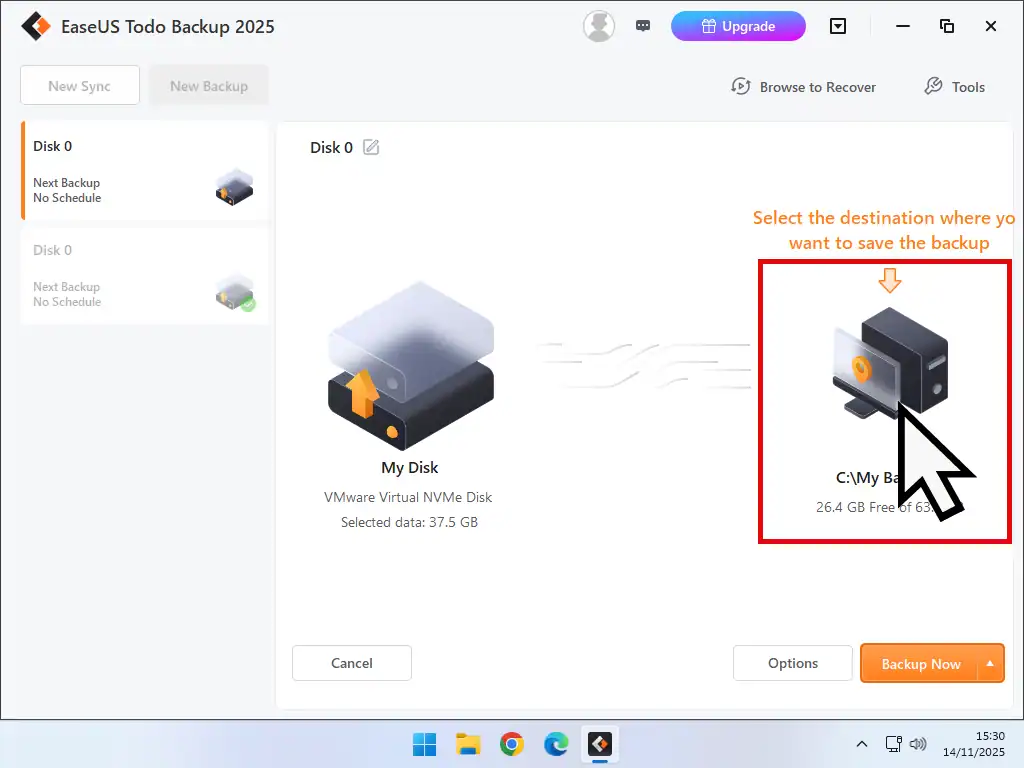
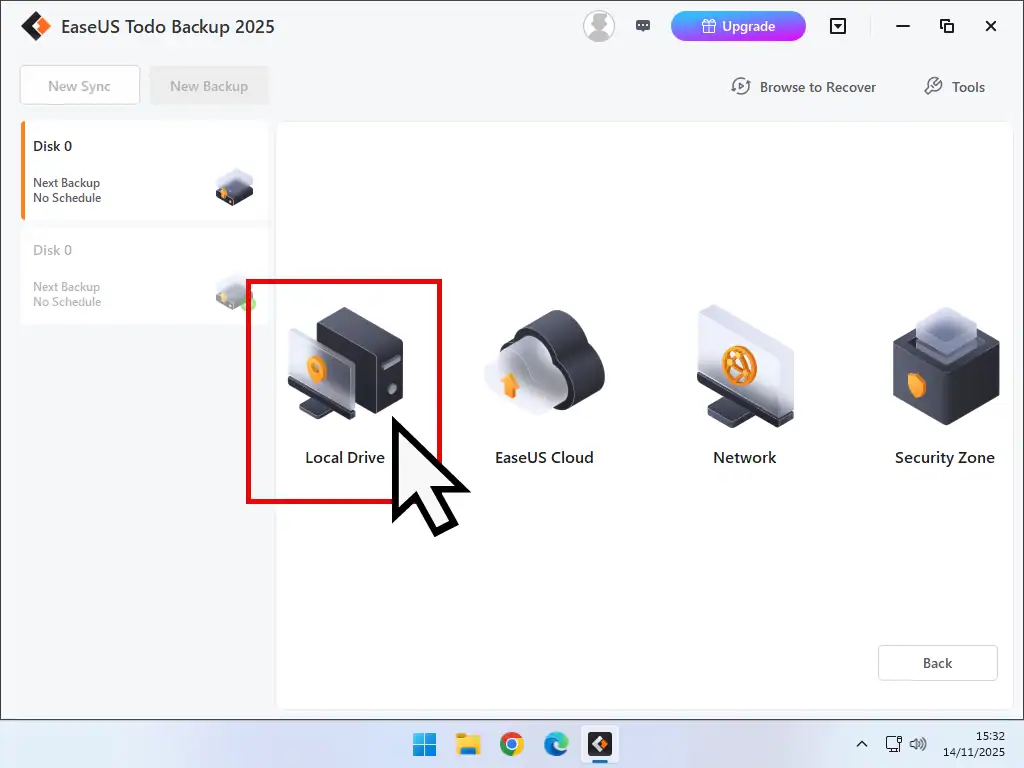
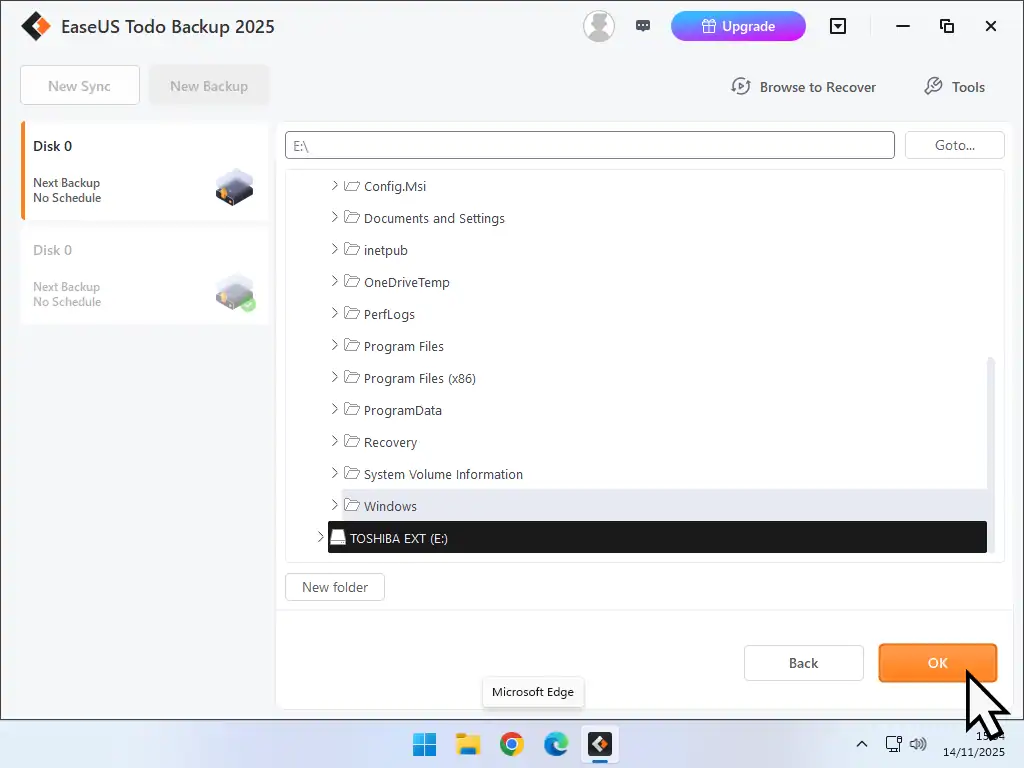
Check That Your Backup Worked
You can check that your backup of Windows 11 did actually work.
Navigate to your backup drive and there you should find the backup file.
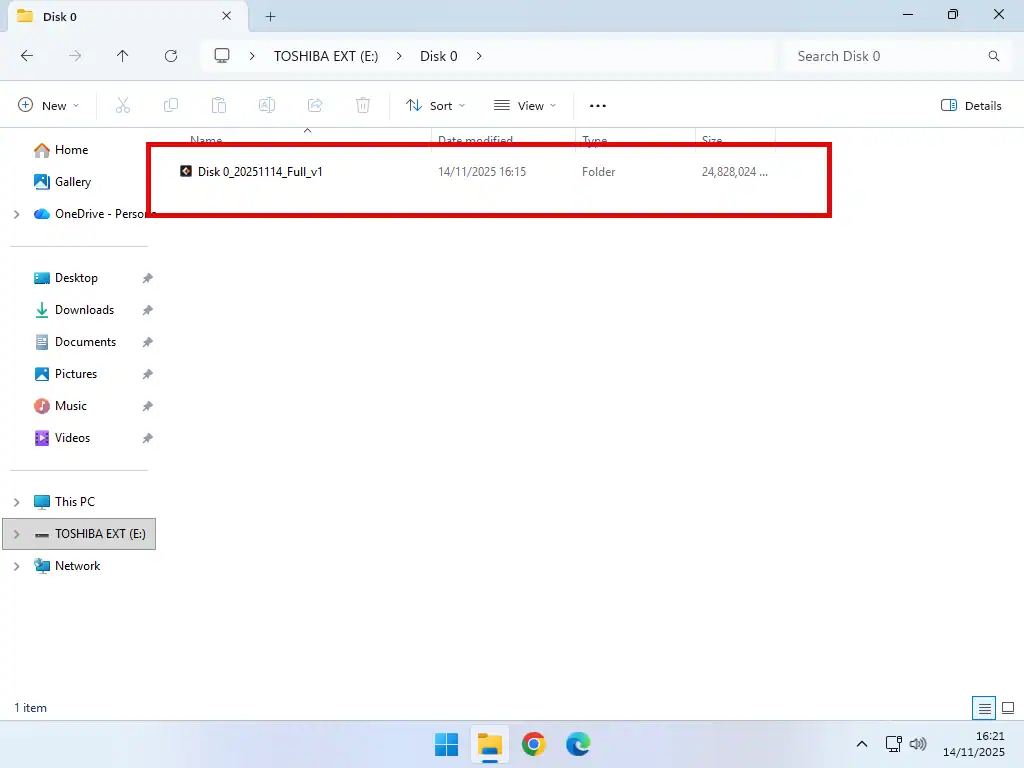
Backup Windows 11 On A Schedule
Scheduling a backup to run regularly will ensure that it’s kept up to date. While you can certainly run your backups manually, as and when necessary, it does mean that you have to remember to do it. Setting a schedule makes everything automatic.
In common with most backup software, EaseUS Todo allows for daily, weekly and monthly backups.
- To set up a schedule, run the first backup (see above), then on the Home screen click the No Schedule link
- Select the frequency that you want the backup to run, daily, weekly or monthly
- Set the time that the backup should start
- And then set the backup method. You can choose between incremental, differential and full. Differential Backup Vs Incremental Backup.
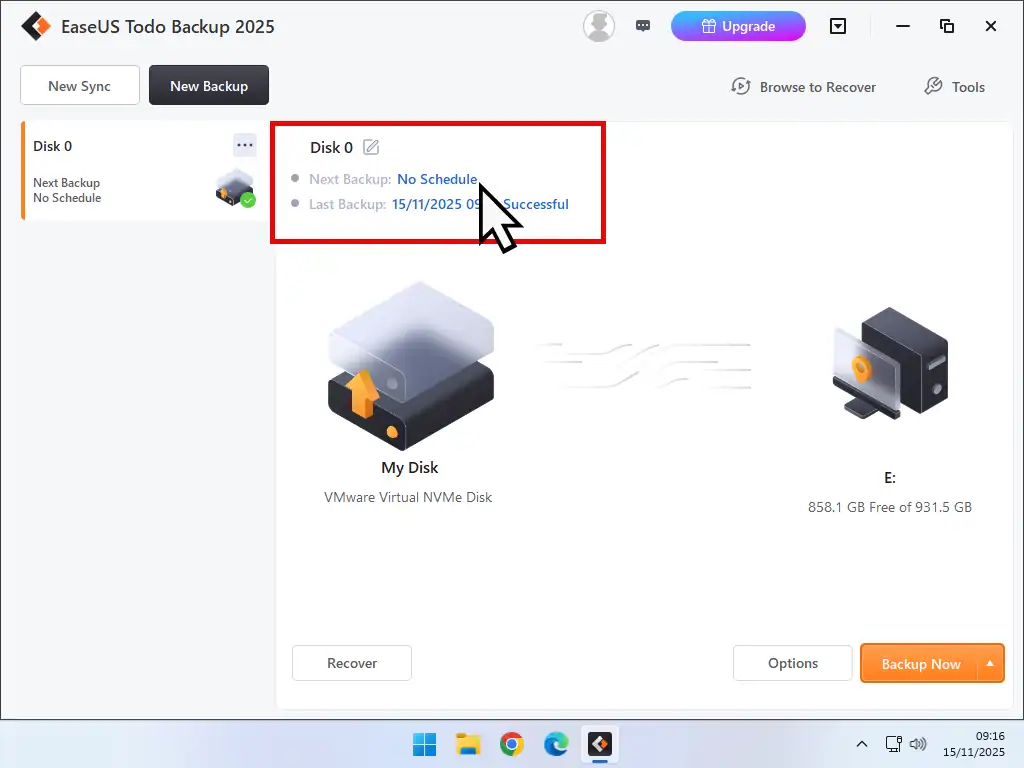
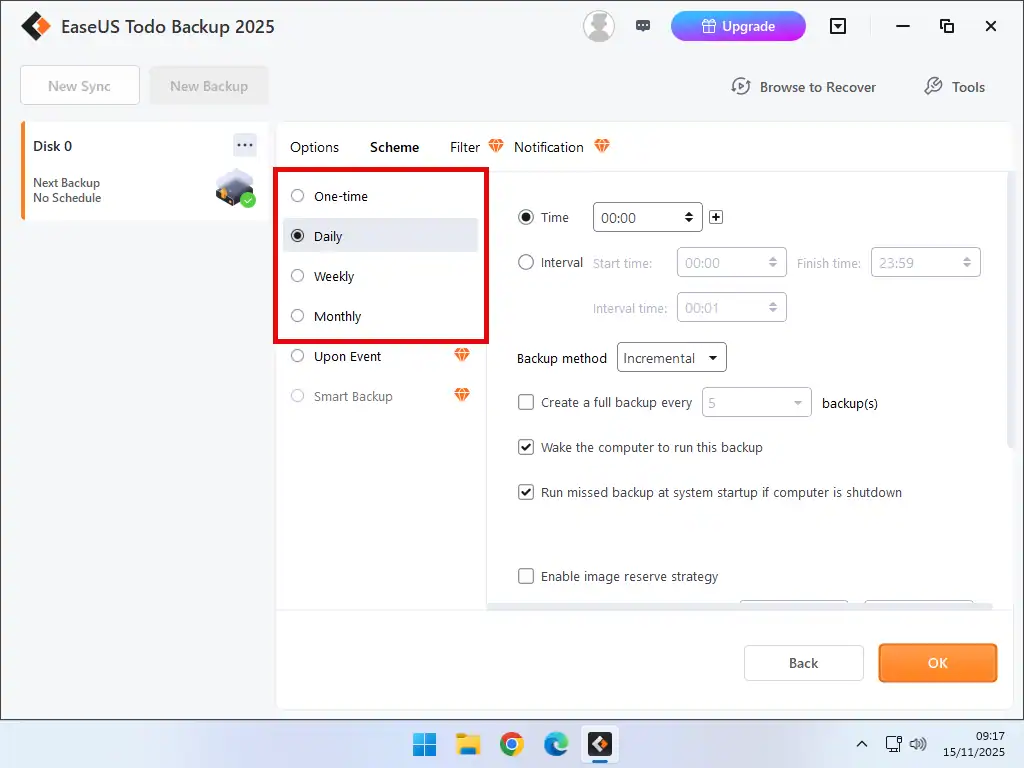
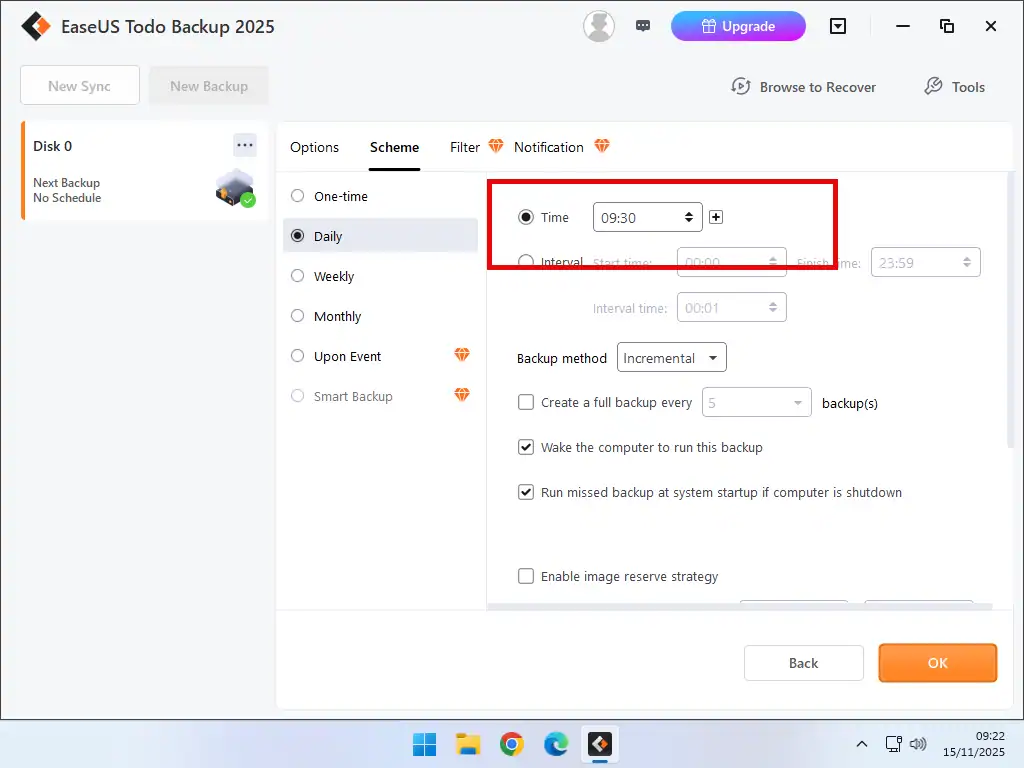
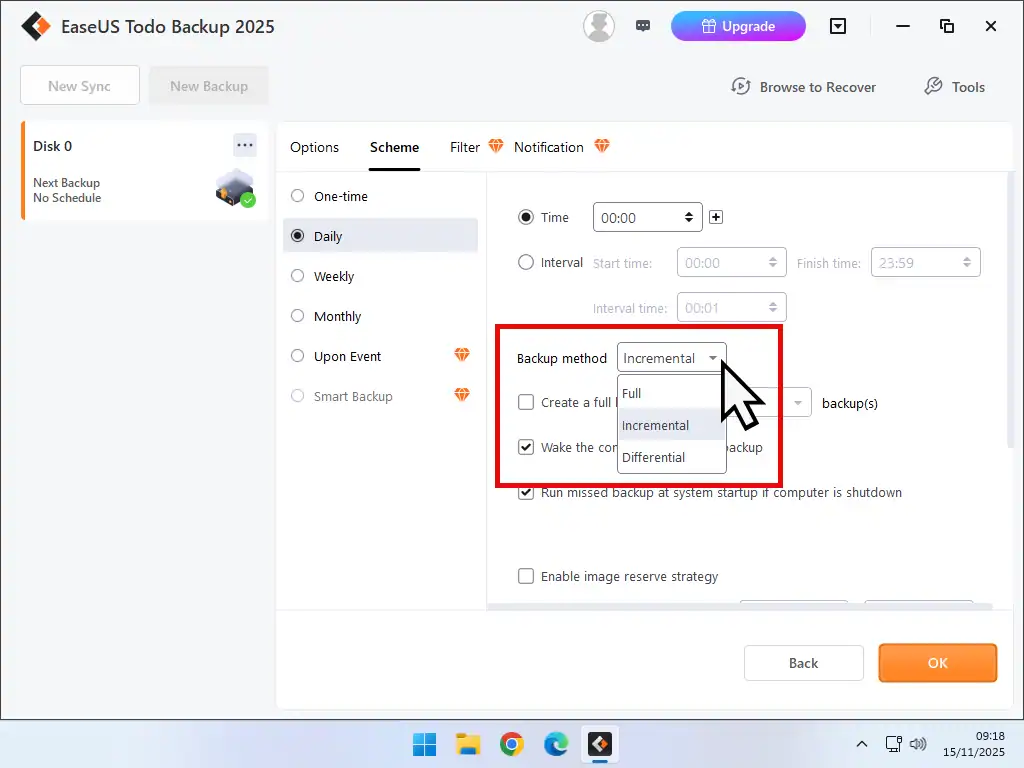
Grandfather, Father And Son Backup Scheme
One of the best backup strategies that combines space saving with redundancy is known as the Grandfather, Father, Son scheme.
To make use of this scheme click the Daily tab and set it to Incremental. Then click the Weekly tab and set that to Differential. Finally click the Monthly tab and select Full
Create An Emergency Rescue Disk
EaseUS will nag you to create an emergency disk. If your computer becomes unbootable you can boot from the rescue disk and then restore your PC from your backups. If you don’t want to create one, click the Never Ask Again button.
- Connect a USB flash drive and then click the Create Now buuton
- Click the Browse button
- Navigate to and then select your flash drive
- EaseUS will warn you that the free version has limitations. But that’s OK, it’ll work fine as a recovery disk. Click Create Disk
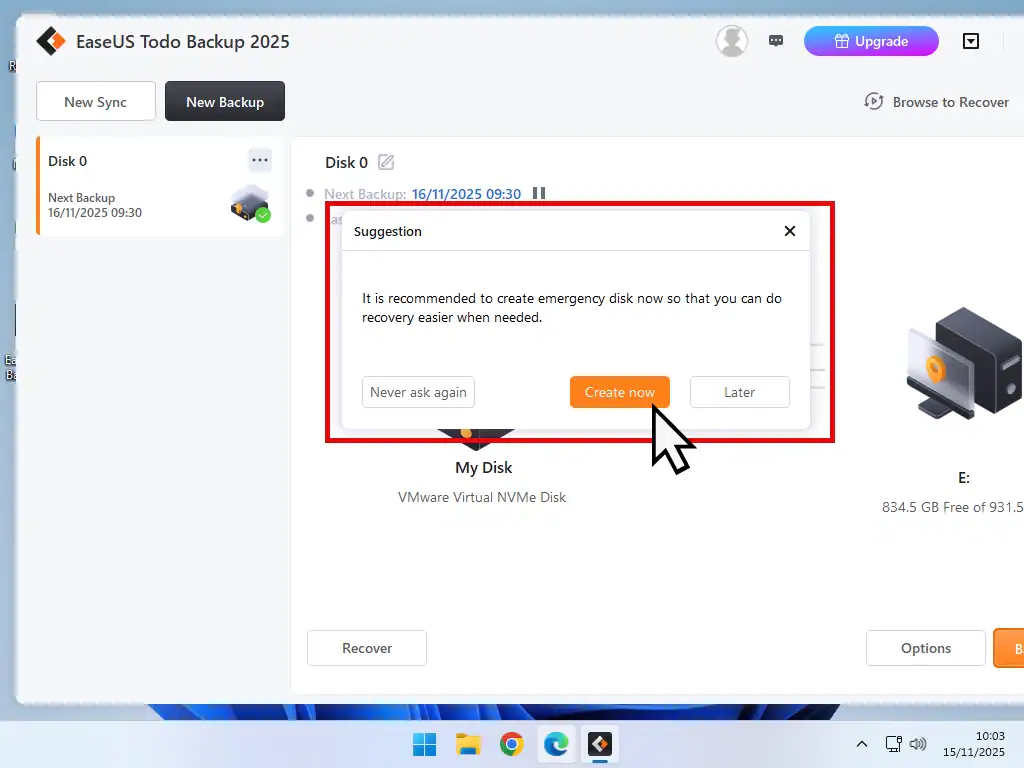
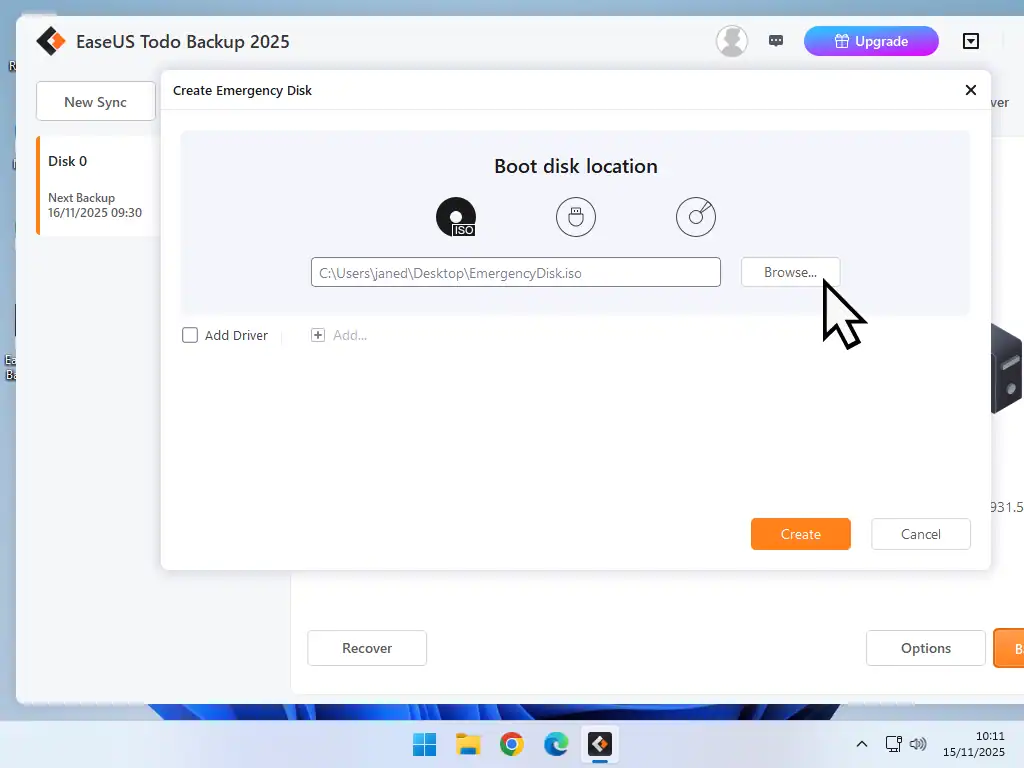
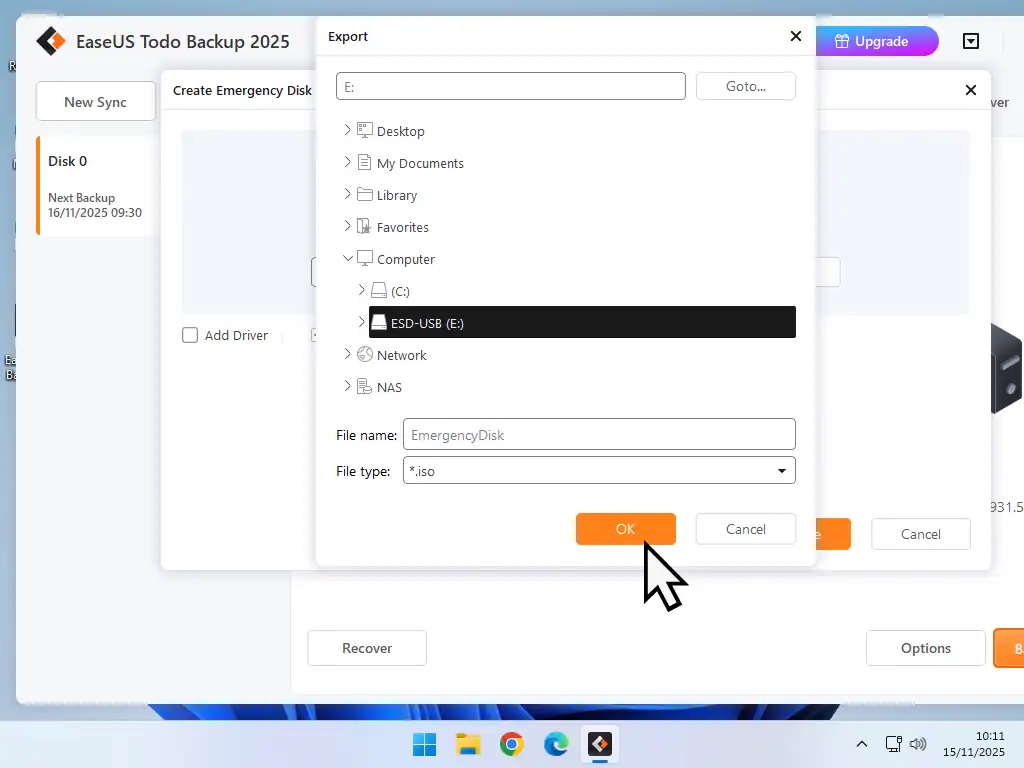
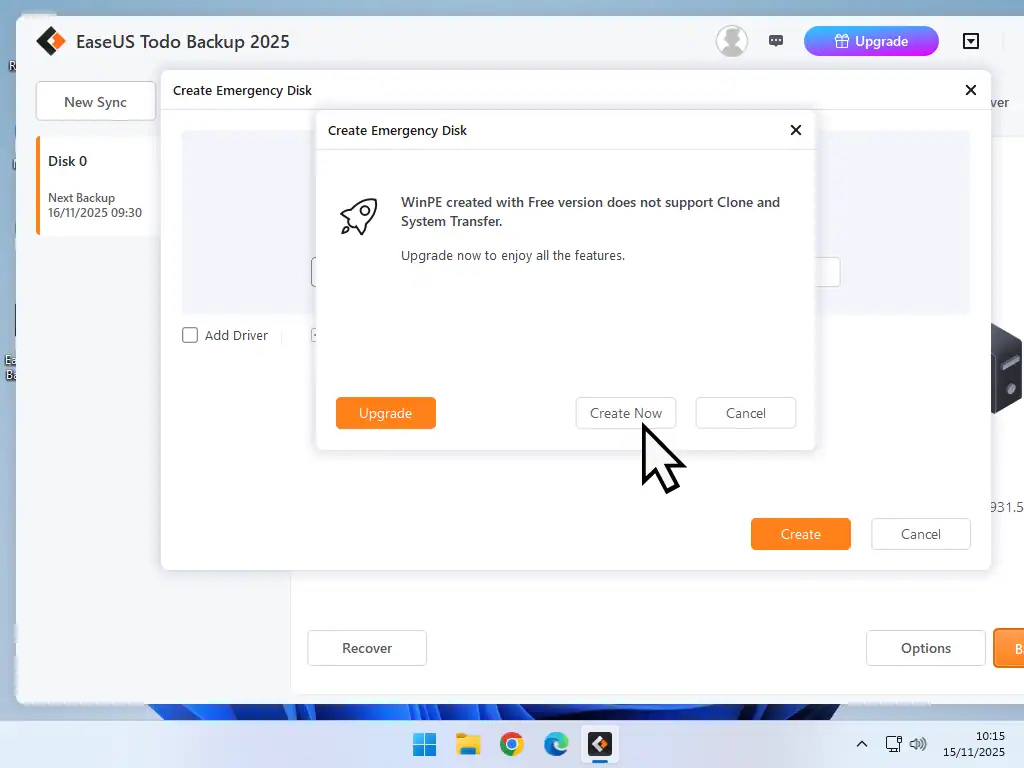
The Free Version Doesn’t Support Clone And System Transfer
Since this is the free version of EaseUS Todo it’s hardly surprising that they keep a few options back for the paid versions. Restore from a Windows 11 backup is included with the free version.
WinPE Will Be Downloaded From Microsoft
Select Download WinPE From Microsoft (if it isn’t already) and click OK. Everything that’s needed to create a bootable rescue disk will be downloaded, assembled and exported to the flash drive.
When it’s completed successfully click the Finish button.
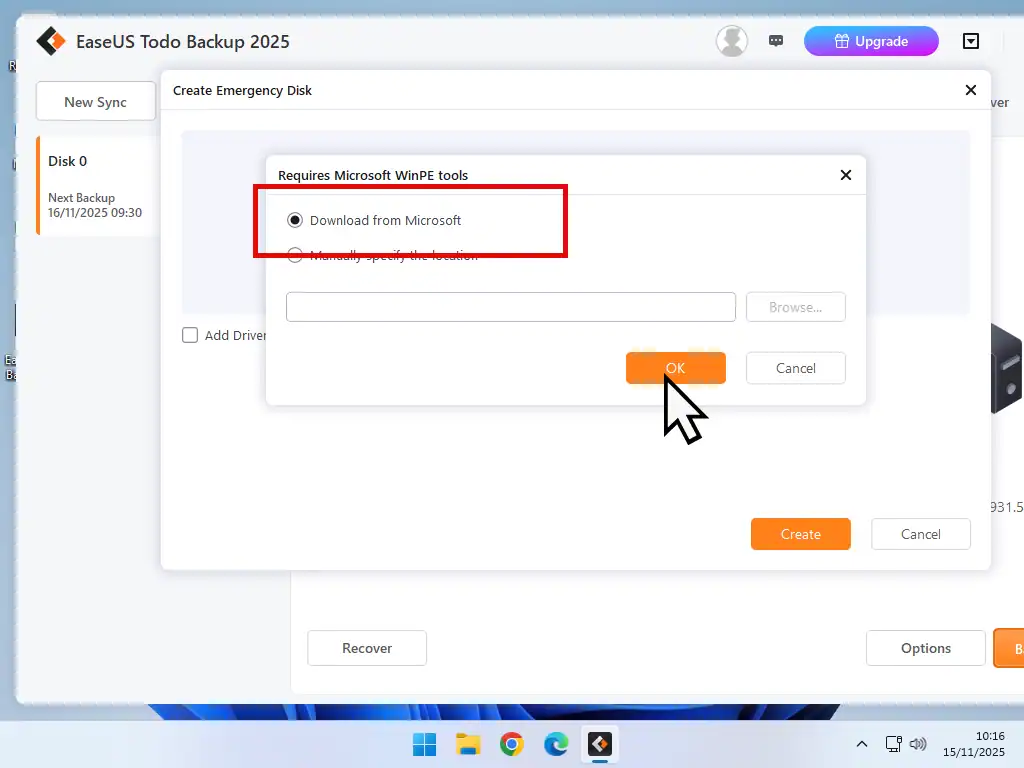
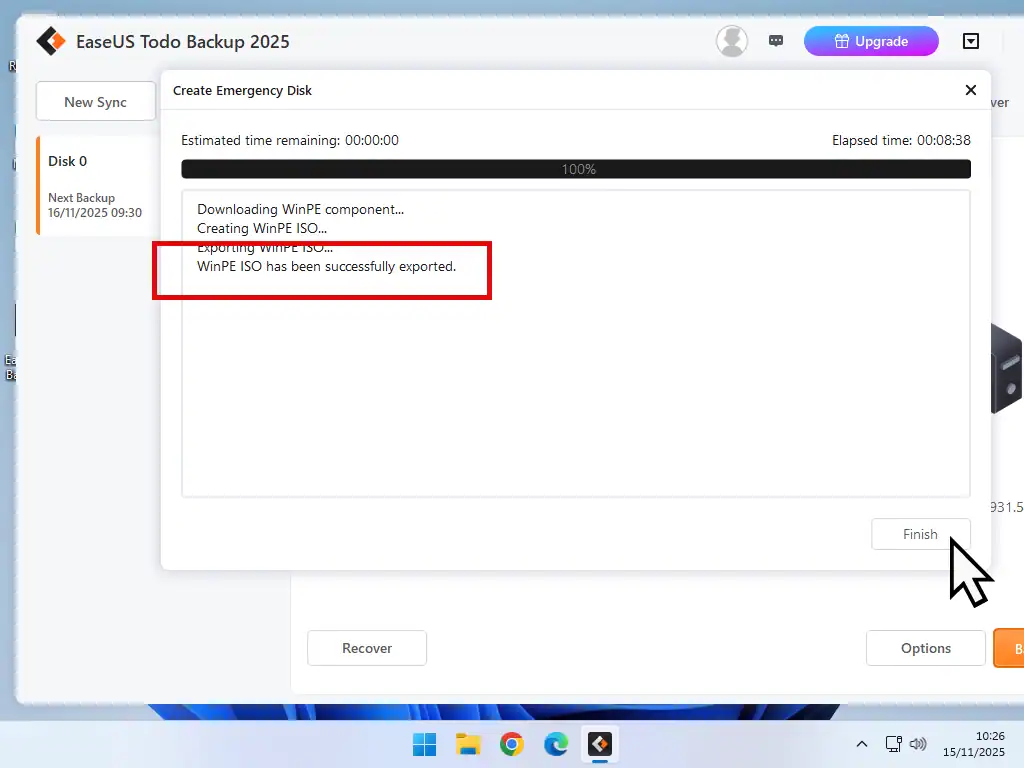
Summary
EaseUS will try to upsell its basic free backup software. You will see adverts. Assuming that you don’t need any of the extra tools provided in the paid versions, then just ignore the ads.