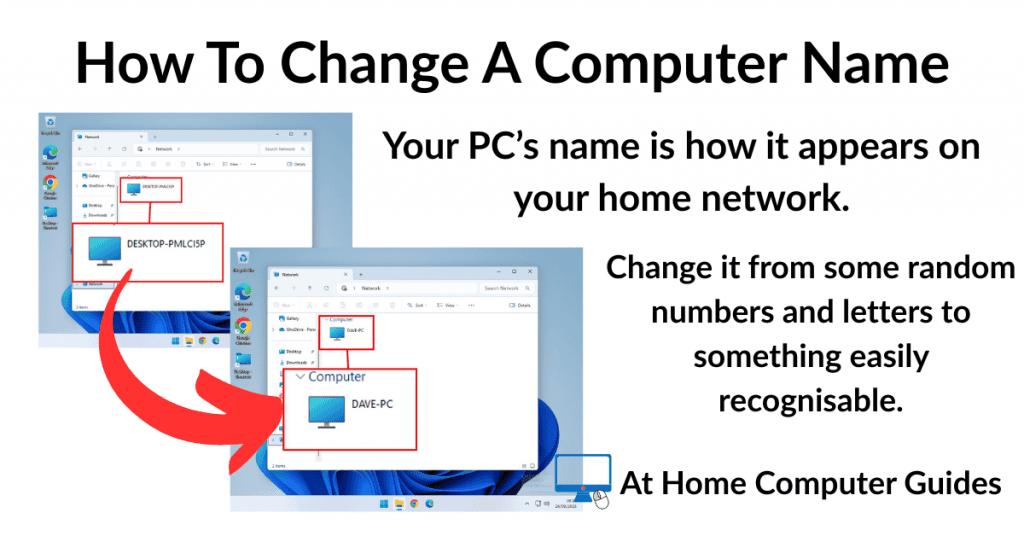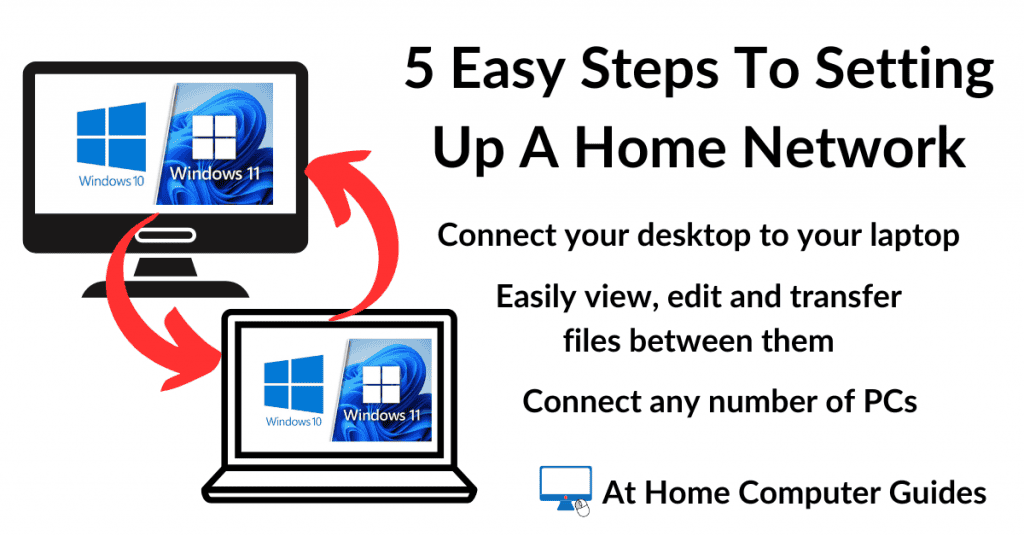Every Windows computer has a Device Name, or PC name. A computer name is a unique label assigned to a computer running the Windows operating system. It’s an easy way to identify different computers on a network.
When installing Windows 11 you’re given the option to name your PC, if you don’t it’ll be given a seemingly random name along the lines of DESKTOP-ABC.
Windows 10 doesn’t even give you the option to name the computer, instead it automatically assigns a name.
In this guide I’ll show you how to change the name of a computer to something more meaningful.
How to Change a Computer Name
To change the name of a computer to something more recognisable, click the Start button and then type “about“. Then click on About your PC (system settings).
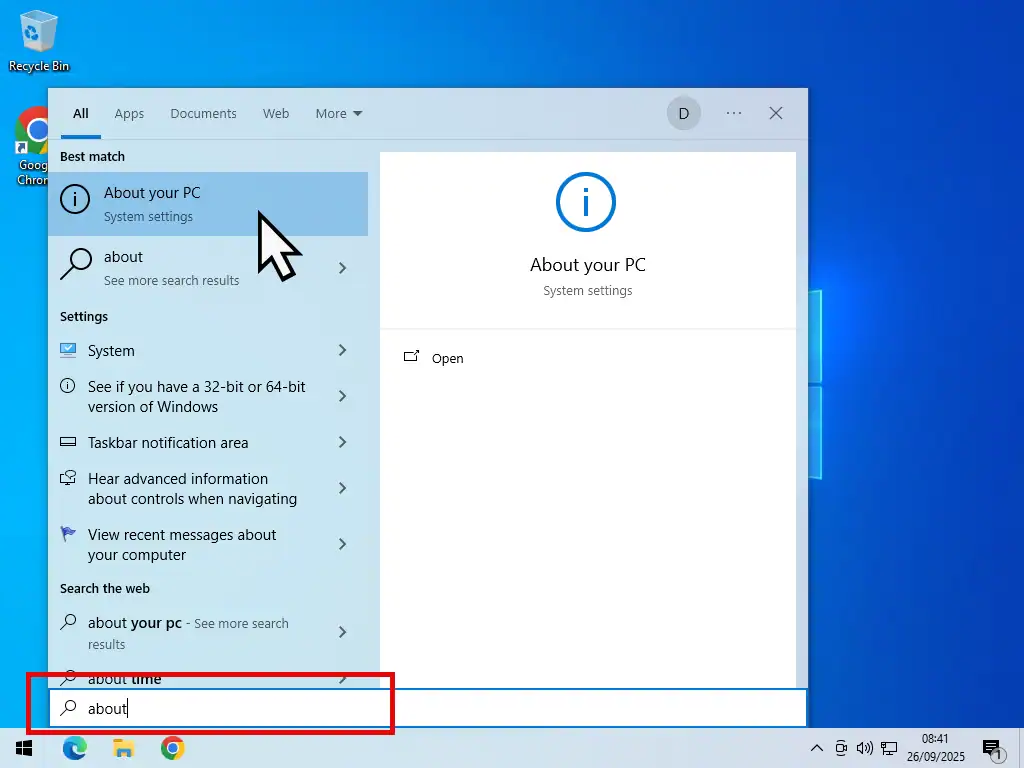
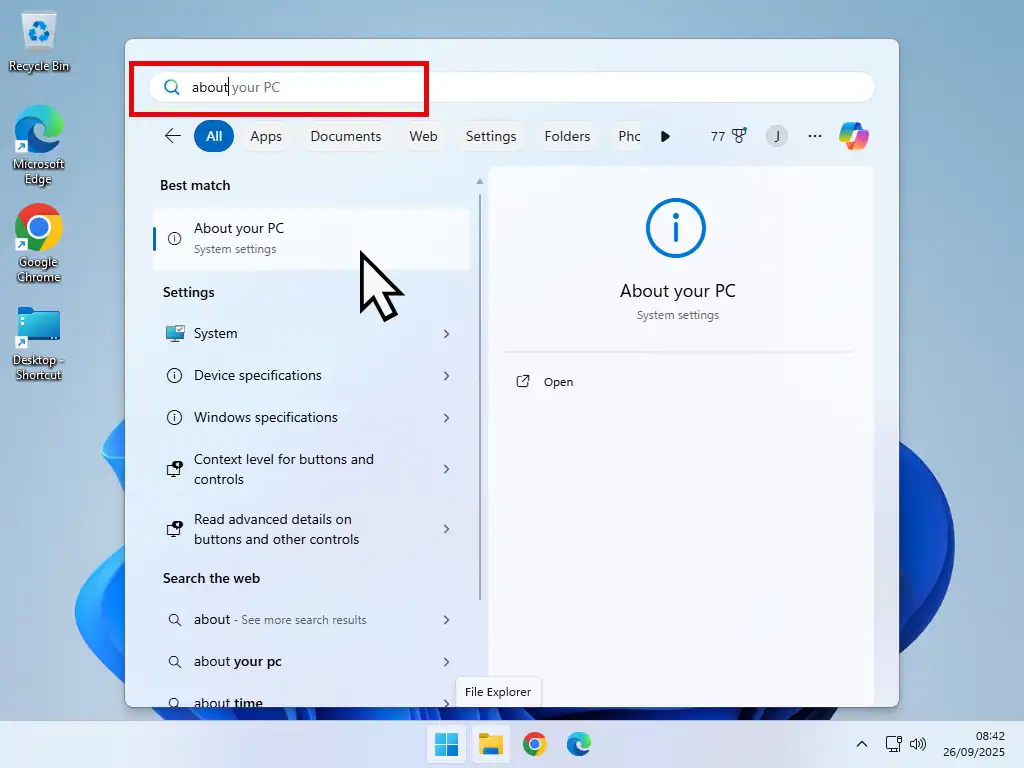
About This PC
On the About screen you’ll see the current name of your computer as it would appear across your home network. In the examples below you can see that the Windows 10 PC has an automatically designated name, DESKTOP-PMLCI5P. That really doesn’t give you any idea as to which computer it actually is.
On the other hand the Windows 11 PC has a more friendly and instantly recognisable descriptive name, janepc.
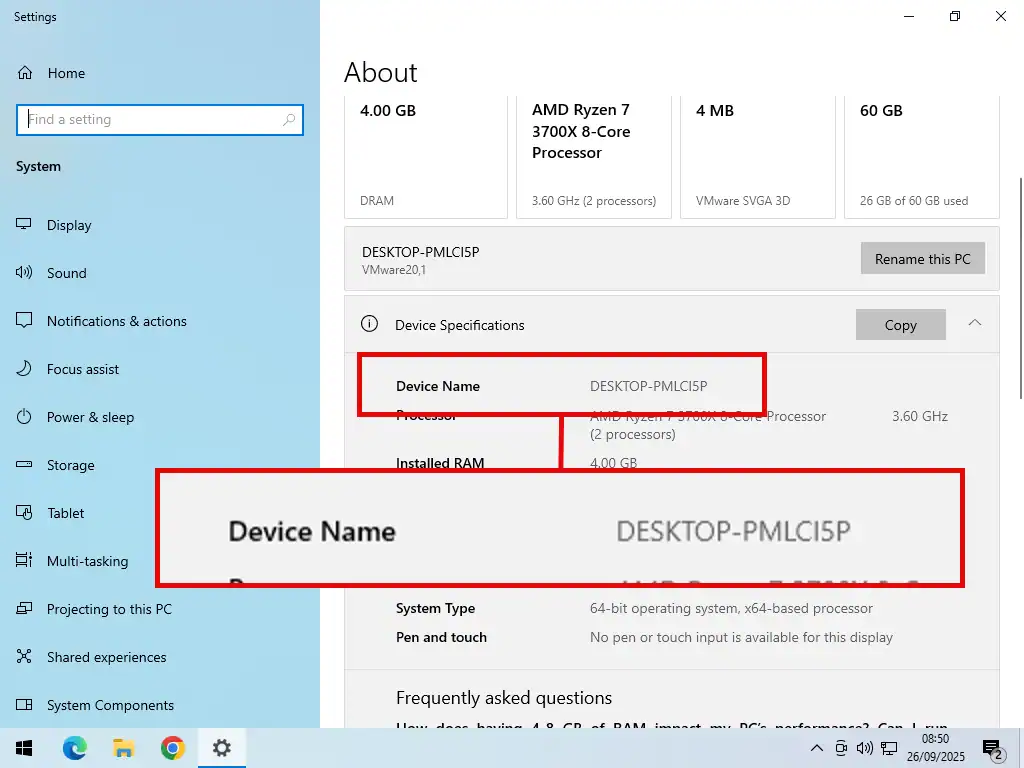
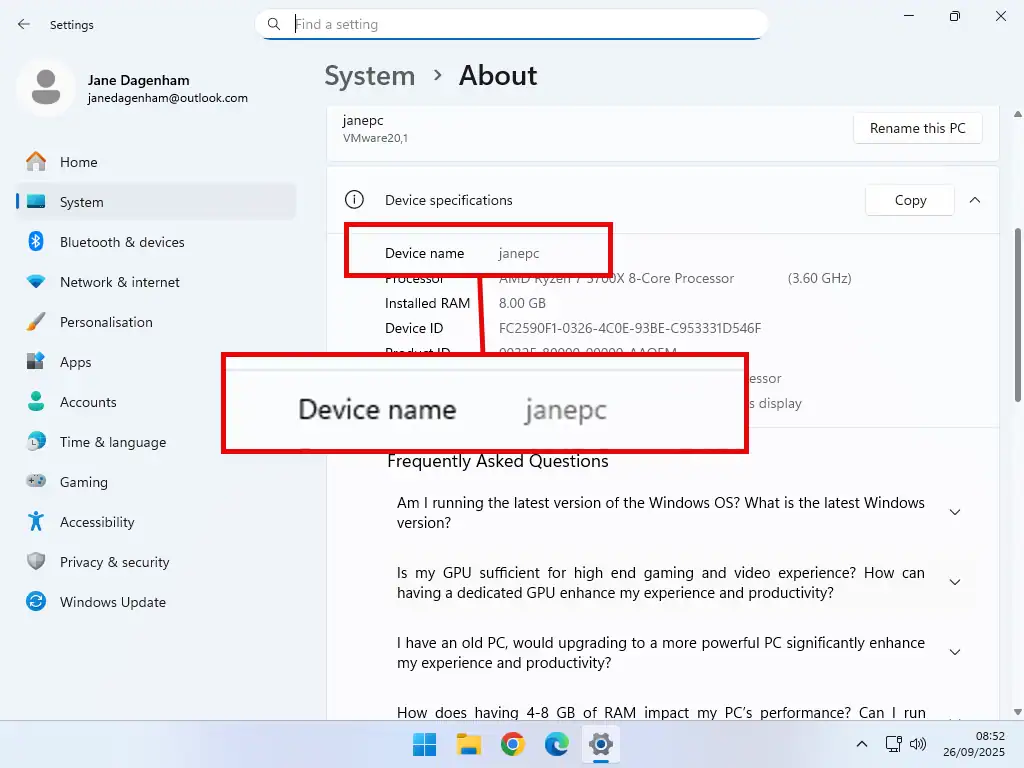
Rename a PC
To change the computer name to something more descriptive and recognisable, click the Rename This PC button.
In the popup that opens type in a new name for the computer and click Next. You can use just about any combination of numbers, letters and hyphens.
You can’t use any symbols other than hyphens and definitely no spaces. For example “dave-pc” is fine but “dave pc” just won’t work because there’s a space in it.
If you see an error message stating “One or more characters you typed won’t work. Try something else”, then you probably hit the space bar. Just delete whatever you typed and have another go.
When you get it right you’ll need to restart your computer for the changes to take effect.
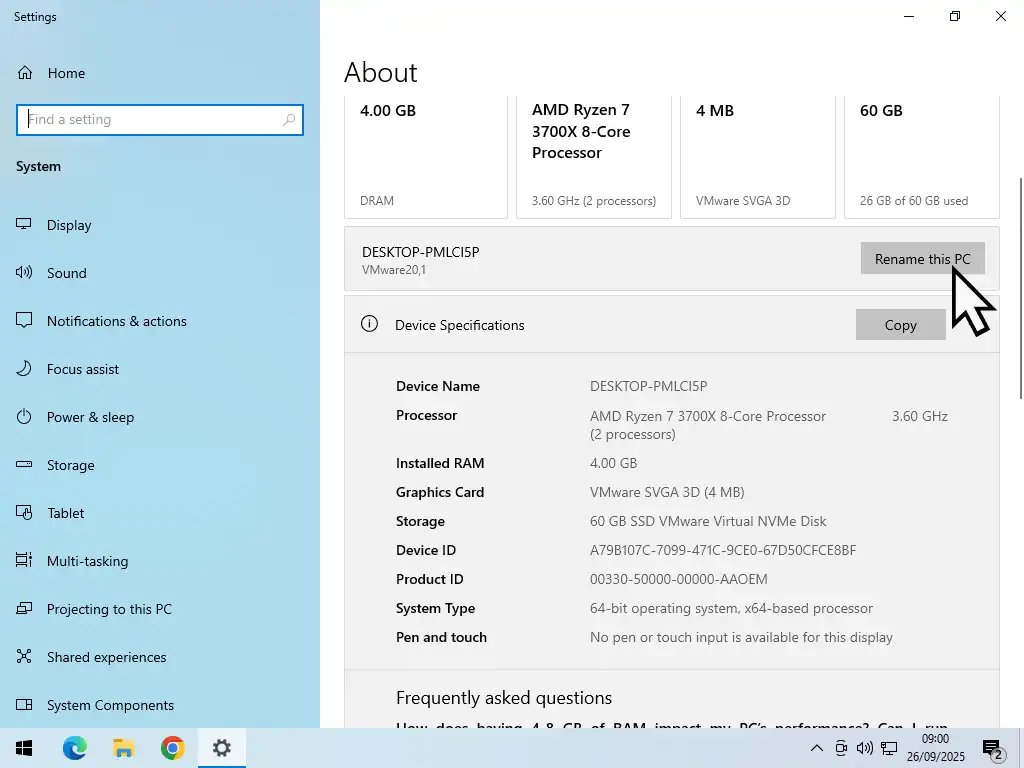
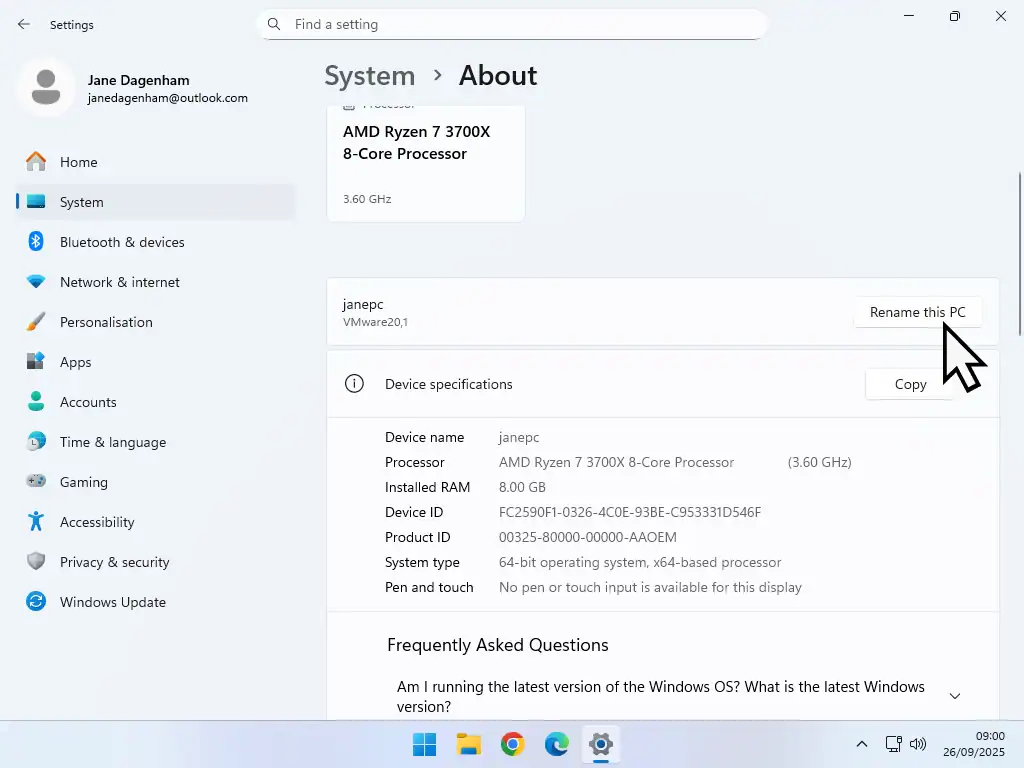
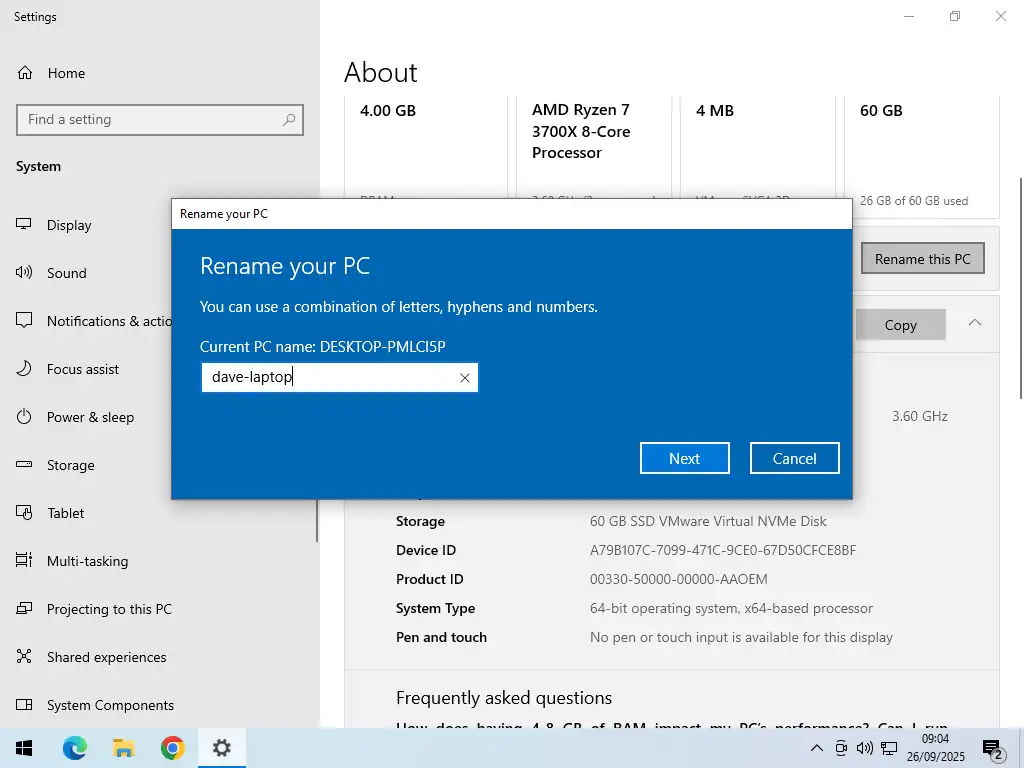
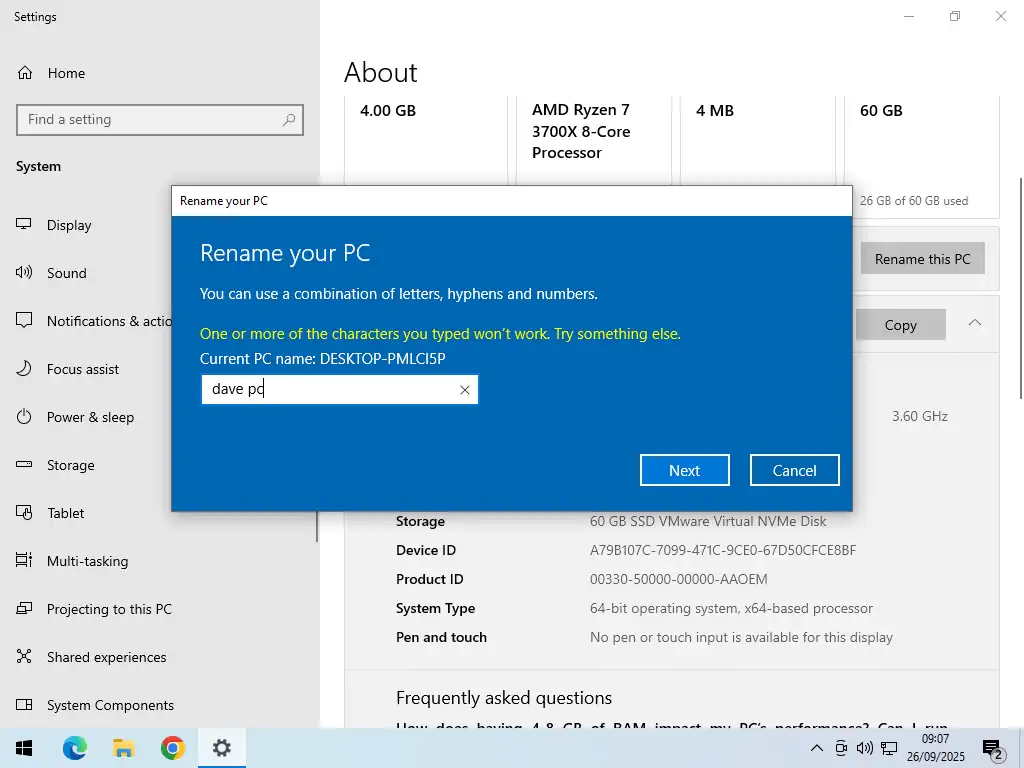
After the restart your PC will appear on your home network with the new name.
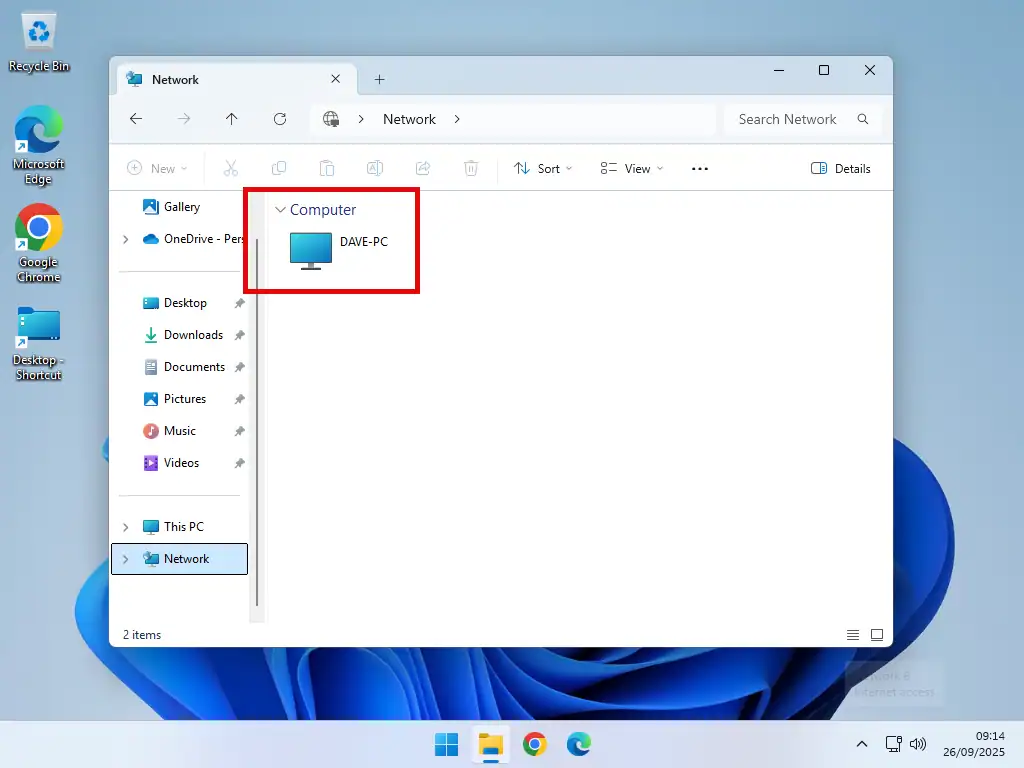
Summary
On a home network having all your computers displaying with a clear, descriptive, name simplifies connecting to the right PC.
Related Posts
How To Install Windows Without A Microsoft Account
Install Windows 10 or Windows 11 using a local account instead of a Microsoft account.
How To Start Windows In Safe Mode
Safe mode helps you to troubleshoot a problem PC.
How To Clear The Print Spooler
Having issues printing? It could simply be a corrupted file in the print spooler.
Connect All Your Computers
Setup a home network and move, edit and view files between PCs.
This step by step guide will get you file sharing quickly.