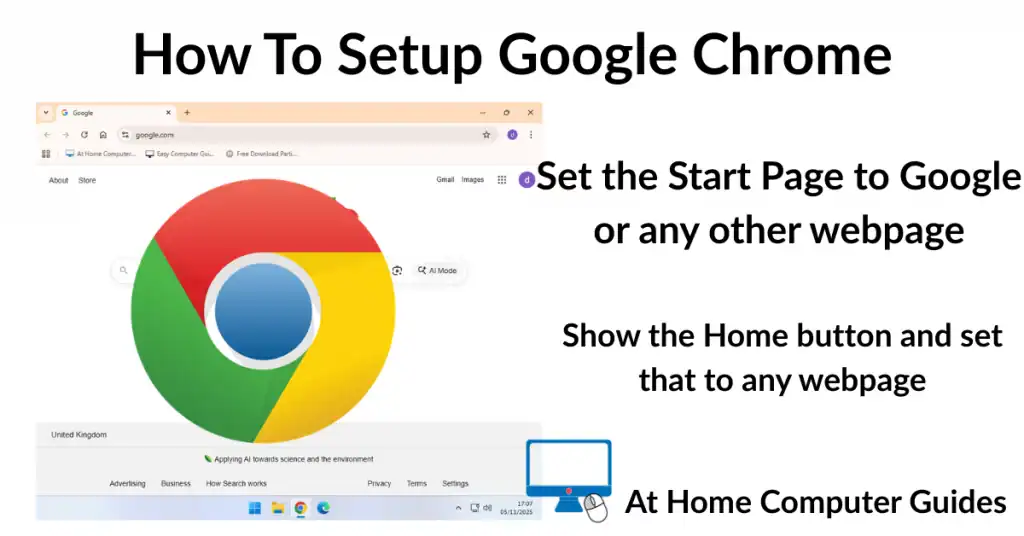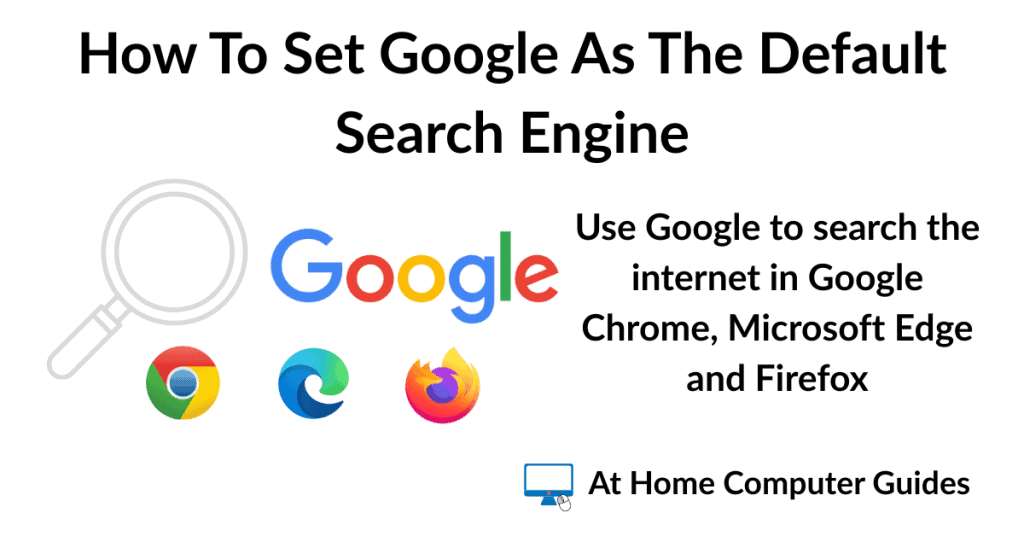How to setup Google Chrome to make it easier and better to use on your home computer. Chrome is the most popular browser on the web and in this guide I’ll show you how to set a Start page, Home page and show the Home button.
The Start Page is the very first web page that you see when you start Chrome (go onto the Internet). The Home Page is the web page that displays when you click the Home button.
How To Access The Google Chrome Settings
All of Google Chrome’s settings are available under the Settings icon, which is the three vertically stacked dots in the top right of the screen.
Left-click on the three dots and then click SETTINGS on the menu that appears.
On smaller screens you may not be able to see Settings on the menu. In effect the menu is too long for your screen. In that case, hover your pointer over the tiny downward pointing arrowhead at the bottom of the menu. Everything will automatically scroll up revealing the Settings option.
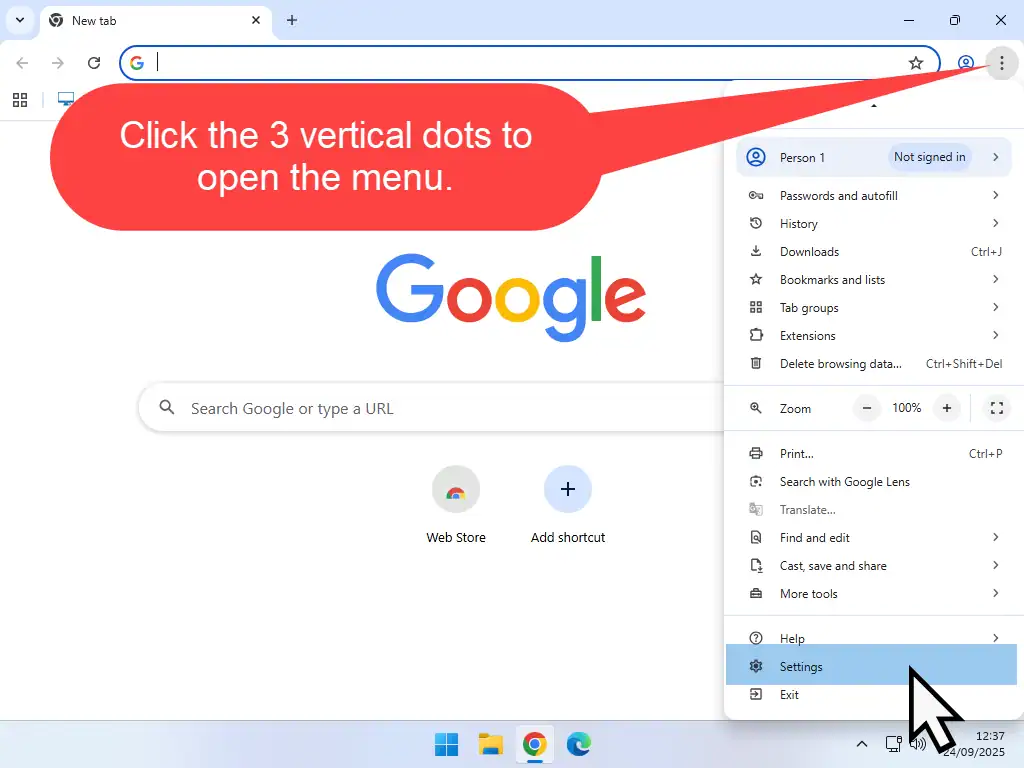
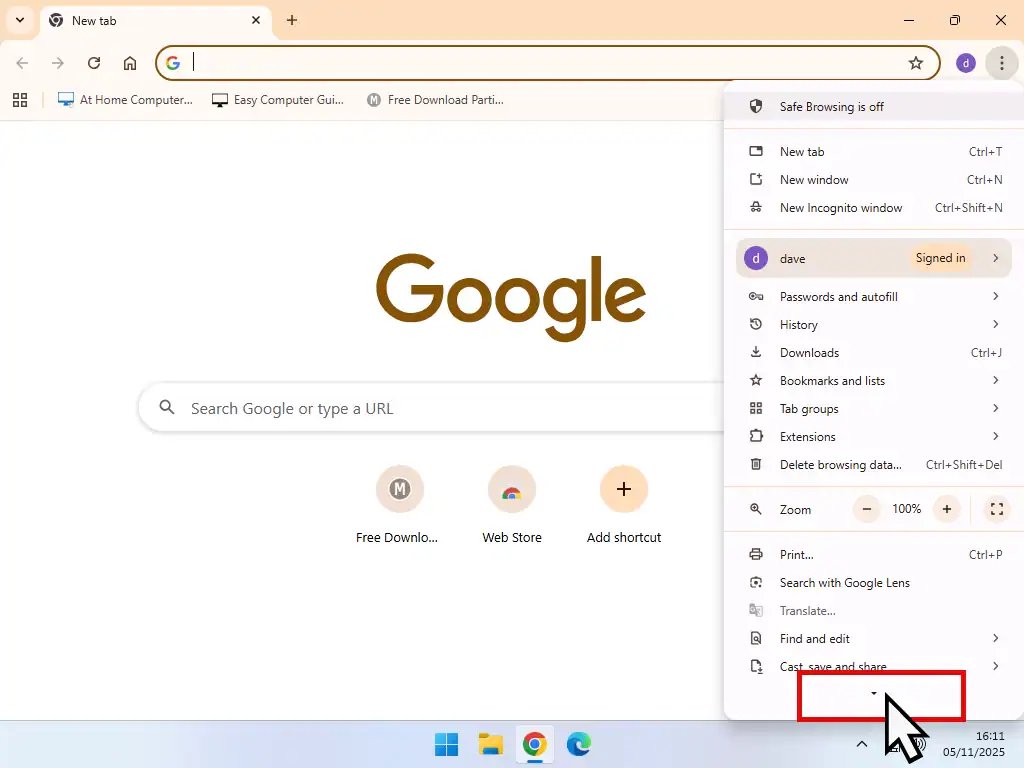
Setup A Start Page In Chrome
A Start page is the web page that you’ll see when you first open Chrome. By default the start page in Chrome will usually be set to the Google home page, but it can be changed either by yourself or sometimes by programs and apps.
For the purposes of this guide I’ll set the Chrome Start page to Google but the process is exactly the same for any other web page.
Open Chrome’s settings (see above) and then click On Startup in the settings menu. Again, if you’re using a smaller screen the menu may be collapsed, or closed. To open it, click the Main Menu icon (3 horizontal lines) in the top left of the window.
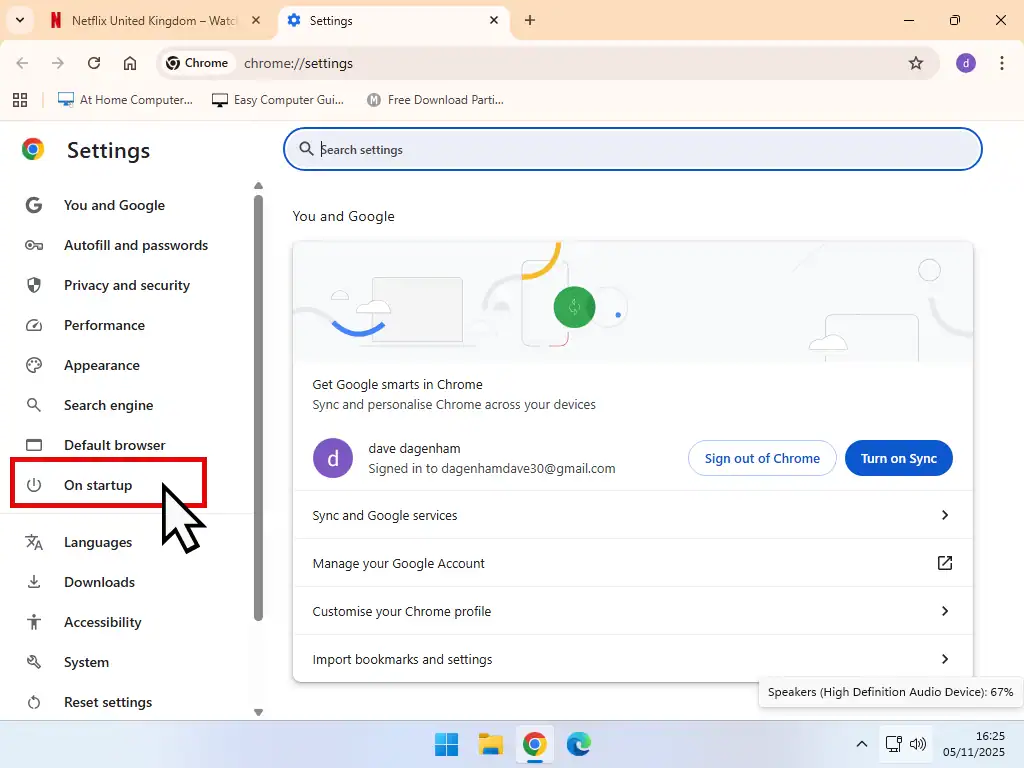
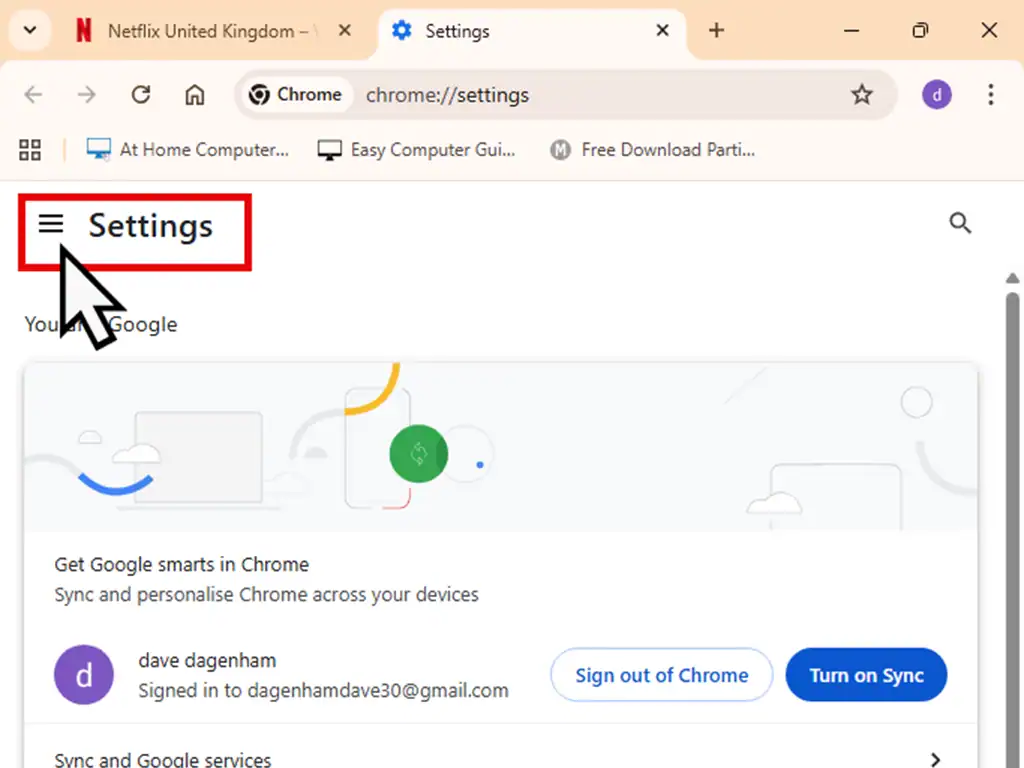
On Startup – Chrome
To setup the Start page in Chrome –
- Click the radio button beside Open a specific page or set of pages.
- If you find that there’s already a startup page set you can delete it by clicking the 3 vertical dots and then clicking Remove.
- Click Add a new page
- Type in the website URL (website address) into the box provided and click the Add button.
That’s it. Close Chrome and from this point on every time you open Chrome it’ll open at the web page that you’ve set.
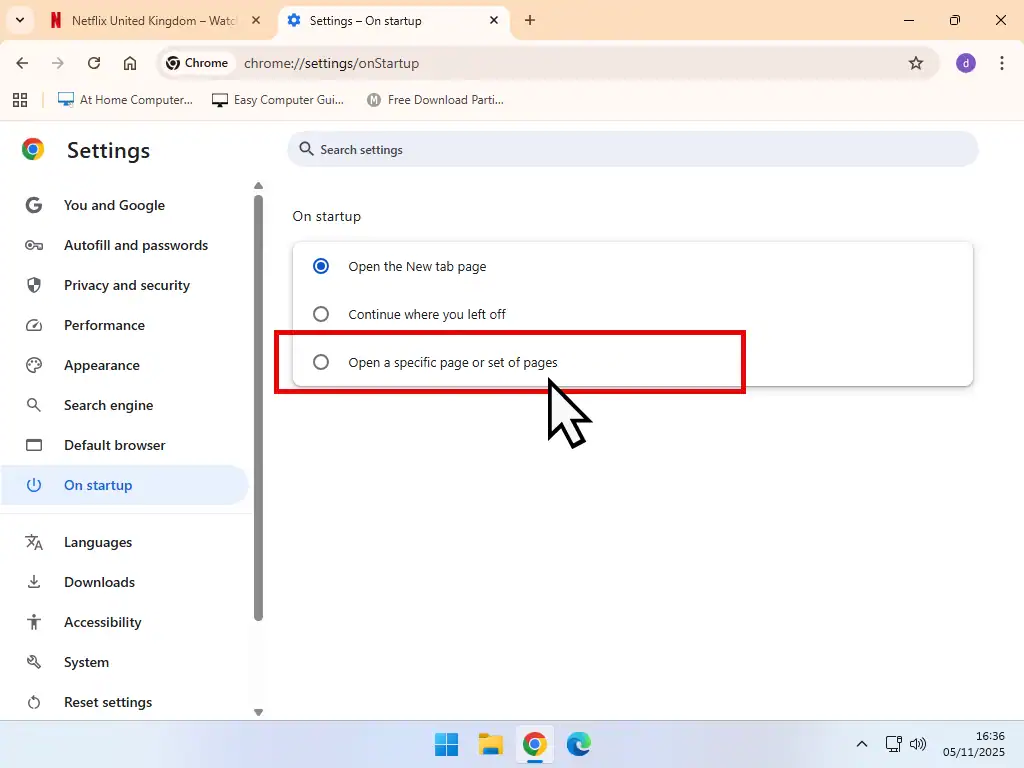

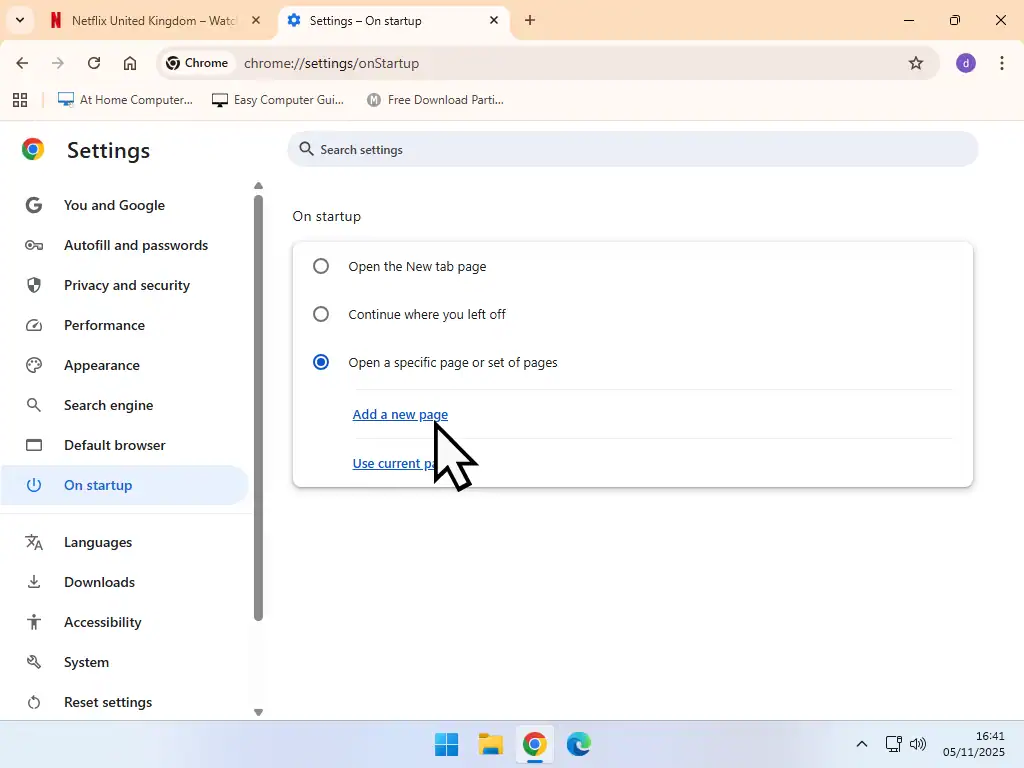
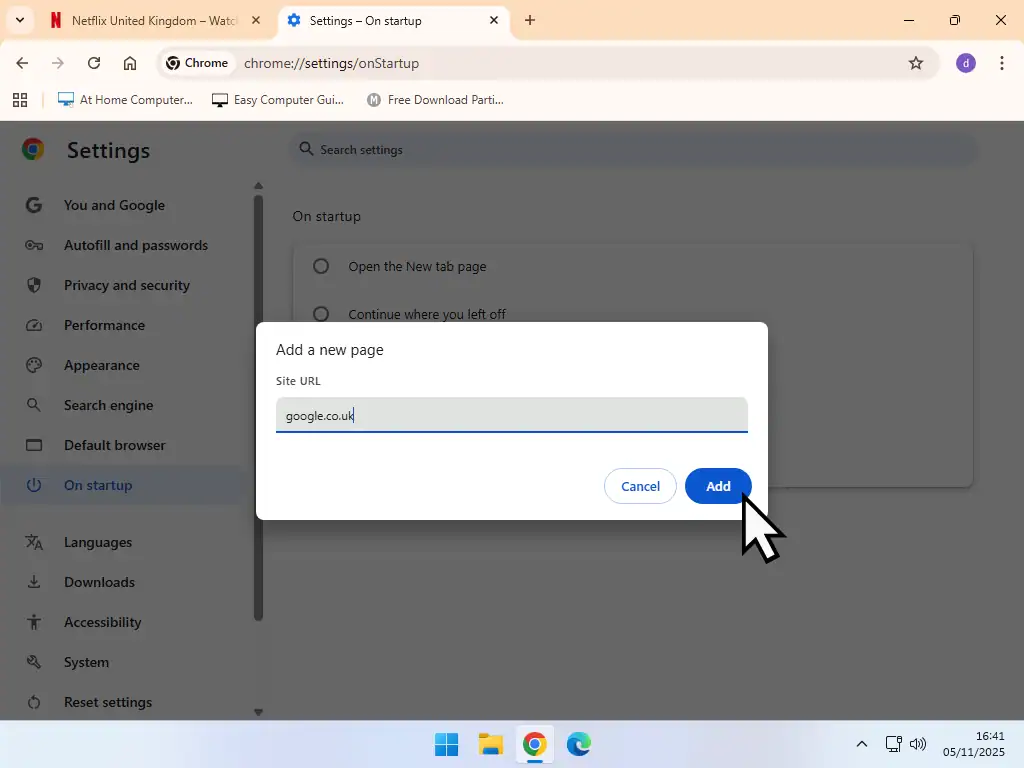
Show Home Button And Setup Home Page In Chrome
The Home button is a quick, one click, way to get back to the Home page in your web browser. In Chrome you can set the Home page to be any web page you like. The Home page can be exactly the same web page as the Start page or something different.
The Home button appears as a small house icon on the toolbar.
In common with most other browsers the Home button doesn’t appear by default in Chrome. You have to manually enable it in the Settings.
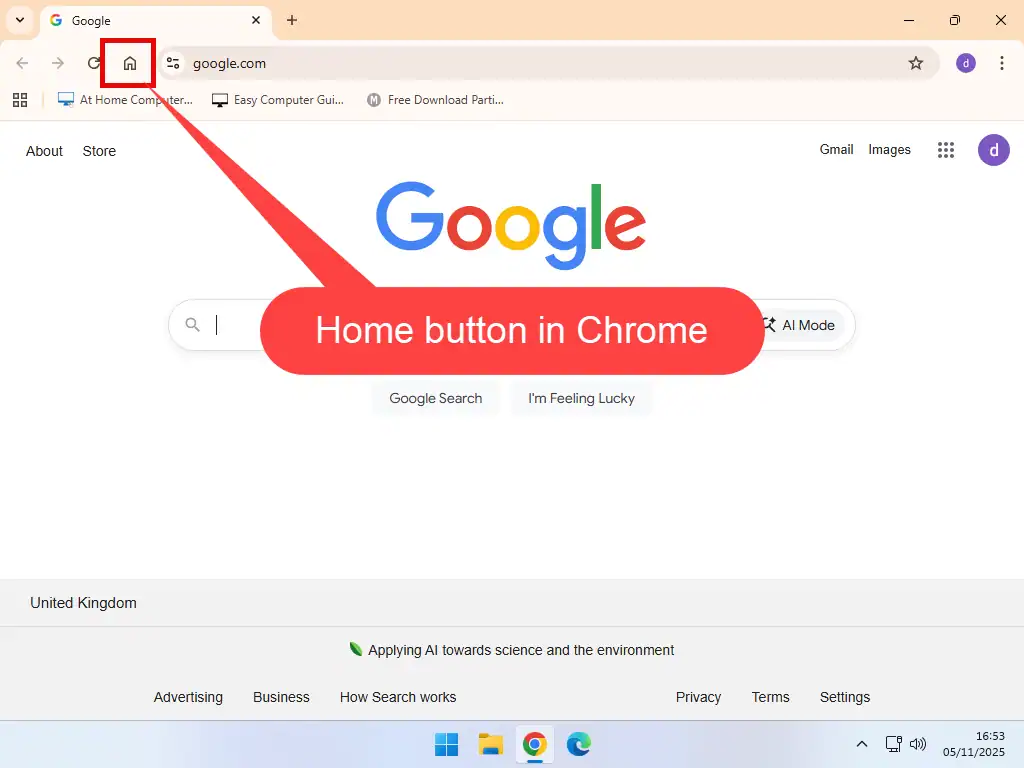
Setting Up A Home Page In Chrome
To enable the Home button and to set a Home page you’ll need to open the Chrome settings (see above).
- On the settings menu click Appearance
- Then click the toggle switch to Show the Home Button
- Finally click the radio button beside the Enter custom web address box. Type in (copy and paste) the website URL that you want the Home button to link to.
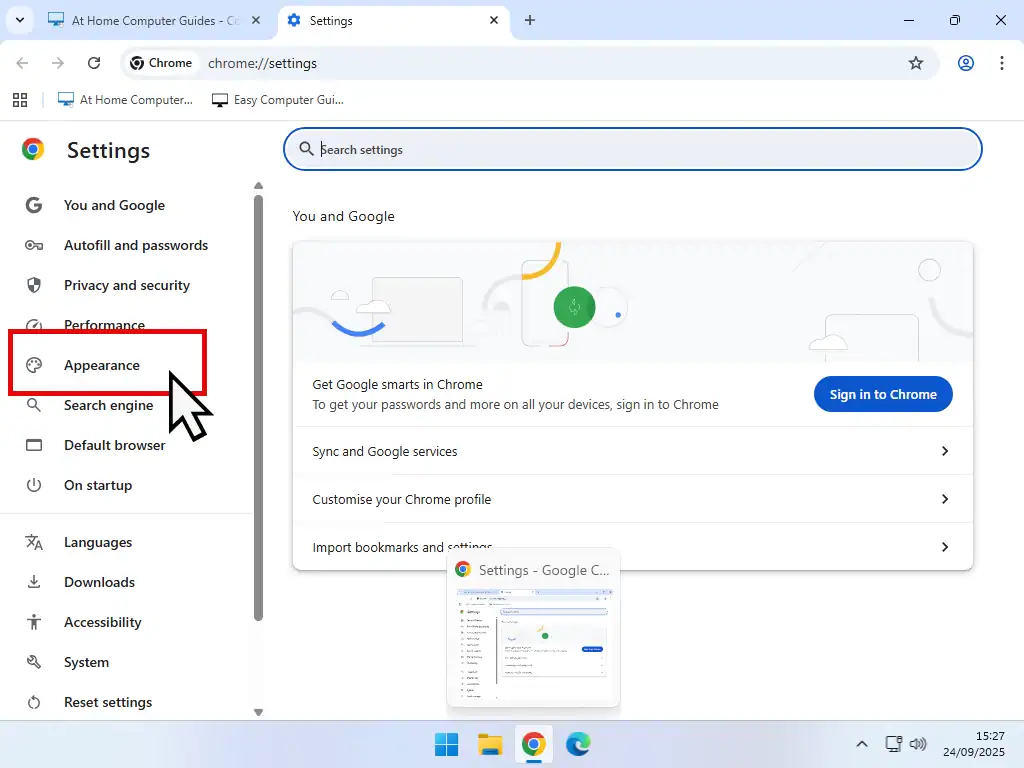
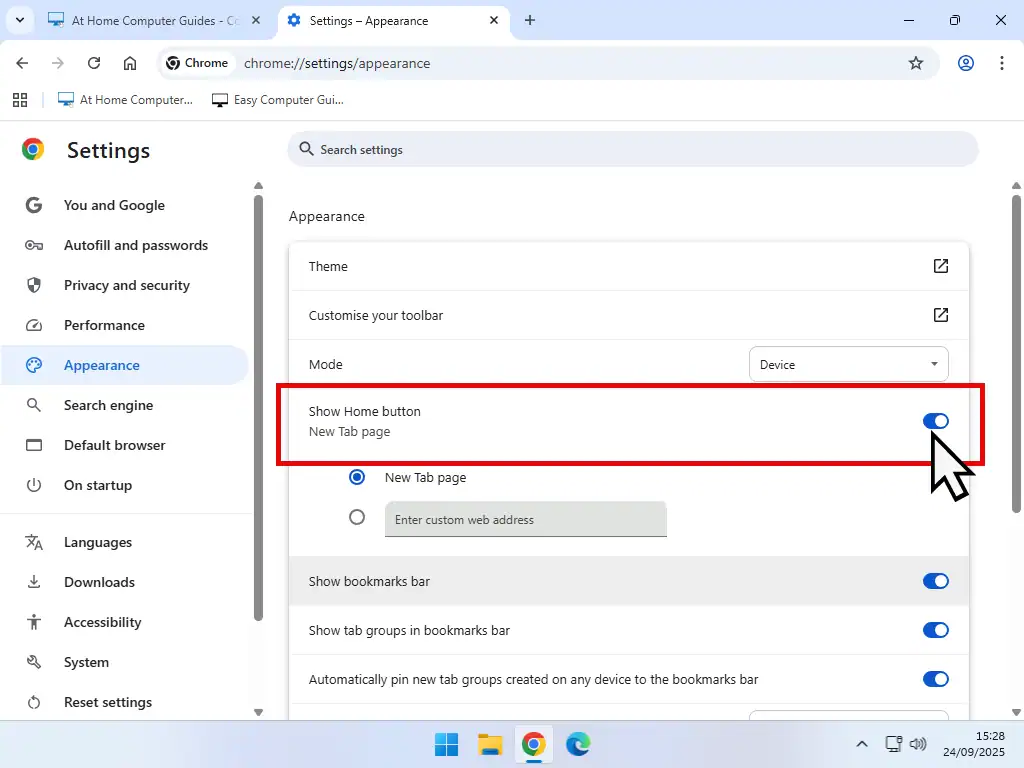
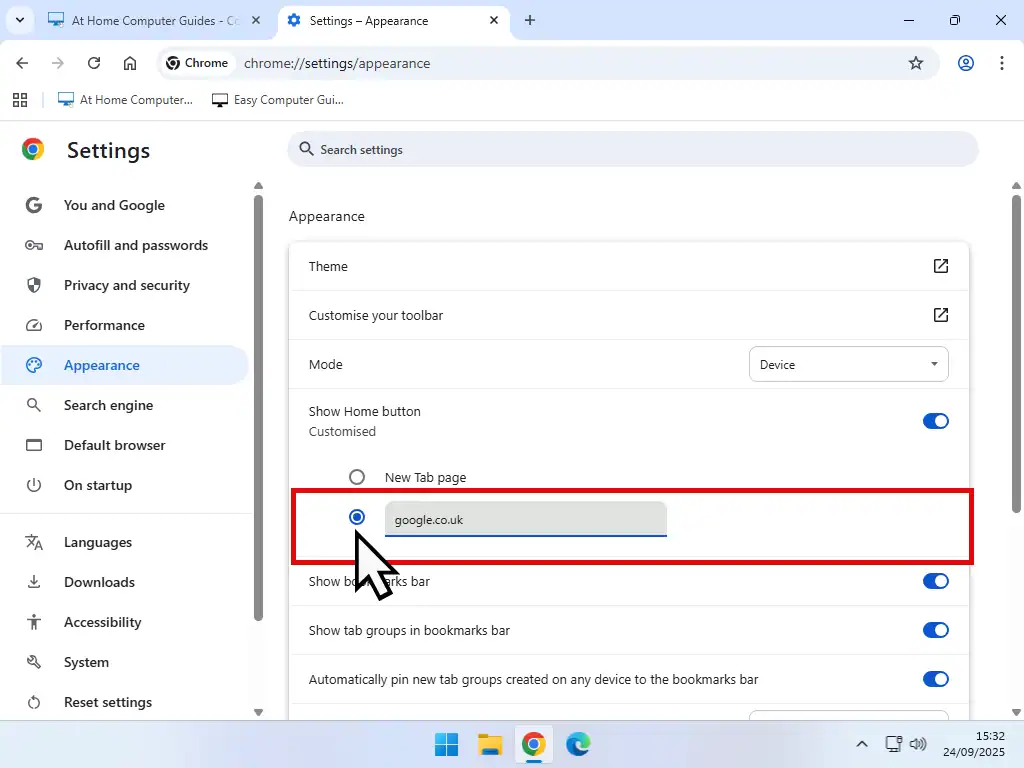
Summary
Setting a Start page and Home page in Chrome is pretty much straightforward. You’ll just need the URL (web address) of the pages that you want to use and then enter them into the settings. Personally I like to have the Google home page set for both but it’s entirely your choice. It’s whatever suits you.
Web pages (or sites) that you visit often can be saved as bookmarks and that’s what we’re looking at next.
Setting Google As The Search Engine
When you search for something on the internet, the results that you see are defined by whichever search engine your browser is using.
By default, Edge uses the Bing search engine. If yu want to change it something else, you can.
In this extra guide, I’ll show you how.