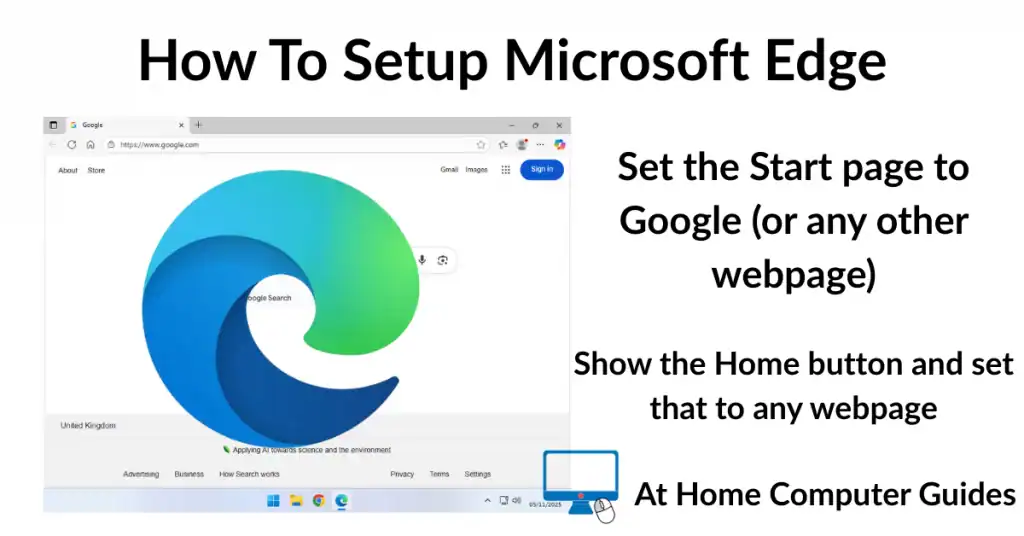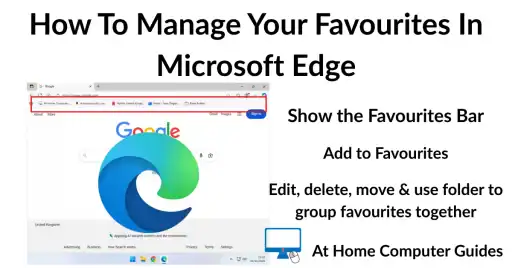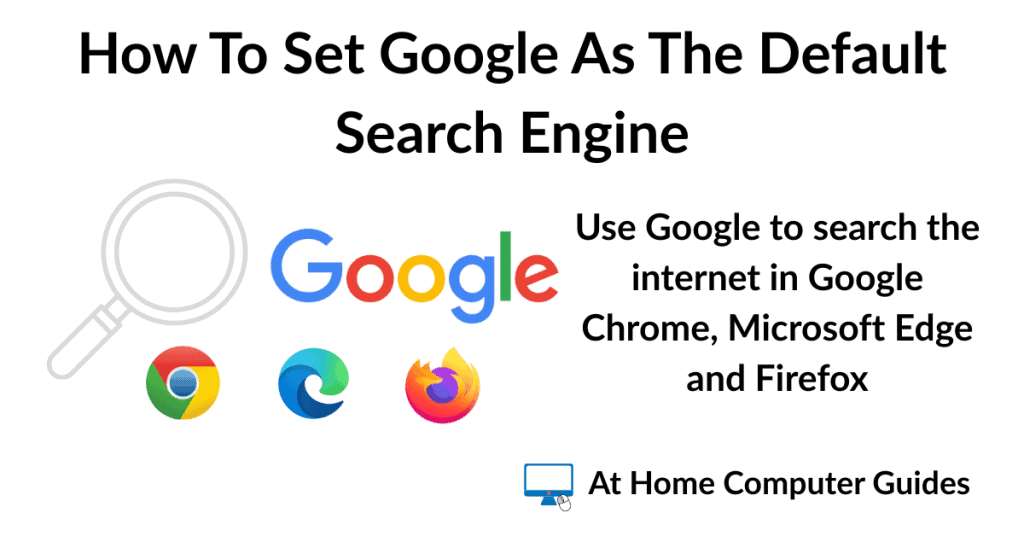How to setup Microsoft Edge to make it easier and better to use on your home computer. Edge is the default web browser that comes pre-installed on all modern Windows computers.
There are many settings within Edge that you can change and in this home computer course guide, we’re going to be focusing on setting up the Start Page and Home Page.
The Start Page is the very first web page that you see when you open Edge (go onto the Internet). The Home Page is the web page that displays when you click the Home button.
How To Set The Start Page In Edge
The Start page is the first web page that appears whenever you open Microsoft Edge. By default it’s usually set to either the MSN website or maybe Bing home page. But it doesn’t have to be that way, you can set the Start page to be just about any web page that you want.
For this guide I’ll set the Edge Start page to open Google, but the process is exactly the same for any other page.
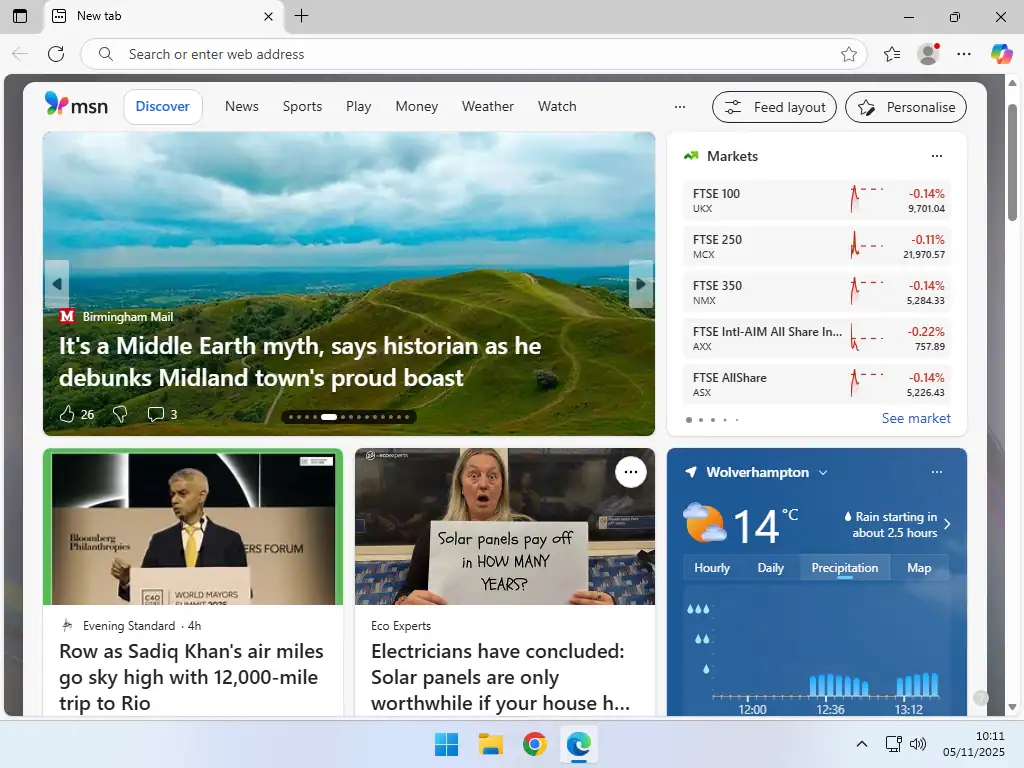
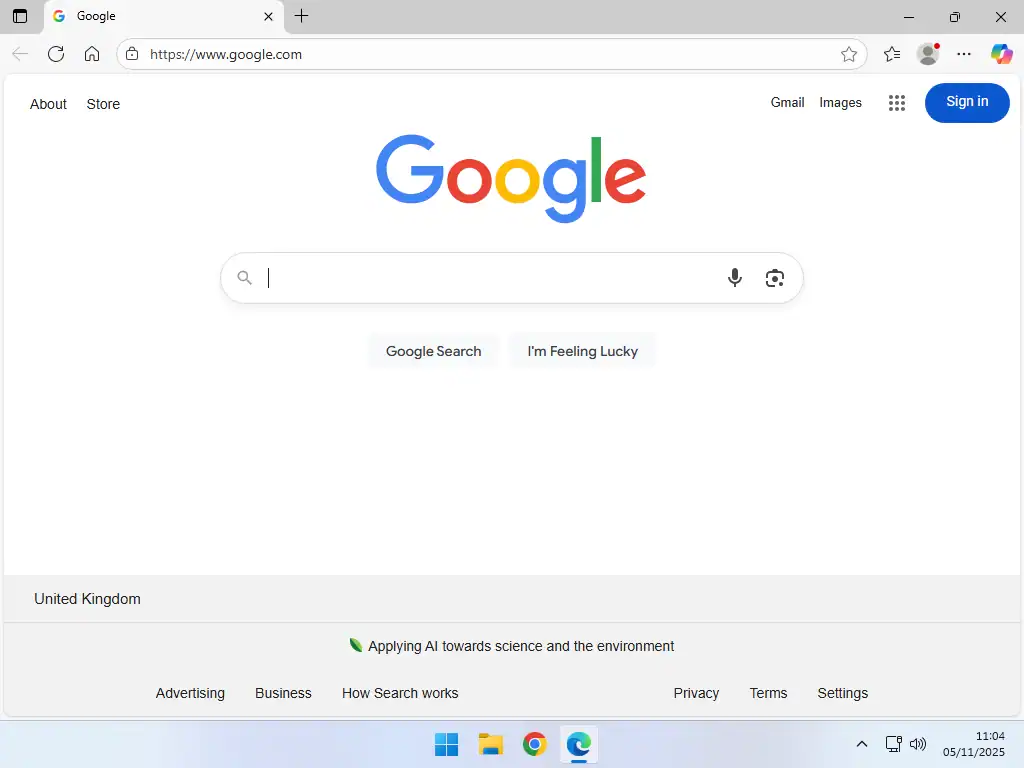
Setup The Start Page In Edge
All of Microsoft Edge’s settings are accessed through the Settings and More icon (3 horizontal dots) in the top right hand corner of the window.
To change the Start page, click the 3 horizontal dots and then click Settings on the menu that appears.
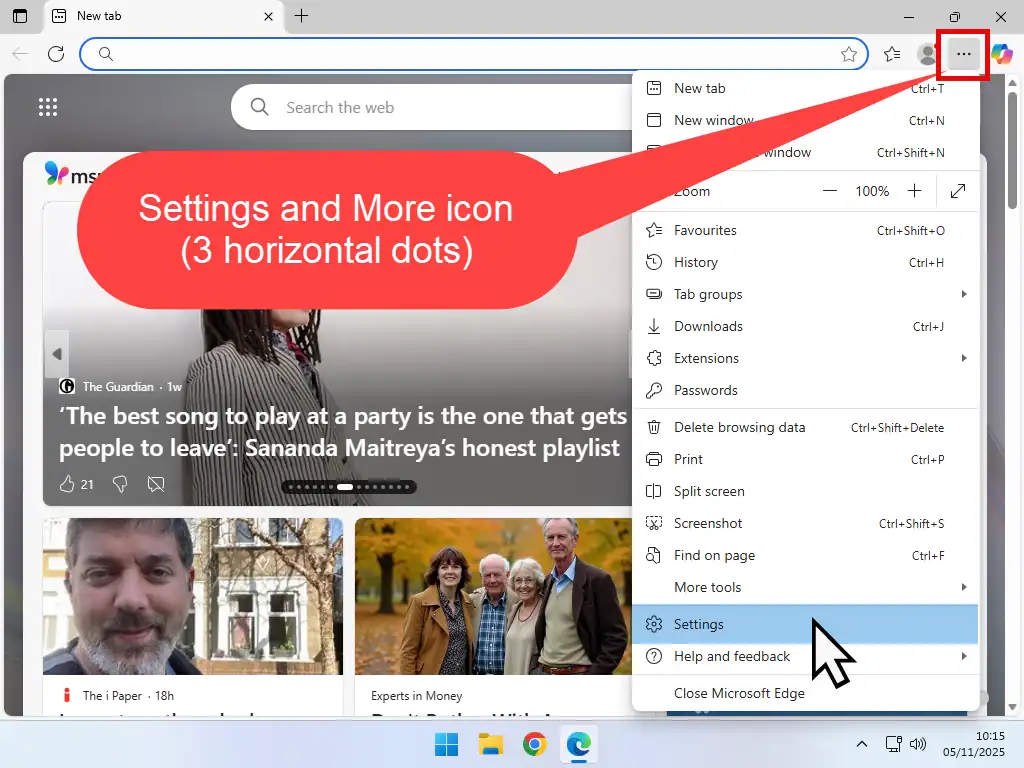
Edge Settings
If you’re using a wider screen, then the Settings menu will be open on the left hand side of the screen. Click on Start, Home and New Tab Page.
On smaller screens the Settings menu may be closed, or collapsed. In that case click the 3 horizontal lines in the top left corner to open, or expand the menu. Then you can click Start, Home and New Tab Page.

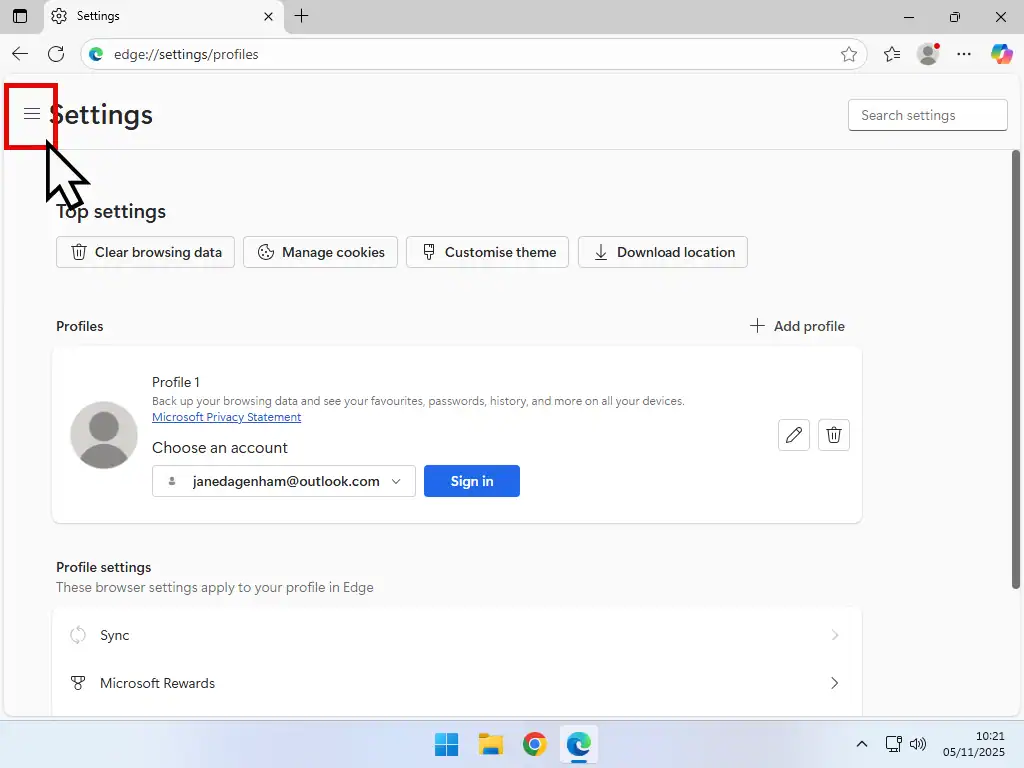
To set a new Start Page in Edge –
- Click Open Custom Sites
- Then click on the Add Site button
- Type in the URL (web address) of the web page or website that you want to use as the Start page and click the Add button
- You’ll see the website URL appear in the Sites section.
And that’s it, you can close Edge then re-open it and it’ll start at whichever web page you set as the Start page.
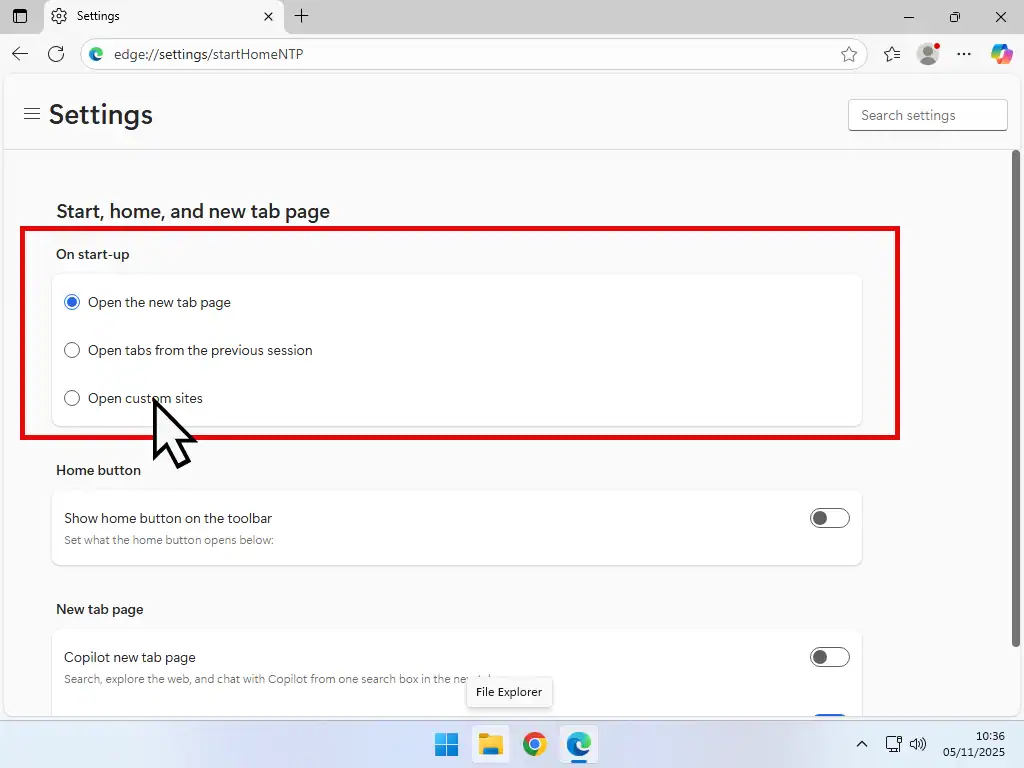
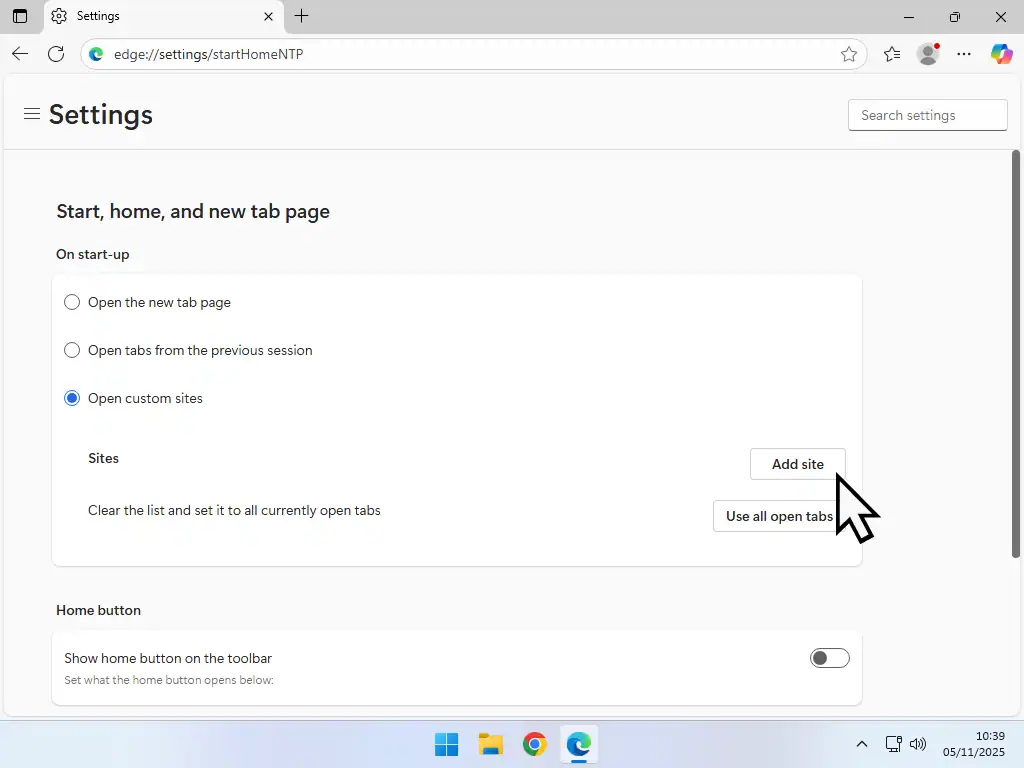
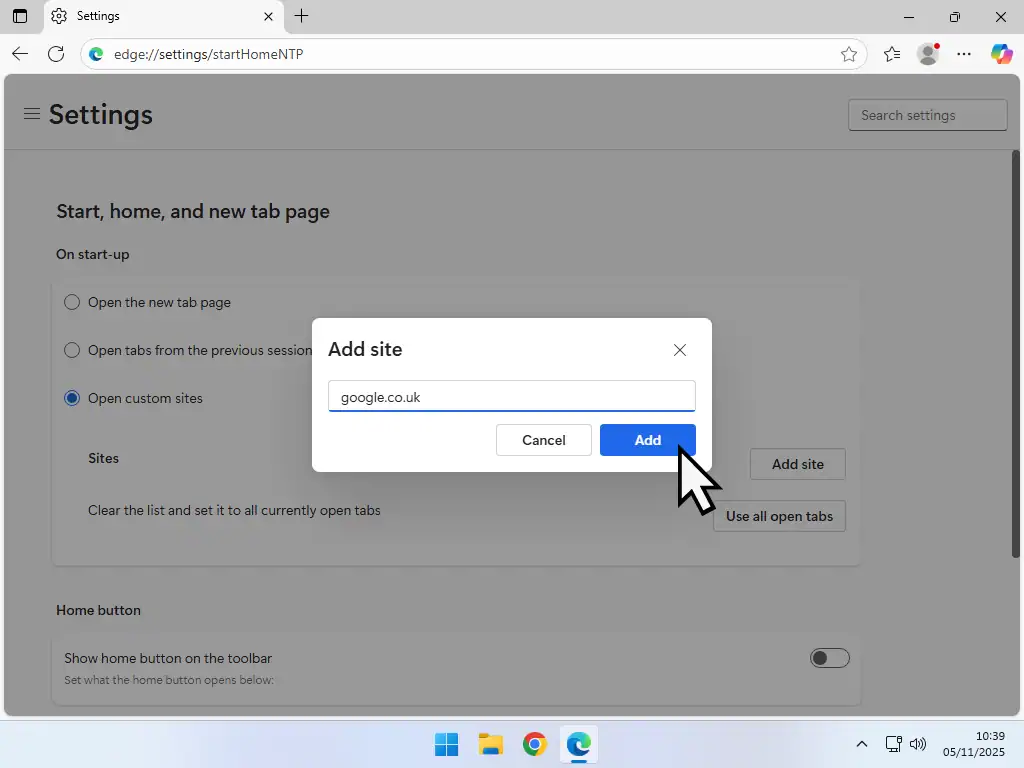
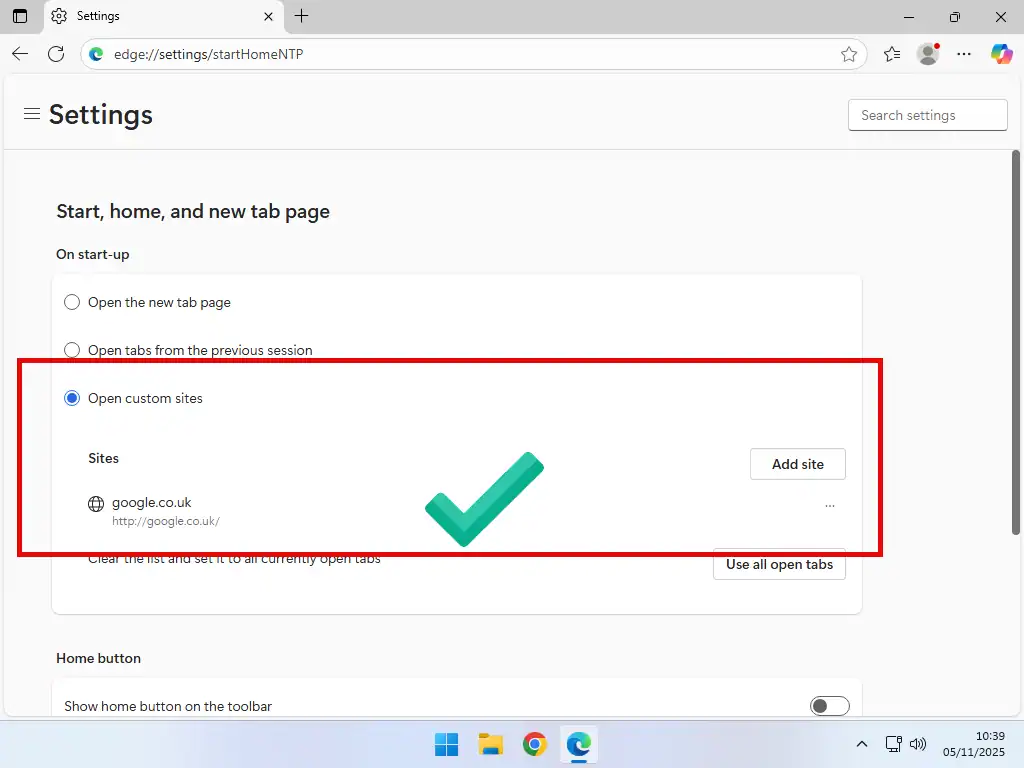
Show Home Button And Setting A Home Page In Edge
The Home button is a quick, one click, way to get back to the Home page in your web browser. You can set the Home page to be any web page you like. The Home page can be exactly the same web page as the Start page or something different.
The Home button will appear as a small house icon on the toolbar.
In common with most other browsers the Home button doesn’t appear by default in Edge. You have to manually enable it in the Settings.
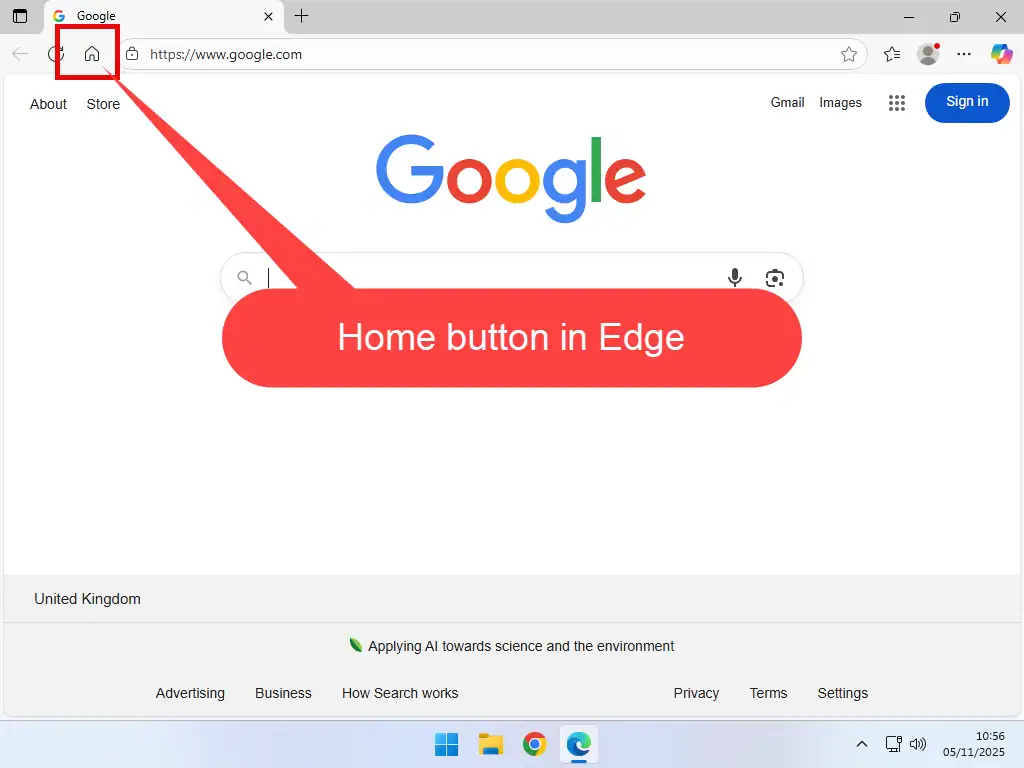
Setting Up A Home Page In Edge
Open the Settings in Edge (as described above) and click Start, Home and New Tab Page on the Settings menu.
- Scroll down a little the the Home button section. Click on the toggle button to turn on, or show the Home button
- Click on the Set Custom Site radio button
- Then enter the URL of whichever web page you want to go to when you click on the Home button.
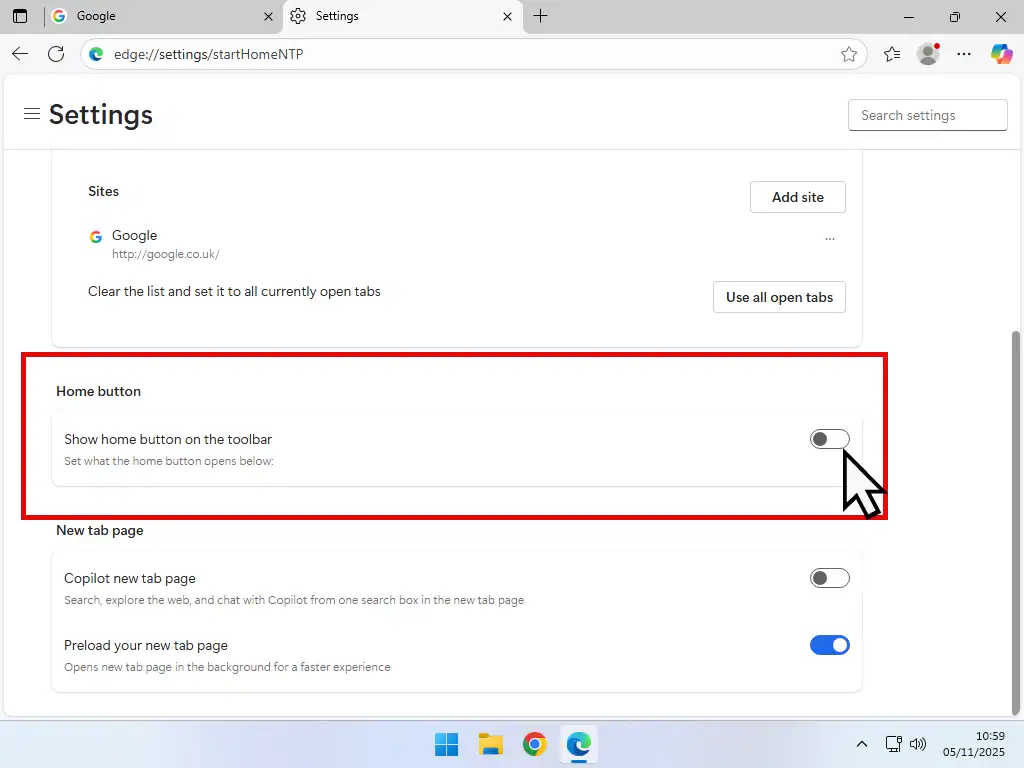
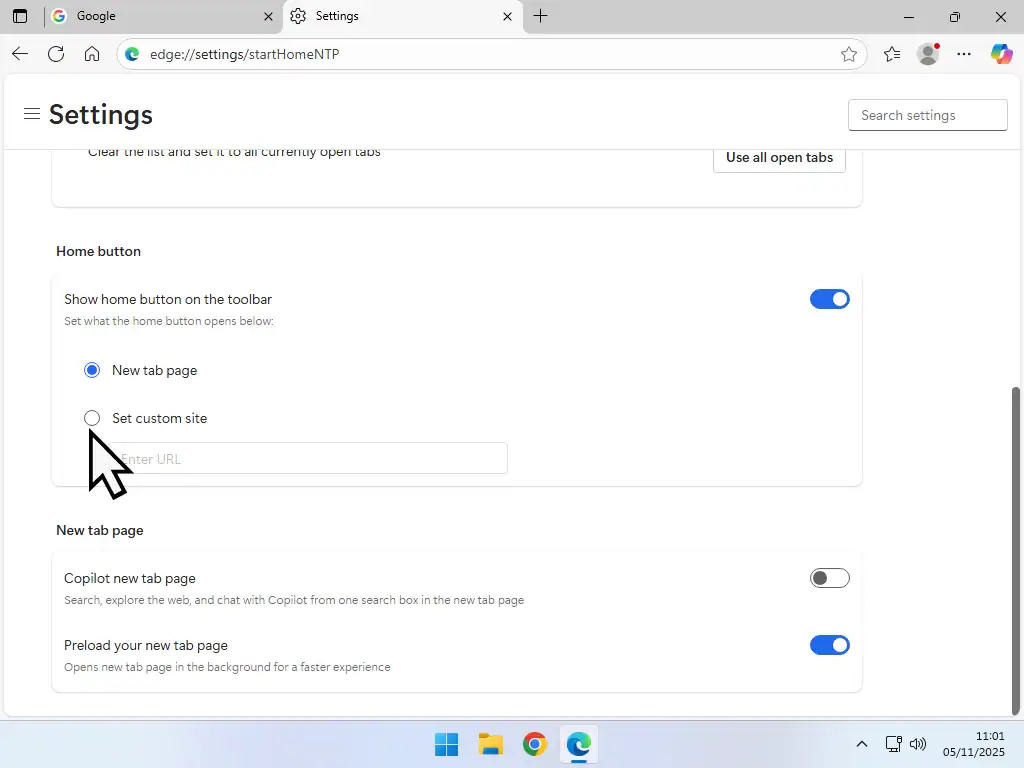
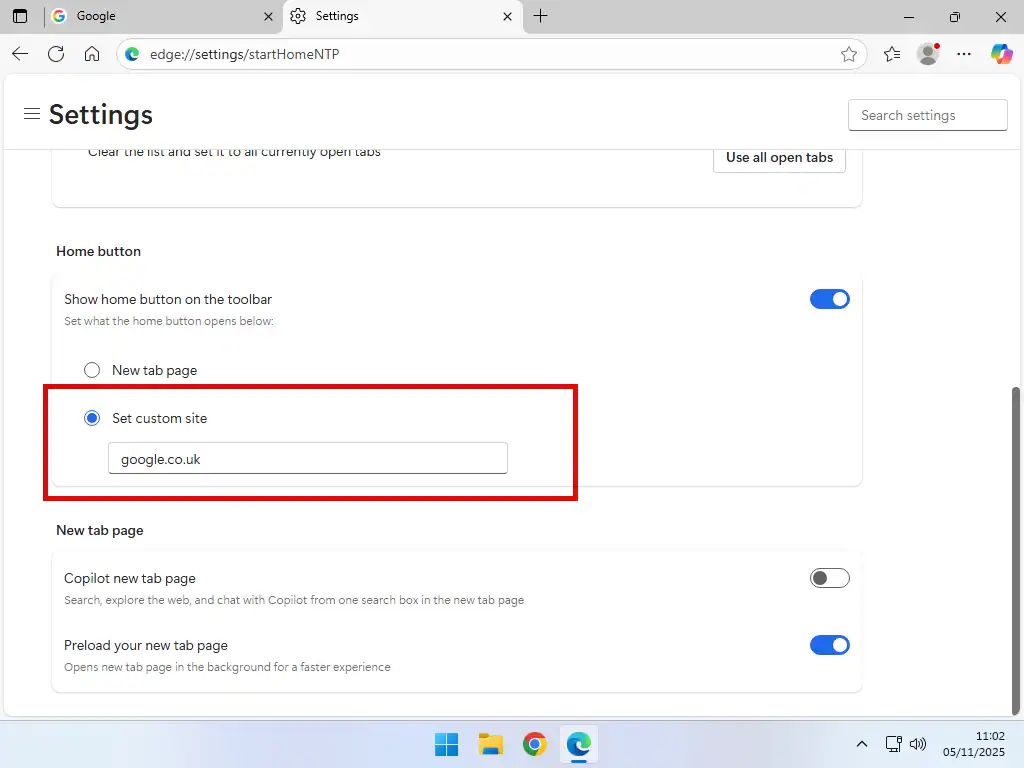
Summary
Setting a Start page and Home page in Edge is pretty much straightforward. You’ll just need the URL (web address) of the pages that you want to use and the enter them into the settings.
Personally I like to have Google set for both. It loads quickly and allows me to start searching for whatever I’m looking for straight away. You can save other websites as Favourites so they’re just a single click away and that’s what we’re going to at next.
Setting Google As The Search Engine
When you search for something on the internet, the results that you see are defined by whichever search engine your browser is using.
By default, Edge uses the Bing search engine. If yu want to change it something else, you can.
In this extra guide, I’ll show you how.