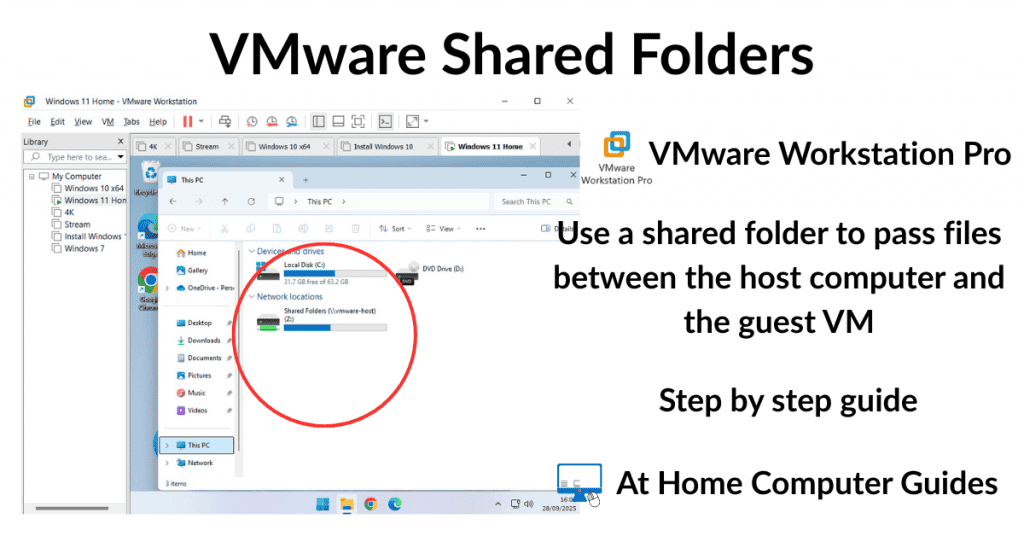Change the default Download folder for Chrome, Edge and Firefox. Or have each browser ask where to save files each time you download.
By default Chrome, Edge and Firefox (and every other browser) automatically save downloaded files into the standard Windows Downloads folder. However you can change that setting and have them save files to a different folder or even a different drive.
Alternatively you can require Chrome, Edge and Firefox to ask where each and every download should be saved.
Change Download Folder In Google Chrome
- To change the default download folder in Chrome, click the 3 vertical dots in the top right hand corner of the window. On the menu that opens click Settings
- Click Downloads on the Settings menu
- If you’re using a smaller screen the Settings menu may be closed. In that case click the 3 horizontal lines in the top left of the screen. The Settings menu will open
- On the Downloads settings page, click the Change button.
When you click Change a standard Windows Save As window will open. Simply navigate to and select the new folder that you want to use as the default download folder for Chrome.
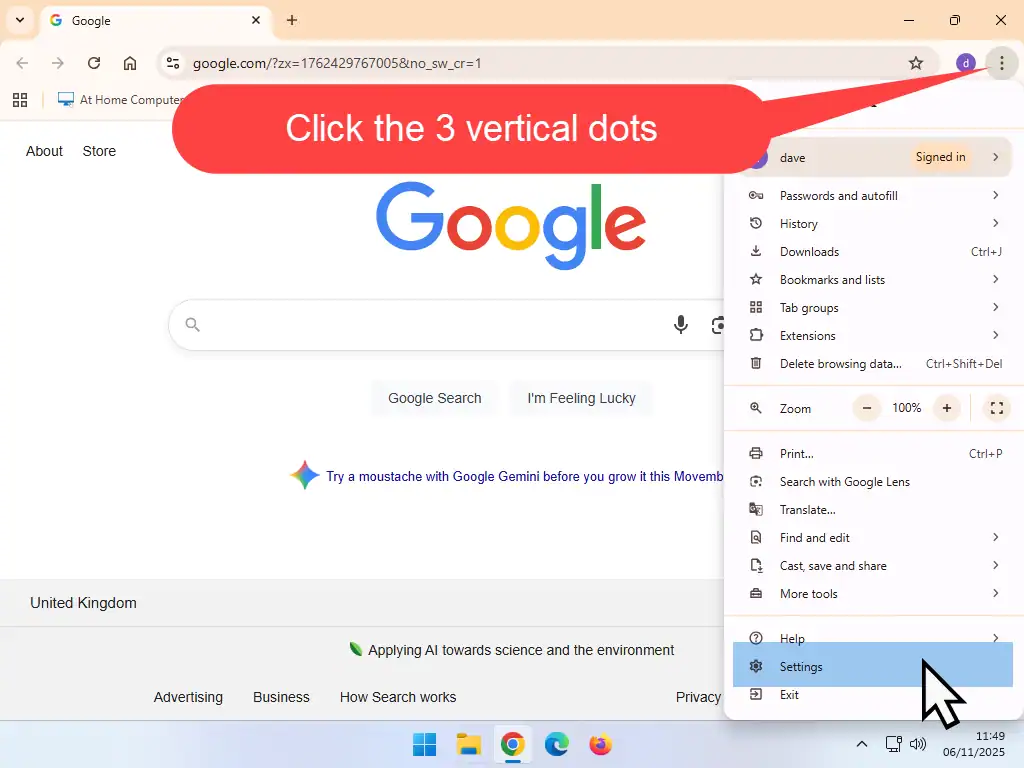
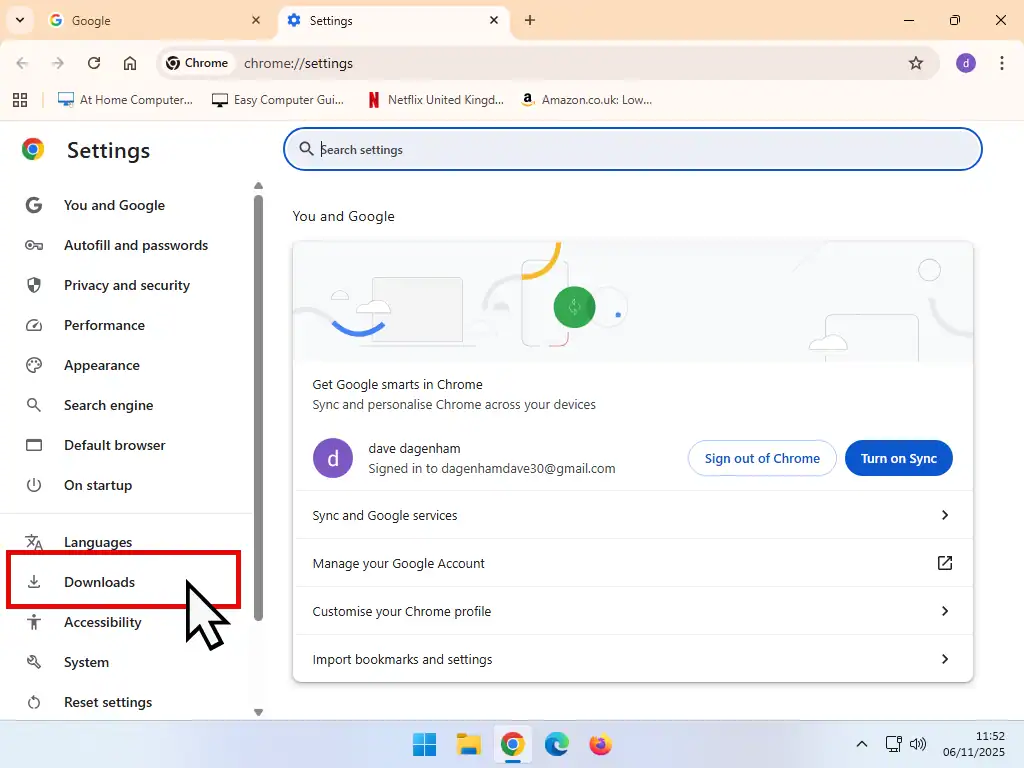
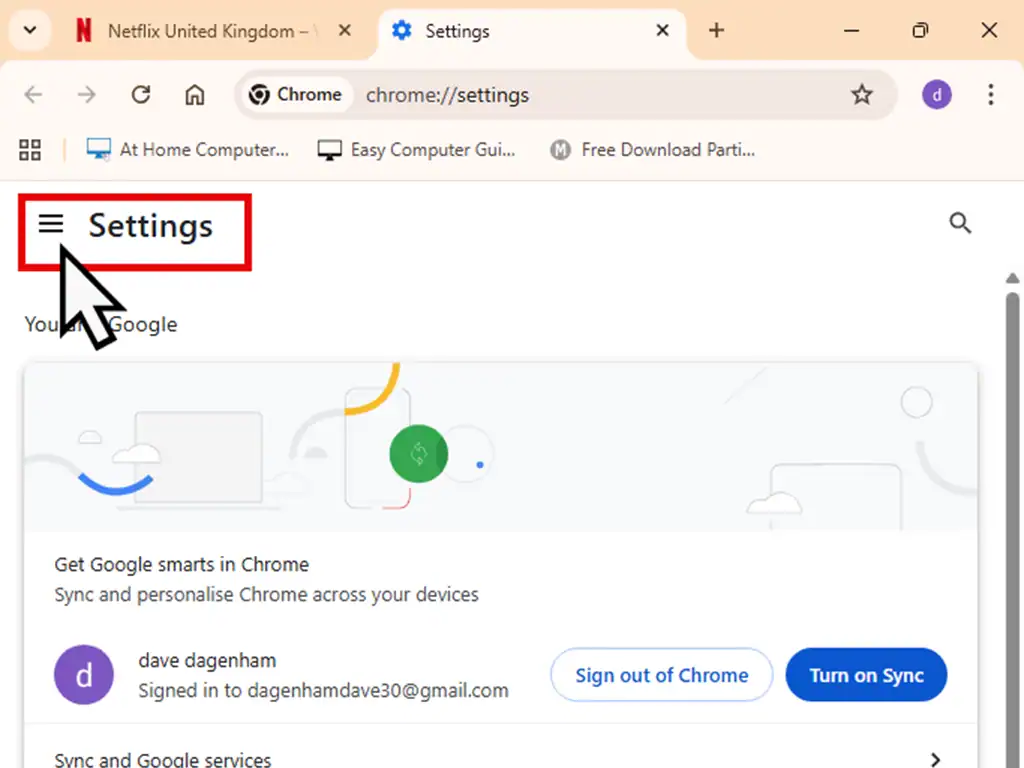
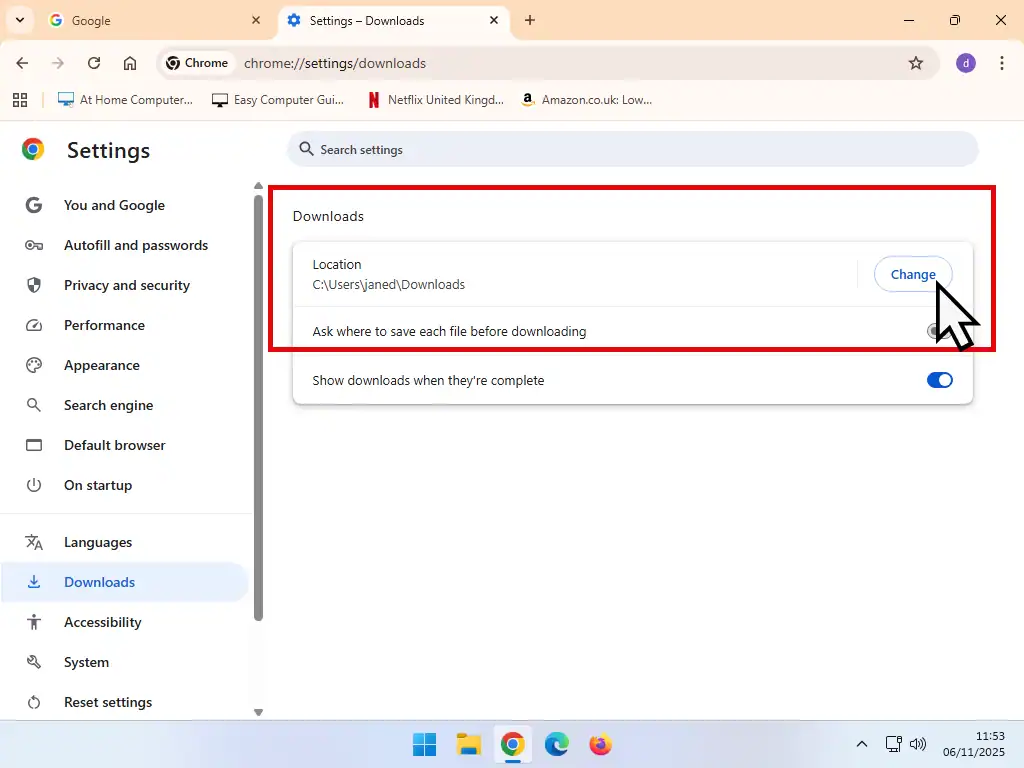
Ask Where To Save Downloads In Chrome
Instead of having a specified download location, you can also set Chrome to always ask where it should save downloads. If this option is enabled, Chrome will open a standard Save As window every time you download a file.
To enable this feature in Chrome head to Settings-Downloads (see above). Then click the toggle switch for “Ask where to save each file before downloading”.
From now on, each time you download a file, Chrome will ask where it should save to file to.
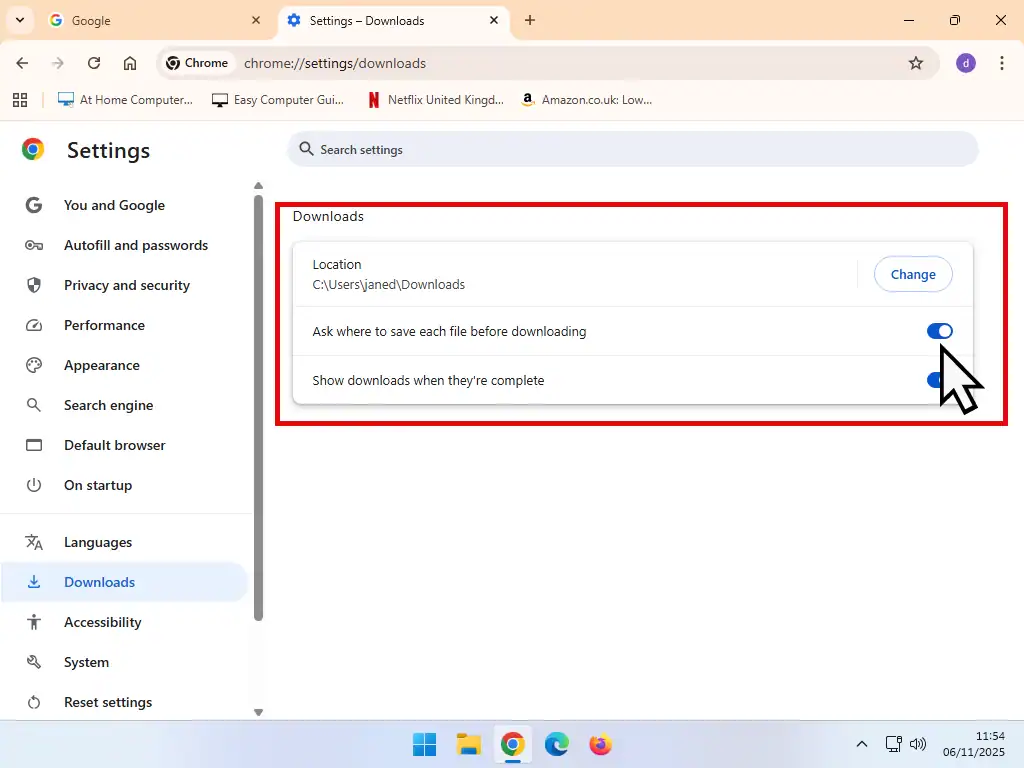
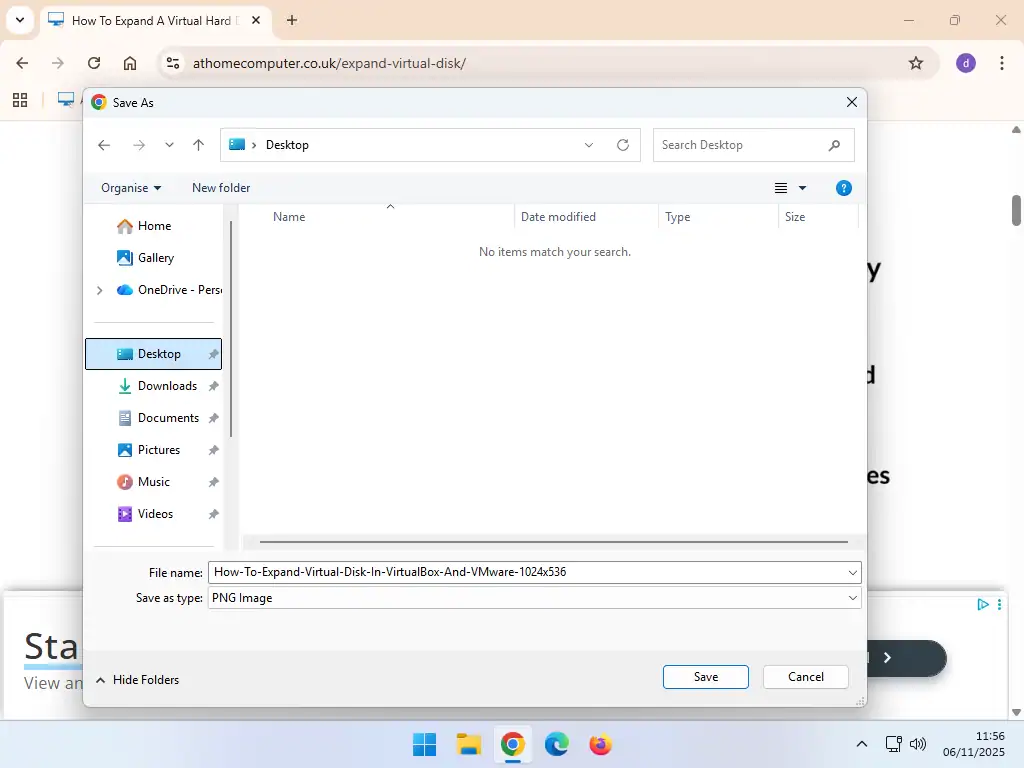
Change The Download Folder In Microsoft Edge
To change the default download folder in Edge –
- Click the Settings and More icon (3 horizontal dots) and then click Settings on the menu that opens
- On the settings page in Edge, click the Downloads option
- Then click the Change button.
An explorer window will open. Select the folder that Edge should use as the default save location.
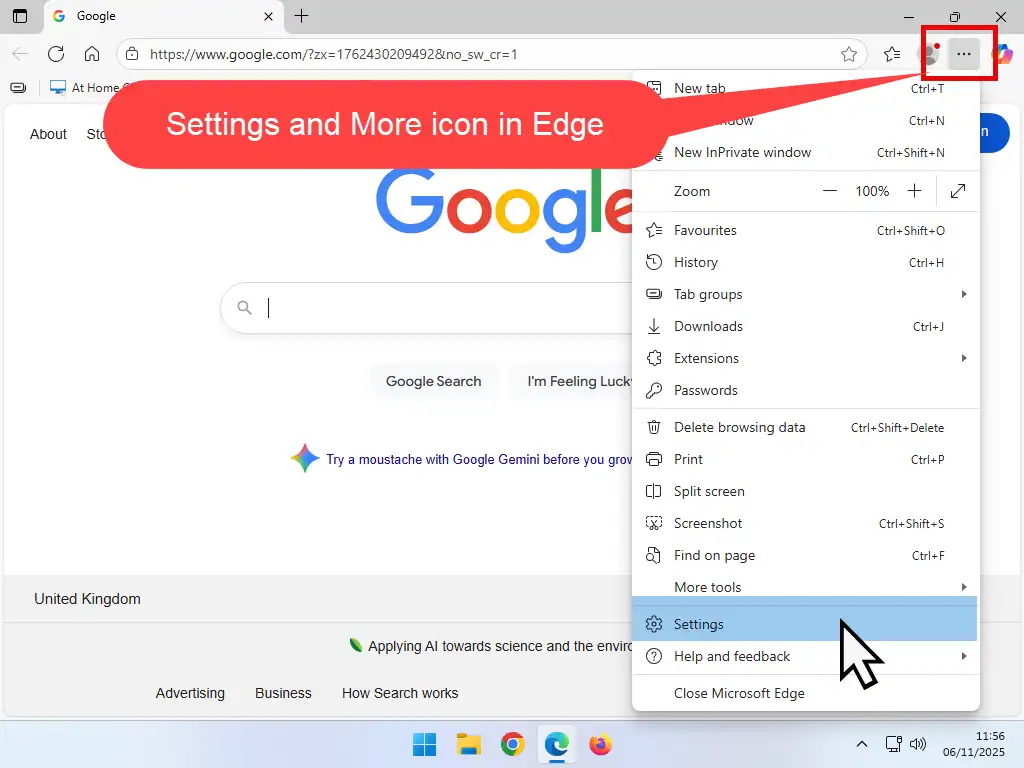
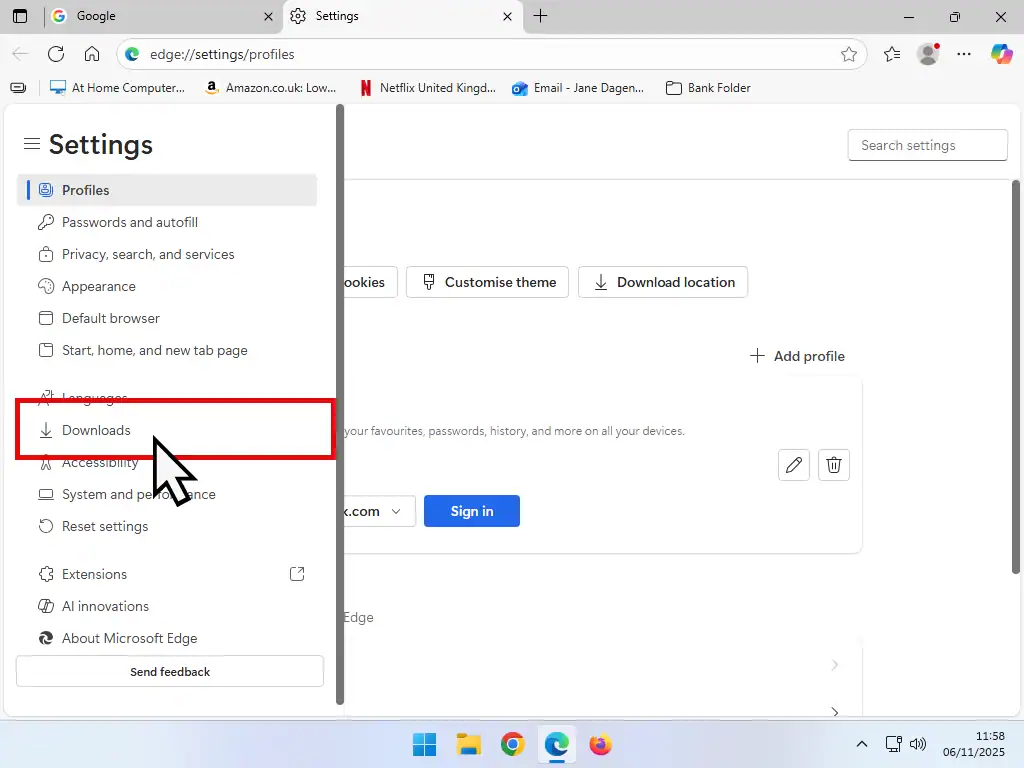
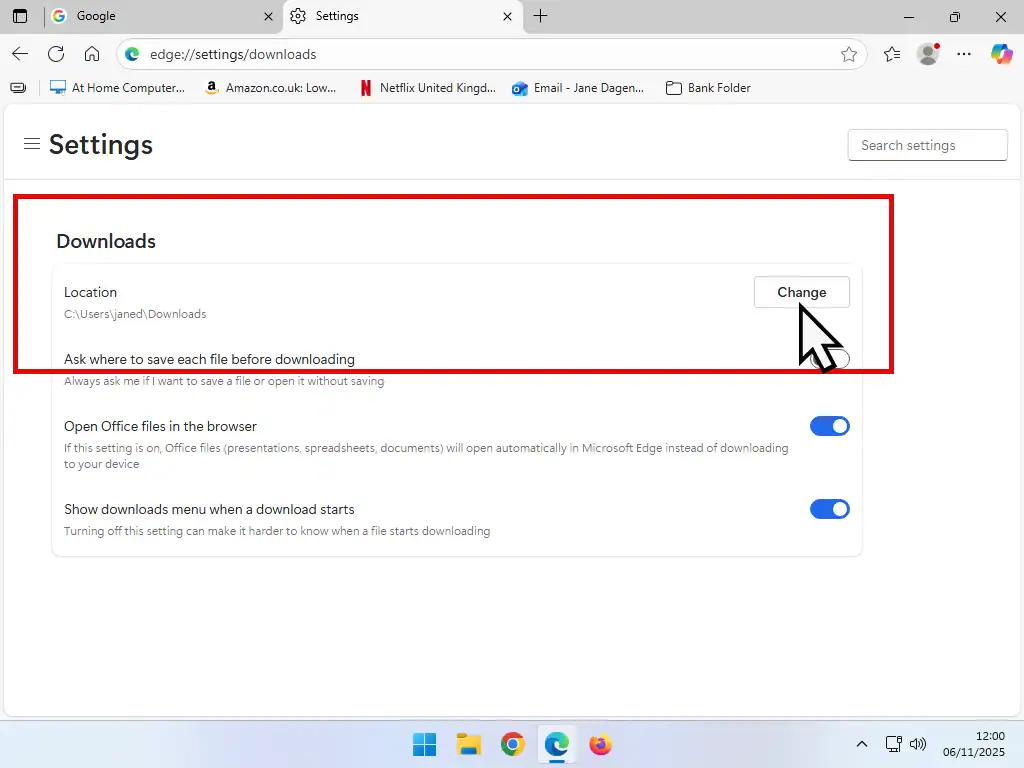
Ask Where To Save Files In Edge
Microsoft Edge can also be set to ask where it should save downloads allowing you to specify which folder should the files should be saved in to.
In Edge got to Settings – Downloads (see above) and then turn on “Ask where to save each file before downloading”.
Once enabled the next time you start a download Edge will offer you 3 options, Open, Save As and Save.
- Open – Edge will attempt to open the downloaded file.
- Save As – Will cause an explorer window to open allowing you specify where the downloaded file should be saved to.
- Save – Edge will save the file into the default download location.
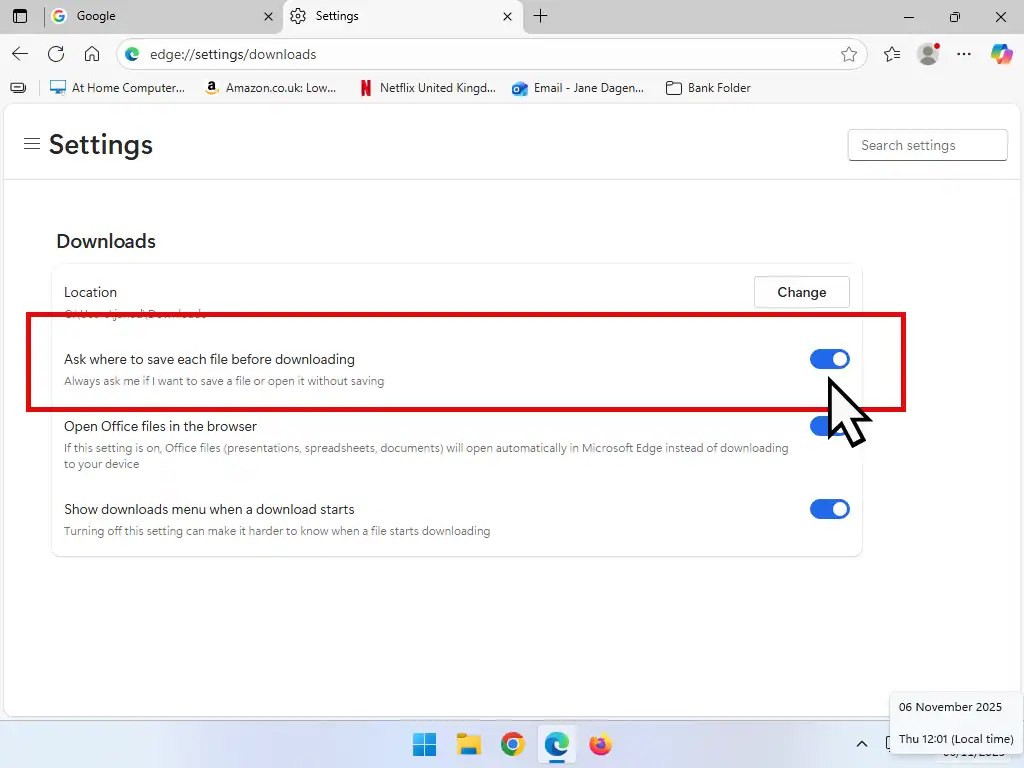
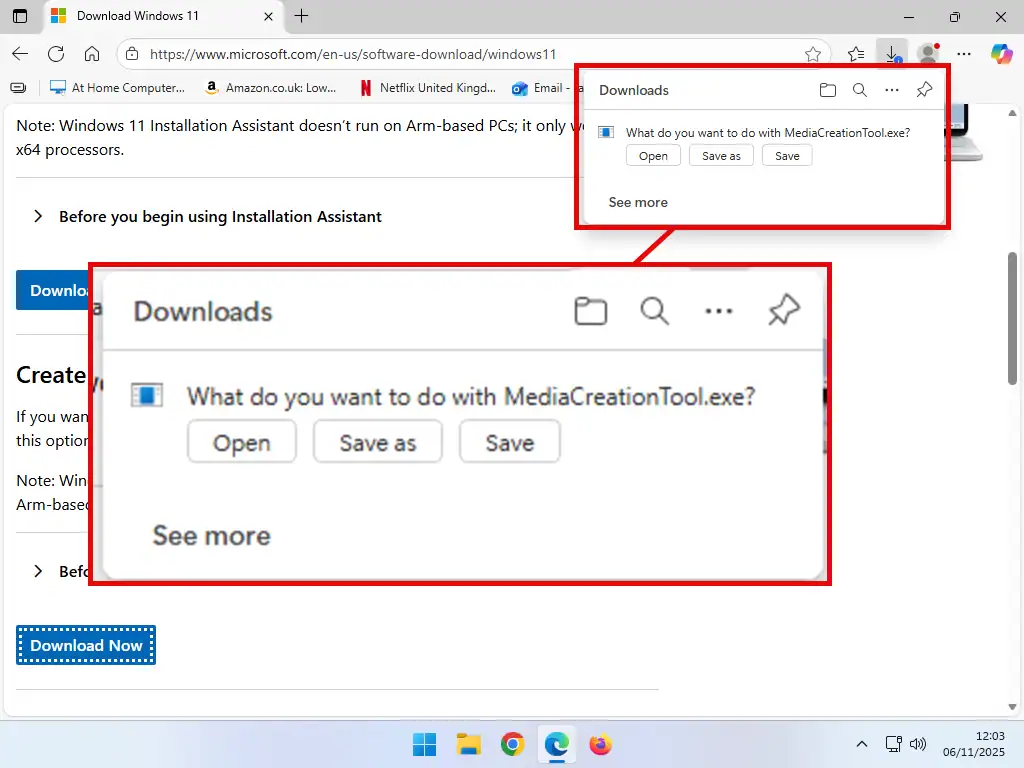
Change The Default Download Folder In Firefox
- To change the default download folder for Firefox, click the Open Application Menu icon (3 horizontal lines) in the top right corner of the screen
- When the Firefox settings page opens, make sure you’re on the General tab. Then scroll down the page to the Files and Applications section. Click the Browse button and then select the folder that you want Firefox to use as the default download folder.
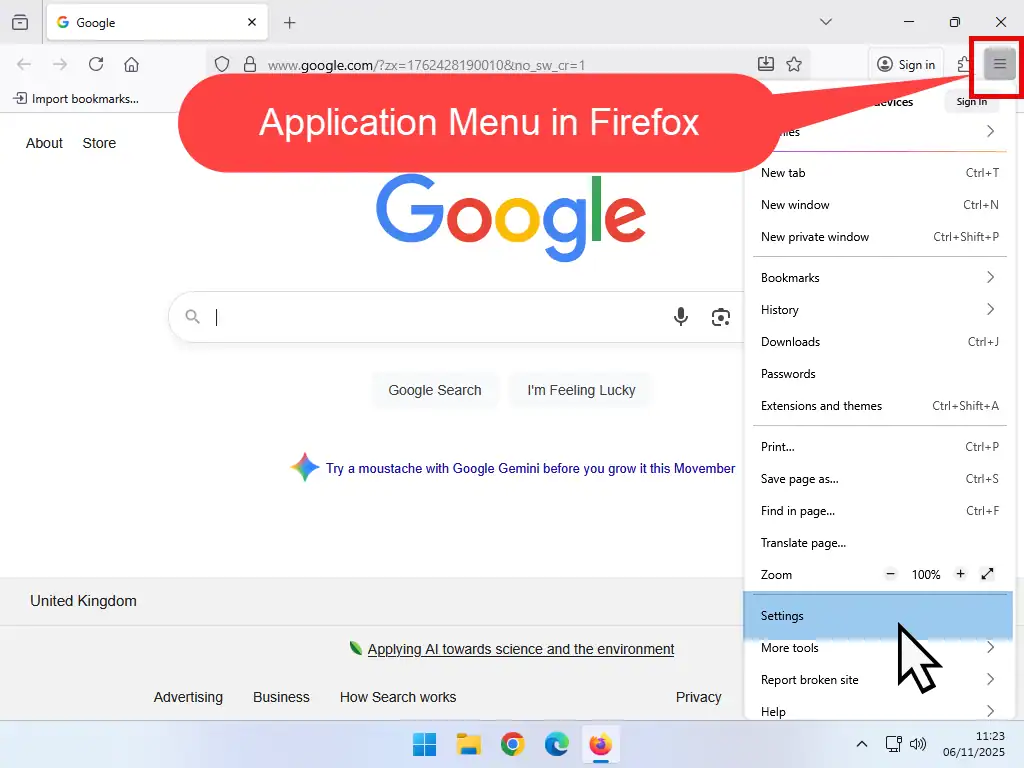
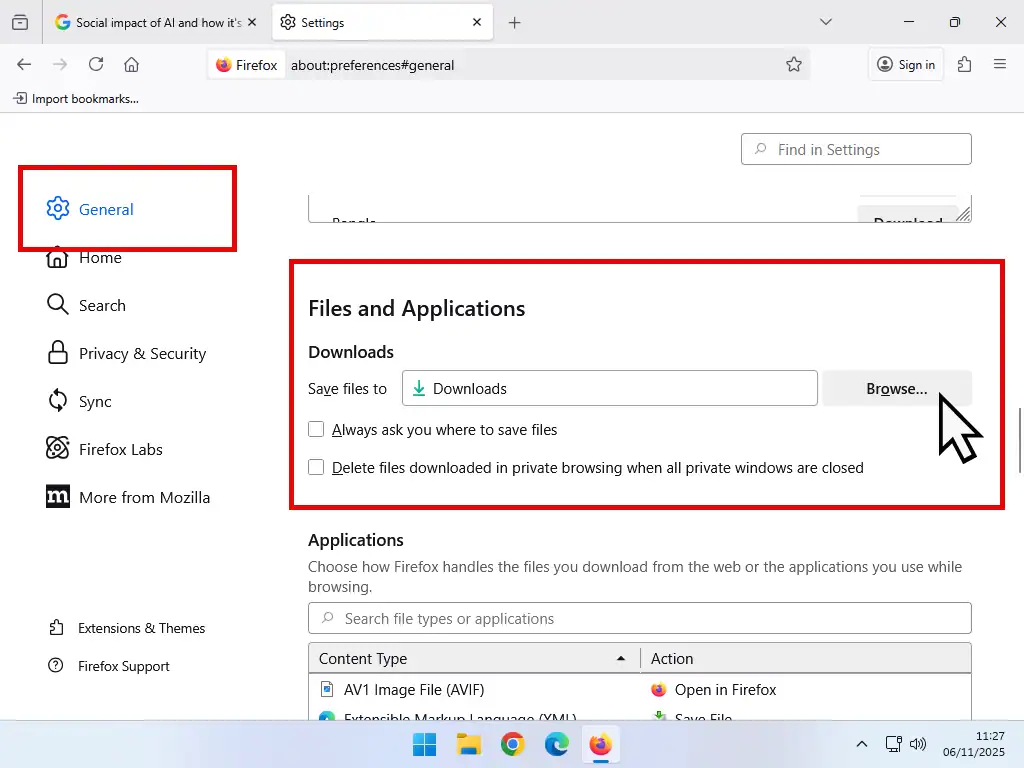
Always Ask You Where To Save Files – Firefox
You can also have Firefox ask where downloaded files should be saved to. Open Firefox and go to Settings – General tab – Files and Applications section.
Check the box “Always ask you where to save files”. Restart Firefox and from now on whenever you download a file, Firefox will open a Save As window.
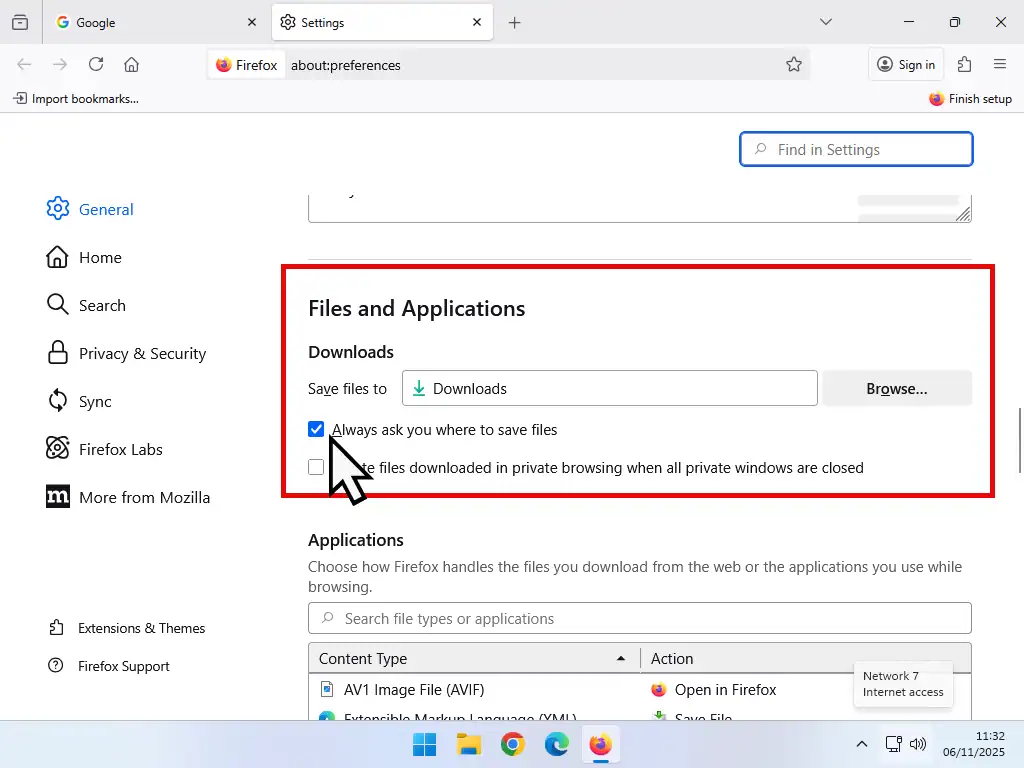
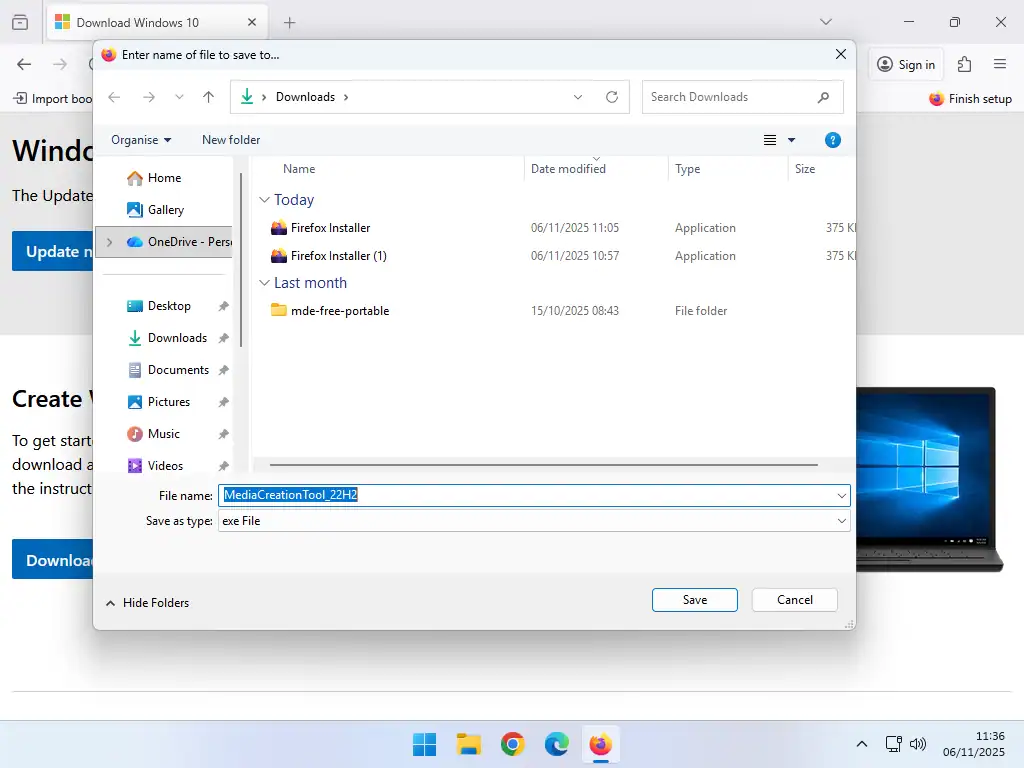
Summary
For me, I like to have my browsers ask where to save downloads. It helps me to keep my files organised. But I do like the Microsoft Edge approach where it offers you the choice of either Save or Save As. With both Chrome and Firefox you have to choose one or the other.
Windows 11 Virtual Computer
Create a Windows virtual machine. It’s free and not that difficult to do.
Virtual machines are great for experimenting with. You can try out new operating systems, you can browse the web safely and open suspicious emails. Download new software to try it out, all without risking your host (real) computer.