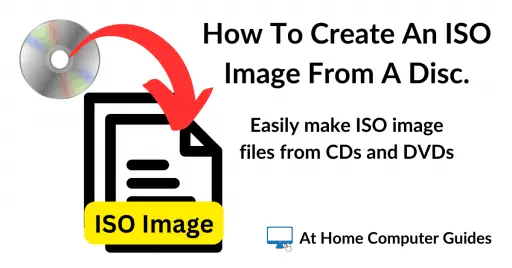How to create an ISO image file from a folder. Creating an ISO file from a folder offers several key advantages, primarily centred around portability, organization, and preservation.
An ISO file, also known as an ISO image, is a single file that acts as a perfect digital replica of the data and file structure of an optical disk, such as a CD, DVD, or Blu-ray.
When you create an ISO from a folder, you are essentially packaging all the files and their original directory structure into a single, cohesive file.
This file can then by “mounted” as a virtual CD/DVD.
How To Create An ISO Image File From A Folder
First thing you’ll need is some software that’s capable of creating ISO files from folders. There’re lots of programs that can do it, so if you already have something, use that.
If not, then you can use program called ImgBurn. It’s free, lightweight and fairly easy to use.
Download it from here https://www.imgburn.com/index.php?act=download
Once ImgBurn is installed, open it and then click the Create Image File From Files/Folders option.

Source Folder
Now you’ll need to supply ImgBurn with the source folder that you want it to create an ISO file from.
Click the Browse To Folder icon. That’ll open an Explorer window allowing you to navigate to and select whichever folder you want to use.
Left click the folder once and then click the Select Folder button.
If you wanted to add more folders to the ISO you can by clicking the Browse To Folder icon again and selecting the other folders. But ideally you’d have already copied them all into just the one folder.
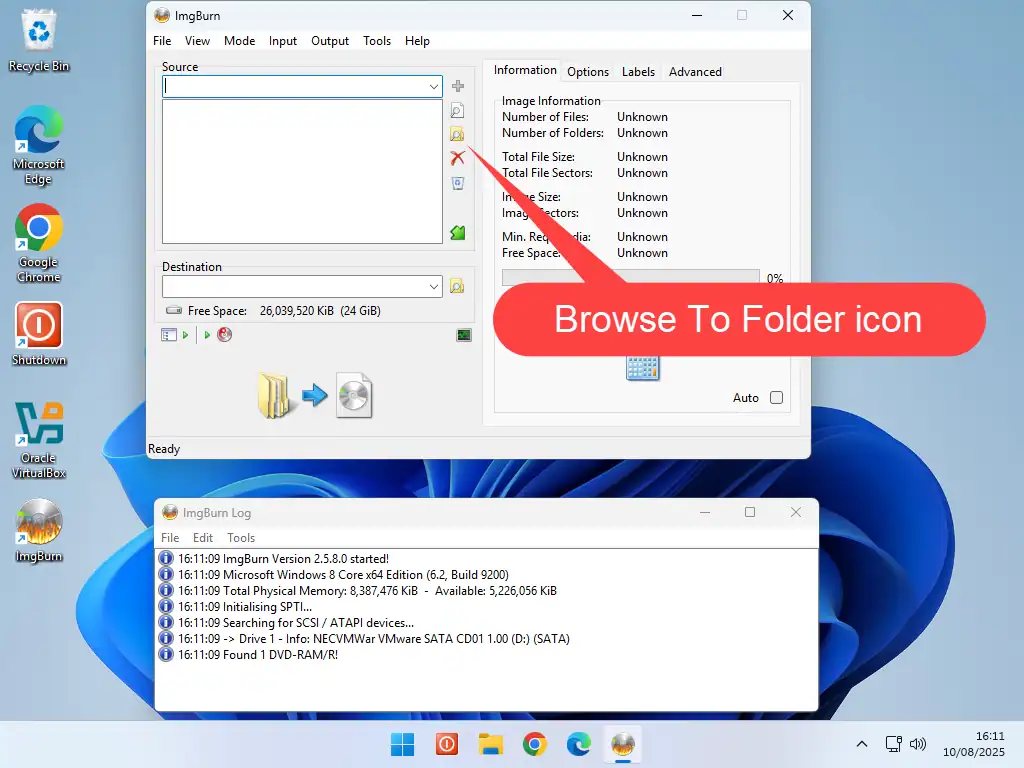
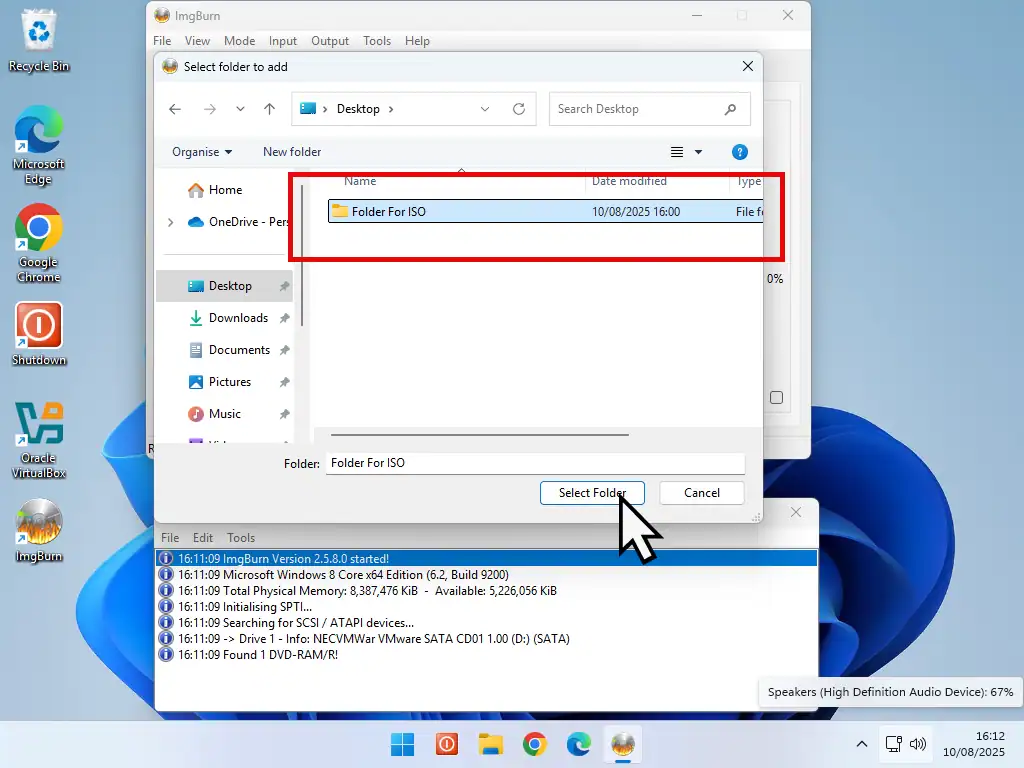
Note.
When choosing a source folder, note that everything inside that folder will be included in the subsequent ISC image file. That includes all sub folders and files.
Destination Of ISO File
Next you’ll have to choose where the newly created ISO image file should be saved to. That could be into a different location or inside the source folder. It really doesn’t matter which.
For this example, I’ll be saving the ISO back into the source folder.
Click the Browse button beside the Destination window. Navigate to the folder that you want to save the ISO image into and click the Save button.
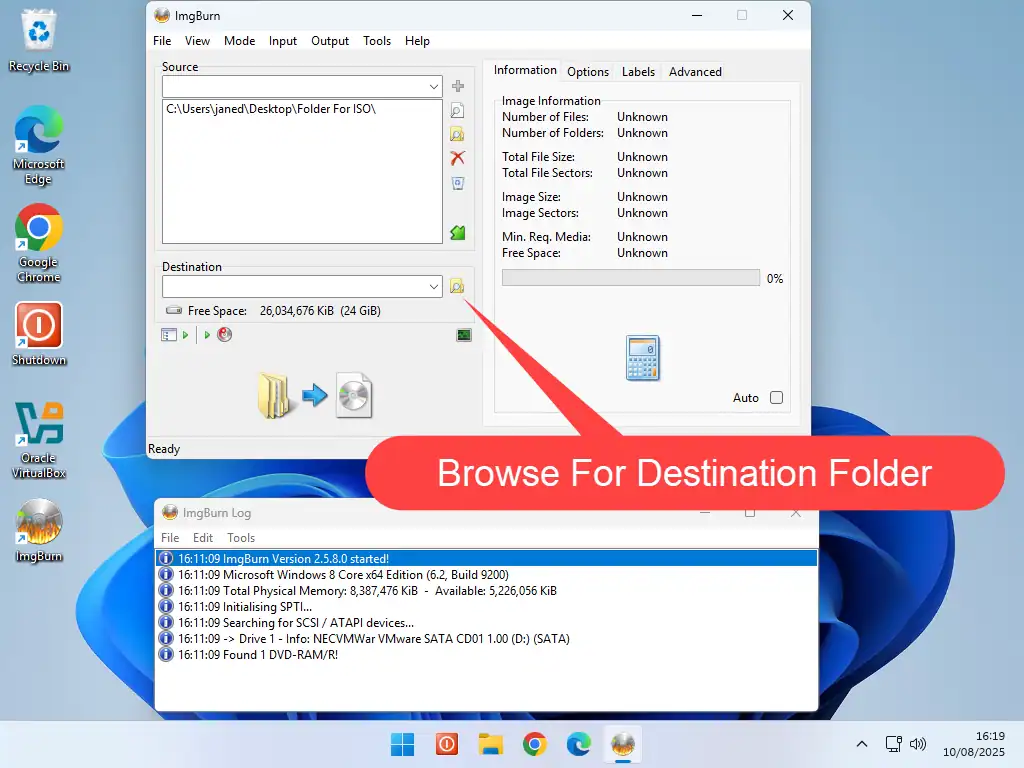
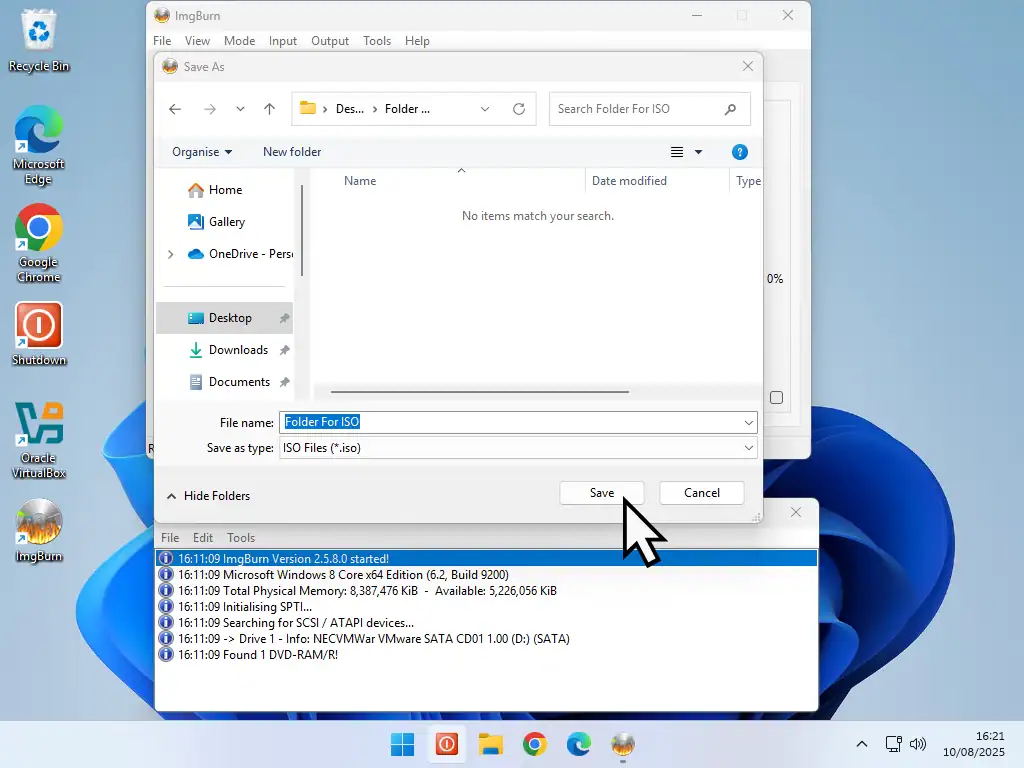
Build ISO File From Folder
With both the source and destination folders set, click the Build button.
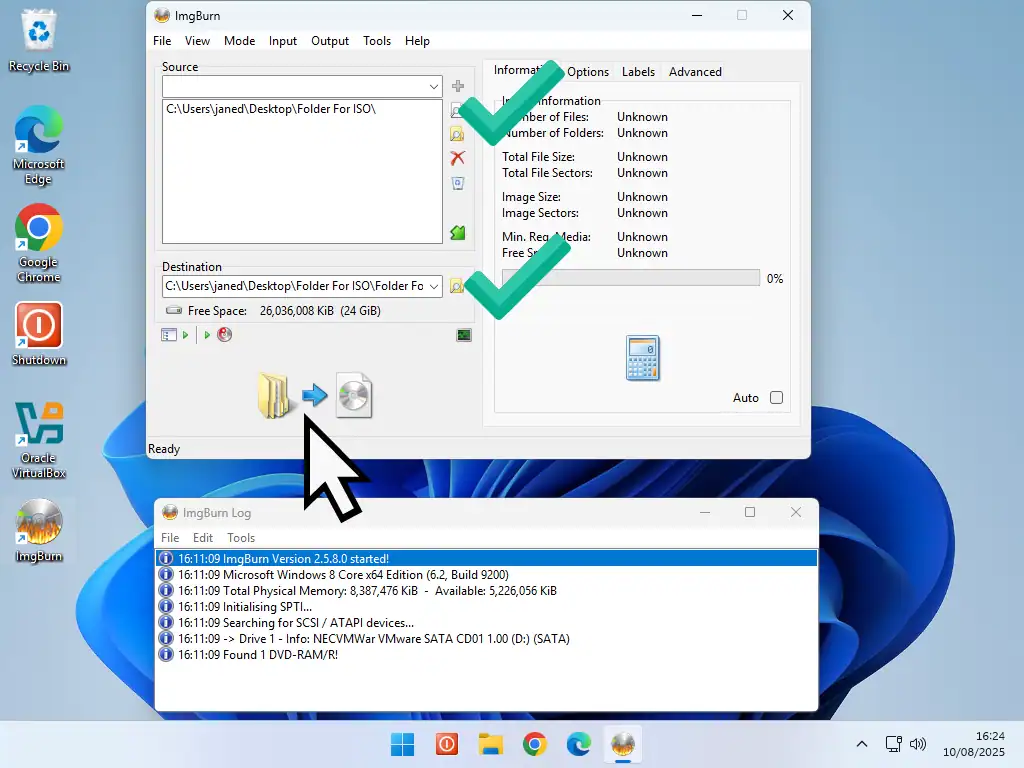
- You might see a notice informing you that “You’ve only selected 1 folder”. Just click the Yes button to proceed.
- Then you’ll see a confirmation of the volume label that the ISO image will have. Remember that this is going to be an image of a CD/DVD, which has to have a volume label. Click the Yes button to continue.
- Finally you’ll see a confirmation popup. Click the OK button.
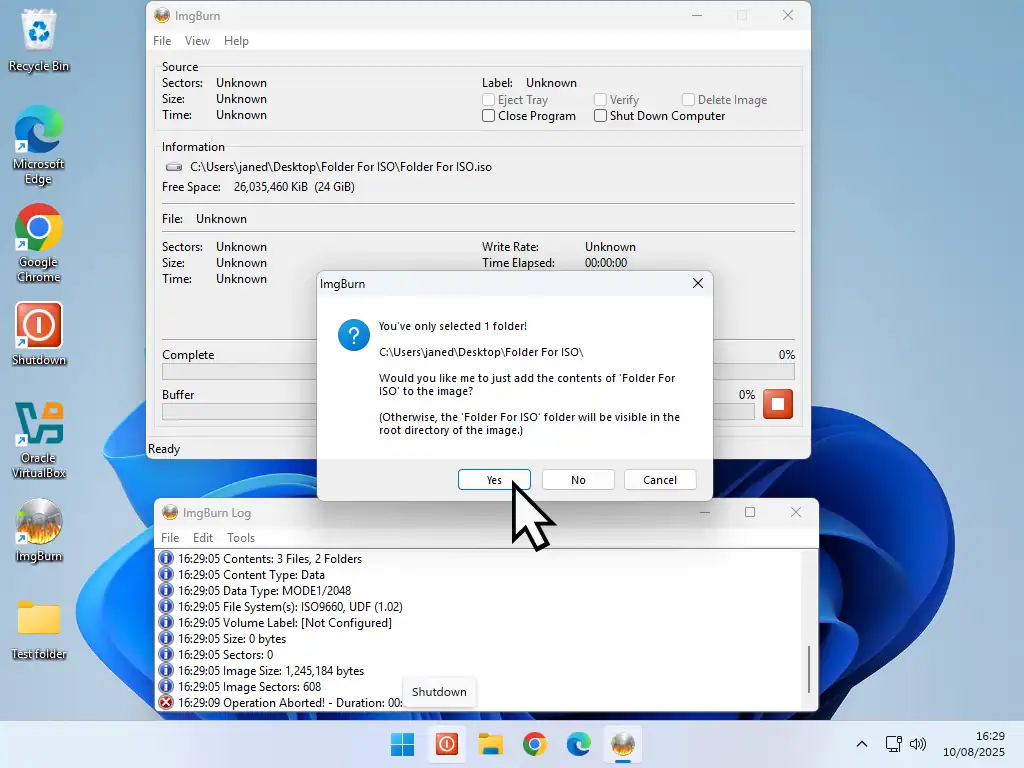
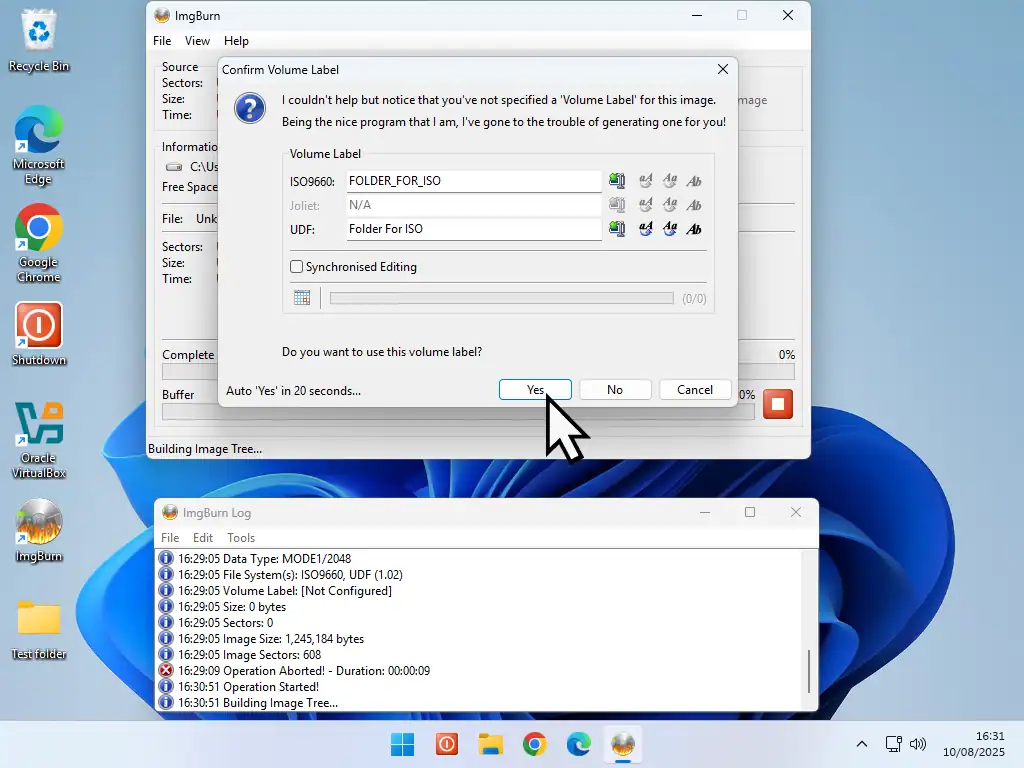
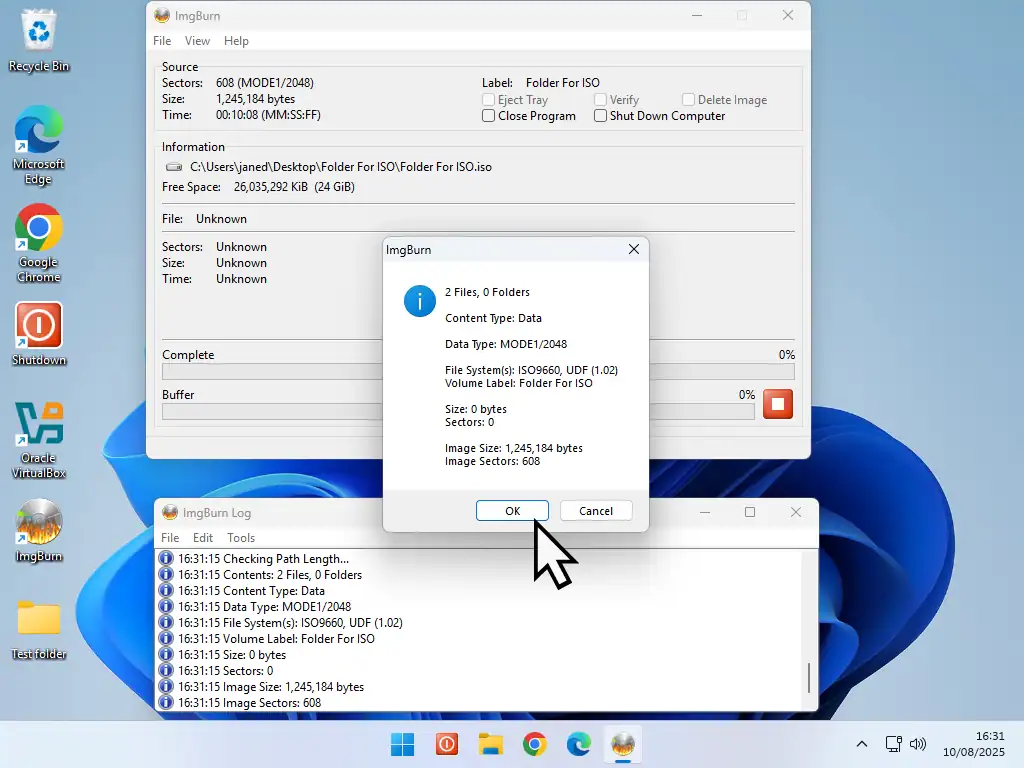
ImgBurn will create the ISO file and save it into the destination folder that you set earlier. How long it takes depends on the size of the file being created and the speed of your PC, but it shouldn’t take long.
Once it’s done you can close ImgBurn.
How To Mount An ISO Image In Windows
Now that you’ve created an ISO file from a folder, you can use it as you wish, but if you wanted to mount it as a virtual CD/DVD you can.
- Open the folder where you saved the ISO file in to.
- Right click on the file and on the options menu, hover over Open With. On the second menu, left click Windows Explorer.
- The ISO file will open and you’ll have access to its contents and if you open an Explorer window and click This PC, you’ll also see that a virtual CD/DVD drive has been added.
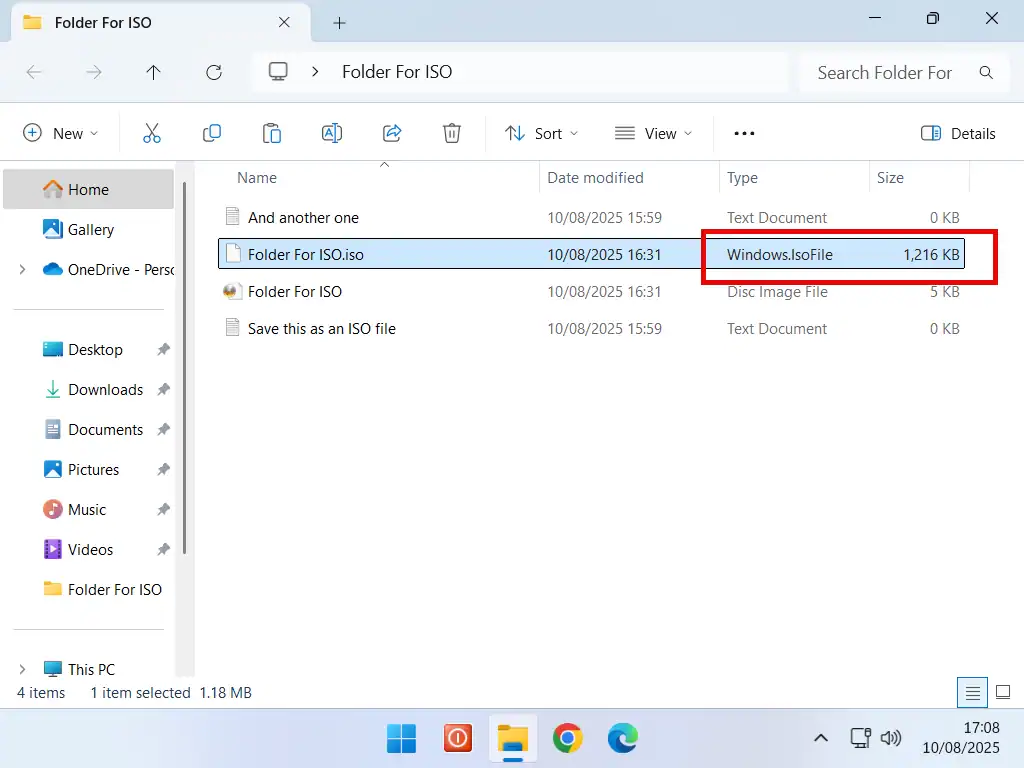

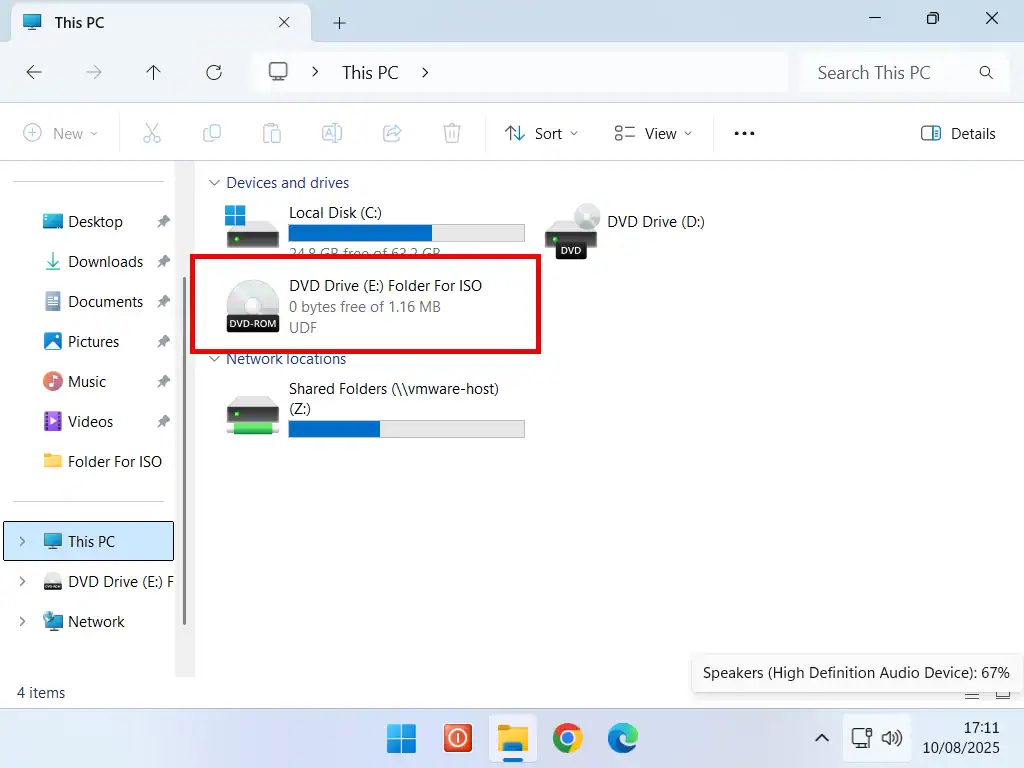
Summary
While Windows doesn’t support the creation of ISO images, for that you’ll need third party software, it does support there use.
Mounting ISOs as virtual drives is easy, efficient and effective.
More Posts From At Home Computer
How To Upgrade To Windows 11 On Unsupported Hardware.
You can upgrade a Windows 10 PC to Windows 11 even if it isn’t supported.
5 Steps To Setup A Home Network In Windows 10 & 11.
Connect all your home computers and start sharing files between them.