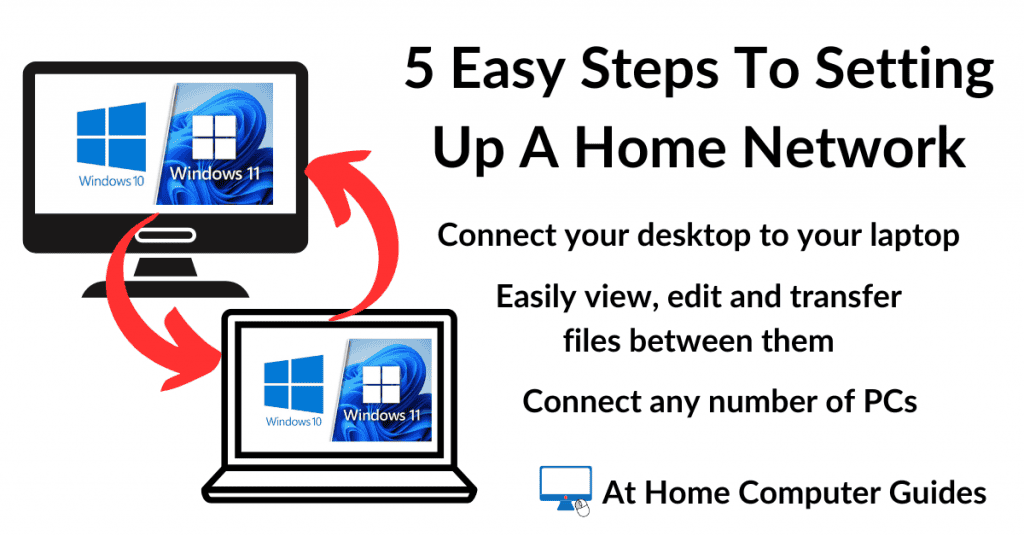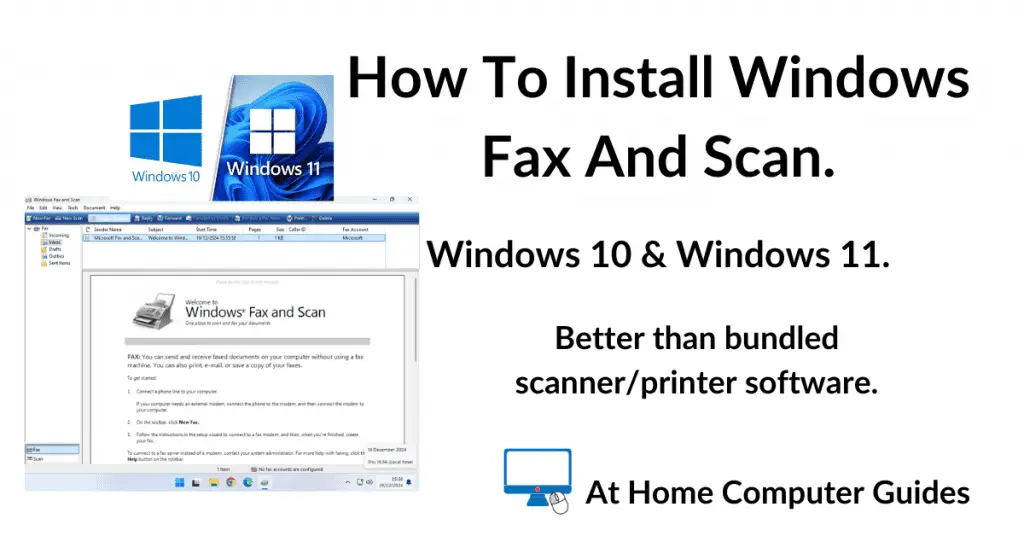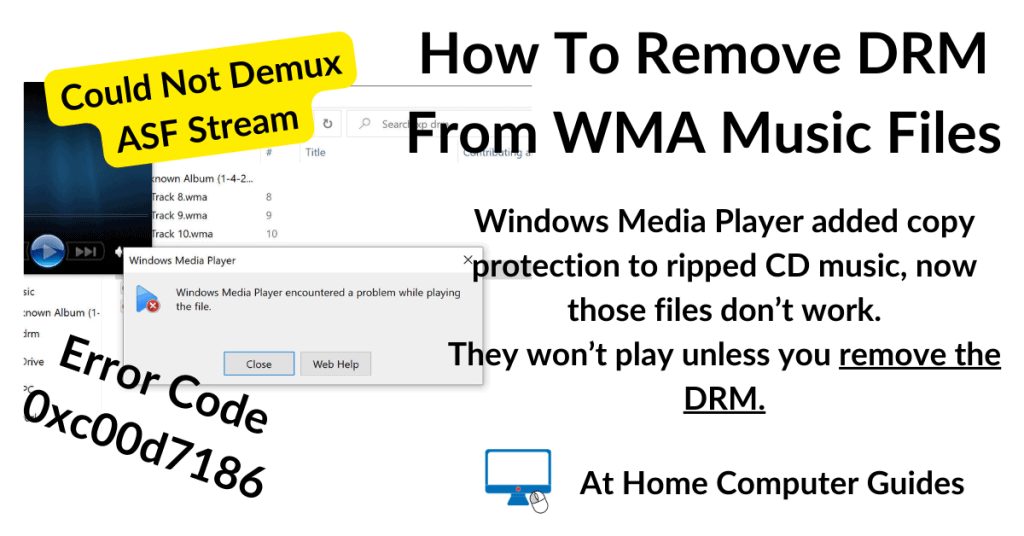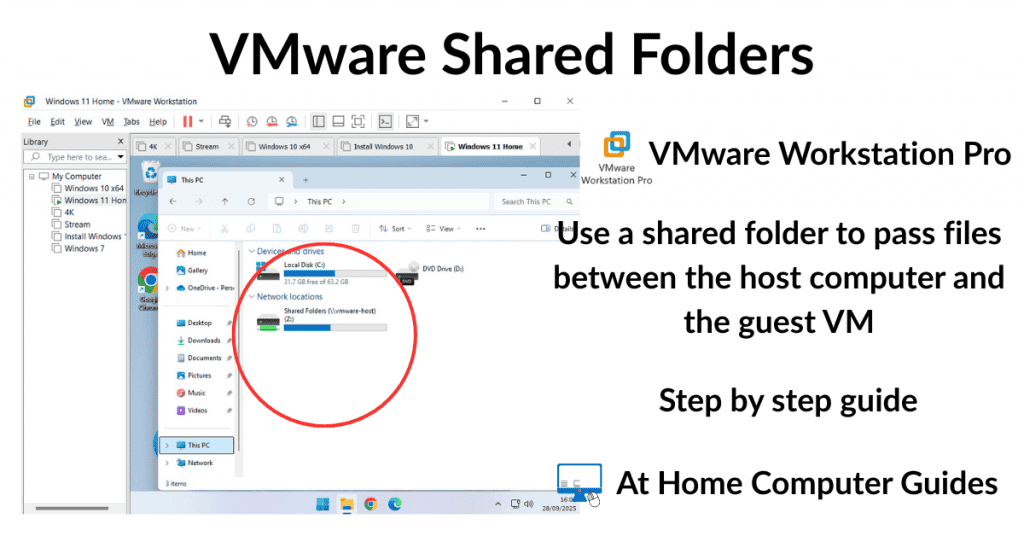How do you edit a PDF? So before you start let me warn you it ain’t easy.
A PDF (Portable Document Format) file is unlike most other document formats. It’s more like an image file than a text file. That makes editing them difficult. So if you’re expecting a simple answer then you’re going to be disappointed.
Editing PDFs is such a huge issue that you’ll find all manner of websites and file converters offering to do the job for you. The problem is that most won’t do it, and many are strewn with adware, malware or are not free to use.
In this guide I’ll show you how to edit a PDF in Microsoft Word, but if you don’t have Word then other word processors, such as Writer in Libre Office and Open Office will do much the same thing and both are free.
Editing A PDF With Microsoft Word
If you’re lucky enough to have MS Word installed on your system, then you can use that to try to edit a PDF. Word will attempt to convert the PDF file into an editable .docx file. Note that as with all the other solutions on this page results will vary.
- Open Word and then click the File button in the top left corner.
- Click Open in the navigation panel and then Browse
That’ll open an Explorer type window. Use it to navigate to and select the PDF file that you want to edit in Word.
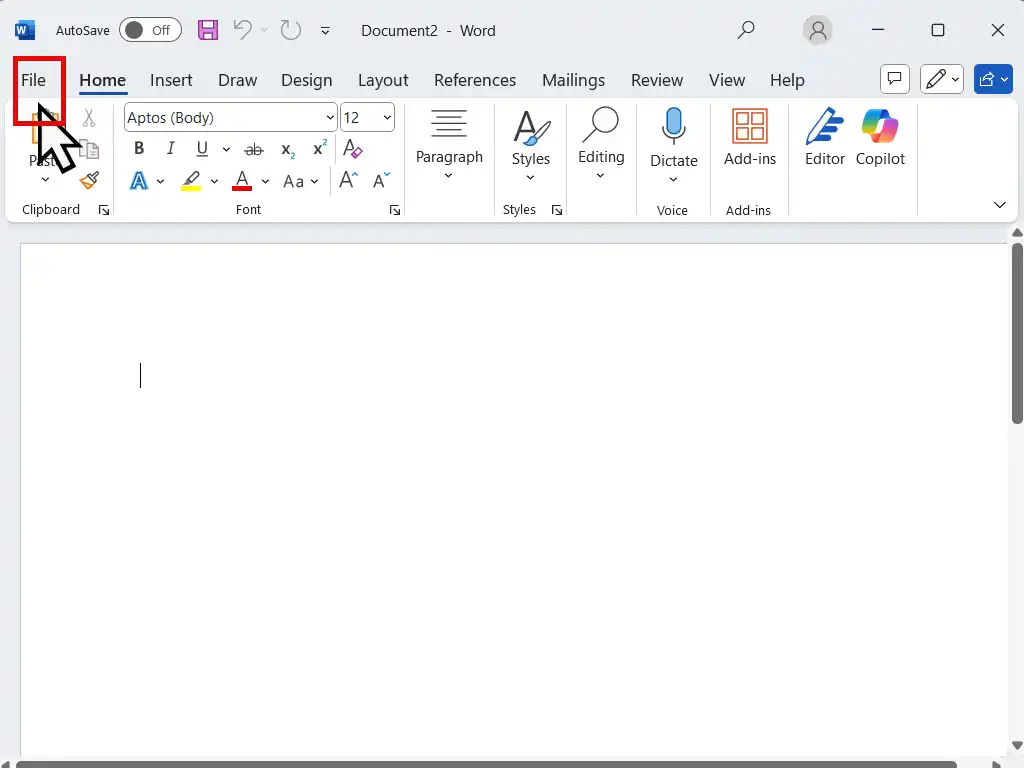
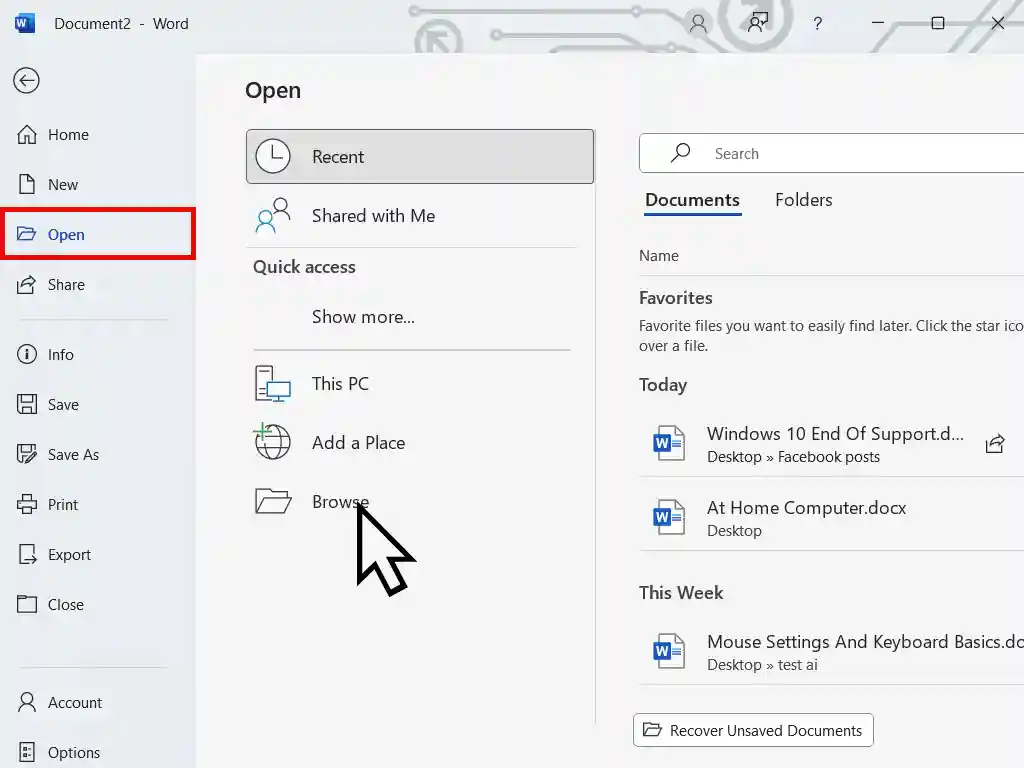
Word Will Convert To Editable Document
When the PDF is loaded you’ll see a message from Microsoft Word stating that “The PDF will be converted to an editable Word document etc”. Click the OK button.

It Can Take A While
Converting the PDF to a word document can take quite a while, depending on your PC specs and the size and complexity of the PDF.
Enable Editing
Once the conversion has finished, you’ll need to Enable Editing in Word.
Please take note of the waring message “Be careful – files from the internet can contain viruses”. It’s true.
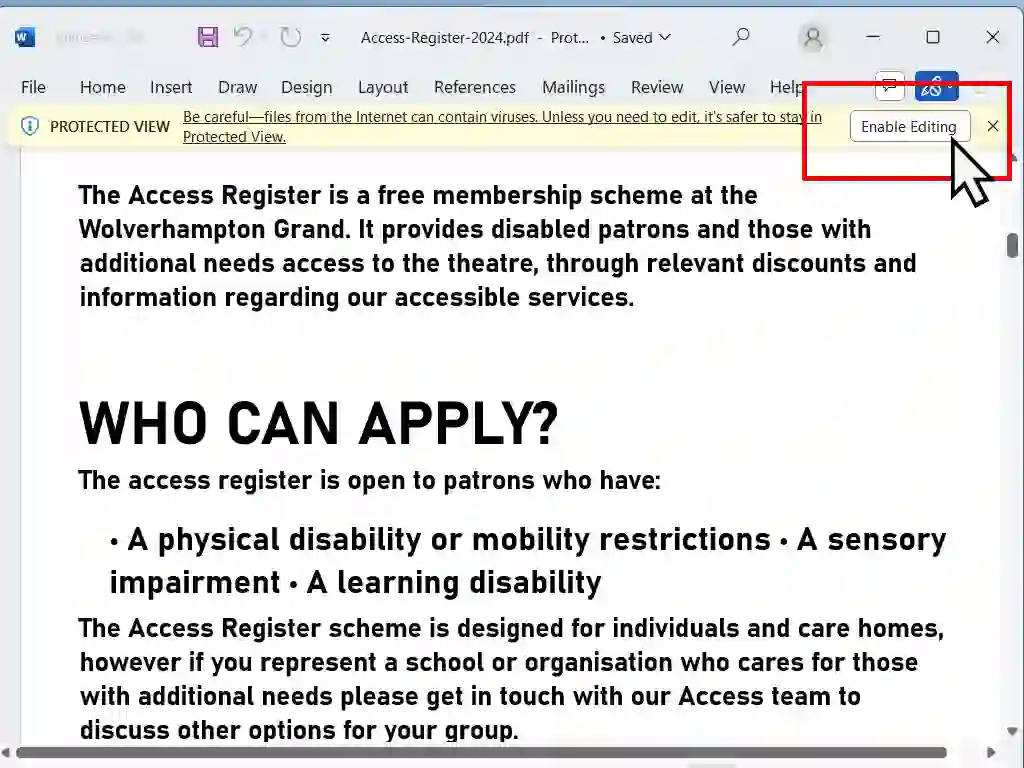
Don’t Expect An Exact Copy
To make the PDF editable, Word has converted and inevitably there will be some differences in the layout. Hopefully on your document the differences will be minor and not really affect anything. But for complicated layouts, you’ll see more issues.
Editing A PDF Form
When editing a PDF in Word (or any other word processor) you’ll find that the text part of the document can easily be changed to suit. Simply click into the section you want to change and start typing.
However when it comes to entering text into text boxes, that’s a different matter. You’ll need to get creative.
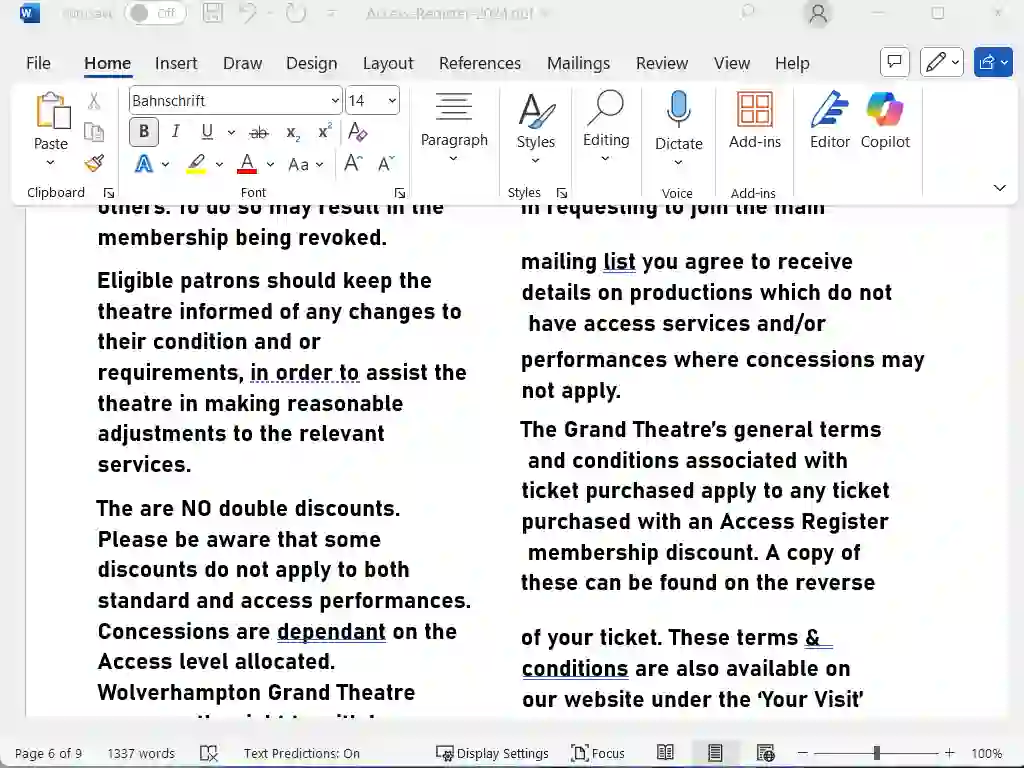

Filling In The Blanks
To fill in the blank spaces you’ll need to add a text box and then type into that box. I’ll show you how to do it Word but other word processors will be similar.
- Click the Insert button (1) and then click Text (2) and then click Text Box (3). That’ll open a sub menu.
- Near the bottom of the menu, click Draw Text Box.
- Now you can just draw a text box inside the the blank space and then fill in your details.
Essentially what you’re doing is drawing a Word text box over the blank spaces that need to be filled in. It’s a bit cumbersome but then editing PDFs is never going to be easy.
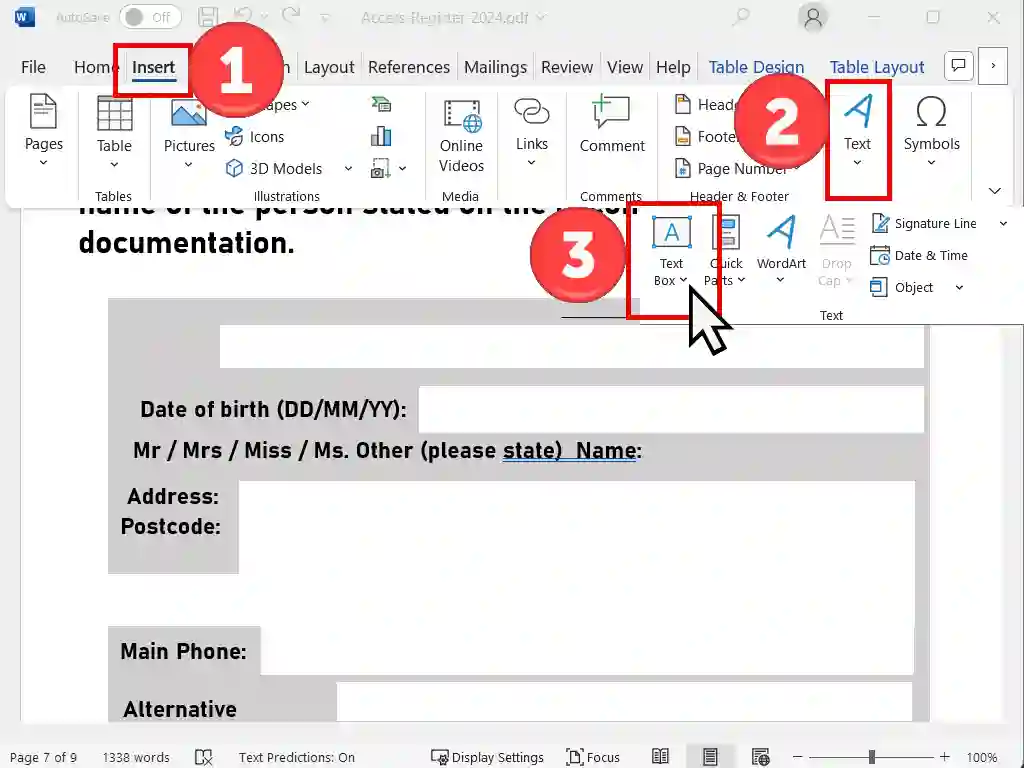
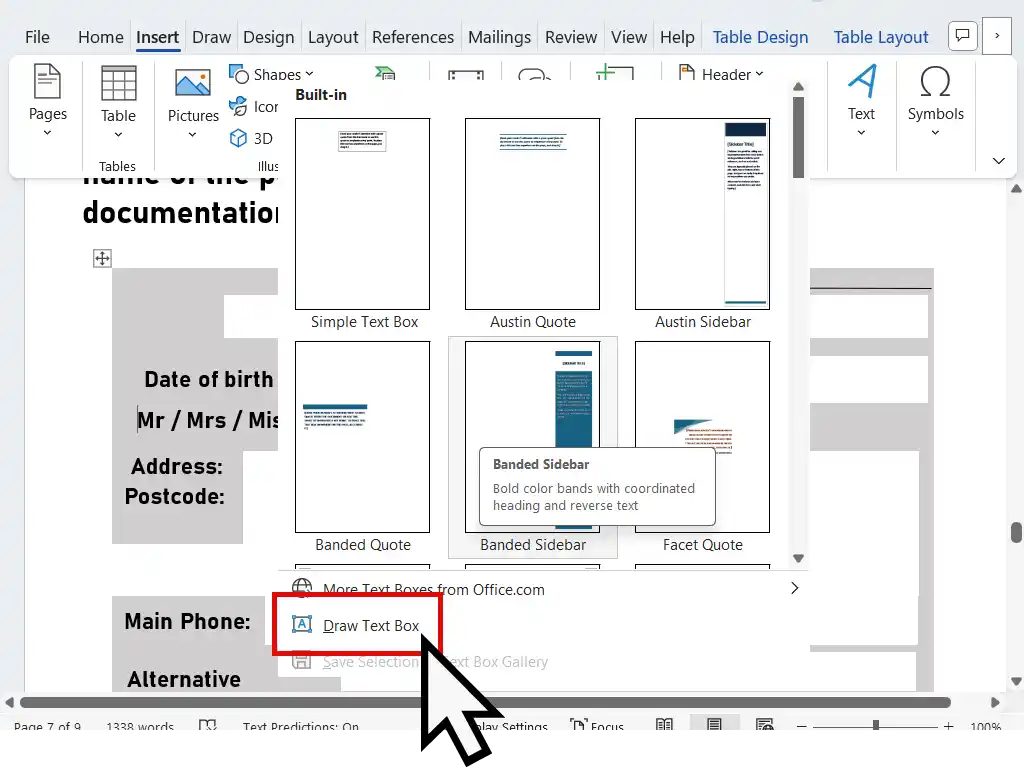
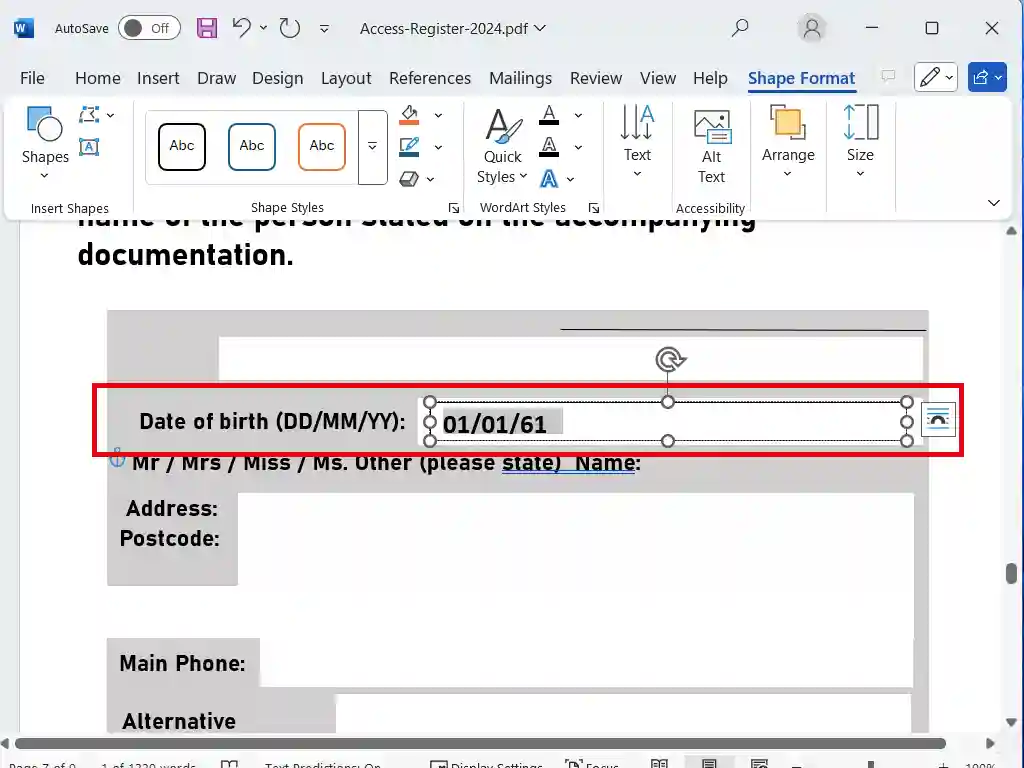
Editing A Checkbox In A PDF.
You might now be wandering how you can enter a checkmark into a checkbox in a PDF form. You know how to enter text, but how can you enter a checkmark? Again you have to be creative if you’re going to edit this PDF in Word.
If all you need to do is to add an X (or a cross) to the box, then use the Insert > Text Box method from above and type the letter X. You can then use Word’s formatting tools to make it stand out. That’ll work for most PDF forms that you’ll need to edit.
Occasionally an X (or cross) won’t be acceptable and you’ll need to enter a tick (or checkmark). This is more prevalent on official forms, but you can get around it.
Instead of using a Text Box use a shape. Click the Insert button and then click Shapes. Select the Line shape and then draw it out over the blank checkbox.
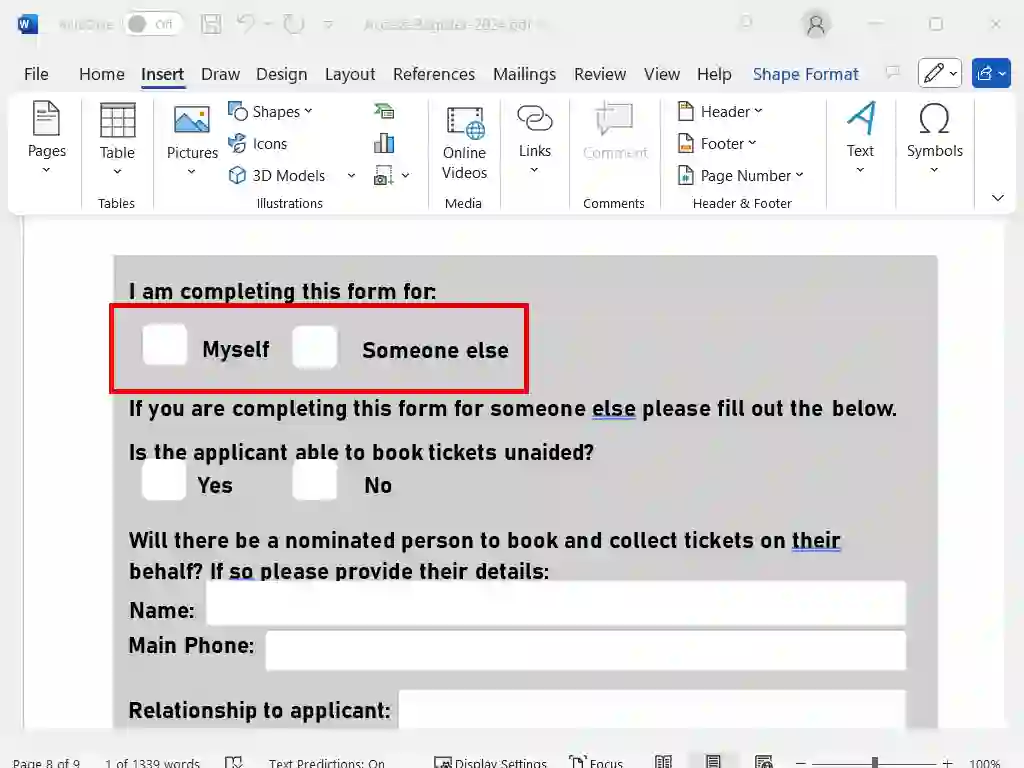
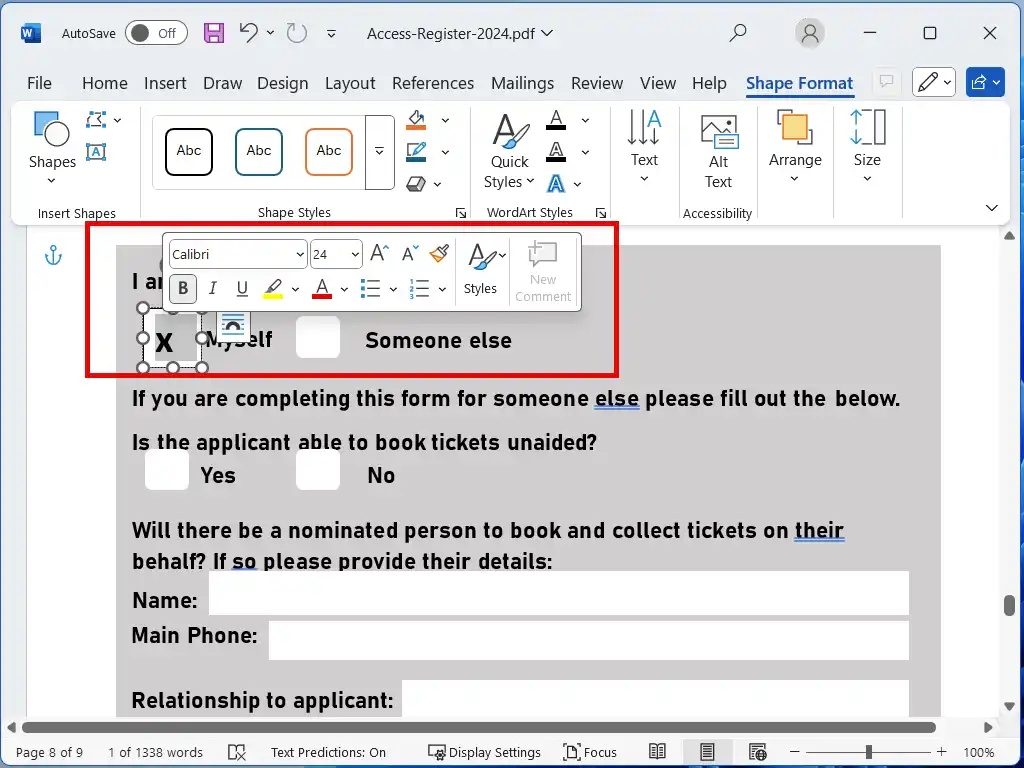
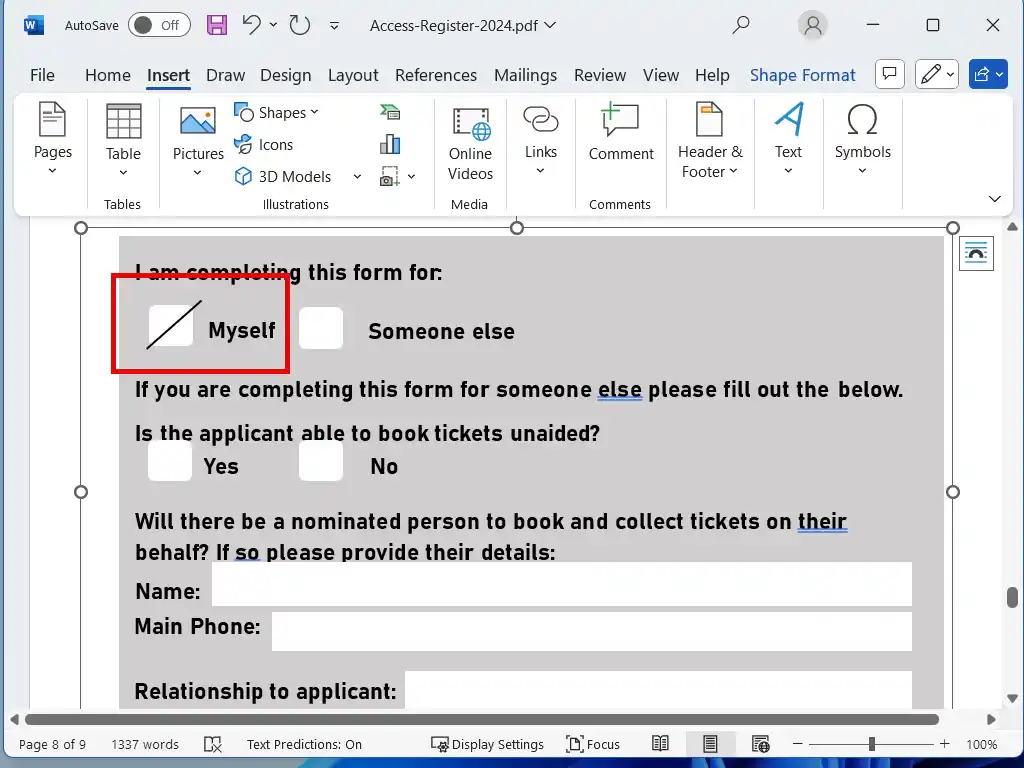
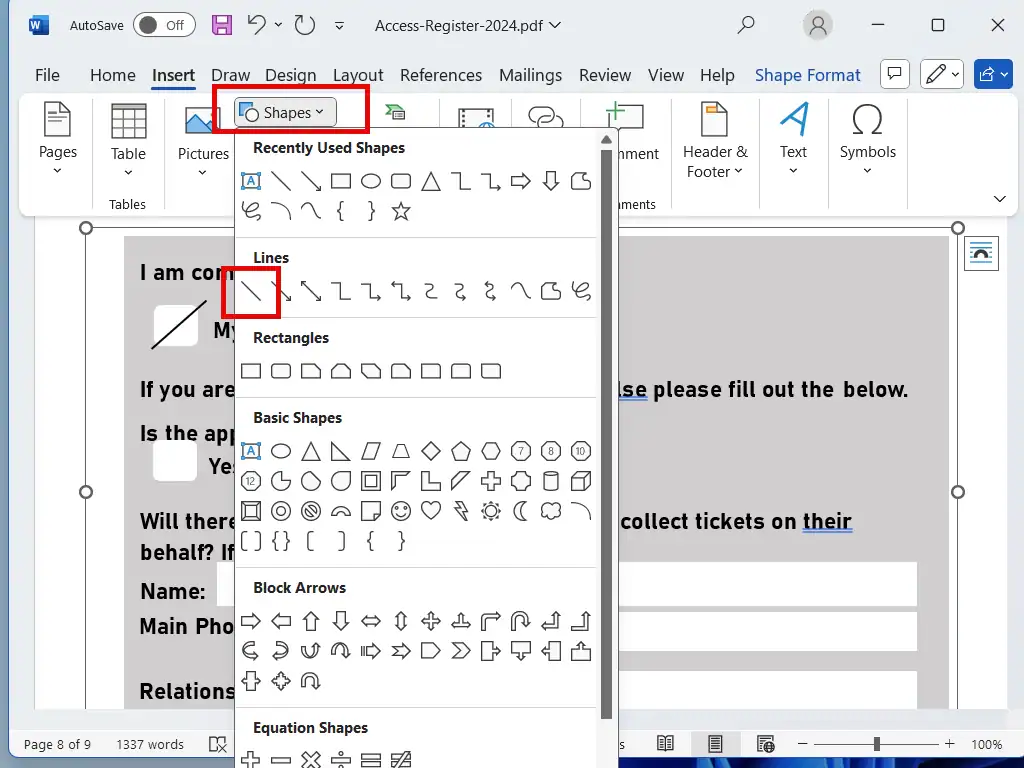
Summary
Editing PDFs isn’t easy despite what the ads at the top of Google suggest. All the PDF editors and file conversion apps will struggle to render your document in an editable form.
Be careful about uploading personal details that may be contained within the PDF to online editors and converters.
Popular At Home Computer Guides
The most popular step by step guides for your home computer.