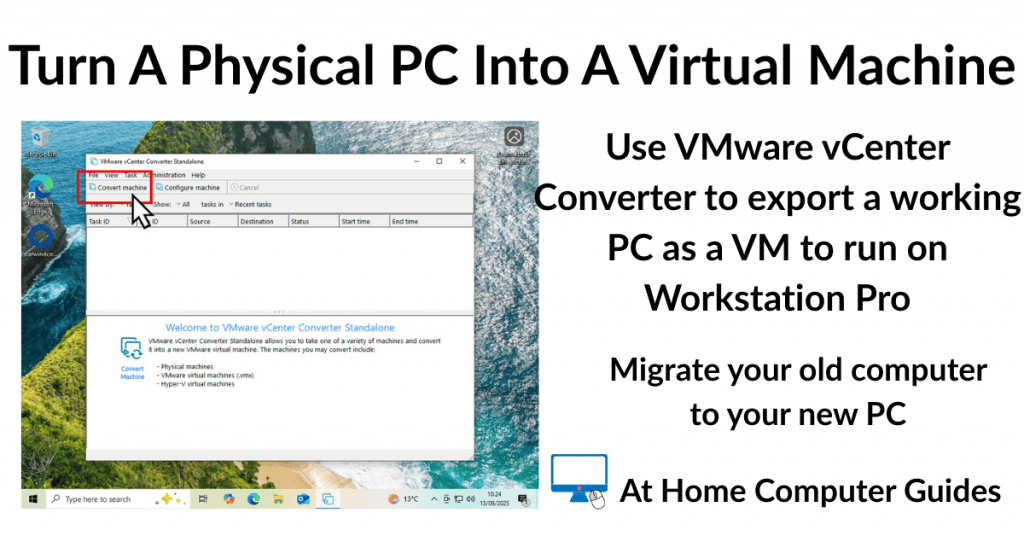How to convert a physical, working computer, to a virtual machine that can be loaded and run on VMware Workstation Pro.
If you’re in the process of retiring an older PC, then consider virtualising it and running it on your new hardware.
VMware vCenter Converter Standalone
VMware vCenter Converter Standalone is a free utility that can convert a running (working) PC in to a VMware virtual machine. It supports various operating systems and will convert them to different VMware formats, such as those used by vSphere, Workstation Pro and Fusion.
The converter will create a .vmx and .vmdk file that includes everything on the PC including the operating system, applications and all your files and folders.
To convert a physical PC to a virtual machine, download and install VMware vCenter Converter Standalone on to the target computer (the one you want to virtualise). You’ll need to have a Broadcom account (which is also free).
Attach a USB hard drive that has enough capacity to hold the resulting files, which can be very large.
Downloading VMware vCenter Converter Standalone
Since Broadcom took over VMware and moved everything on to their own website, it’s become very difficult to navigate. Here is the link to the free downloads page where you’ll find VMware vCenter Converter Standalone https://support.broadcom.com/group/ecx/free-downloads
You’ll need to be logged in to your Broadcom account.
This Guide Is For Workstation Pro
This guide is for for running a virtualised computer in VMware Workstation Pro. If you intend to use either Hyper-V or VirtualBox, then you’ll find this guide will be easier Convert An Old Windows 10 PC Into A Virtual Machine
Convert A Physical PC To A Virtual Machine
- Launch VMware vCenter Converter Standalone as Administrator.
- When it opens, click the Convert Machine button on the toolbar.
- Select Powered On and then use the drop down menu to specify This Local Machine. Click Next.
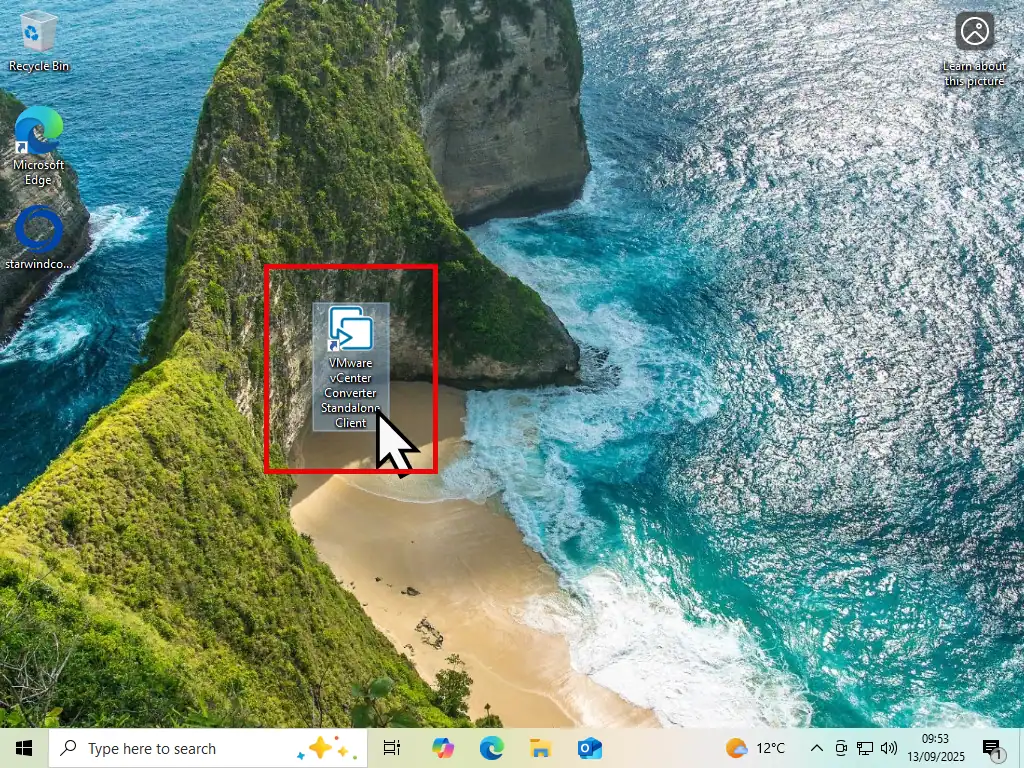
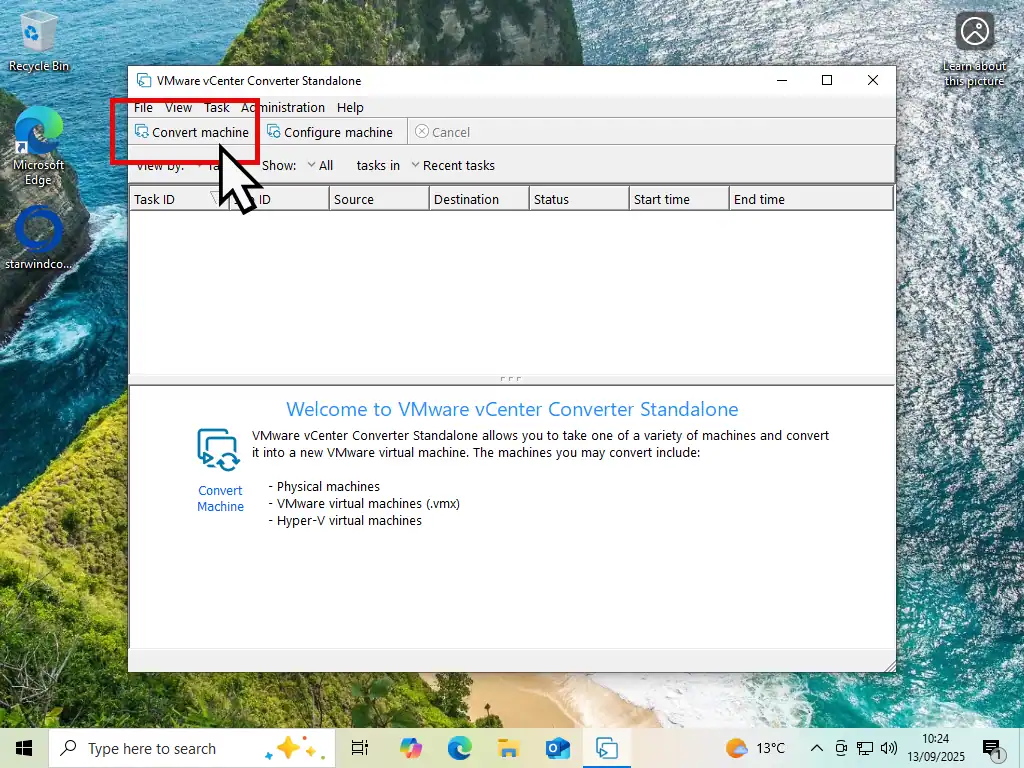
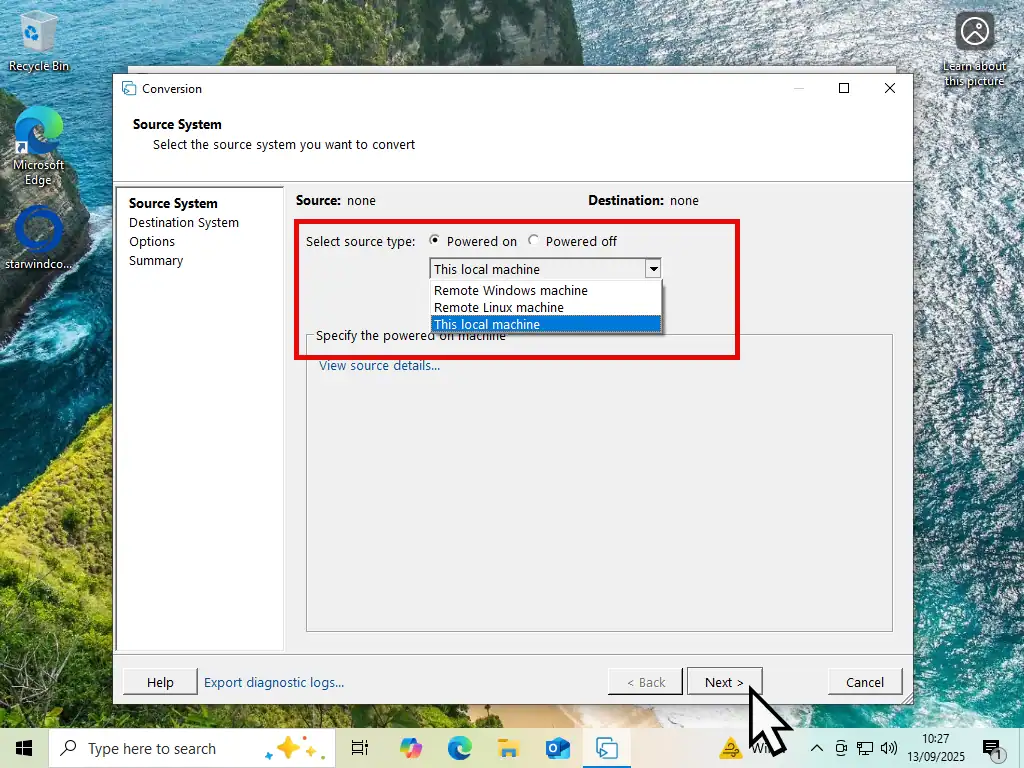
Before You Begin
Practically every single file and folder, application and of course the operating system is going to be saved into a single .vmdk file. Before you begin it’d be a good idea to uninstall, remove and delete any data that isn’t required.
Run Windows Disk Clean-up (or something similar) and uninstall any programs that you don’t want included on the virtual machine.
Destination System
On the Destination System page you can specify the file format, name and the save location for the converted VM.
- For Select Destination Type, click the drop down menu and select VMware Workstation or Other VMware virtual machine.
- You can add a name for the virtual machine if you wish to, or just accept the default name. Then click the Browse button and select a folder on your external hard drive where you want the .vmdk file to be stored. Click the Next button.
- On the Options page you can generally leave everything as it is. Click Next.
- Finally before beginning to convert your physical computer to a virtual machine, you’ll see the Summary page. You’re ready to go. Click the Finish button.
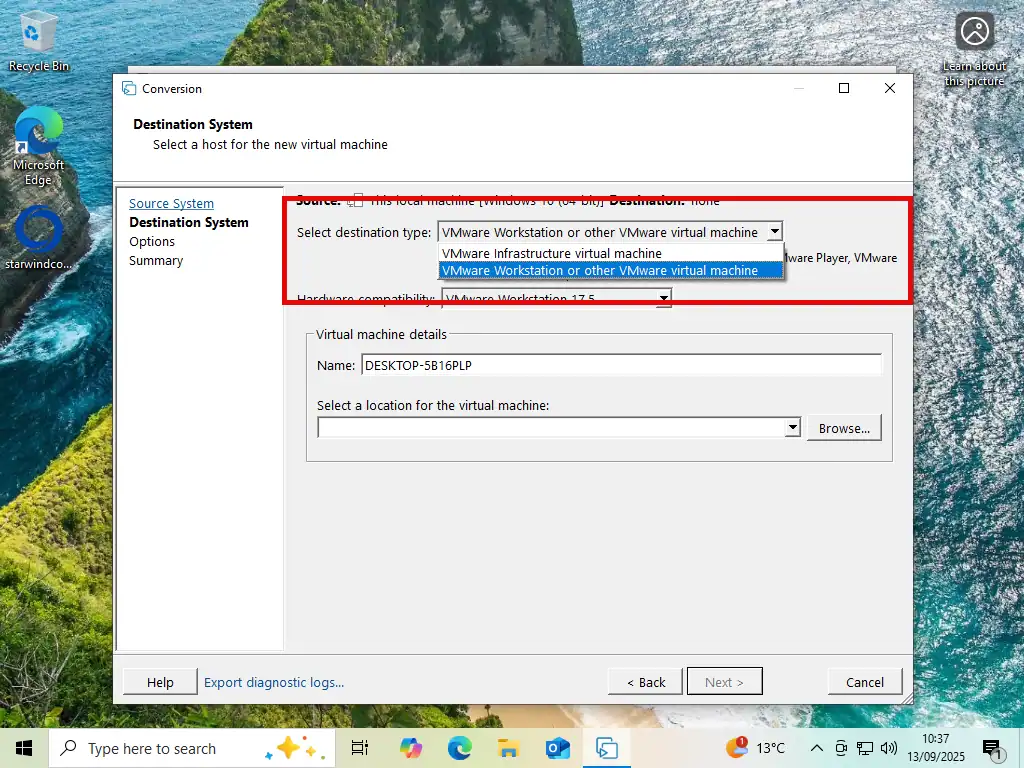
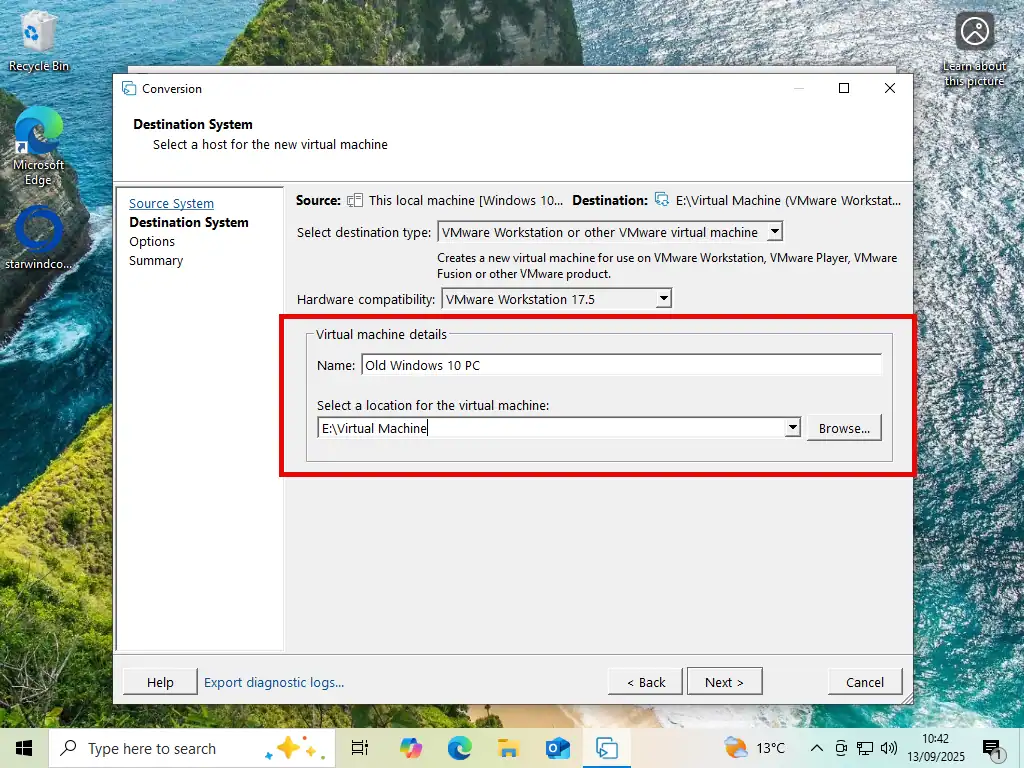
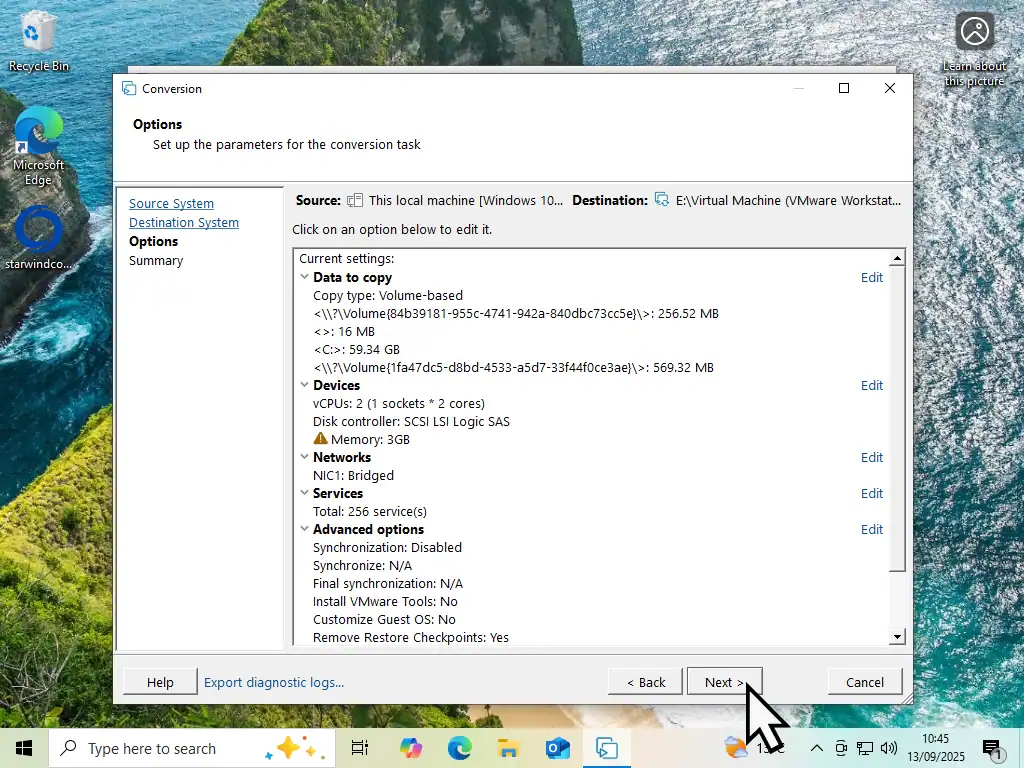
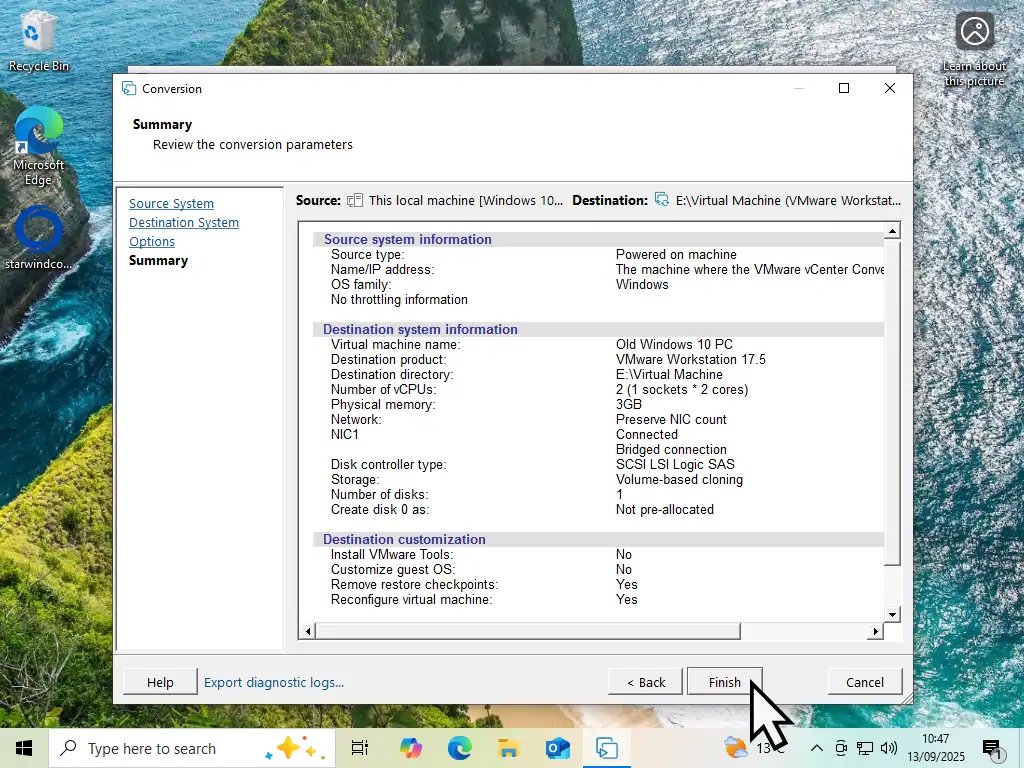
Save The VMX/VMDK File Into A Folder
When you’re specifying the USB external drive to use as the save directory, make sure you’re saving in to folder. It doesn’t really matter what name you give to the folder, but vCenter Converter won’t save to just a drive. It has to be a folder.
vCenter Converter Saving Physical PC As A VM.
VMware vCenter Converter Standalone will save your physical computer as a .vmdk virtual machine file.
Depending on the PC, it may take some time to complete.
When it’s completed you can shutdown your old PC and move the external drive onto your new computer ready for mounting it as a VM in Workstation Pro.
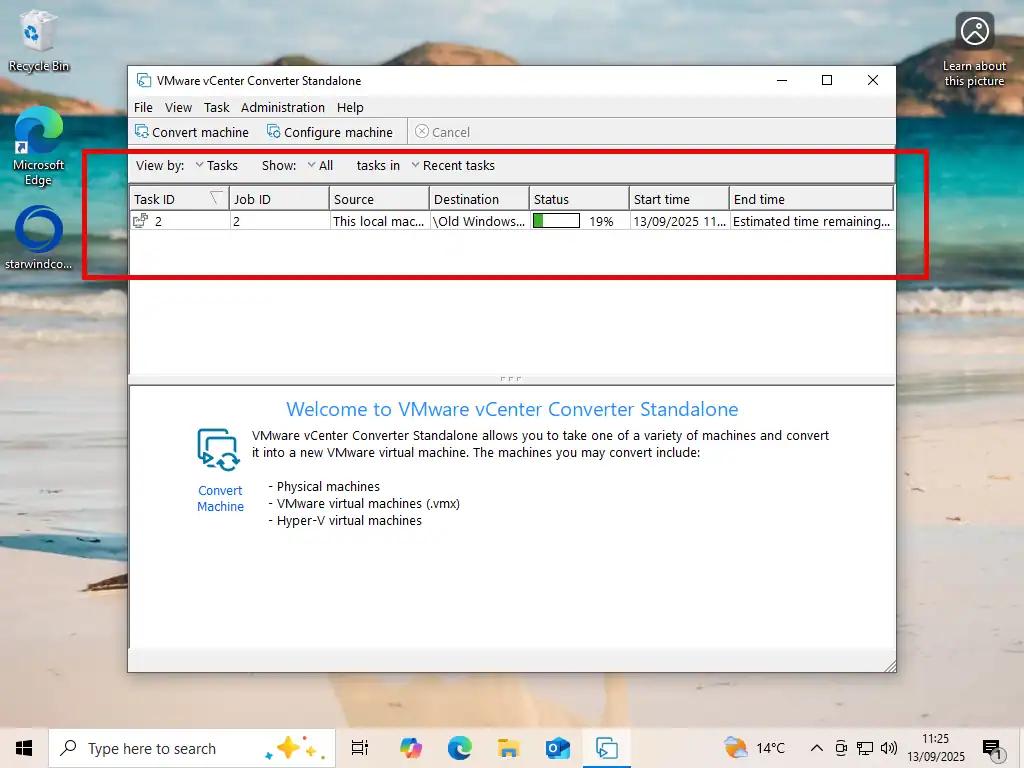
How To Import Virtual Machine Into Workstation Pro
Now that you’ve virtualised your physical computer, you’ll want to import it into Workstation Pro. Connect the external drive containing the VM to your PC.
You have two choices –
- You could run the VM from the external drive. That’ll work. All the files can remain on the USB drive and the virtual machine should boot up.
- Copy and paste the VM folder from the external drive on to your new PC and then run it from there.
Leaving the VM on an external drive will save storage space on your current PC and also keeps it portable. However copying the VM to your computer will make it much faster than using it from an external drive.
Either way, to import the virtual machine, open VMware Workstation Pro –
- On the Home screen in Workstation Pro, click the Open A Virtual Machine button.
- Navigate to and select the .vmx file.
- You’ll see the VM to be imported appear in the navigation panel. Select it and click “Power on this virtual machine”.
- The imported virtual machine will take a little longer to start for the first time than you’d normally expect.
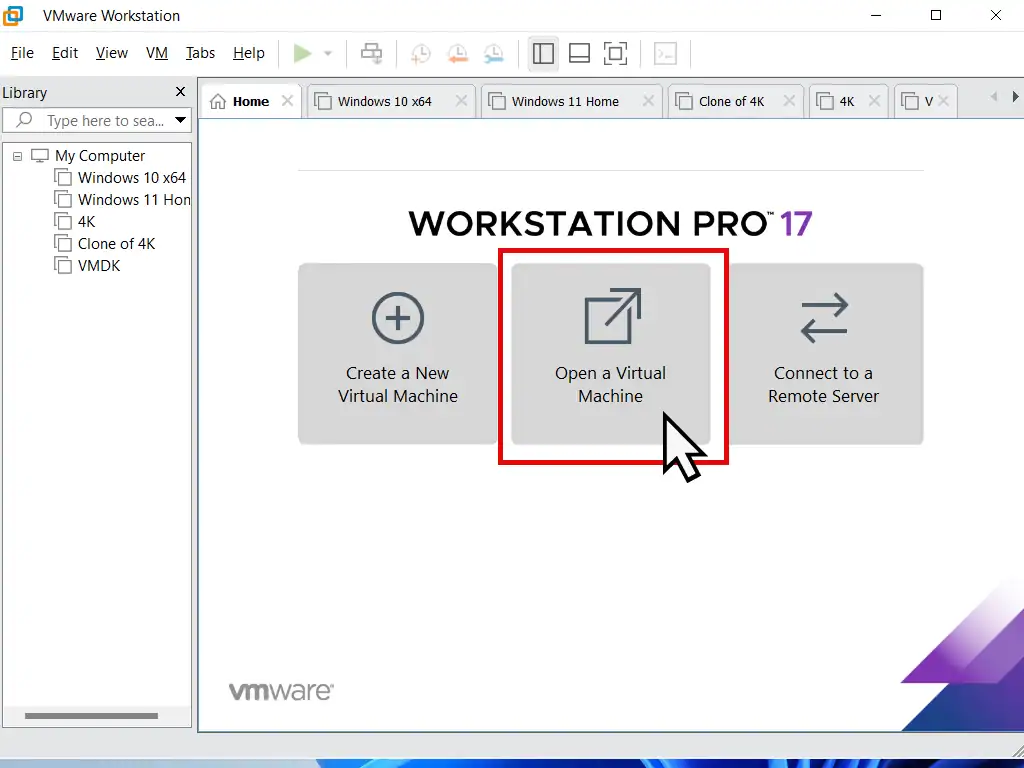
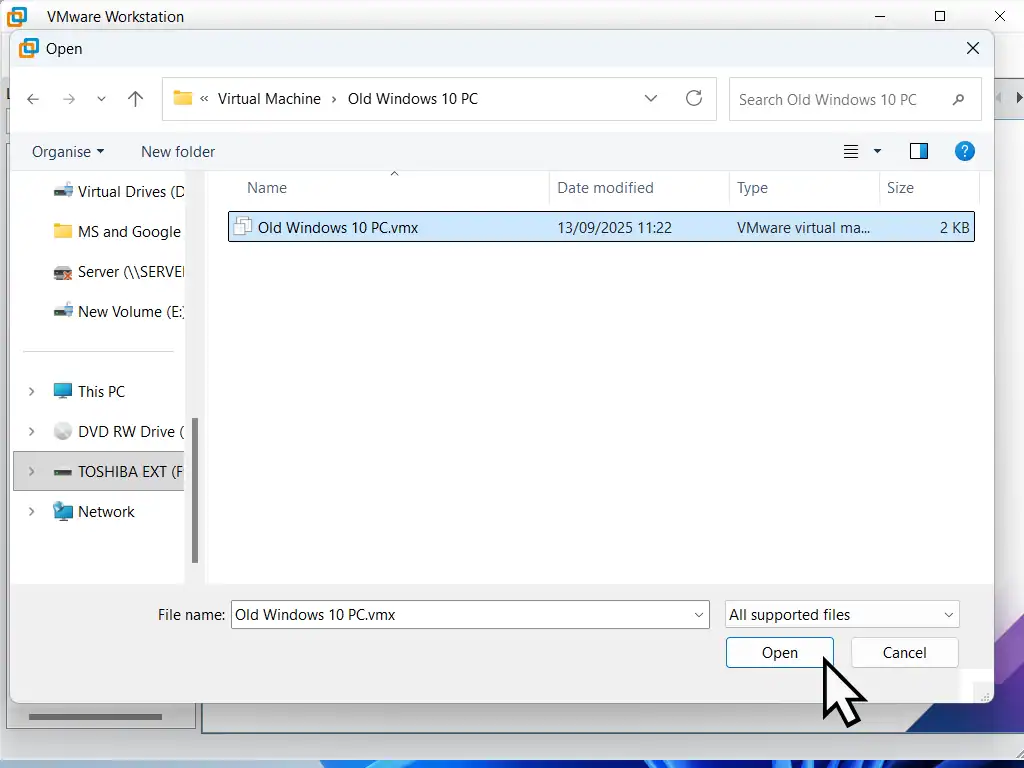
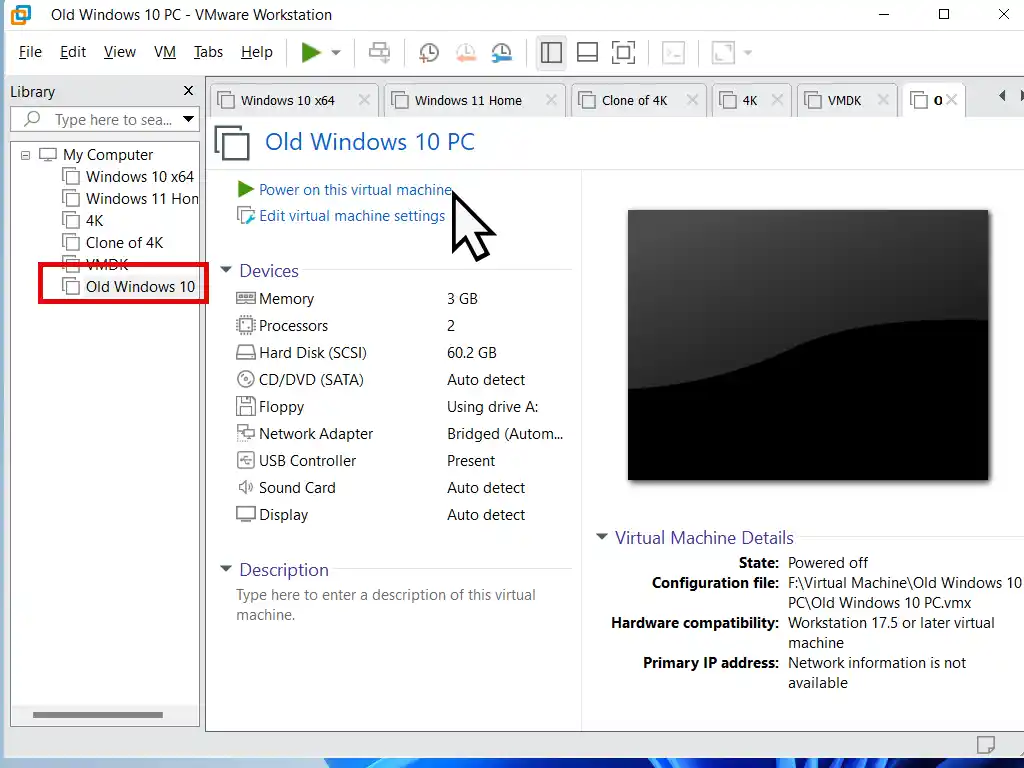
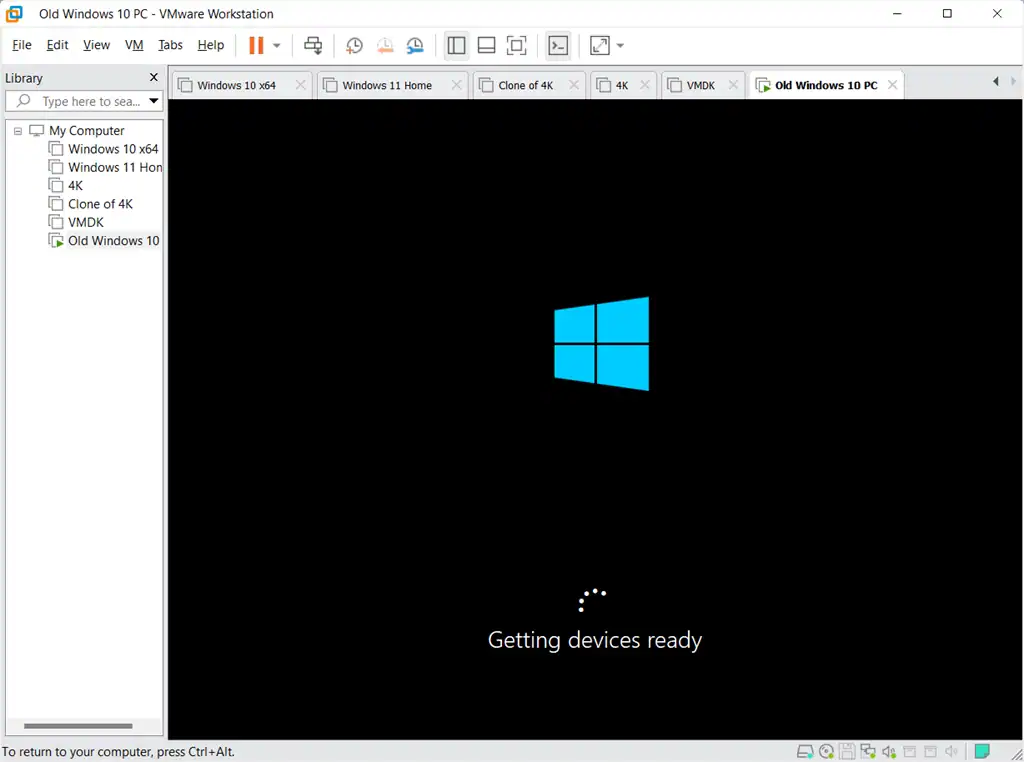
When your virtual machine has started, leave it settle into it’s new home for several minutes.
Then reinstall the VMware Tools.
After that you’re good to go.
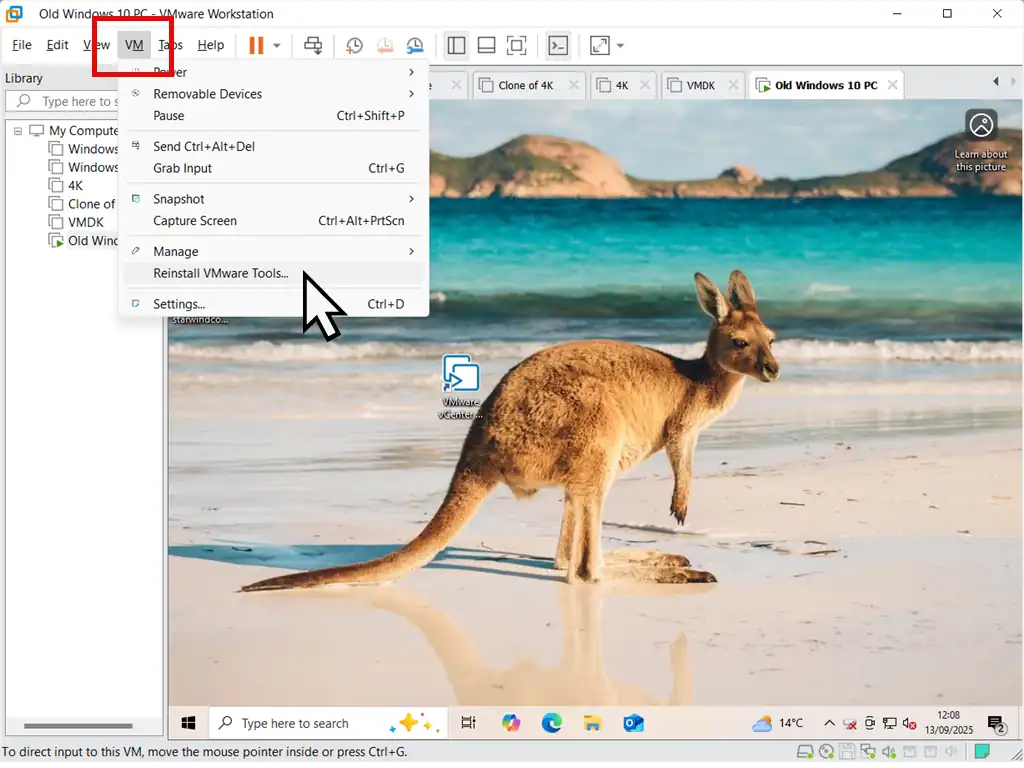
Summary
Creating a virtual machine from a physical computer is a great way of keeping older PCs running. You can load them onto newer, more modern, computers while still maintaining access to files and applications.
Key Takeaways
- Use VMware vCenter Converter Standalone to convert a physical PC to a virtual machine in .vmx and .vmdk formats.
- Install the converter on the target PC and ensure you have external storage to hold the large files.
- Delete unnecessary files on the physical PC during conversion to reduce size and speed up the process.
- Import the virtual machine into VMware Workstation Pro by either running it from the external drive or copying it to your new PC.
- Reinstall VMware Tools after starting the virtual machine for optimal performance.
Related Posts
How To Install Windows 10 Virtual Machine In Workstation Pro.
Create a new install of Windows 10 as a virtual machine.
How To Install Windows 11 As A Virtual Machine In Workstation Pro.
Or setup a Windows 11 VM from scratch.
VMware Shared Folders
Setup a shared folder to easily pass file and folders between the host and guest. A shared folder is accessible to both.
Something For The Weekend
If you use the Chrome web browser, you can set it up to remotely control another PC.
Using Chrome remote desktop you have complete control over the target PC. You can browse and edit files, download and install software, apply settings etc.