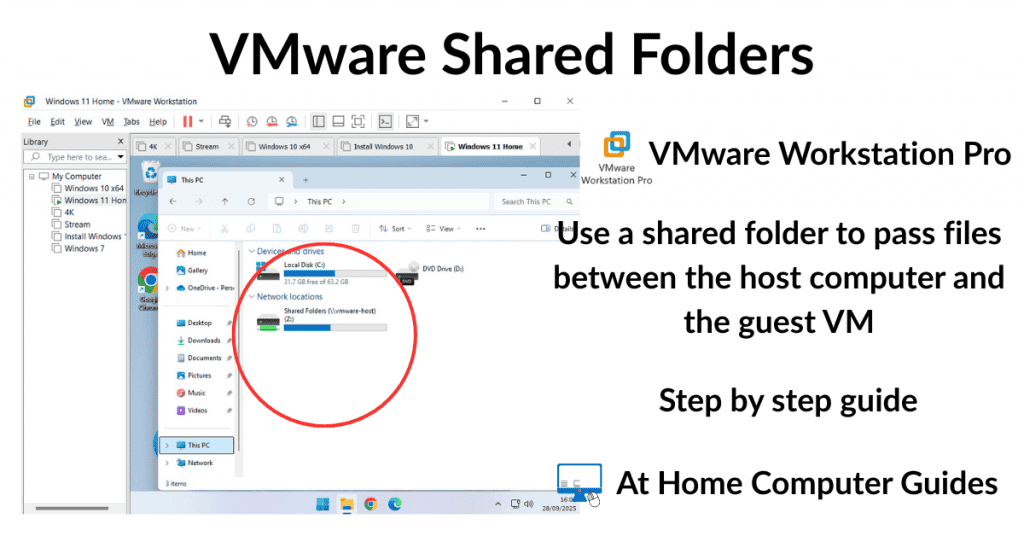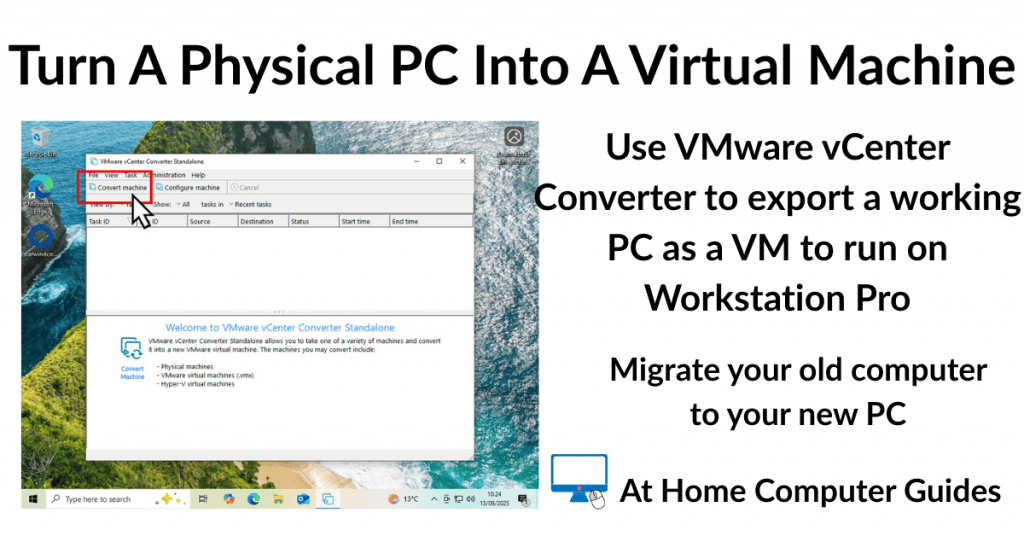How to setup a shared folder in VMware Workstation Pro. Shared folders are accessible by both the host and guest system at the same time. That makes them an easy way to pass files and between between the host and virtual machine.
Shared folders aren’t enabled by default in VMware but in this step by step guide I’ll show you how to set them up on your home computer.
How To Enable A Shared Folder In VMware
To enable shared folders in VMware the first thing to do is to create a folder to share on the host computer.
While you could use an existing folder, it’s better from a security standpoint to use a folder specifically created for the purpose. My advice is to not use any of the standard Windows folders.
A VMware shared folder is essentially a link between the guest and host operating systems. Any such link negates the idea that the virtual machine is completely isolated from the host. So create a new folder.
You can create the shared folder anywhere you choose.
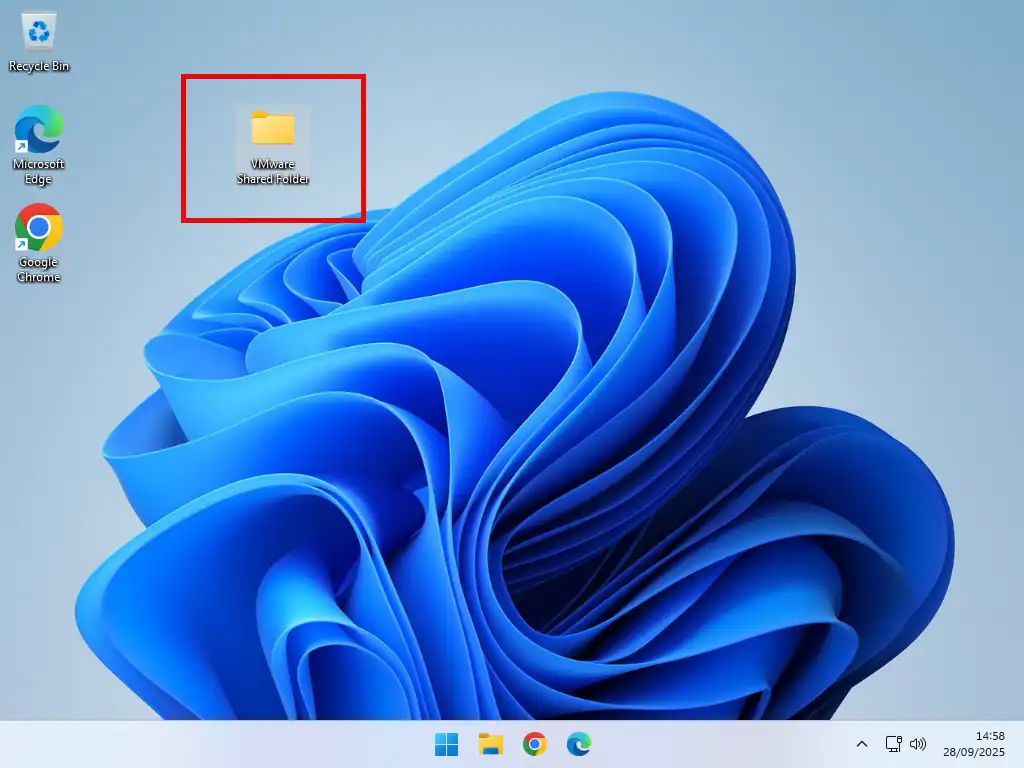
Enable Shared Folders
Click the VM button on the toolbar and then click Settings on the menu that opens.
On the Settings screen –
- Click the Options tab
- Select Shared Folders in the navigation pane.
- Choose whether you want to have the shared folder Always Enabled or only Enabled Until The Next Reboot. Then check the box “Map as a network drive in Windows guests”. Assuming the guest OS is a version of Windows.
- Finally click the Add button.
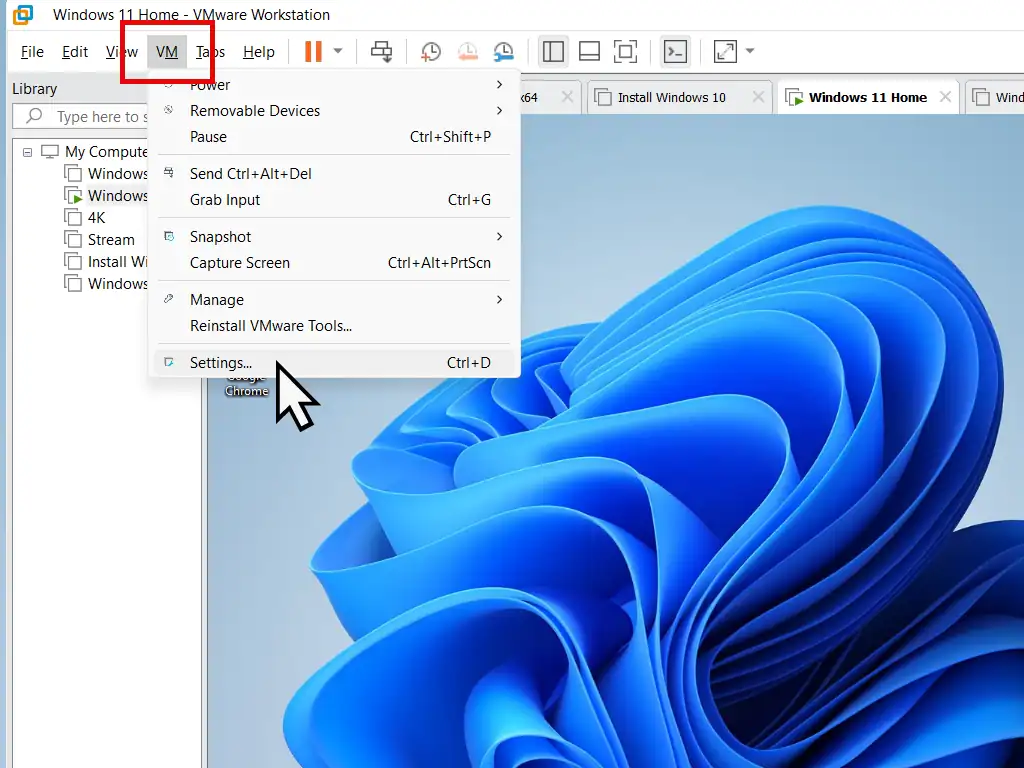
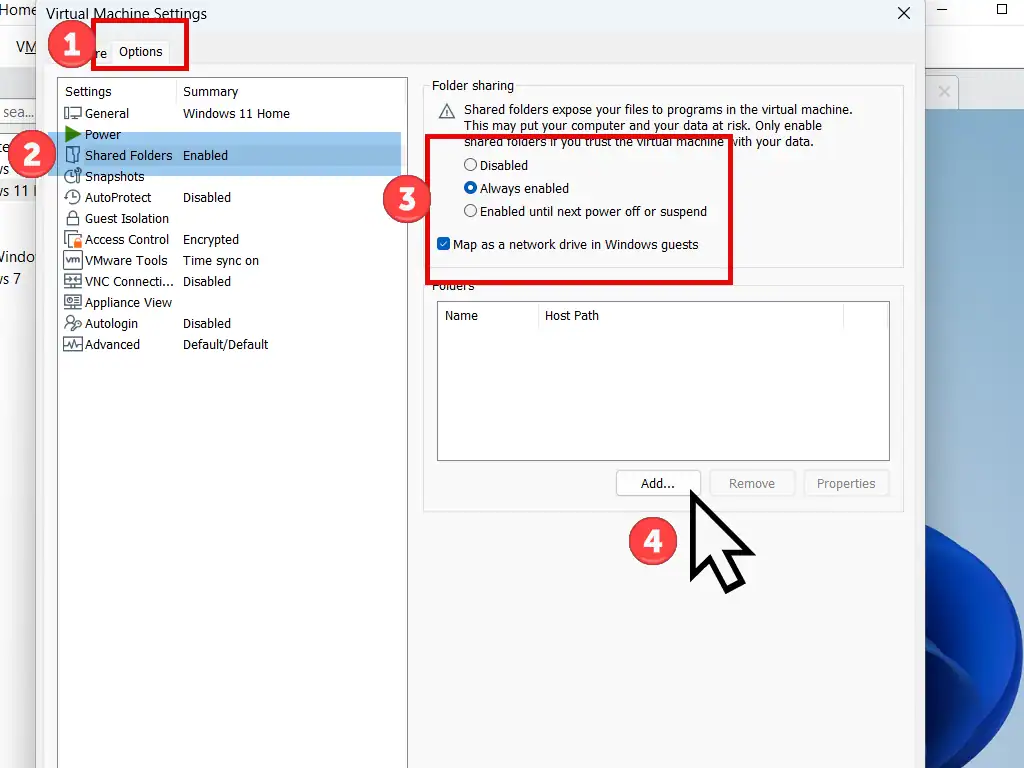
Add Shared Folder Wizard
The VMware Add Shared Folder Wizard will open –
- Click the Next button.
- On the following screen click the Browse button beside the Host Path box.
- Navigate to and select the folder that you created earlier. Click the OK button.
- You can change the name of the folder as it’ll appear in the guest OS if you wish or leave it as is. Click the Next button.
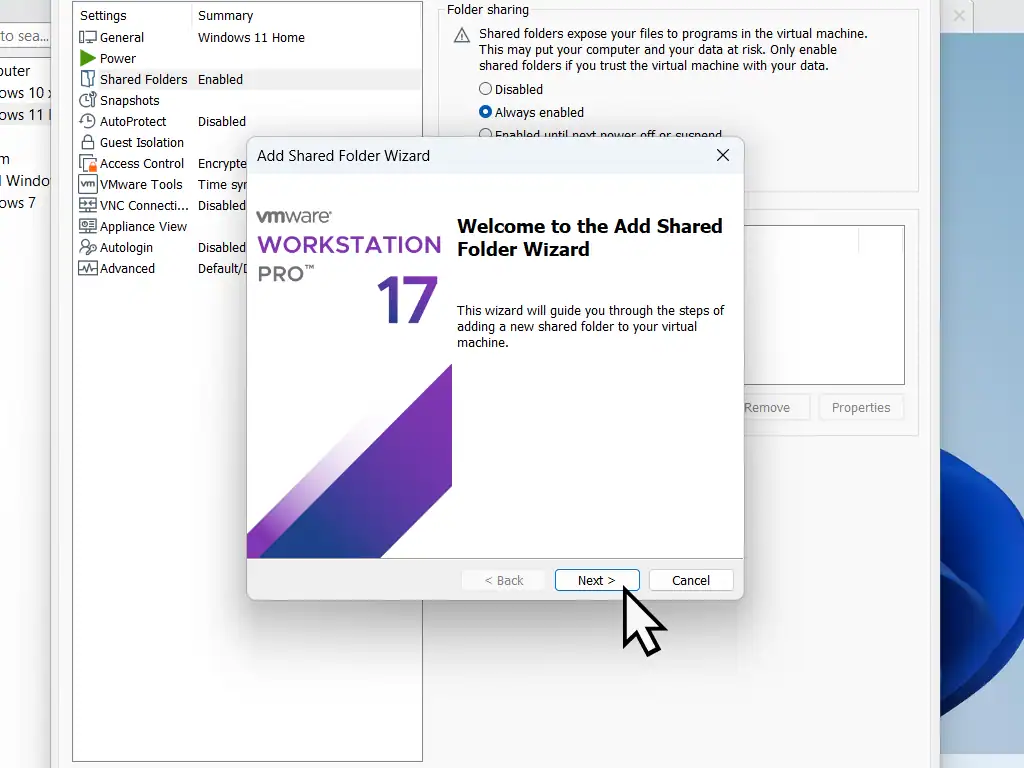
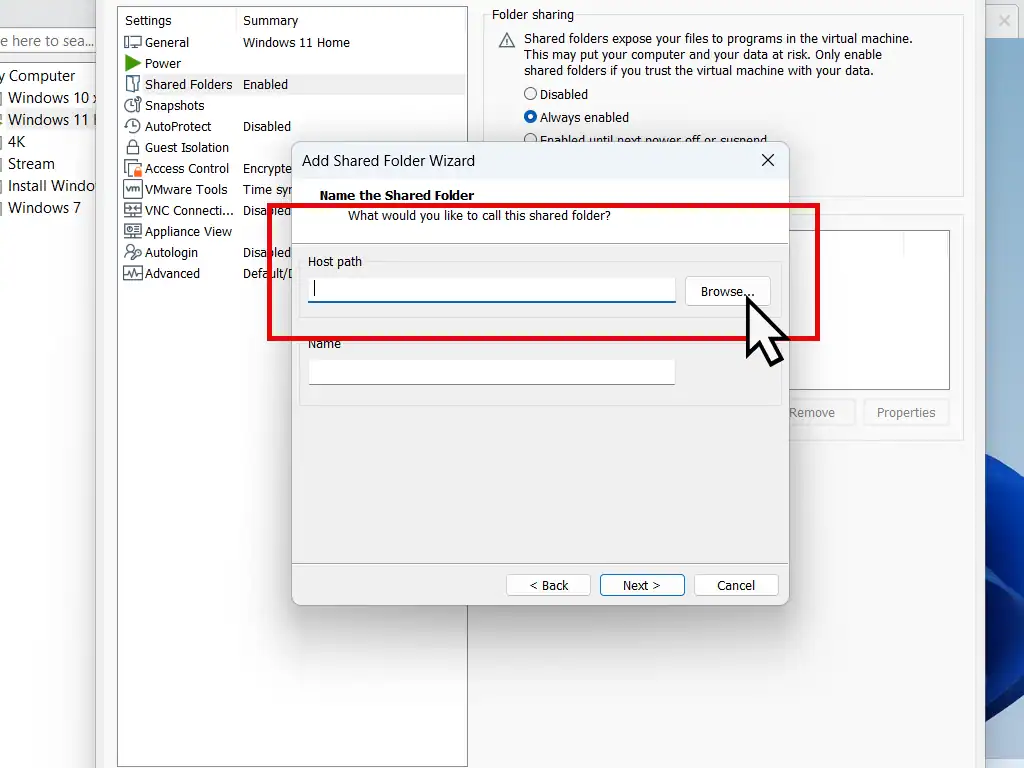
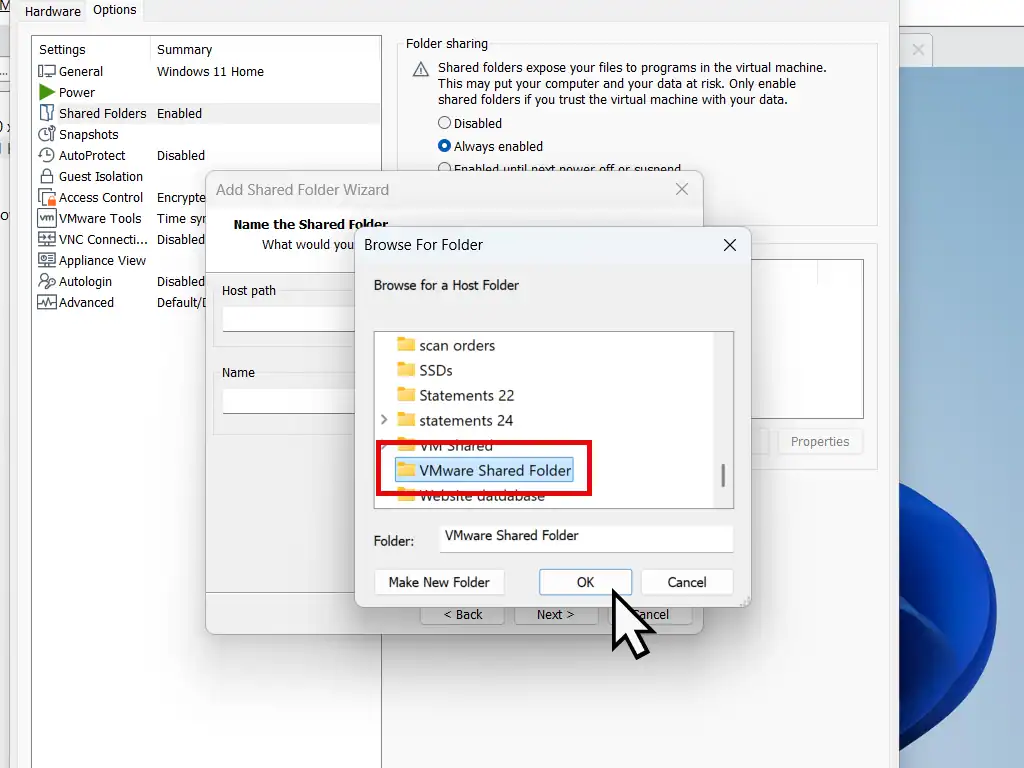
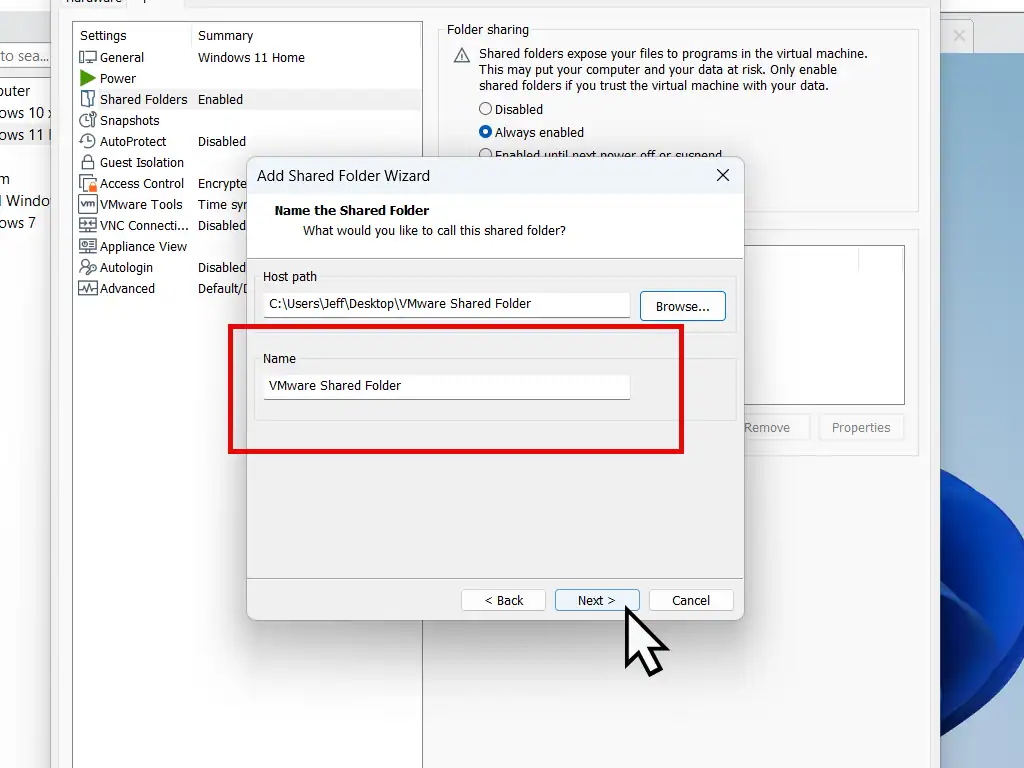
Attributes
You can set the folder attributes to either Enable This Share or Read Only. The default is to enable the share. Click the Finish button. Then click the OK button on the Settings screen to close it out.
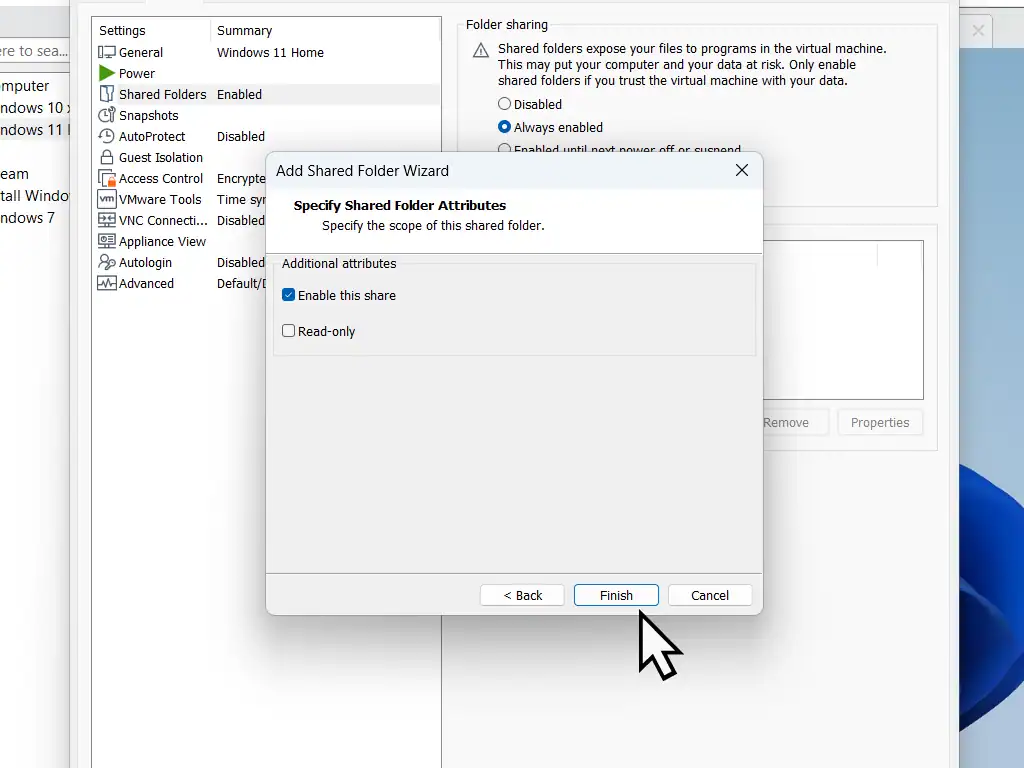
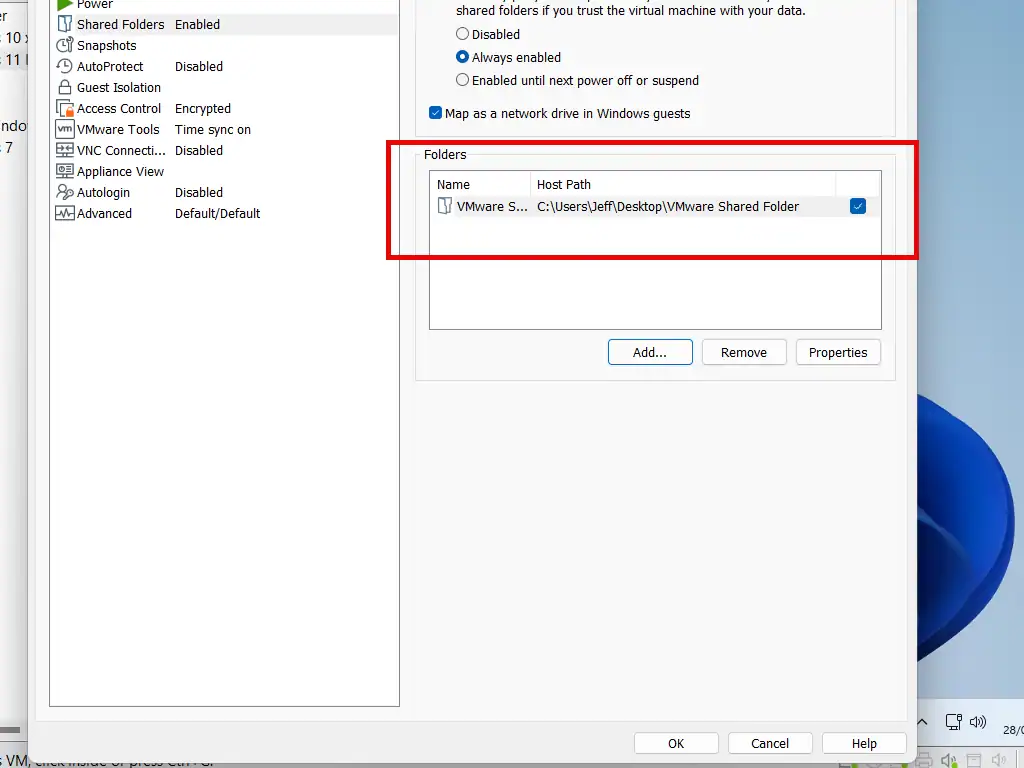
To access the shared folder in your virtual machine, open File Explorer and click This PC. You should find it under Network Locations.
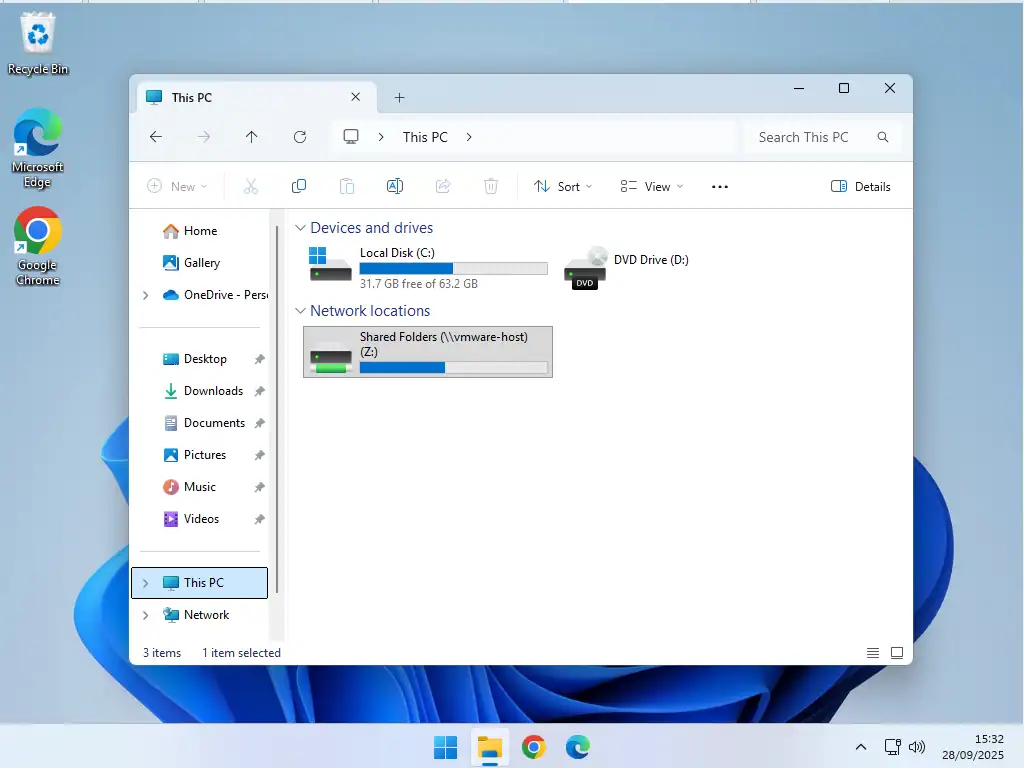
You Just Created A Link Between Your VM And Your Host Computer
One of the best things about virtual machines is that they operate within a walled garden, isolated from the host computer. In creating a folder share between the host and guest systems, you’ve created a link, or a tunnel if you like, between the two systems.
While that works great when you want to move files between the guest and the host, it’s also a security risk. Just as you can easily pass documents and pictures etc between the two systems, so too can malware spread.
Ransomware, viruses and just about any other type of malware will seek out network connections and spread through them. That’s why i always advise using a specific folder for the task, it can be deleted quickly and easily.
Related Posts
Add A USB Device To VMware Workstation Pro
Attach external USB drives, or any other device, to your VMware virtual machine.
Backup Workstation Pro Virtual Machines.
It’s surprisingly easy to create a complete backup of a virtual machine. Saves a lot of time recreating your VMs.
How To Install VMware Tools On Windows XP And Vista VMs.
Having problems installing Tools on XP or Vista VMs? Step by step guide.
Convert An Old PC Into A Virtual Machine
As Windows 10 nears the end of its life cycle, many people will be considering buying a new PC.
You could save your old machine together with all its data and apps and use it as a virtual computer on your new PC.