The Windows Sandbox is a temporary virtual machine that’s built right into Windows 10 and Windows 11. The host system creates the sandbox VM on demand using the same image of the operating system that’s currently on the computer.
It’s easy to use, easy to setup and available for free on the Pro versions of Windows 10 and Windows 11.
Windows Sandbox is the perfect tool for testing out software that you’re not sure about, downloading and opening risky files or visiting untrusted websites.
How To Enable Windows Sandbox
To enable Windows Sandbox –
- Click the Start button and type “turn windows features on or off“. You don’t have to type it all, Windows will guess what you’re looking for as you type. Click Turn Windows Features On Or Off (Control Panel).
- When the Windows Features screen opens, scroll down and then select the Windows Sandbox option. The list is in alphabetical order, so you’ll need to scroll down. Click the OK button.
- Windows will download and install all the necessary files. Then you’ll need to reboot your computer. Click the Reboot Now button.
- As your PC restarts, the updates will be applied.
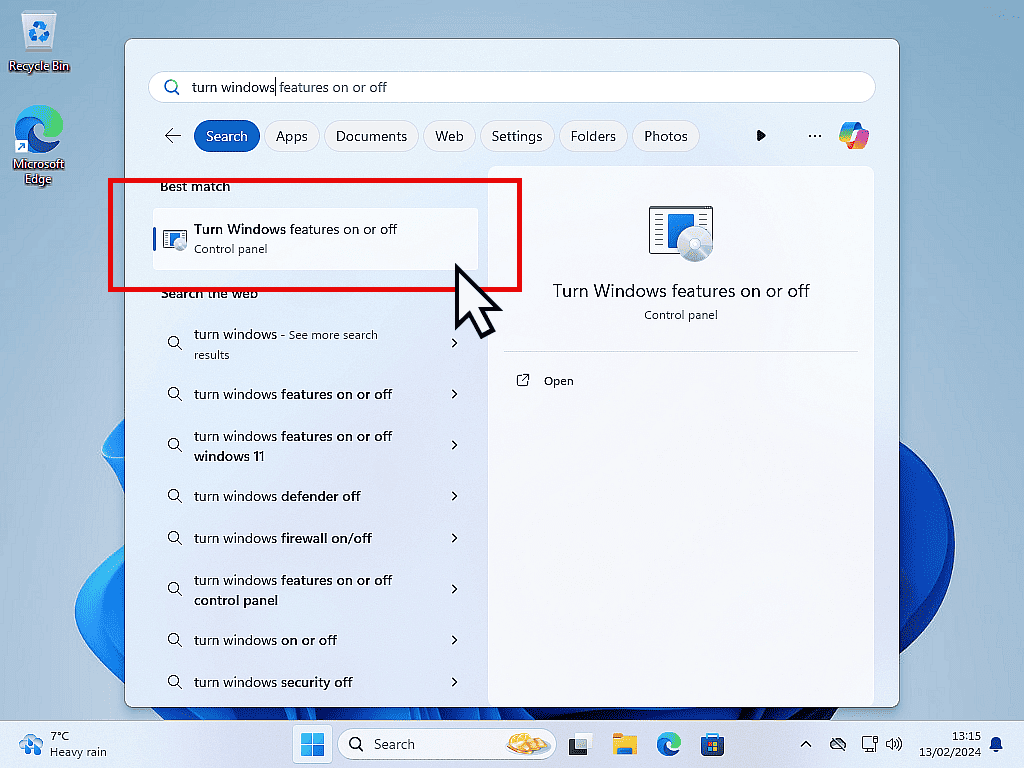
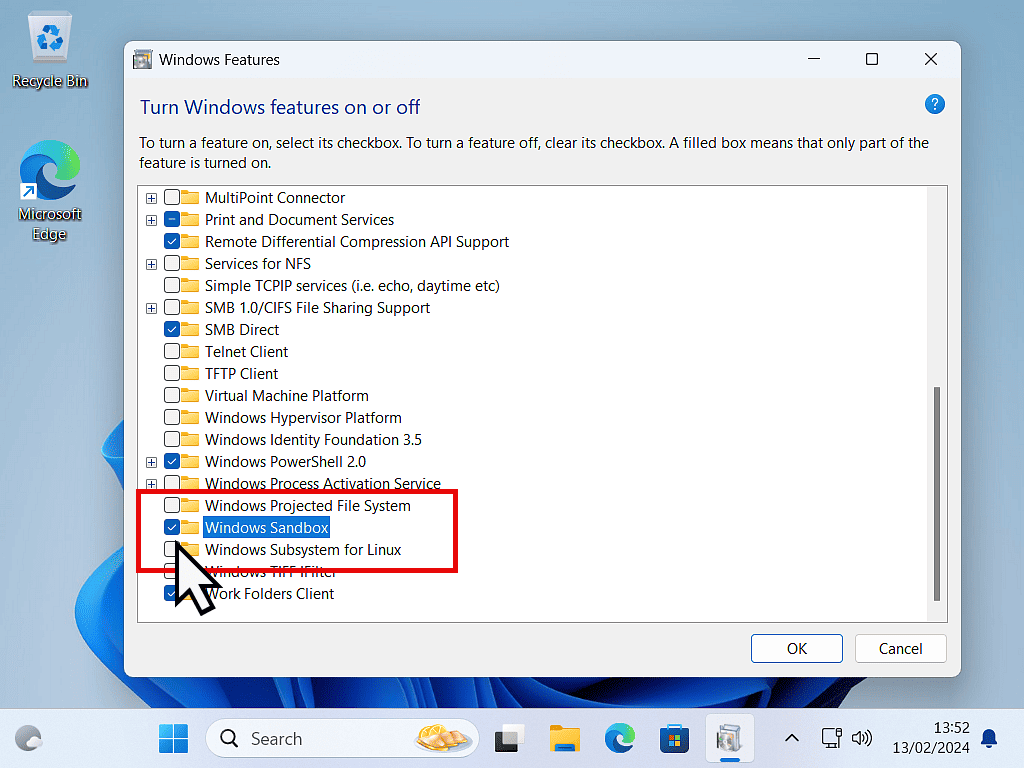
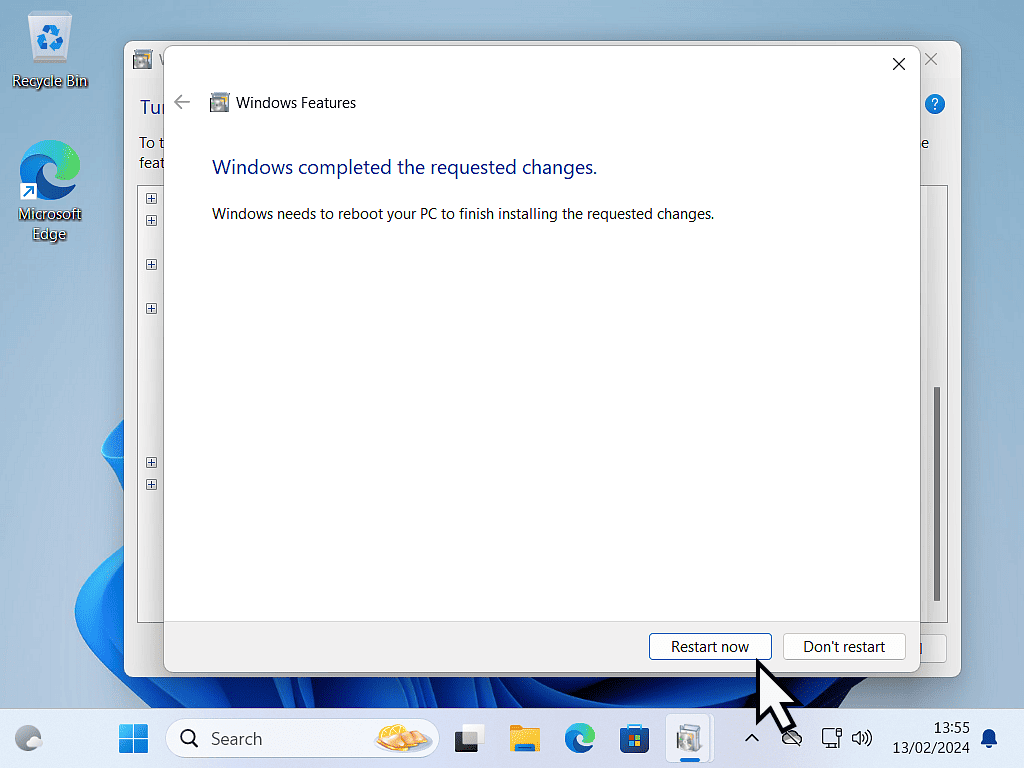
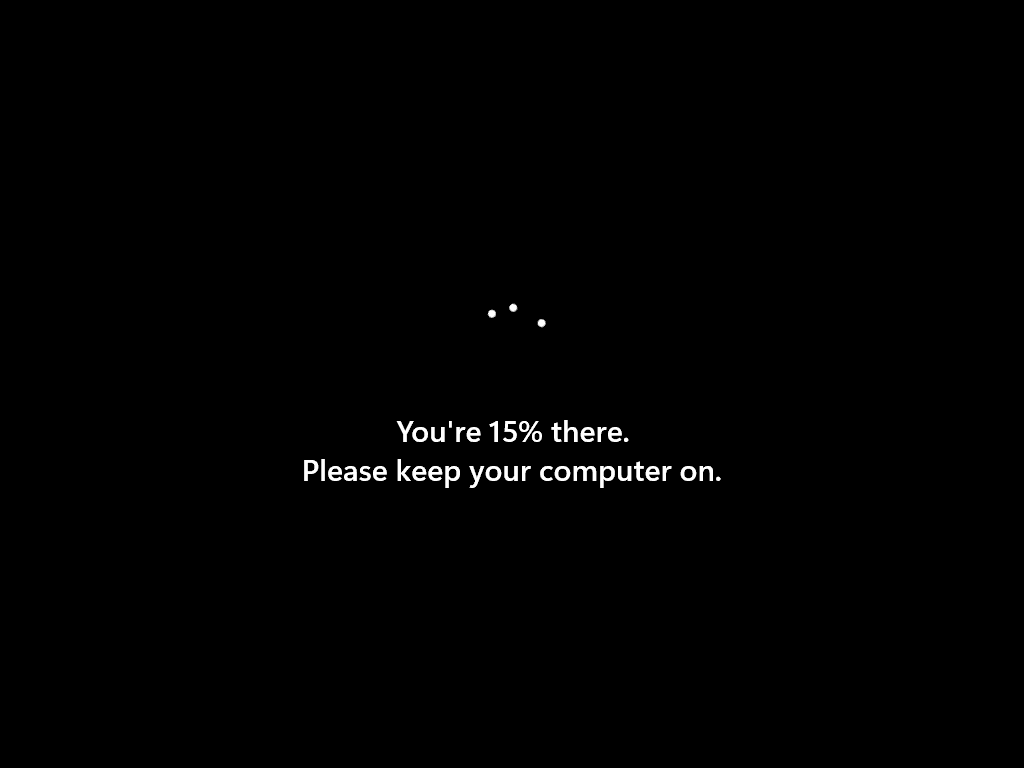
To Open Windows Sandbox
Once your computer has fully restarted, click the Start button and search for “windows sandbox“.
You’ll see it appear at the top of the results.
It’s a good idea to pin it to Start or the taskbar so that it’s available quickly.
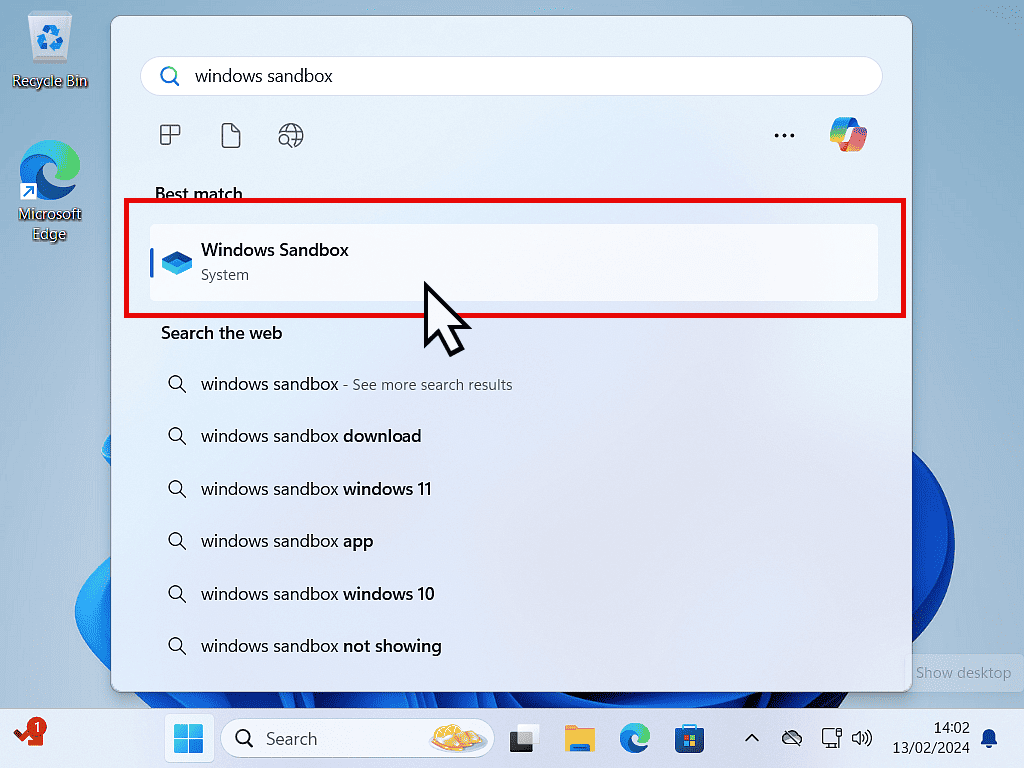
Sandbox Virtual Machine Is Created Automatically
Each time you open Windows Sandbox, a brand new virtual machine is created on the spot. The VM will be the same version of Windows that you’re currently using.
However the sandbox version is very lightweight in that it doesn’t have all the extra programs and apps that normally come with Windows.
It’s very bare bones. Just enough of what you need without the bloatware.
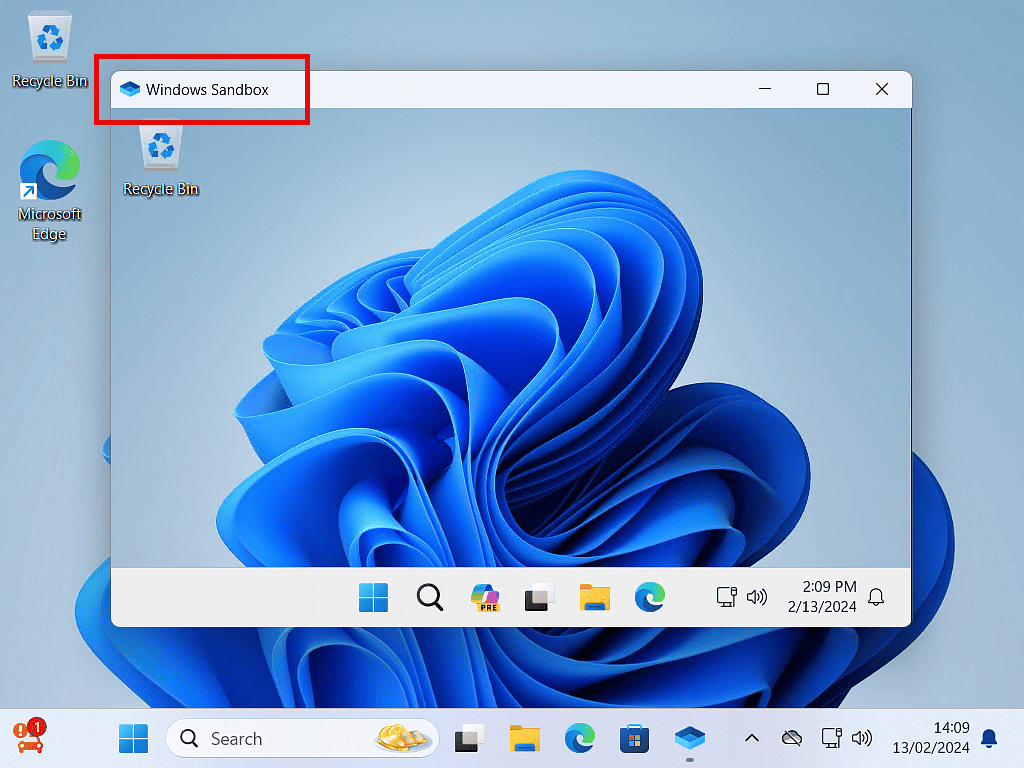
Internet Access
Although the Windows Sandbox is lightweight, it does have access to the internet curtesy of Microsoft Edge browser.
Edge will work exactly as it does on your host machine. Which means that you can browse the Internet, log into online accounts, and of course download files to your VM.
The browser doesn’t have any of your Favourites, browsing data or passwords (login details). Which means that you can browse the ‘net safely.
If the sandbox does become infected with malware, it can’t escape and infect the host computer.
To get rid of the infection, just close the sandbox down and everything will be deleted.
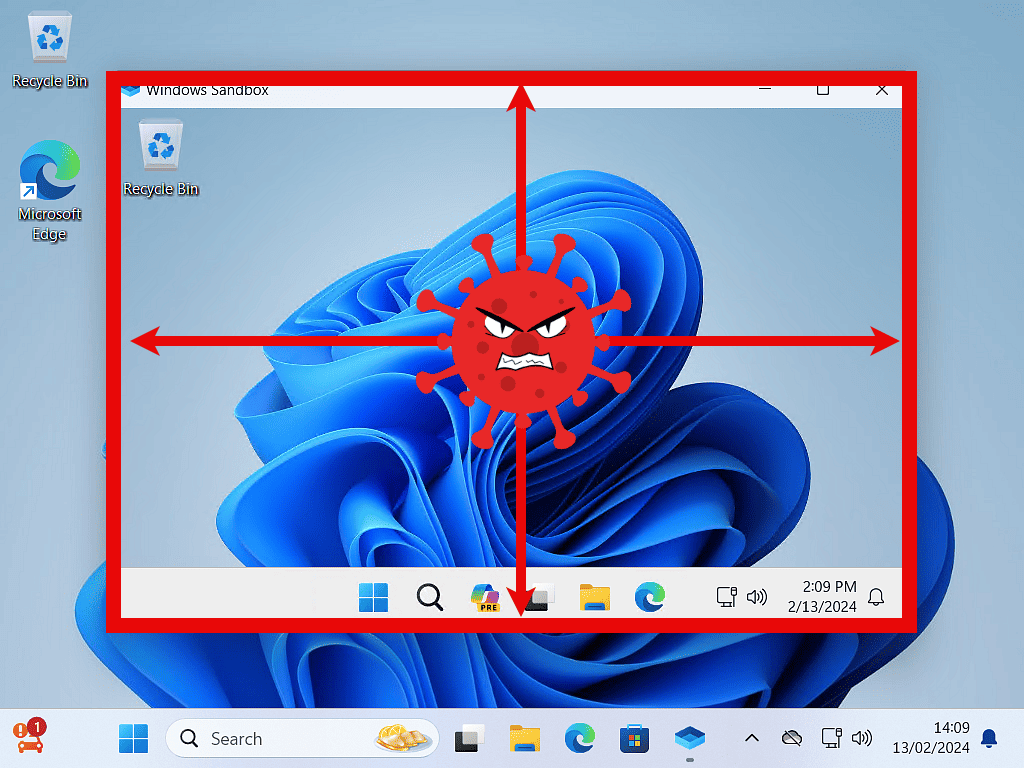
Summary.
Once enabled, Windows Sandbox is a quick and easy way to create a virtual machine. All you need to do is to tick a box and restart your computer, Windows does everything else for you.
Every time the sandbox is started, it’s a brand new virtual machine.
It’s a shame that it’s only available for the Pro versions of Windows, but then you could always set up a “real” virtual machine.
More On Virtual Machines
How To Use Windows Sandbox To Test Software.
Try out new programs and apps to see what they do without compromising your host PC.
How To Use Windows Sandbox To Check An Email.
Want to click that link in an email. Open an attachment maybe.
How To Install Windows 11 As A Virtual Machine In Workstation Pro.
If you want a real virtual machine to play with.










