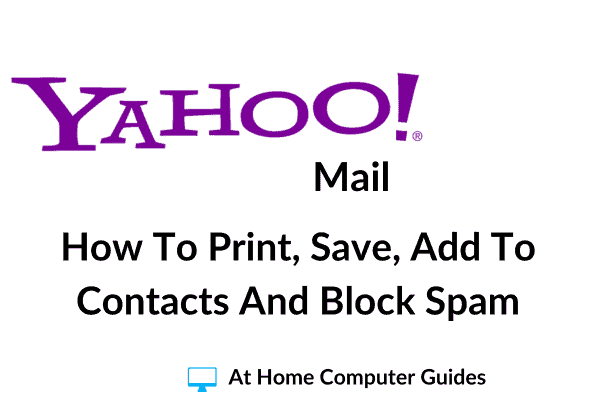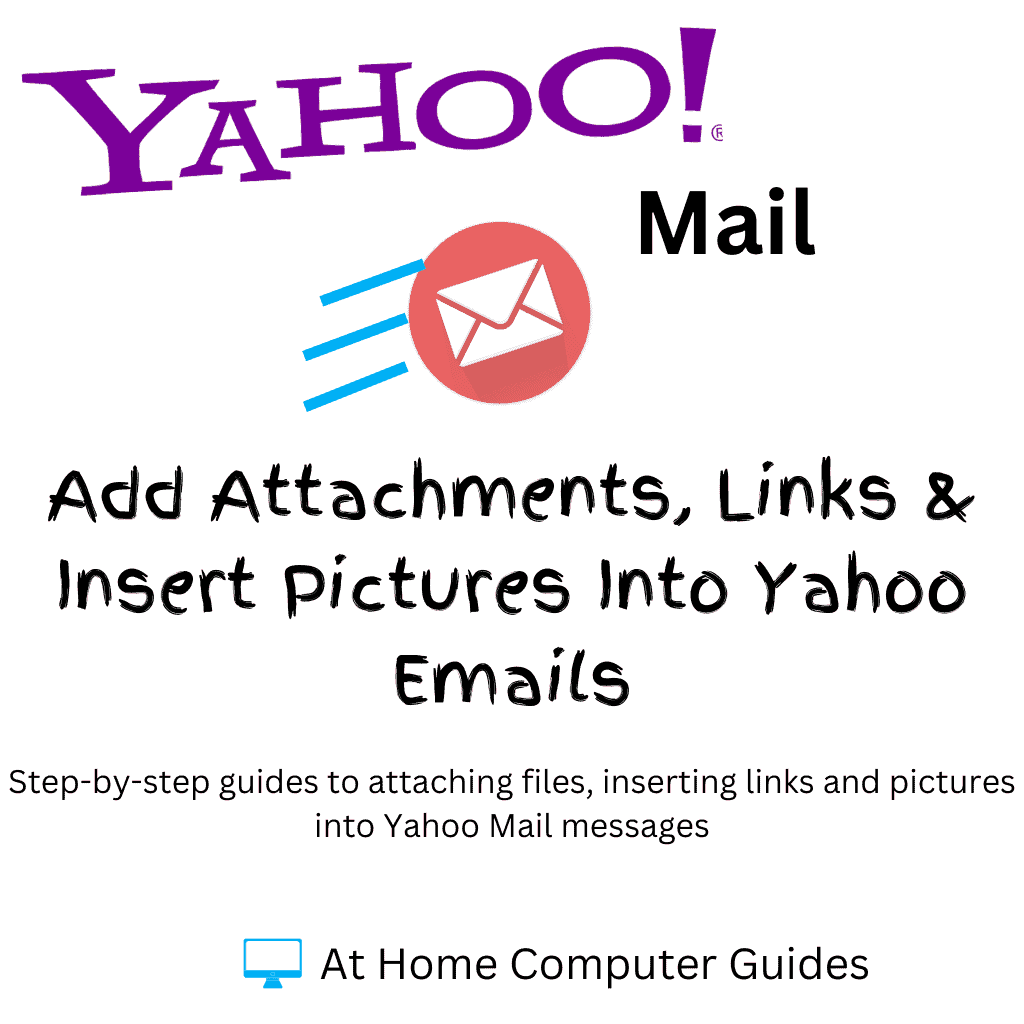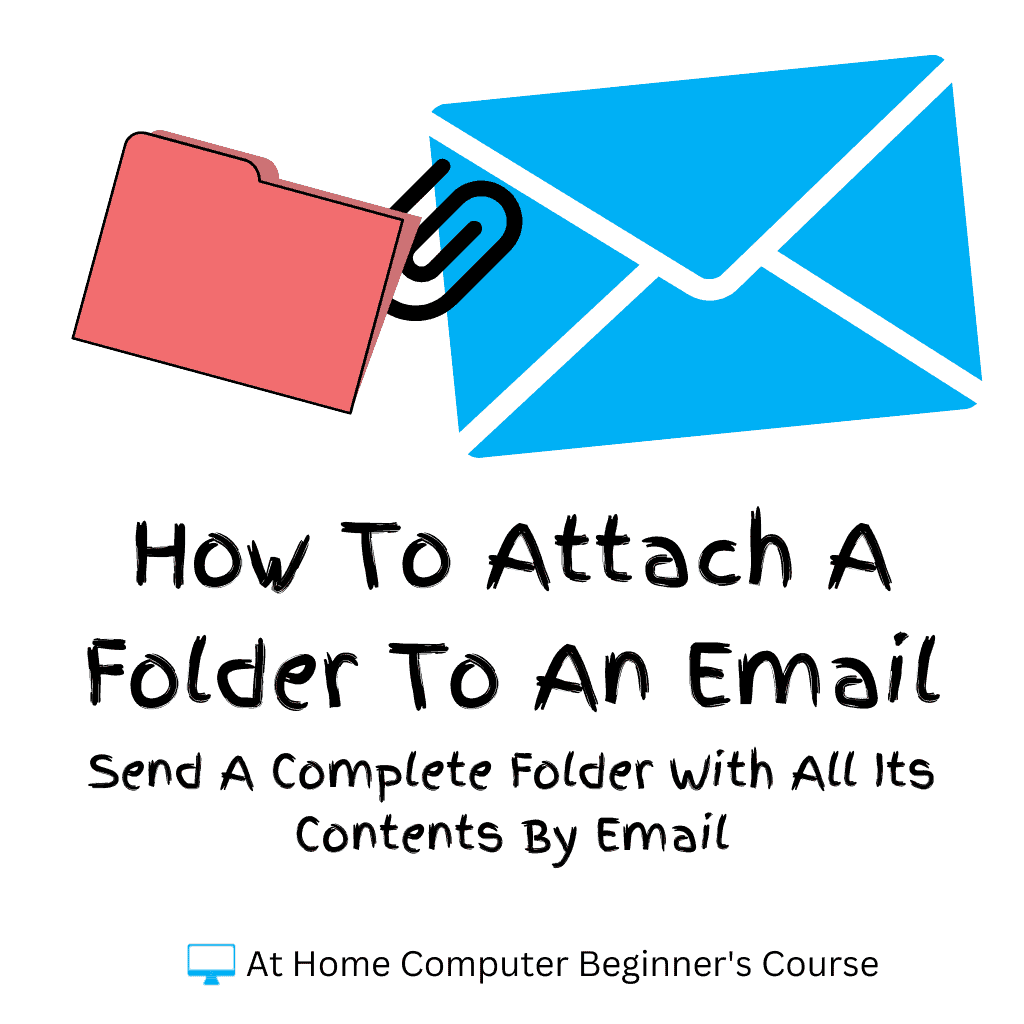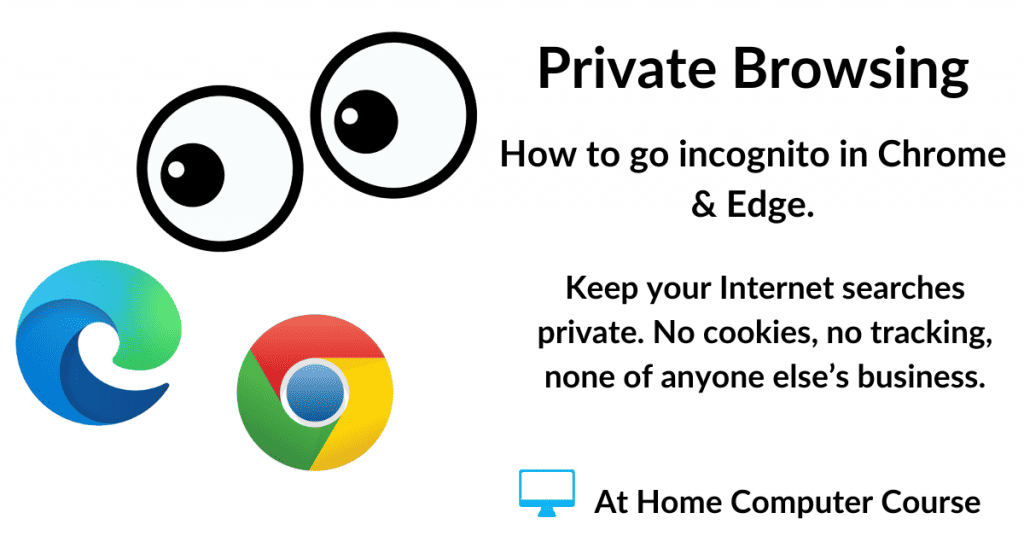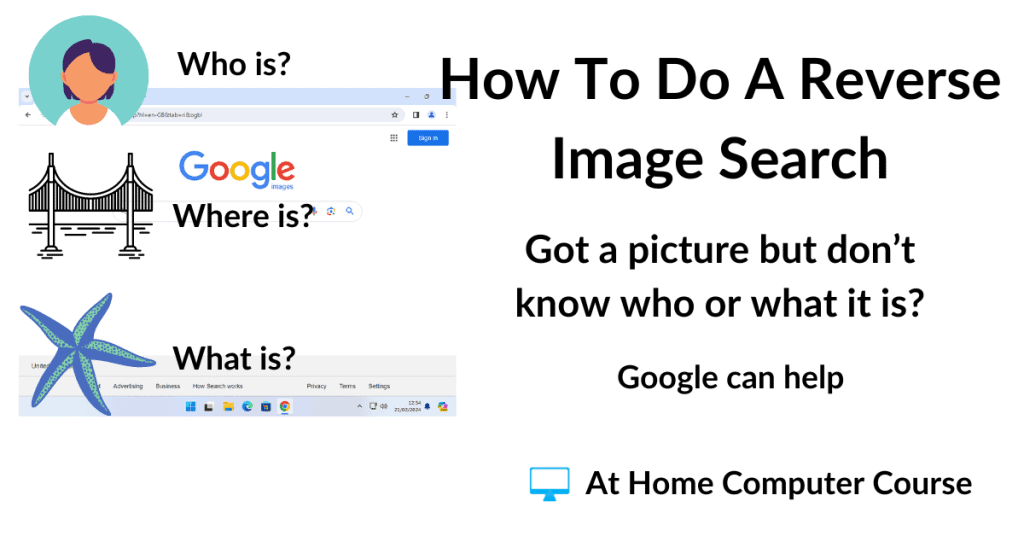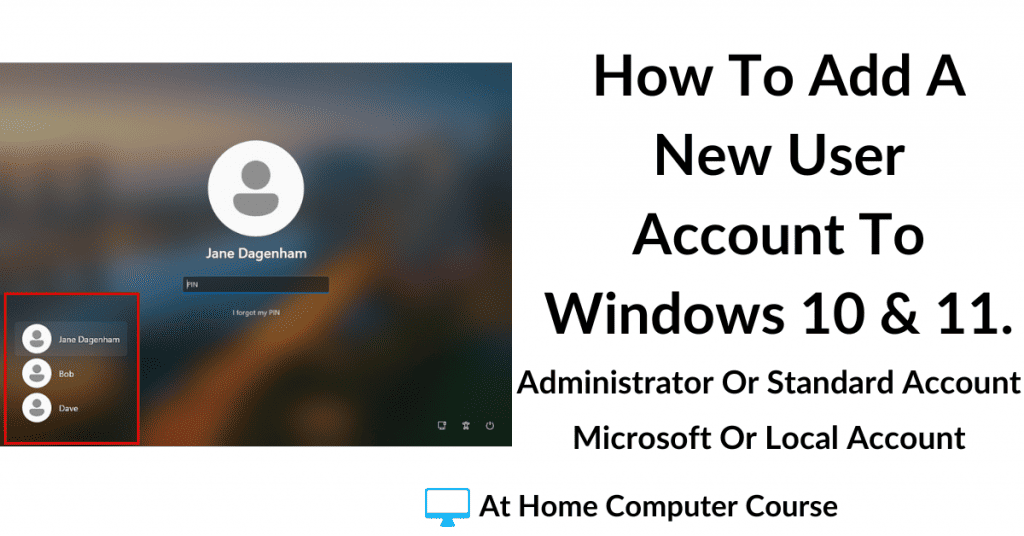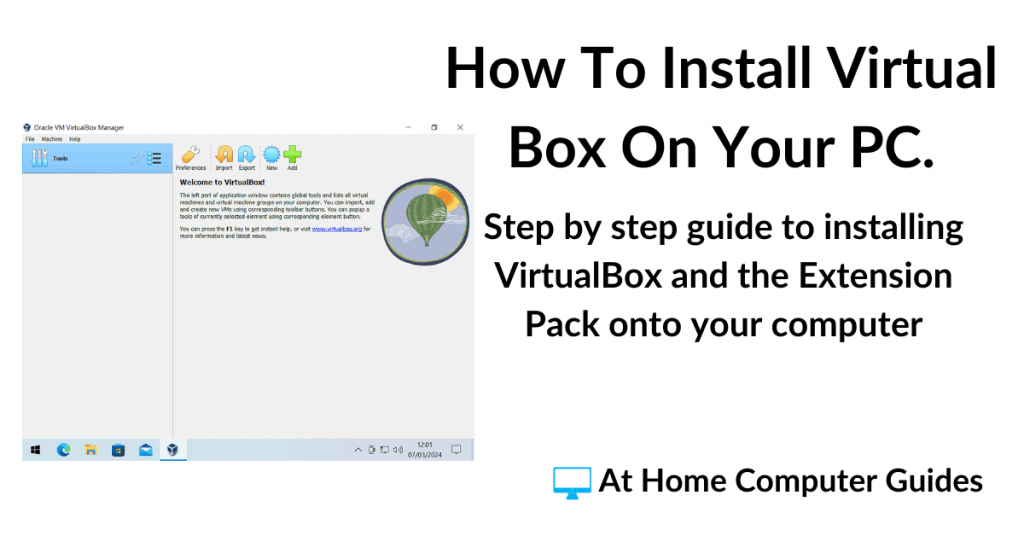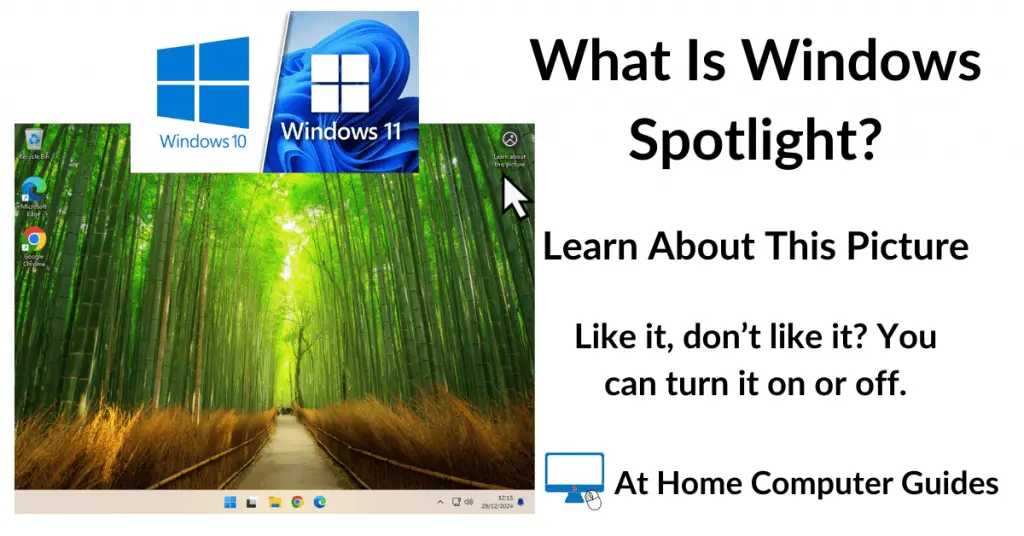If you’re using Yahoo Mail as your email provider, then this guide is definitely for you.
Printing emails, saving emails, adding people to your contacts list, and blocking spam are all fairly easy to do in Yahoo Mail. But only if you know how to do it. If you don’t, it can be difficult to figure it out on your own.
How To Print Emails In Yahoo Mail.
Printing emails is something we’ll all want to do from time to time. In Yahoo Mail it’s easy to do, but not always clear how to do it.
When you’re logged into your Yahoo Mail account, left-click on an email to read it, as you normally would.
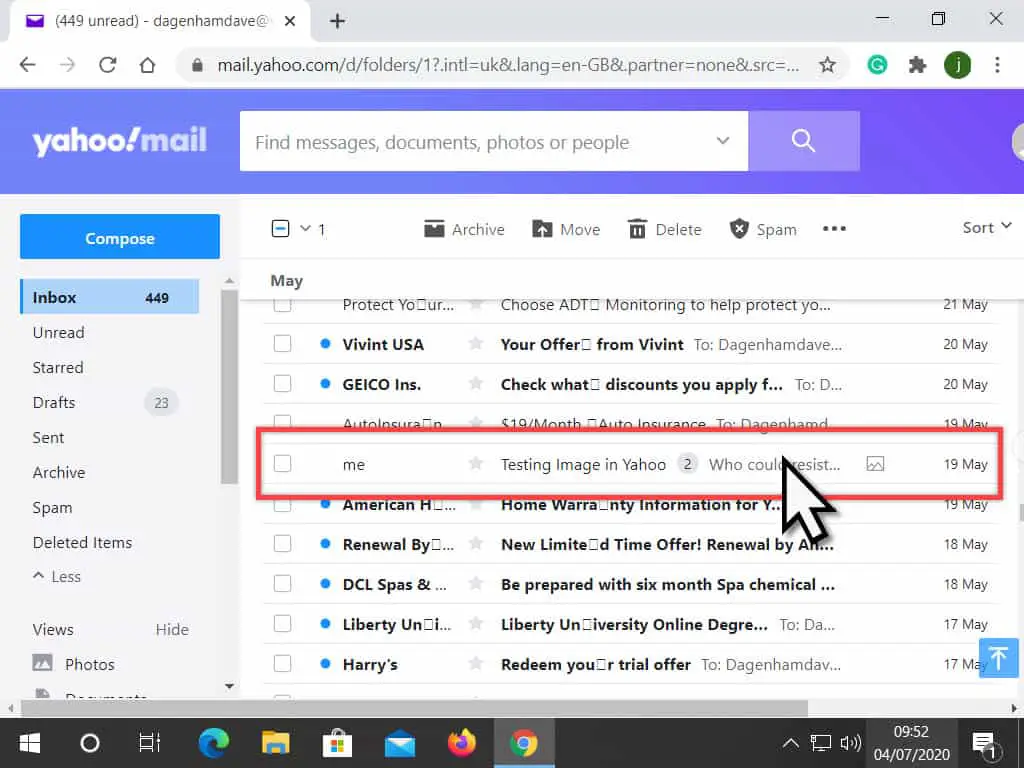
Right at the top of the email, you’ll see a printer icon.
To print this message, left-click the printer icon.
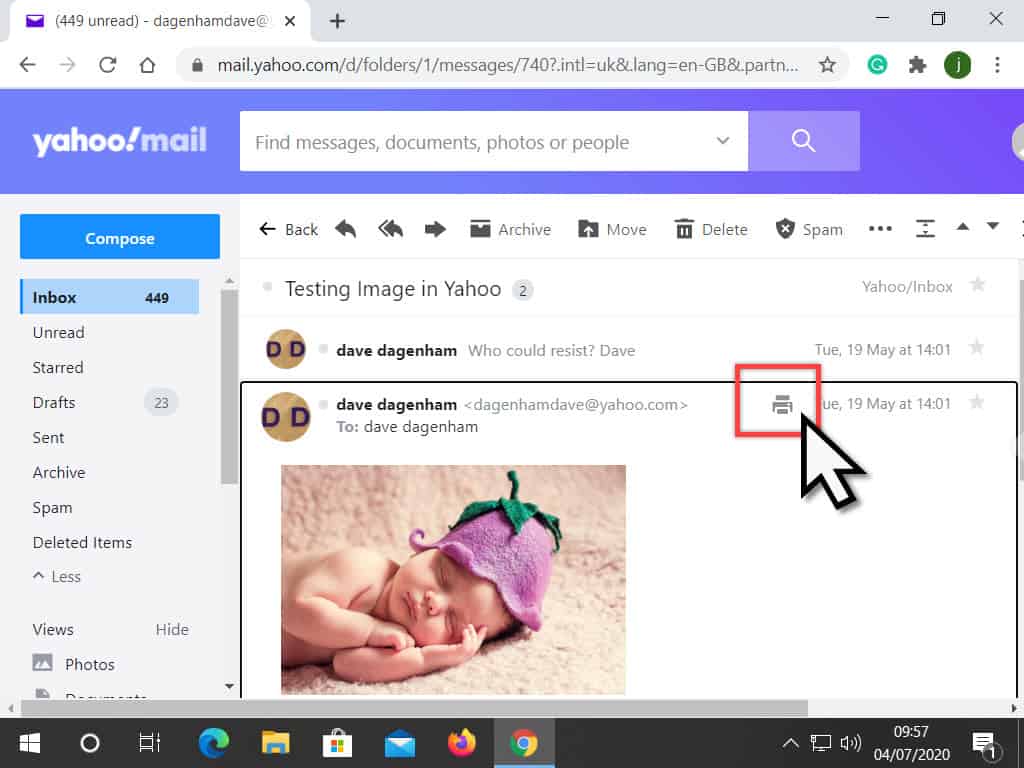
The printer options page will open.
On the left is the print preview page. It’s a guide to what will actually be appear on the printed page, assuming a page of A4 size is used.
Click the PRINT button.
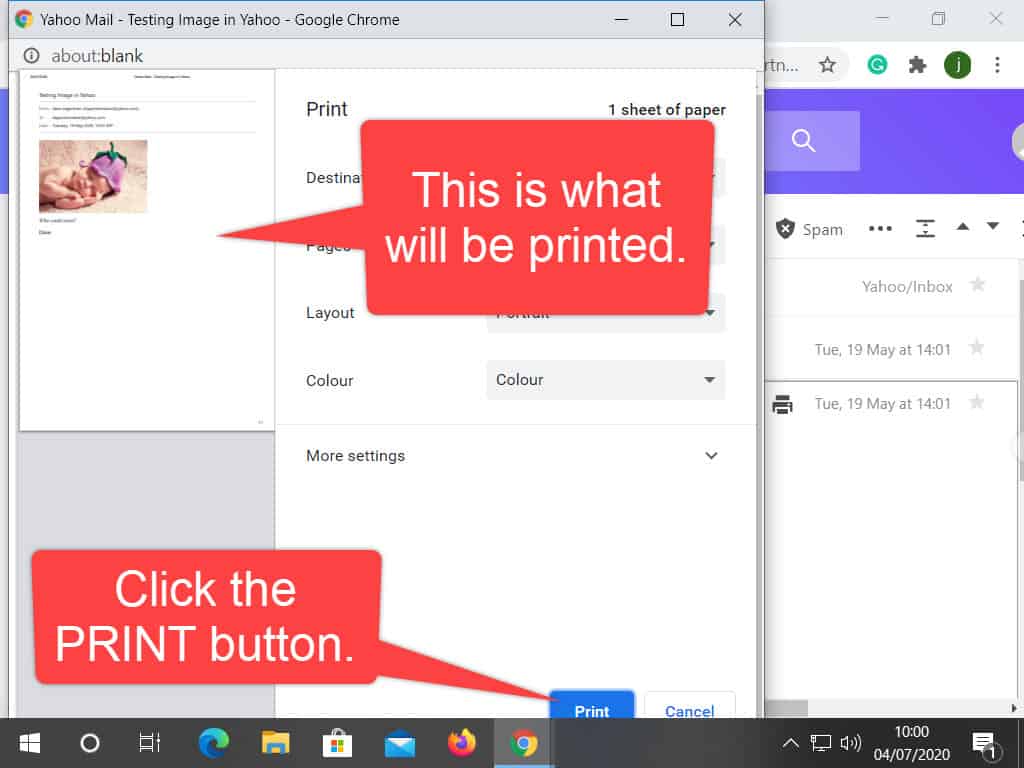
If You Can’t See The Printer Icon.
Sometimes though, particularly with long emails, you won’t know that you want to print it out until you’ve got to the end of the message.
In this case, you could scroll all the way back to the top and then click the printer icon.
Or, at the bottom of the email, you’ll see 3 horizontal dots. Left-click on the dots, and a menu will open.
Click PRINT. That’ll bring up the same print window as above, just click the print button.
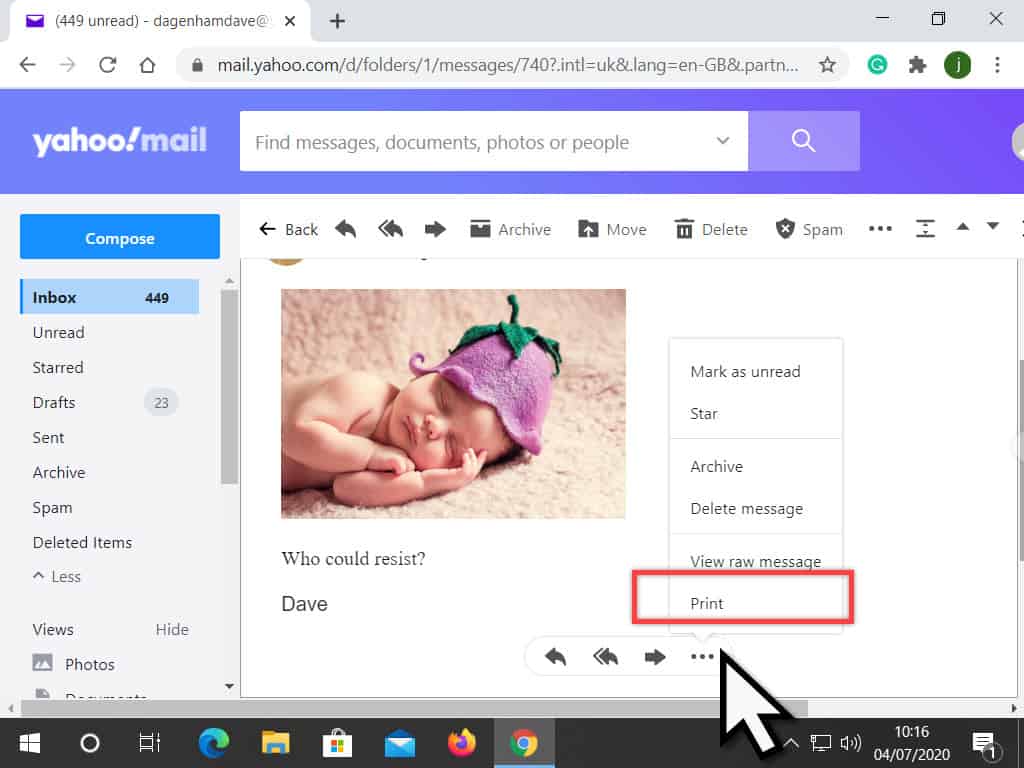
If Print Emails Doesn’t Work Properly.
Printing your emails like this in Yahoo Mail works perfectly well for personal messages. I haven’t seen any problems with it. But sometimes, when I’m trying to print out an email from a company or business, they just don’t seem to work properly..
On the print preview page, you’ll see that all the text and images are missing. That can be annoying.
If you find this happens to you when you’re trying to print any type of email, then click the cancel button.
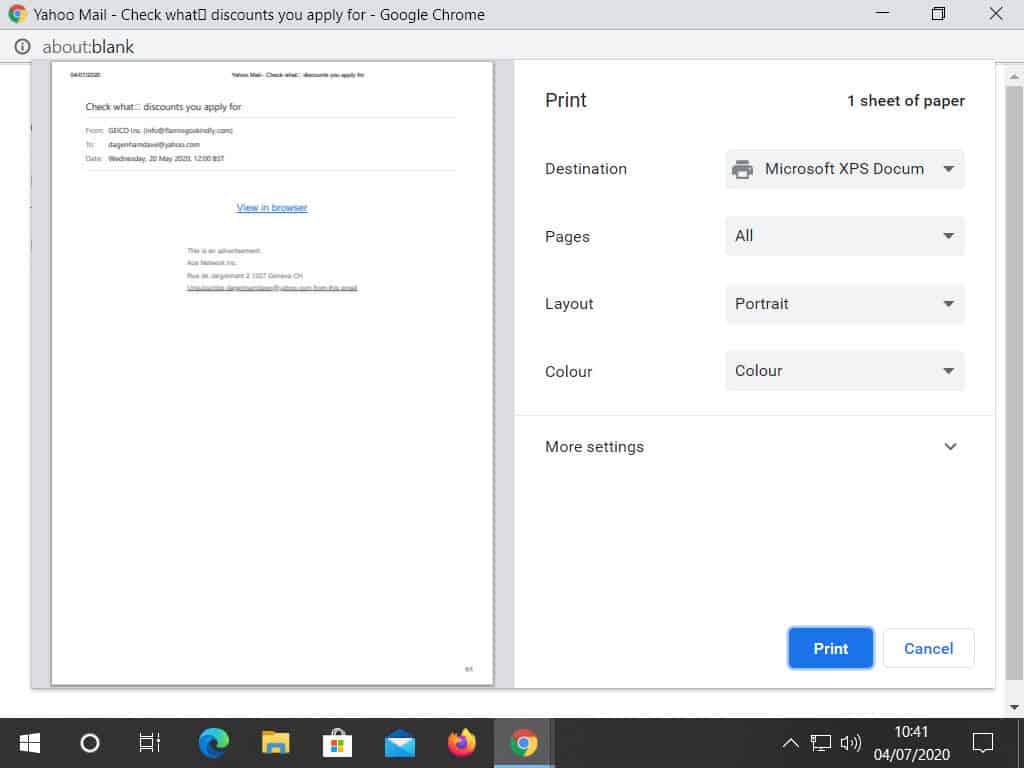
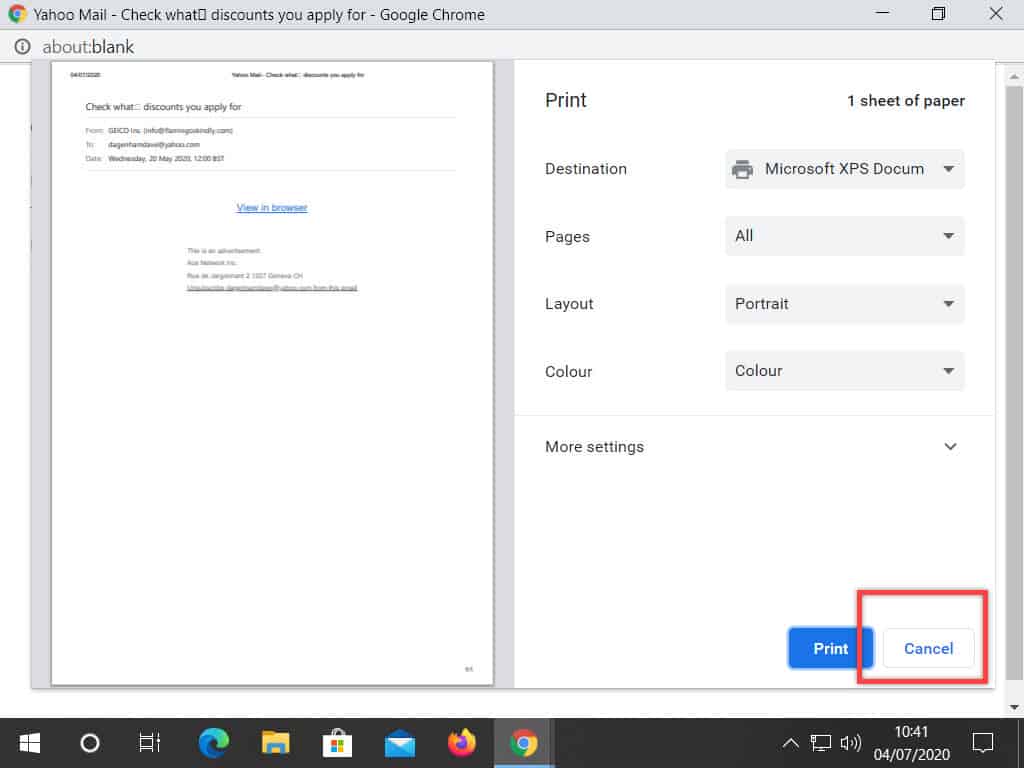
When you click the CANCEL button, the email will open in full-screen mode. Now click the print icon again.
And as if by magic, it works. Now you can print the entire e-mail, text and pictures included.
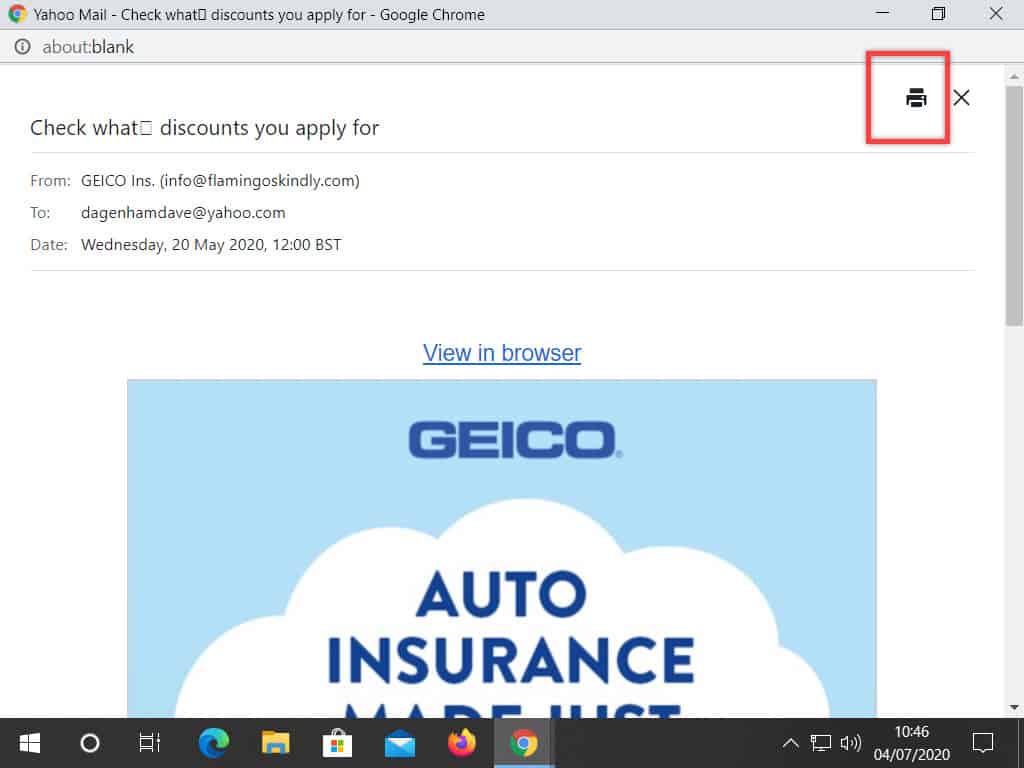
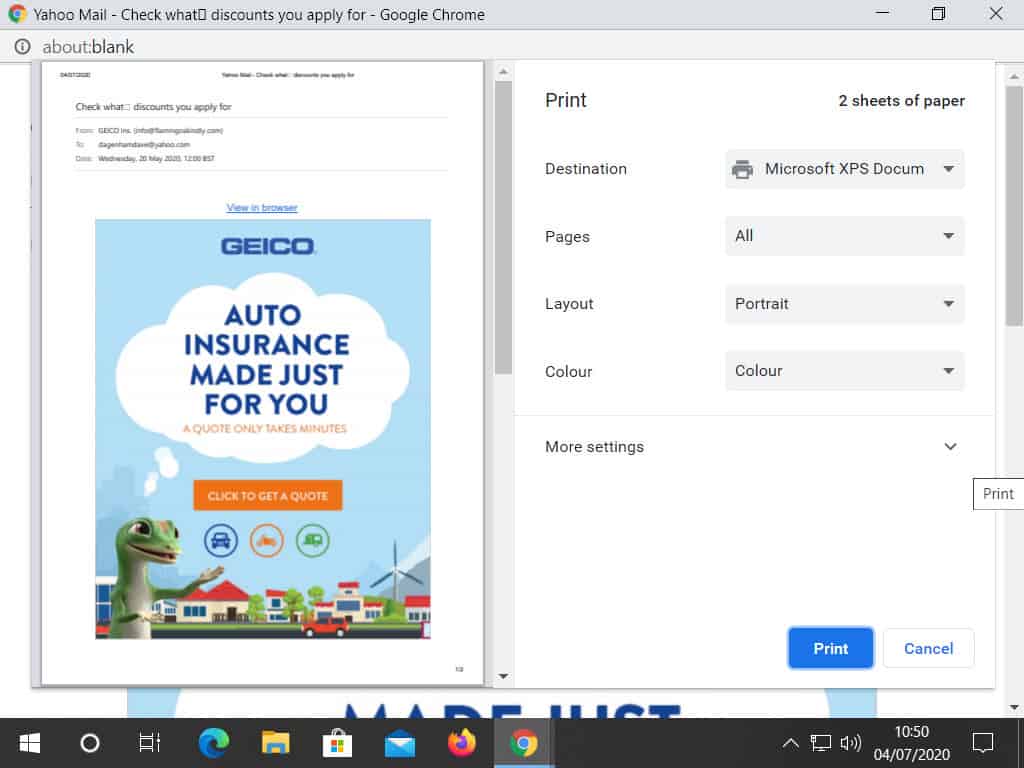
Why Does That Happen?
I don’t know why this happens. Possibly Yahoo is filtering advertising emails. Possibly it’s my browser ( I’m using Google Chrome), but if it happens to you when you’re trying to print an email, then you’ll know what to do.
How To Save Emails In Yahoo Mail.
Some emails are important to us. They may be receipts, documents, special messages, or whatever. The thing is that for some reason, we’ll want or need to keep them.
You could, of course, just leave these messages in your inbox and not delete them. That would work, but over time, you’d start to fill your inbox. Making it difficult then to find these emails, or anything else.
A better way is to create folders to store your messages in.
To create a folder, look down the left-hand panel.
You’ll see a section called FOLDERS.
You may have to scroll down a little to find it.
If the Folders section is closed up, left-click the word SHOW to open it.
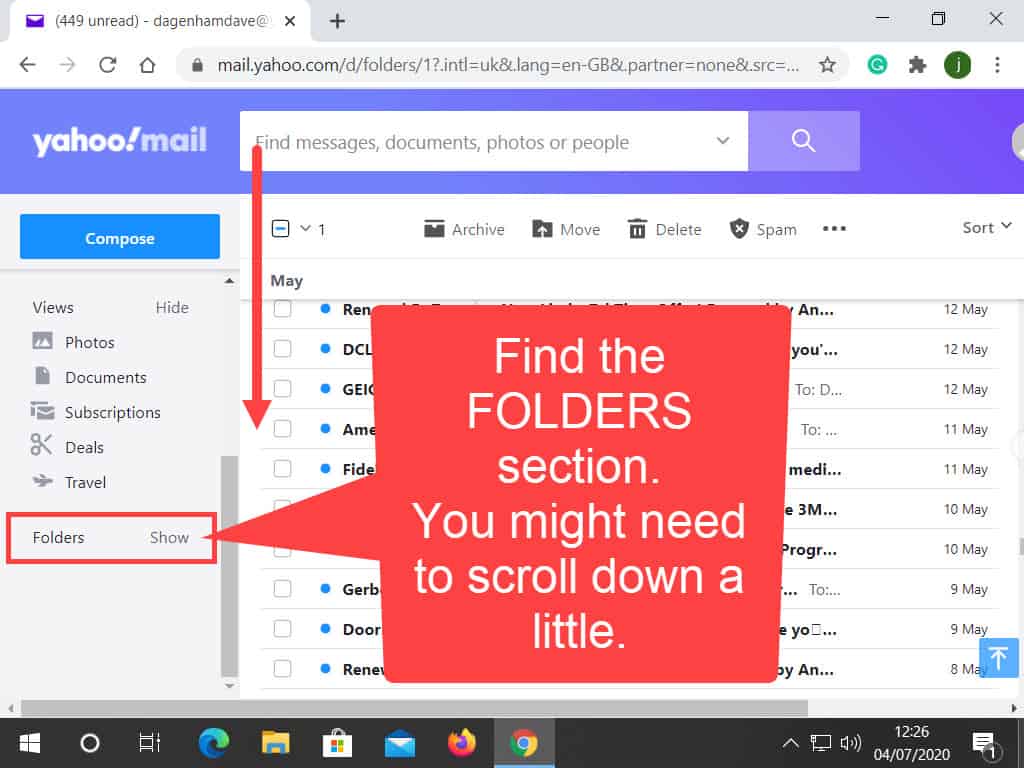
With the Folders section open, you should be able to see +New Folder.
Click +New folder, and then enter a name for the folder your creating.
Try to use a descriptive name, something that’ll describe the type of emails you’re going to store here. It’ll make it much easier to use in the future.
Something like Holiday Docs, eBay Mails, Insurance Stuff. Once you’ve named your folder, press Enter on your keyboard, or just click on the screen.
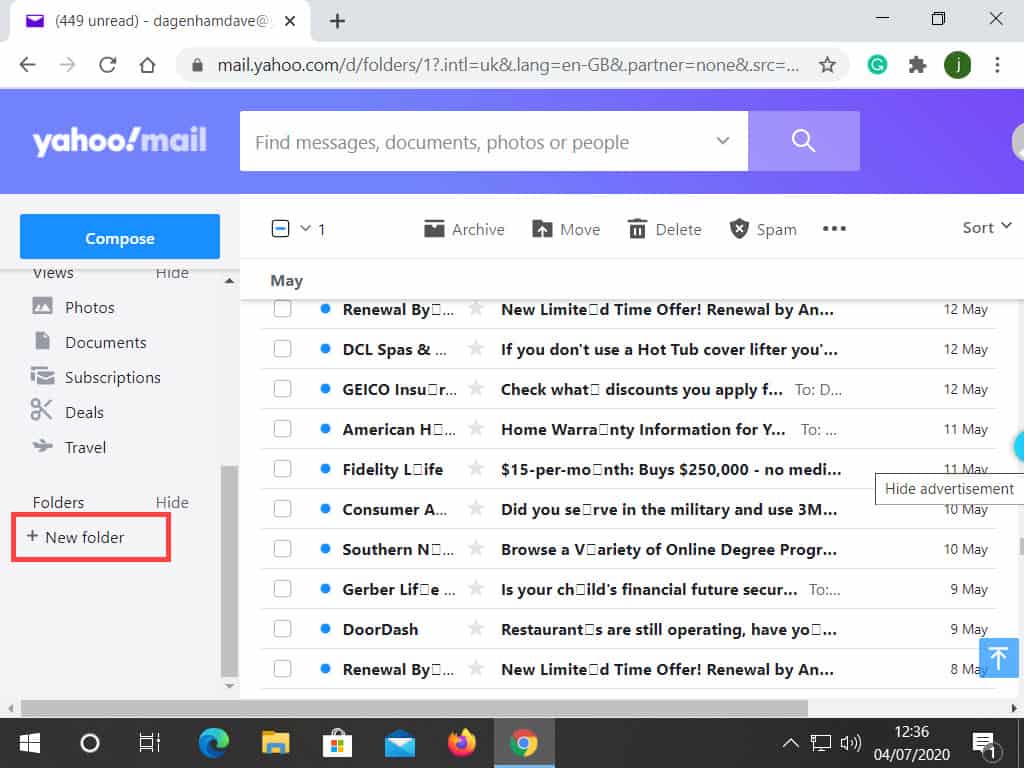
After a moment or two, you’ll see your folder appear.
In this example, I’ve called mine Demo Folder.
You can add as many folders as you like or need.
To open a folder, just click it.
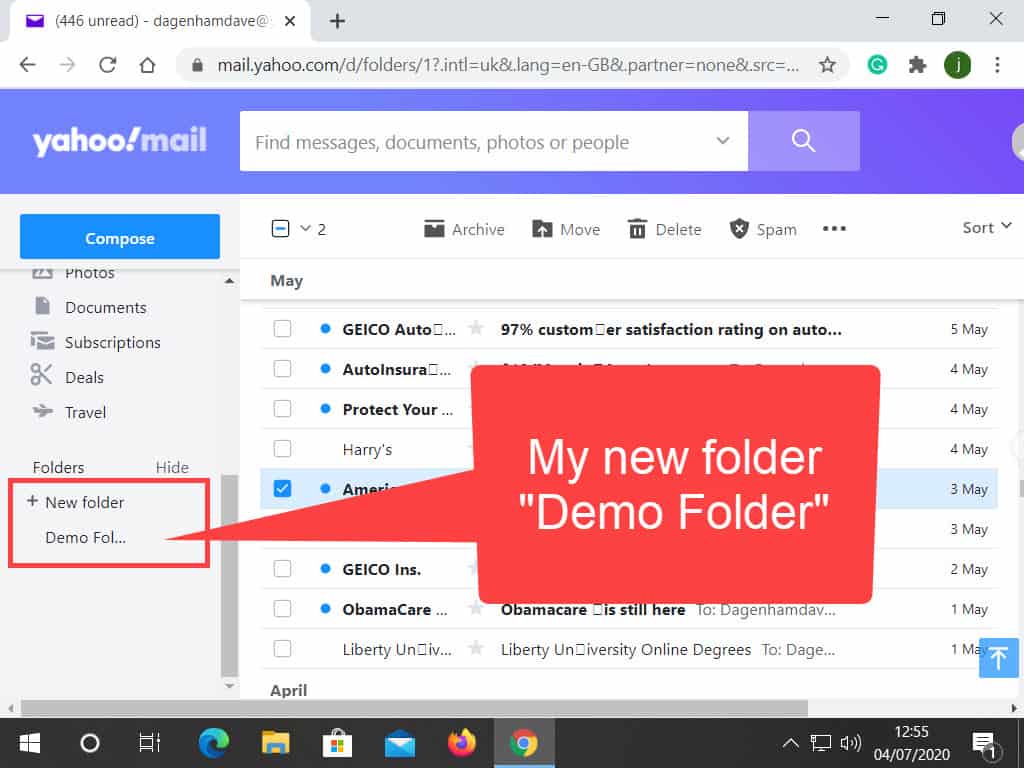
Saving Emails Into A Folder.
Now that we’ve got some folders, all we need to do is to save some emails into them.
To add an email to a folder from the Inbox, click in the small square, beside the e-mail, to select it.
If you’re moving more than one email into the folder, you can select them all in one go.
Then, drag and drop the emails onto the folder.

To save an email that you’re currently reading to the folder, left-click the MOVE button.
A small menu opens.
On the menu, click the name of the folder that you’d like the email to go into.
In my case, it’d be the Demo Folder I created earlier.
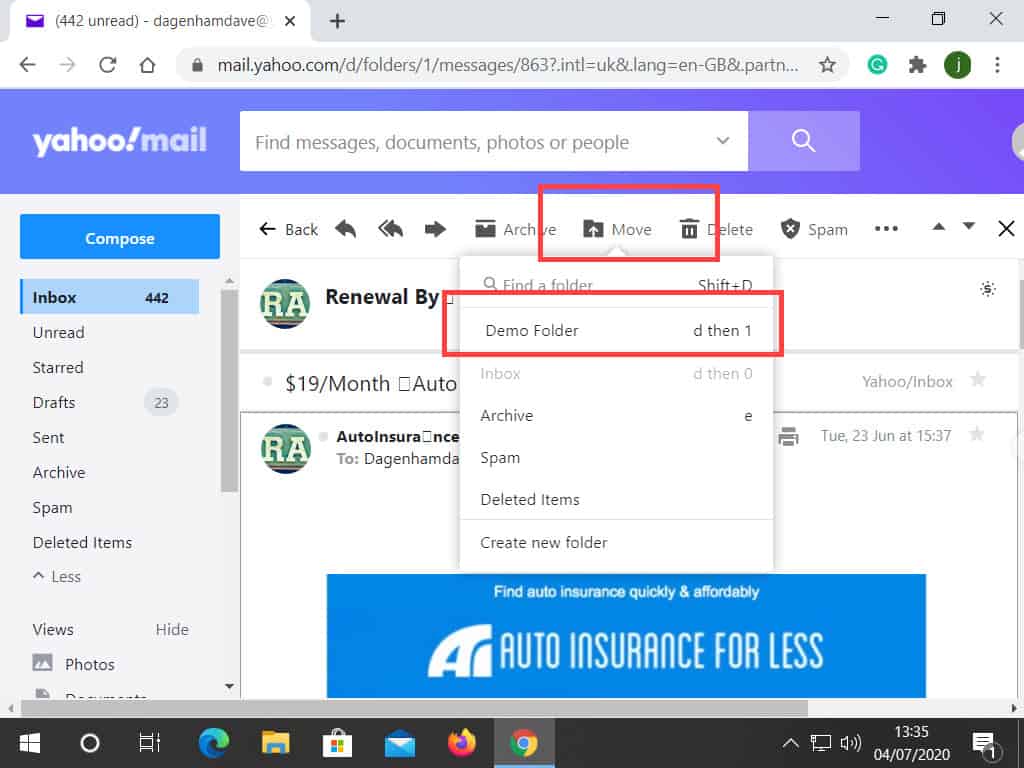
How To Add Contacts In Yahoo.
Saving people to your Contacts list enables you to quickly find and use their email address.
To add someone to your contacts list from your Inbox, right-click on their email.
A menu will open.
Left-click on ADD SENDER TO CONTACTS.
It’s usually right at the bottom of the menu, so you may have to scroll down to find it.
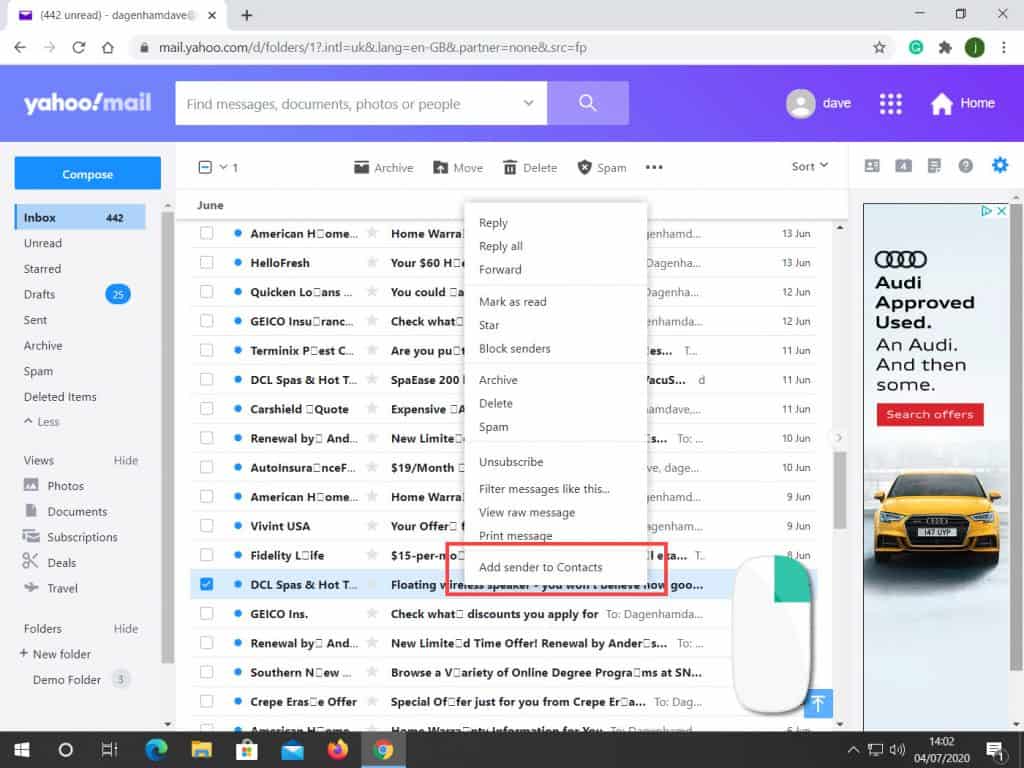
The Contact Details window opens on the right-hand side of the screen.
Fill in whatever extra information you want to add.
You don’t have to add anything, but you can if you’d like to.
When you’re done, don’t forget to click the SAVE button at the bottom of the screen.
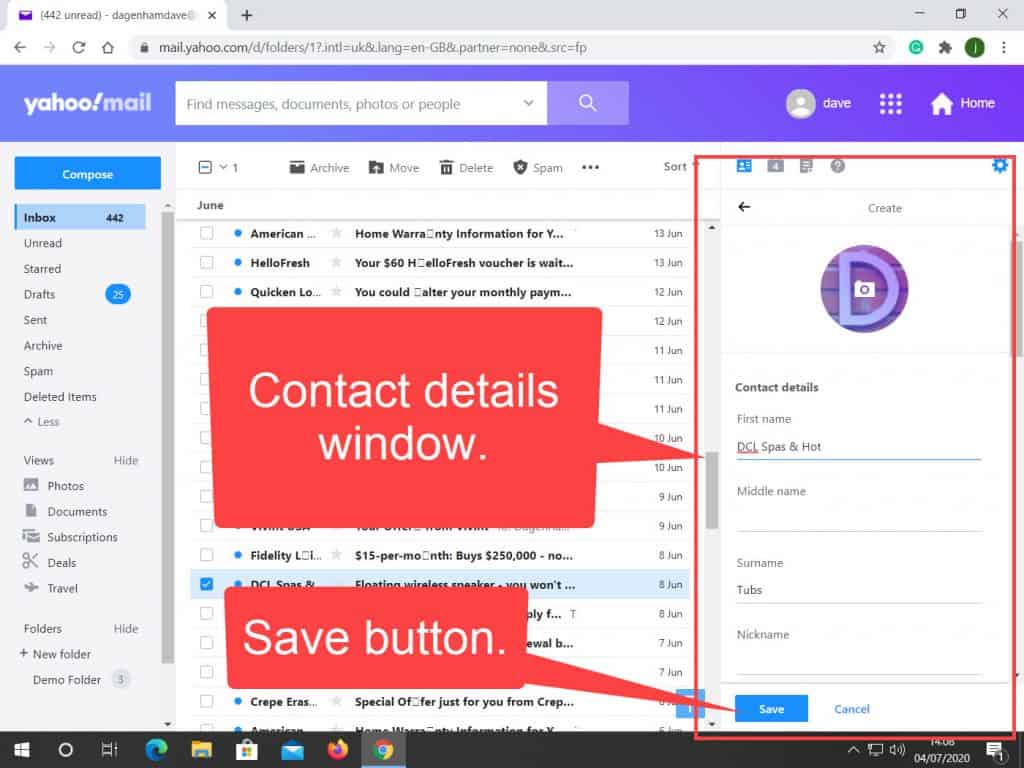
If you’re already reading an E-mail, and then decide that you’d like to add the sender of the e-mail to your contacts list, you could, of course, go back to your Inbox and do it from there. That would work.
Or you can click the 3 dots near the top of the e-mail.
A menu opens.
Click ADD SENDER TO CONTACTS.
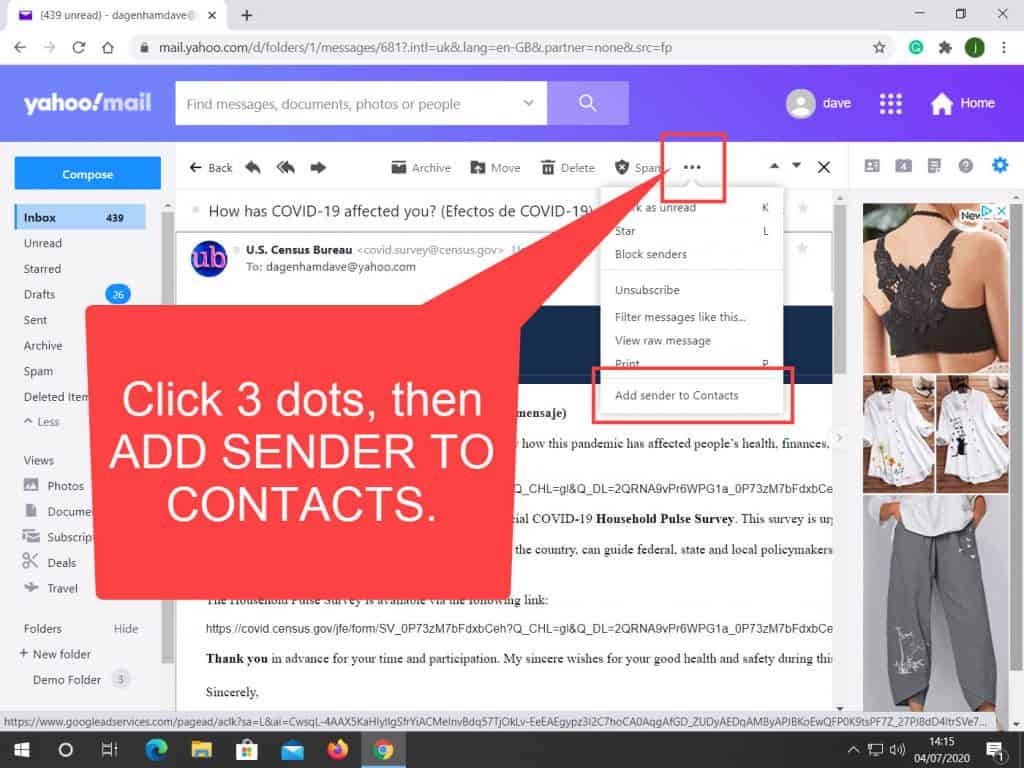
Just as above, the Contact Details window will open. And again, fill out what details you want, and then click the SAVE button.
How To Use Your Yahoo Mail Contacts List.
From your Inbox, click the Contact List button to see all your saved contacts, you’ll see a list of all your saved contacts.
To send an email to one of your contacts, left-click once on their email address. Make sure you click the actual email address. The Compose New Email will open.
When the New E-mail window opens, you’ll see that the address has automatically been filled in for you.No more typos.
Now all you need do is fill in the subject line, and add a message.
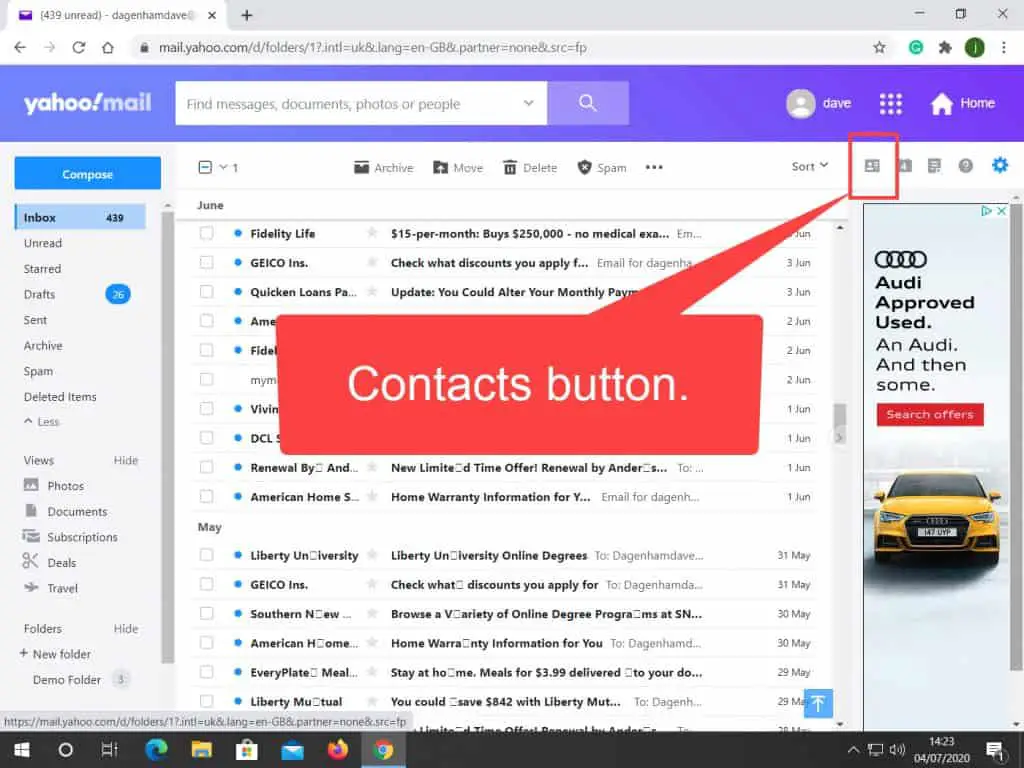
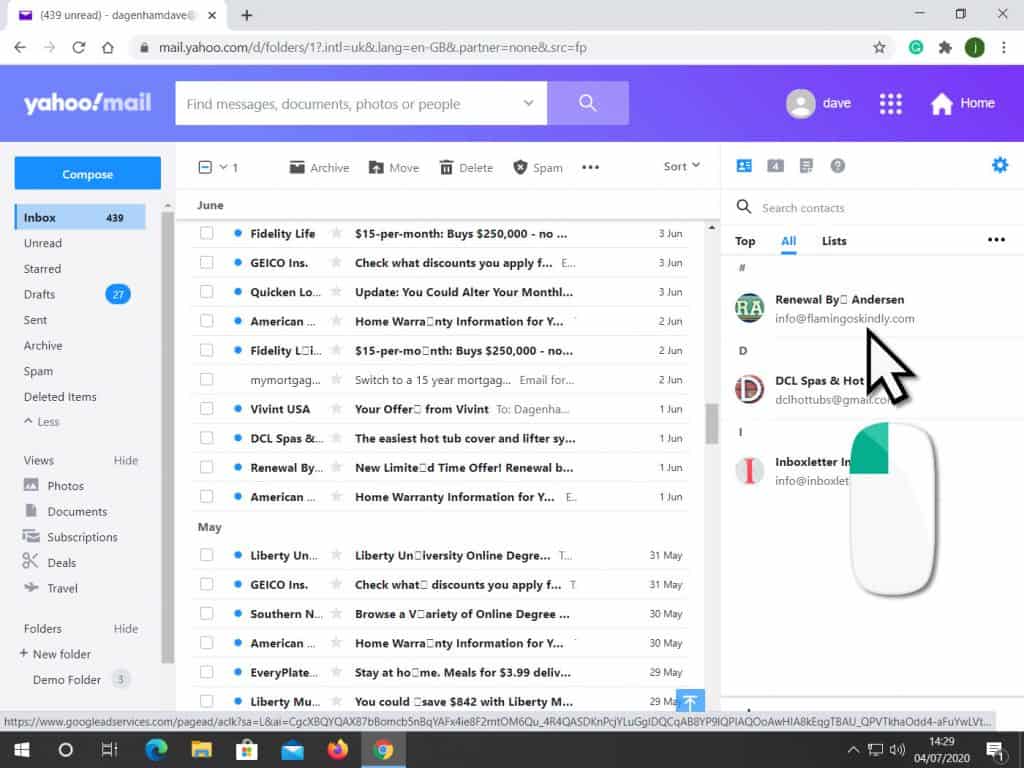
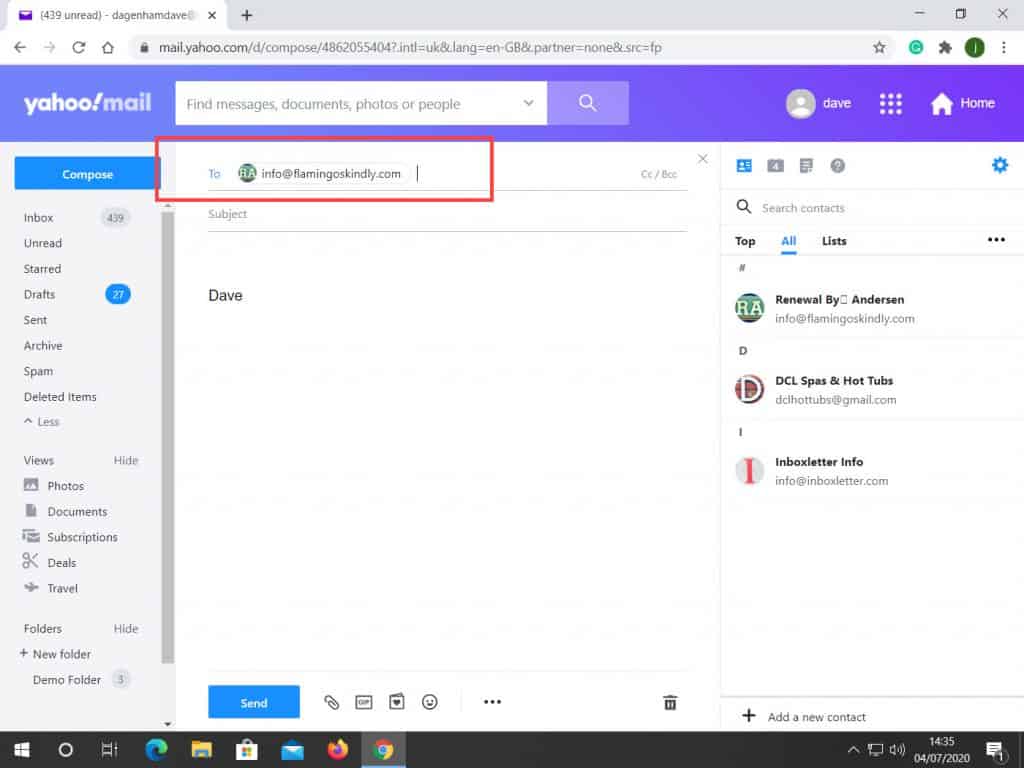
How To Deal With Spam In Yahoo Mail.
Spam email is the scourge of the Inbox. It’s everywhere. And as far as I can tell, it’s getting worse, not better.
In Yahoo Mail, you’ve got a few tools that you can use to try, at least, to cut down the amount of spam that you receive.
It won’t cut out all the spam you receive, but at least your fighting back.
The first thing you can do is to tell Yahoo, which emails are spam.
To do that, right-click on a spam email. A menu will open.
On the menu, left-click the word SPAM.
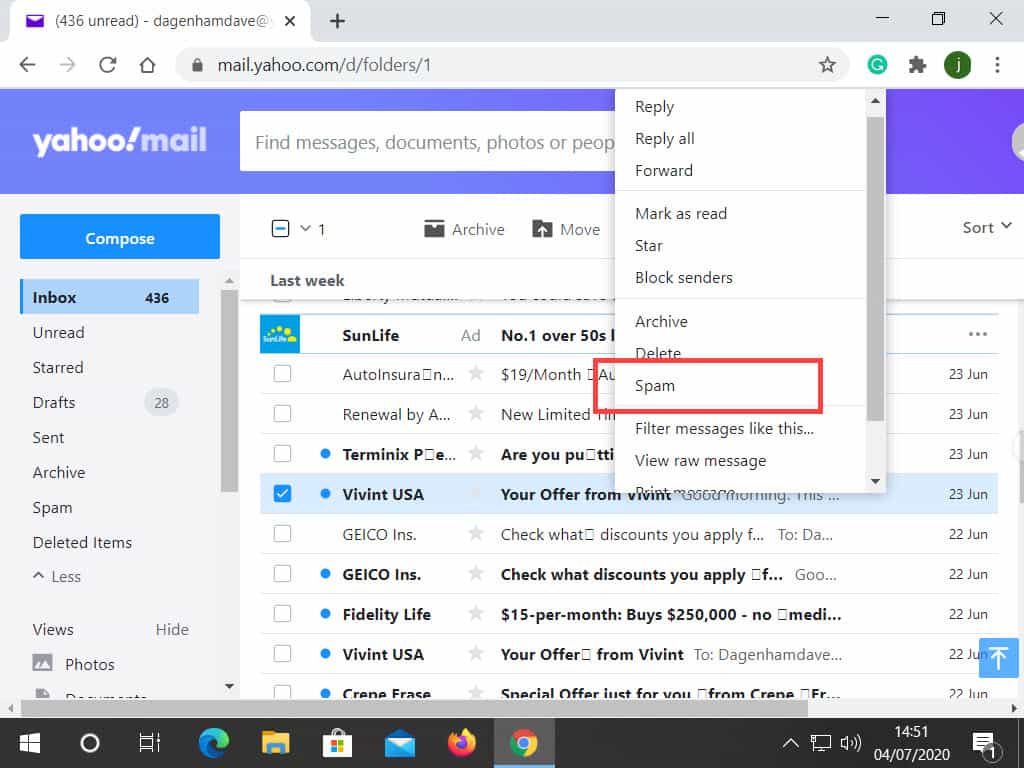
Blocking Sender & Deleting E-Mails.
Right-clicking each spam email and then marking it as spam will work if you’ve only got a few spam messages to deal with.
But what about if you’re inundated with spam, rather like I am? There’s just too many to go through them all individually. There’s a better way.
Find a spam e-mail in your Inbox, then move your pointer onto the e-mail, but don’t click it. Just move your pointer onto it.
You’ll see a magnifying glass icon appear. This is the “Search for messages from this sender” icon.
It’s small and quite faint, so you’ll have to look carefully.
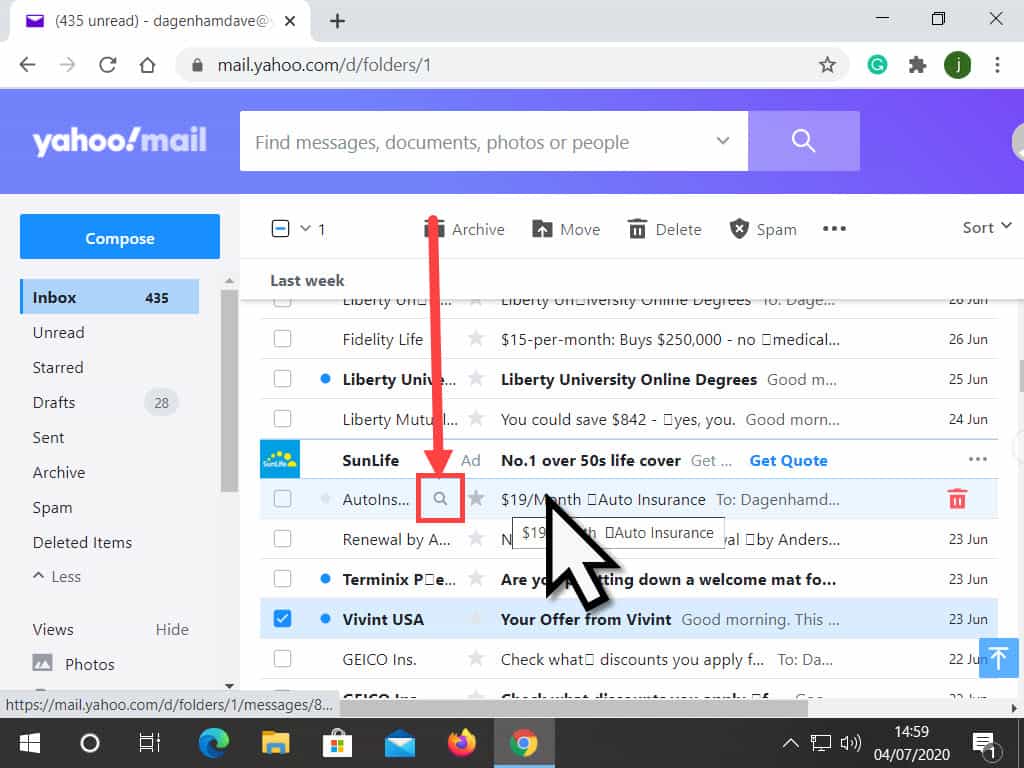
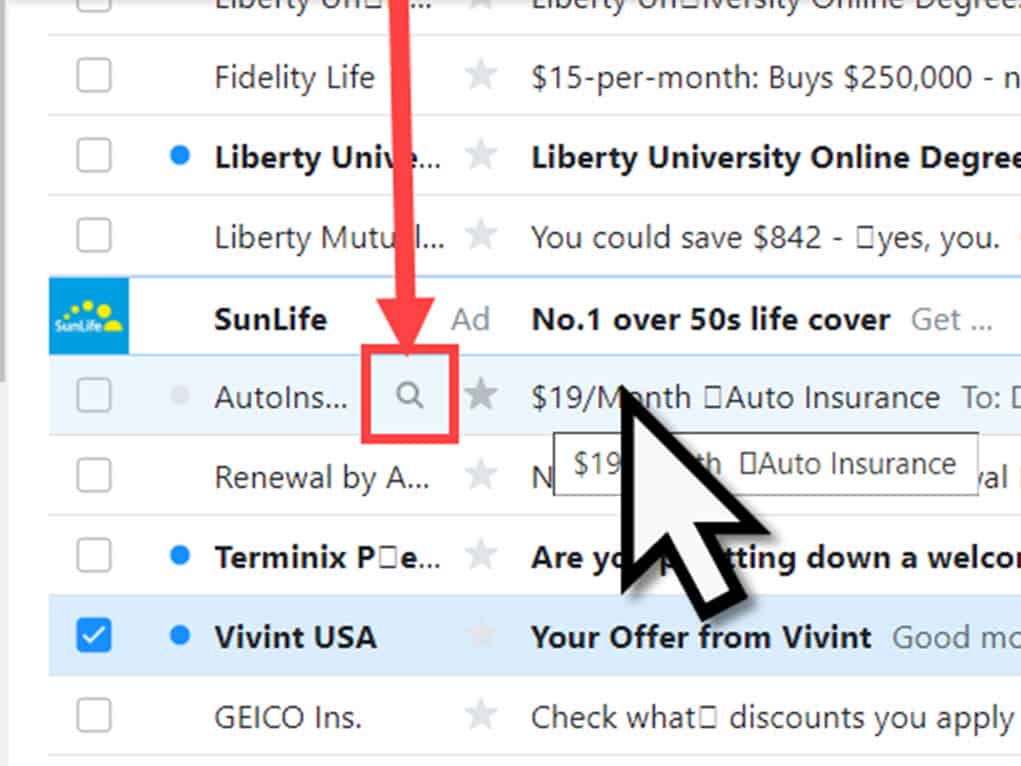
Yahoo will search through your Inbox looking for email messages from the sender.
It may take a few moments to complete if you’ve got a lot of emails.
When Yahoo has finished searching, it’ll display all the emails from that sender.
You may be surprised at how many there are. Or maybe not.
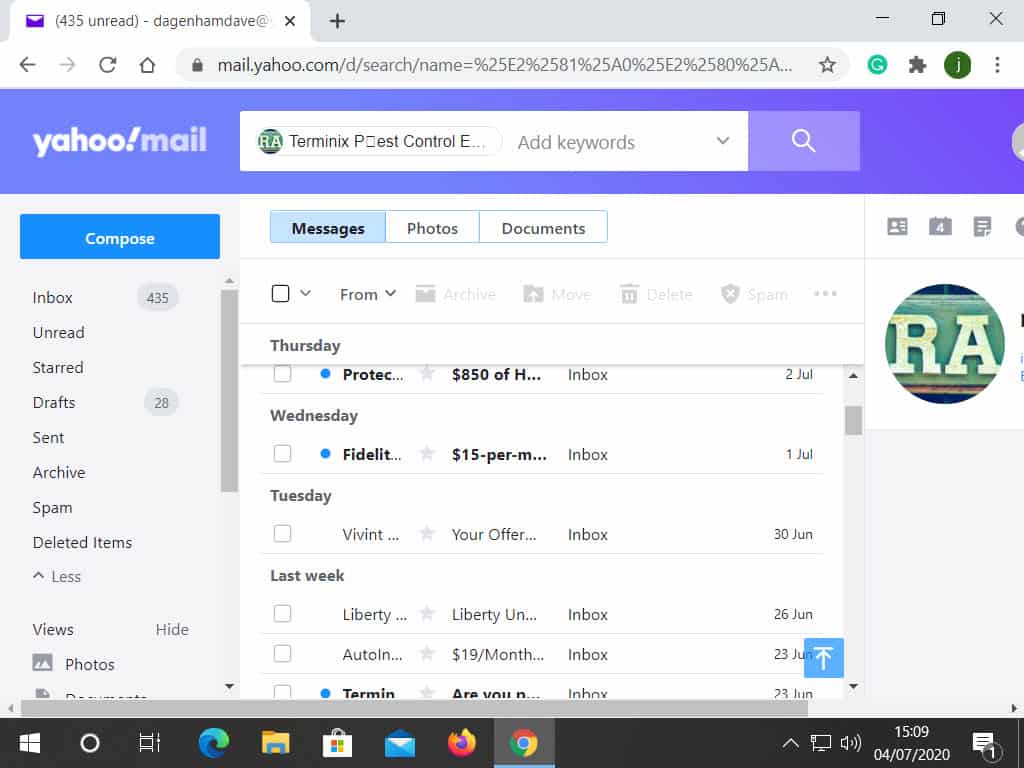
We’re going to block this sender, and delete all the spam they’ve sent us in one go.
Click in the Select All box so that a tick appears. With all the emails selected, click the 3 dots in the top right corner.
A menu opens. Click BLOCK SENDERS.
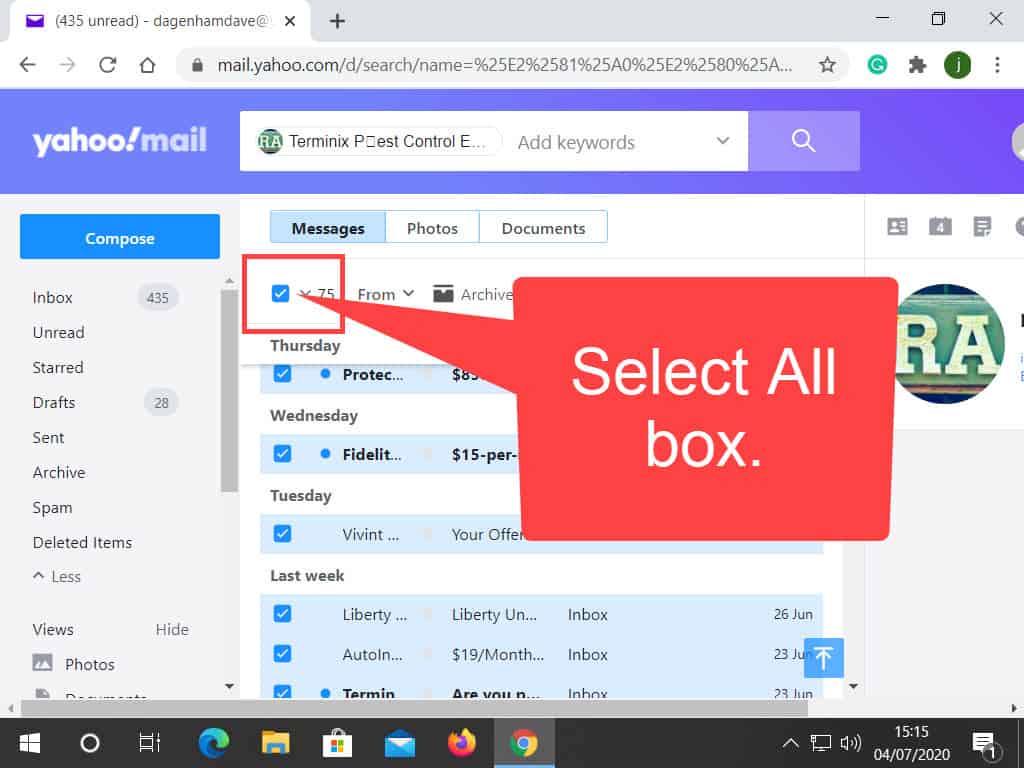
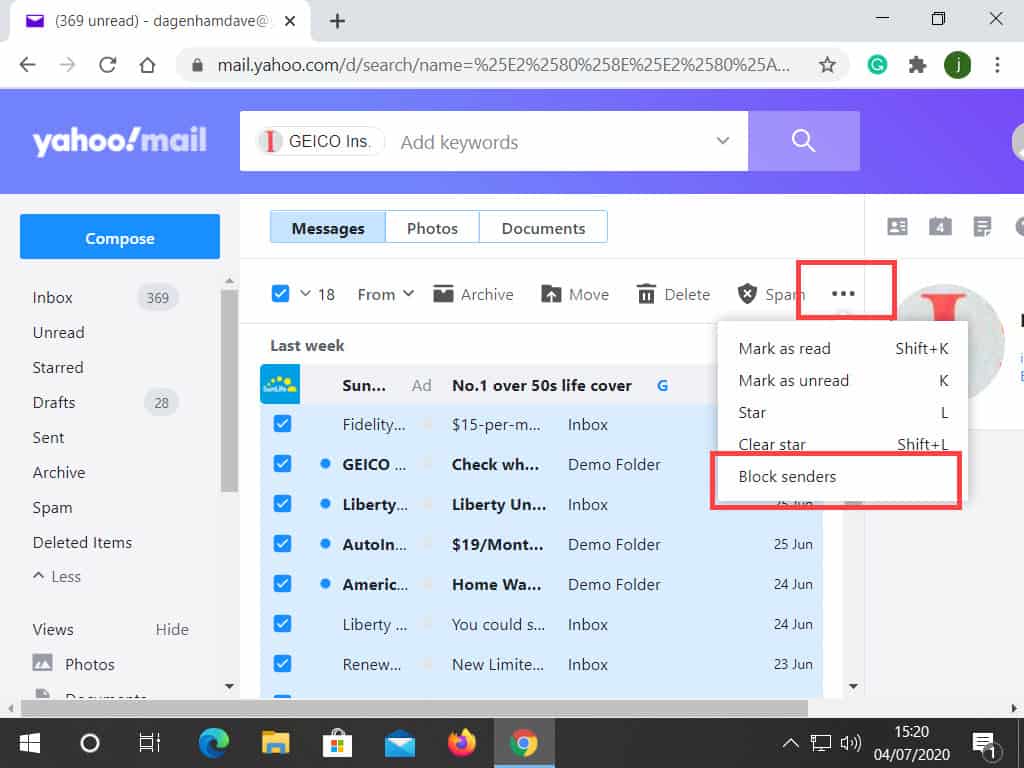
The next window you’ll see is the Block Senders Verification window.
I think it’s pretty much self-explanatory.
Make sure all the boxes are ticked and then click the OK button.
It might take a few moments (or even longer) for Yahoo to find, delete, and block all those messages.
Go back to your Inbox and do it again. Keep going until you’ve filtered out all the spam senders.
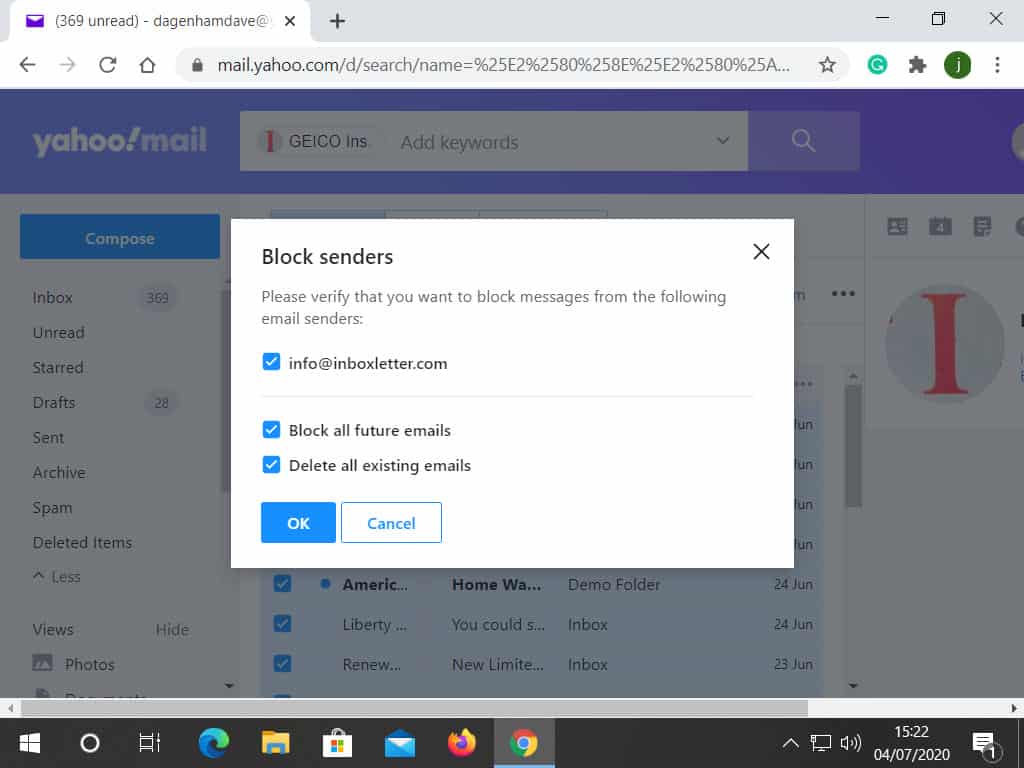
One way to help cut down on the sheer amount of spam that you receive is to restrict who and where you give away your email address. Many websites or services will use your contact details for their own spamming purposes or simply sell them on to other spammers.
How To Use Disposable (Burner) Email Addresses are temporary email addresses that you can use to fill in forms or gain entrance to websites that demand you sign up/sign in.
If you don’t trust a website/service with your genuine email address, give them a temporary one to chew on.