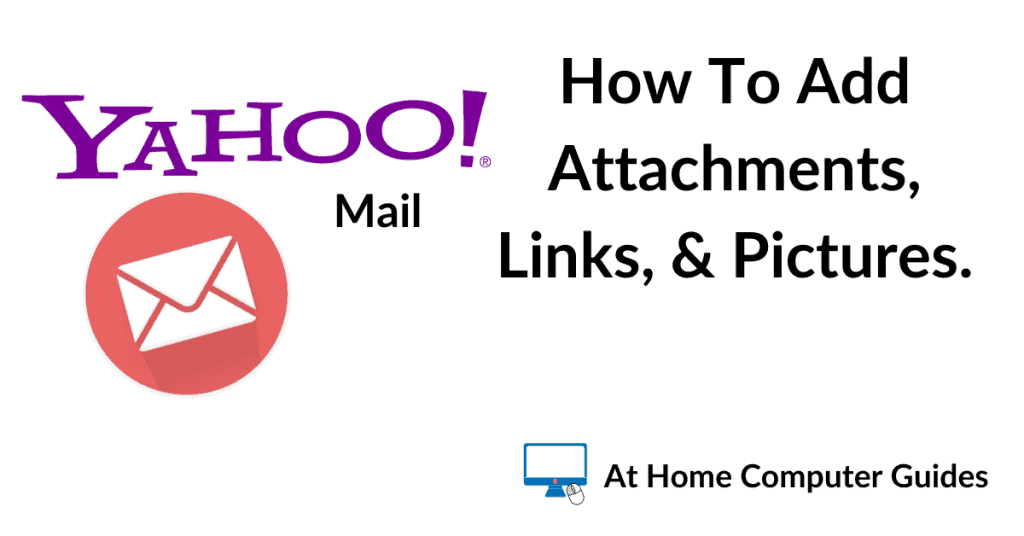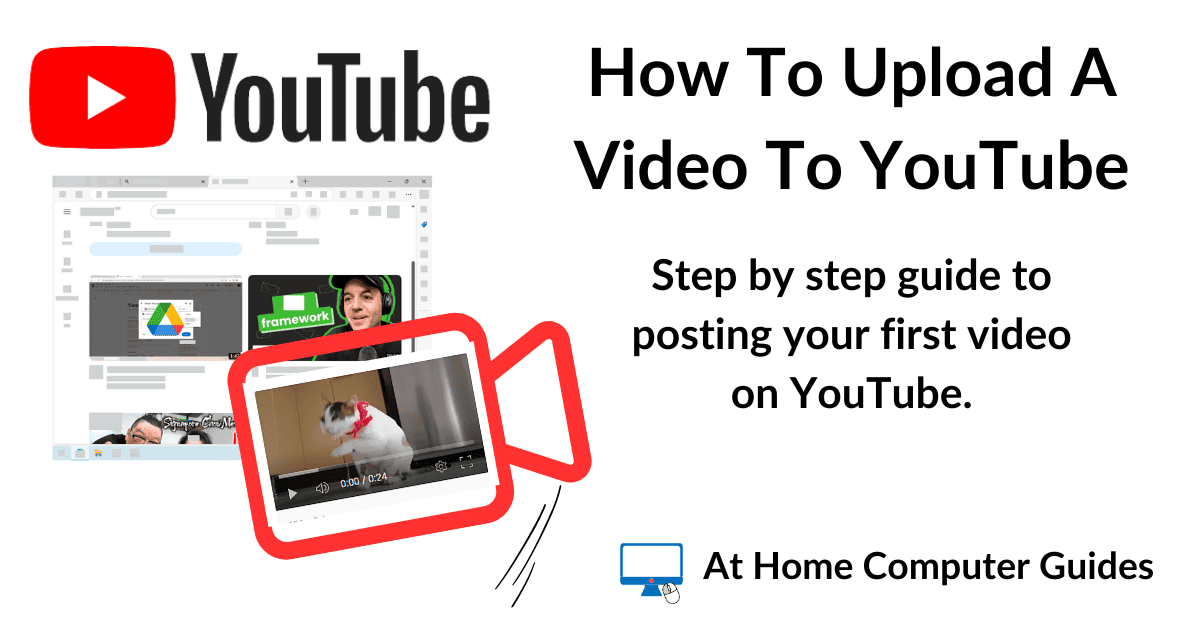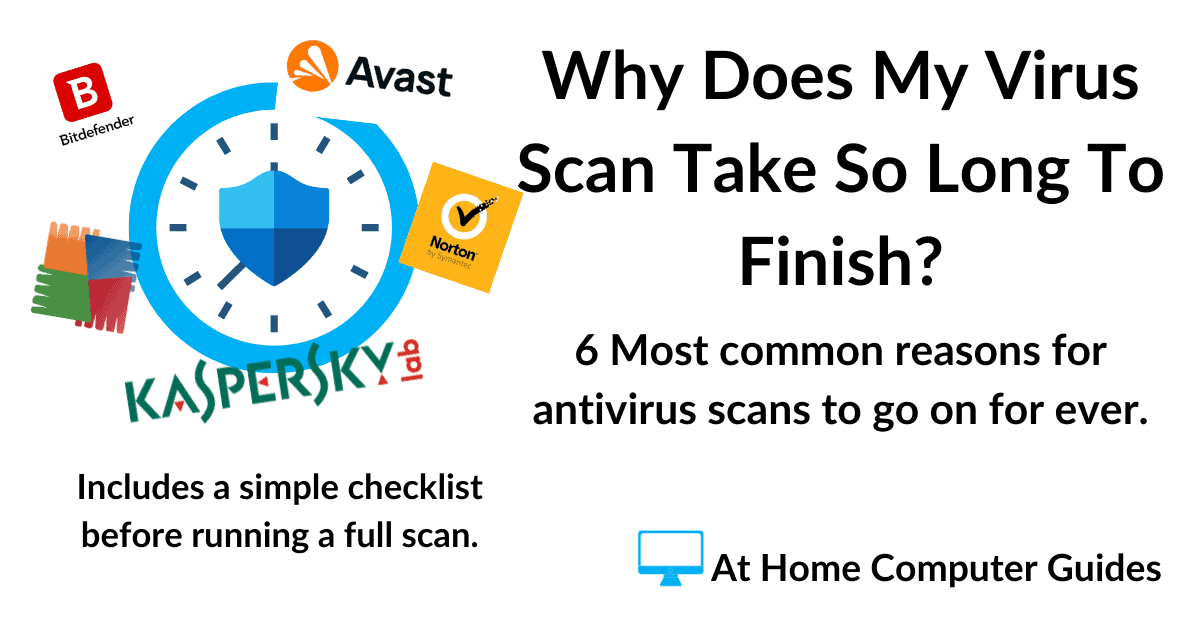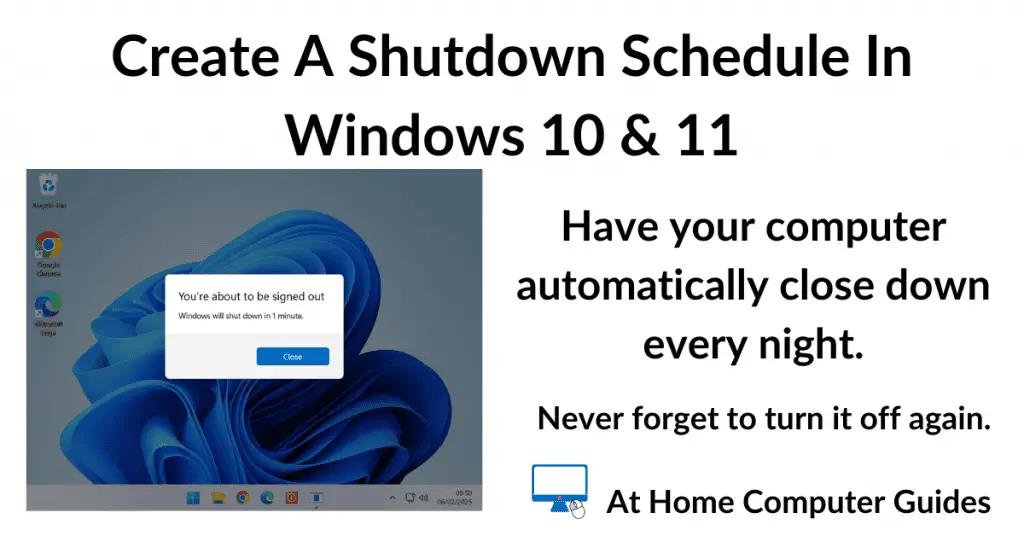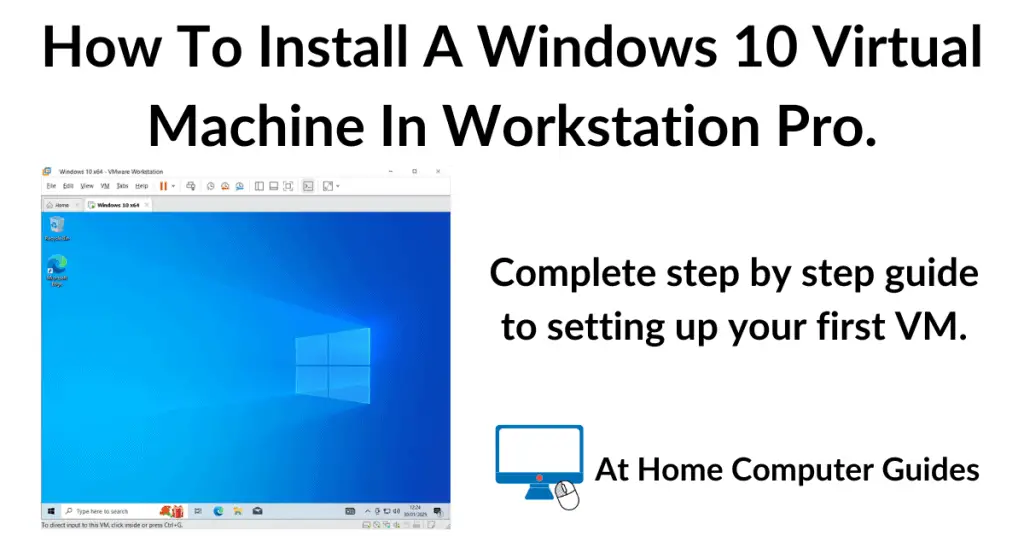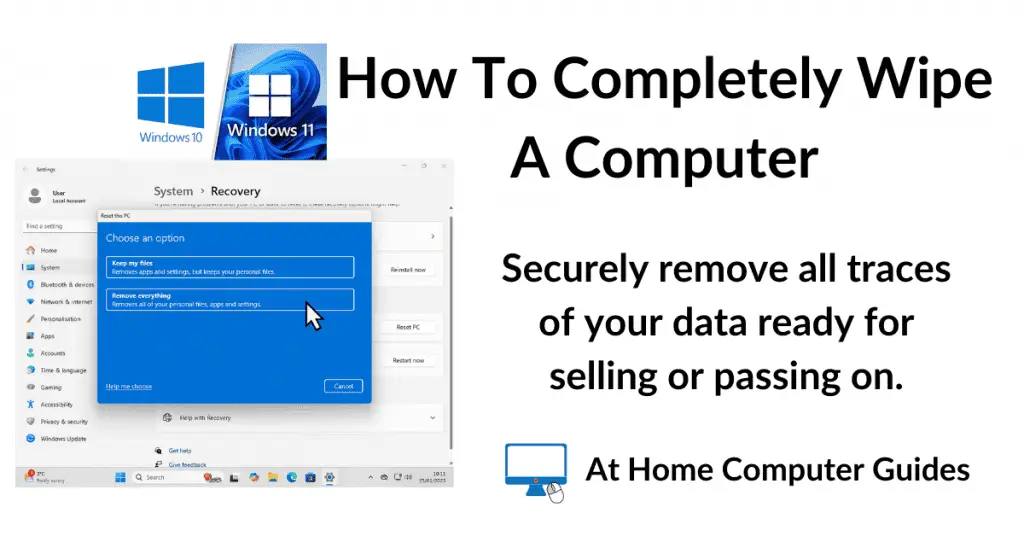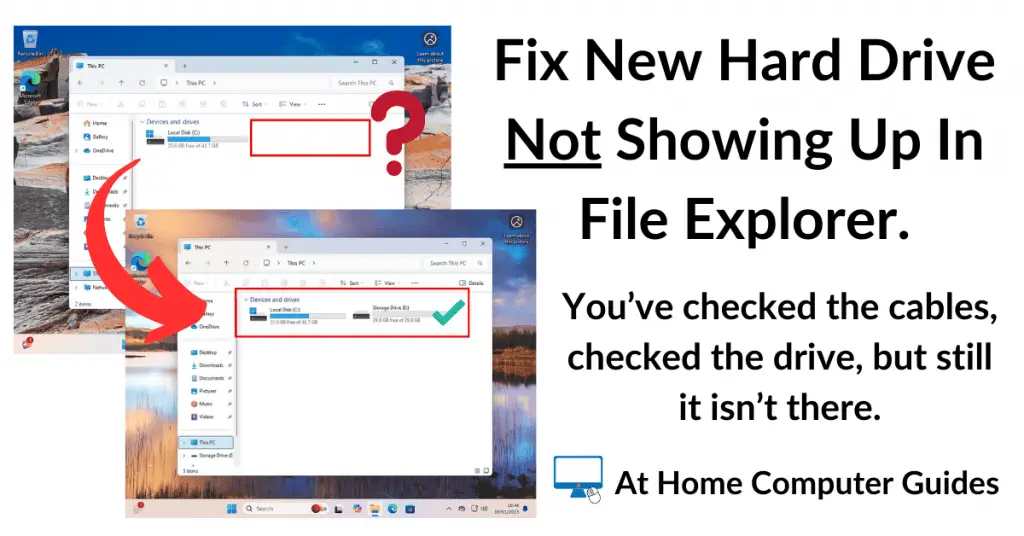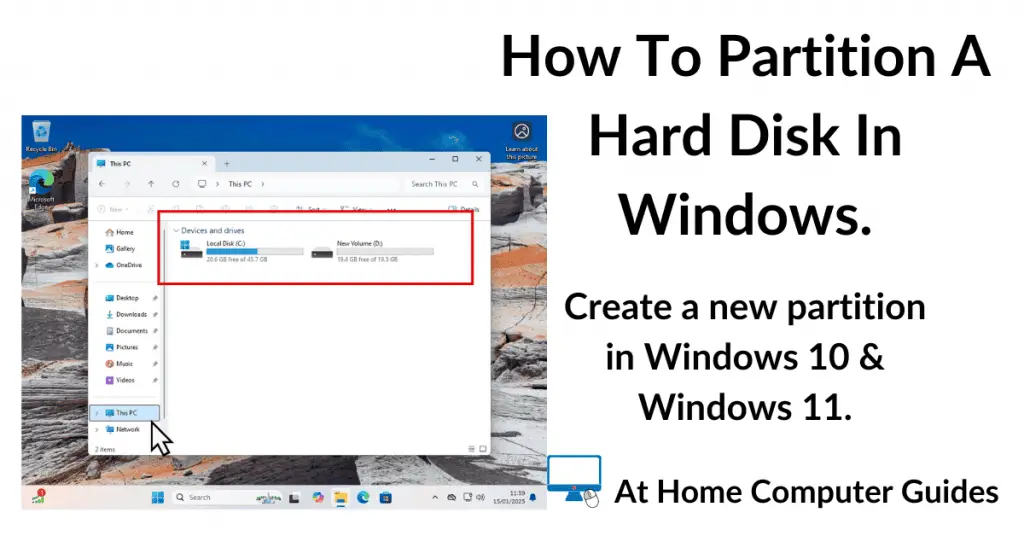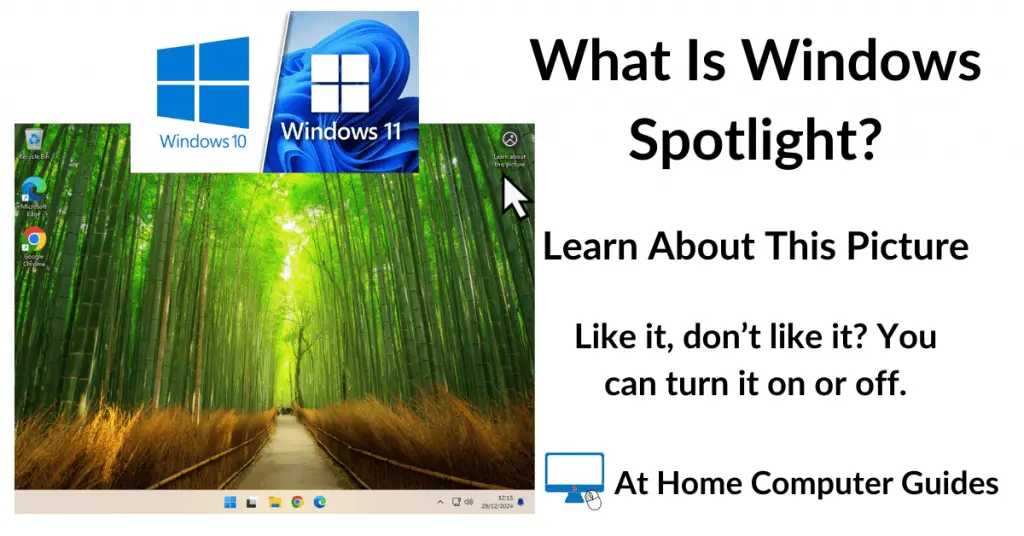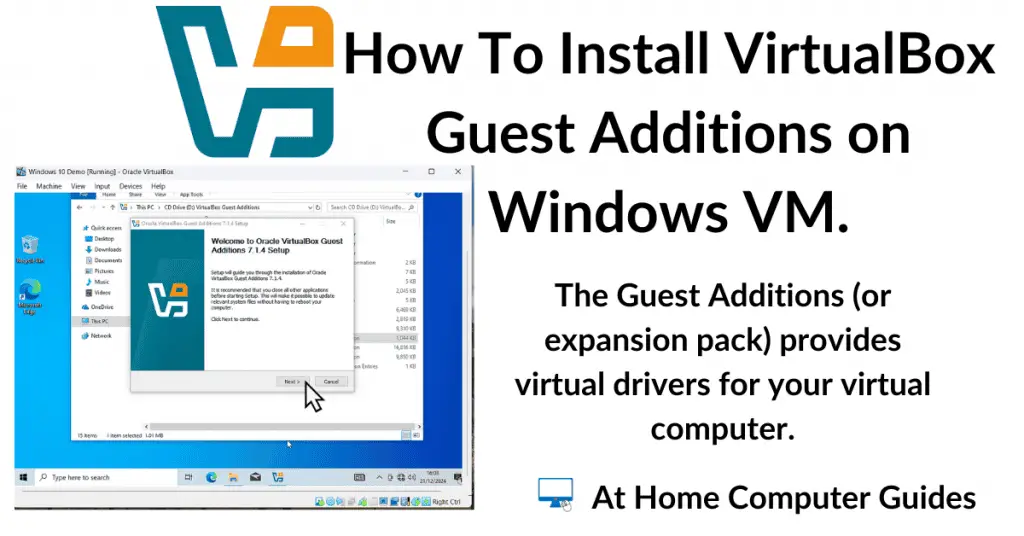If you use Yahoo Mail, it’s easy to add attachments and links to your emails.
Attachments can be any file (documents, pictures, even videos).
Links allow your recipients to simply click on them to go straight to a website or webpage.
But there’s more, you can also add a picture (image) directly into your emails.
How To Add Attachments In Yahoo Mail.
An attachment is a file that can be sent with an email. You can add virtually any file as an attachment. There is a size limit for all email services and in Yahoo Mail it’s 25MB. That’s the total size of the email and all attachments. As long as you stay under this, you can add as many attachments as you need to.
To attach a file to your Yahoo Mail, log in to your account and start a new email by clicking COMPOSE.
Type in the recipient’s email address and then add a subject. Type in whatever you want to say in the email message body.
When you’re ready to add an attachment file to the email, left-click the paper clip icon at the bottom of the screen. It’s right next to the Send button.
A small menu will appear. You can add files from various locations, but in this example, I’ll assume the file you want to attach is stored on your own computer. Click “Attach files from computer”.
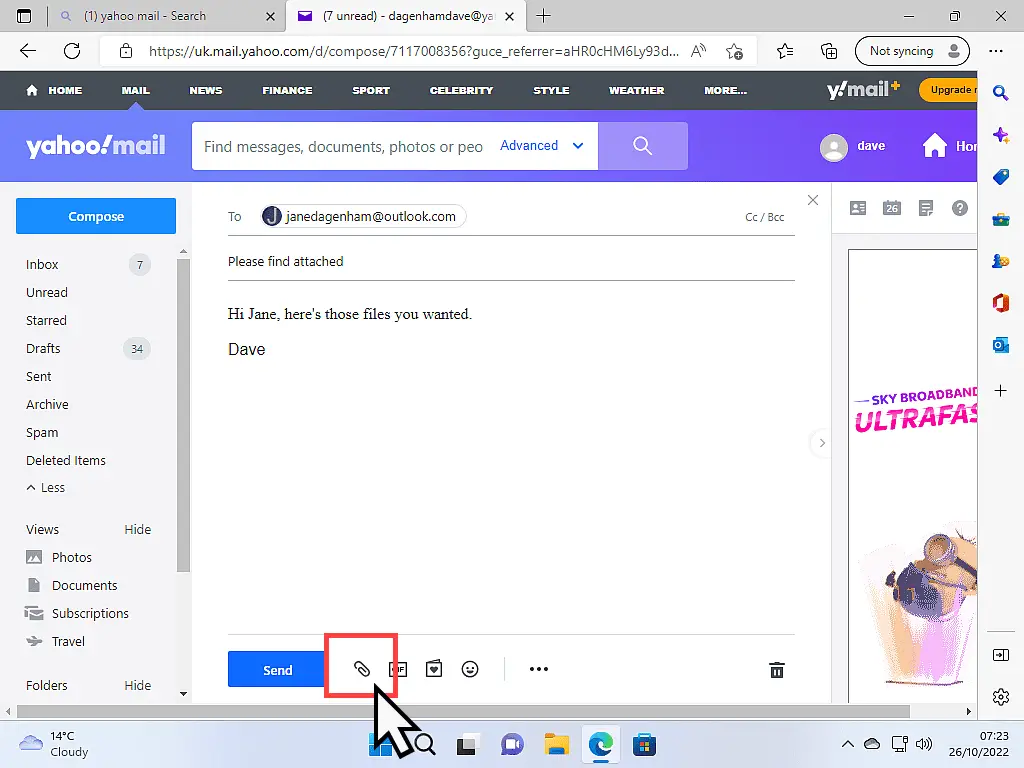
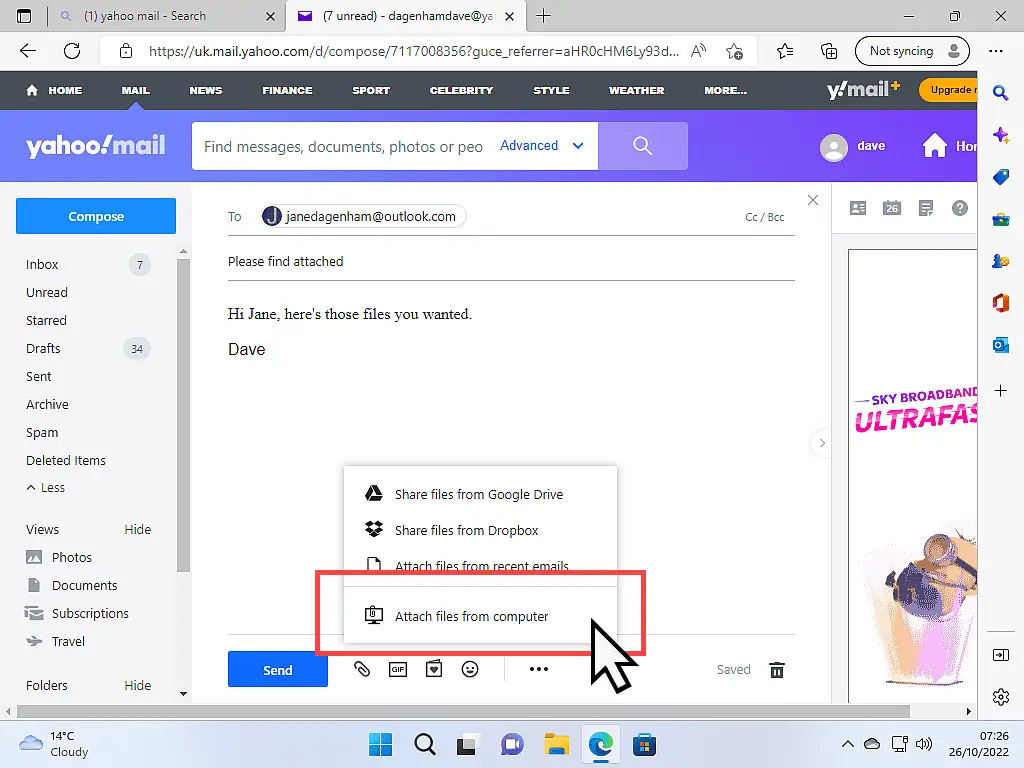
Navigate To The File You Want To Attach.
After clicking “Attach files from computer” a standard File Explorer window will open allowing you to navigate to the file you want to attach to your email.
As an example, let’s say you wanted to attach a photo from your Pictures folder. You’d click Pictures in the left-hand panel. That will open your Pictures folder.
Then select the picture that you want to attach to your email and then click the OPEN button.
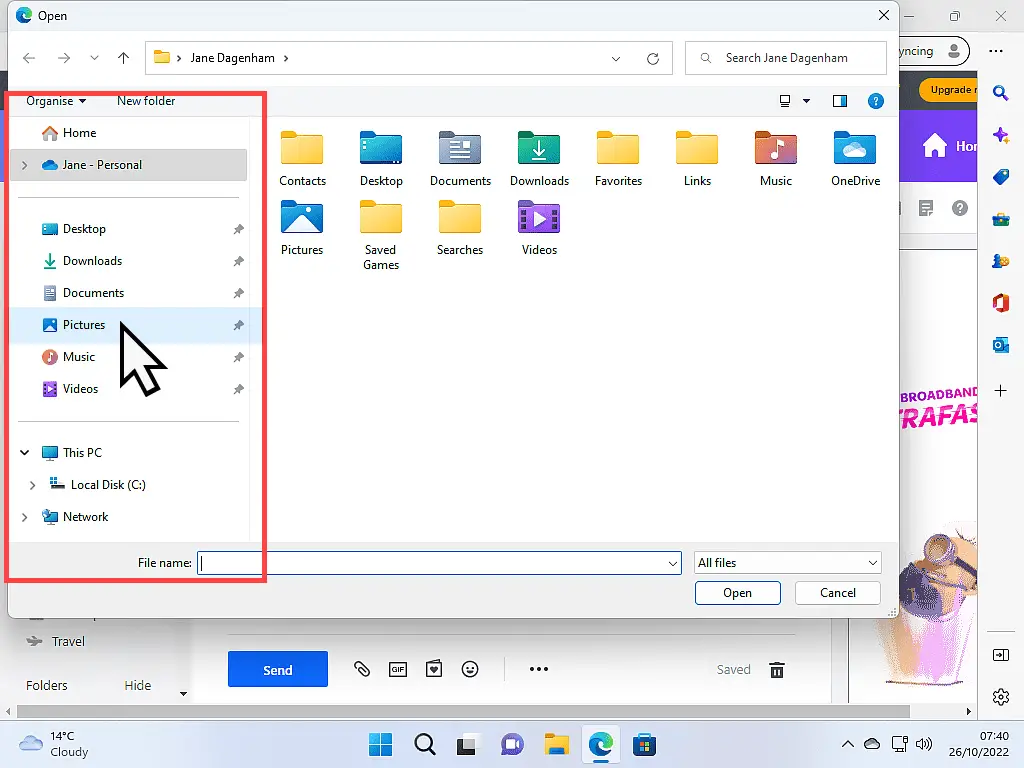
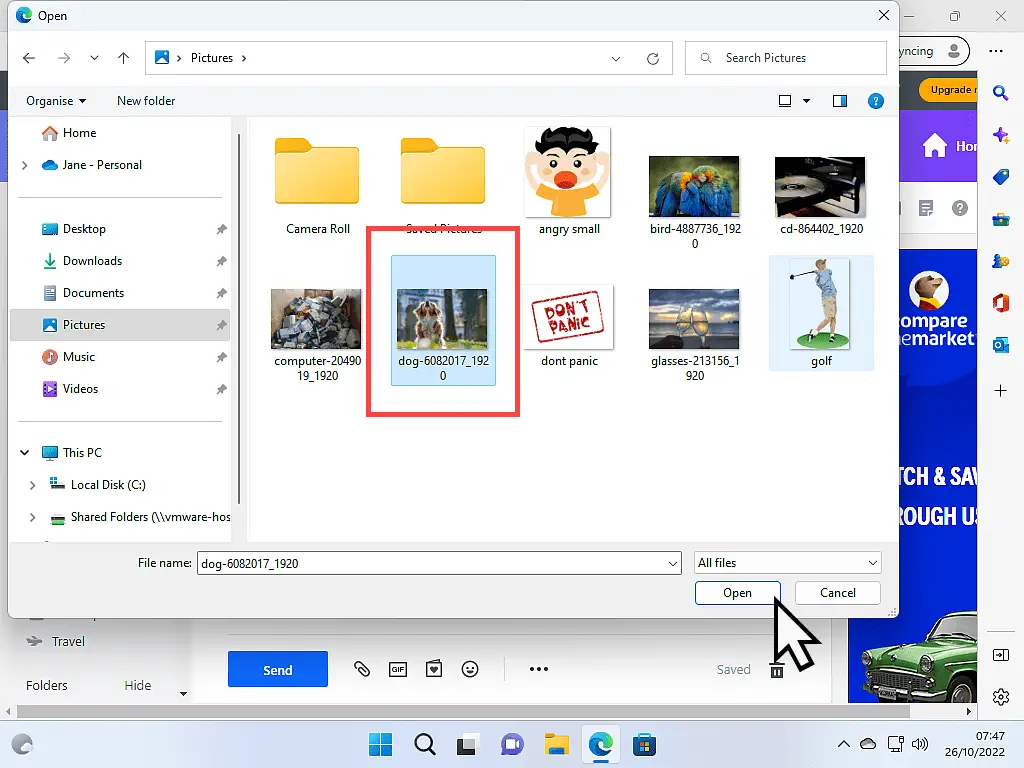
When The Files Are Attached.
After clicking the OPEN button, your selected files will be uploaded and attached to your email. If you want to attach more files, just click the paper clip icon and select “Attach files from computer” again.
Yahoo Mail will show your attached files at the bottom of the new message window.
If you’ve attached photos, then you’ll probably see a preview of them.
In this example, I’ve attached a photo and two documents.
When you’ve finished attaching files, click the SEND button.
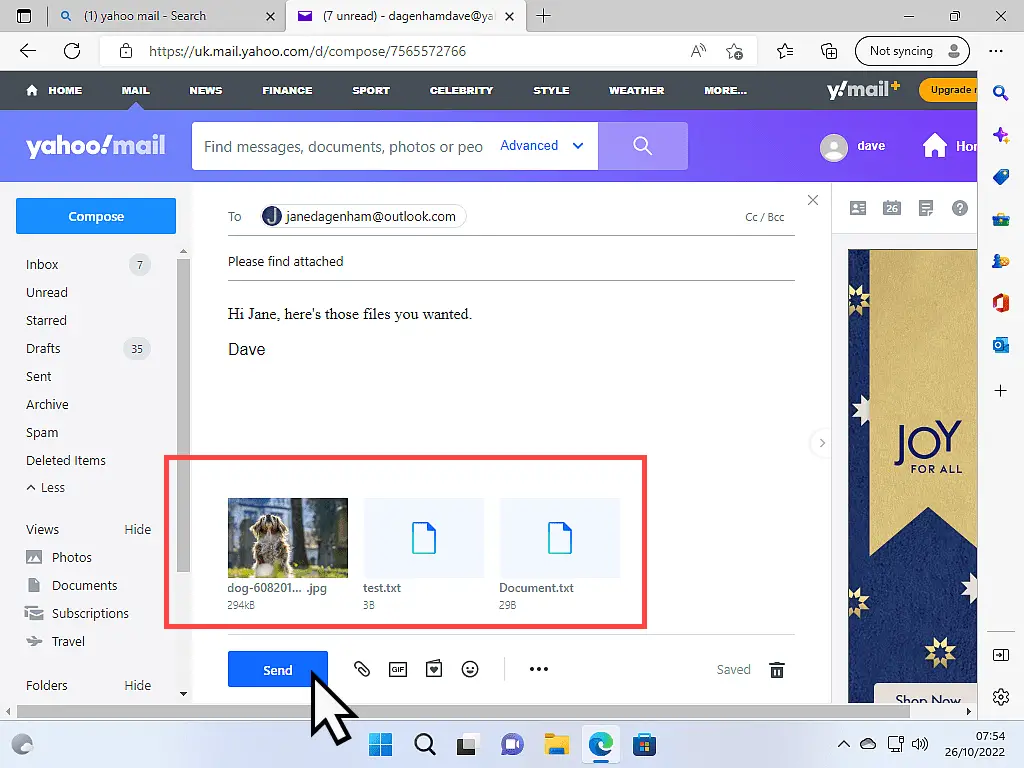
How To Add Links In Yahoo Mail.
When you find a great website (such as this one), or an interesting web page, you can add a clickable link in your Yahoo email that will take the recipient of your message directly to that website or page.
To add a link, you’ll first need to get the web address of the website or page. If it’s something easy to type, then you could simply type it in, but most web pages have rather long web addresses. So, it’s probably better to copy and paste it.
To copy the web address of a web page, navigate to the page in question.
Then left-click once on the address in the address bar of your browser. The whole address line should become highlighted.
Now right click on the highlighted address. The options menu will open. Left-click COPY on the options menu.
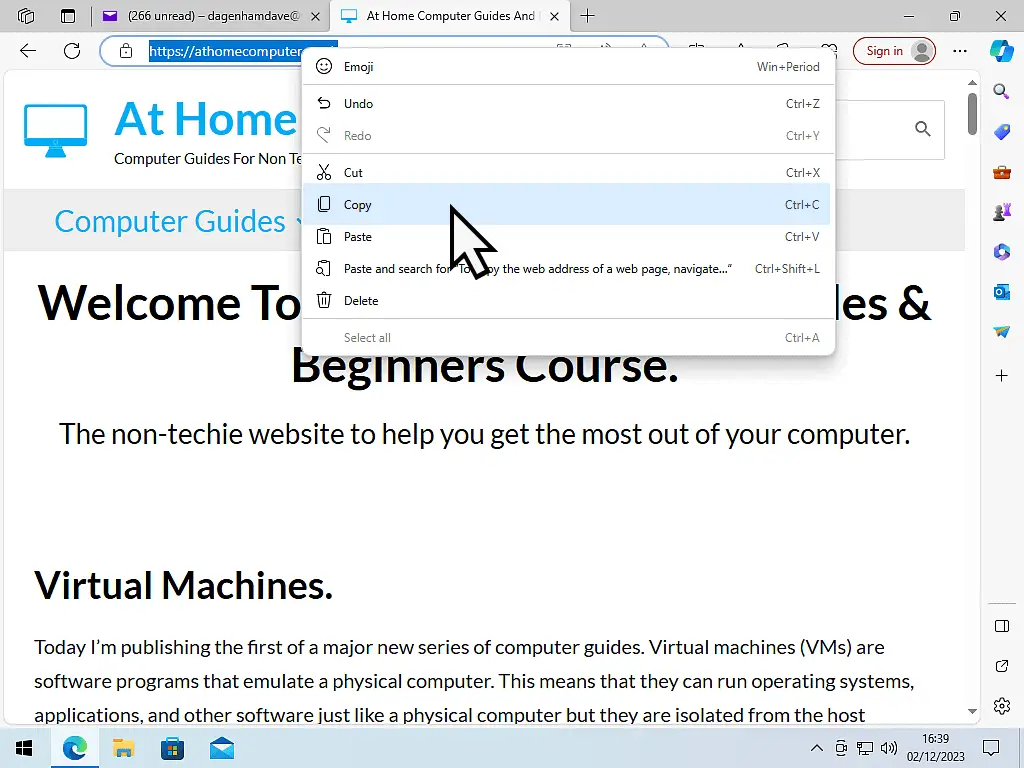
Adding The Link.
After you’ve copied the web address, log into your Yahoo Mail account and begin a new email as you normally would.
To add the link for the web page to your message, click the Add Link icon. It looks like a single chain link (or at least it’s supposed to).
Depending on the size of your screen, the Add Link icon will either appear across the bottom of the new message screen, or it may be hidden under the More Options (3 horizontal dots) button.
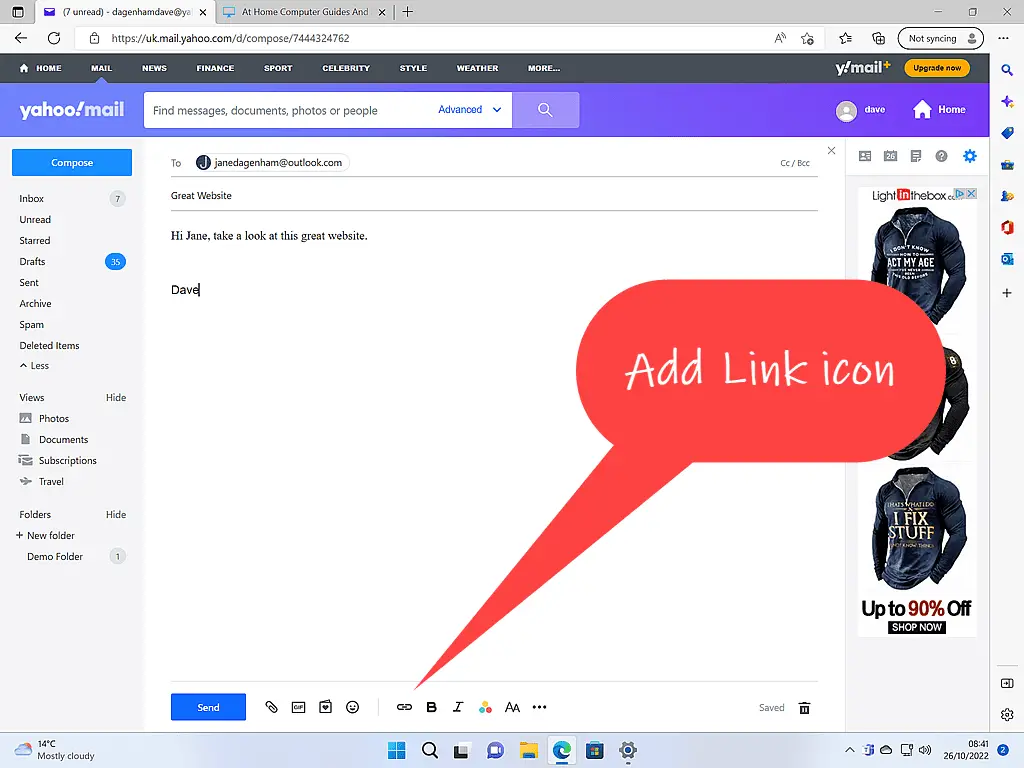
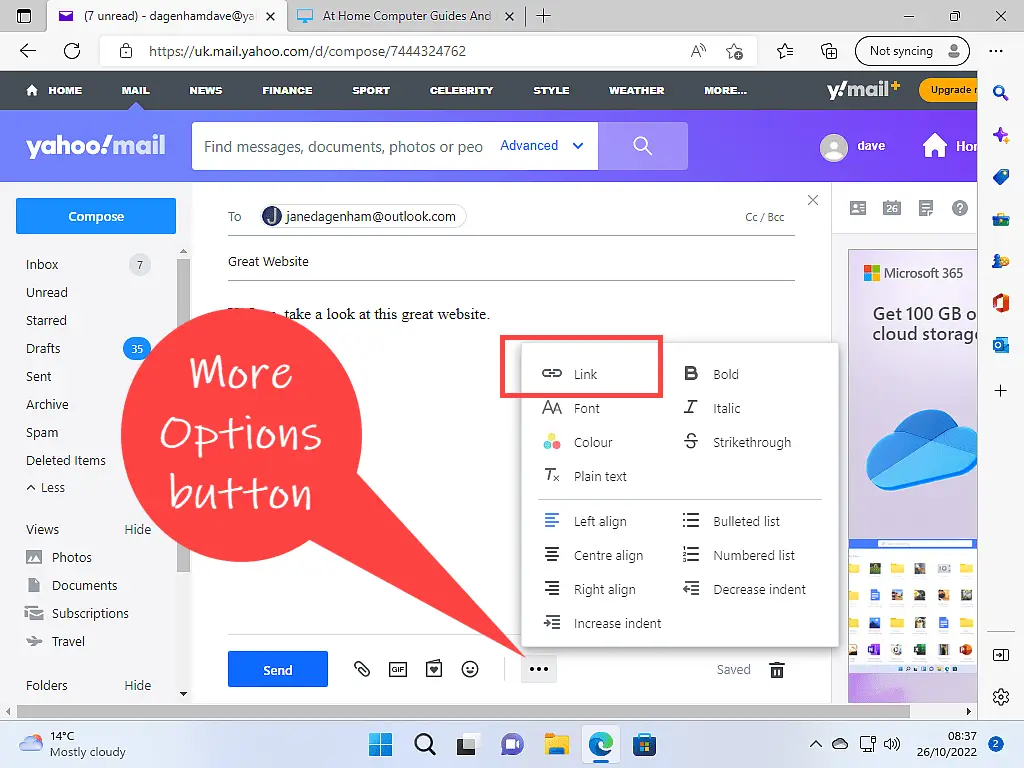
The Add A Link Window.
After clicking the Link icon, the Add Link window opens. There are two lines or boxes. In the top one (Display Text) you can type something that will describe what the link is about.
You can leave the Display Text blank if you want to. If you do leave it blank, then the web address will be displayed instead.
The bottom box is for the web address of the site you want to link to.
Click the Save button when you’re ready and the link will be inserted into your message.
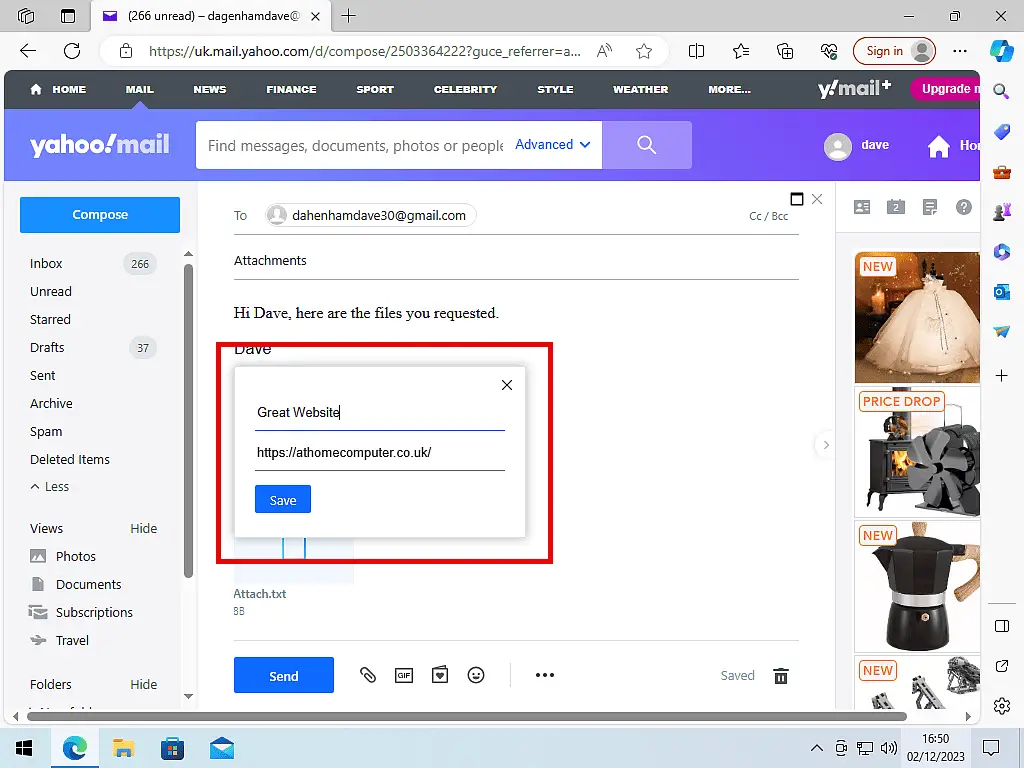
How To Add An Image Directly Into A Yahoo Mail Message.
If you want to send someone pictures through Yahoo Mail, you can of course add them as attachments. That works well if you’re sending several images.
But you could include an image directly in the body of your email. Rather like advertisers do.
This can work brilliantly when sending pictures to friends and family.
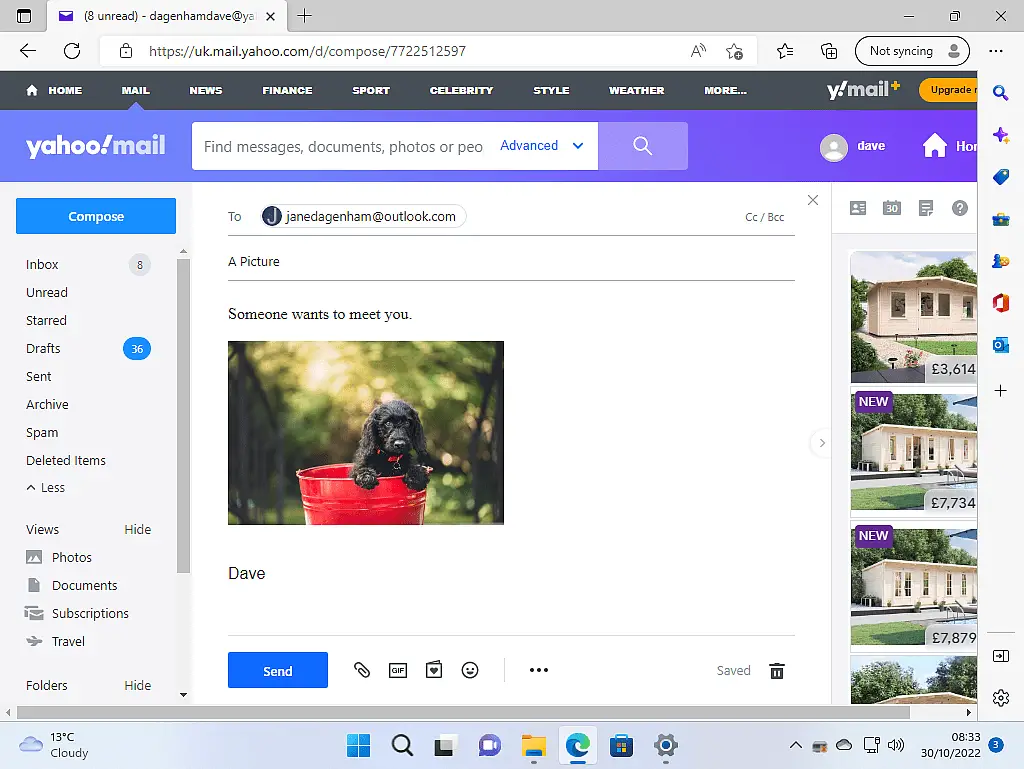
Drag And Drop Your Image Into Yahoo Mail.
The only way that I’ve found to add a picture to a Yahoo Mail message is to drag and drop it. Open Yahoo and start a new message. Type whatever you want the message to say and then position the cursor where you want the image to be inserted.
Resize your browser window to take up around half of your screen. Open the folder where your picture is located and resize that to take up the other half of your screen. How To Resize Or Move A Computer Program Window
Now that you can see both windows, drag your picture onto the open Yahoo message.
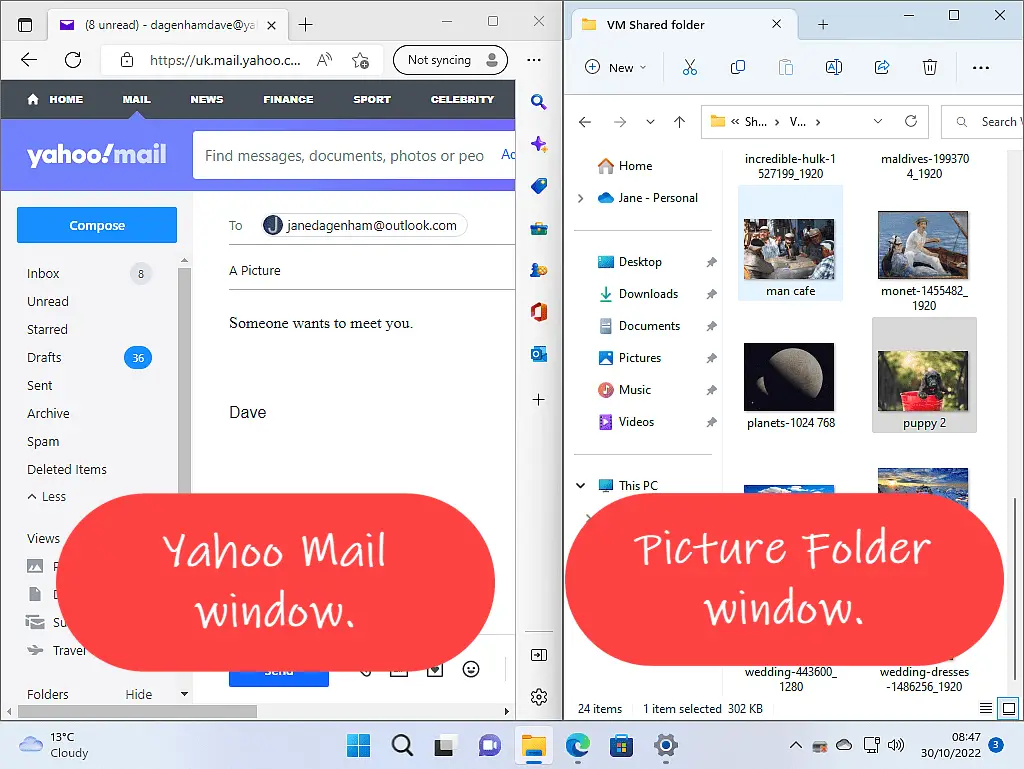
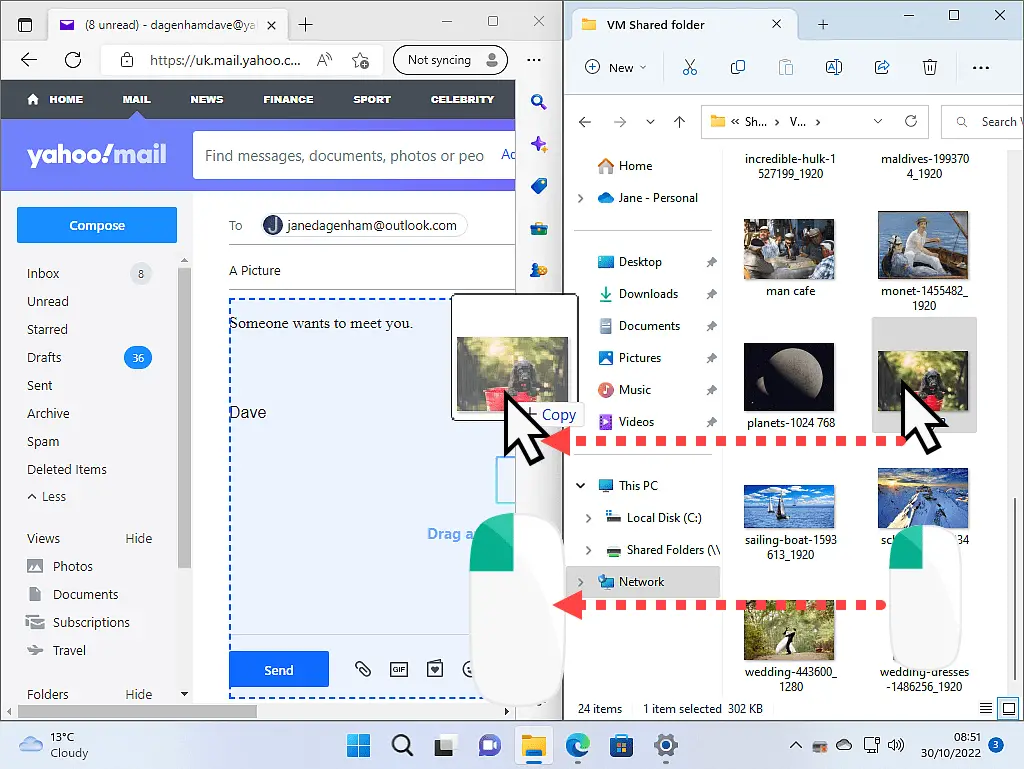
Resizing The Image.
You can resize your image to fit better in your email, but Yahoo doesn’t give you many options. In fact, you can only choose between either large or small.
To resize the picture, left-click on it once to select it.
In the top left-hand corner of the image, you’ll see a small circle with 3 horizontal dots inside it appear. This is the image options button.
Left-click the options button and then make your choi
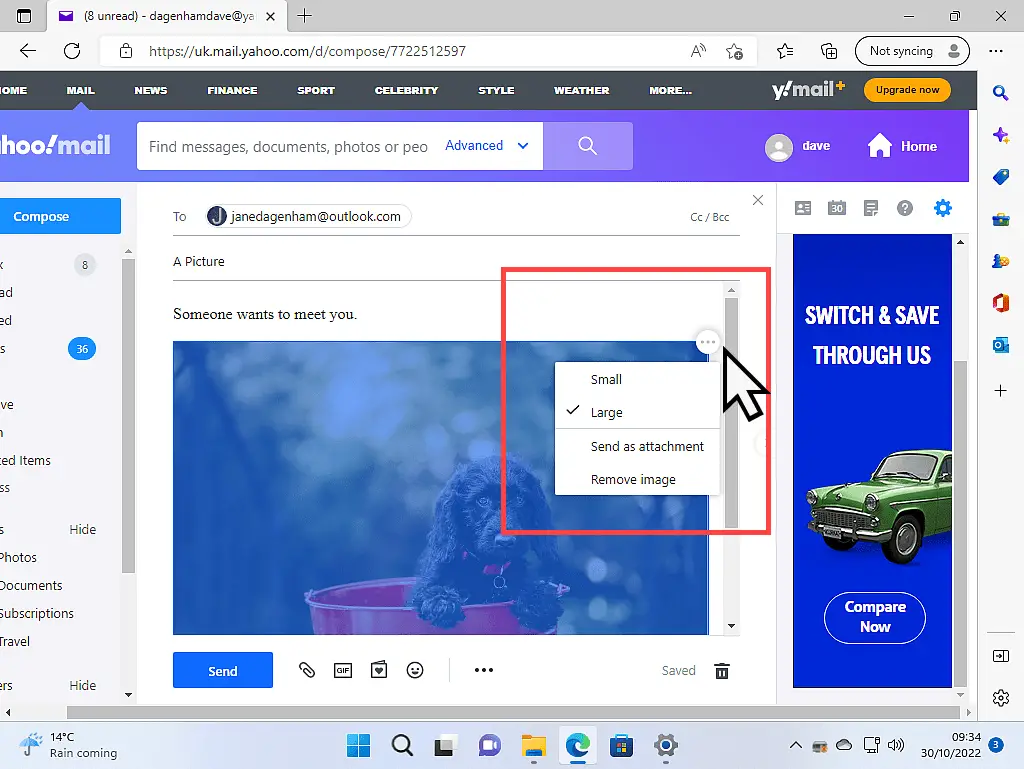
Summary – Adding Attachments, Links And Images In Yahoo Mail.
When it comes to adding a link or an attachment to an email sent through Yahoo Mail, it’s pretty much the same as with any other email service. Once you can do it in one you can do it in them all.
Inserting pictures directly into an email, on the other hand, isn’t as good or as intuitive as with other services such as Gmail and Outlook.com. They handle images better and are easier to use with more options available.
Having said that, it does work and will suit most of us most of the time.
Stay Informed. Stay In Touch.
Now that you’ve found me, keep in touch. I publish new articles and update older ones constantly.
Let me send you a monthly email with all the latest guides for you to see if there’s anything you’re interested in.