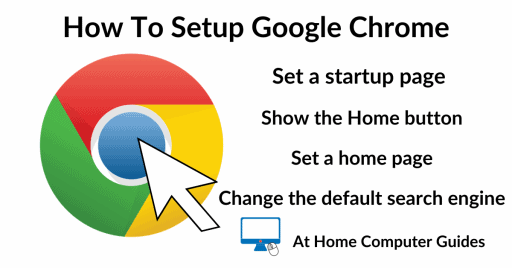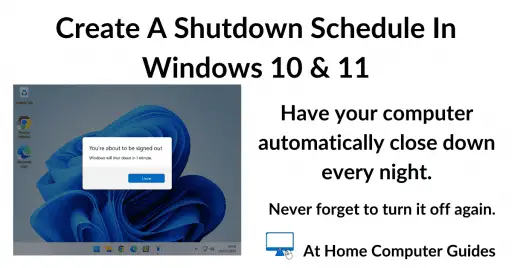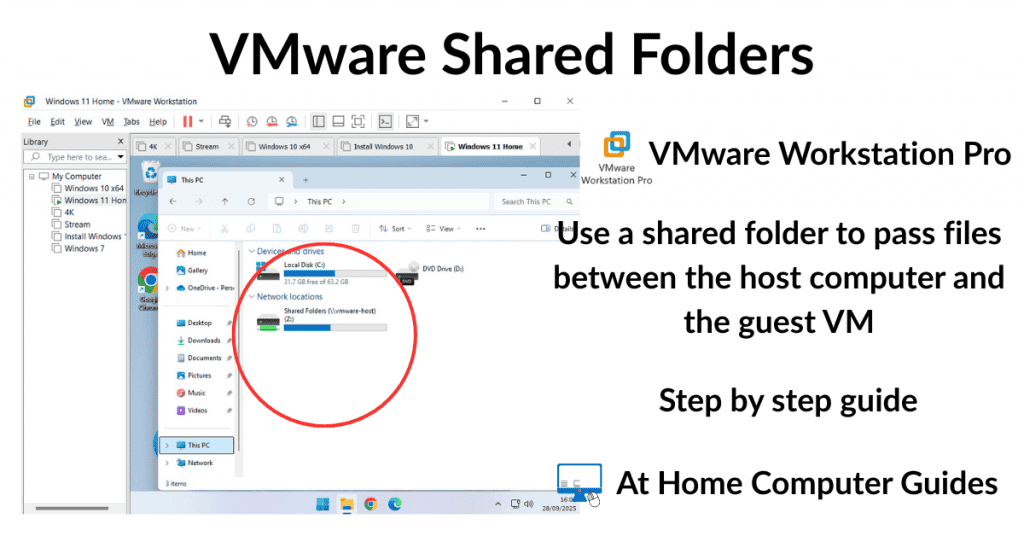How to run (install) Android apps on a Windows computer. There’re many apps available for Android phones and some of them are rather useful to have on your PC. The vast library of applications available for the Android operating system includes many useful utilities, productivity tools, and popular games that people wish they could use on their PC.
However, a Windows computer can’t natively install and run an Android app because the two operating systems are built on fundamentally different architectures—they simply don’t speak the same language. Attempting a direct installation won’t work.
Fortunately, there’s a simple workaround, use an Android emulator. Emulators create a complete, virtualized Android environment within your Windows operating system, allowing Android apps to run seamlessly as if they were on a physical phone or tablet. This guide will walk you through the process of setting up and using an emulator to bring the world of Android apps to your PC
How To Run Android Apps On A PC
In order to run an Android app on your computer, you’ll need to install an Android emulator. There’re many available but the one that I’ve used is called BlueStacks. It’s free to use but there are caveats. Chiefly that it carries ads on the free version.
Download BlueStacks from here –
- On the BlueStacks website, click the Download button and then run the installer.
- Click the Agree and Install button.
- The BlueStacks Android emulator will download and install on your PC.
- When the installation is complete you’ll be invited to join the BlueStacks Discord community. This step is entirely optional. If you’re not ready for that right now, just close the browser window.
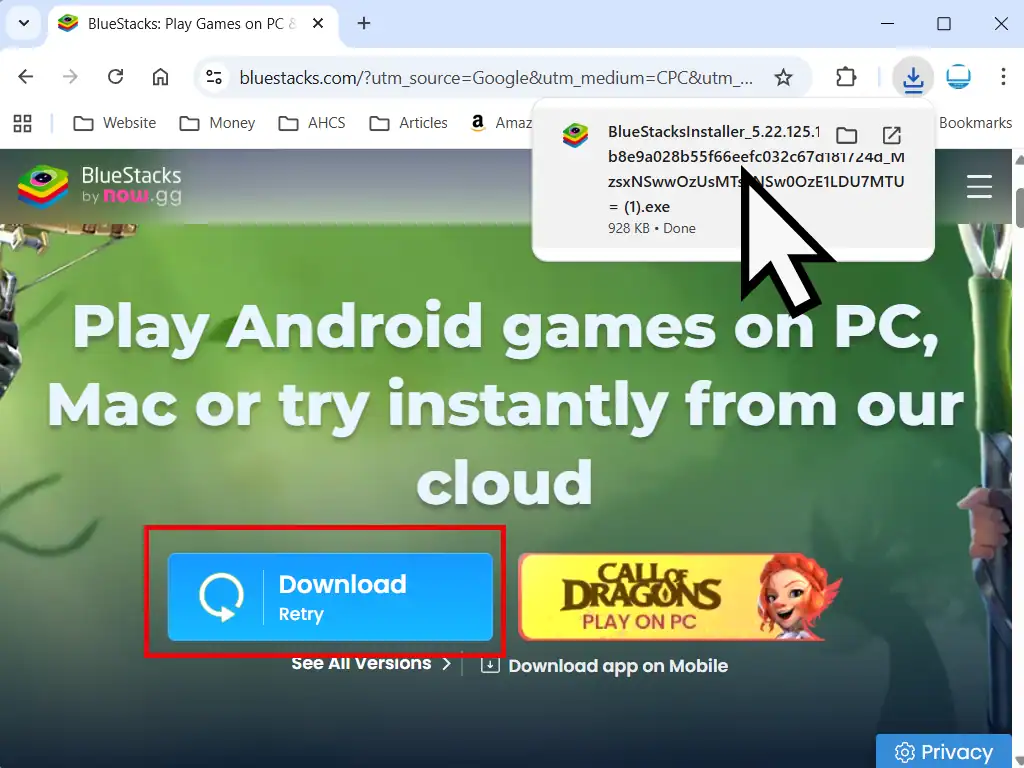
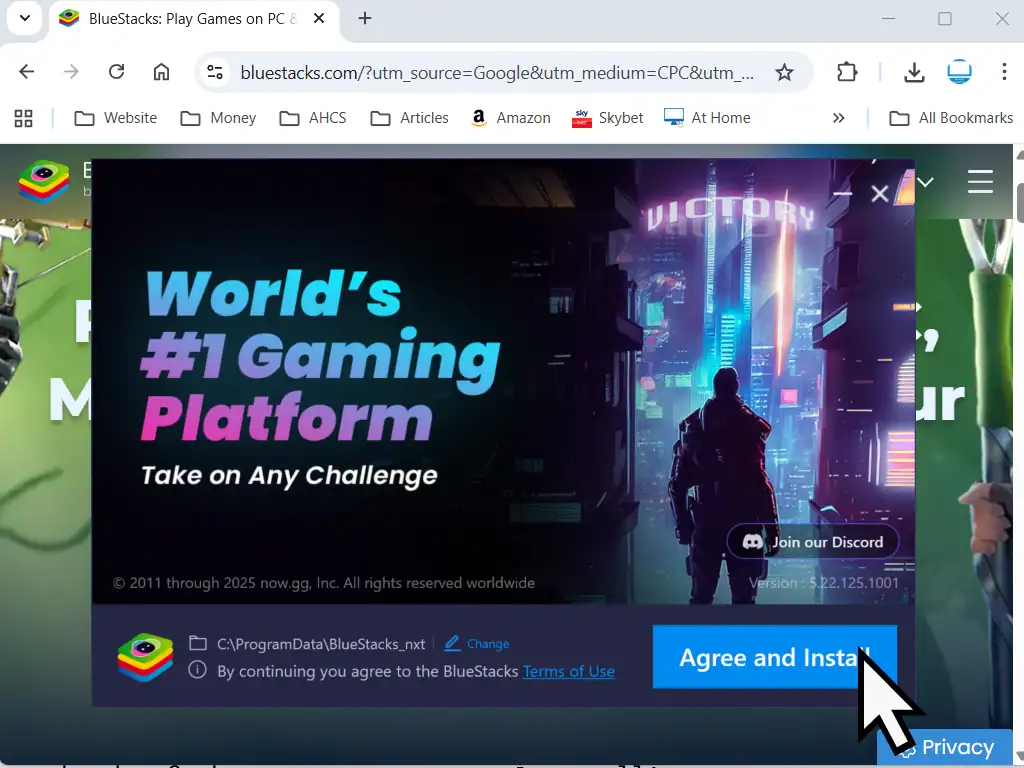
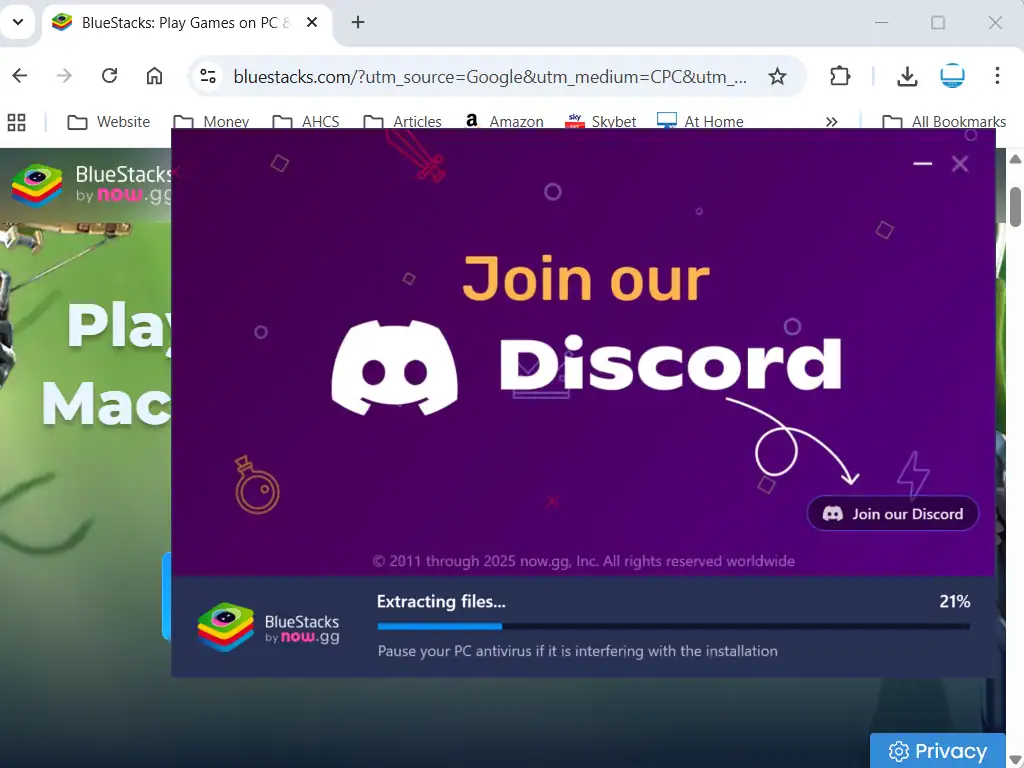
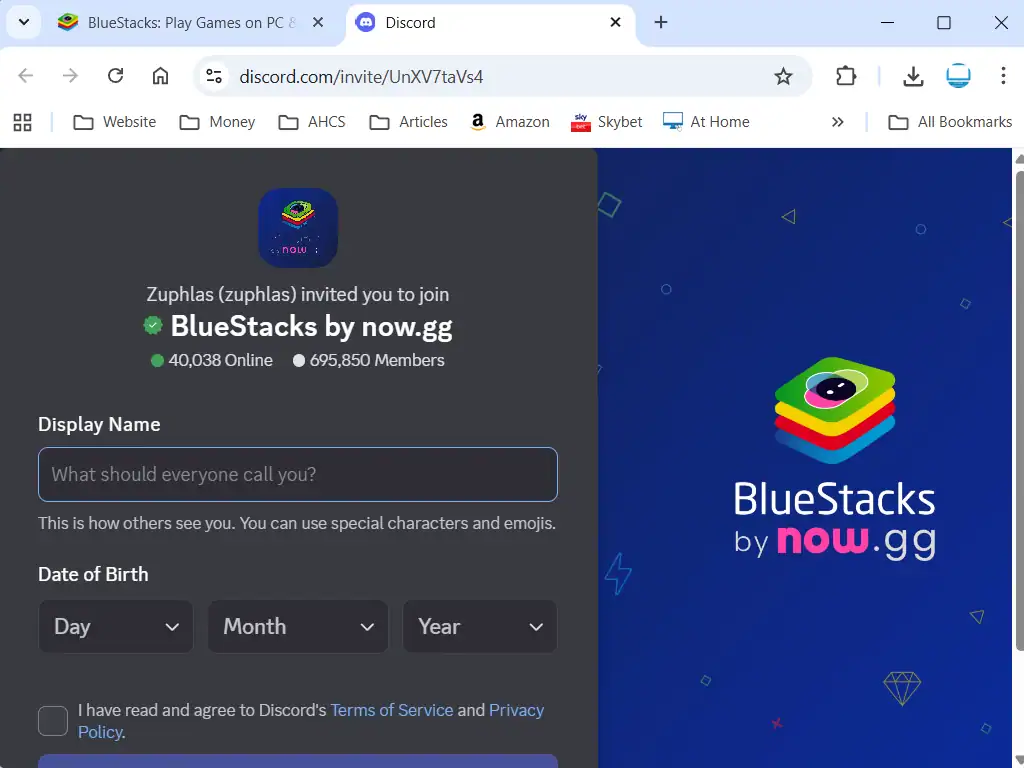
Install Android Apps
- When BlueStacks opens you’ll see the ads in the left hand panel (assuming you’re using the free version).
- To install an app from the Google Play store, click the Home button (House icon).
- Then click the System Apps button and then Play Store
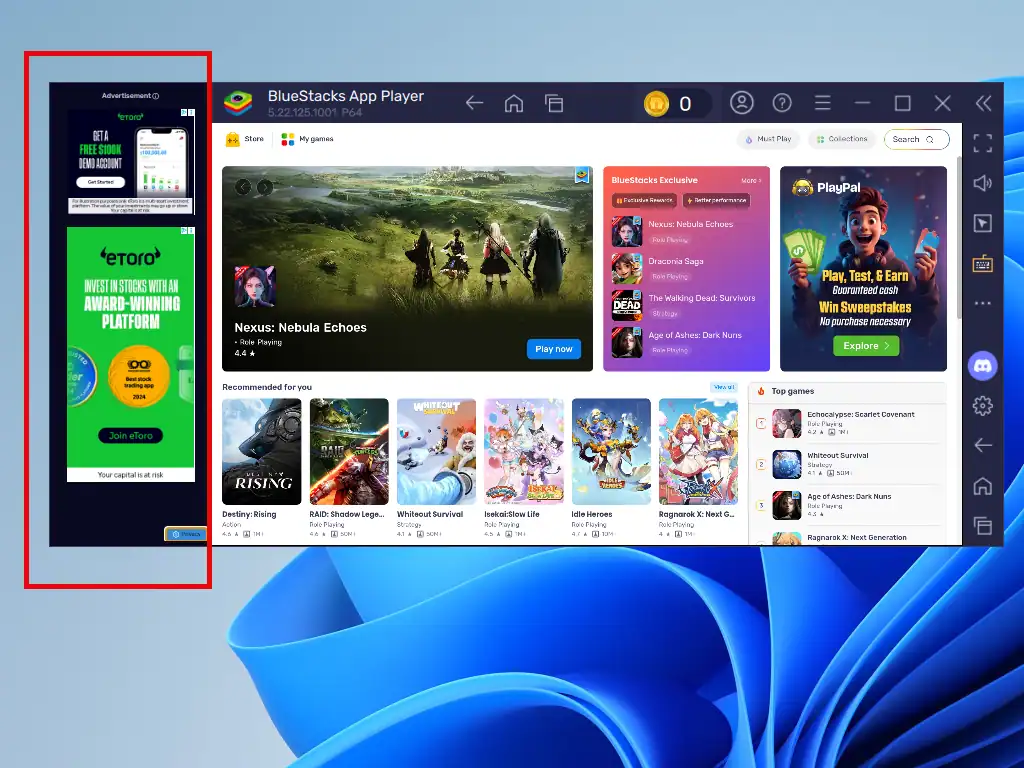
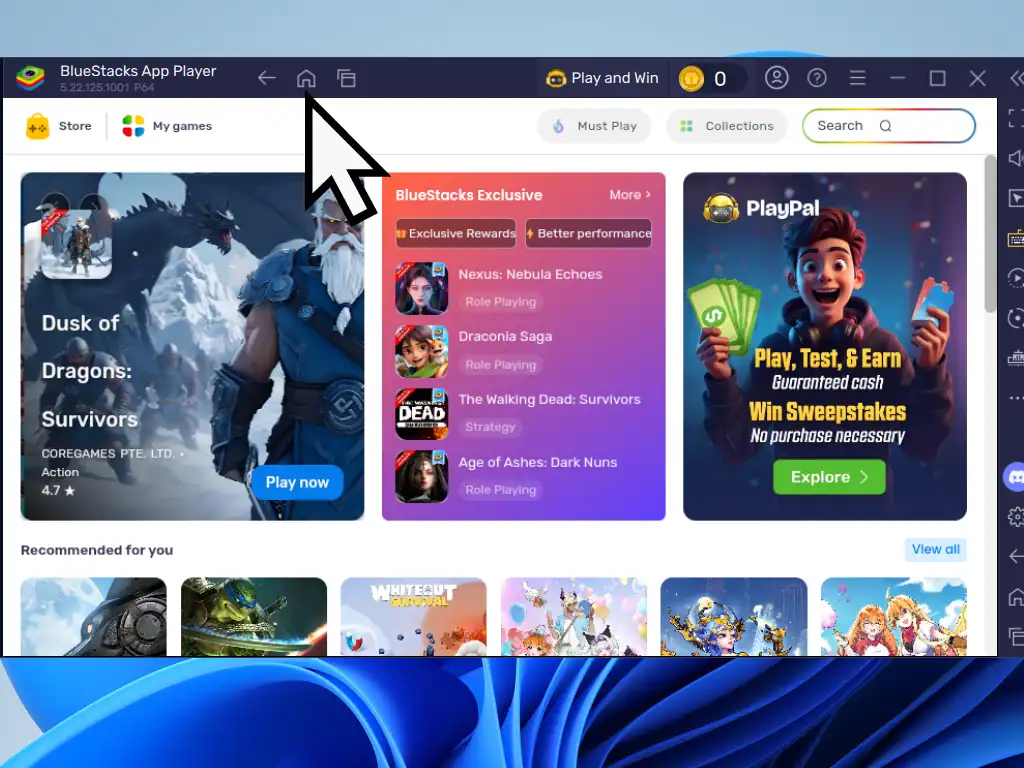
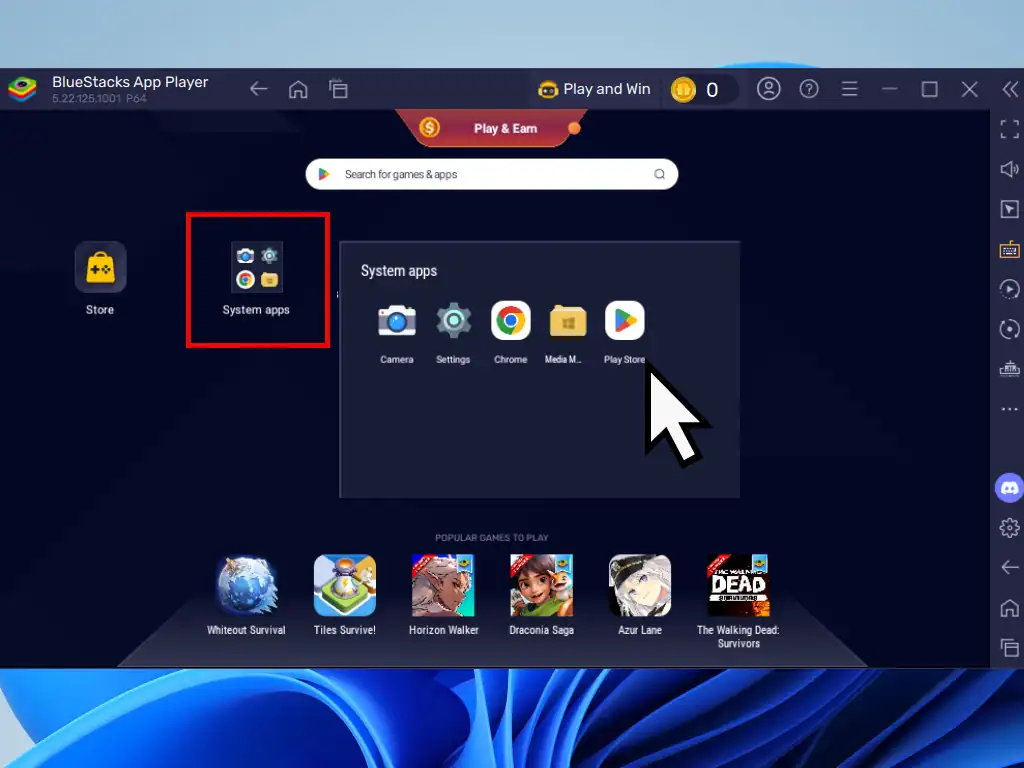
Sign In With Your Google Account
In order to access the Play Store you’ll need to sign in with your Google account. How To Create A Google Account.
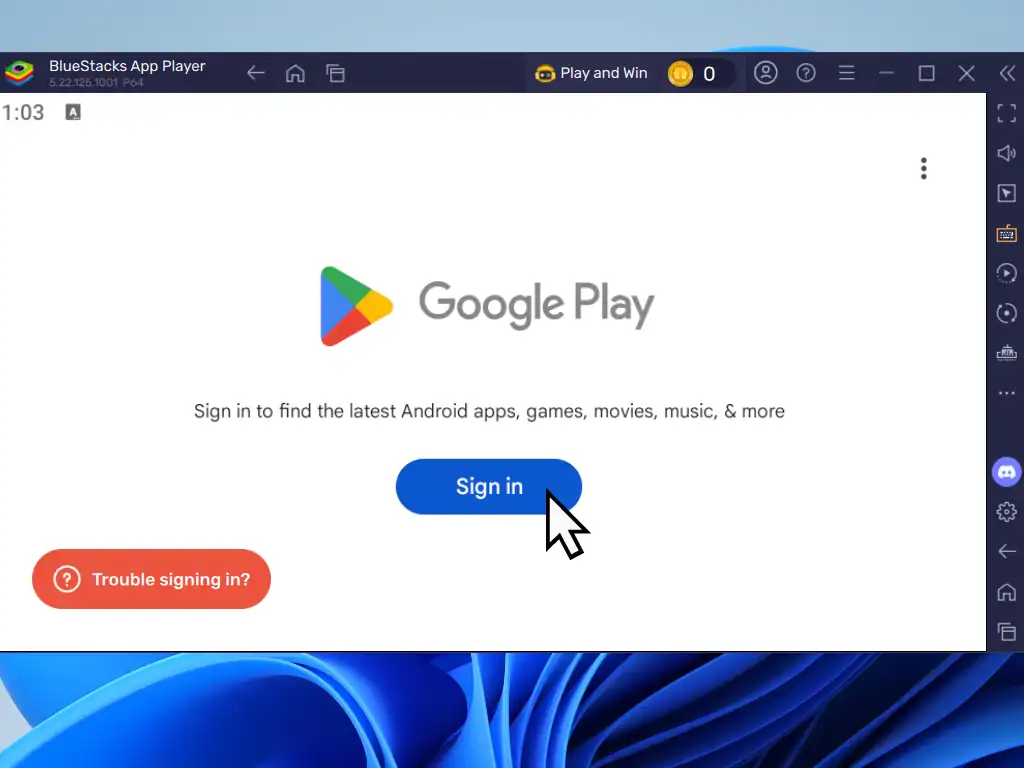
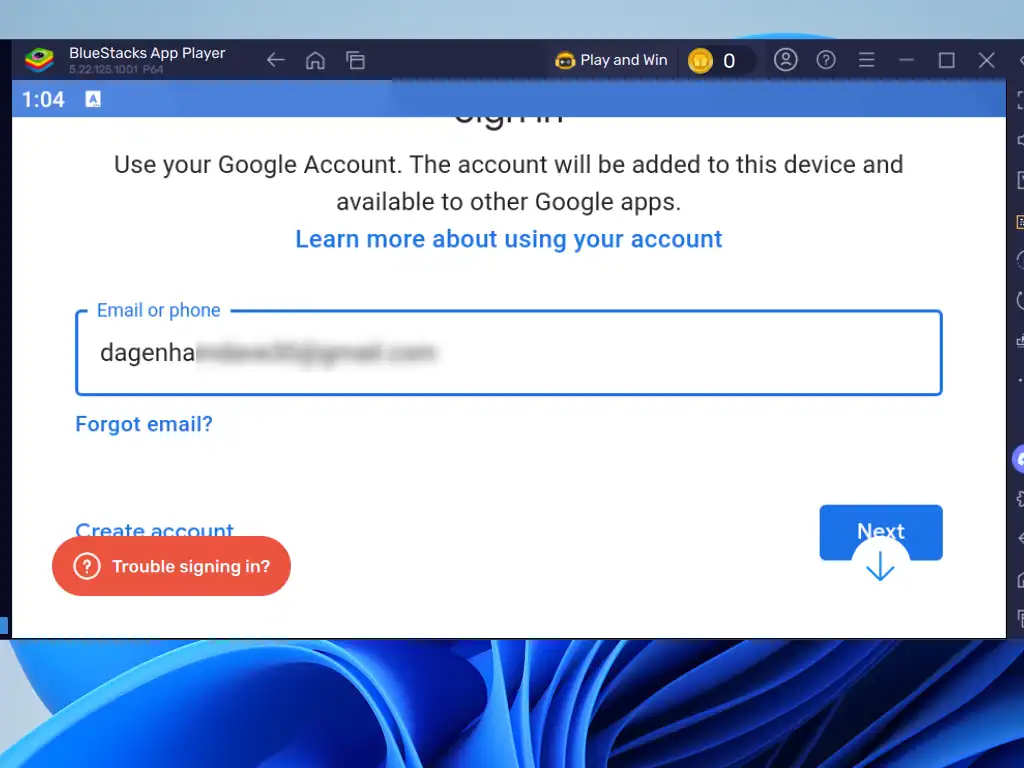
Navigating The Play Store
- To find a particular app click the Search icon
- Then click inside the search box
- Type the name of the Android app you’re looking for. If it appears click the Install button.
- If you can’t see the app on your screen, use the Up and Down arrow keys on your keyboard to scroll either up or down.
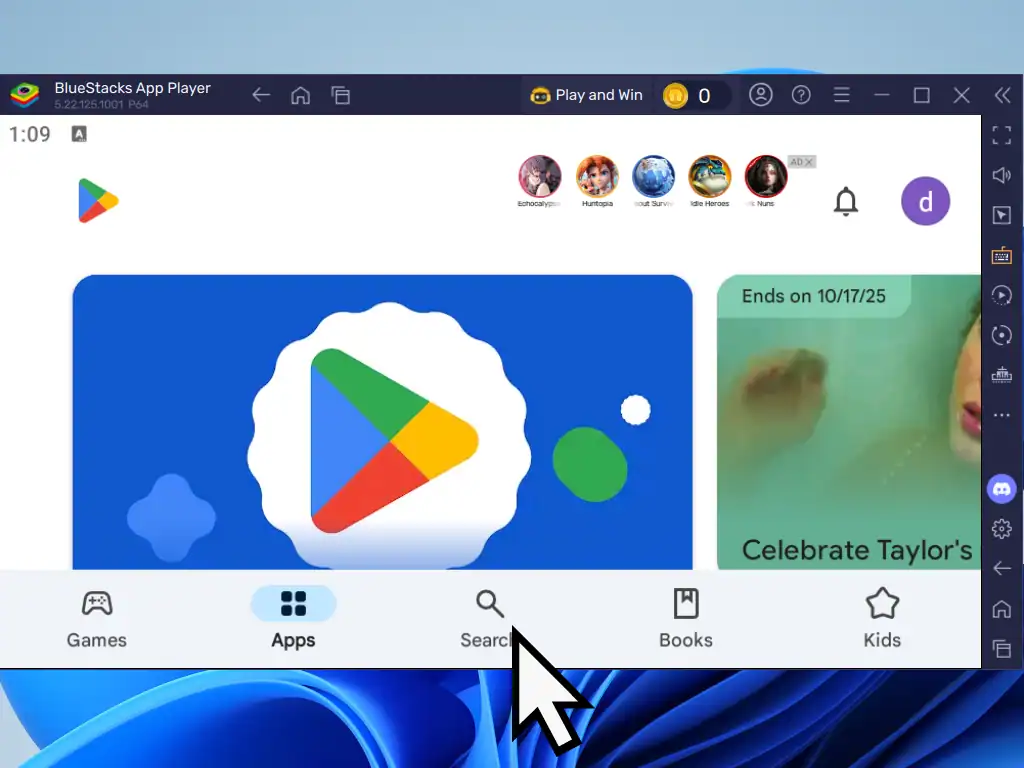
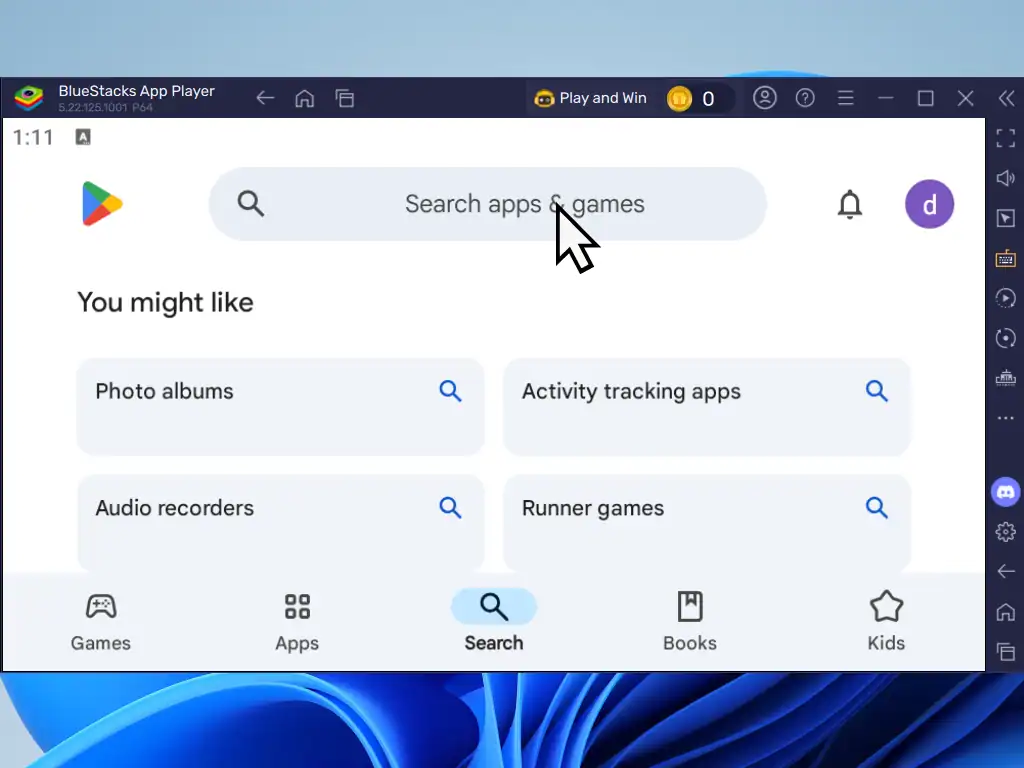
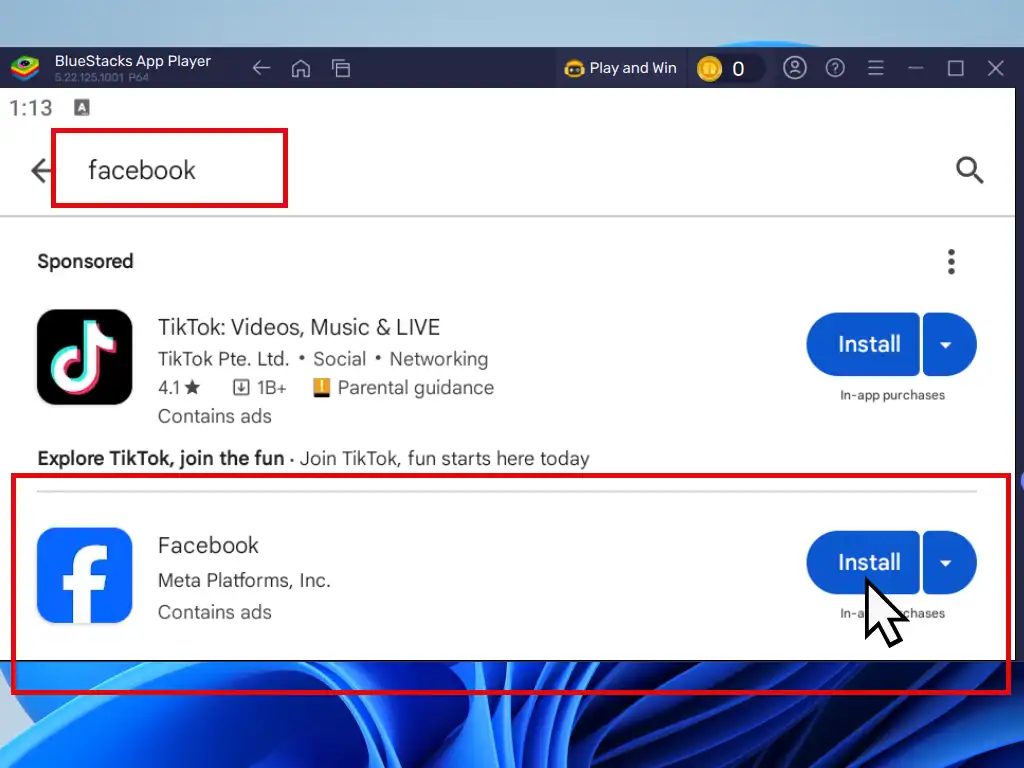
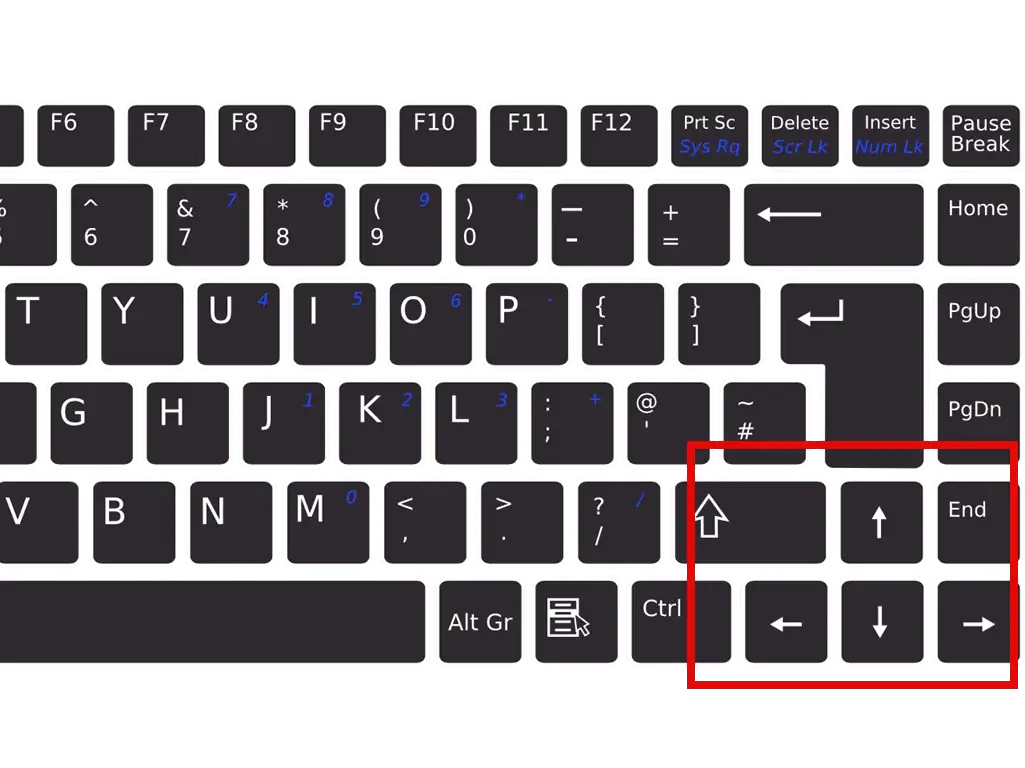
Add Payment?
Whenever you try to install an app from the Play Store it’ll ask you to setup a payment option.
You don’t need to do this if the app is free.
But bare in mind that many apps are only free to an extent. It’s just the same on your phone.
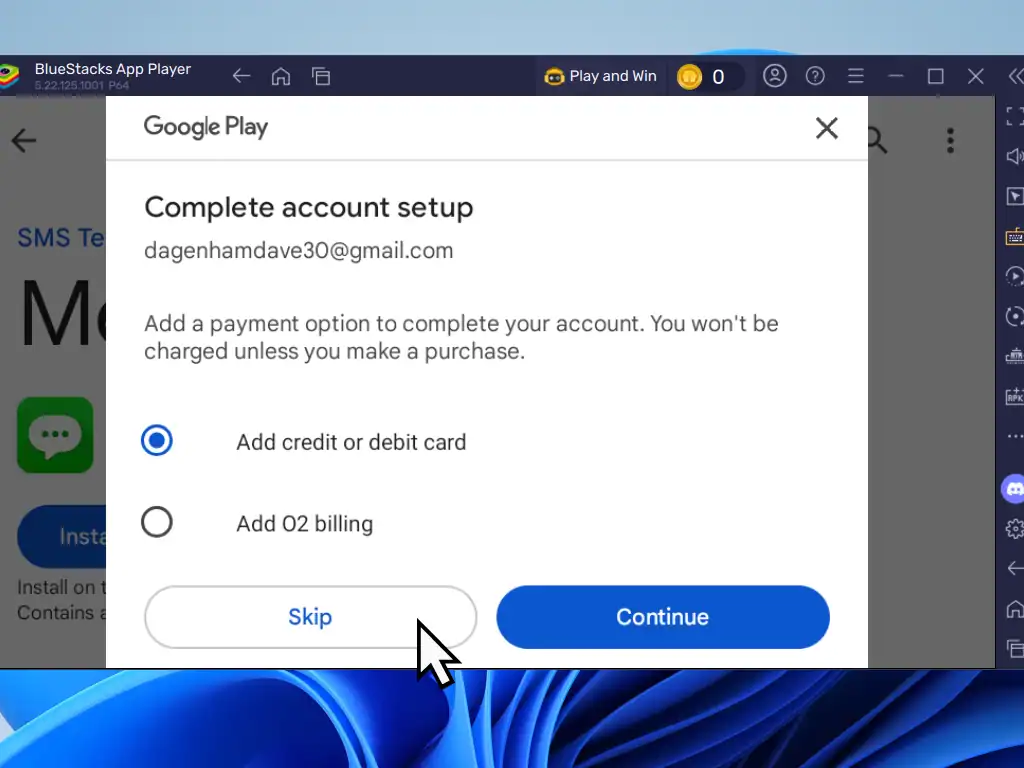
Installed Android Apps On Windows
You can find the Android apps that you’ve installed by clicking the Home button.
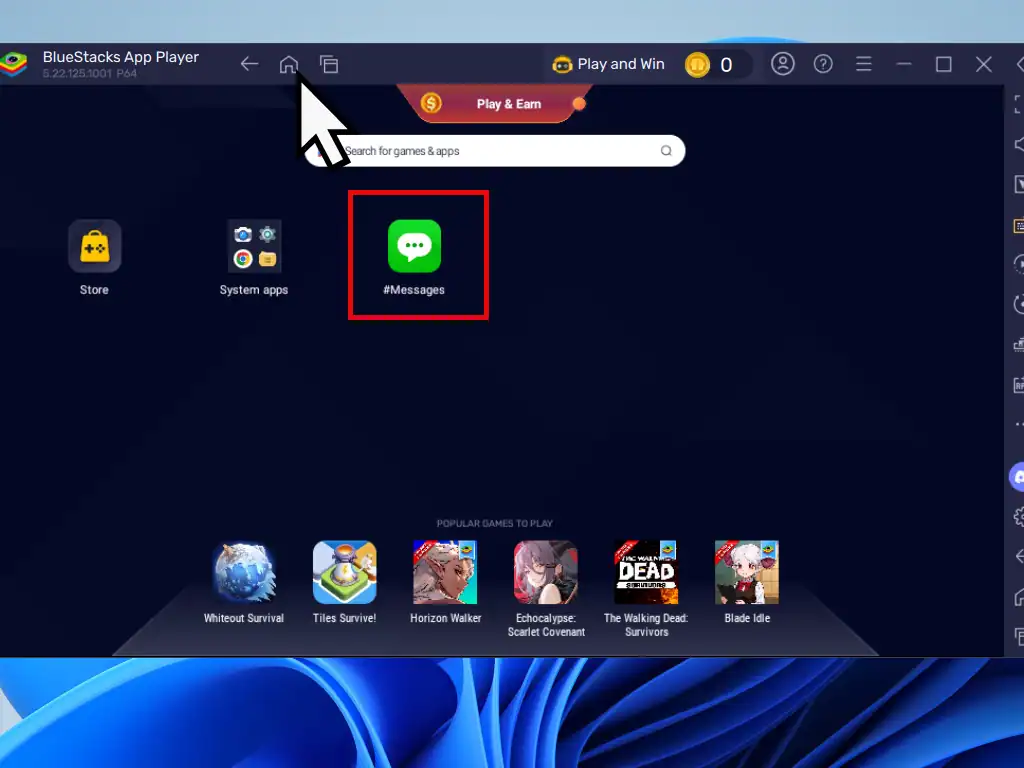
BlueStacks Needs A Quick Fix Error
If you run into the “BlueStacks needs a quick fix” error you can try clicking the Fix And Restart button. Sometimes that’ll work.
If it doesn’t then the most likely issue is that your computer doesn’t have virtualisation enabled. Enter your UEFI/BIOS and enable either Intel VTX and Intel VTD for Intel based systems or on an AMD system, enable AMD-SVM and AMD-IOMMU.
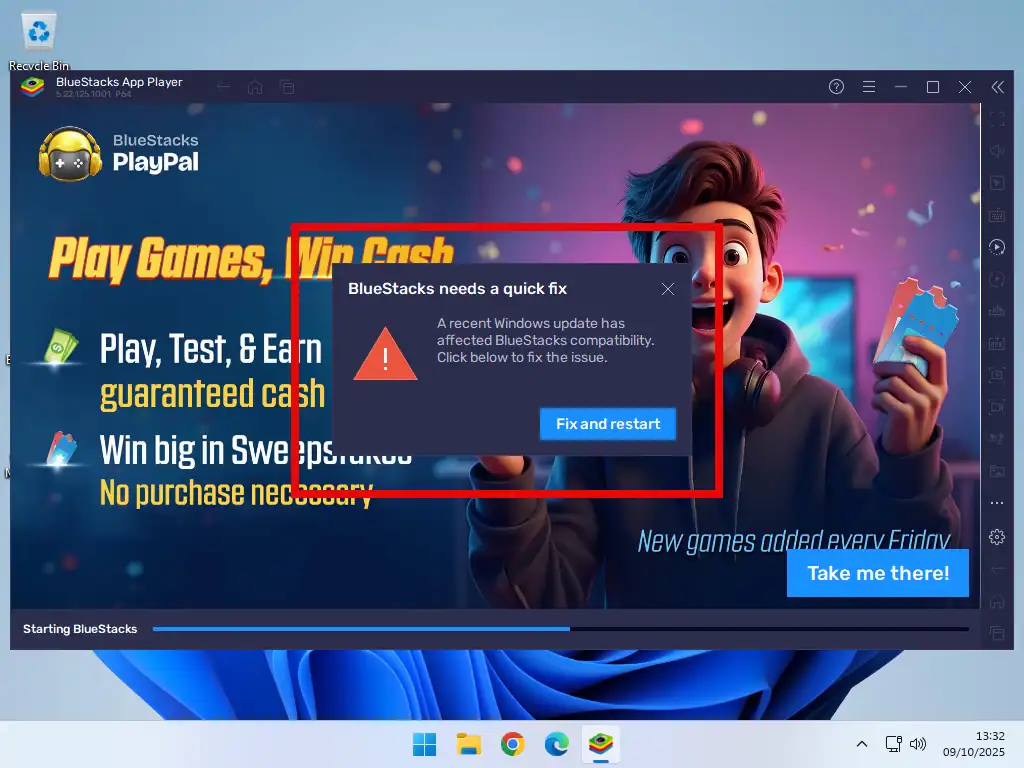
Updated Home Computer Guides
The world of home computers constantly evolves, and my guides must keep up. These are newly updated versions of previously published articles, reflecting the latest changes in software and Windows.