If you use copy and paste then you’ll be familiar with the Windows Clipboard. One major flaw with the clipboard is that you can’t store multiple items in it. Or can you?
Both Windows 10 & Windows 11 allow you to turn on Clipboard History, which essentially gives a list of items previously copied into it.
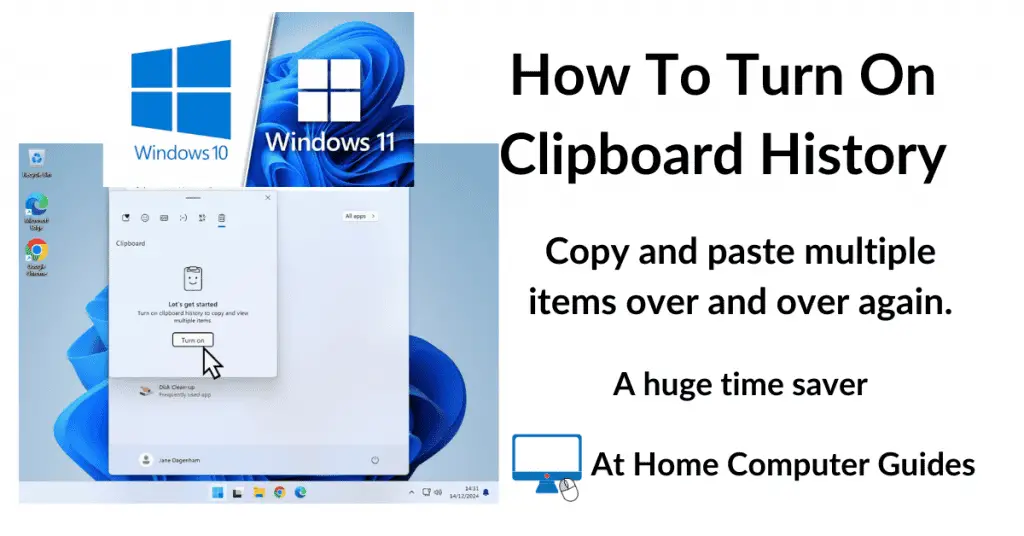
How To Turn On Clipboard History.
To enable the clipboard history in Windows 10 and Windows 11, press the Windows key and letter V at the same time.
You’ll see a popup message explaining that Windows can’t show your clipboard history. Click the Turn On button.


If you haven’t already copied anything, then obviously your clipboard will be empty at the moment.


How To Use Clipboard History.
Whenever you copy anything, it gets saved to the clipboard. After copying several items, if you want to use one of the earlier items, press Windows key & V and then select the item from the clipboard.
Whatever you select will be pasted into the program/app that you’re currently using.
Does it work for pictures? You bet it does. In fact just about anything that you can copy will be available in the clipboard history.
The clipboard history works great for when you need to copy and paste several different items multiple times.
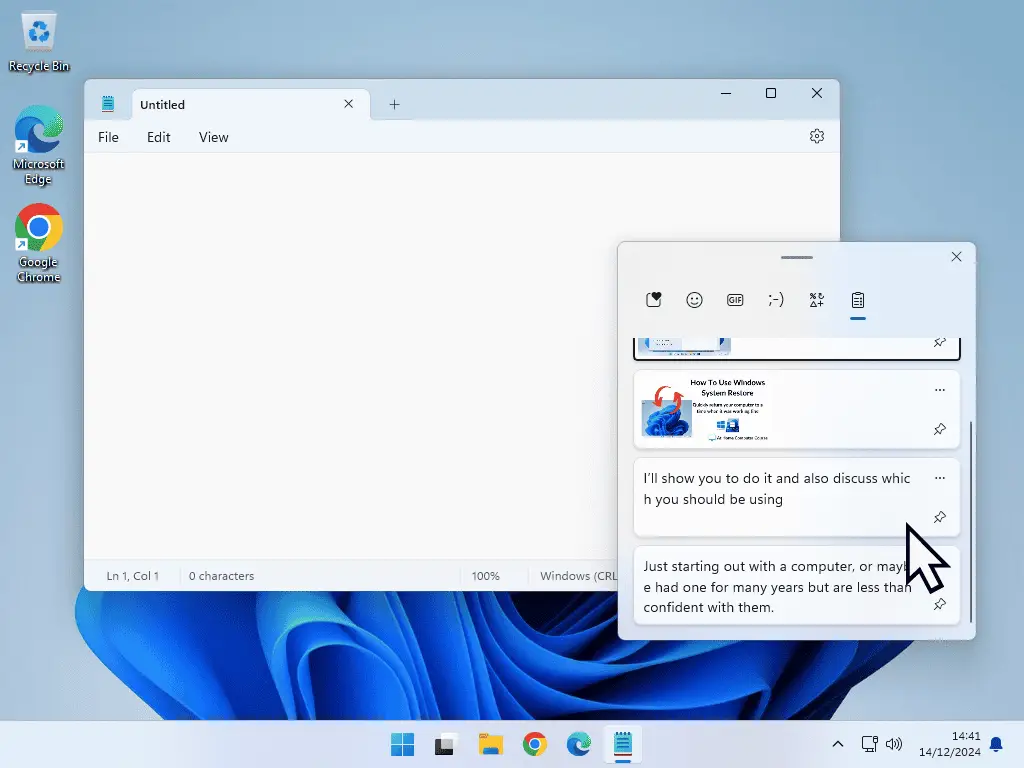
Can You Save An Item?
The only downside to using clipboard history is that it’s cleared after any restart or reboot.
But if you commonly use a particular line of text or image, you can save it for use next time by pinning it.
Open clipboard history (Windows key + V) then –
To pin an item in Windows 10, click the 3 vertical dots beside the item you want to pin. on the menu, click Pin.
For Windows 11 users, just click the Pin icon beside the item that you want to keep.


Summary
When you find yourself copying and pasting the same things over and over again, clipboard history is a great time saver. Especially when it comes to lines of text.
- Does CTRL + V still work? – Yes it does. CTRL + V works exactly the same way it always has, even with clipboard history turned on. CTRL + V will paste in the last item copied, while Windows key + V will allow you to select what gets pasted in.
- Does it work for Cut and Paste? – Yes, even if you cut an item, it’s still copied to the clipboard and therefore will be available from the history list.
Related Posts
Differential Backup Vs Incremental Backup.
Backup programs will often allow you to use either incremental or differential backups. But which is better.
How To Make A Window Always Stay On Top Of Other Windows.
You can make one program window always stay on top (visible) of all the others.
Notepad Opens Tabs And Previous Files.
The new updates to Notepad does have some people confused.
Something For The Weekend
If you’re finding your Windows PC a bit confusing, you’ve definitely come to the right place. Many people feel overwhelmed by technology, but it doesn’t have to be that way.
Whether you’re a complete novice who’s just purchased your first computer or someone with a bit of experience looking to fill in knowledge gaps, this course will provide you with a crystal-clear understanding of using a Windows PC.
Step by step, easy to follow guides that follow on from each other building your basic skills.










