How to make Google the default search engine for your web browser. The search engine that your browser uses will determine what results you see when you type in a search query.
While there are many engines that you could use, Google is by far the biggest and most widely used. In this guide I’ll show you how to set Google as the default search engine in Chrome, Edge and Firefox. Other browsers will be similar.
 Set Google As Default Search Engine In Chrome.
Set Google As Default Search Engine In Chrome.
When you first install Google Chrome, Google will be the default search engine. However that can be changed either by yourself, by applications and extensions or even by some type of malware.
To set Google as the default search engine in Chrome, click the 3 vertical dots in the top right corner. On the menu that appears, click Settings.
Alternatively you can simple type chrome:\settings into the address bar and hit Enter.
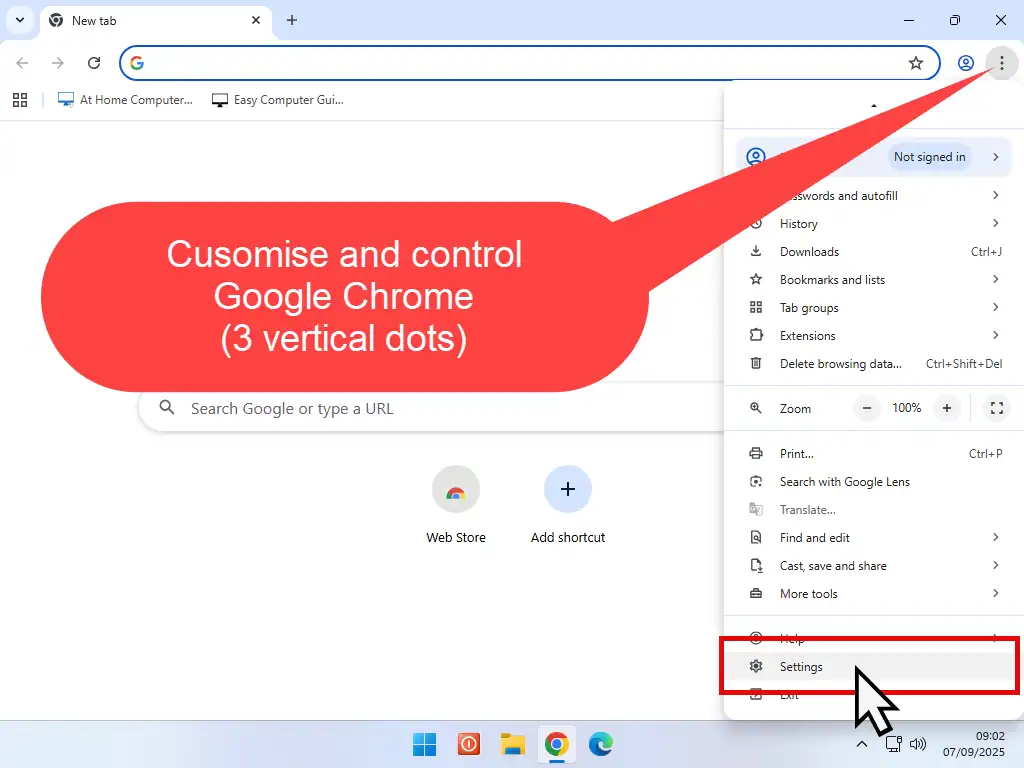
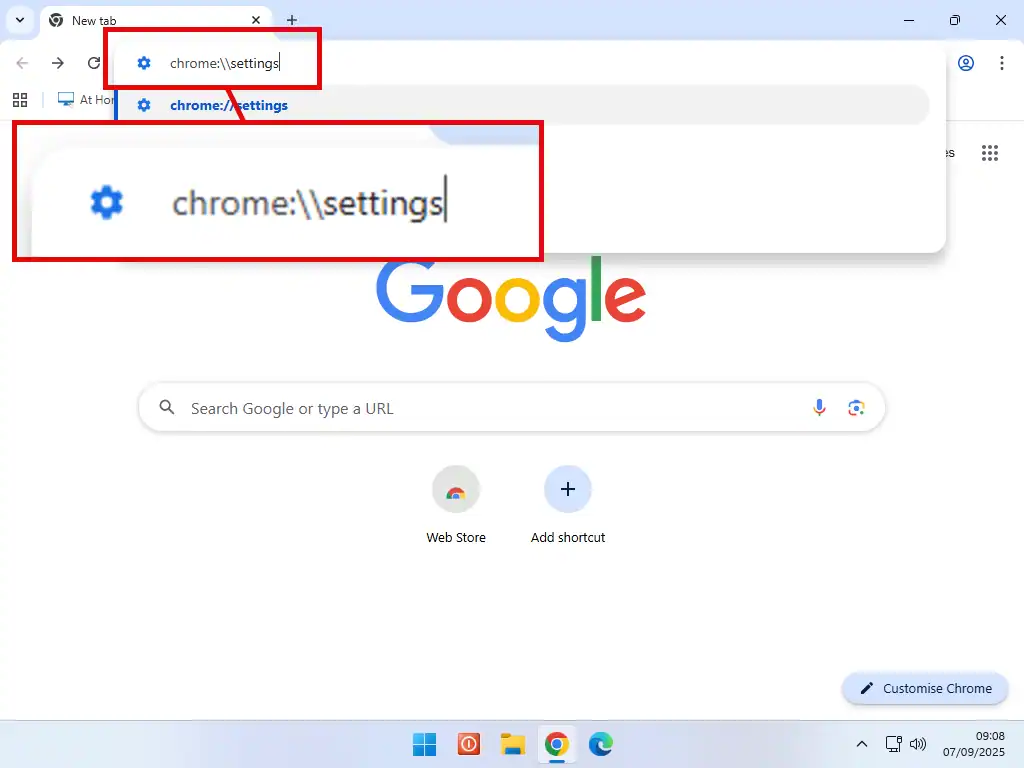
Chrome Settings
- In the left hand navigation pane, click Search Engine.
- On smaller screens the navigation pane may be collapsed (closed). To expand it, click the 3 horizontal lines beside Settings.
- Then click Search Engine on the menu.
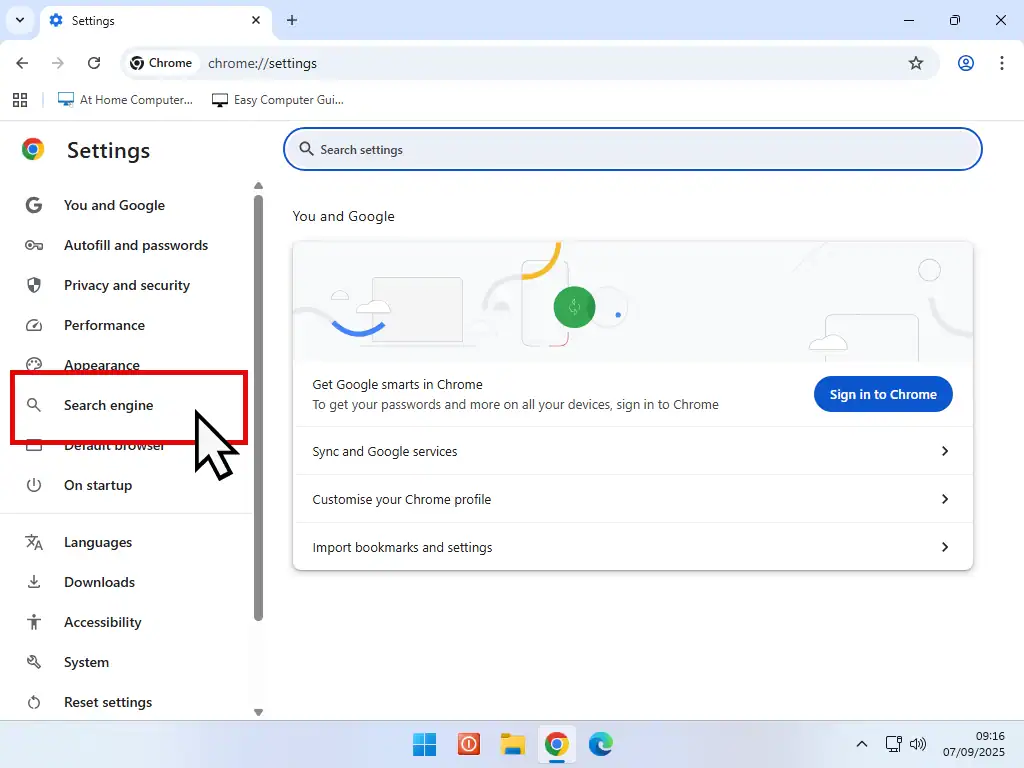
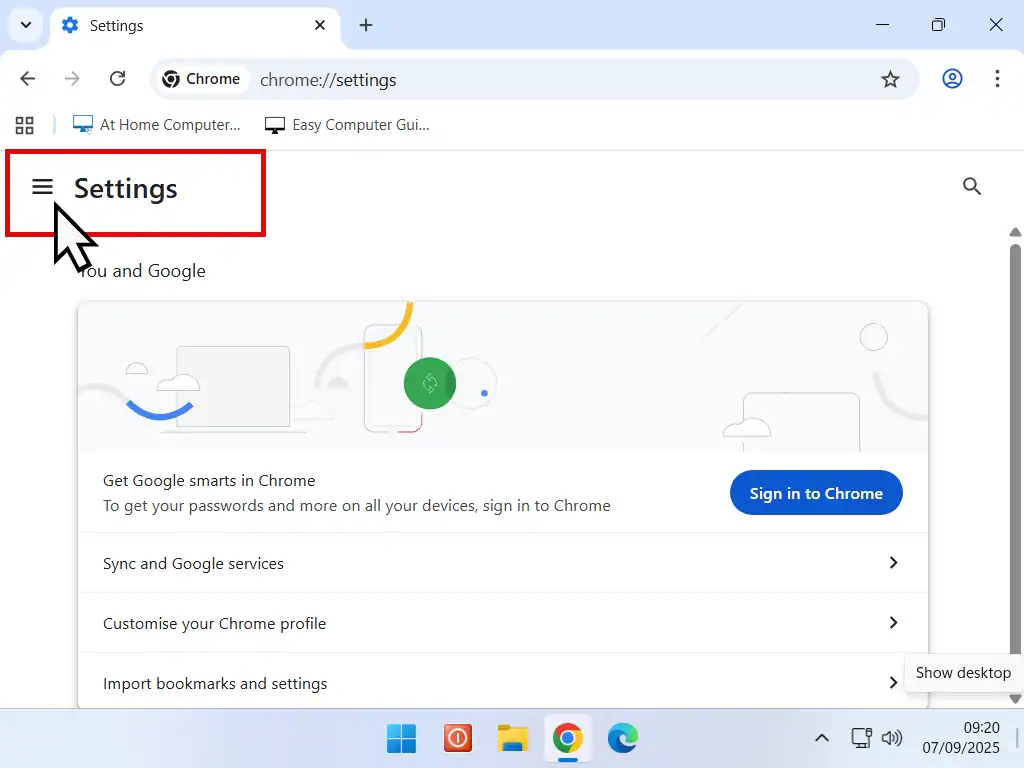
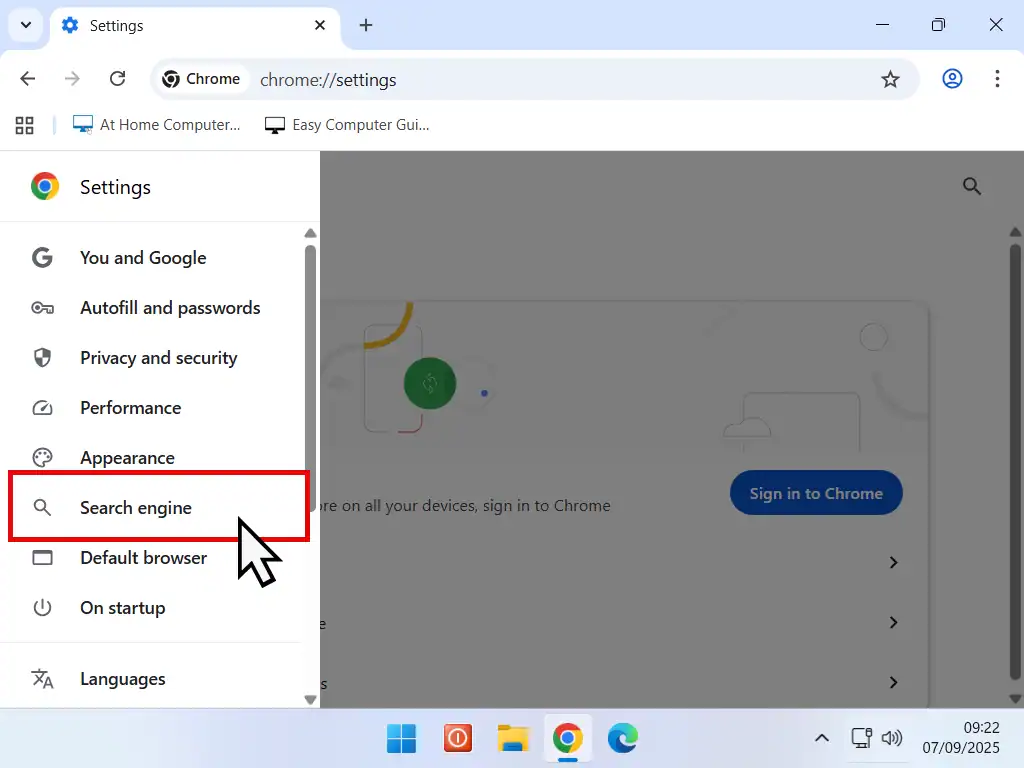
Click the Change button to open the search engine options screen. Select Google from the list and then click the Set As Default button.
That’s it, you’ve now made Google the default search engine for Google Chrome. Restart Chrome for your changes to take effect.
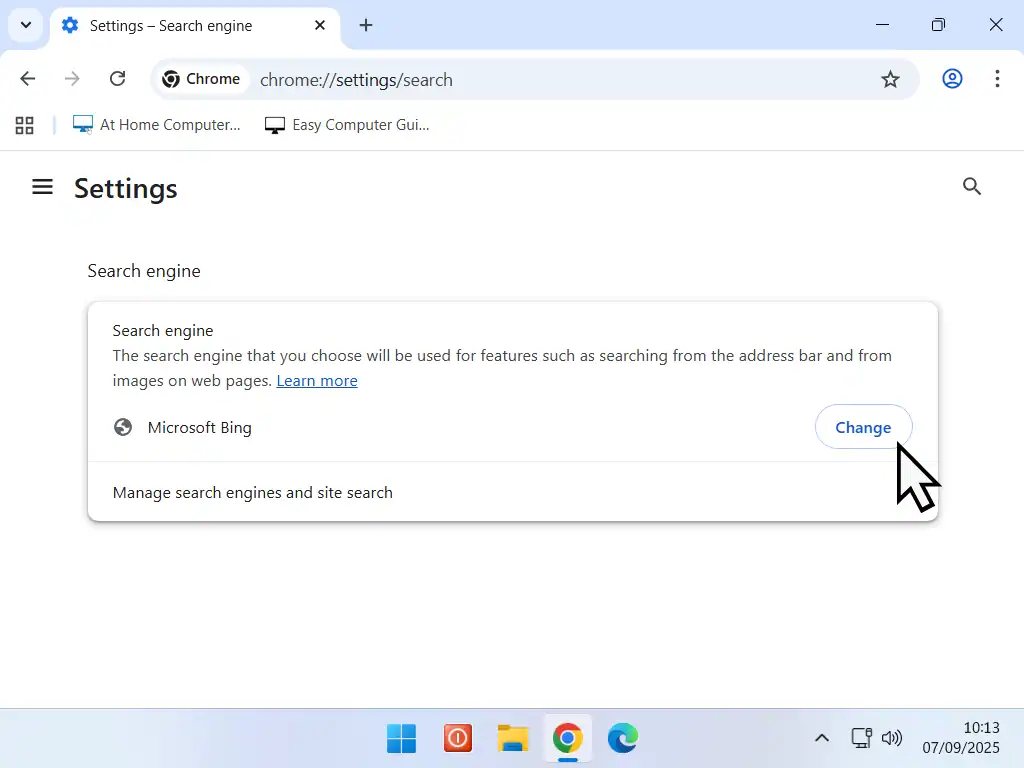
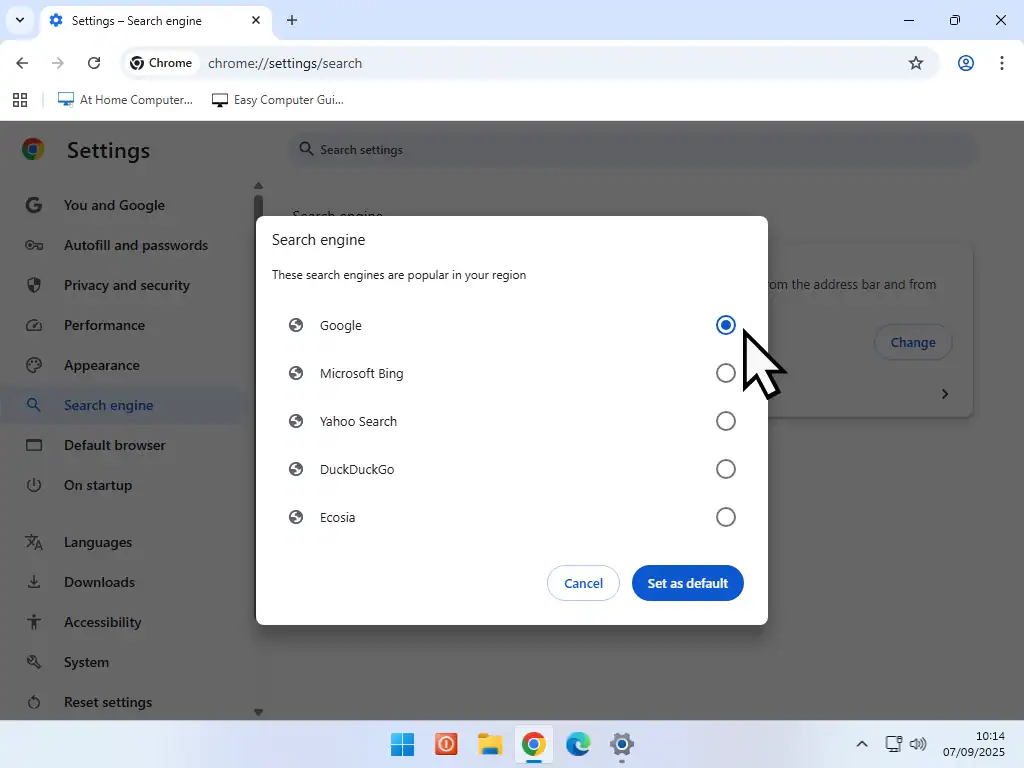
Related Posts
How To Set Up Google Chrome.
Set a Start page and Home Page in Google Chrome.
 Make Google The Search Engine For Edge
Make Google The Search Engine For Edge
Microsoft Edge uses the Bing search engine by default, but you can change it to be Google.
To set Google as the default search engine in Edge –
- Click the 3 horizontal dots in the top right hand corner of the window and then click Settings on the menu.
- Then click the 3 horizontal lines in the top left corner beside Settings to open the navigation menu.
- On the navigation menu click Privacy, Search and Services.
- Scroll to the foot of the page and click Search and Connected Experiences.
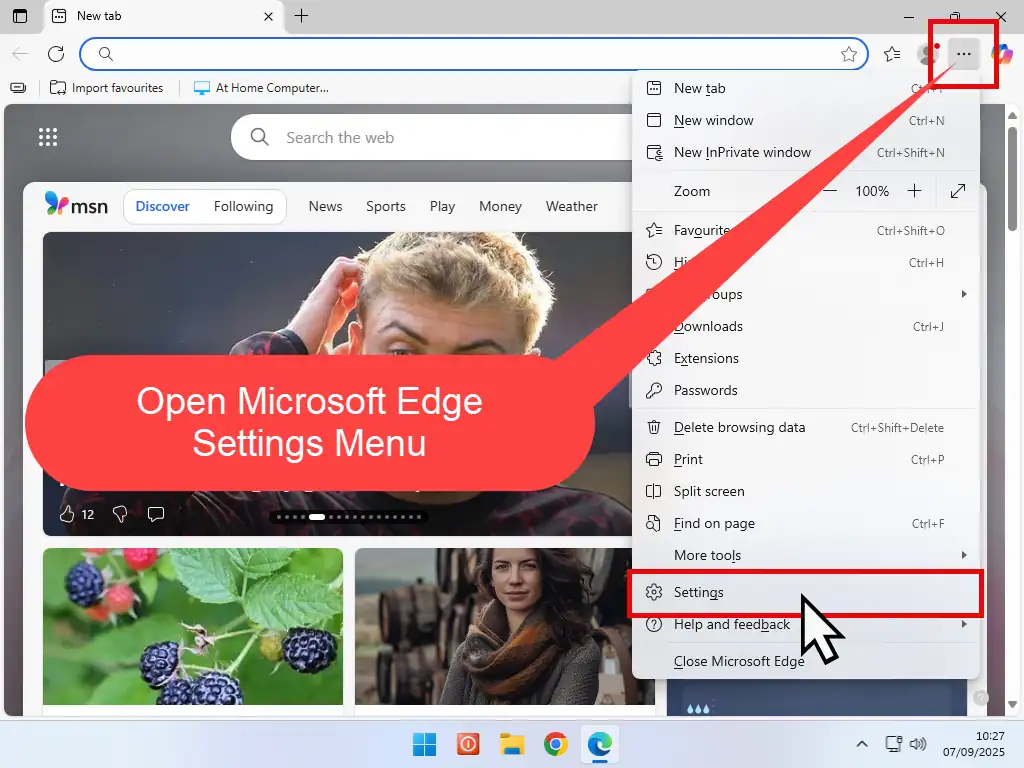
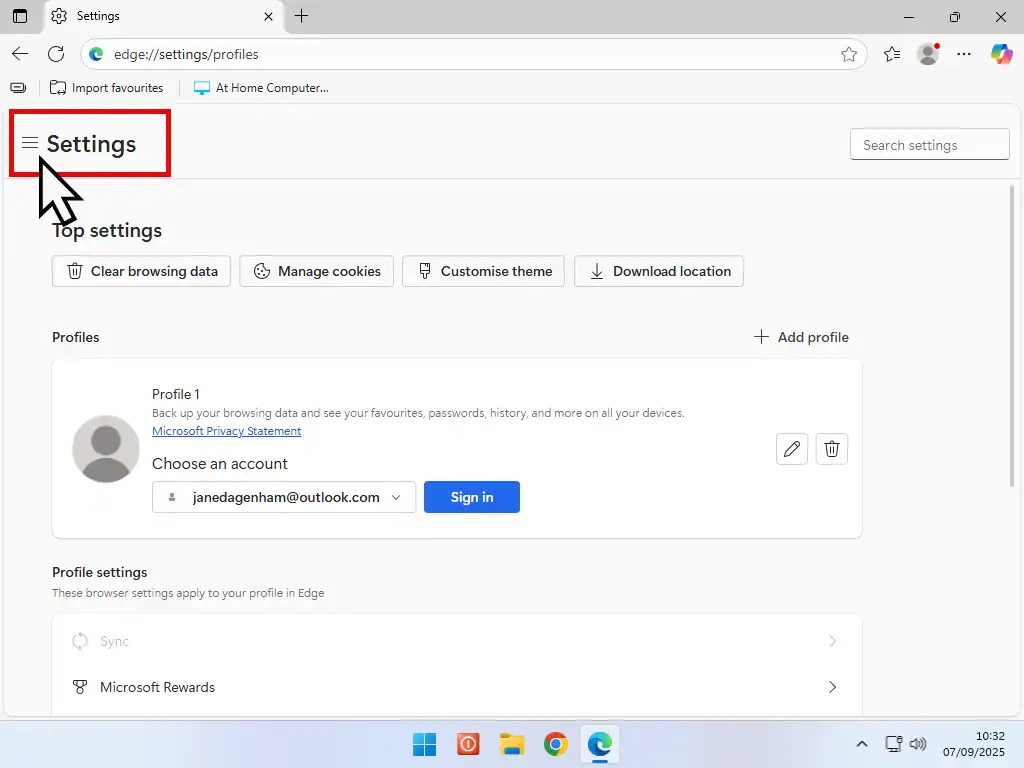
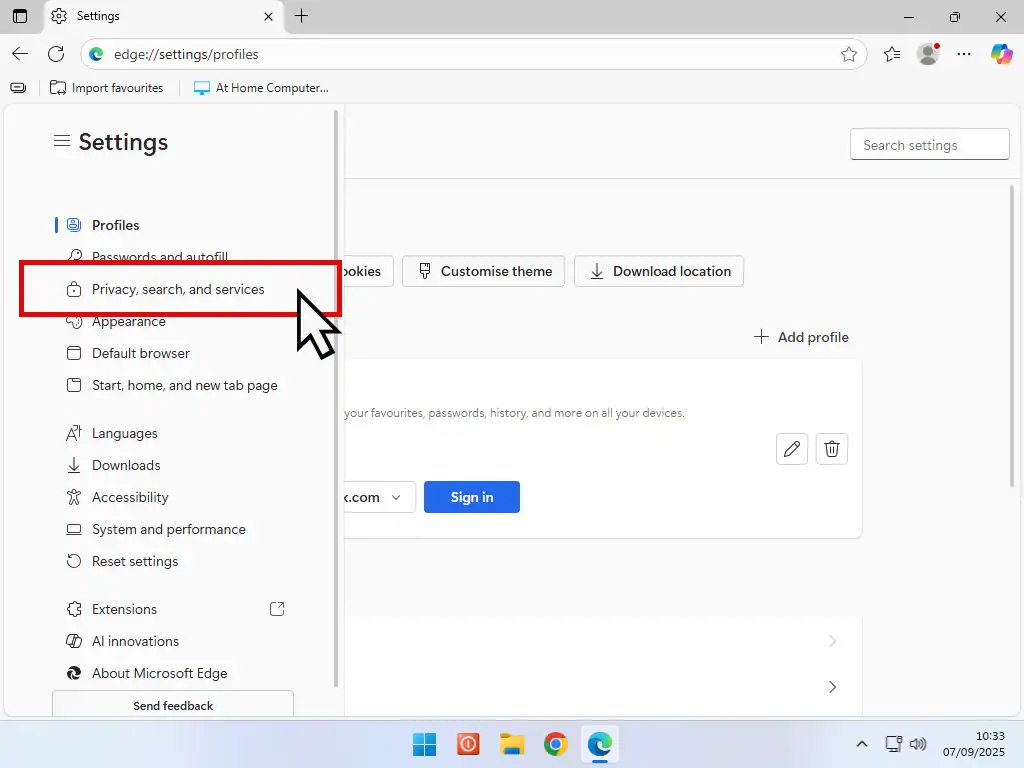
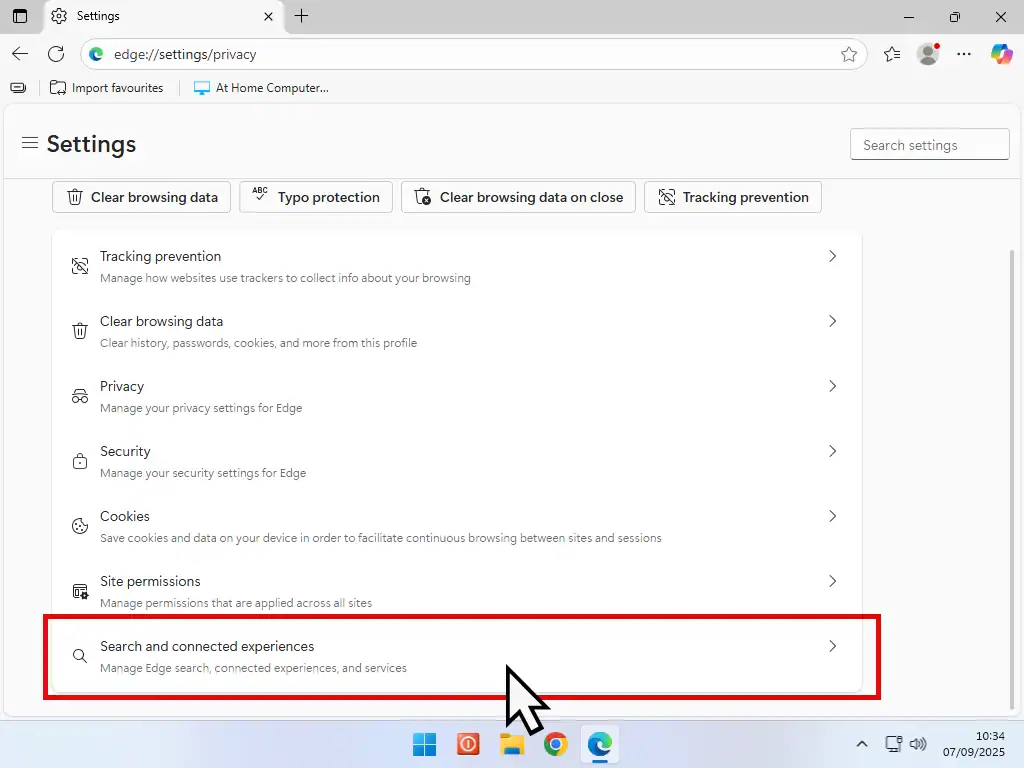
Set Google As Search Engine For Edge.
To set Google as the default search engine in Microsoft Edge, click the drop down menu and select Google from the list and the restart Edge.
Two things to note in Edge is that Google will only be the search engine when you use the address bar. Using the search box will default back to Bing.
And secondly, changing the search engine doesn’t affect either the Start or Home page in Edge. How To Set A Start And Home Page In Microsoft Edge.
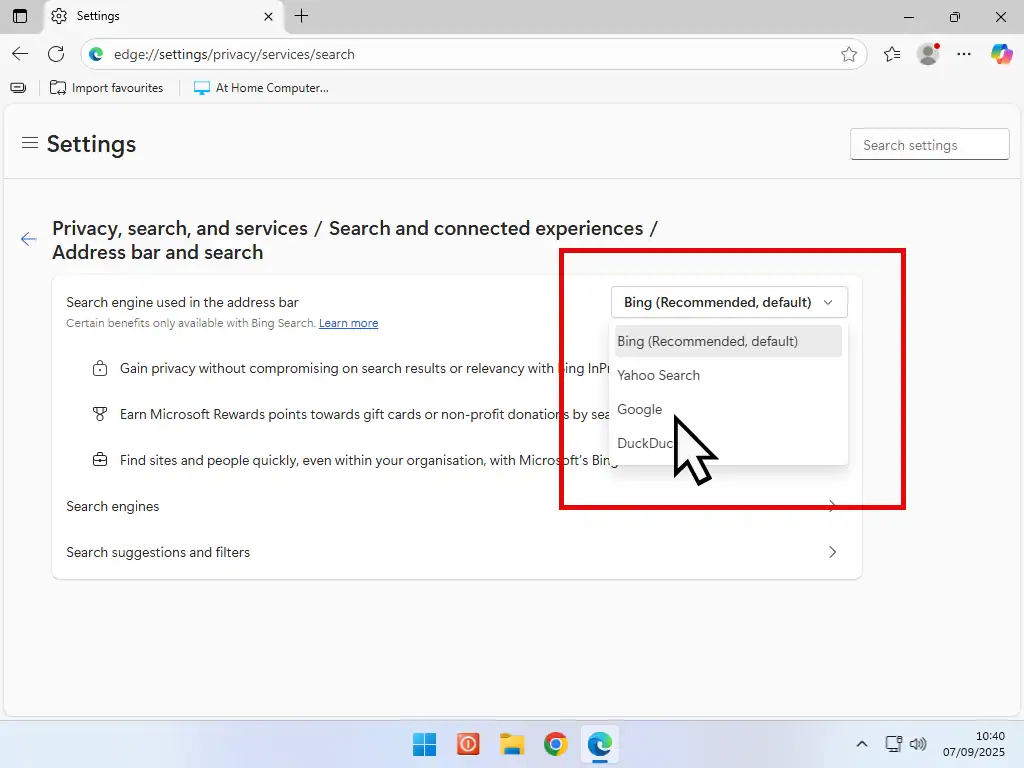

 Make Google The Search Engine For Firefox
Make Google The Search Engine For Firefox
To set Google as the default search engine in Firefox –
- Click the 3 horizontal lines in the top right hand corner to open the Firefox settings menu and then click Settings.
- Click Search in the navigation panel.
- Under Default Search Engine, click the drop down menu and select Google from the list. Restart Firefox and you’re good to go.
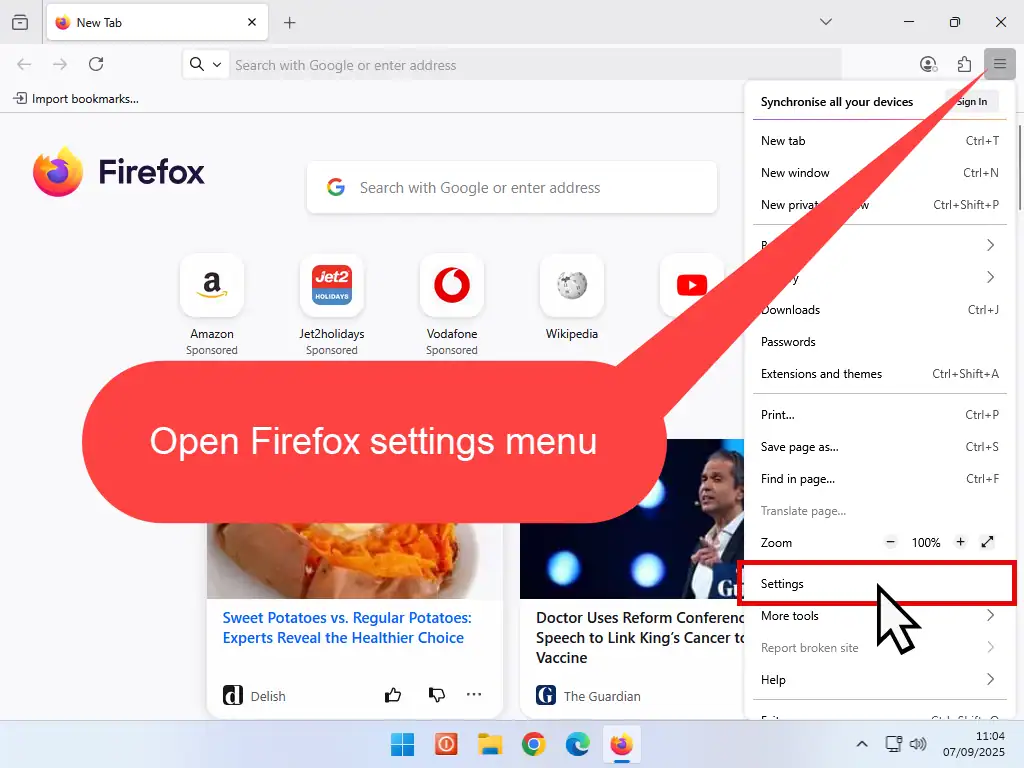
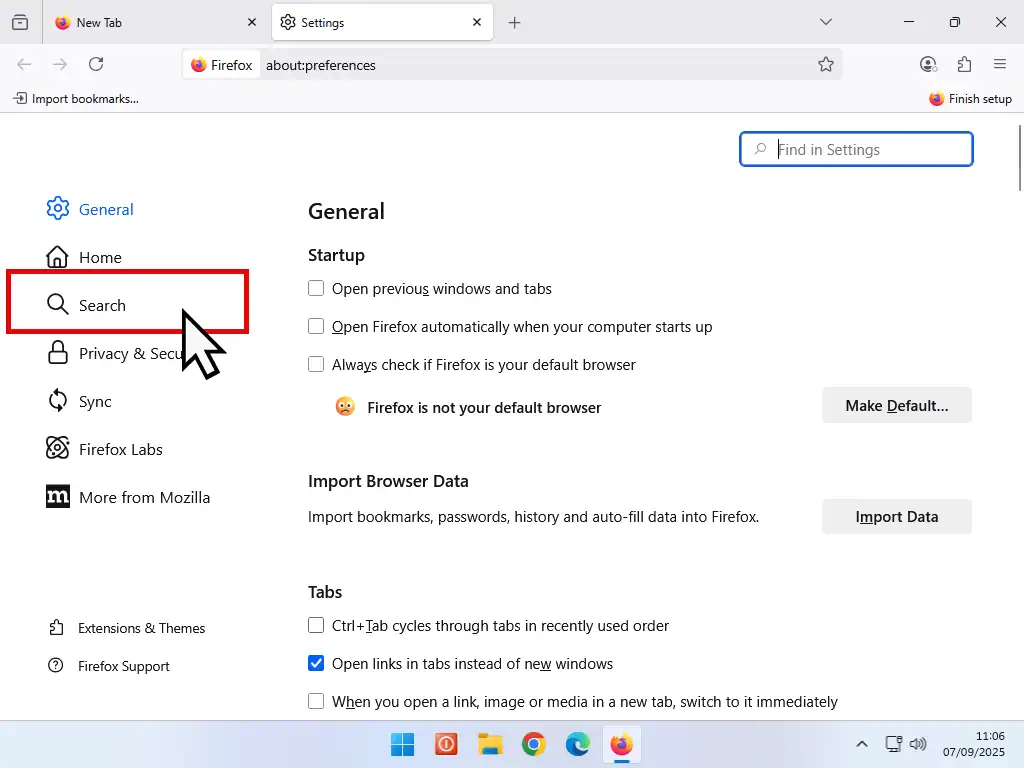
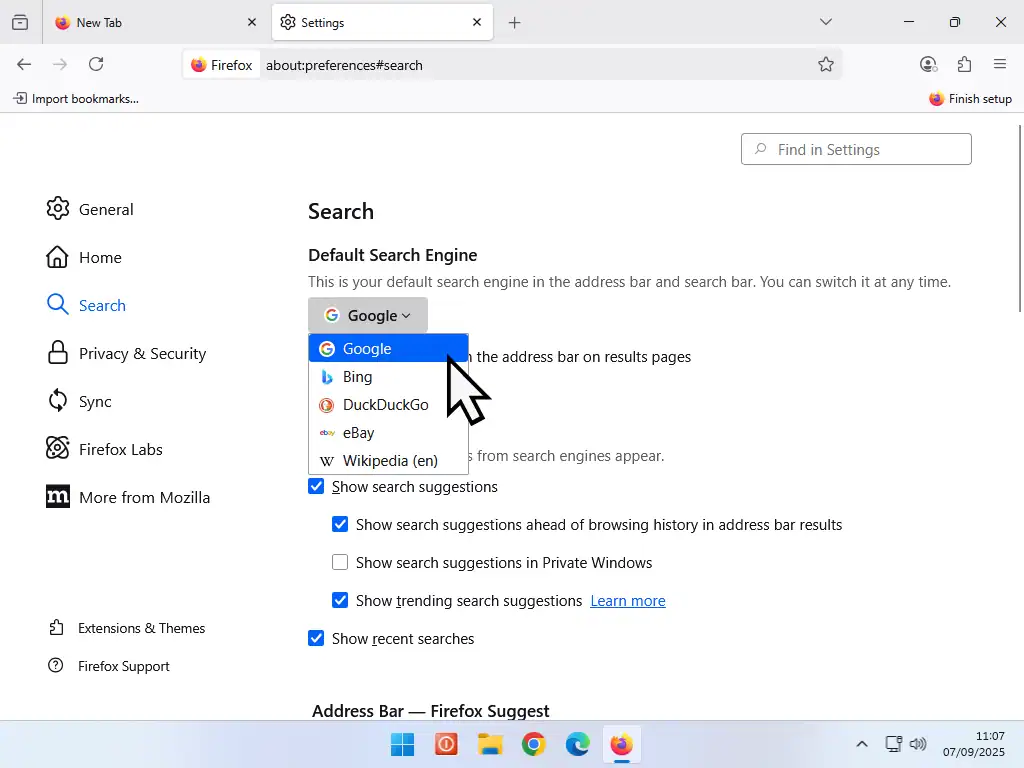
Summary
Most web browsers allow you change the default search engine. If you’re not using either Chrome, Edge or Firefox, then setting Google as the search engine then follow the guide for Chrome. You’ll find that it’s pretty much similar across browsers.
Related Posts
How To Manage Your Bookmarks In Google Chrome
Add, edit, delete your bookmarks.
How To Manage Your Favourites In Microsoft Edge.
In Edge, bookmarks are called Favourites.
Something For The Weekend
If you use the Chrome web browser, you can set it up to remotely control another PC.
Using Chrome remote desktop you have complete control over the target PC. You can browse and edit files, download and install software, apply settings etc.


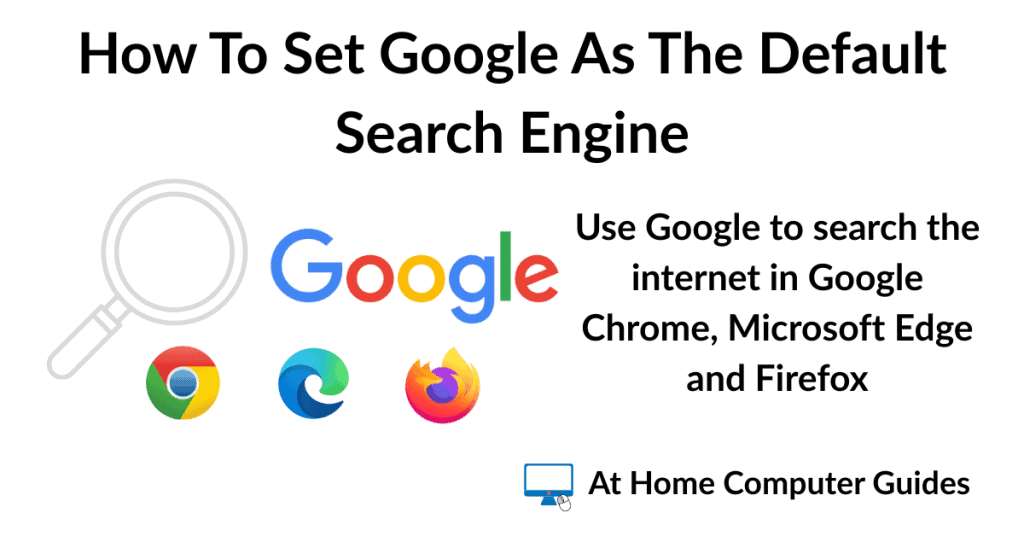
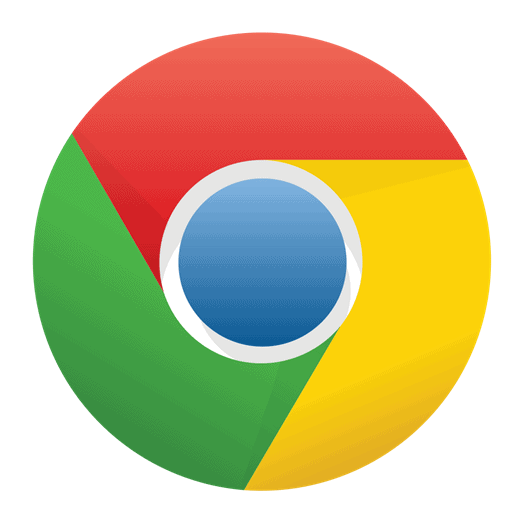 Set Google As Default Search Engine In Chrome.
Set Google As Default Search Engine In Chrome.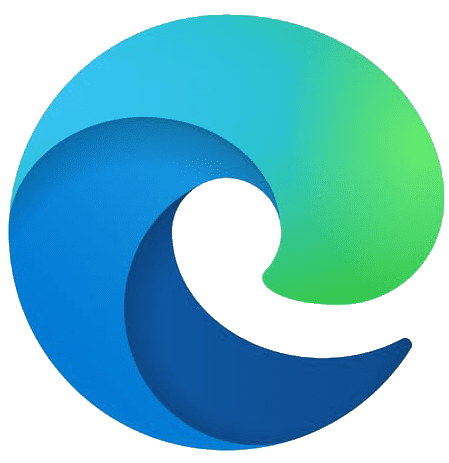 Make Google The Search Engine For Edge
Make Google The Search Engine For Edge







