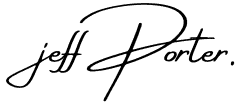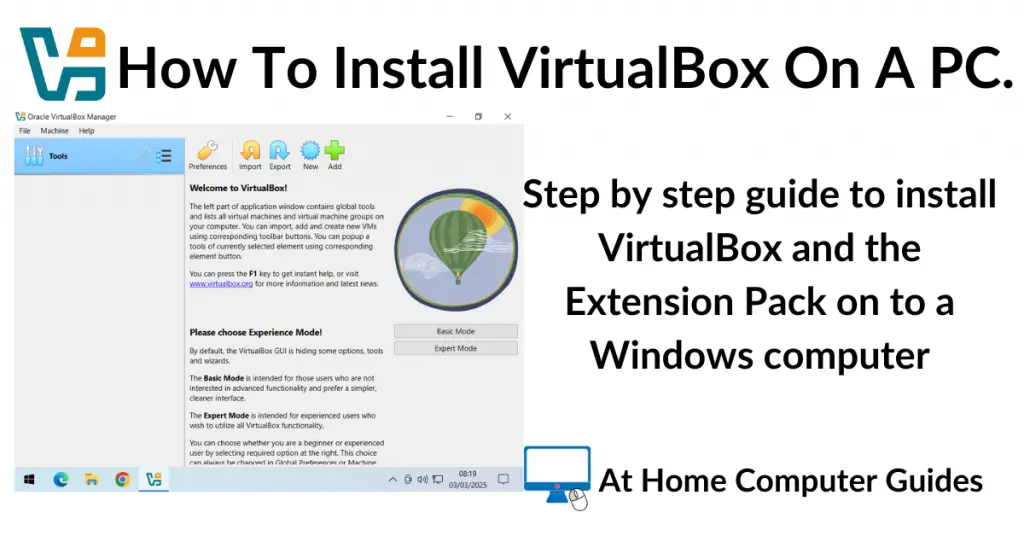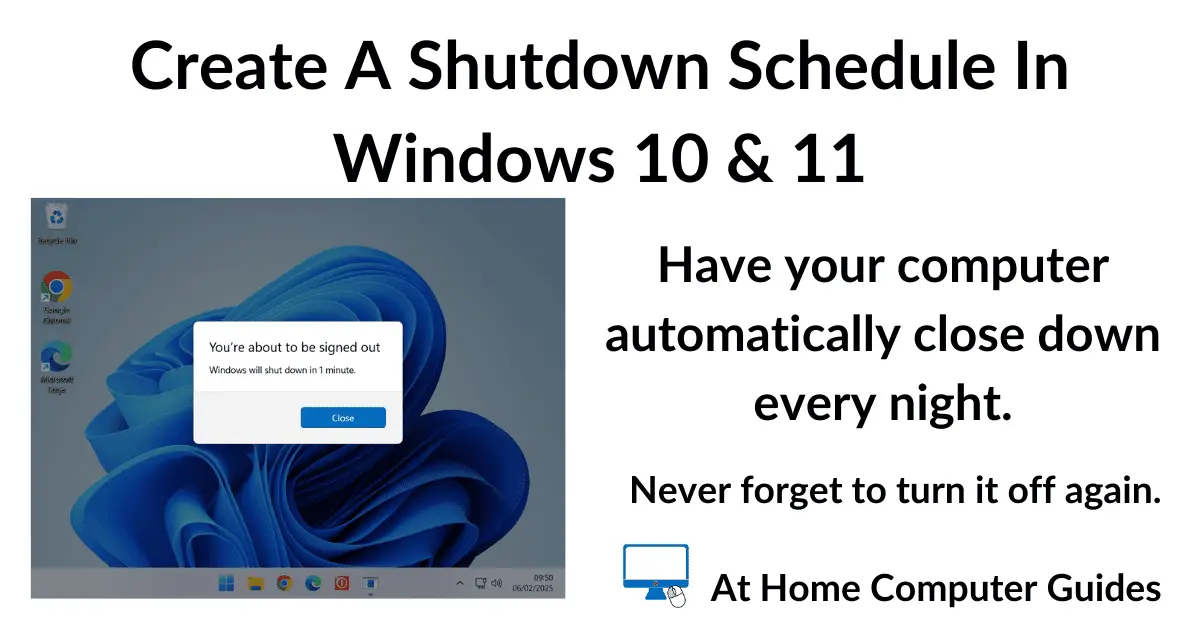VirtualBox is a free application that allows you to create and run virtual machines on your Windows computer.
To get started, you’ll need to install two separate components: the VirtualBox software and the Extension Pack (which is a set of virtual drivers for the VMs that you create).
The process is straightforward, but you must have virtualization enabled on your computer. While this feature is typically on by default in Windows 11, it may not be on for Windows 10 users. How To Enable Virtualisation On A PC.
I’ll walk you through the installation process for both components below.
Download VirtualBox And Extension Pack.
In order to run virtual machines properly in VirtualBox you’ll need to have the Extension Pack, which provides virtual drivers for the VMs.
To download VirtualBox head to –
https://www.virtualbox.org/wiki/Downloads
Download VirtualBox for Windows Hosts and also the Extension Pack.

How To Install VirtualBox On A Windows Computer
Installing VirtualBox onto your computer is reasonably easy and straightforward, with just a couple of issues to note.
- Launch the installation file from within your web browser.
- Or navigate to the setup file and launch it from there.
- On The “Welcome to the Oracle VM VirtualBox” setup screen, click the Next button.
- Accept the licence terms and click Next.




Installation Settings.
- On the Install Features screen, you can leave everything set to the defaults. Click the Next button to continue.
- Warning: Network Interface. It’s written in red and looks very scary but all it’s warning you about is that you may lose your Internet connection for a few seconds. Click the Yes button.
- Missing Dependencies Python Core. Unless you want to run Python scripts to control VirtualBox, you can safely ignore this message. Click the Yes button.
- Select what shortcuts you want and click Next.




Finally click the Finish button to begin the installation.
After a few moments (depending on the speed of your PC) VirtualBox will finish installing. Select “Start Oracle VirtualBox” and click the Finish button.


How To Install The VirtualBox Extension Pack.
Once VirtualBox is installed onto your PC, you’ll want to add the Extension Pack to it.
On The VirtualBox Welcome Screen –
- Click the 3 horizontal lines beside the Tools. On the menu that opens, click Extensions.
- Then click the Install button
- Navigate to where you downloaded the Extension Pack to (probably the Downloads folder), select it and then click the Open button.



- VirtualBox will show a warning about installing extension packs downloaded from anywhere other than the official downloads page. Click the Install button.
- Accept the license agreement. You’ll need to scroll down the the bottom of the license to get the I Agree button to work.
- The Extension Pack will be installed and you’ll be returned to the Tools screen.
- Click the 3 horizontal lines beside the Tools. On the menu that opens, click Welcome to return to the start screen.




Summary.
That’s all there is to it. VirtualBox is installed along with its extension pack and ready to create virtual machines.
Have fun.
Set Up VirtualBox Virtual Machines.
Stay Informed. Stay In Touch.
Now that you’ve found me, keep in touch. I publish new articles and update older ones constantly.
Let me send you a monthly email with all the latest guides for you to see if there’s anything you’re interested in.