While Windows 7 is no longer supported and can pose a security risk, there are still situations where you might need to use it. The safest and most practical way to do this is by running it inside a virtual machine (VM).
A VM creates an isolated, self-contained environment on your computer for Windows 7 to run, while protecting your main system from potential vulnerabilities associated with the older OS.
In this comprehensive guide, I’ll walk you through the entire process of setting up a Windows 7 VM using VMware Workstation Pro. By the end, you’ll have a fully functional and secure Windows 7 environment to use for your specific needs, whether it’s for running legacy applications, testing software, or simply exploring the operating system.
What You’ll Need To Setup A Windows 7 On VMware
Before you get started there’re a couple of things you’ll need to have setup and ready to go –
- Virtualisation Enabled. You’ll need to have virtualisation enabled on your computer CPU. Either Intel VTx or AMD V/RVI. Usually it’ll be enabled by default (especially on Windows 11 PCs), but it isn’t always so you should check your UEFI/BIOS. How To Enable Virtualisation On A PC.
- A Windows 7 ISO Image or DVD. You’ll need to have either an ISO image of Windows 7 on your host PC or the actual DVD installation disc.
- VMware Workstation Pro installed. Virtual machines run on software called hypervisors. There are a few free ones to choose from, but in this guide I’ll be using VMware Workstation Pro. How To Download VMware Workstation Pro For Free.
Setting Up A Windows 7 Virtual Machine
Launch VMware Workstation Pro and then click on the Create A New Virtual Machine button.
Note that if you’ve already got some VMs installed, you’ll need to click the Home tab and then hit the Create A New VM button.
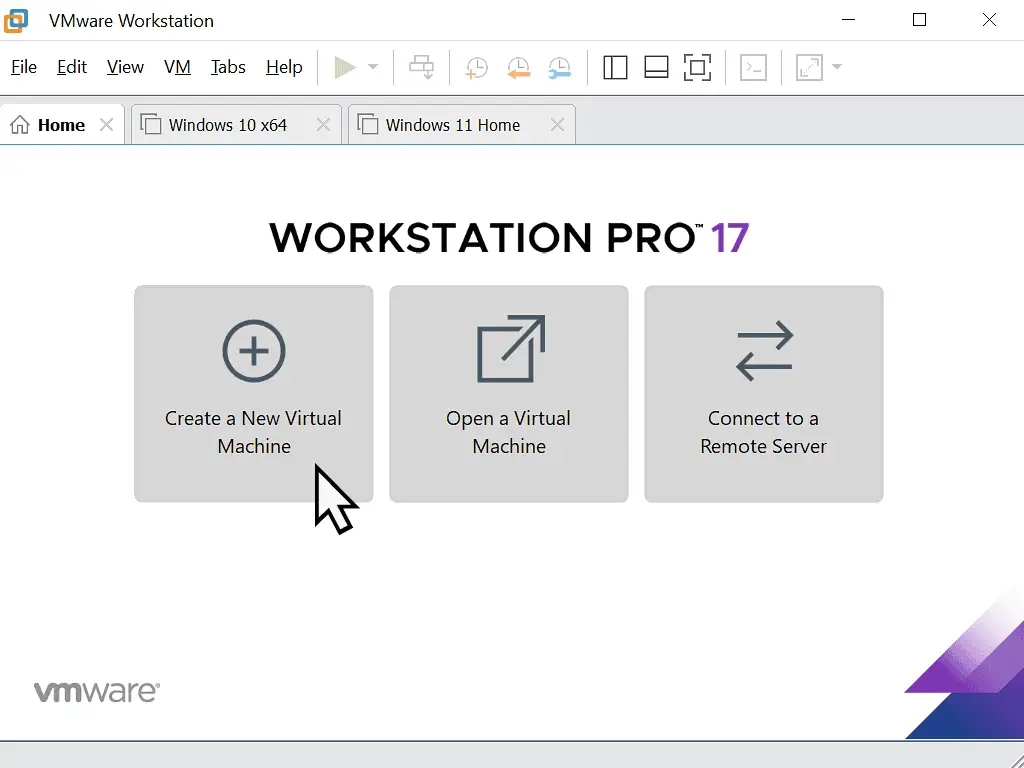
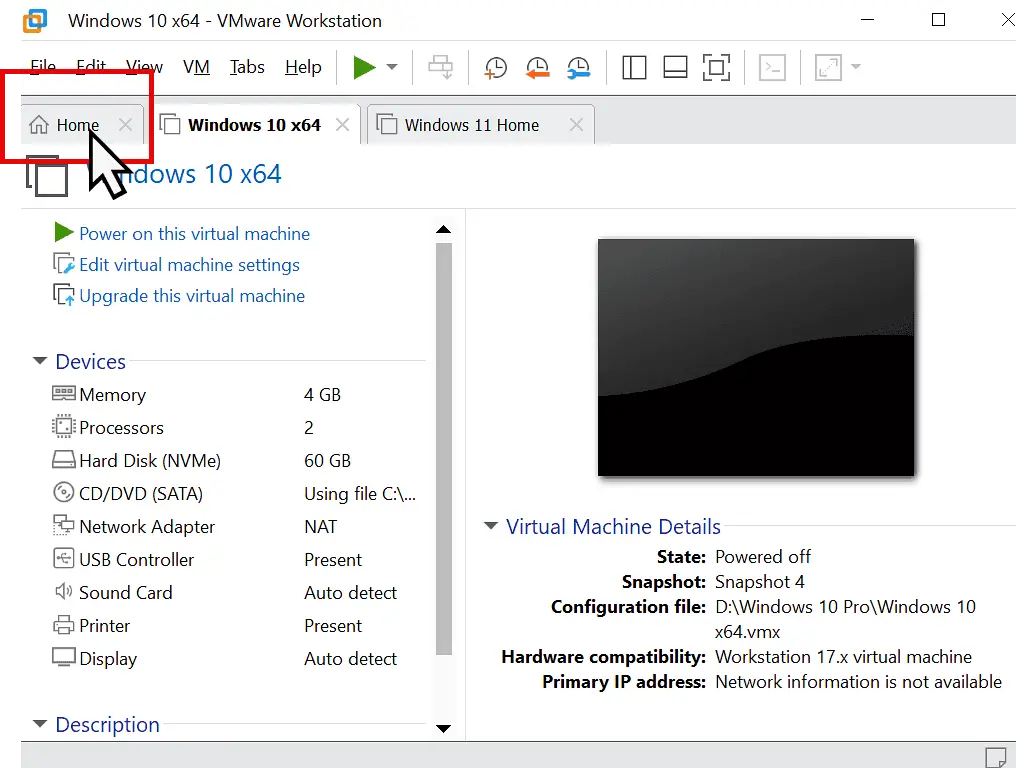
The Workstation Pro virtual machine wizard will appear.
You can leave the configuration set to Typical and click the Next button.
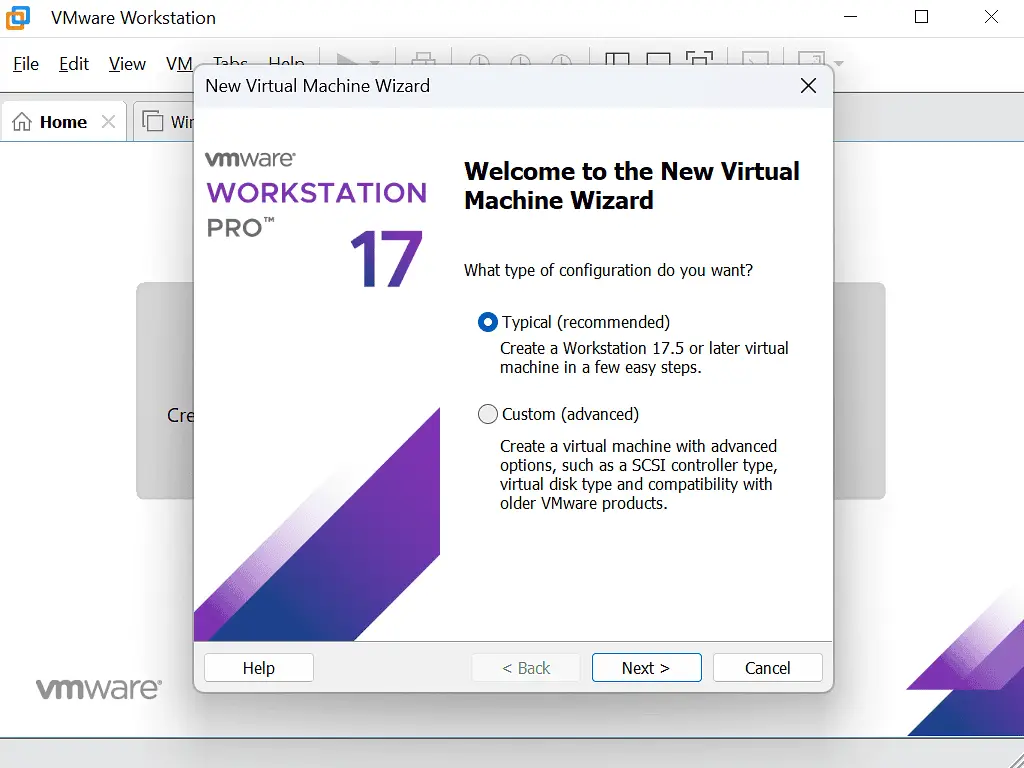
Windows 7 ISO Image Or Disc?
Are you installing the Windows 7 virtual machine from a disc or from an ISO image file?
Workstation Pro should automatically detect and select a Windows 7 DVD that’s loaded into your DVD drive. Click the Next button.
If you’re using an ISO file select Installer Disc Image File. Then click the Browse button to navigate to the image file and select it. Once the ISO file has been loaded, click Next.
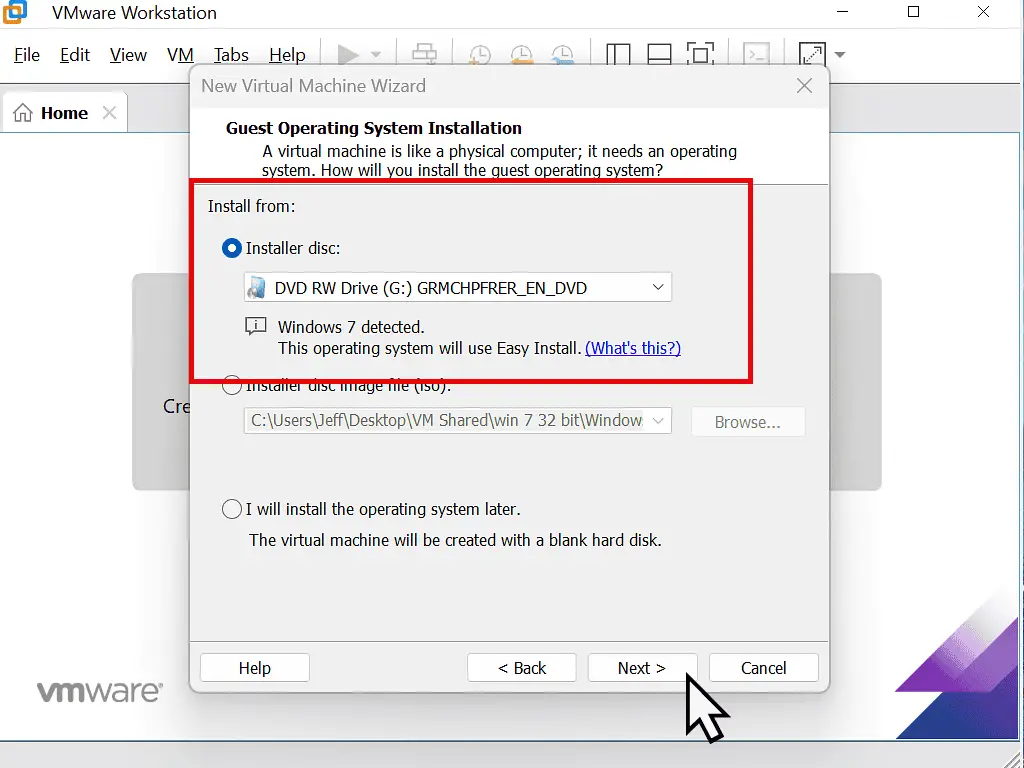
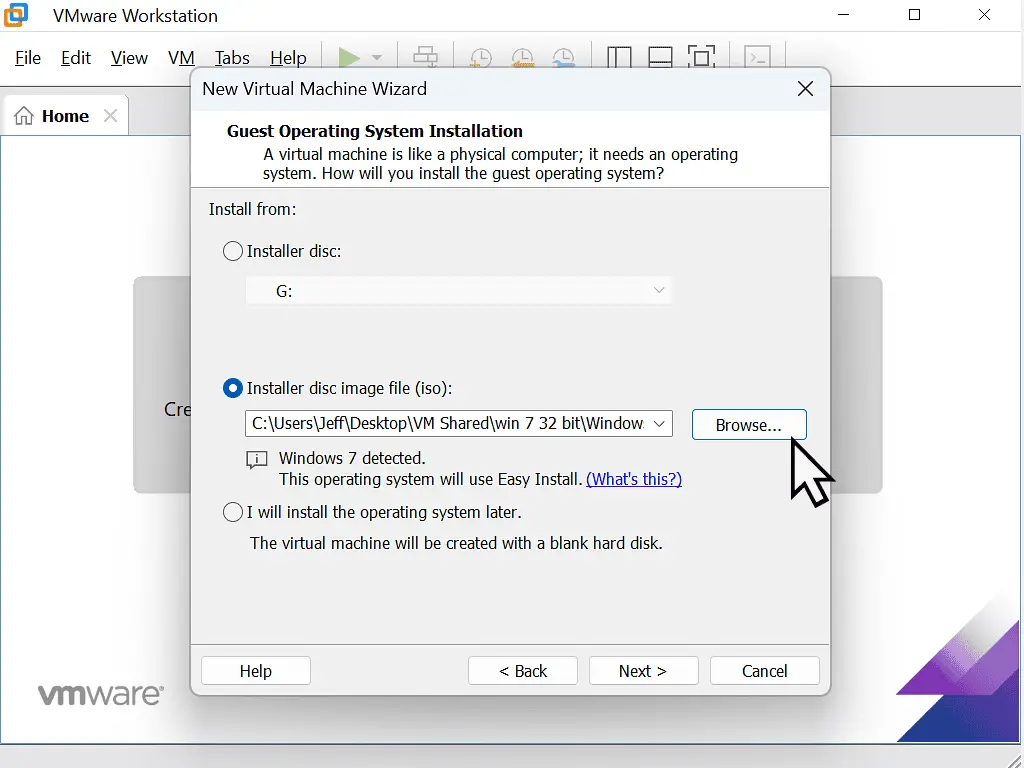
VMware Easy Install
The Easy Install option in VMware Workstation Pro can automatically enter certain information as it sets up your Windows 7 VM.
You can add the Windows 7 product key if you wish, but I’d generally advise that you hold off from doing that.
The product key is obviously going to be needed in order to activate Windows 7, but you can do that after you’ve got your virtual computer up and running. So I’d say just leave the product key box blank.
If you’ve got a multi edition disc or image, then you’ll need to select which version of Windows 7 you want to install on VMware.
Click the drop down arrow and select your edition from the menu.
Finally for this screen, do you want to add a password for your virtual machine? Personally I’d recommend you hold off at the moment. You can always add passwords after the VM is up and running. Just leave the password box blank.
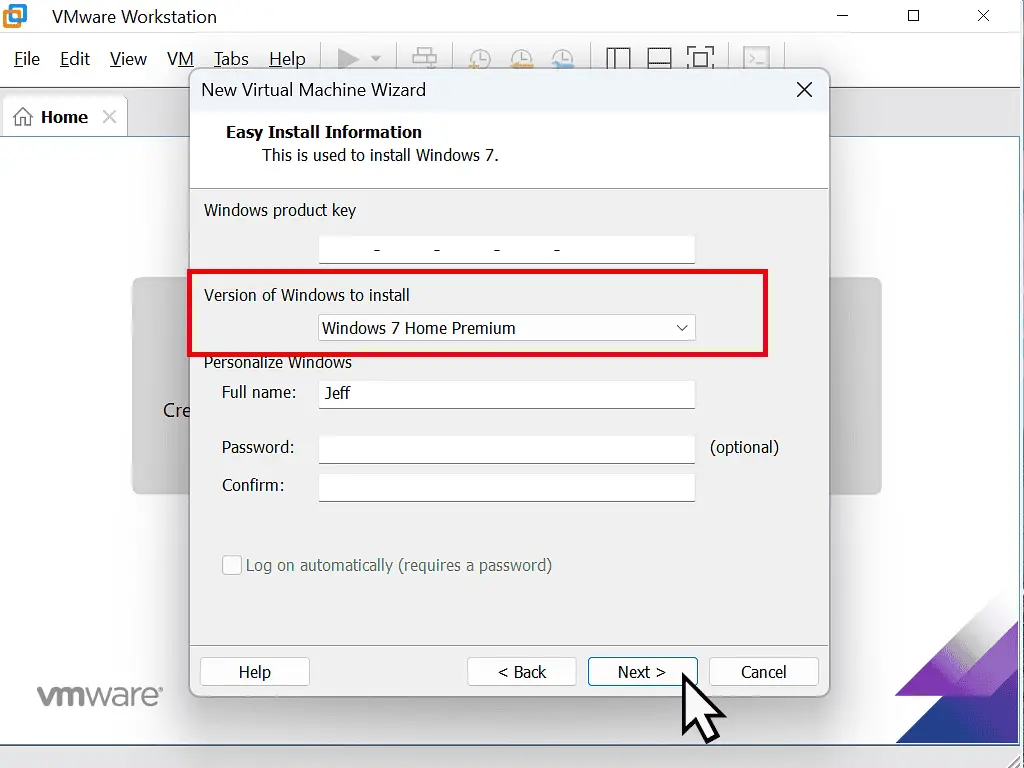
If you didn’t enter a product key earlier, Workstation Pro will prompt you to decide whether you want to continue.
Click the Yes button.
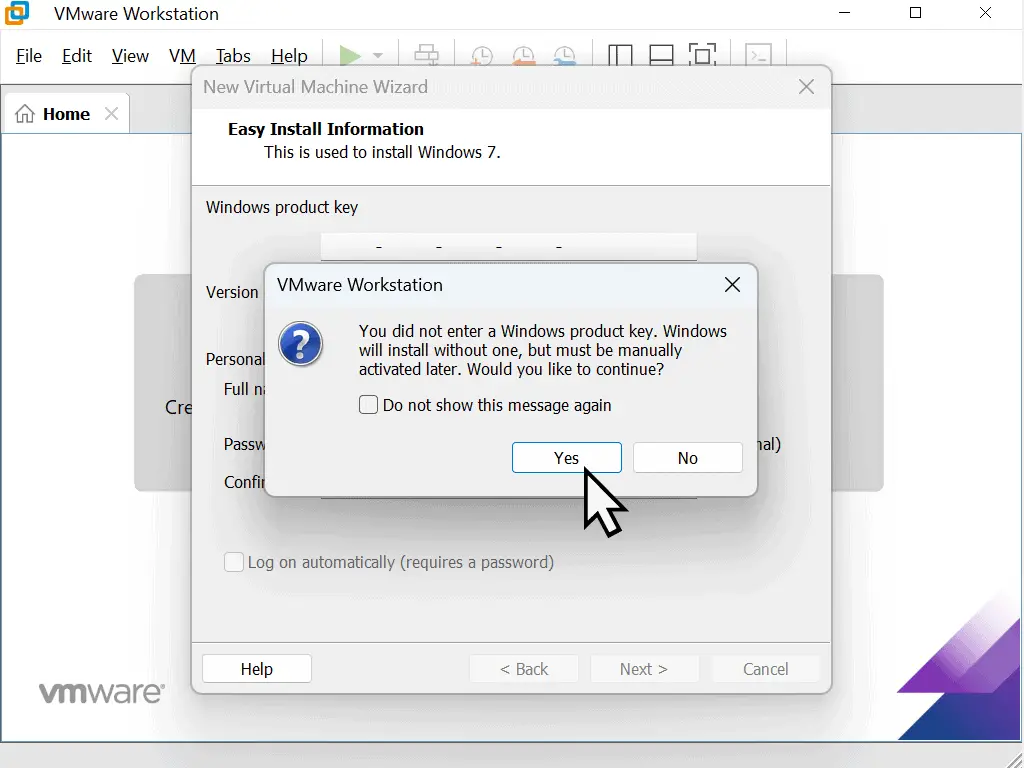
Name And Location Of The Windows 7 Virtual Machine.
You can give your virtual machine a name if you wish to. This name is only for identifying the machine in Workstation. By default, Workstation Pro will name the VM after the operating system that’s being used. In this case, Windows 7.
You can name your VM anything you like and it’s especially helpful if you’re planning to have several VMs.
The virtual machine files will be stored in your Documents folder be default unless you specify a different location.
To change the location , click the Browse button and select a different folder.
When you’re ready, click Next.
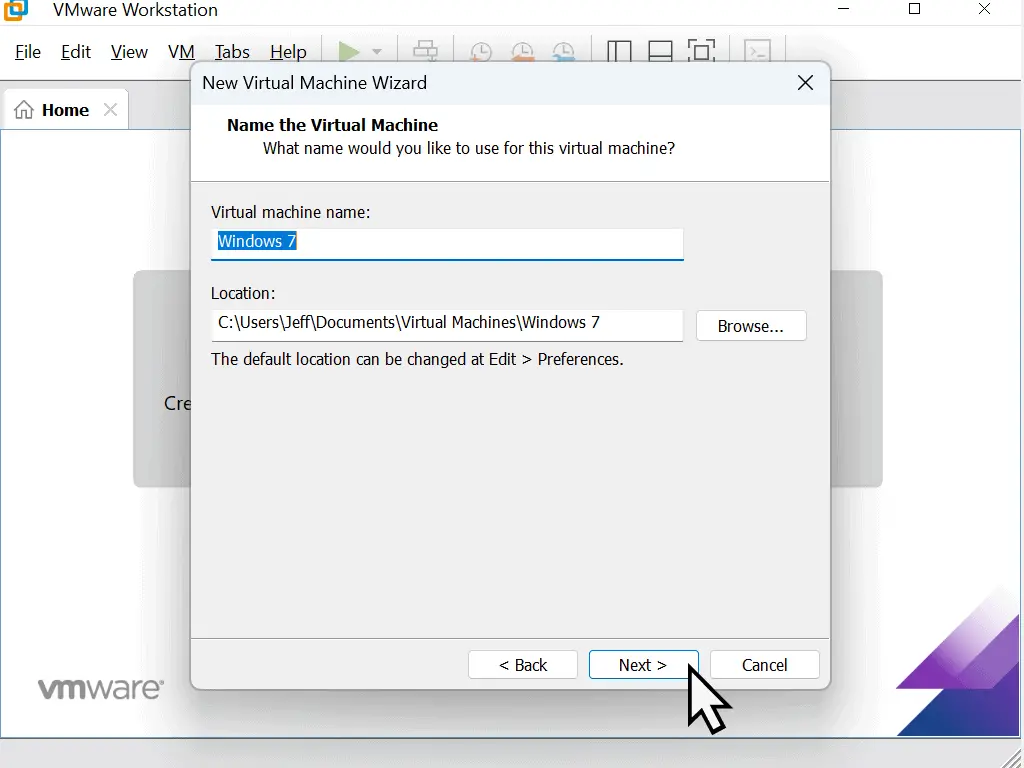
Windows 7 Virtual Hard Disk Capacity
Your virtual computer will need a virtual hard disk to install Windows 7 on to. This screen allows you to allocate the necessary capacity.
VMware Workstation Pro will automatically assign 60GB to the virtual HDD. You can change that if you want to. Windows 7 can run on as little as 25GB, but you’ll want to leave space for any applications and files.
You have the choice of storing the virtual hard disk as a single file or a split file.
For this setting I always select a single file.
I think you get better performance if the virtual drive isn’t split. It’s only marginal, but it is there.
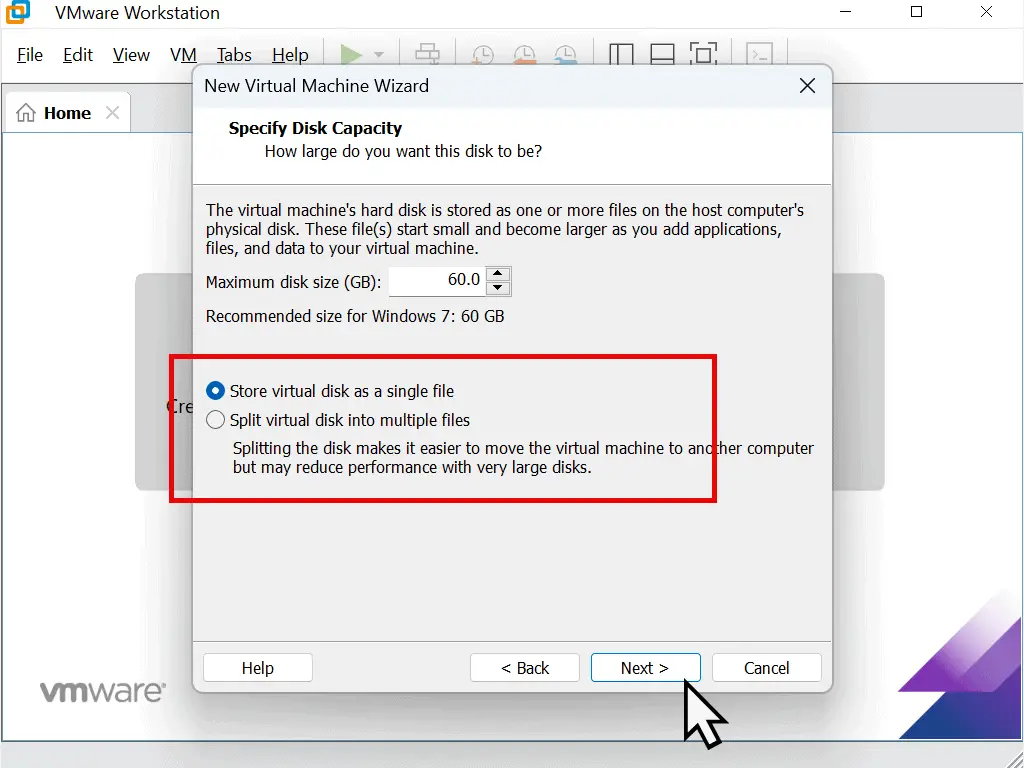
Windows 7 Virtual Machine Settings Summary.
The Ready To Create Virtual Machine window appears. It gives a summary of all the settings that are going to be applied to the Windows 7 VM that you’re creating.
You can change any of the settings if you need to by clicking the Customize Hardware button.
For instance, Workstation Pro has assigned only 1 GB of RAM to the VM, if you wanted more, you can adjust in the customize hardware screen.
Make sure that “Power on this virtual machine after creation” is selected and click the Finish button.
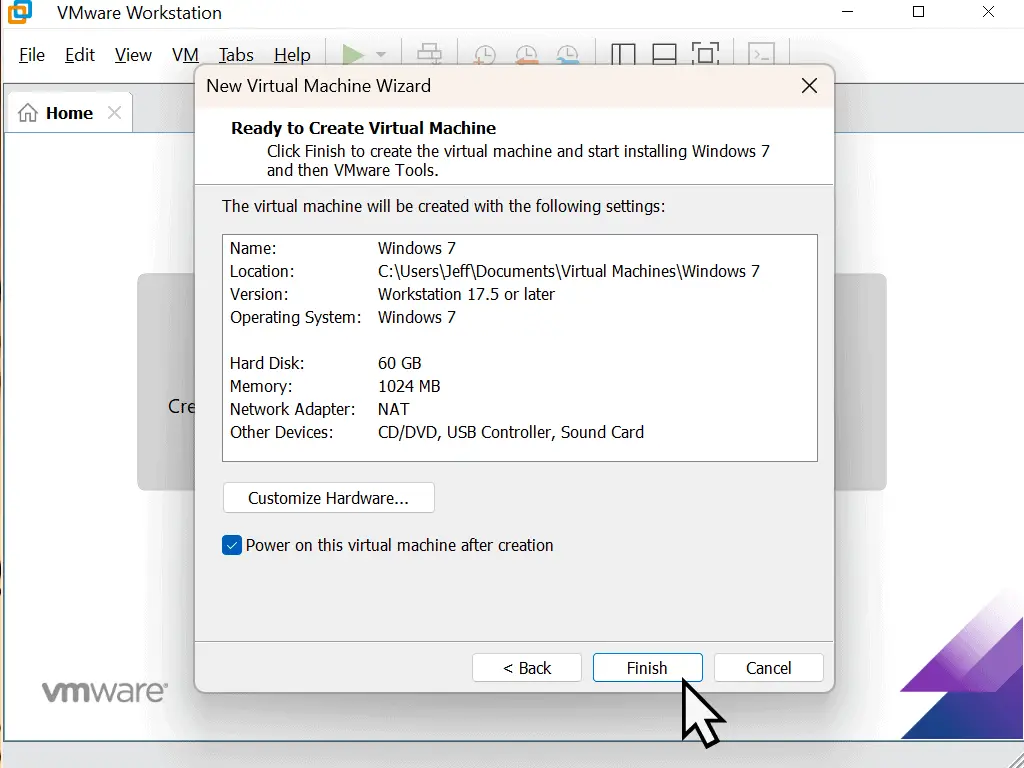
You Can Always Change These Settings Later.
You can always change any or all of these settings later on if you find that you need to. So for example, if you think the VM is lagging a little, you could assign it more RAM, or even add an extra CPU.
With that in mind, I’d generally say go with the defaults and see how your Windows 7 virtual machine performs to begin with.
Workstation Pro will create a new virtual machine and then boot it from the Windows 7 disc or ISO file that you specified earlier.
You might see the message “Press any key to boot from CD/DVD”
If that happens, left click once on the black screen and then hit any key on your keyboard.
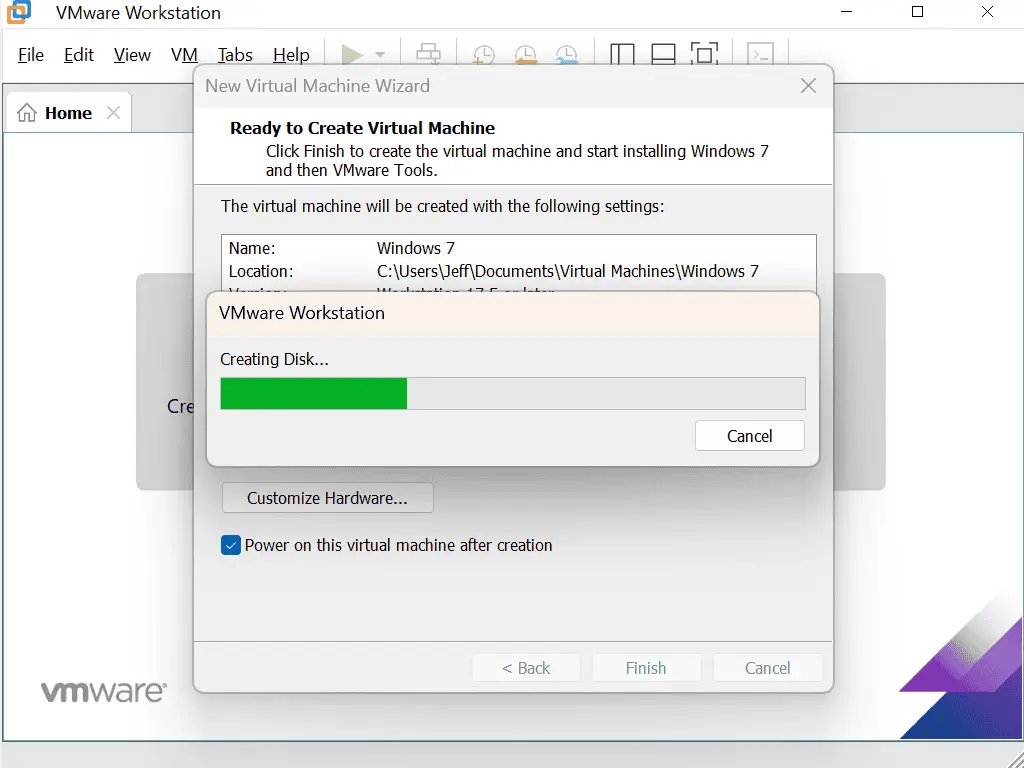
Installing Windows 7 VMware Virtual Machine
The Windows 7 setup will start and begin installing the operating system.
You’ll see a message from Workstation Pro at the bottom of the screen about installing VMware Tools.
You can ignore this message for now. Just let the Windows 7 setup complete.
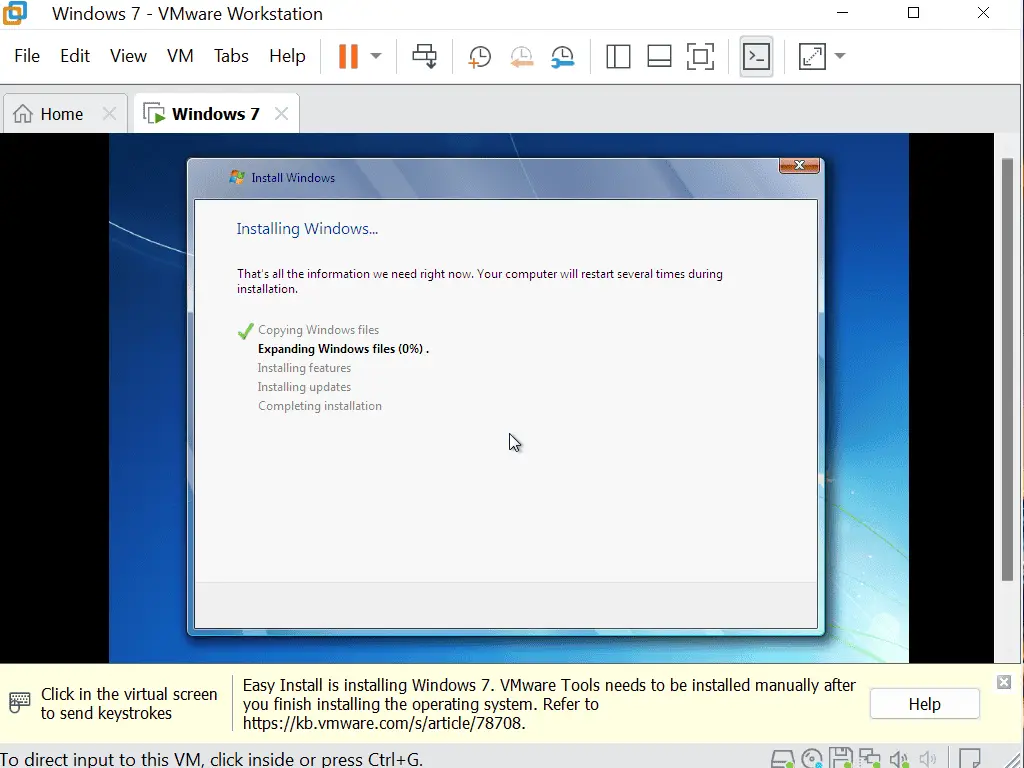
Your New Win 7 Virtual Machine.
Eventually you’ll be presented with the familiar Windows 7 desktop.
The only difference is that now it’s running inside a program window.
Other than that, it’ll behave just as if it were installed on to a “real” bare metal machine.
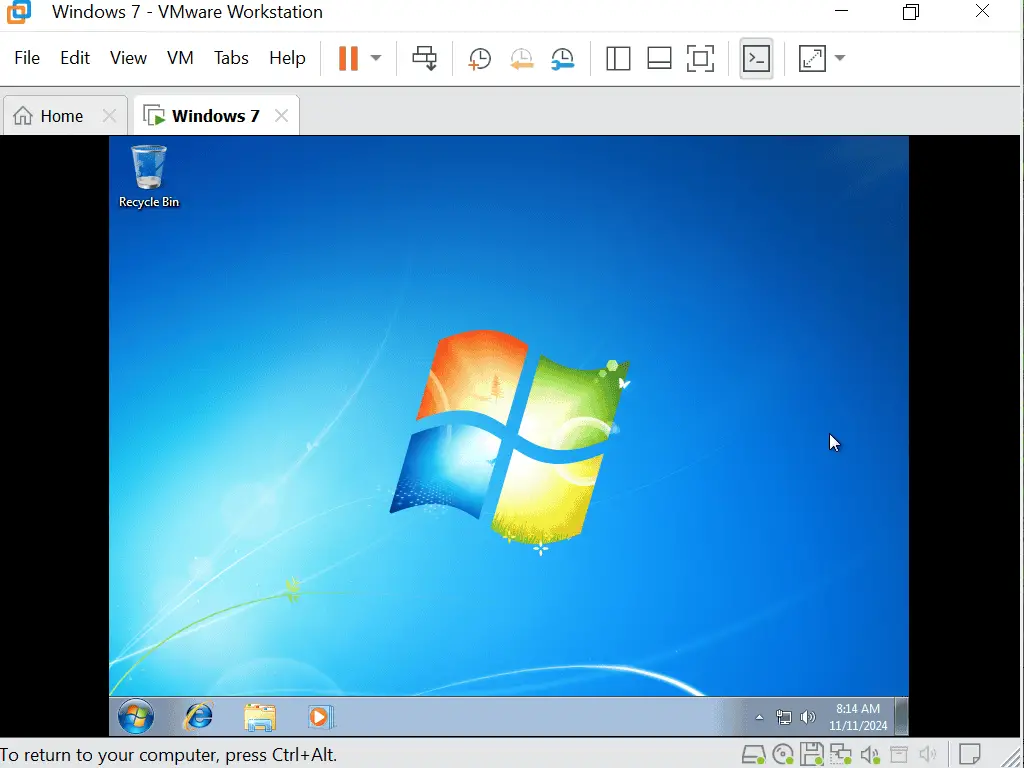
Install VMware Tools
VMware Tools is a set of virtual drivers that needs to be installed on to the virtual computer just as you’d do with a real physical PC. However you’ll probably run in to a couple of issues. Let me explain and offer the solutions.
To Install VMware Tools onto your Windows 7 VM, click the VM tab at the top of the screen. Then on the menu, click Install VMware Tools. The problem is that most likely you’ll find that Install VMware Tools is greyed out and doesn’t work. If that’s the case for you check out this guide How To Fix Install VMware Tools Is Greyed Out.
The second problem will be that you’re version of Windows 7 is so far out of date that VMware Tools just refuses to install. Try running the Windows 7 update. If it doesn’t work, check this guide guide How To Fix Windows 7 Updates On A Virtual Machine
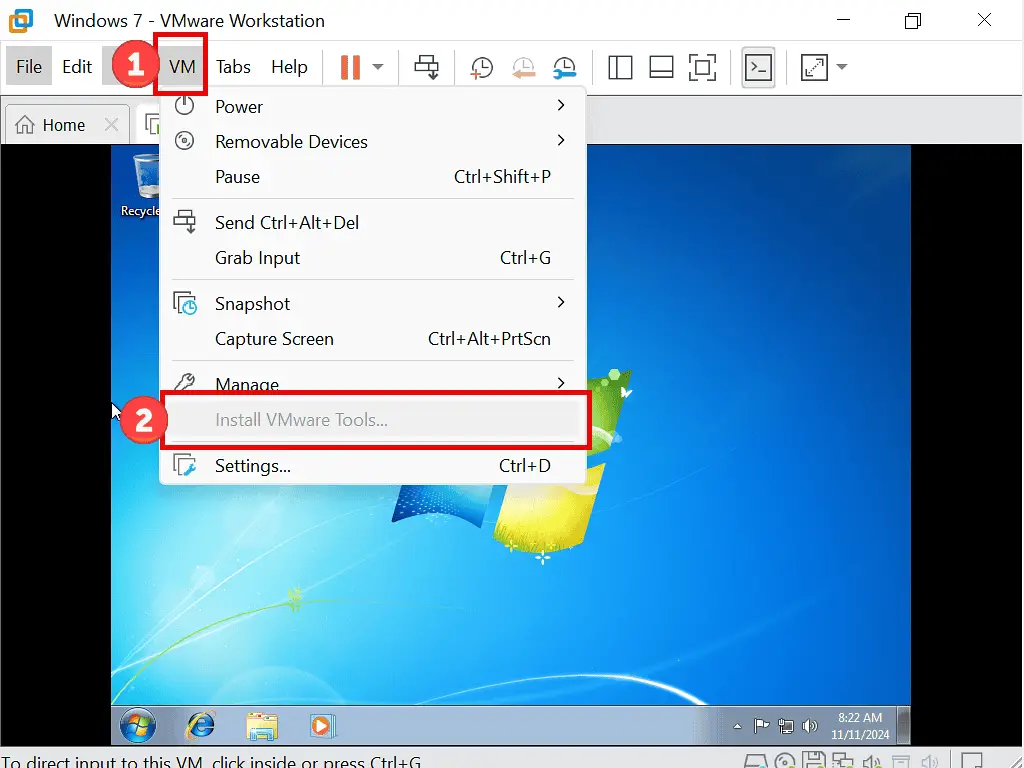
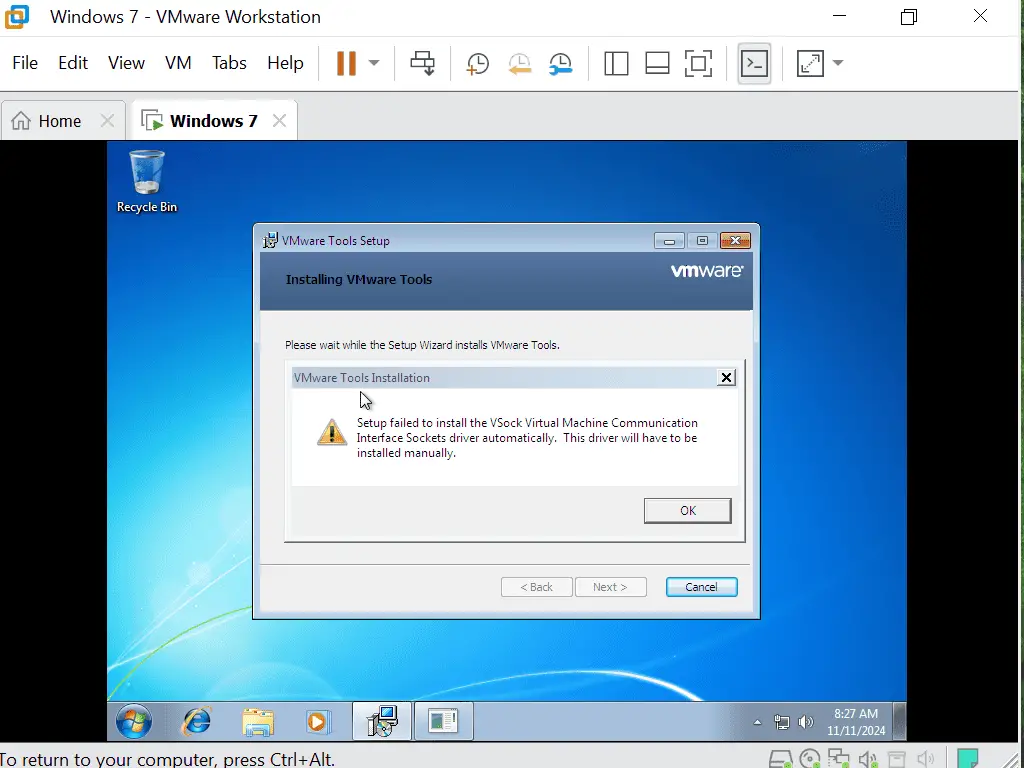
Summary
There are many people that still use Windows 7. Most often it’s because they have older software that won’t run on more modern versions of Windows.
Of course, after creating your Windows 7 VM, you’ll want to backup it. Create a full backup of the entire virtual machine first. Then you can use snapshots before making any changes to the virtual system. Snapshots work a little like Windows own system restore.
Good luck and I really hope that this guide has been a help.
Related Posts
Backup Workstation Pro Virtual Machines.
Once you have a virtual machine, back it up so you don’t need to set it up again. It’s easy to do and will save you loads of time going forward.
Virtual Machine Snapshot In Workstation Pro
A Snapshot is quick and easy to create. It allows you to return the VM to a previous state at the click of a button.










