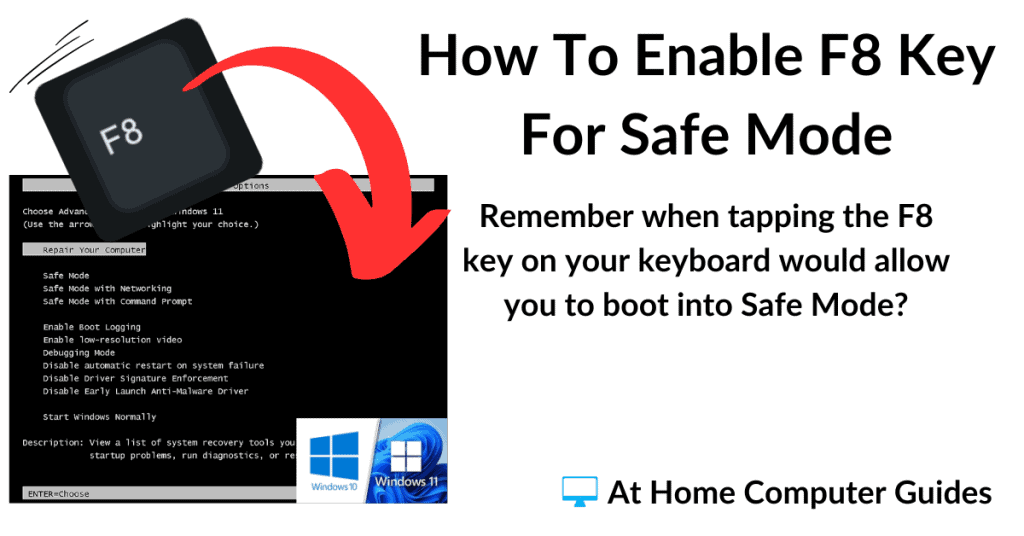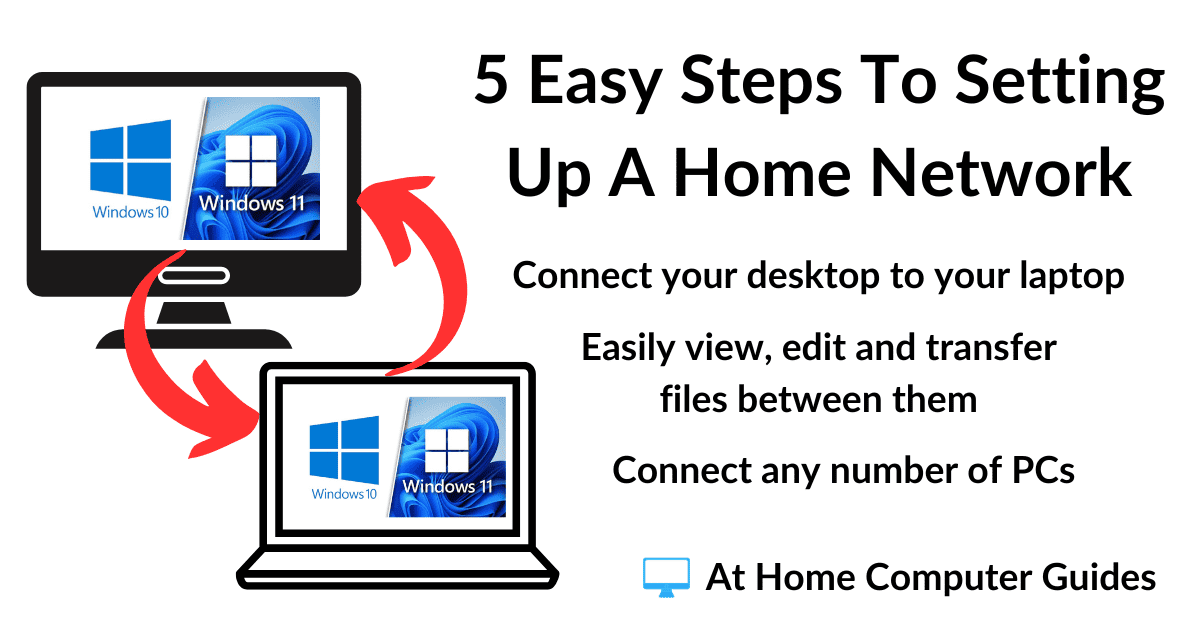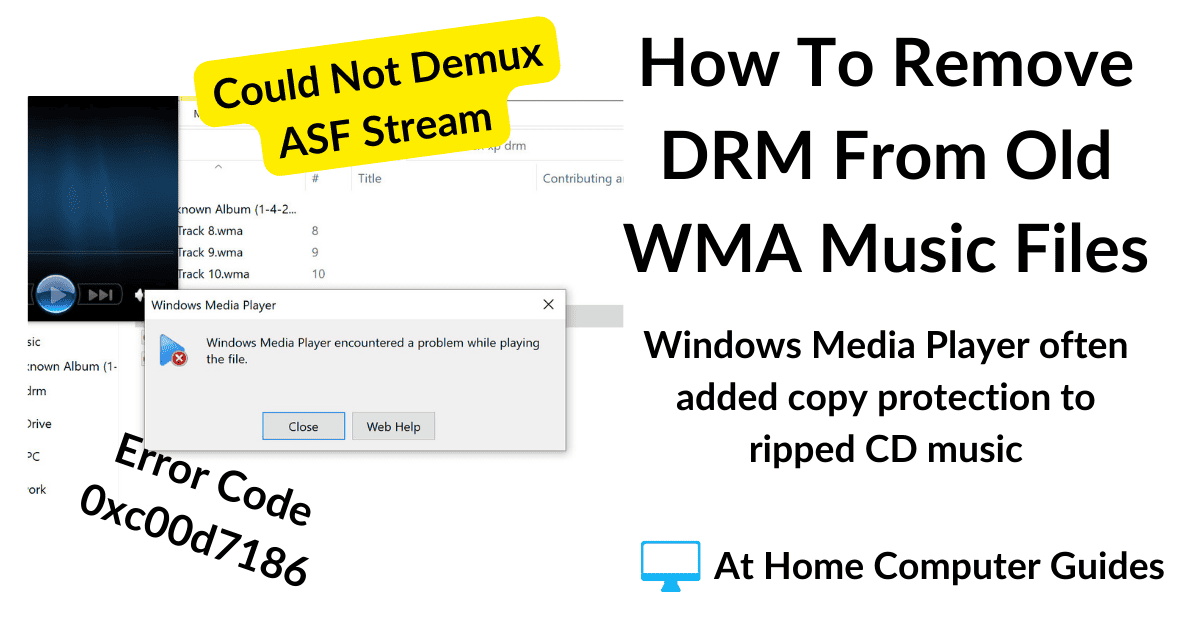Remember when you could start a troublesome computer in Safe Mode by tapping the F8 key. Since the release of Windows 8, that option has disappeared.
However, all is not lost. You can re-enable the F8 key in both Windows 10 and Windows 11.
How To Enable The F8 Key In Windows.
To get started enabling the F8 key, open Command Prompt as an Administrator.
Left-click the START button and type “cmd” into the search box. When Command Prompt (App) appears in the results, right-click on it and then left-click RUN AS ADMINISTRATOR.
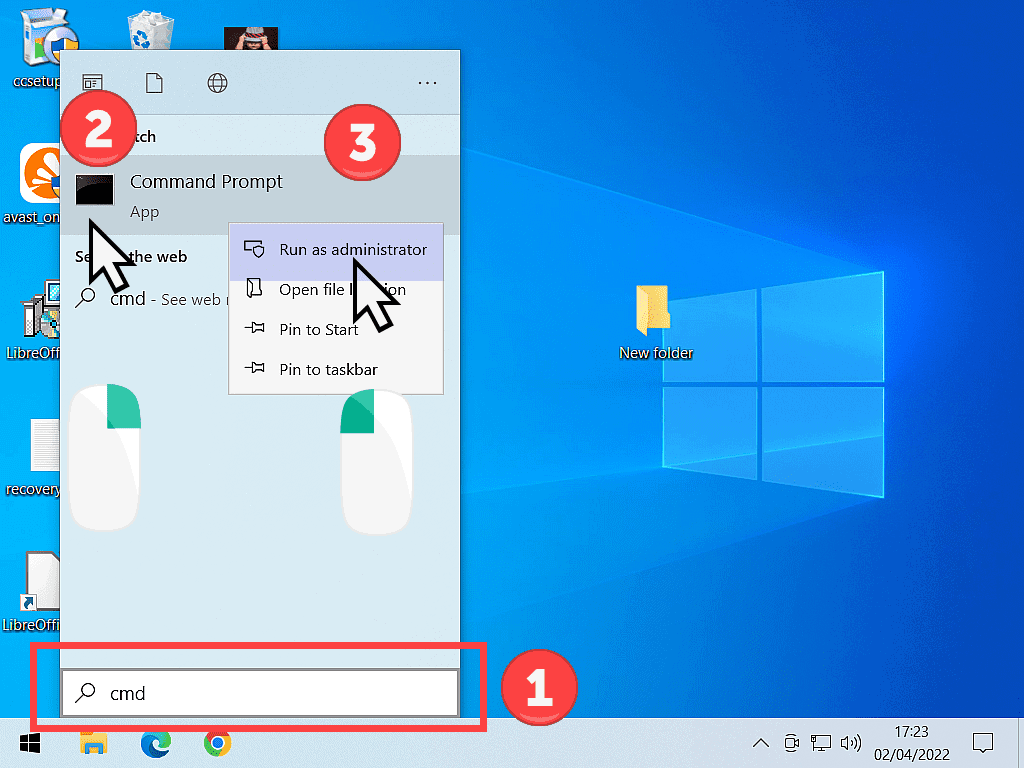
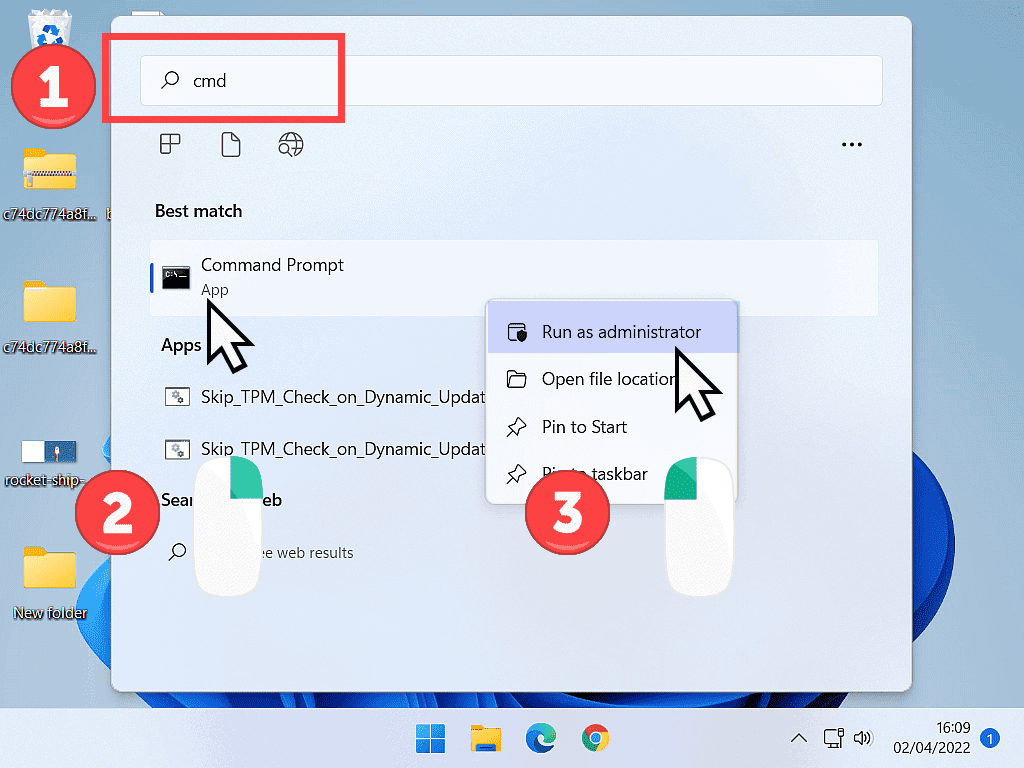
In both Windows 10 and 11, you’ll probably see a User Account Control window pop up.
Check that it is referring to Windows Command Processor and click the YES button to continue.
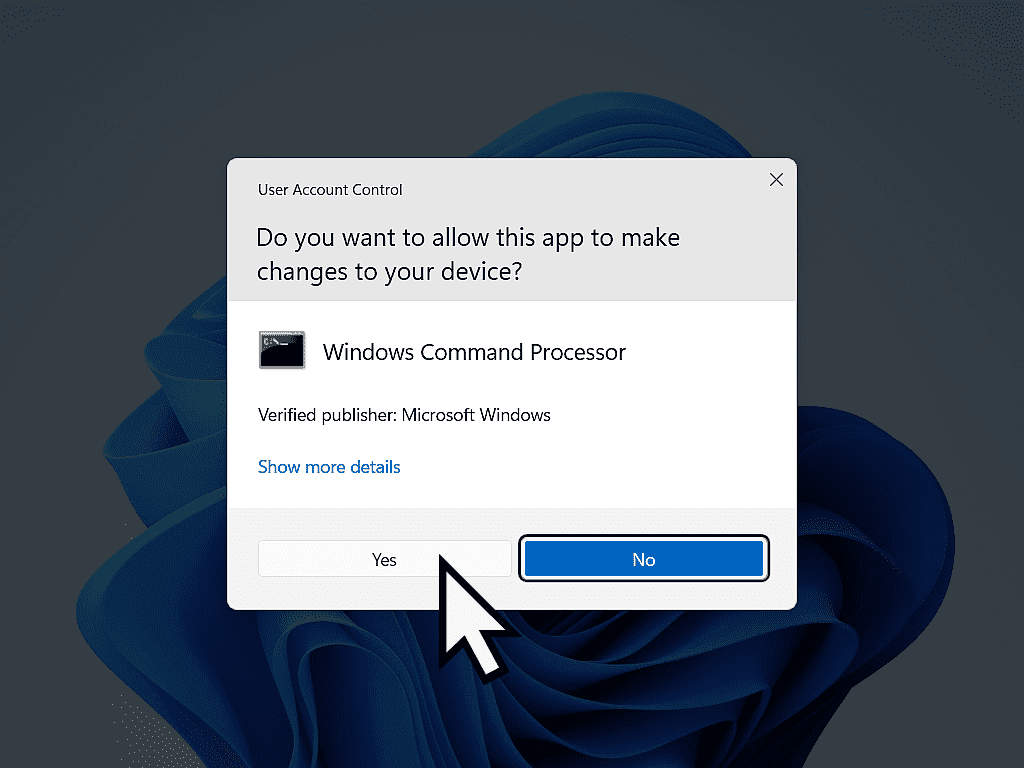
The Command Prompt can take a few moments to fully load, so give it time.
You’ll know when you’re ready to go when you see the flashing (or blinking) cursor.
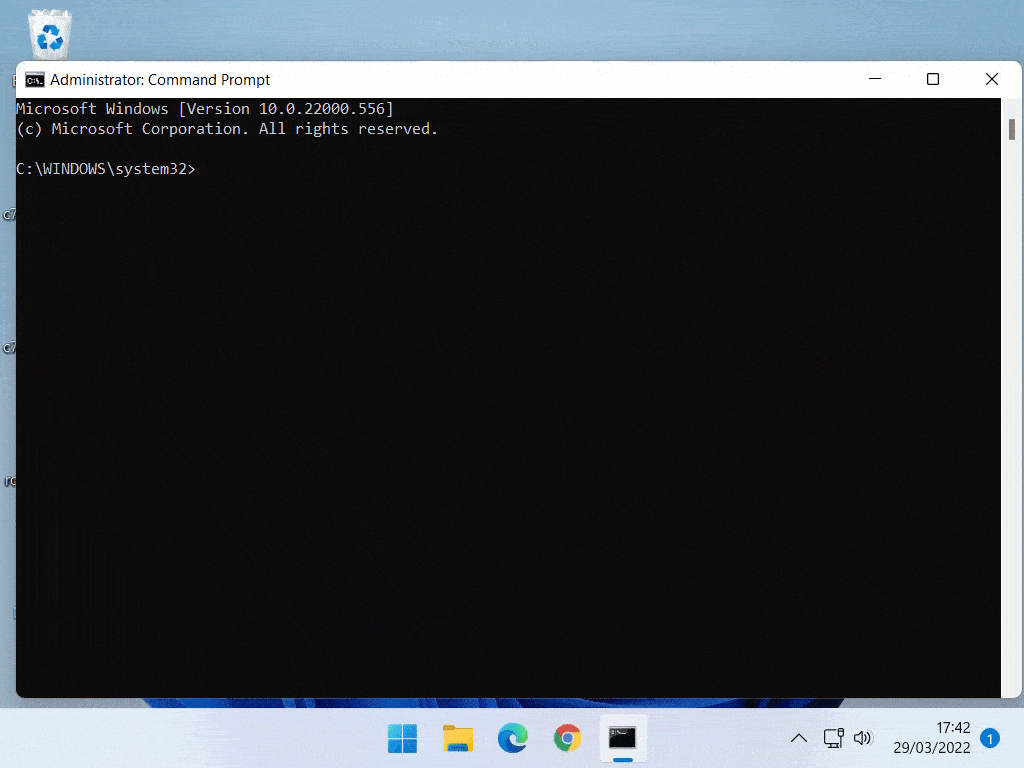
To Enable The F8 Key in Windows 10 and 11.
To enable the F8 keypress, type this command exactly as it is written here and press the Enter key on your keyboard.
bcdedit /set {default} bootmenupolicy legacy
Or better still, you can copy and paste it into Command Prompt.
Don’t forget to press Enter.
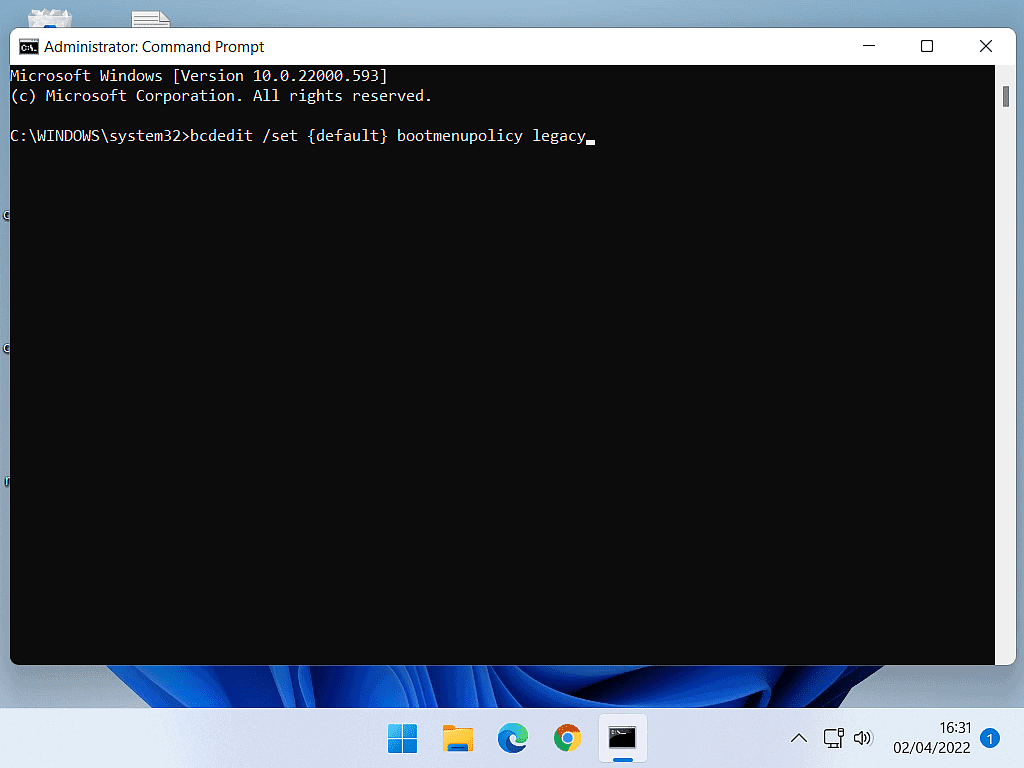
After you press the Enter key on your keyboard you should see the message –
“The operation completed successfully”
That’s it, you’ve successfully enabled the F8 key to start Windows 10 and 11 in Safe Mode.

Note.
If you get any other type of message, try again. The Command Prompt is a rather unforgiving tool and demands absolute accuracy when you’re typing in these commands.
Test It.
Try it out for yourself. Reboot your computer and keep tapping the F8 key.
The old style “Advanced Boot Options” page will appear.
Use the arrow keys on your keyboard to select either Safe Mode, Safe Mode with Networking or Safe Mode with Command Prompt.
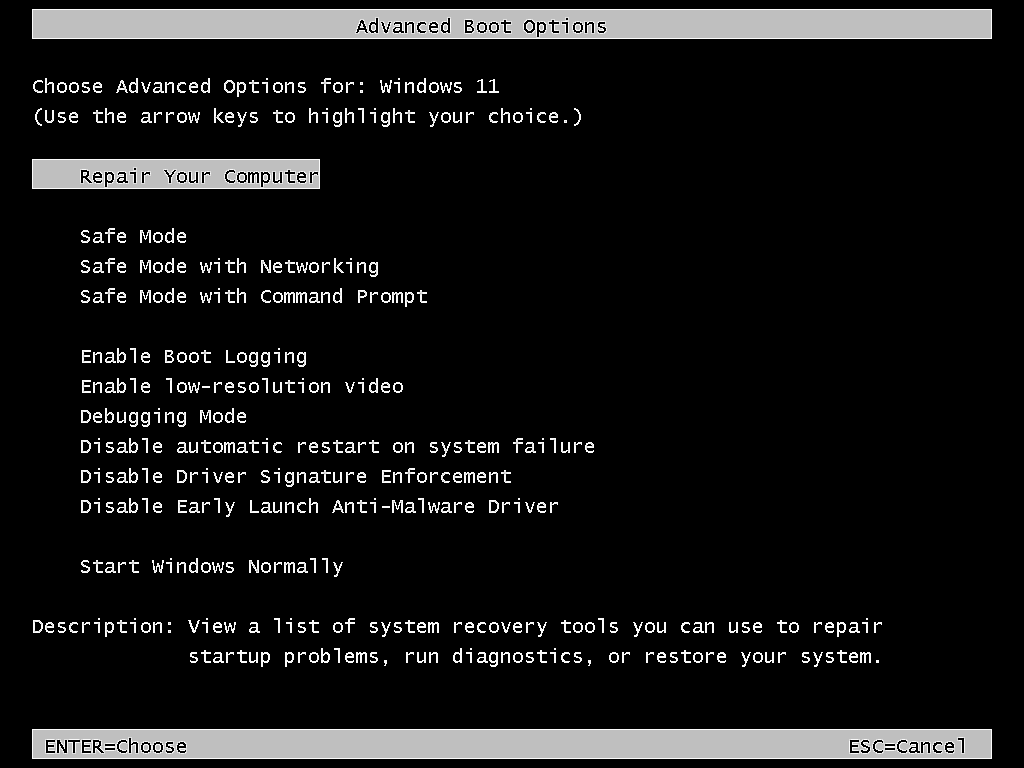
How To Disable The F8 Key For Safe Mode.
You might not want to have the Windows F8 key enabled all of the time. Sometimes you’ll just turn F8 on while you run diagnostics on a troublesome computer, and then turn it off.
To disable the F8 key –
Start Command Prompt as an Administrator and then type
bcdedit /set {default} bootmenupolicy standard
And then press the Enter key on your keyboard.
Again it would be a good idea to simply copy and paste the command.
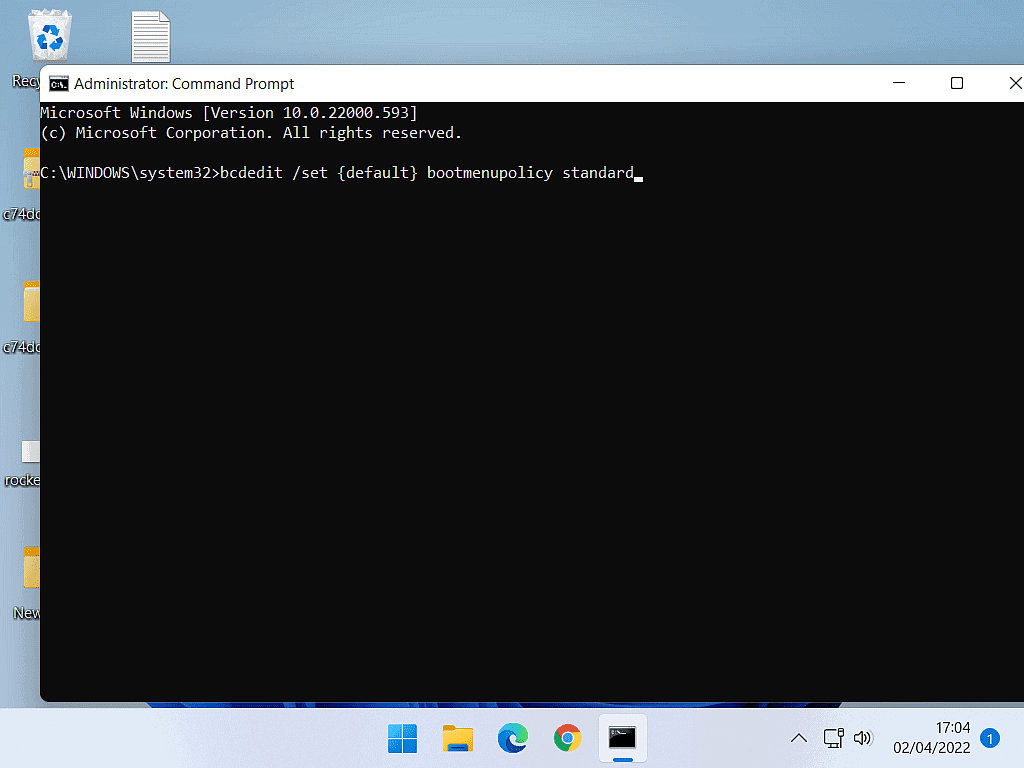
Just as before when enabling the F8 key for Safe Mode, when you disable it, you’ll get a “The operation completed successfully” message.
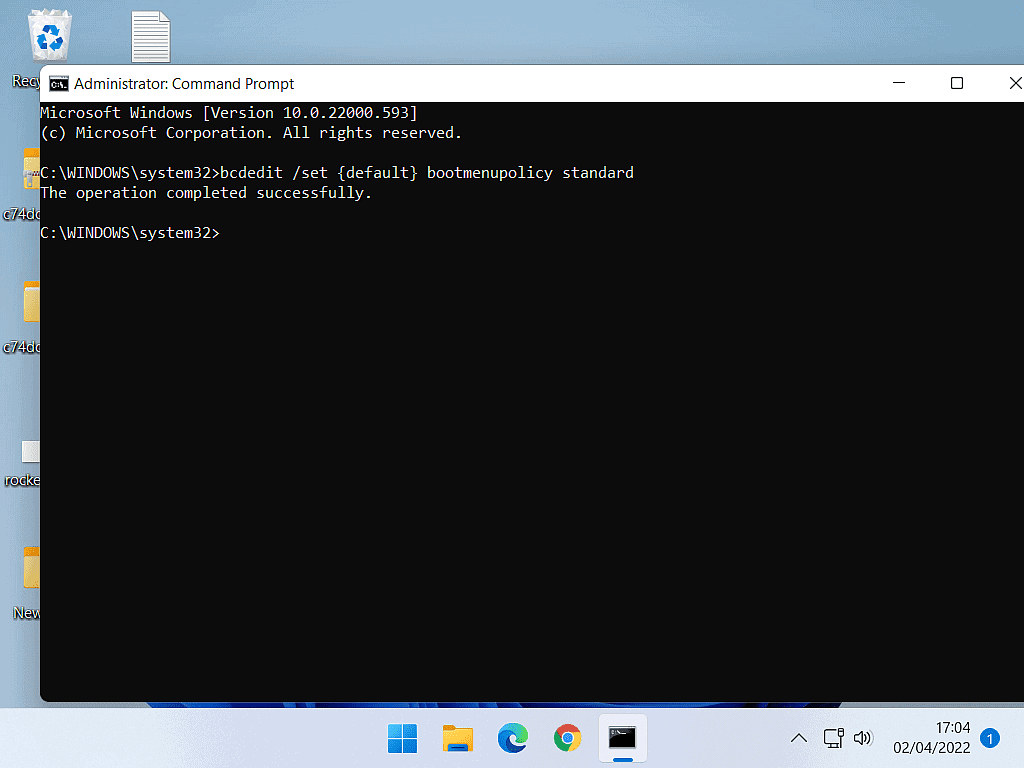
Summary.
Using the F8 key to interrupt the normal boot cycle of Windows is a great way to troubleshoot a problematic PC.
Although both Windows 10 & Windows 11 have alternate ways to get into Safe Mode, they don’t always work, or can be difficult to get at. Tapping away at F8 is often much easier and quicker.
Related Posts.
So if you are having issues with your computer, Windows does have a few tools that may help. In particular you should always try CHKDSK and then SFC.
How To Use CHKDSK (Check Disk) In Windows.