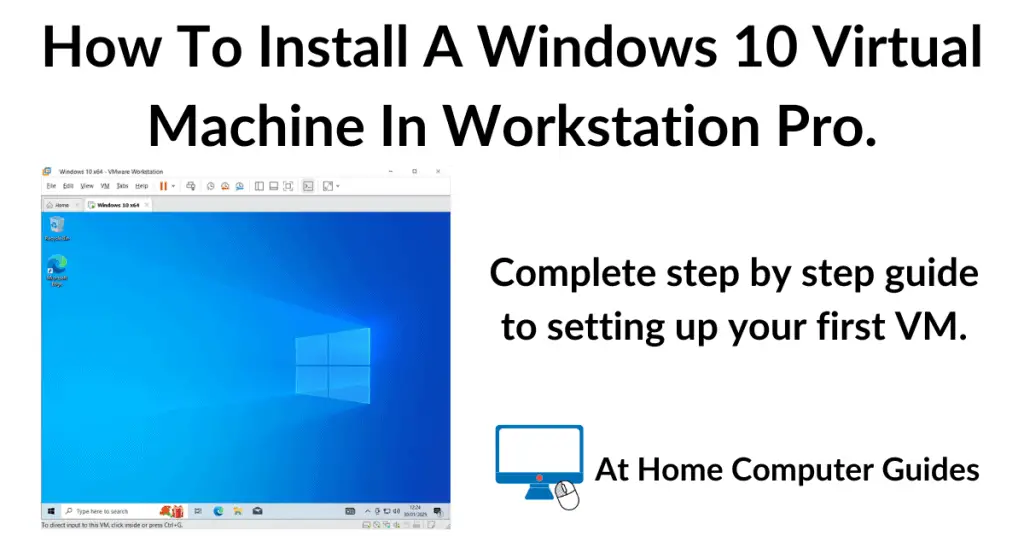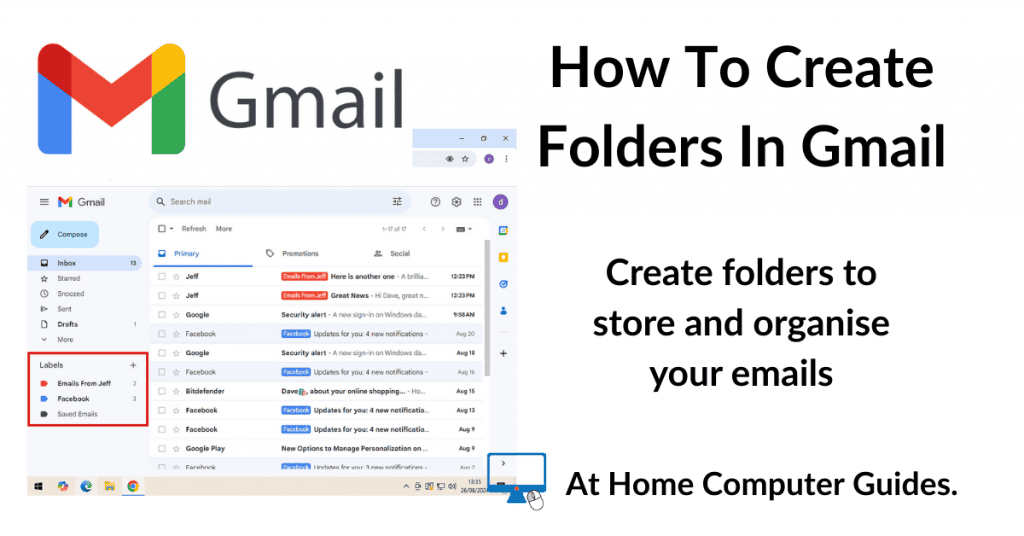How to create folders in Gmail to store and organise your emails. Folder make saving (and then retrieving) emails quicker and easier than simply scrolling through a never ending Inbox.
In Gmail, folders are easy to create, name, rename and delete.
How To Create A Folder In Gmail
In Gmail a folder is called a Label. I’m not sure why that is, but they serve the exact same purpose as folders do and work exactly the same too.
To create a folder in Gmail, log in to your account.
- In the left hand navigation pane, click More to expand the options.
- Then click Create New Label.
- Enter a name for the folder. Use something descriptive to make it easier to find later. Click the Create button.
- The new folder will appear under the Labels section of Gmail’s navigation pane.
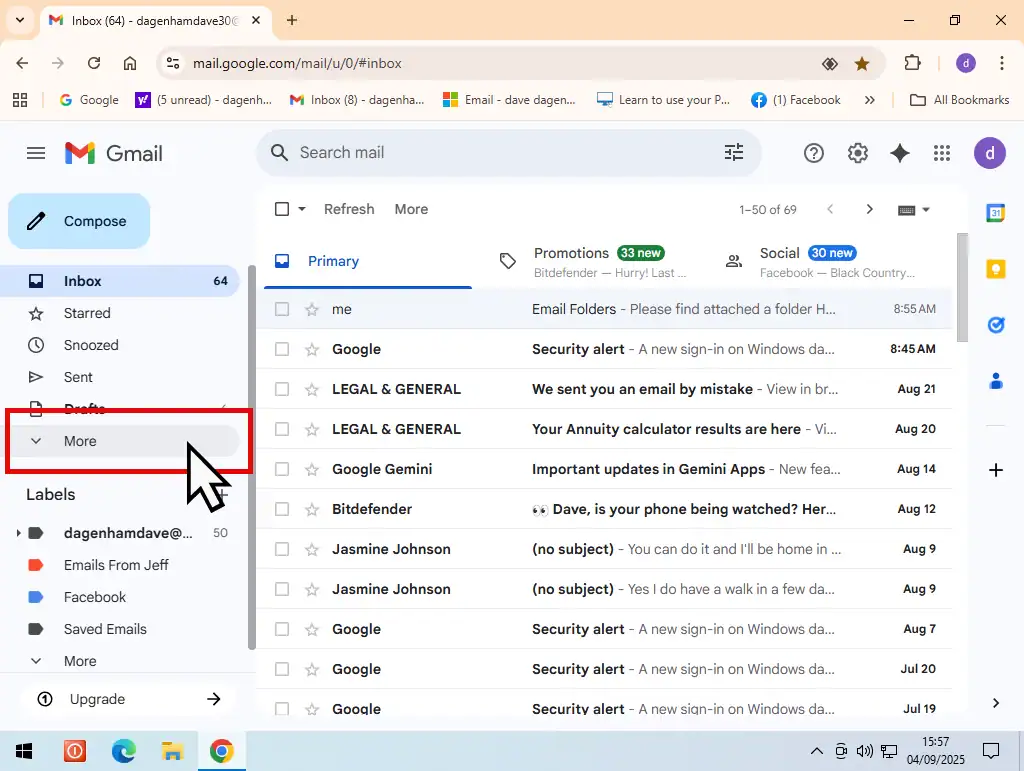
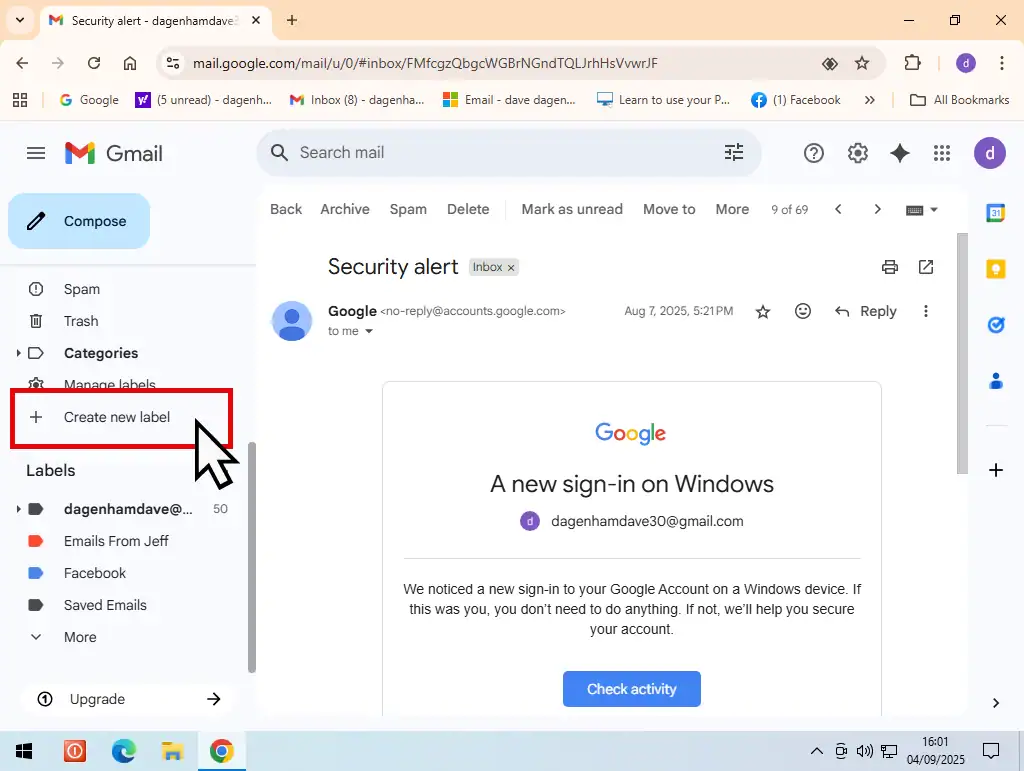
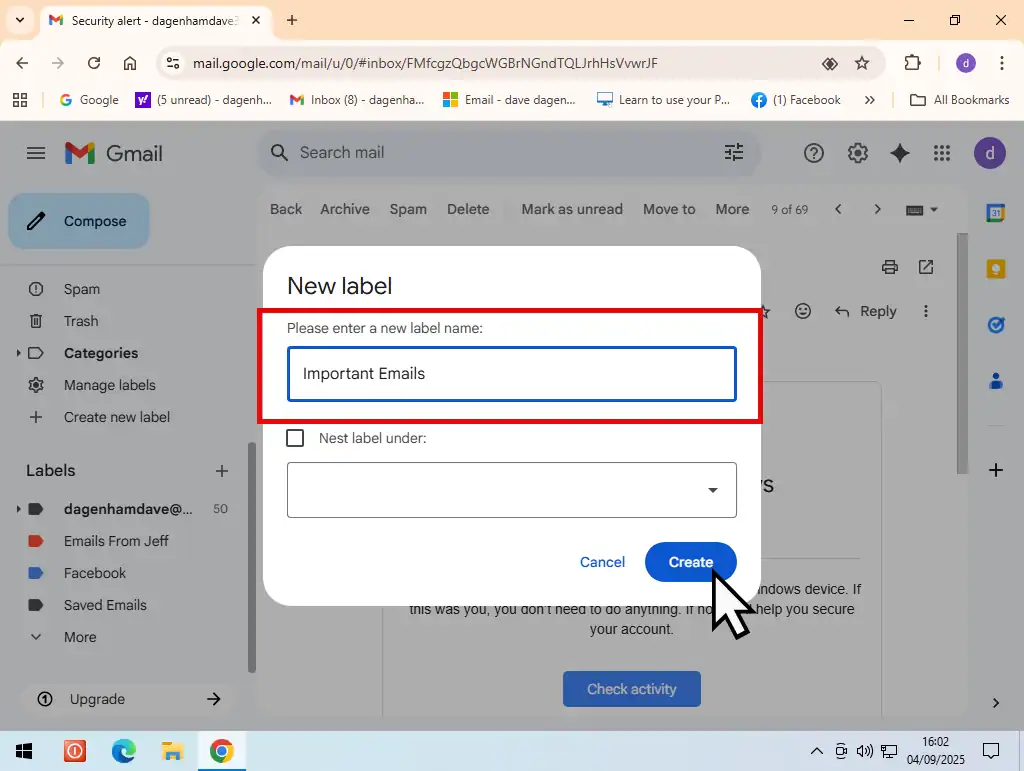
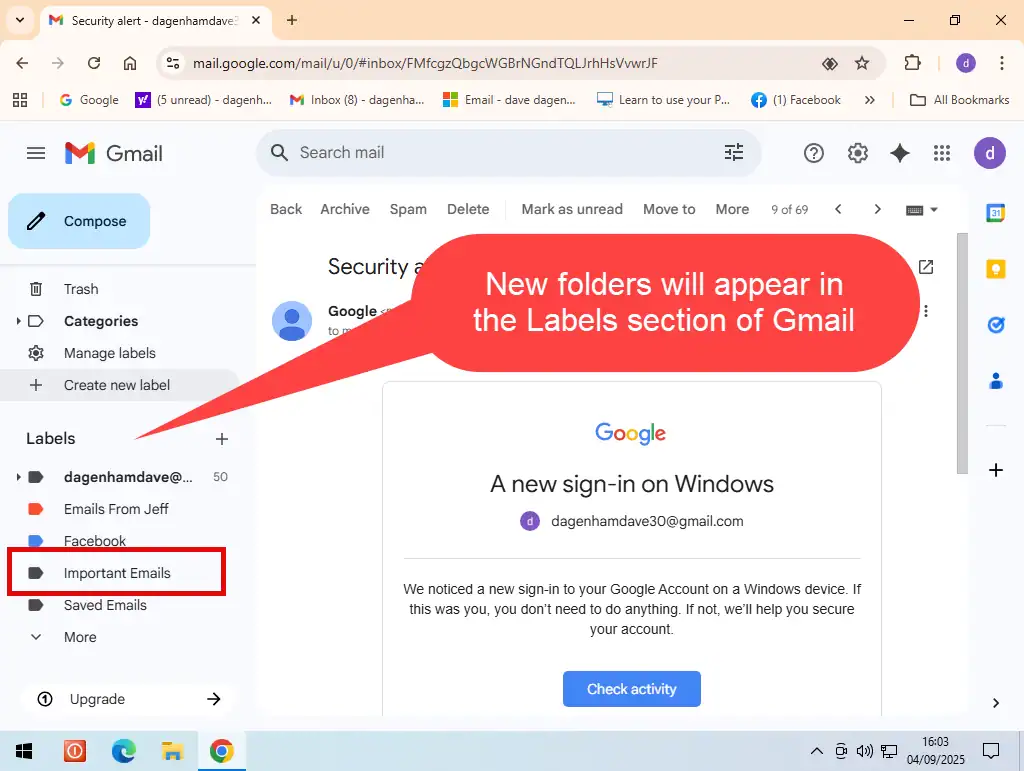
How To Create Subfolders In Gmail
You can also create subfolders in Gmail just as would on your home computer.
Create a new folder (label) as above, but when you’ve entered a name for the folder, select Nest Label Under.
Then click on the drop down arrowhead and select the folder into which you want to place this folder.
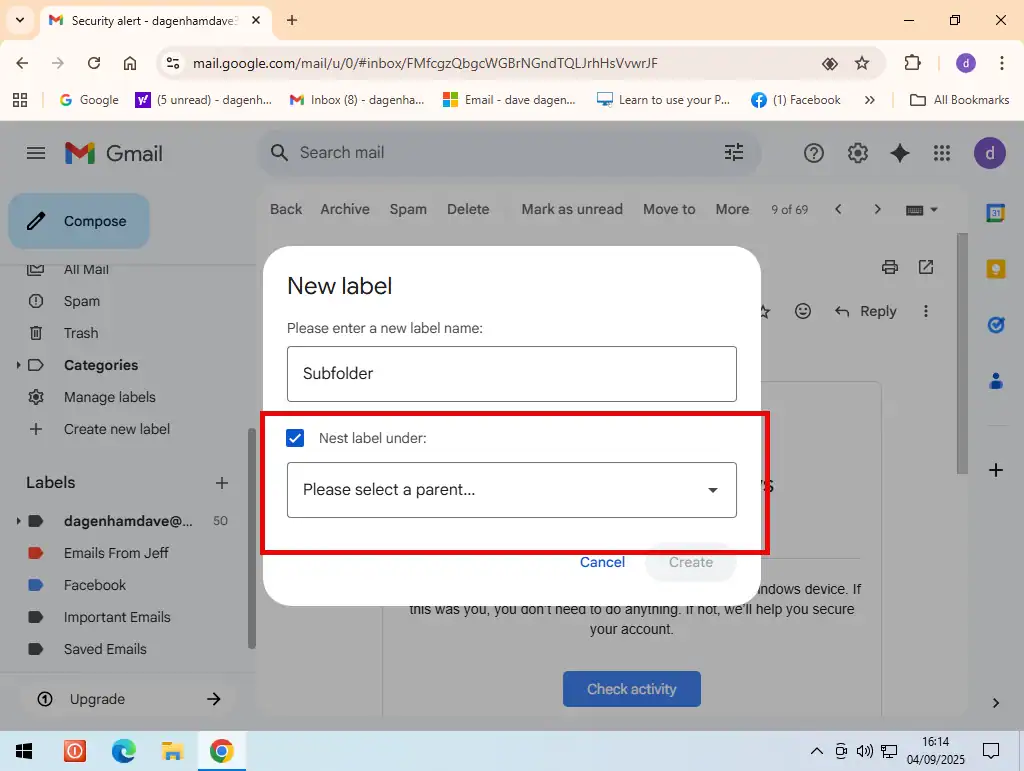
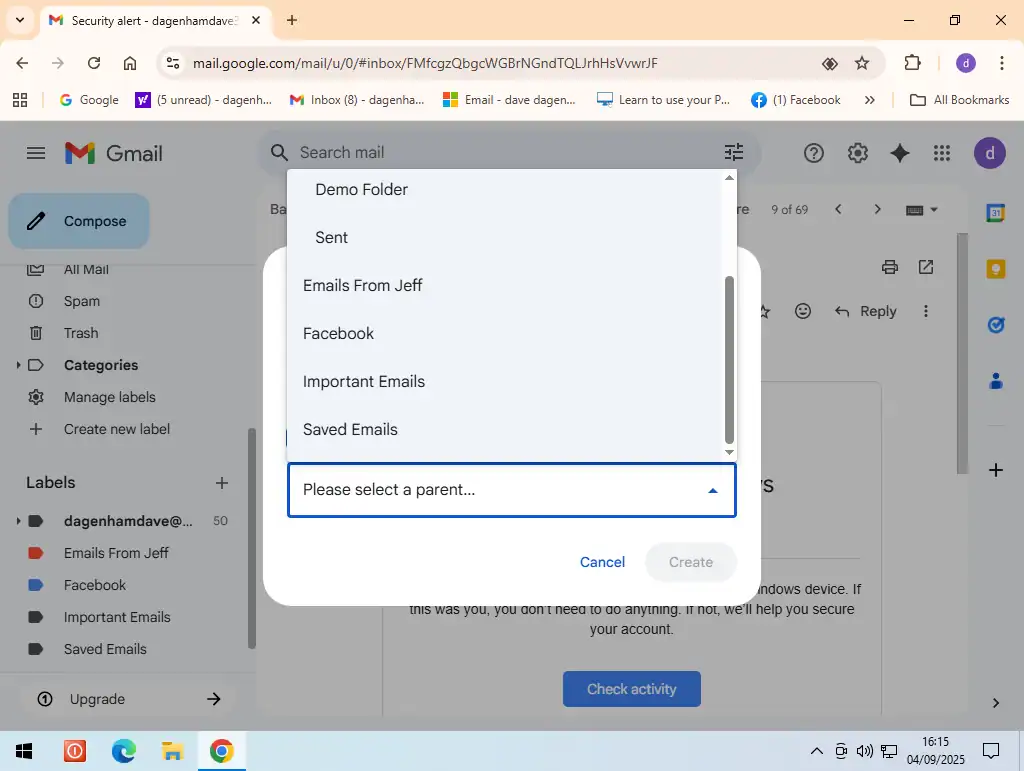
Colour Code Your Folders
To make your more important Gmail folders easier and quicker to find, you can also colour code them.
Hover your mouse pointer over the folder (label) in the left hand panel and you’ll see three vertical dots appear. Click on the 3 dots to open a menu.
Move your pointer onto Label Colour and then select the colour your want to use for that folder..
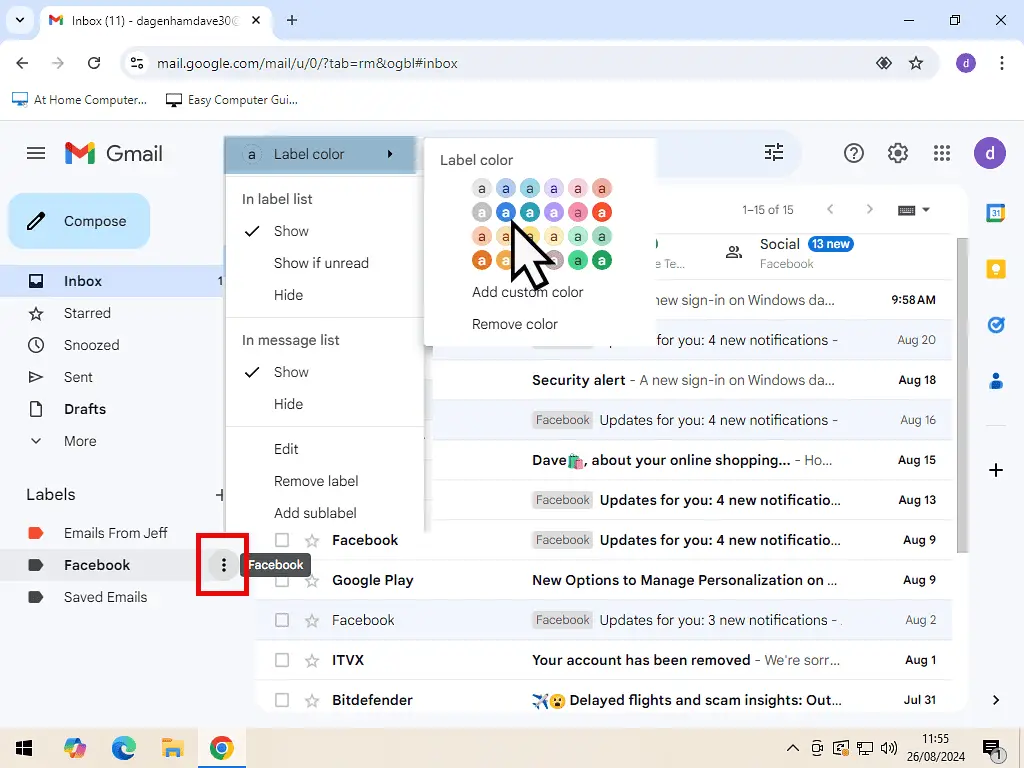
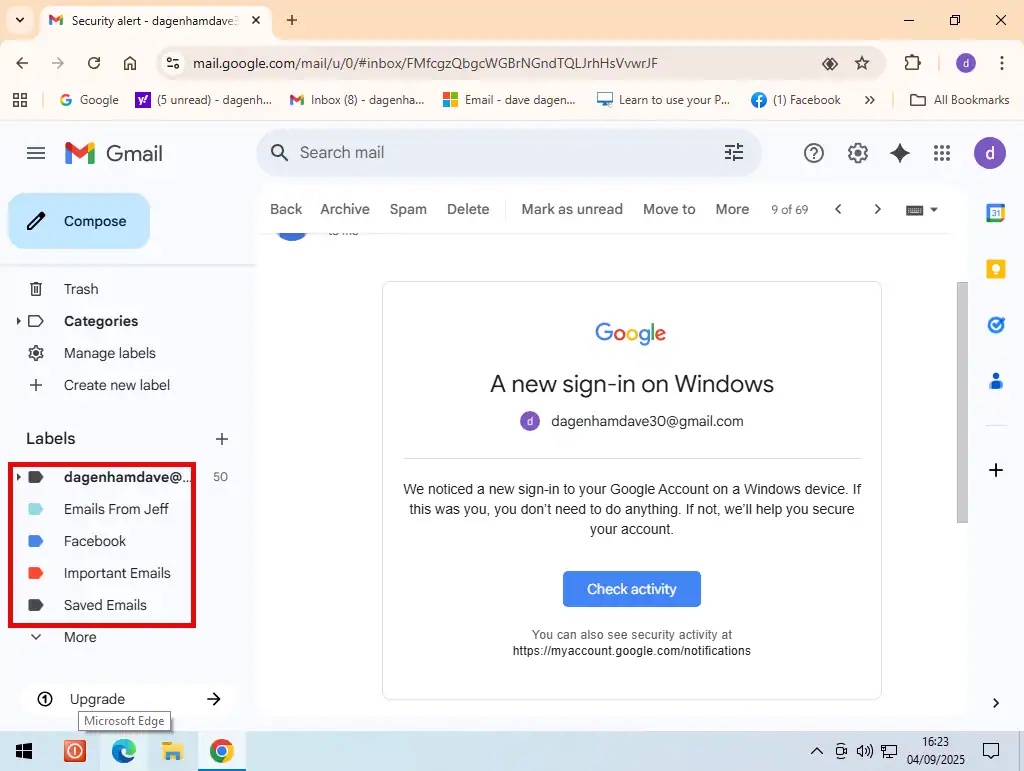
How To Delete Or Rename A Gmail Folder
- To delete a folder – hover the mouse over the folder and click the 3 vertical dots to the side of it to open the options menu.
- Then click Remove Label.
- To rename a folder – again click the 3 vertical dots to open the options menu. Then click Edit.
- In the Label Name box, add the new name for your folder.
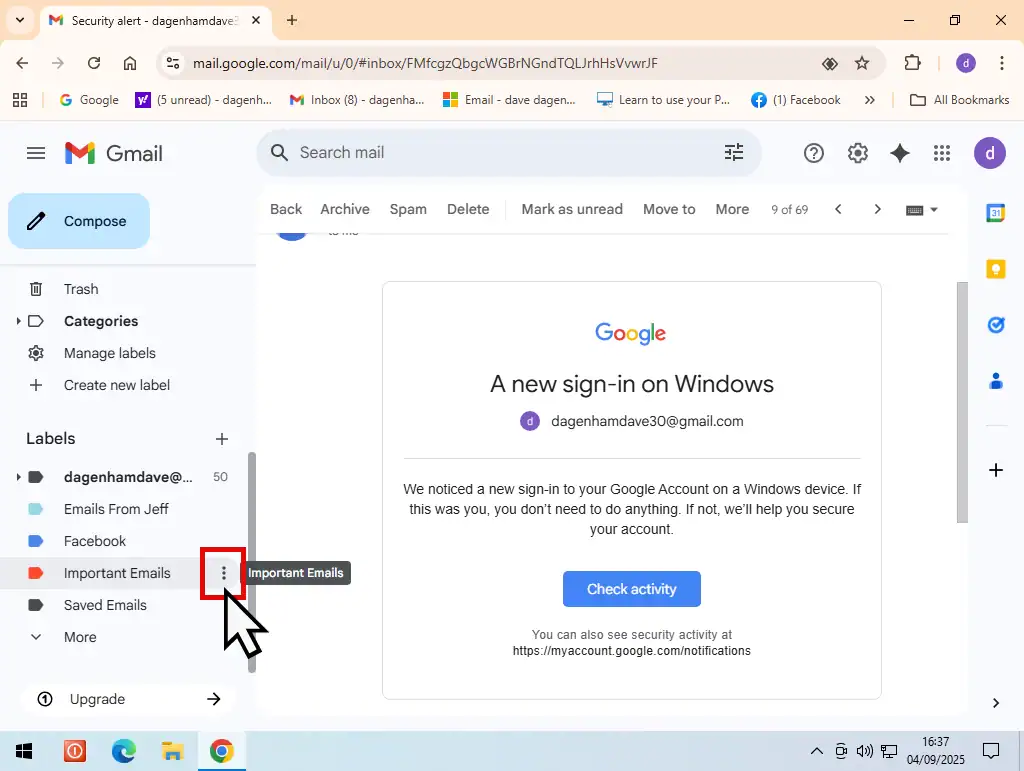
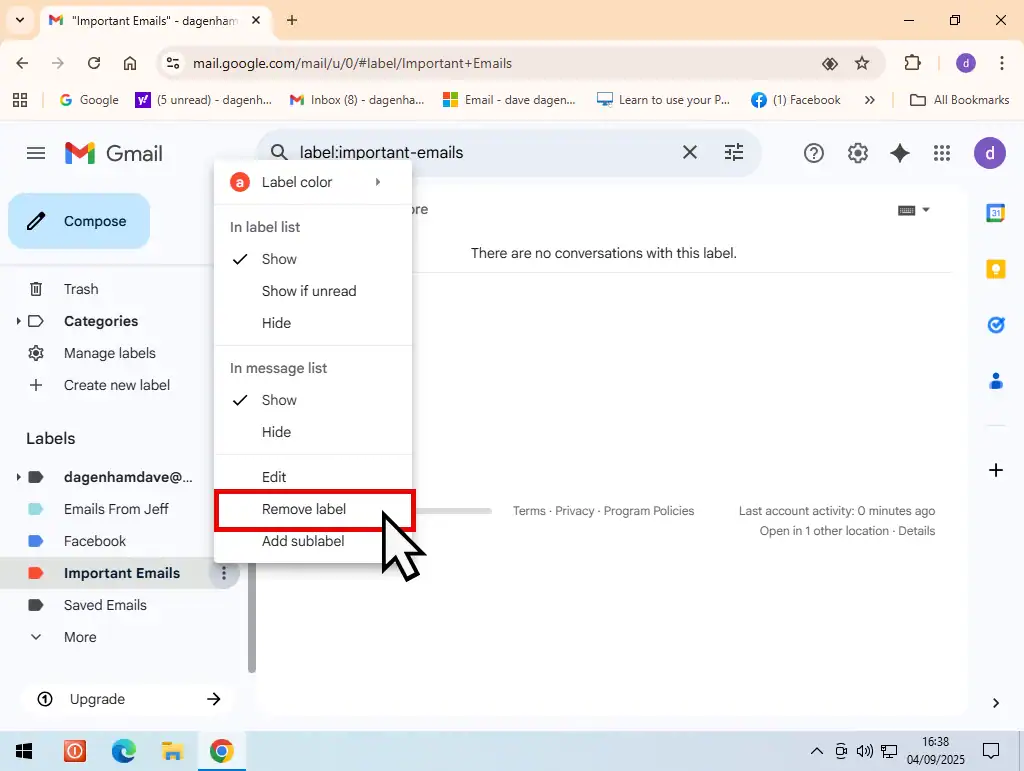
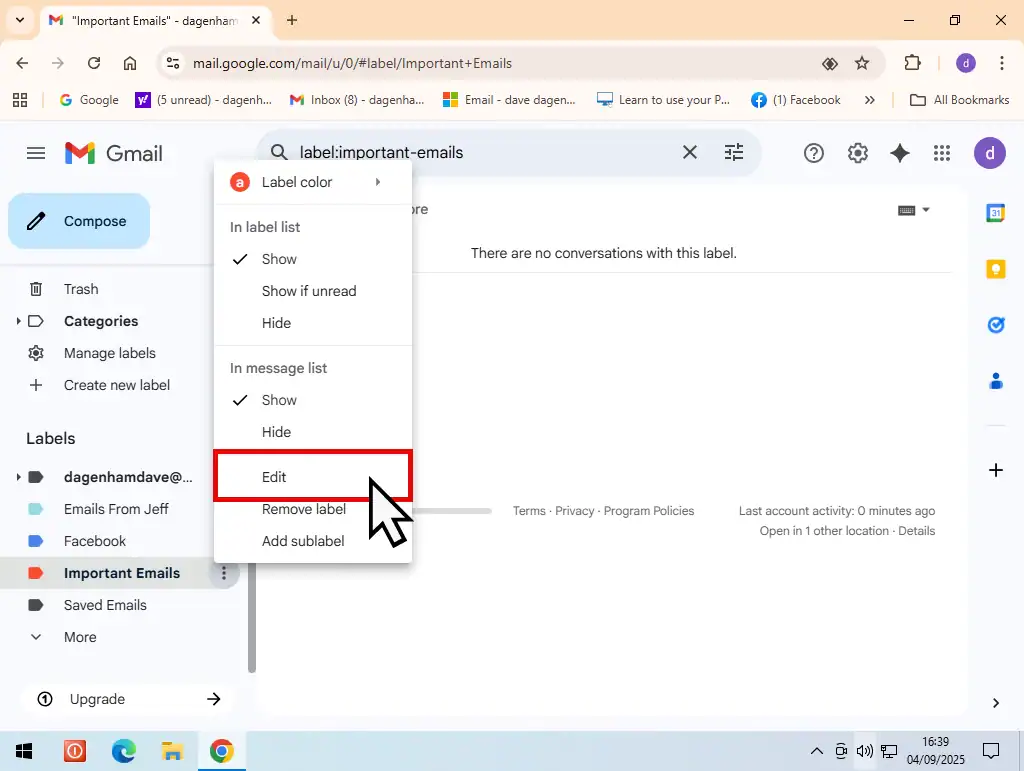
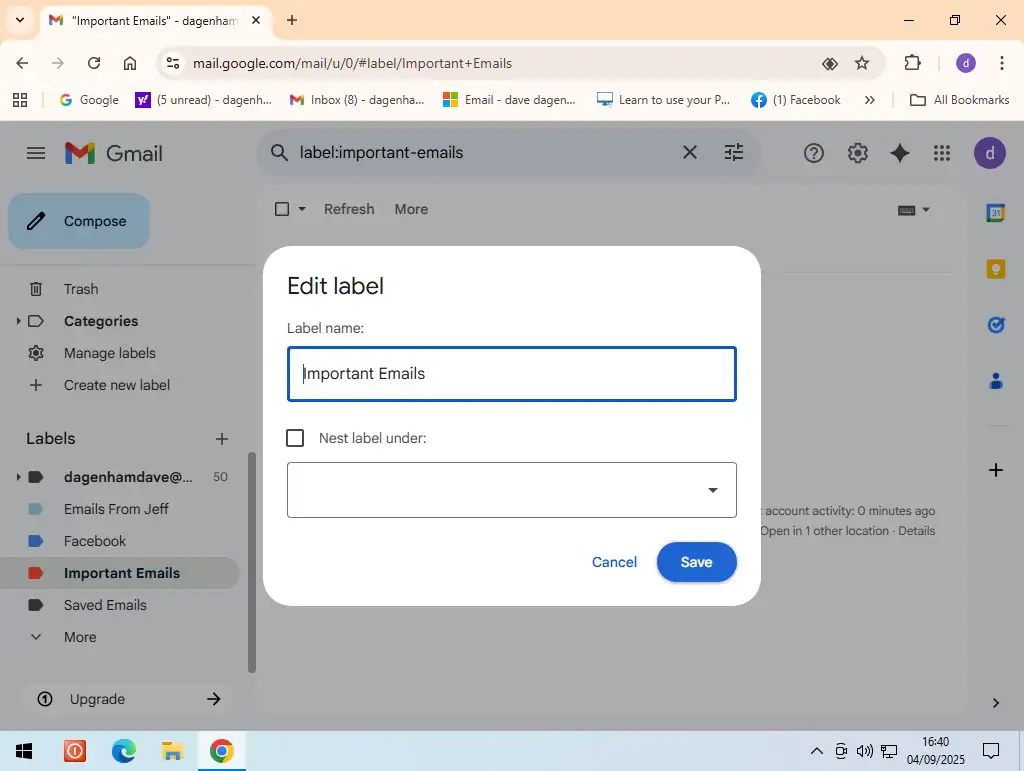
Summary
Creating folders in Gmail is a popular organizational method that can help you manage your inbox, particularly if you receive a large number of messages that you want to keep. It’s much better than relying purely on search functions.
Add colour coding to your folders to make it even easier to use.
Related Posts
How To Insert A Picture Into Gmail.
Insert images directly in to Gmail emails. Brilliant for messages to friends and family.
How To Print An Email In Gmail.
Make hard copies of emails that you really need to keep.
How To Email A Folder
Keep all your files together in a folder and send that by email.
Something For The Weekend
Create a Windows virtual machine. It’s free and not that difficult to do.
Virtual machines are great for experimenting with. You can try out new operating systems, you can browse the web safely and open suspicious emails. Download new software to try it out, all without risking your host (real) computer.
Here are two step by step guides for setting up a Windows virtual machine.