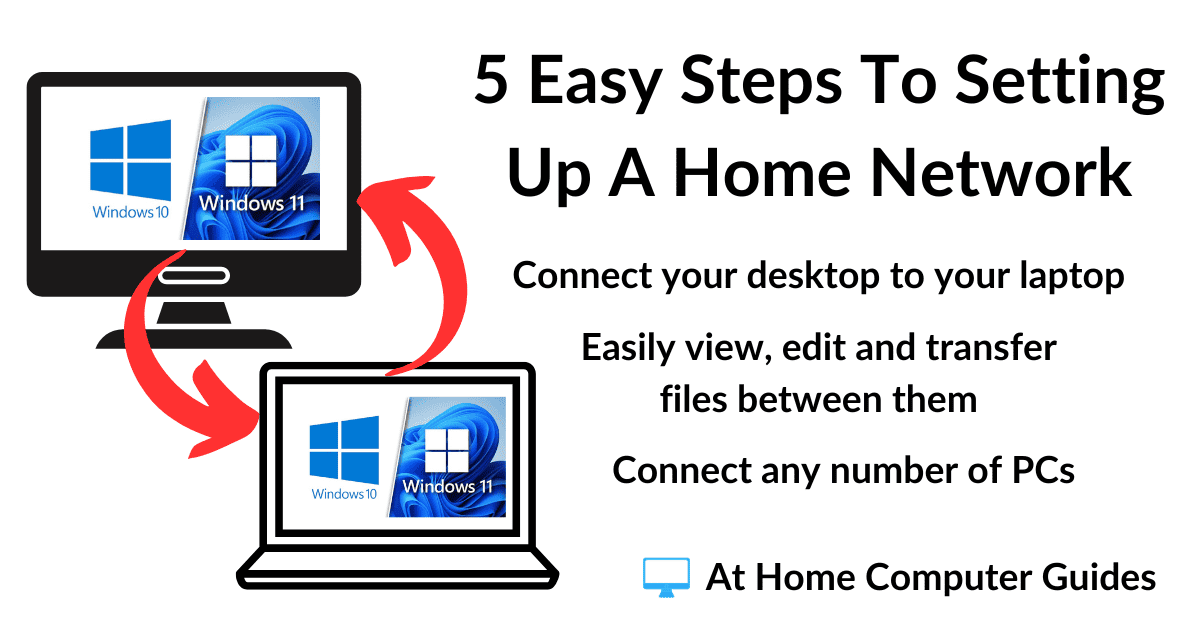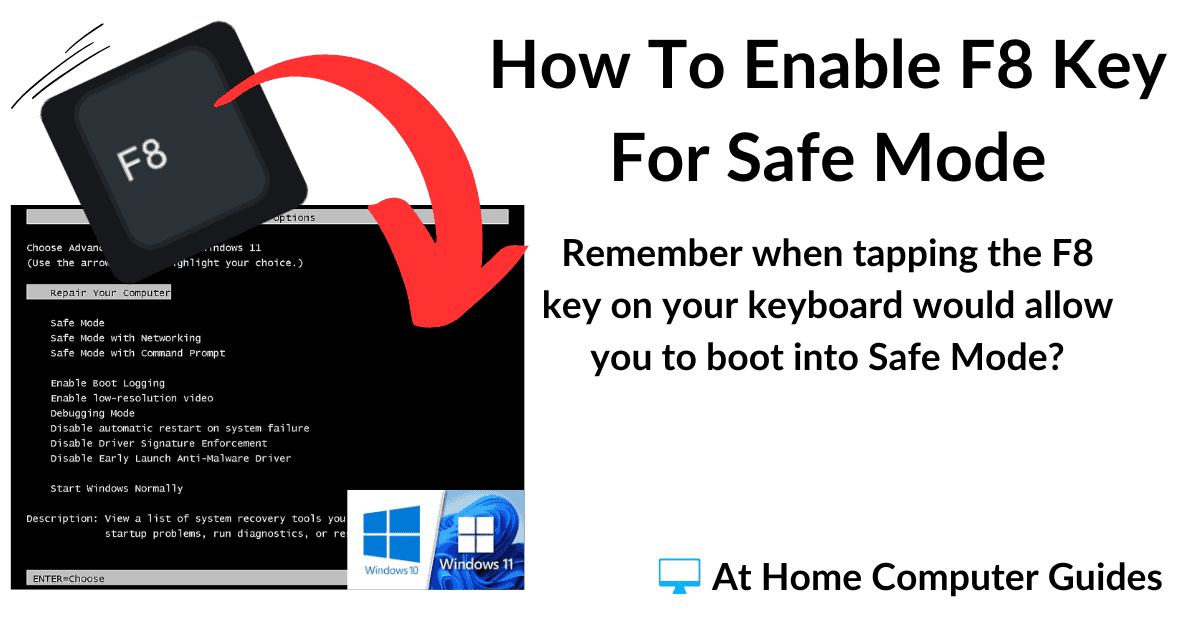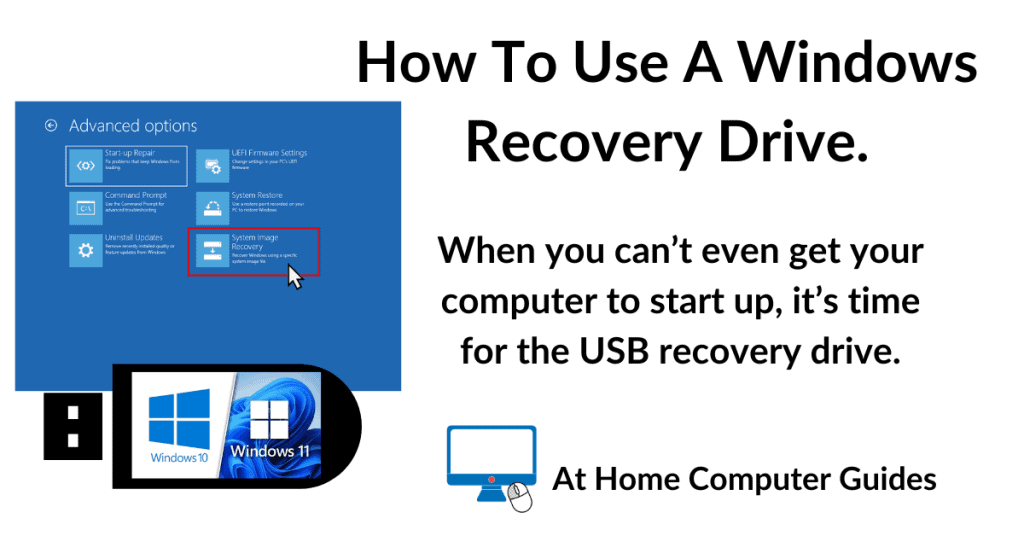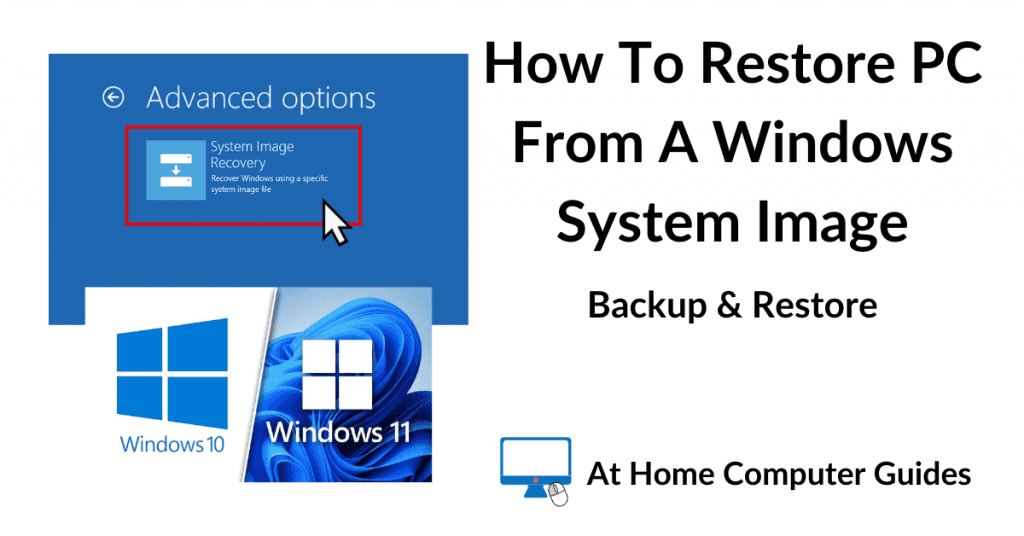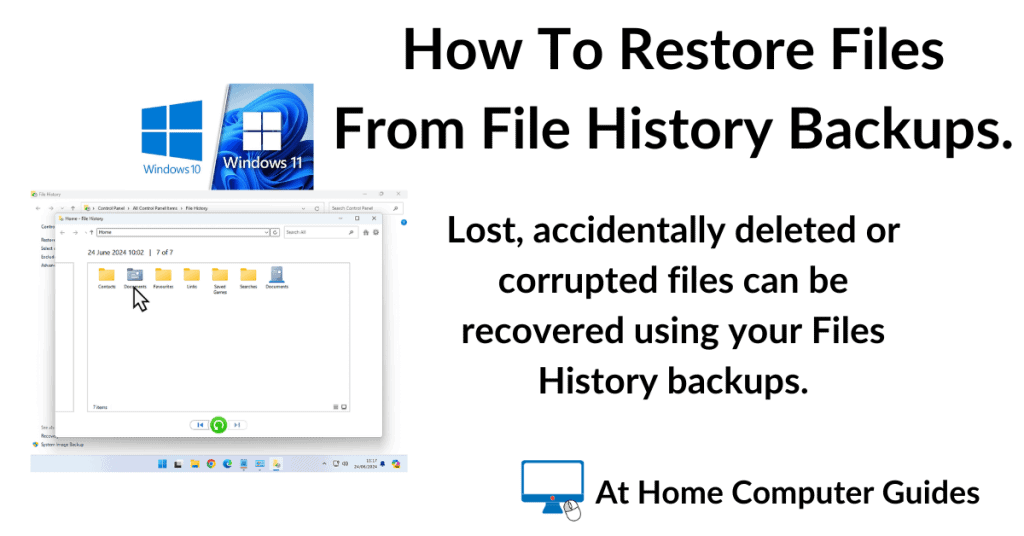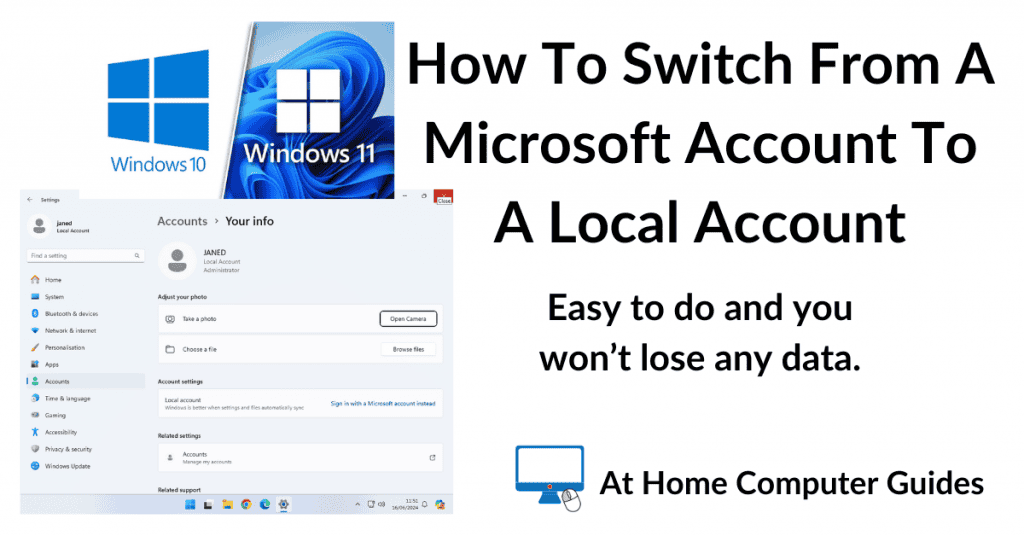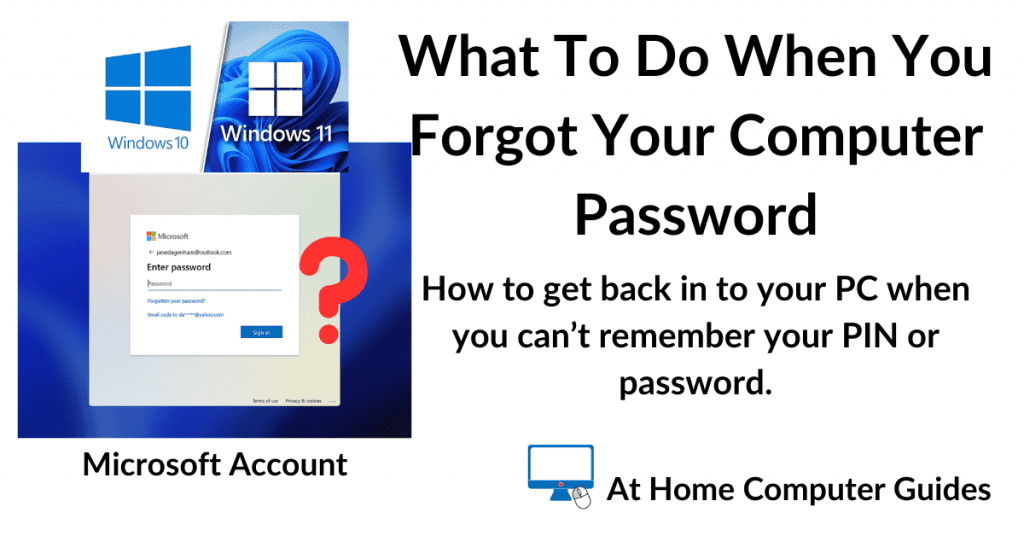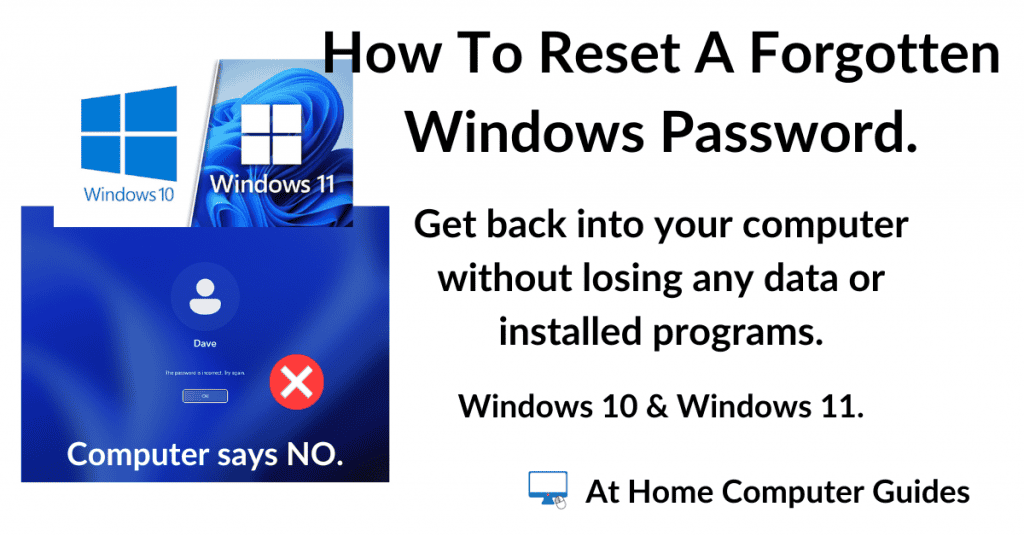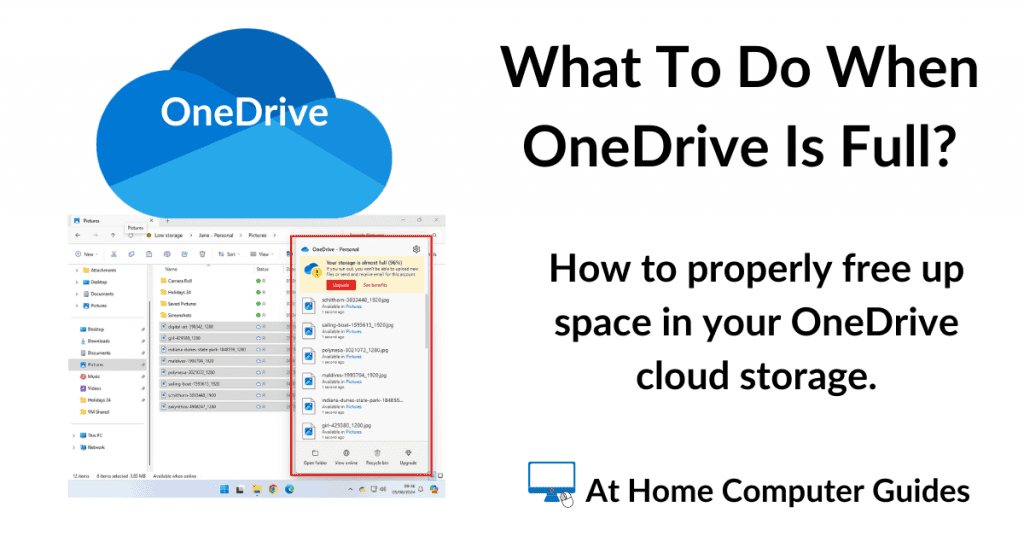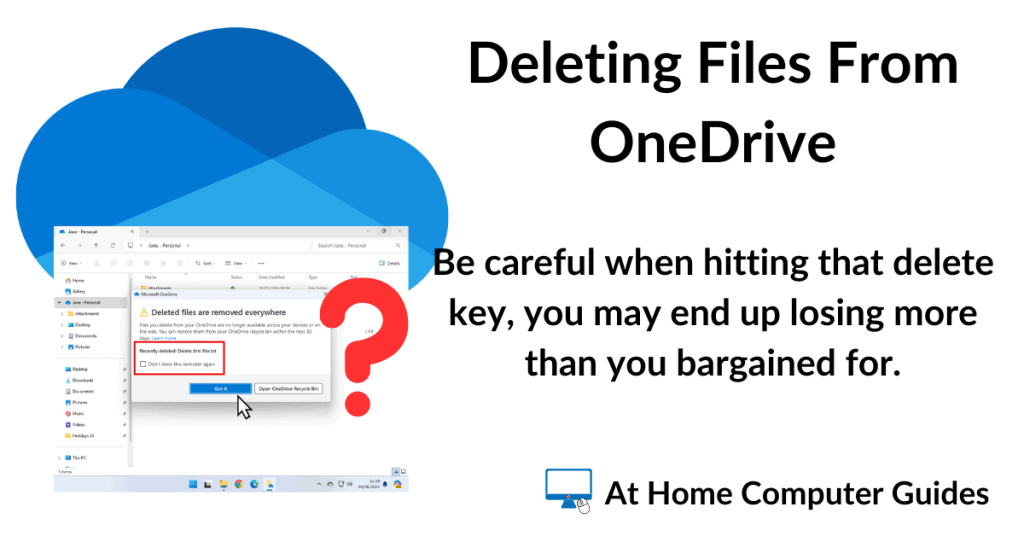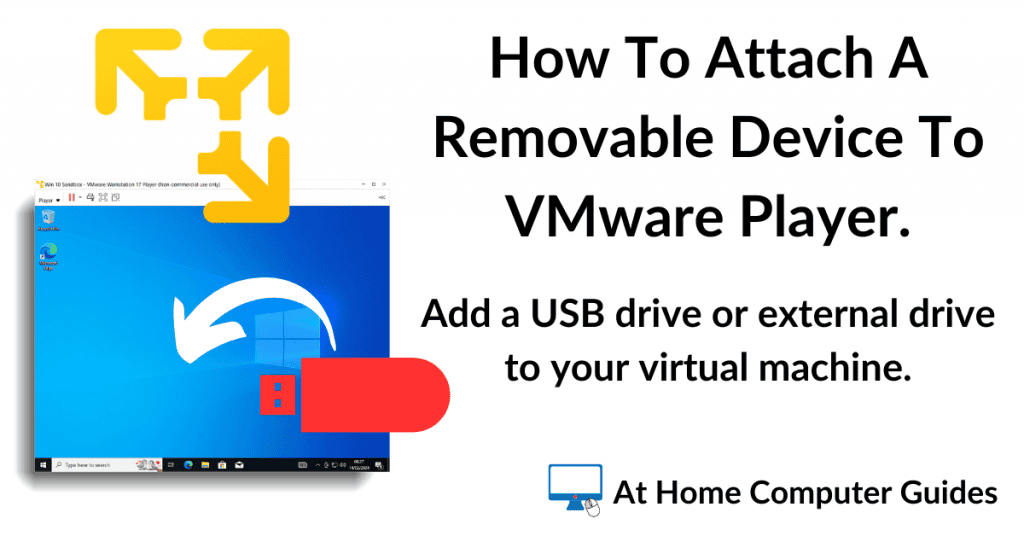Knowing what’s inside your computer, all the main components, helps you to understand how it works and it’s not as complicated as many people think.
In this guide, we’re going to delve inside a computer. Have a look at the various parts and how they fit together.
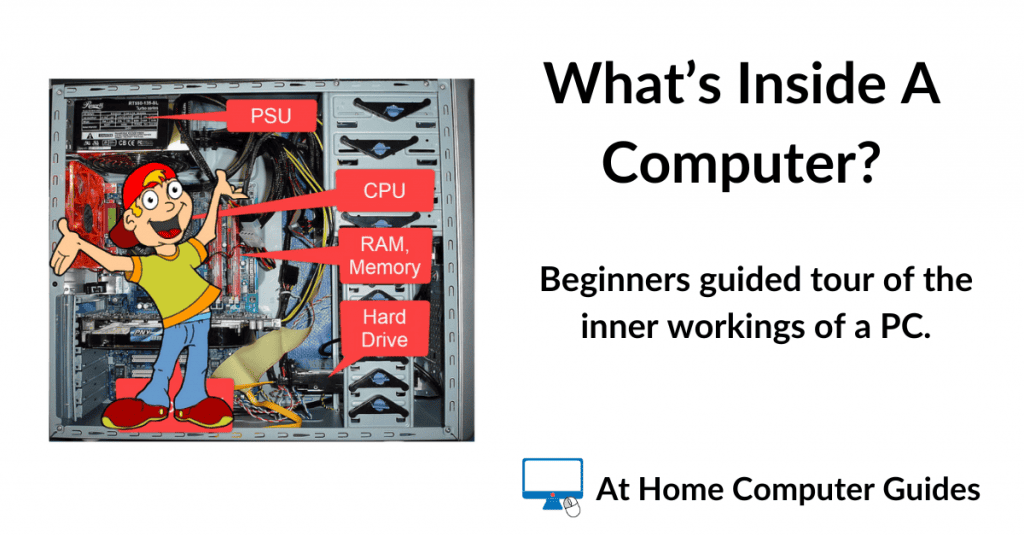
A Computer’s Main Components.
Computers are made up of different components, all doing an individual job or function.
Think of it as an office, where we’ve got the personnel department, accounts, sales, buying etc. They all have their own part to play within the business. They’re separate, but working together.
Inside a computer, there are five main components, the Motherboard, the Central Processing Unit, Random Access Memory, Storage, and Power Supply.
Without these five parts, you simply don’t have a computer.
The Motherboard.
The Motherboard, sometimes referred to as the Mainboard or simply MoBo, is a large printed circuit board.
Its job is to connect all the devices on your computer to each other.
Everything inside and outside of the PC connects to the motherboard, and through the Motherboard, to every other component.

When you plug in a mouse or keyboard, attach your screen, speakers/headphones or a microphone, or any USB device such as a printer, flash drive, external hard drive, they’re all plugging into the motherboard.
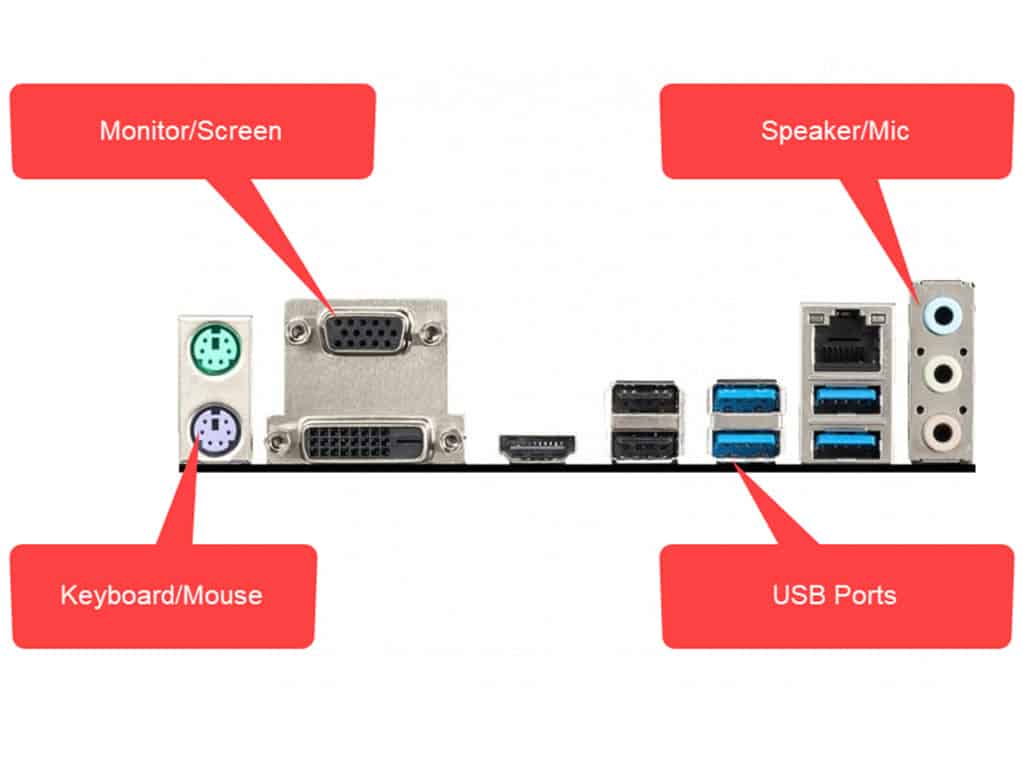
If you look closely at the motherboard, you’ll see that it has lines running all over it.
These lines are very fine copper wires. Some of the wires are carrying power for the components that they’re connecting to.
And some of them are carrying data signals, the ones and zeros, around the computer.
It’s these wires that allow the various parts of a computer to communicate with each other.
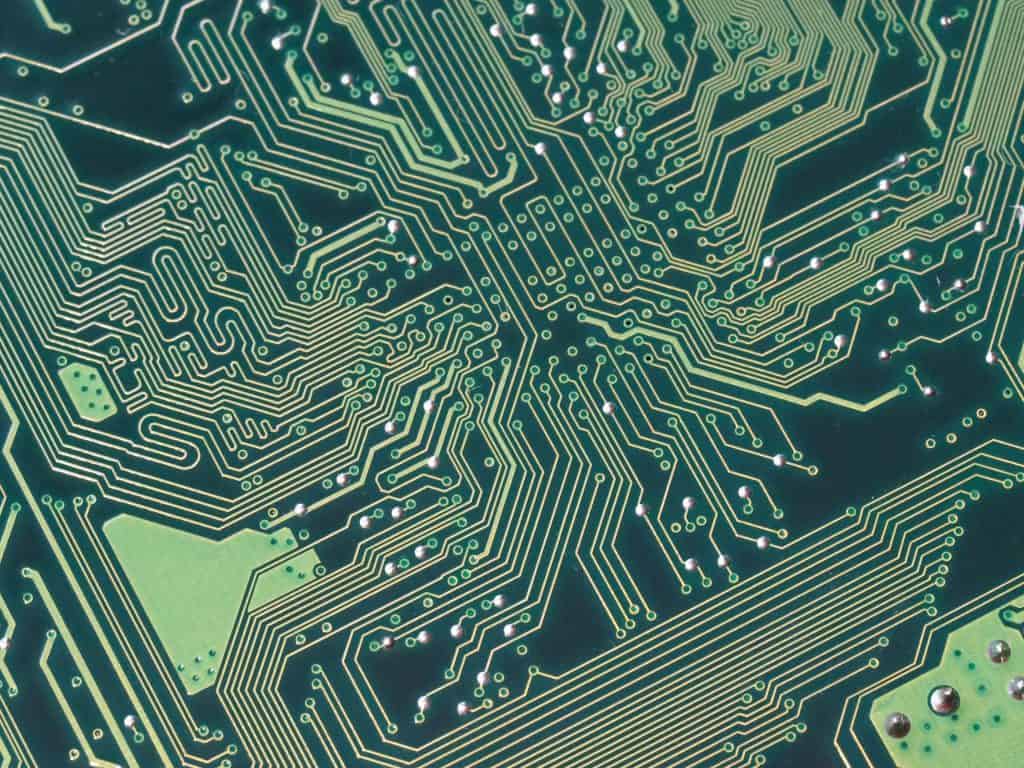
The Wires Form A Sort Of Road Map.
If you follow the wires, you’ll see that they head towards the CPU socket. It’s rather like a road or rail map of a country, where all lines of communication head towards the capital.
Central Processing Unit (CPU).
The Central Processing Unit, sometimes called the CPU or just Processor, is the brains of the machine.
Virtually everything you do on your computer runs through the CPU.

The CPU is mounted onto the motherboard in a socket. Most of the time it’s simply plugged in, but occasionally it’s soldered into place.
Looking carefully at the lines (wires) on a motherboard, you’ll see that most of them lead to the processor, either directly or indirectly.
It’s the CPU that actually runs all the programs on your computer, including Windows itself.
For Desktop and Laptop computers, there are two main manufacturers of CPU, Intel and AMD.
All the other parts of a computer communicate through the CPU. You can think of it as being rather like the human body, where everything is connected to the brain through the central nervous system.
Inside a PC, everything is connected to the CPU through the motherboard.

Random Access Memory (RAM).
Random Access Memory, often called RAM or simply Memory, is the space in which the CPU works. Now RAM is often confused with storage. It’s that word at the end, Memory.
RAM, or Memory, has got nothing at all to do with how many pictures or songs you can save onto the computer. In computers, when we use the term Memory, we’re talking about RAM.
The space in which you’ll save all your stuff is generally called Storage. It’s easy to get the two confused.
RAM, or Memory, provides an area for the CPU to work in.
Every program, including Windows itself, is loaded into RAM, in order to work.
The CPU has to process everything you see on screen, but it simply can’t handle the sheer weight of data flooding into it.
So, the CPU offloads that data into RAM or Memory.
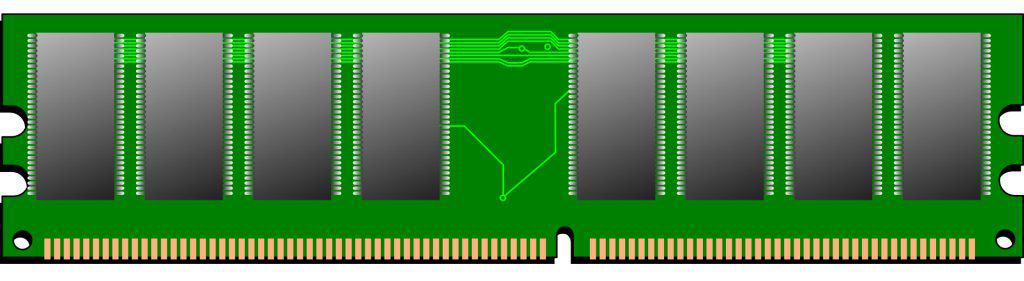
Note About RAM.
When we’re using the term Memory, it’s the memory for the CPU, the computer, to use, it’s not how we store data.
In human terms, think of RAM as being a desk. You’re working away, and you’ve got several folders open at the same time. You simply can’t balance them all on your knee, you need somewhere to put them. Somewhere to lay them out.
Obviously, you’d use a desk of some sort. That’s exactly what RAM is to the CPU.
The RAM, or Memory modules, fit into slots on the Motherboard.
These slots are connected directly to the CPU by the trace wires of the motherboard.
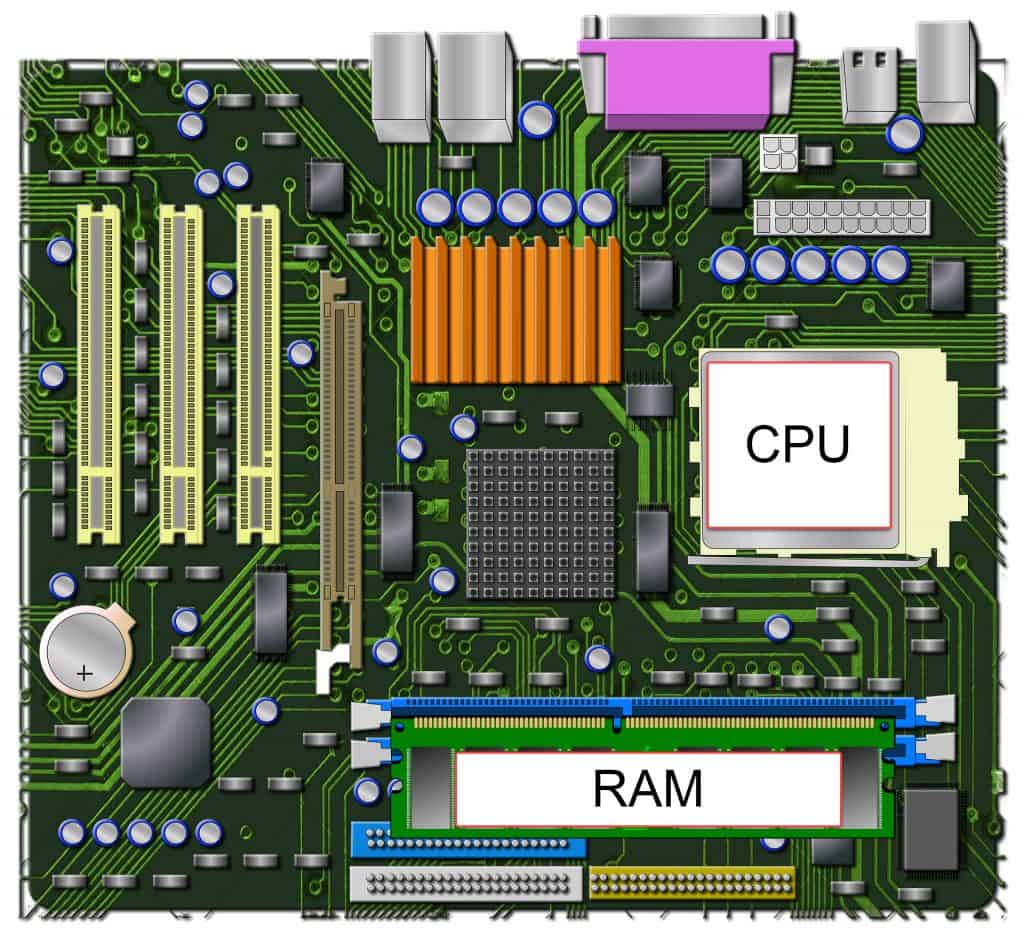
Computer Storage.
Now we’re getting to the component that we use to save all our files onto. Inside a computer, all your Documents, Pictures, Music, etc, are saved onto a device called a hard drive.
Its general term is Storage, as in “How much data can the computer store?”.
Hard drives can be called hard disks, local disks, C: drives, storage drives/disks, they all refer to the same thing.
There are different types of hard drives these days.
Still the most common type is the traditional ” spinning” type of drive.
These hard drives offer huge capacities of storage space.

They’re sometimes called “spinners” because that’s pretty much what they’re doing inside.
There’s a magnetic disc that spins at high speed, and an arm that carries the read/write heads across the disc.

The second type is called Solid State Drives (SSD). SSD’s come in a variety of formats, but they all have one thing in common, speed. SSDs are much faster than traditional spinners.
They don’t have any moving parts at all, they are completely electrical.
SSD’s can store and retrieve your data (files) much faster than spinners but are more expensive.
At the time of writing, a traditional 500GB drive costs around £38, but the same capacity SSD is around £50.

The Power Supply Unit (PSU).
The Power Supply Unit (PSU) is the final part of the puzzle. Its function is, as its name suggests, to supply the computer with enough electrical power to operate.
PSUs act as a sort of transformer.
They take in power from the power outlet in your home, which will be either 110v or 240v AC, and transform it to 12v, 5v, and 3.3v DC, which your computer uses.
Modern power supply units also offer protection circuitry for your computer. Overvoltage, overpower, under-voltage, short circuit, and thermal protection.

Secondary Components Inside A Computer.
So that’s the main parts of a PC. It would work, it would compute. But it’s not that useful to us at home.
We need to add a few more components to make the machine work for us.
Video Card.
The Video card, sometimes called the Graphics card, video chip, graphics chip, VGA (Video Graphics Array) card.
Whatever you call it, it’s the graphics card that’s responsible for what is displayed on your screen/monitor.
The GPU (Graphics Processing Unit) is very similar to the CPU, with the exception that the GPU is designed to work with images.
Where the CPU is a general-purpose processor, able to deal with whatever is thrown at it, the GPU is specifically processing graphics, whether they’re static or moving.
Essentially, what happens, is that any data that arrives in the CPU that is graphical gets offloaded to the GPU to deal with. The GPU then processes the data and outputs the result to your screen.

In modern machines, the GPU is often (but not always) built into the CPU. Built-in GPUs, often referred to as onboard graphics, tend to be slower and less powerful than their cousins that are on video cards.
However, they’re more than powerful enough for normal home computing tasks. Running your average Windows program, displaying Internet pages, pictures and video, are not really an issue for onboard GPUs.
Where onboard GPUs really fall down is in running graphics-intensive games. Some high-end video and image editing software will also benefit from having a separate, more powerful graphics card.
Sound Card.
Sound in a computer is handled by the sound card. Generally, sound cards themselves have all but disappeared on general-purpose computers (although we still use the term “sound card”).
The circuitry that would otherwise make up the card is integrated onto the Motherboard, with the CPU doing all the sound processing work.
The sound card converts digital data to an analogue signal that the speakers can broadcast. It does the reverse when recording from a microphone.
Sound cards are still available and used by many people that are serious about the audio quality of their computers.
A true sound card will have its own processor, and so relieve the CPU of the of that work.
Generally speaking, the built-in sound card on most computer motherboards will be plenty good enough.
Usually, if you’re experiencing poor sound from your PC, it’ll be down to small and/or low-quality speakers, rather than the sound card itself.

Network Card.
Most of us that are using a computer want access to the Internet. And that’s the job of the Network Interface Card. Sometimes called the Network Interface Controller, NIC, Network Adapter, or LAN card or WLAN card.
There are two different types, wired and wireless, but essentially they do the same job. They connect you to your network, from which you can access the ‘net.
A network card’s job is to convert the digital data signals that are whizzing about inside your computer into signals that can be sent over the network.
Most, if not all, computer motherboards will have at least a wired network card built it. Laptops often have both wired and wireless built into them.
Keep Up With Home Computer Guides.
All the latest guides and articles published on At Home Computer delivered to your inbox.
No account needed, just add your email address.