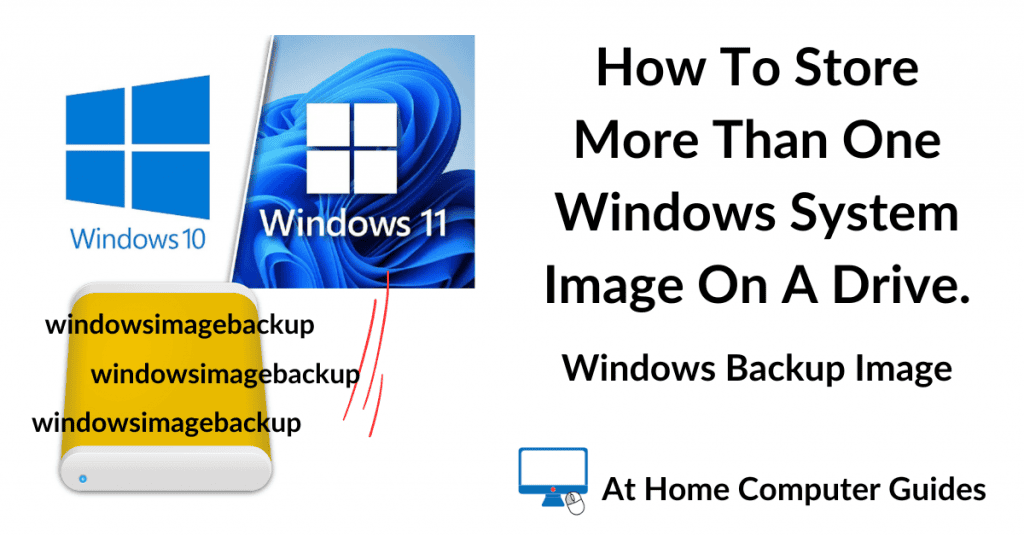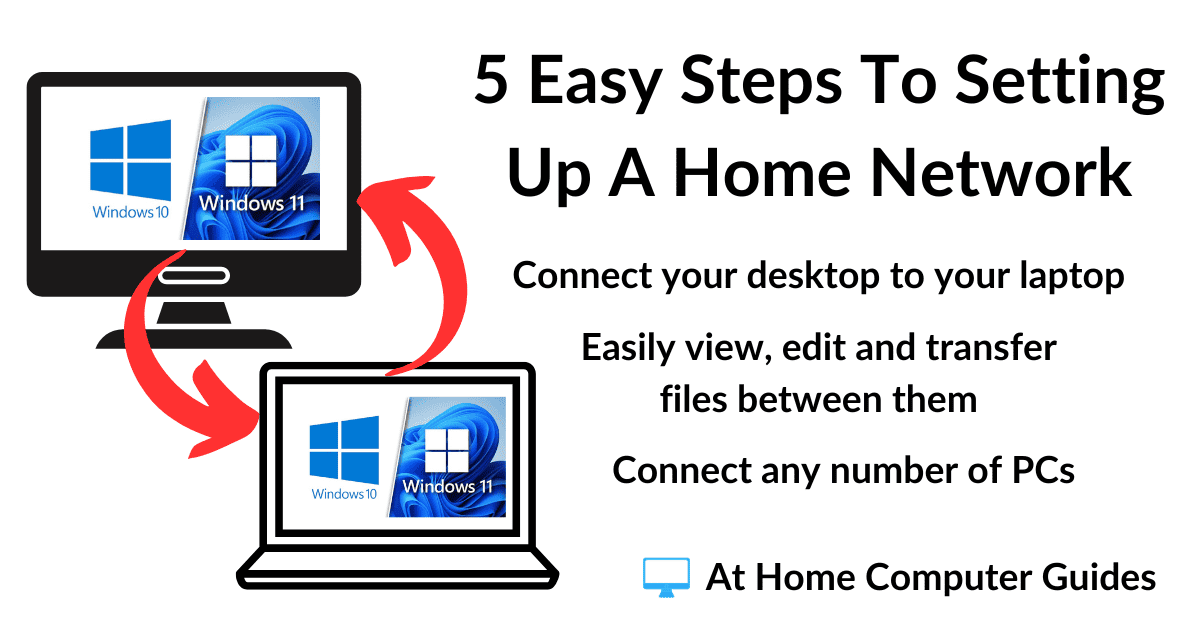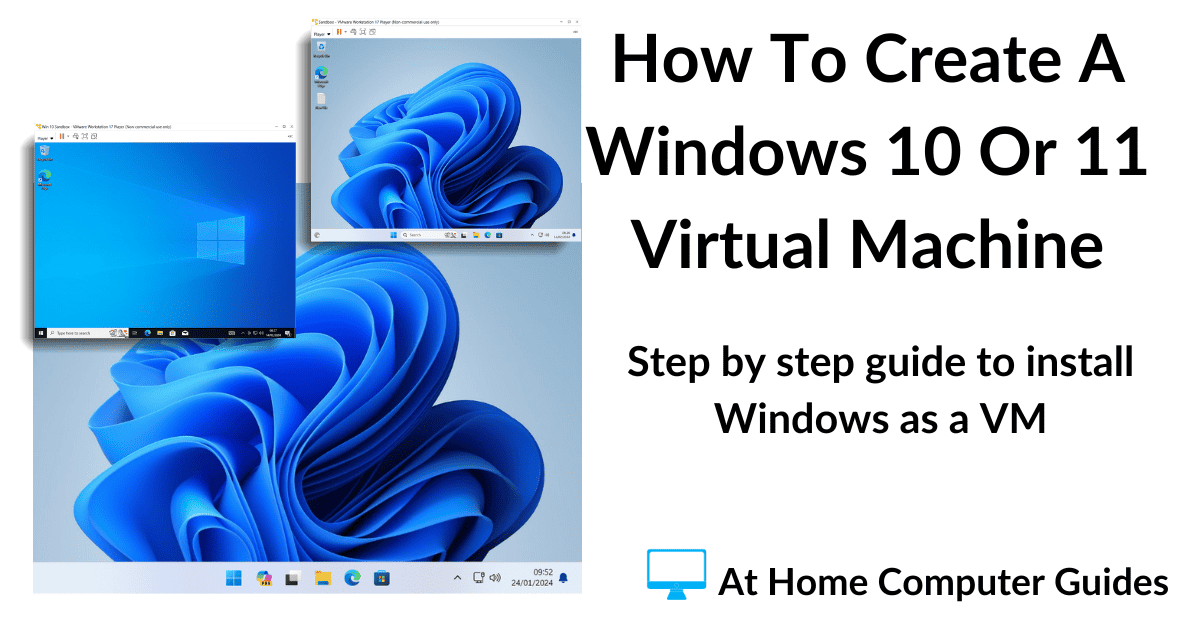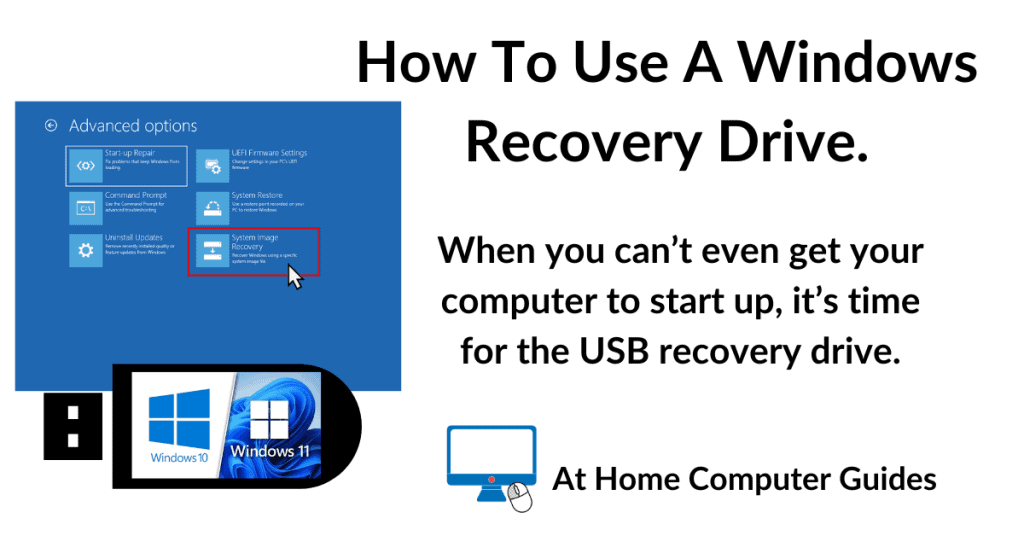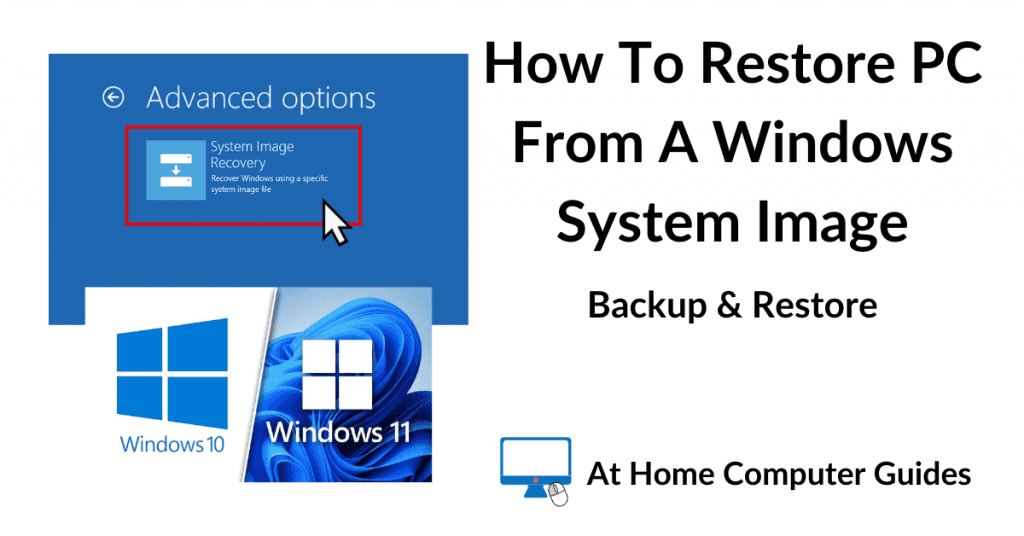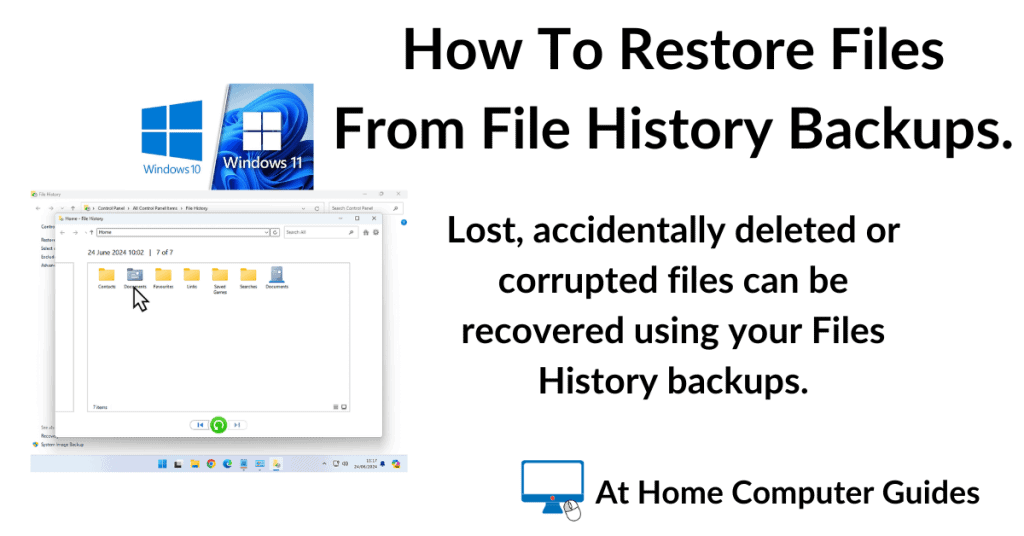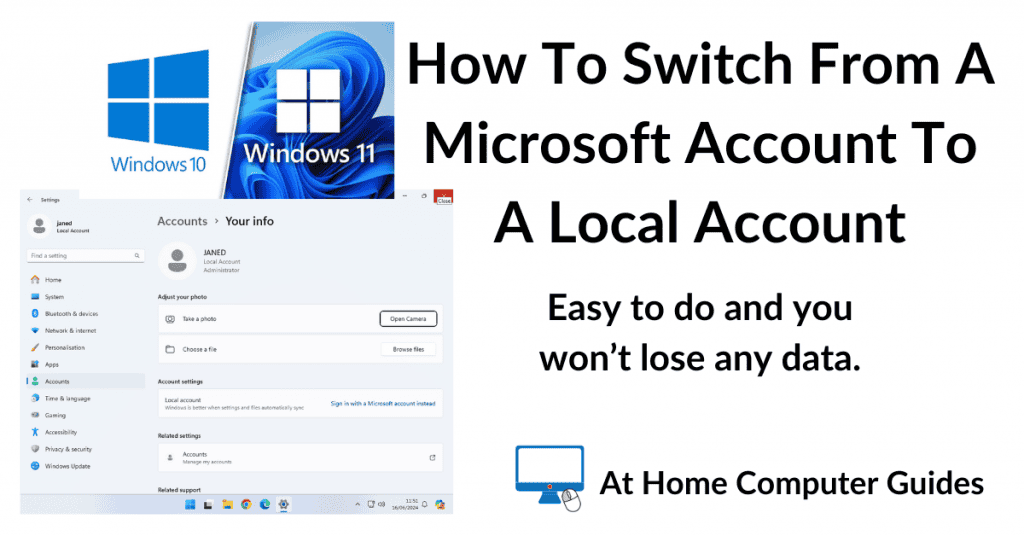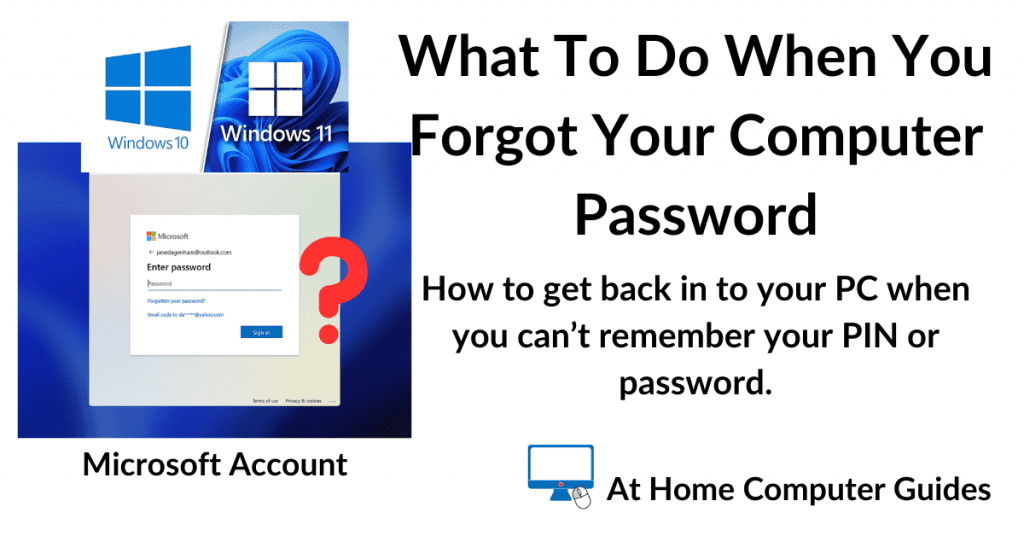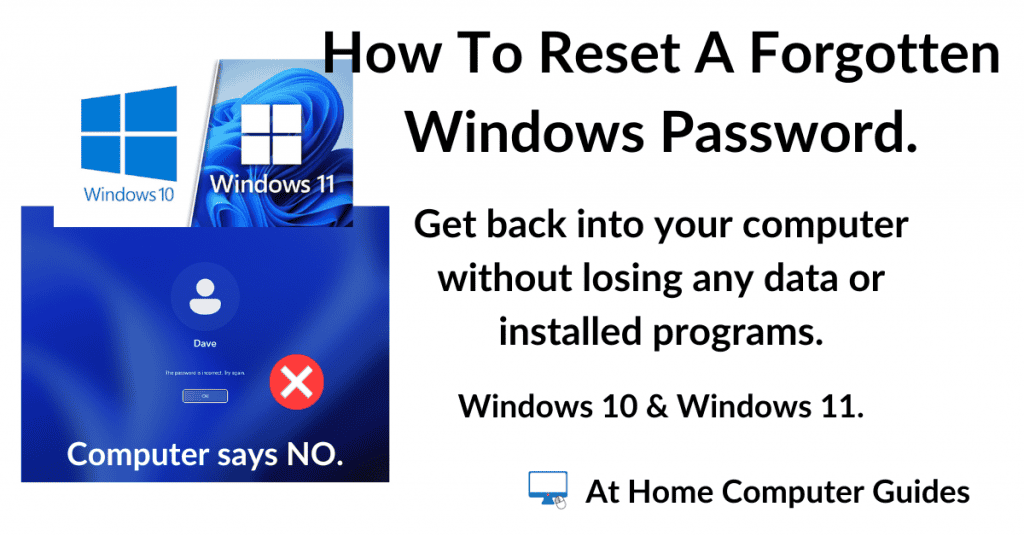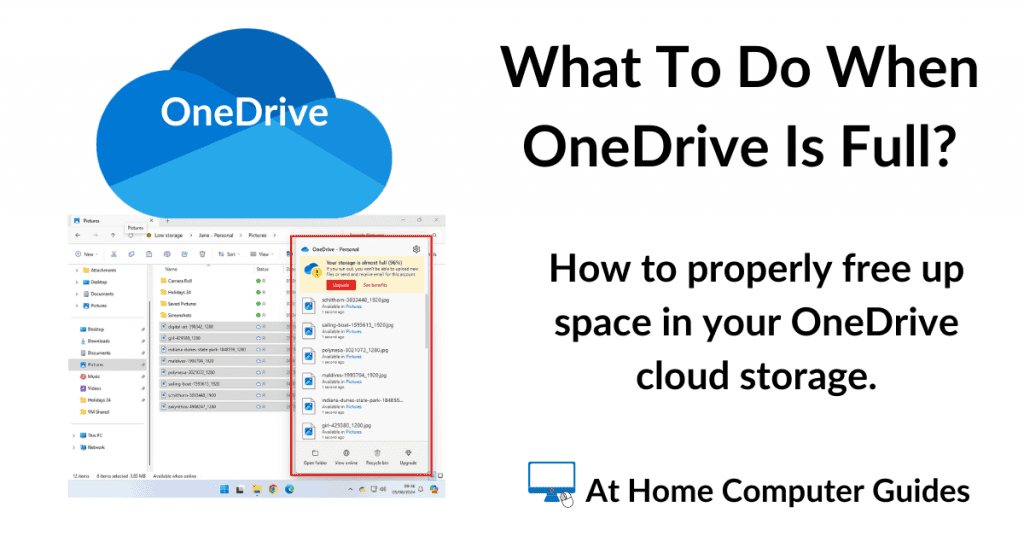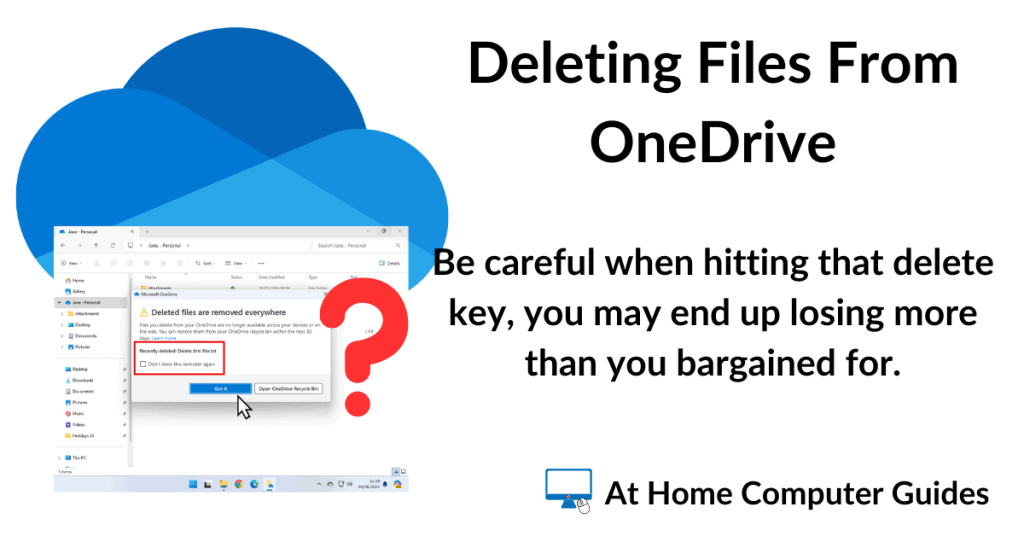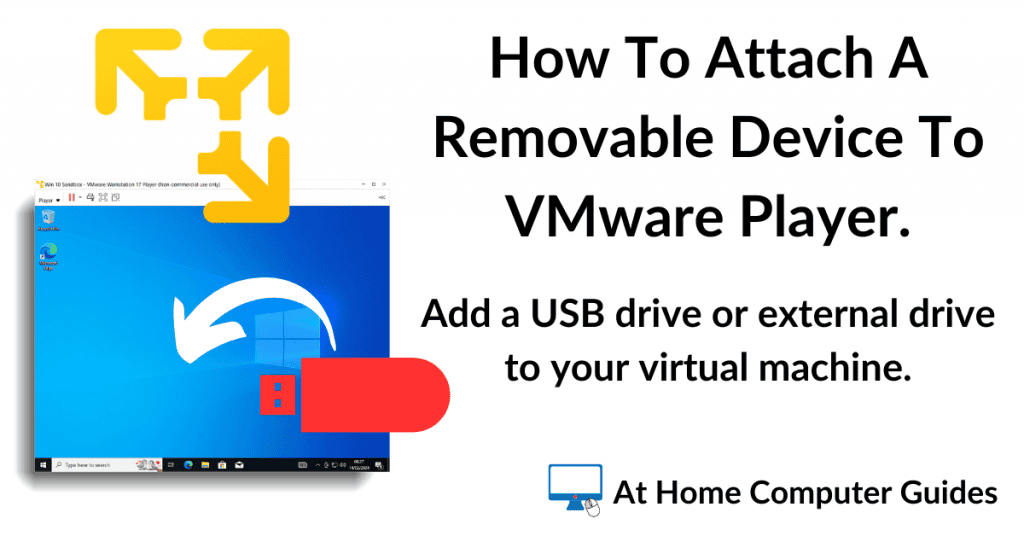If you’re using the built-in Windows Backup and Restore tool to create system images (How To Create A Windows System Image Backup.) of your computer, then you’re sure to have run into this problem.
Each time a new backup is created, it overwrites the previous one. Windows System Image doesn’t allow you to keep multiple backups on the same backup drive.
The issue with that is, if that one and only backup doesn’t work when you need it, then you don’t have any earlier backup images to try.
However, there is a simple solution that will allow you to store multiple system images on the same drive. Simply rename the older backup folder before you run a new backup.
Existing System Images Will Be Overwritten.
When you create the first Windows System Image backup of your computer, a folder named “WindowsImageBackup” will be created on your backup drive.
That’s the folder where the entire backup is stored.
If you ever need to restore your computer from one of these backups, it’s this folder that the system recovery process will look for.
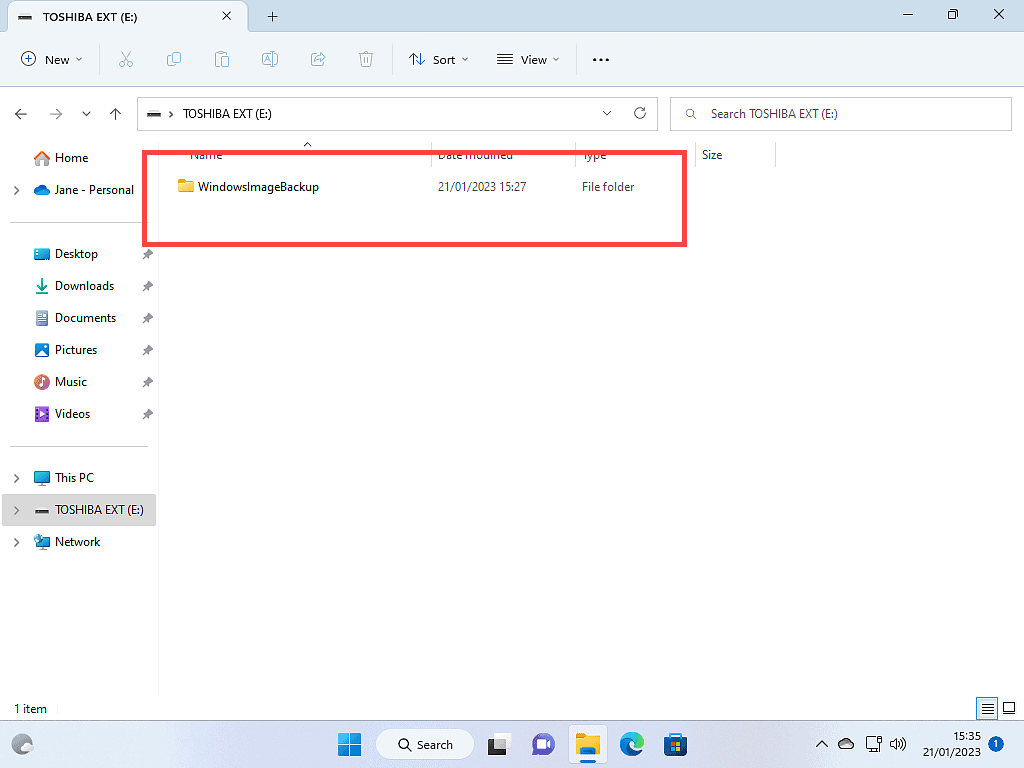
The problem is that when you create a second system image, you’ll find the first backup (the original) will actually be overwritten by the new backup.
That means you’ll never have more than one system image.
Only the current (most up-to-date) backup will be available to you since all previous backups have been overwritten.
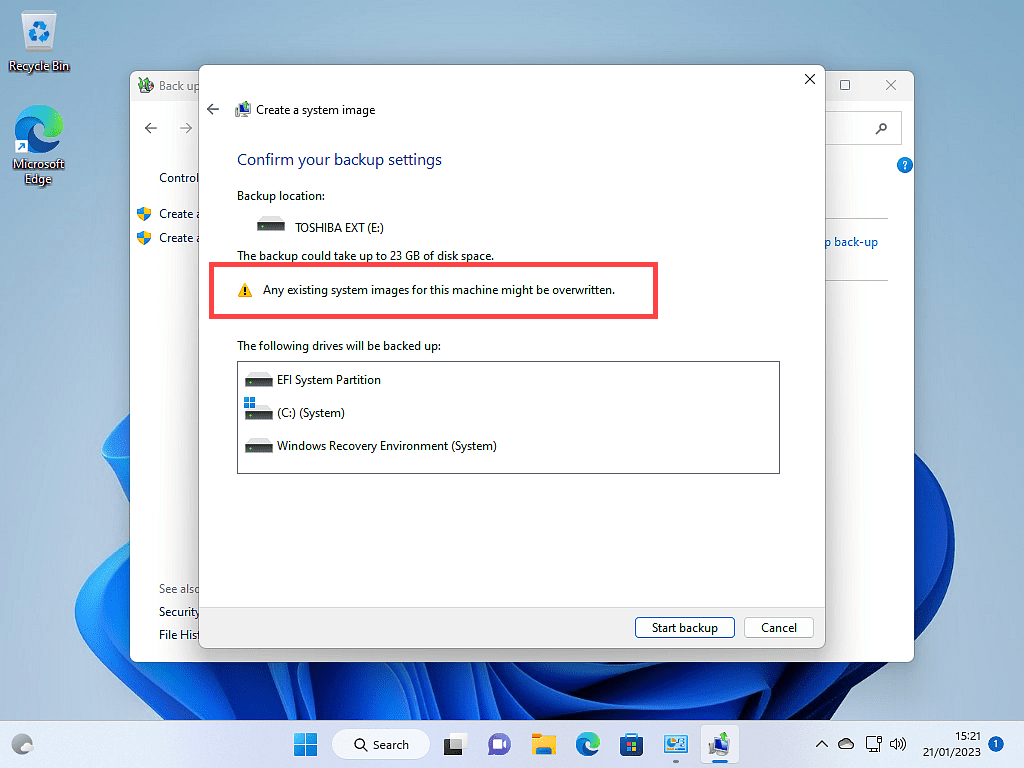
Take Heed Of The Warning.
Windows is warning you before you go ahead with the backup. When the system image runs, it looks on your backup drive for the folder WindowsImageBackup and if it finds the folder, it will simply re-write everything inside it.
How To Store Multiple Windows System Images On The Same Drive.
Change the name of the WindowsSystemImage folder on your backup drive. You don’t have to change the folder name by much.
Simply adding a number to the end of the folder’s name will be enough.
Foe example –
- WindowsSystemImage1
- WindowsSystemImage2
- WindowsSystemImage3.
Another idea I’ve seen is to add the date that the backup was taken, such as –
- WindowsSystemImage0422
- WindowsSystemImage0822.
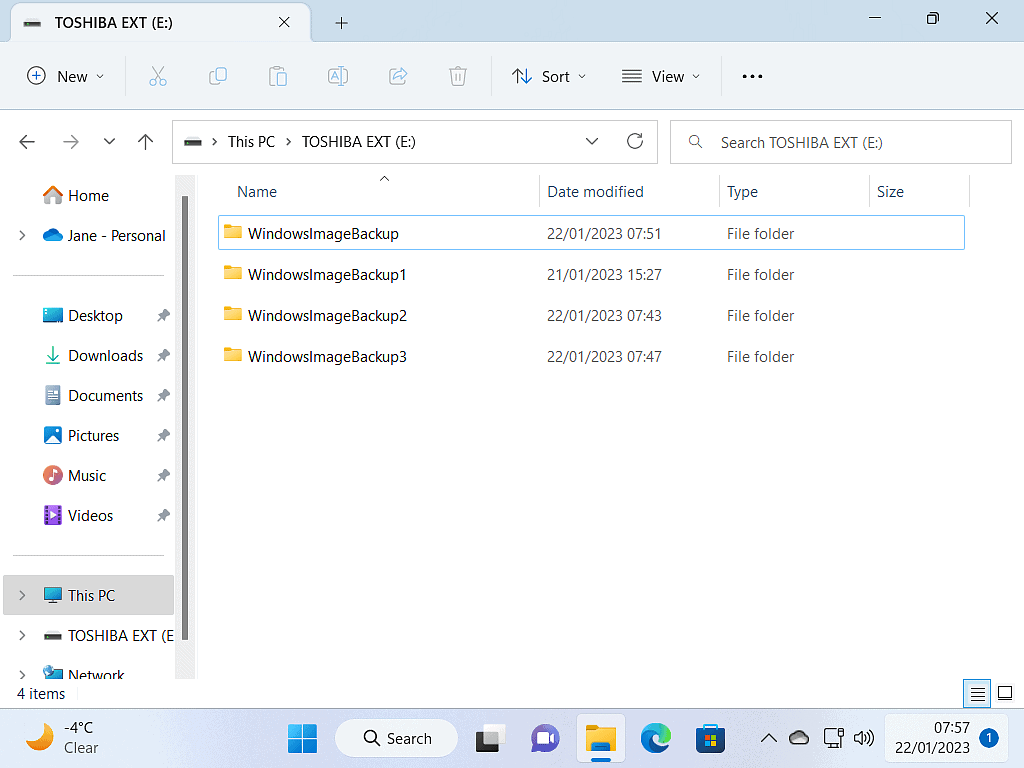
Restoring Your Computer.
Keep in mind that when it comes to restoring your computer from one of these backups, Windows will only recognise the folder WindowsSystemImage.
So in order to use an older backup, you’d have to rename it back to WindowsSystemImage.
Keep Up With Home Computer Guides.
All the latest guides and articles published on At Home Computer delivered to your inbox.
No account needed, just add your email address.