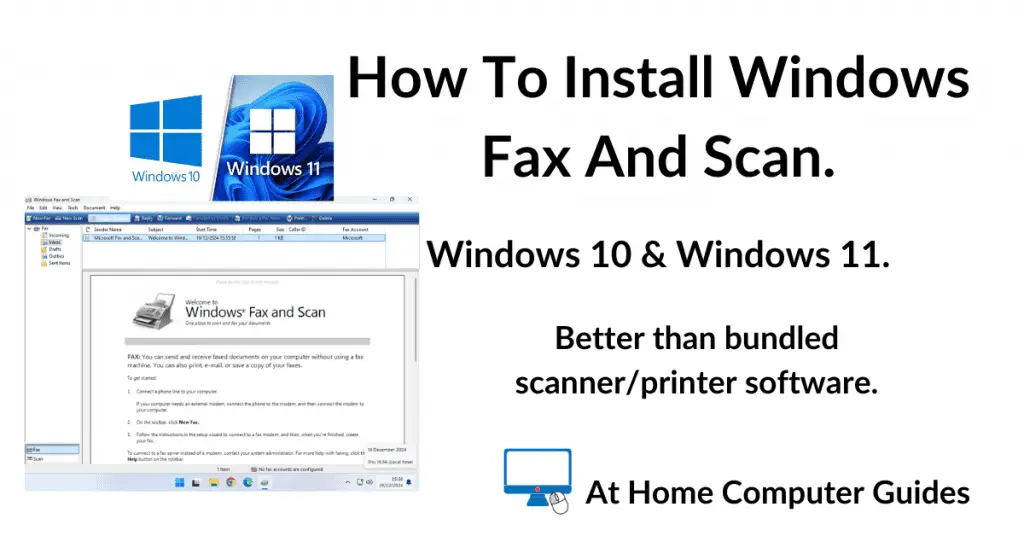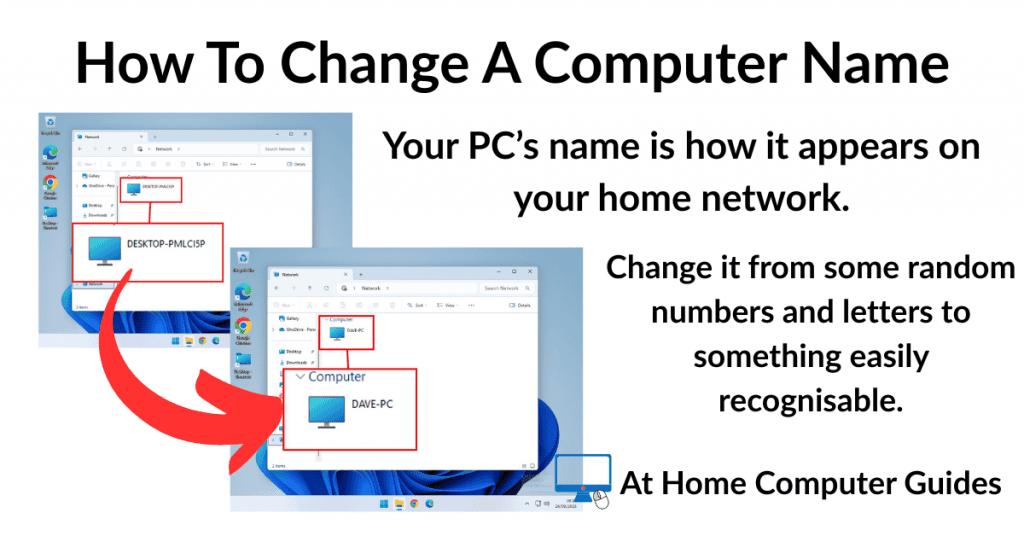Windows has a built in scanner scanner program called Windows Fax and Scan. Although it’s been around for many years, Fax and Scan still works great with modern scanners and multi function printers.
While Microsoft Fax & Scan isn’t installed by default on your computer, it’s still available for both Windows 10 and Windows 11 as an optional extra. Which means that you can easily install it with just a few clicks.
How To Install Microsoft Fax And Scan In Windows 10
To install Fax & Scan on a Windows 10 computer, click the Start button and then type “manage optional features“.
Click Manage Optional Features (System Settings).

Add Fax And Scan
On the Optional Features page you’ll see an alphabetical list of all the optional programs and services that are already installed on your Windows 10 PC.
To add Microsoft Fax and Scan click the Add A Feature button at the top of the page.

Scroll down the list of optional features and select Windows Fax and Scan.
Then click the Add button.

After clicking the Add button you’ll see Microsoft Fax and Scan being installed onto your computer. It might take a short while because it often has to be downloaded.
You might need to do a restart to finish the installation.

You’ll Find It In The Windows Accessories Folder.
After installing, and possibly restarting your computer, you’ll find Fax & Scan inside the Windows Accessories folder in the Windows 10 Start Menu.
If you’re planning on using it more than once, it’d be a good idea to pin it to either the Start menu or the taskbar.

How To Install Fax And Scan On Windows 11.
Windows Fax and Scan has been removed as a default installed program in Windows 11. It’s now what is known as an optional feature.
So if you want to use it, you’ll need to add it to Windows 11. That’s easy to do and I’ll show you how.
To install Fax and Scan in Windows 11, click the Start button and then type “optional features“
Click on System Component Settings (System Settings), which will probably appear at the top of the search list.
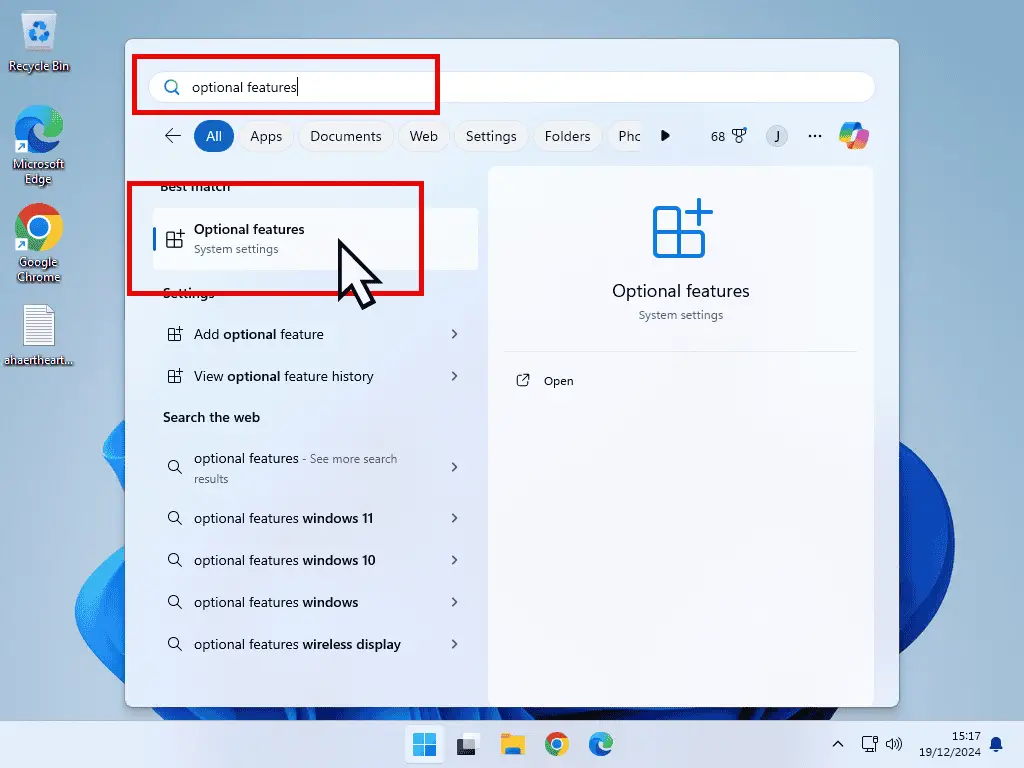
Add A Feature – Windows 11.
The Optional Features page will display a list of all the extra programs and services that’re already installed on your computer.
To install Fax & Scan on Windows 11, click the View Features button.

Then click on See Available Features. This’ll load the full list of apps that you can to Windows 11.
Scroll down the list of available optional features and select Windows Fax and Scan. Then click the Next button.
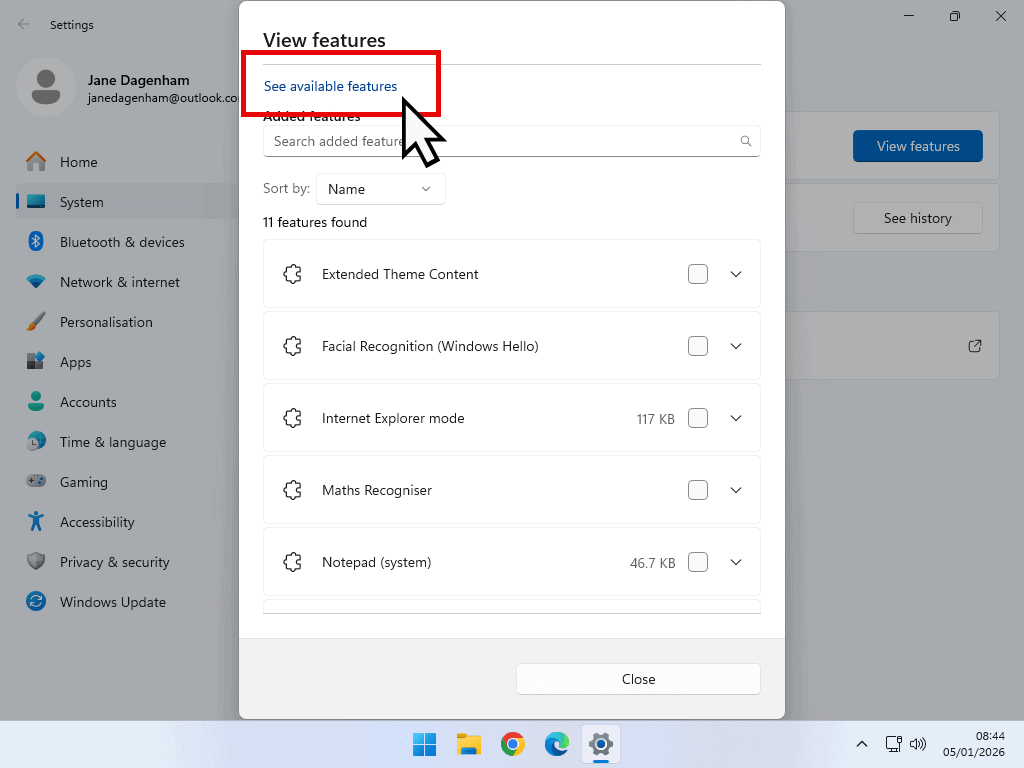

You’ll see a confirmation screen appear. Click the Add button.

A progress bar will appear as Microsoft Fax and Scan is downloaded and installed to Windows 11. It often takes a little longer that you’d expect to finish installing, so just give it a few minutes.
When the installation is complete you should be able to find it by searching for it. Note that you might need to do a restart before it shows up as being installed.


Summary.
Windows Fax and Scan is a built-in application in Windows that offers a free and straightforward way to handle faxing and scanning tasks directly from your computer.
In my humble opinion, it’s better than many of the bundled software that generally comes with a new printer/scanner. It doesn’t require setting up of online accounts just to get it working. Once the printer/scanner drivers are installed, it’ll just work fine.