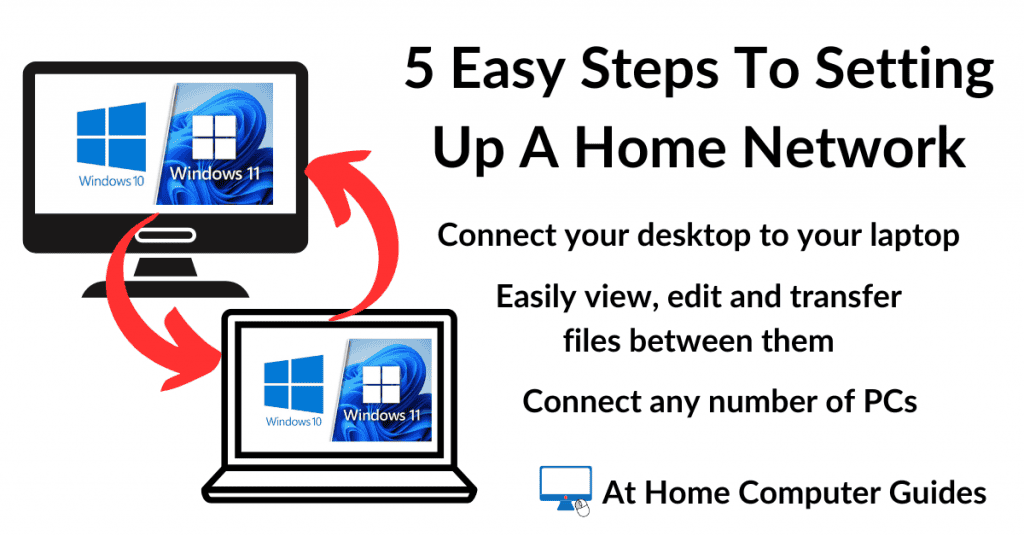5 easy steps to setup a home network in Windows 10 & Windows 11. Setup a home network to connect all your Windows computers (desktops & laptops) so that you can share files between them.
Once you have home networking setup, you’ll be able to access files and folders that are stored on one computer from a different computer. You can browse your files, work on them and move them between computers.
Windows doesn’t make it easy to setup a home computer network, but if you follow these 5 steps in order, you’ll find that you can setup a home network every time.
Find the Names of the Computers on your Network
- A computer name in Windows is a unique identifier assigned to a computer or device on a network. So the first step in setting up a home network is to find the names of all the computers you want to add to the network.
- To find out what the name of your computer is in both Windows 10 and 11, left click the Start button and then type “view your PC name“.
- Click on View your PC name (System Settings).
- Make a note of the Device Name for each computer, you’ll need it later to help identify the PC’s over your network.
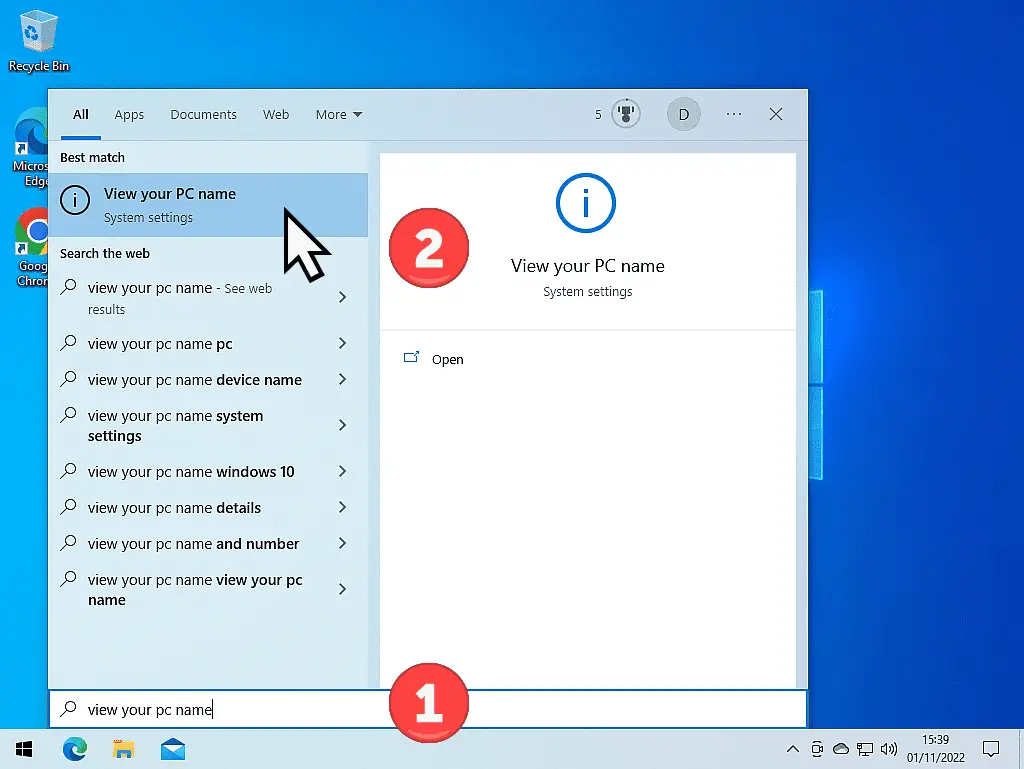
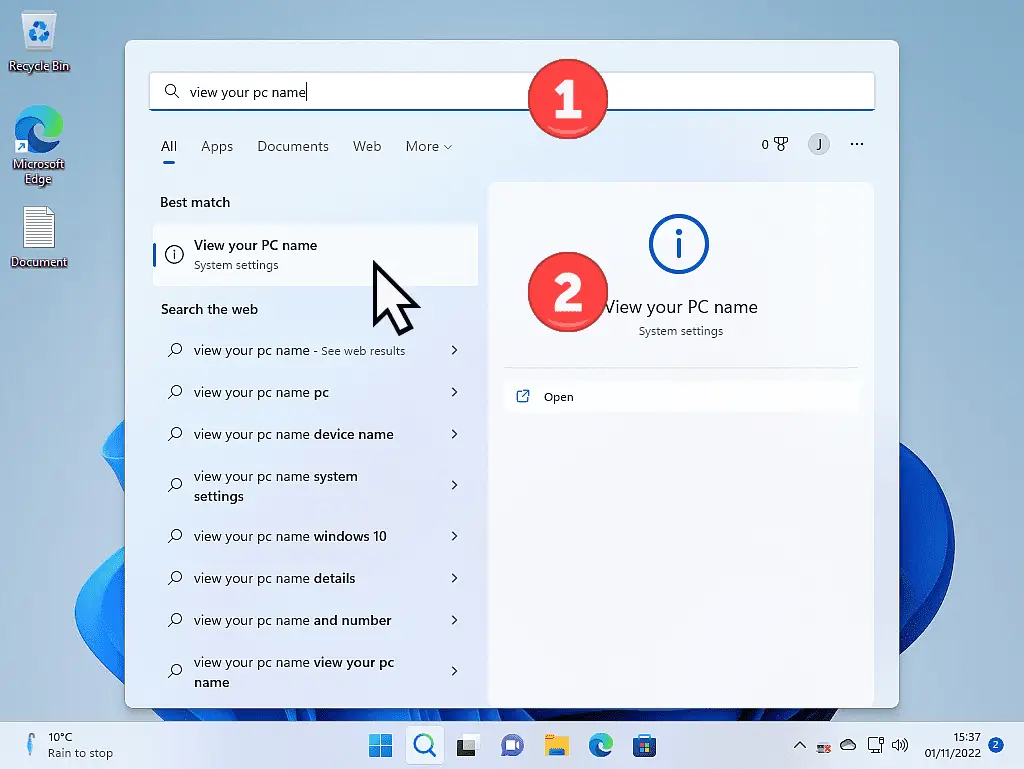
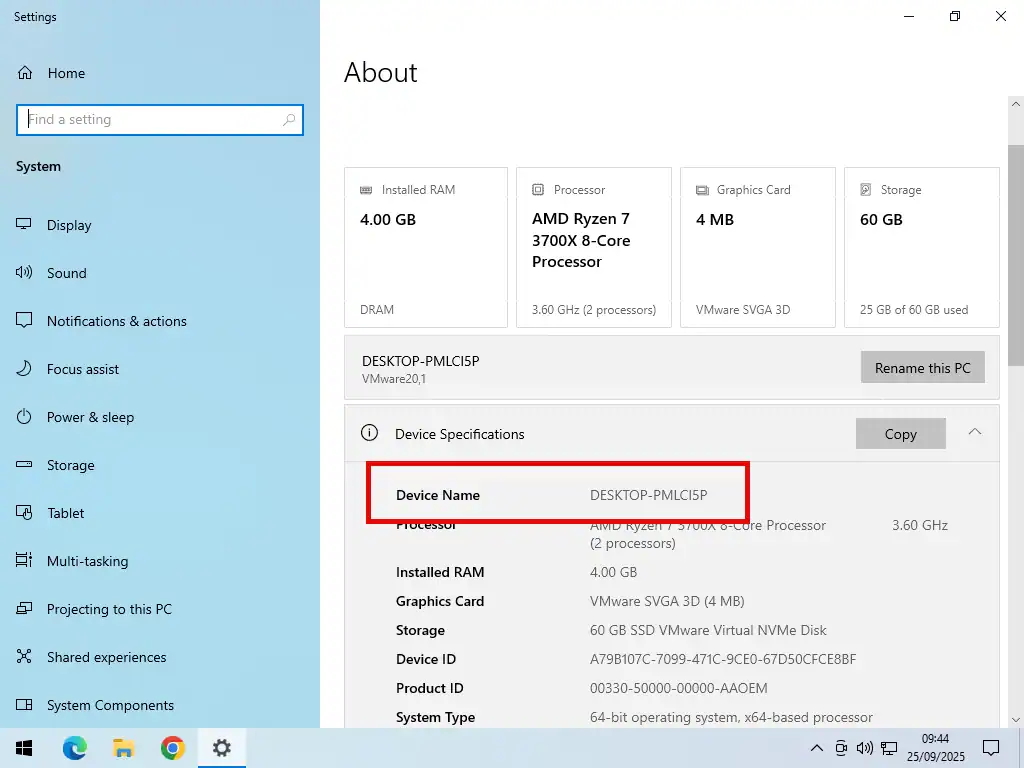
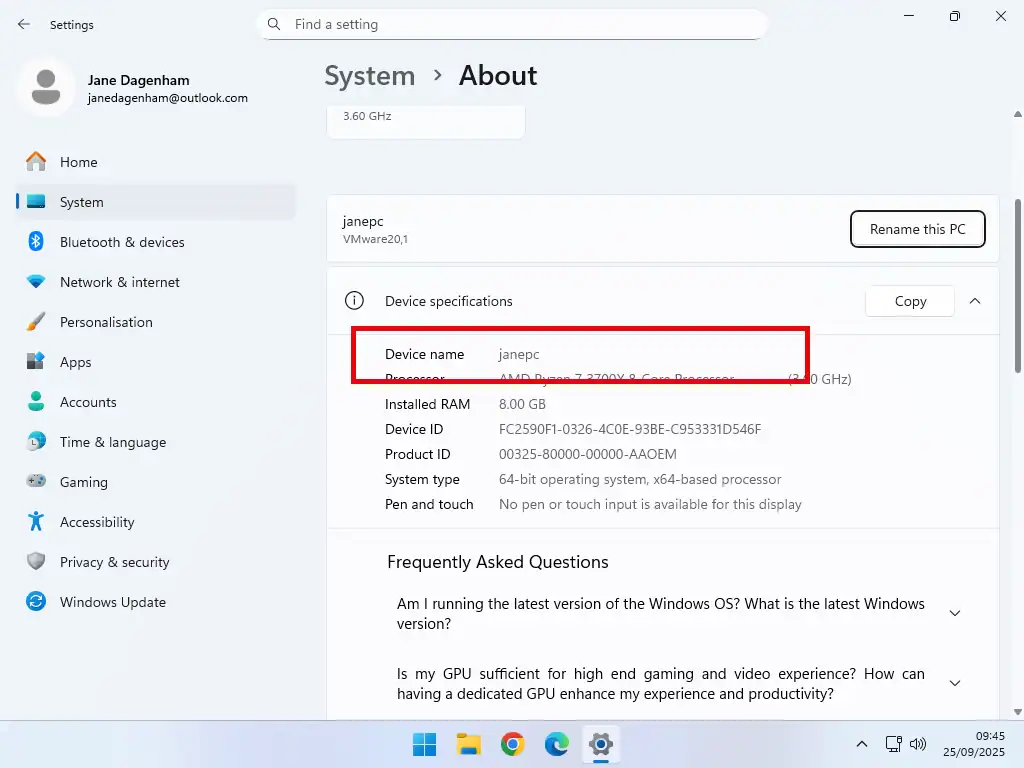
Device Name
You might find that one or more of your computers have rather incomprehensible names. A seemingly random assortment of numbers and letters. Impossible to remember. You can easily and quickly assign more descriptive names How to Change a Computer Name
Check the Network Status
When you connect to the internet (using Wi-Fi or an Ethernet cable), Windows automatically “identifies” the network and assigns it one of two profiles, Public or Private. That happens in the background and you’ll probably be unaware of it.
Public Networks – Windows is supposed to apply this profile to networks where you don’t know or trust other devices, such as coffee shops, airports, and hotels etc. In other words, public networks. For security, this profile blocks most inbound connections, including file and printer sharing.
Private Networks – This profile is for networks you fully trust, such as the one you’re trying to setup right now in your home. It’s the only profile that allows you to enable network discovery and file sharing. All the computers that you want on your home network need to be connected to a Private network.
The reality is that Windows will often identify any network as a Public network unless you tell it otherwise. So check each of your computers in turn and make sure that everyone of them is connected to a Private network.
How to Check your Network Status in Windows 10
To check your network status in Windows 10 –
- Click the Start button and then type “network status“. Click Network Status (System Settings) on the search results.
- Check that you’re on a Private network. If it says you’re on a Public network, click the PROPERTIES button.
- On the Network Profile page, select Private by clicking the radio button. After changing the network to Private I find it’s best to restart your computer.
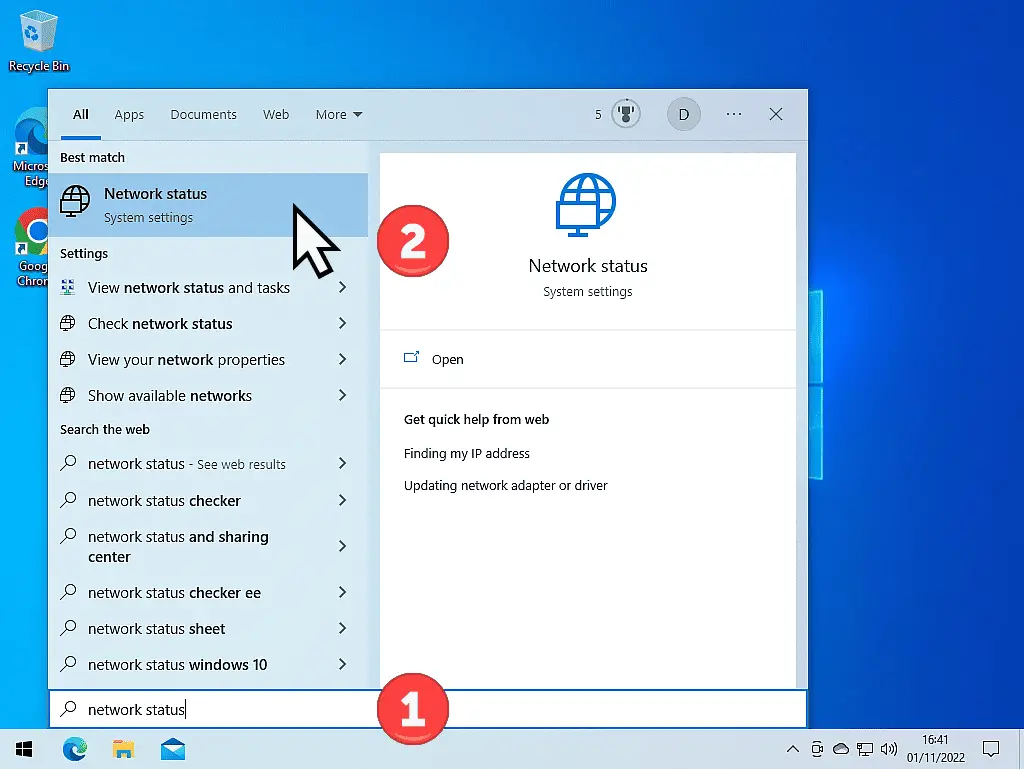
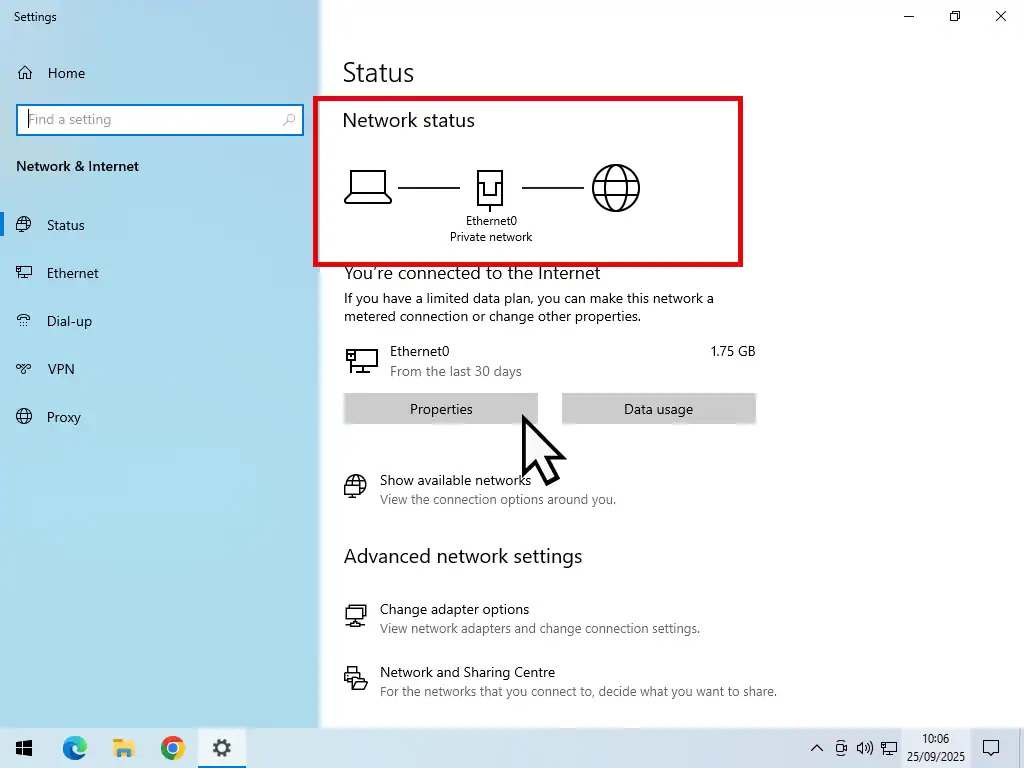
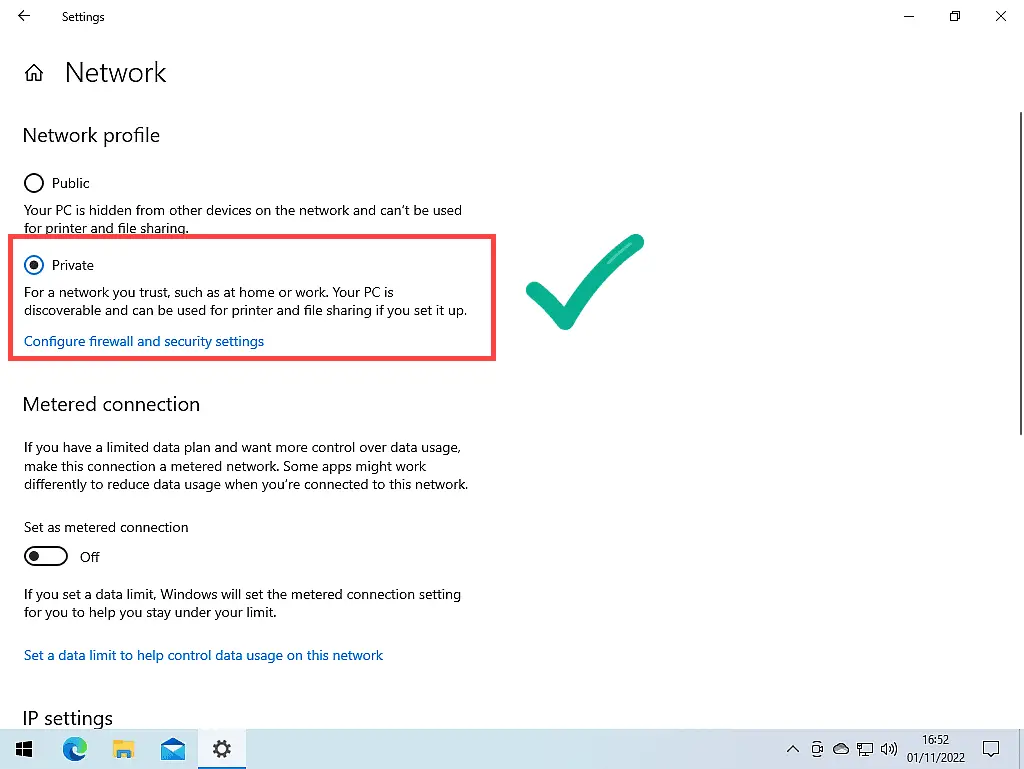
Check the Network Status of Windows 11
To check the network status of a Windows 11 computer –
- Click the Start button and type “settings“. Click Settings (system).
- On the Settings page, click Network and Internet in the left hand panel. Under Properties, it’ll tell you whether you’re connected to a Private or Public network. If it’s Private, you’re all good. If it’s Public, click on Properties.
- Select Private network by clicking the radio button.
- Then click the back button and check that the network in now identified as Private. Restart your PC.
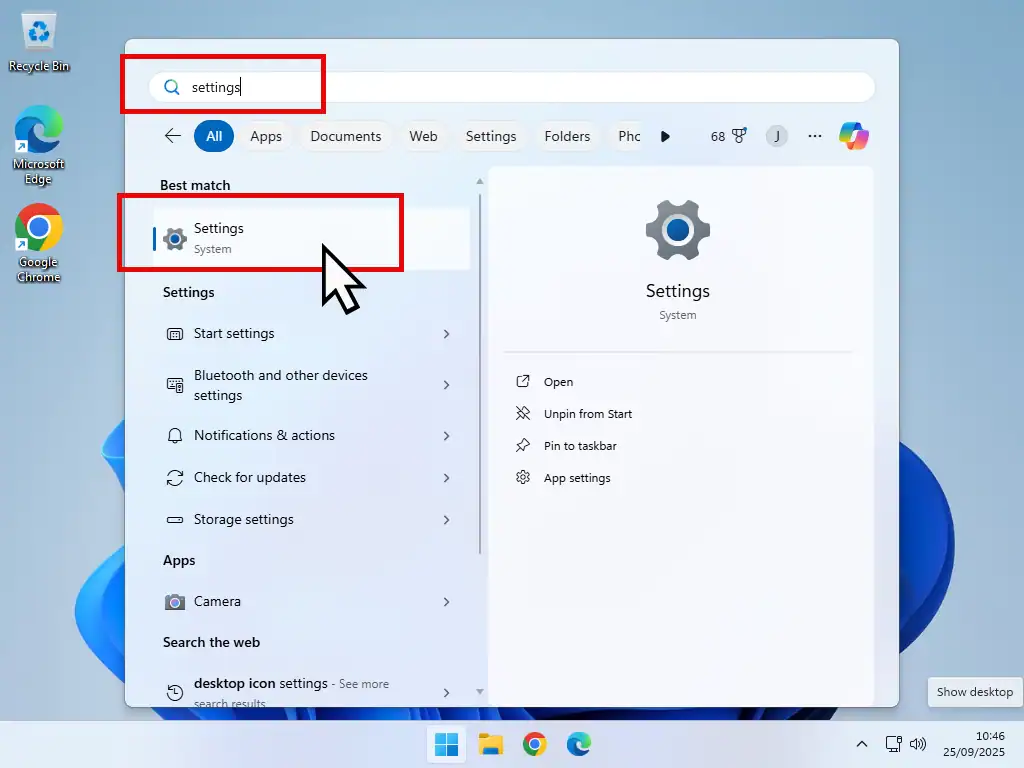
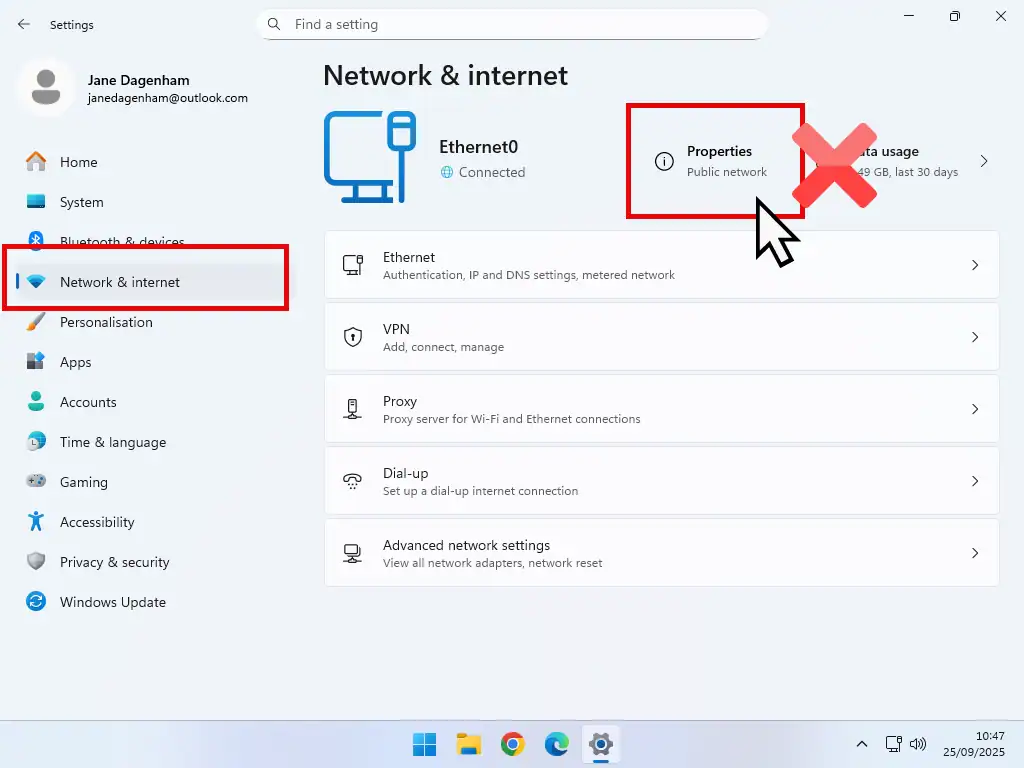
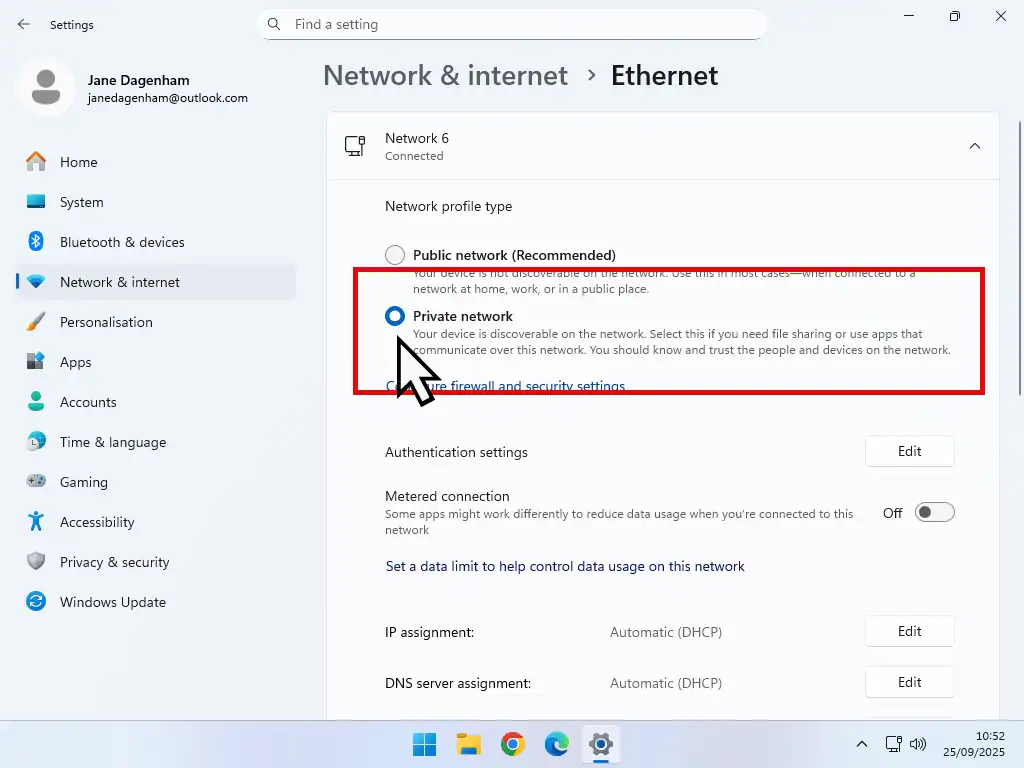
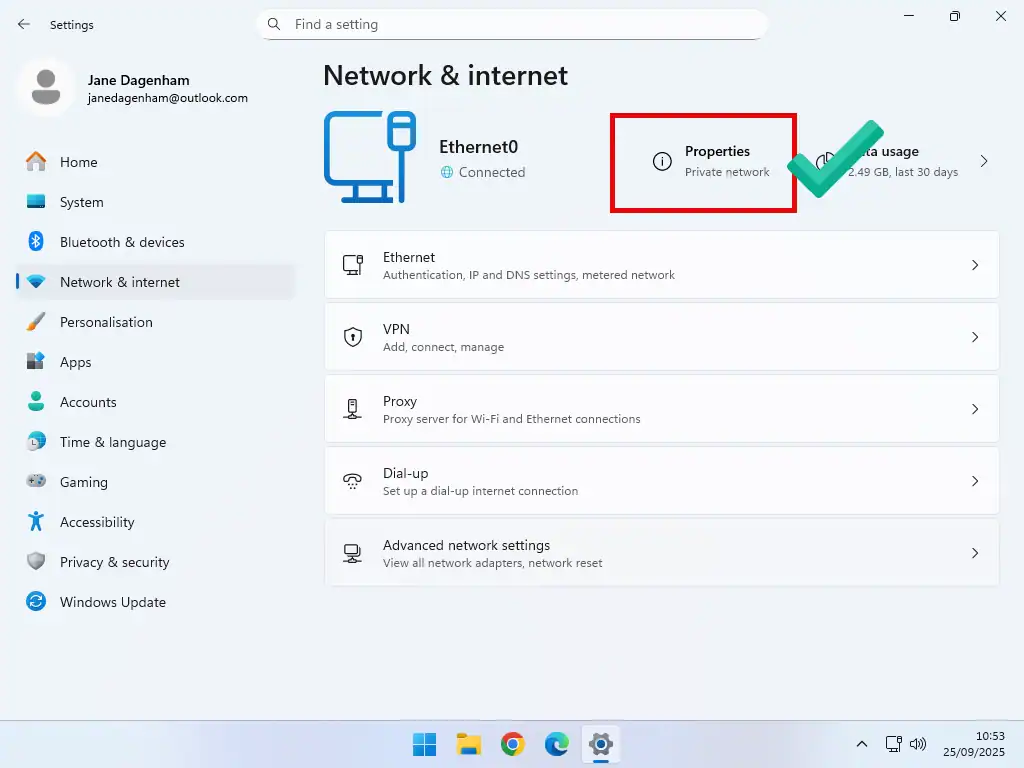
Setup File Sharing on your Home Network
File sharing is what home networks are really all about. Accessing files and folders on a different computer.
To set up file sharing, click the Start button and then type “manage advanced sharing settings“.
For Windows 10, click Manage Advanced Sharing Settings (Control Panel). And for Windows 11, click Manage Advanced Sharing Settings (System Settings).
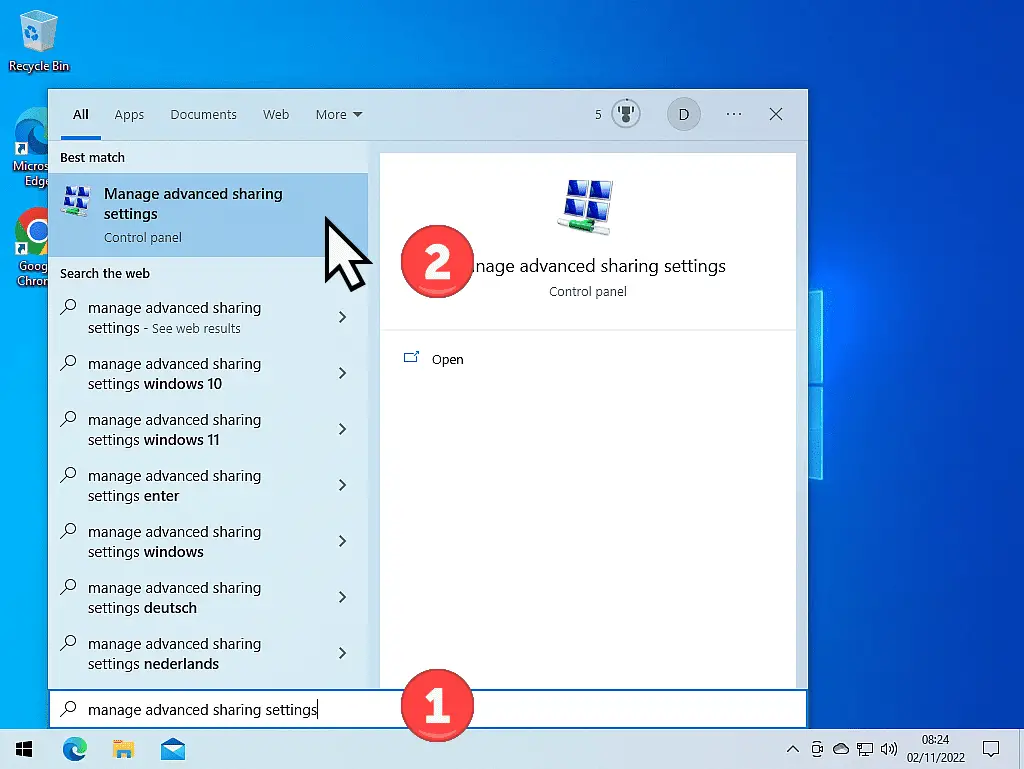
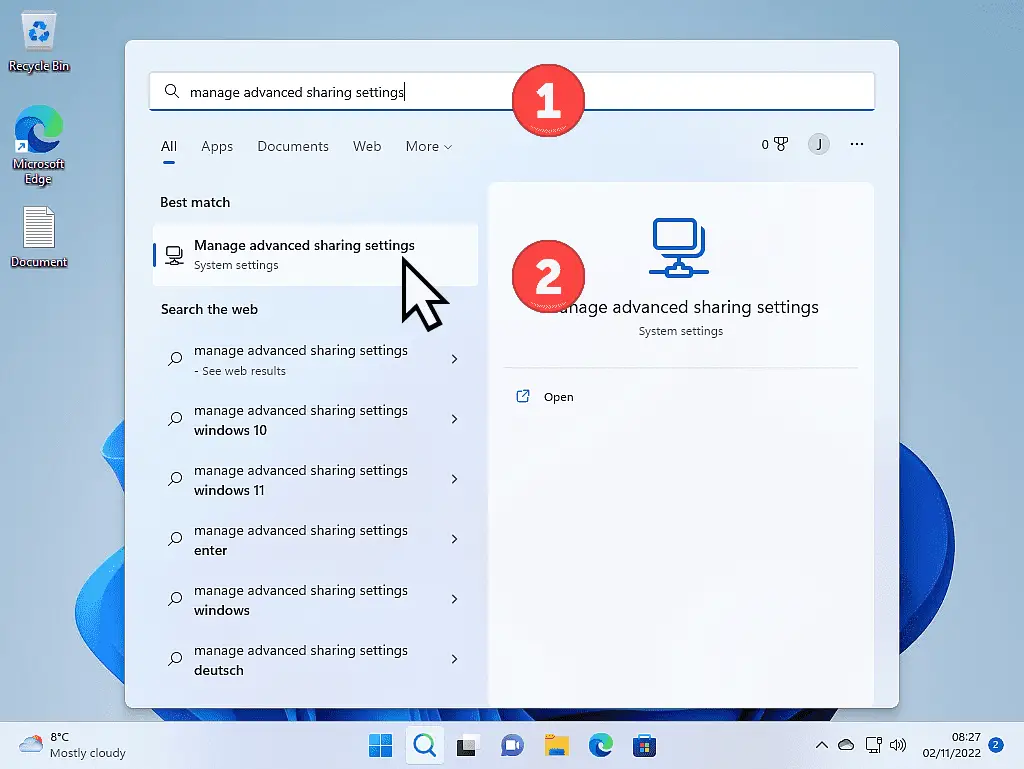
Advanced Sharing Settings.
Expand the Private Networks section on the Advanced Sharing Settings page (if it isn’t already).
Click the relevant boxes to enable file sharing over your home network.
- For Windows 10, you must select “Turn on network discovery” and “Turn on automatic setup of network-connected devices”. Next, ensure that “Turn on file and printer sharing” is also selected. Click the Save Changes button and restart your PC.
- For Windows 11, you need to turn on “Network Discovery” and ensure that “Set up network connected devices automatically” is selected. Then turn on “File and printer sharing”. Restart your PC.
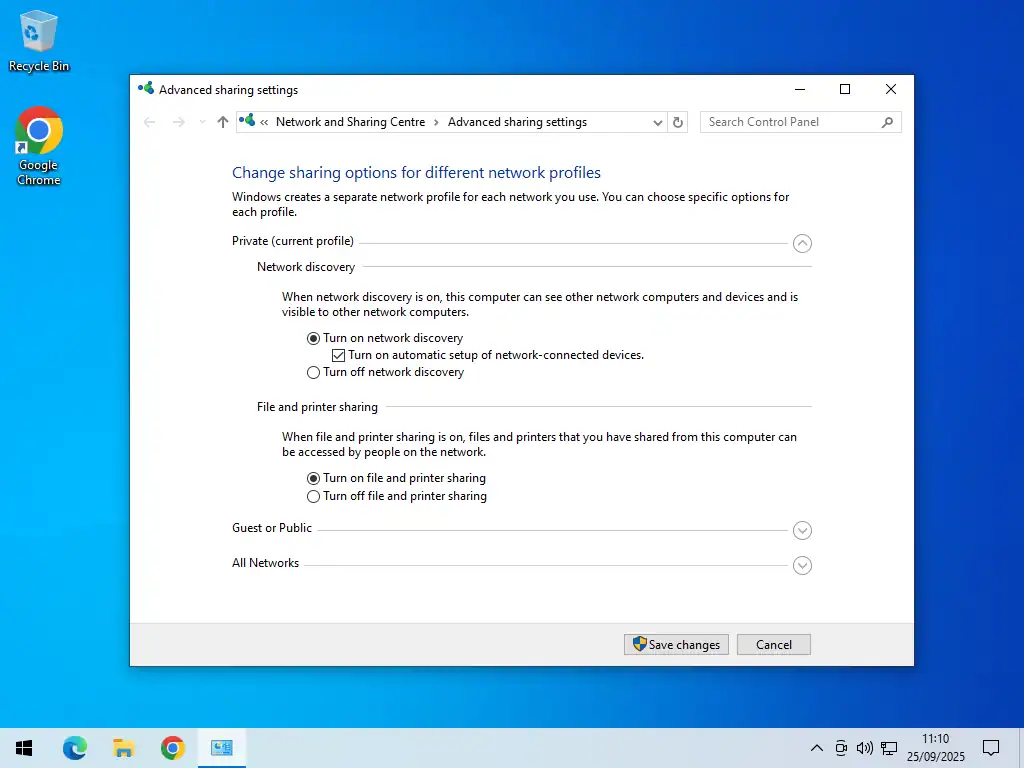
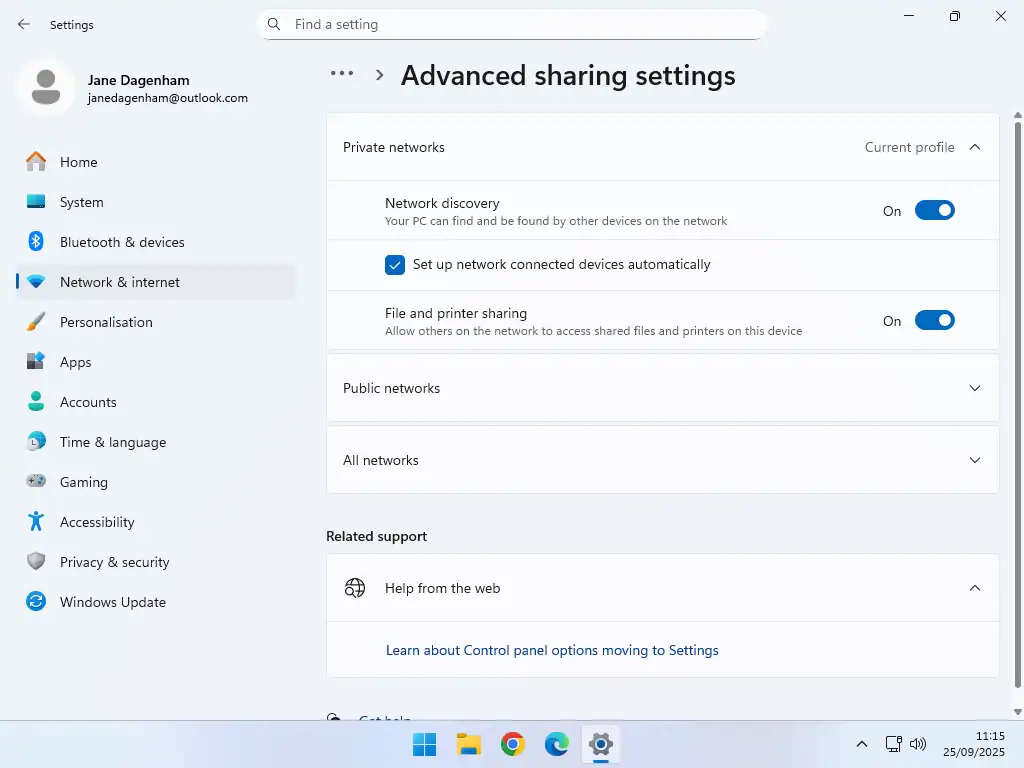
Share Files and Folders on your Home Network
You now have the basis of a home network, the computers can find each other are will allow access to the files and folders stored on them. So the next step is to specify which files and folders should be shared across the network.
Although you could allow the sharing of individual files rather than folders, on a home network, it makes more sense to share folders and then store shared files inside those folders.
In the example below, I’ll set up sharing of my Desktop folders, but the process is exactly the same for any other folder on your computers.
How To Share A Folder Over A Home Computer Network.
To share a folder over your home network, open File Explorer (press the Windows key and the letter E at the same time on your keyboard).
Navigate to the folder you’re going to share and then right-click on it. The options menu will open. On the options menu, left-click PROPERTIES.
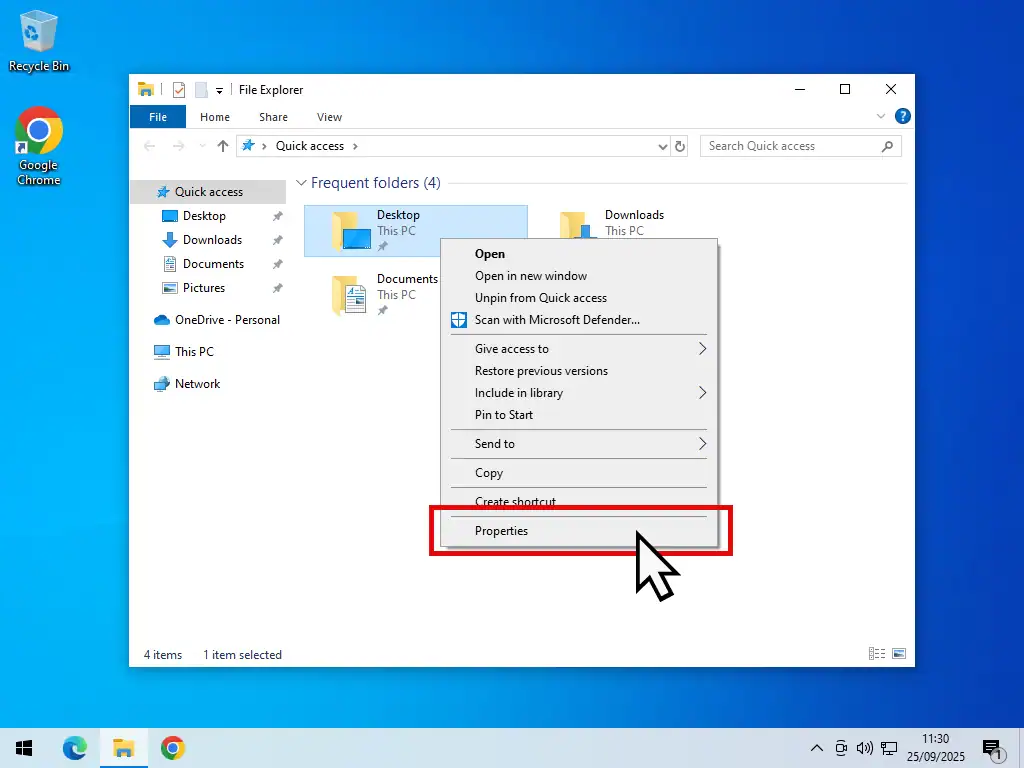
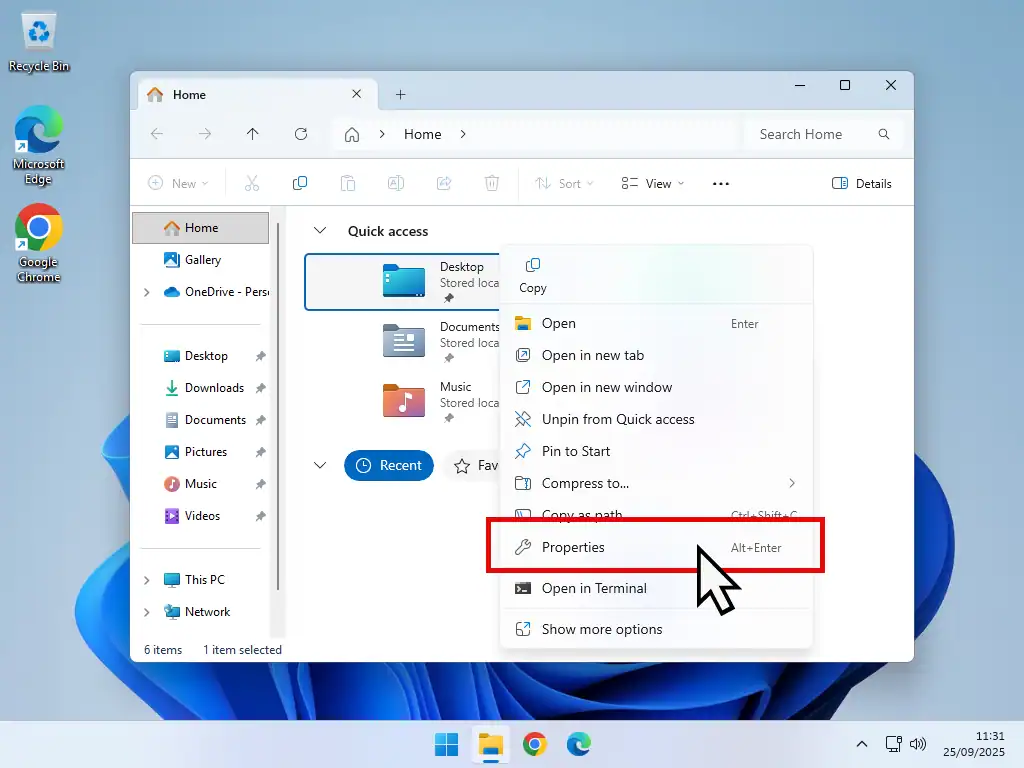
The Folder Properties box will open. Click the SHARING tab. Then on the Sharing tab, click the SHARE button.
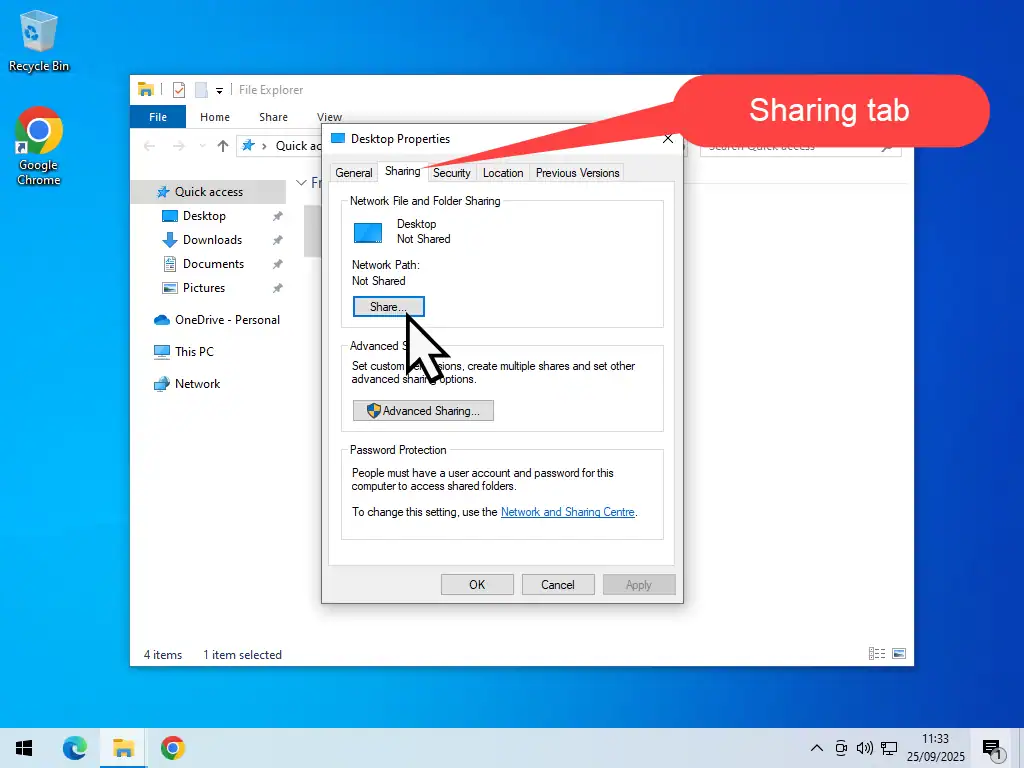
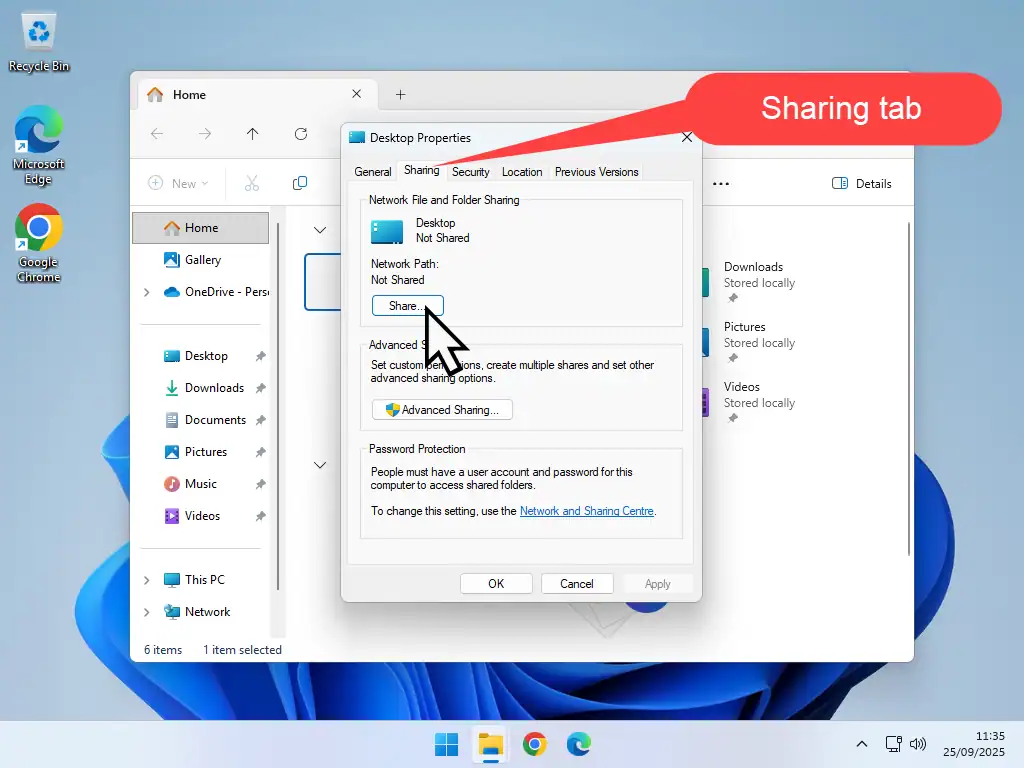
Choose People to Share With over your Home Network
After clicking the Share button, the Network Access window will open. It’s here that you’ll give permission for users on your home network to access the folder.
Click the drop-down arrowhead and select “Everyone” from the list. Then click the Add button. You must click the Add button.
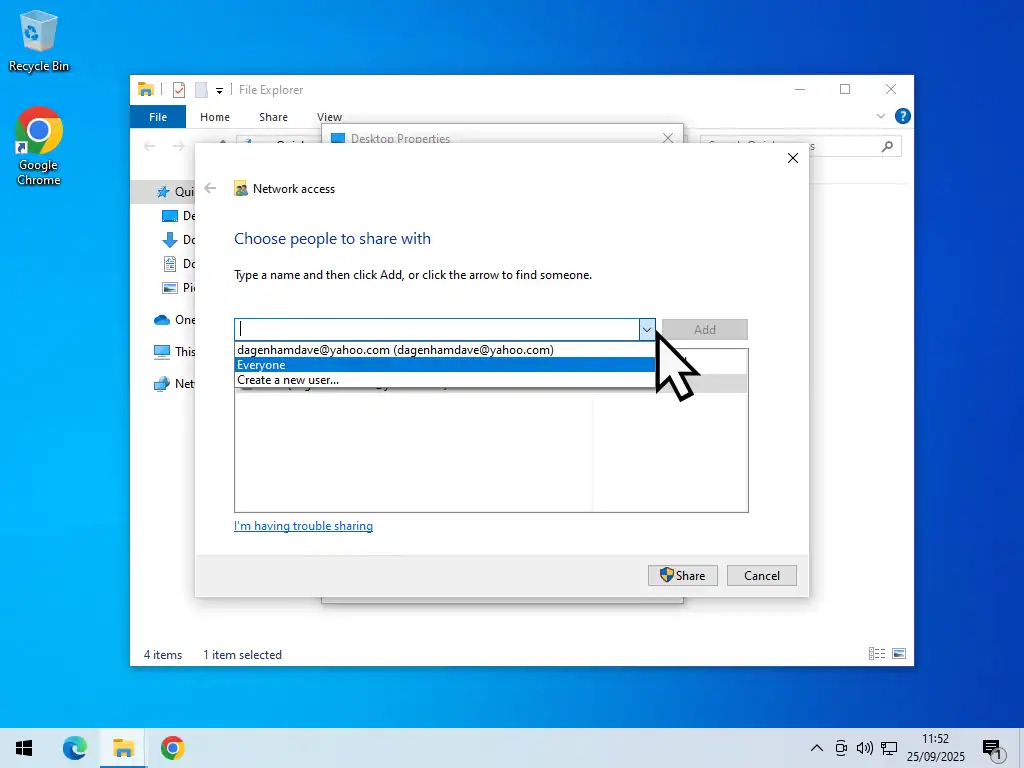
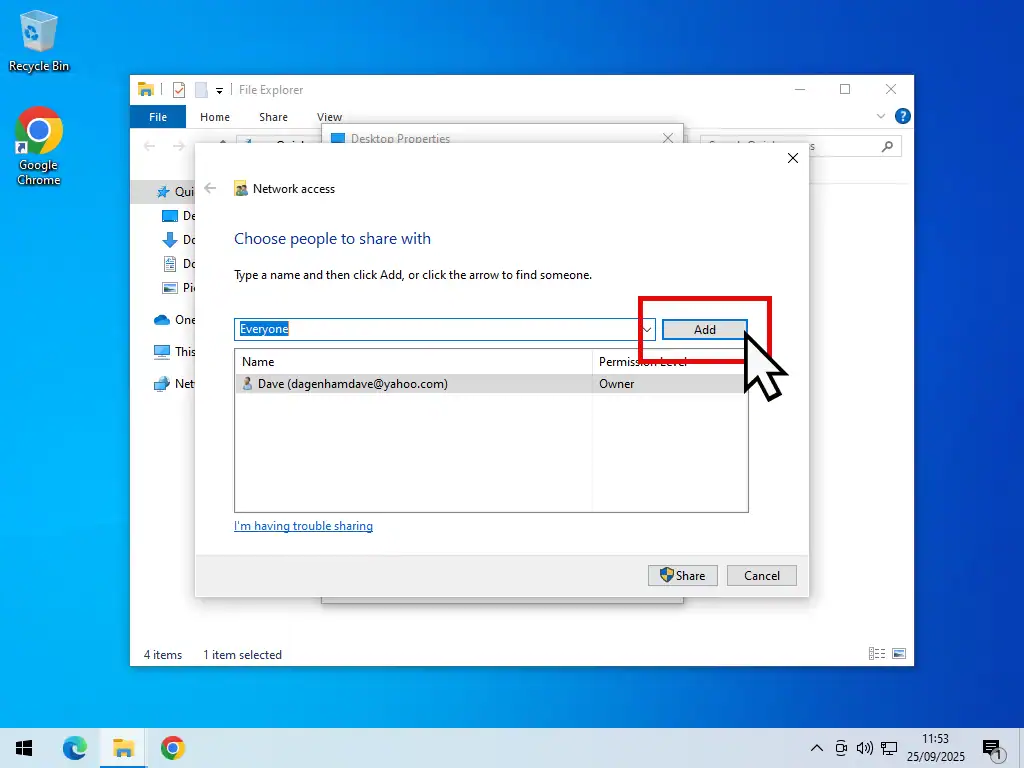
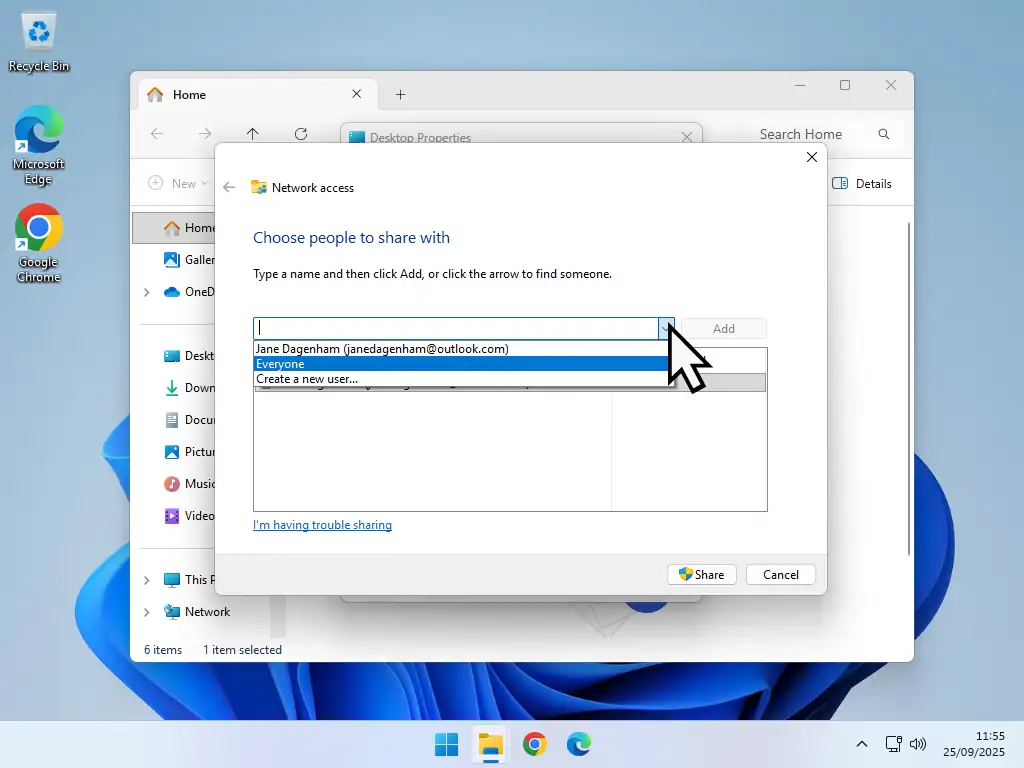
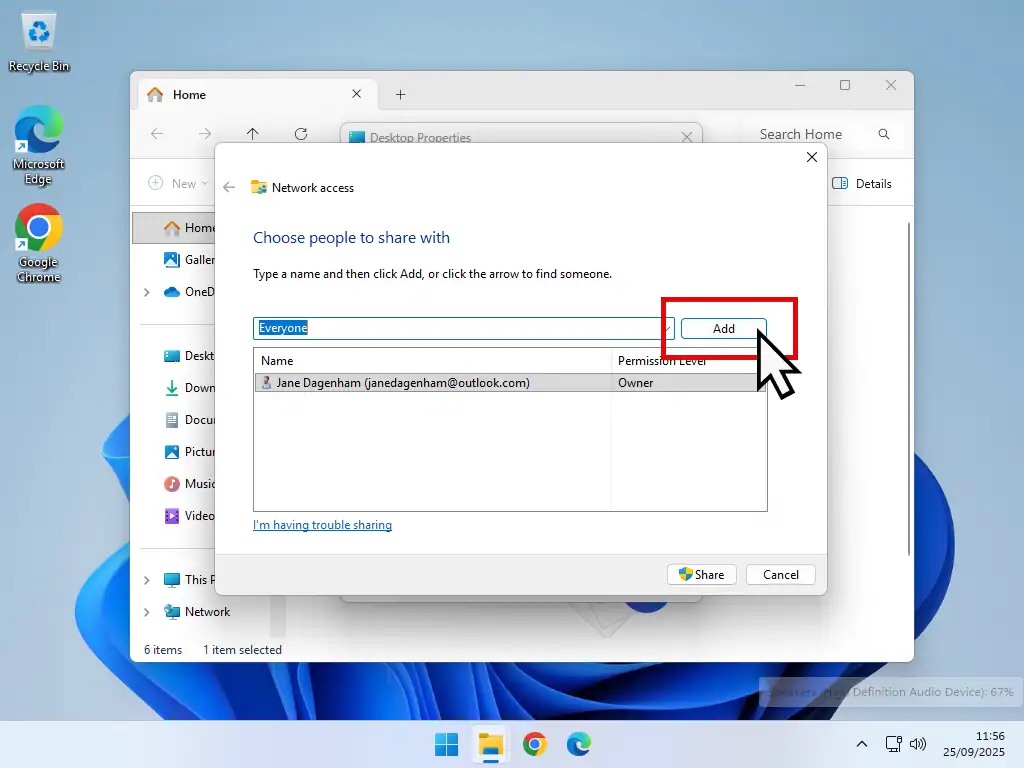
Don’t Forget to Click the Add Button
When you select the “Everyone” option, you must click the ADD button or file sharing over your network won’t work.
Set the Permission Level for Network Access
After clicking the ADD button, you’ll see the Everyone option appear in the box below. By default, Windows sets the permission level of shared files and folders to Read. Which means that you although you’ll be able to view the files over your network, you won’t be able to edit them in any way.
To set the permission level to Read/Write, click the drop-down arrowhead beside Everyone. On the menu that opens, click Read/Write.
When that’s been done, click the SHARE button. You’re folder will be shared, it may take a while for the settings and permissions to be change. Click the Done button and restart your PC.
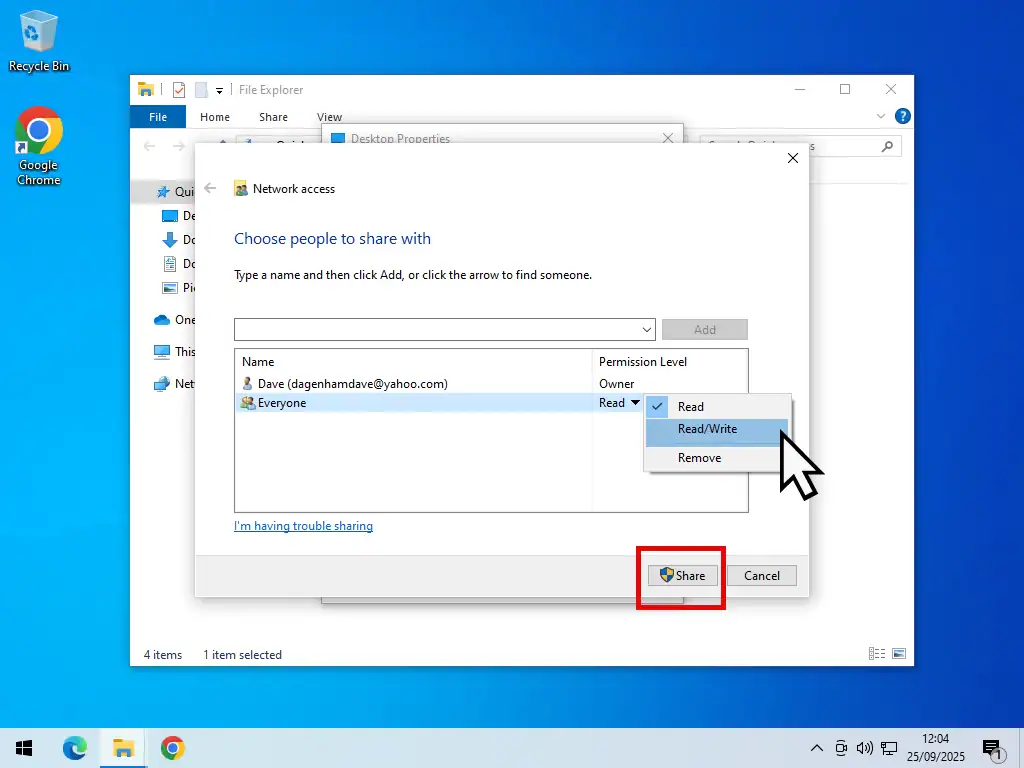
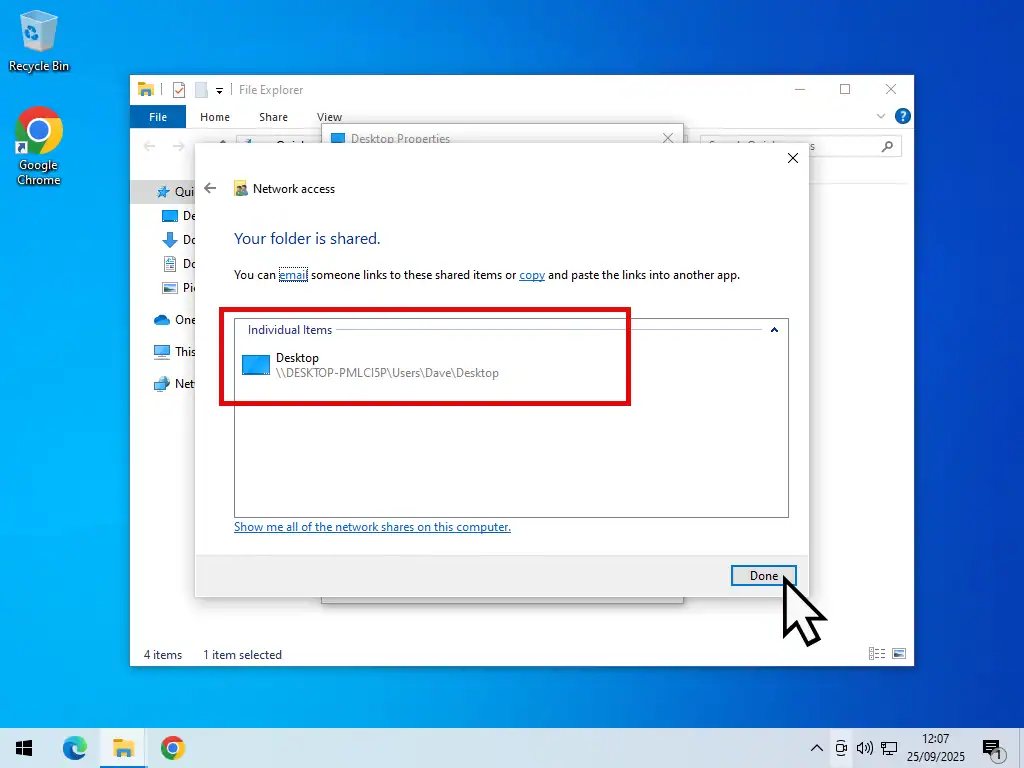
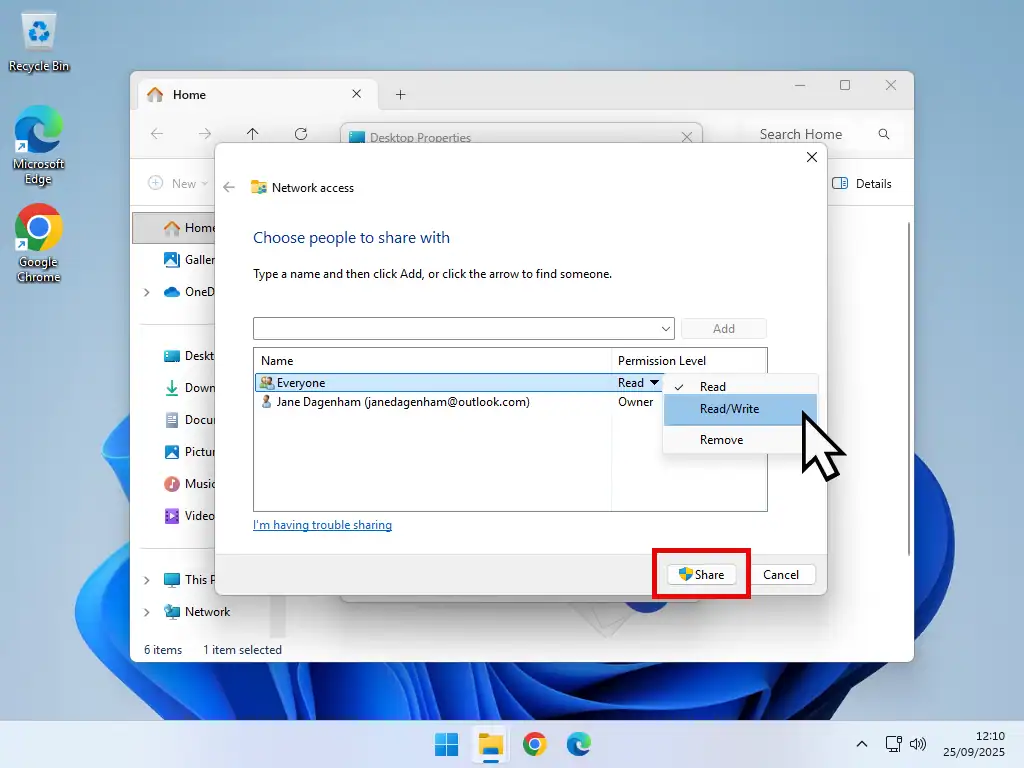

How to Setup a Home Network
To complete setting up your home network, open File Explorer (Windows key + E) on one of your computers. Then click Network in the Navigation Panel.
You should see all the computers on your network appear. Sometimes Windows will show the computer that you’re sat at (local PC) as well as the remote PCs. Sometimes it’ll only show the remote computers.
Either way you should be able to identify each computer by its name. Double left click on the computer that you want to connect to over the network.
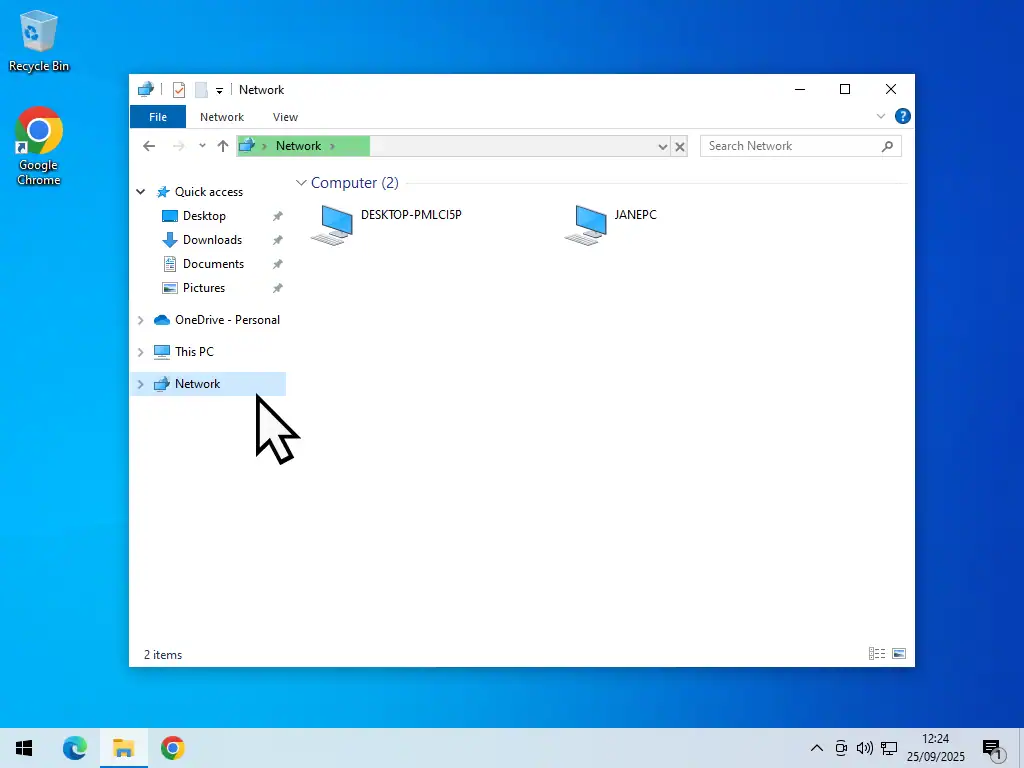
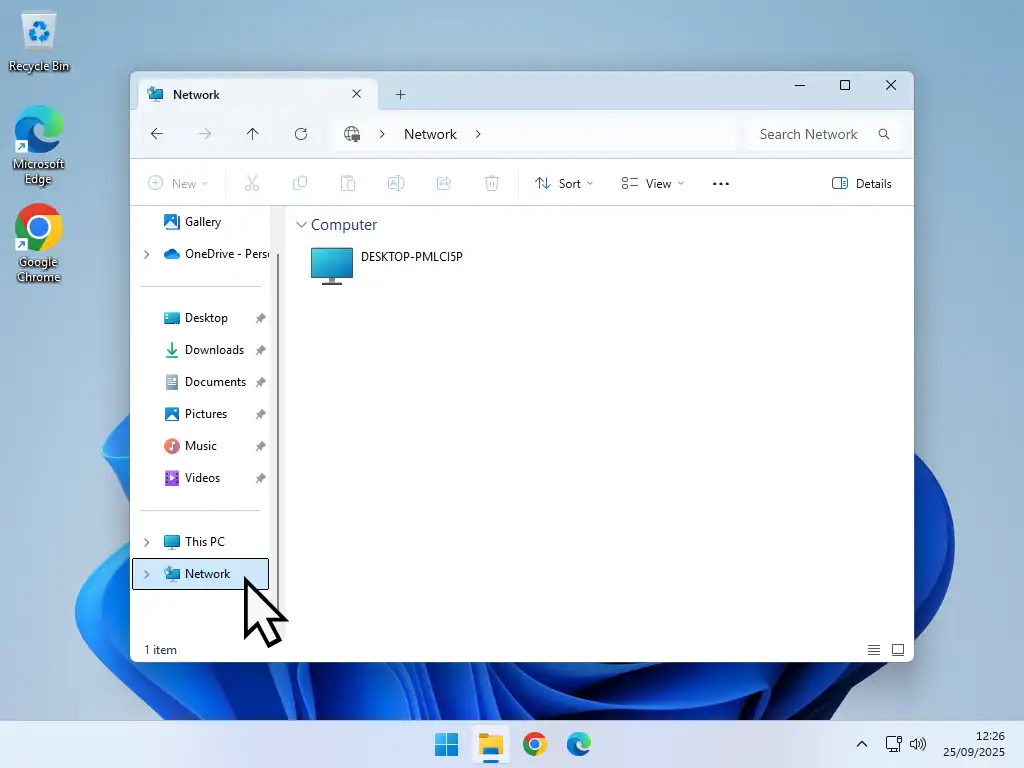
Local and Remote Computers
Over a home network it’s important to know the difference between a local PC and a remote PC.
A local computer is the one that you’re working on. The computer that you’re actually sat at. A remote computer is the PC that you’re connecting to.
Enter Network Credentials
After a few moments of searching you’ll be asked to “Enter Network Credentials”. The network credentials are the username and the password used on the remote computer. Not the username and password that you’re using on this PC (local PC), but the credentials for the computer you’re trying to connect to.
Local Account – If you use a local account setup on the other computer (the remote PC), then you can use the username and password that you’d normally use to sign in on that computer.
Microsoft Account – On the other hand, if you use a Microsoft account on the other PC, then you’ll need to enter the email address and the password for the MS account. Note that you can’t use the PIN. It has to be the full password.
Select “Remember my credentials” to avoid having to enter these details in future. Click the OK button to connect.
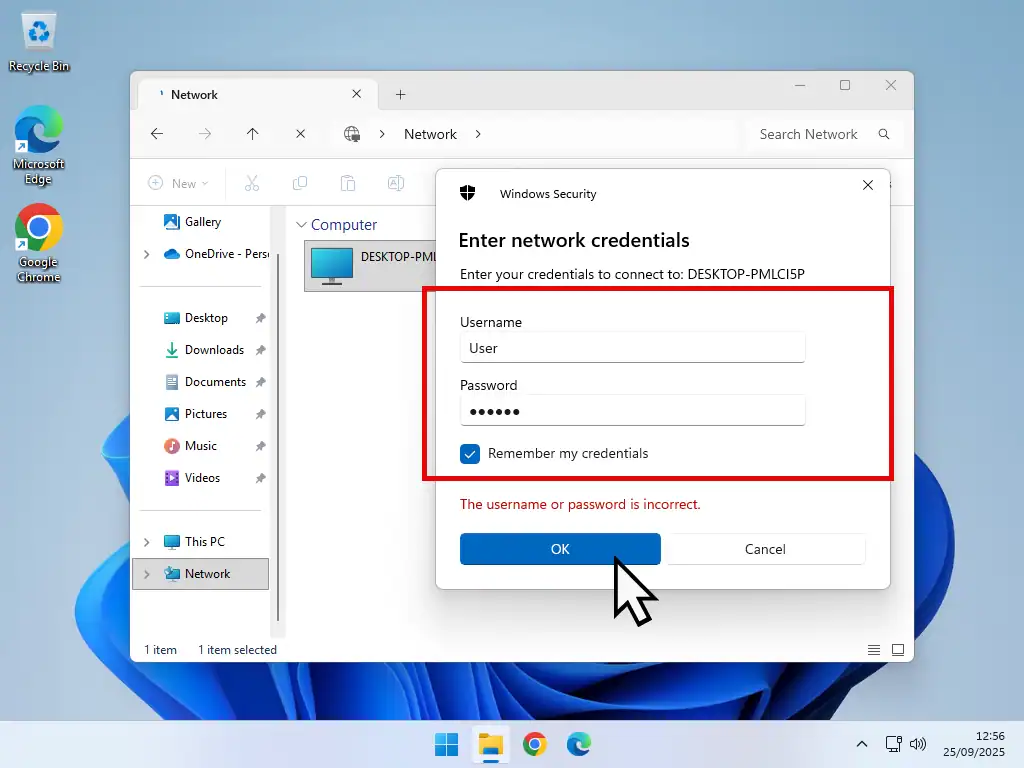
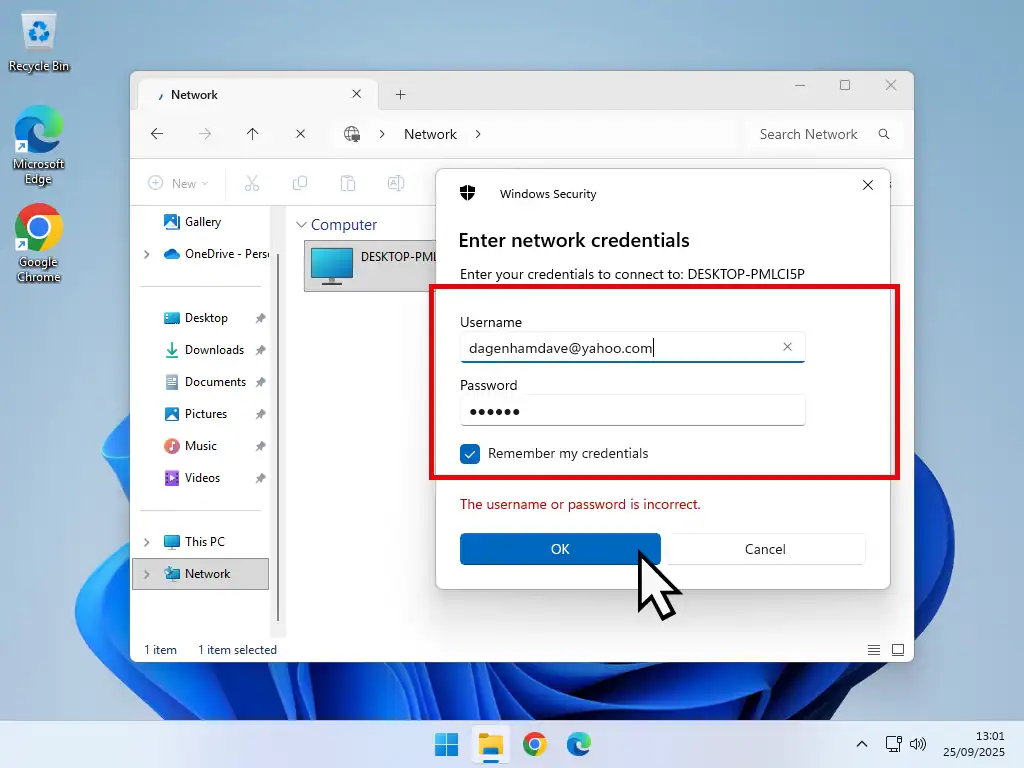
Create a Shortcut for Quick Access
After entering the correct network credentials, you’ll be presented with the Users folder on the remote computer. Double left click the Users folder to open it. Then double left click the User account folder to open it. Then you should see all your shared folders.
It’s a good idea to create a shortcut to the folders that you want to access over your home network. Right click on a folder and then left click Create Shortcut.
Scroll down and drag the shortcut out onto your desktop.
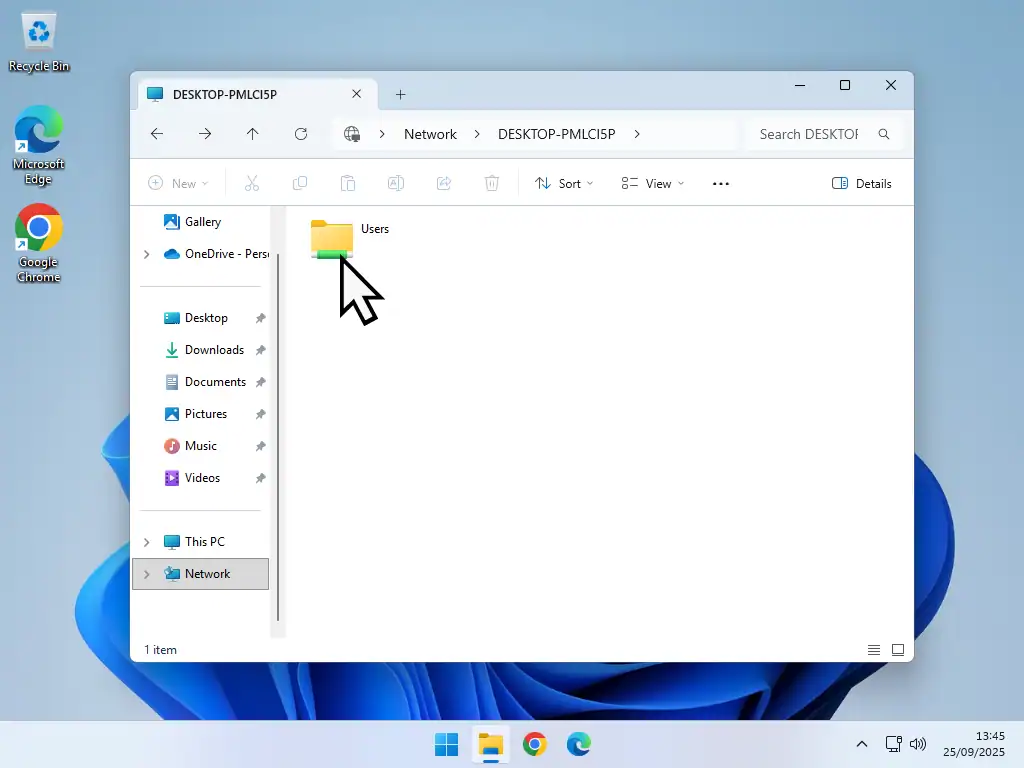
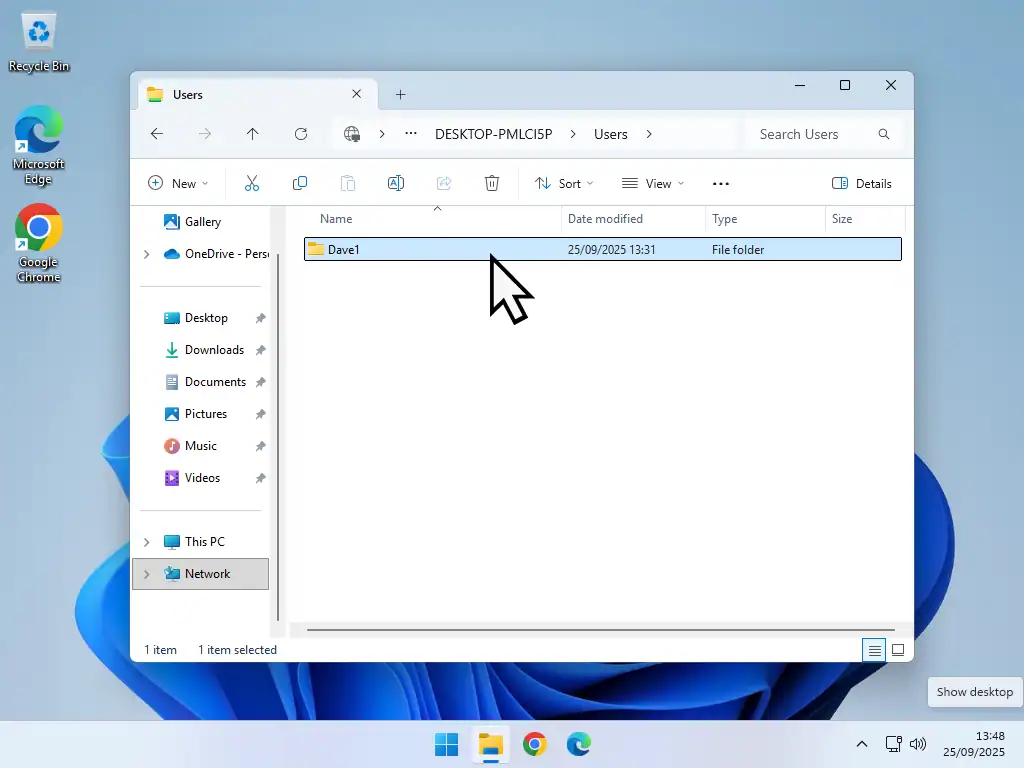
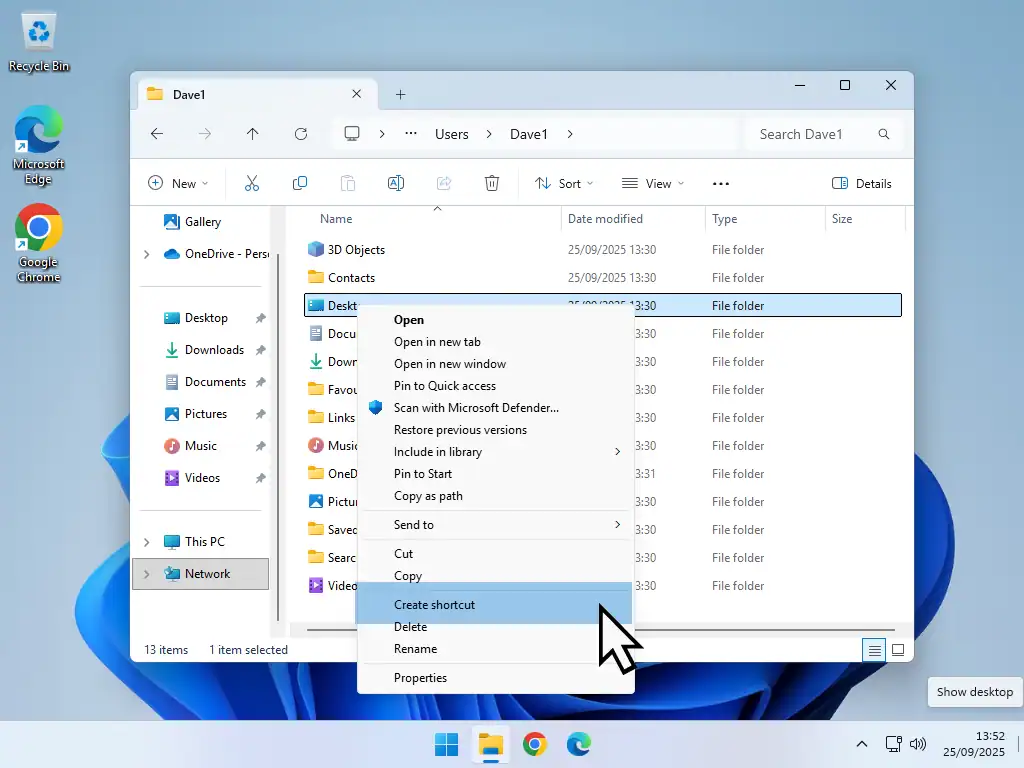
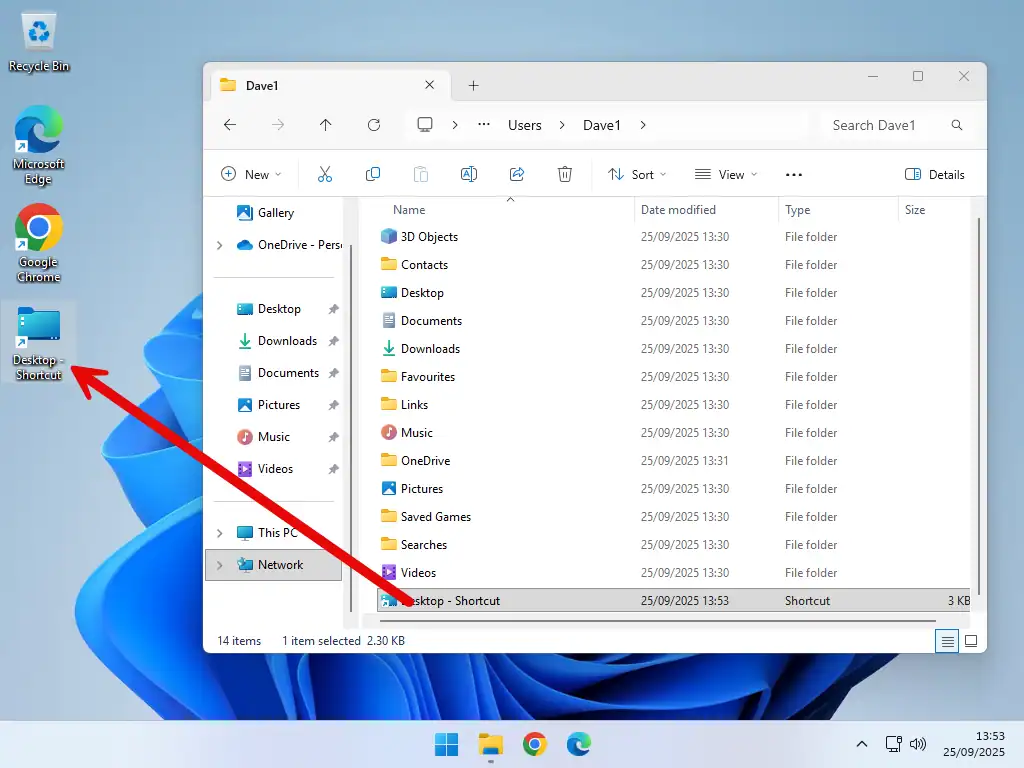
Now whenever you want to access the networked folder, all you need to do is double left click on the shortcut on your desktop.
It’d probably be a good idea to rename it to something more descriptive so that you know it doesn’t refer to a local folder.
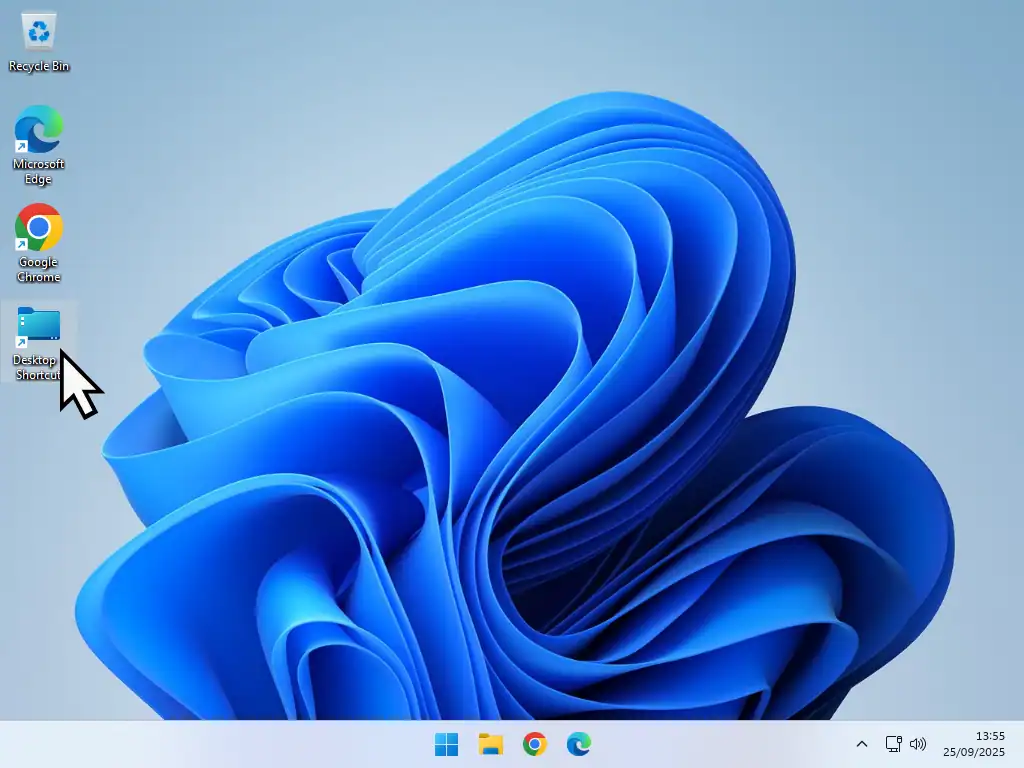
Summary
Setting up a home network could be easier but if you follow these 5 steps in order you’ll get there.
More At Home Computer Step By Step Guides
Turn On Clipboard History.
If you use copy and paste then you’ll be familiar with the Windows Clipboard. One major flaw with the clipboard is that you can’t store multiple items in it. Or can you?
Notepad Opens Tabs And Previous Files.
Notepad has had a makeover in Windows 11. It now has tabs, which is handy, but it also opens previous text files created with Notepad, which can be annoying.
Create A Shutdown Schedule In Windows 10 And Windows 11.
Do you often forget to turn off all your computers. You can create a shutdown schedule for your computer to have your PC close down at the same time everyday.
Something For The Weekend
Stop making changes to your computer that often end in trouble. Try them out on a virtual computer first.
Install Windows 11 as a virtual computer. It doesn’t matter whether your real PC is running Windows 10 or 11, you can still do it.