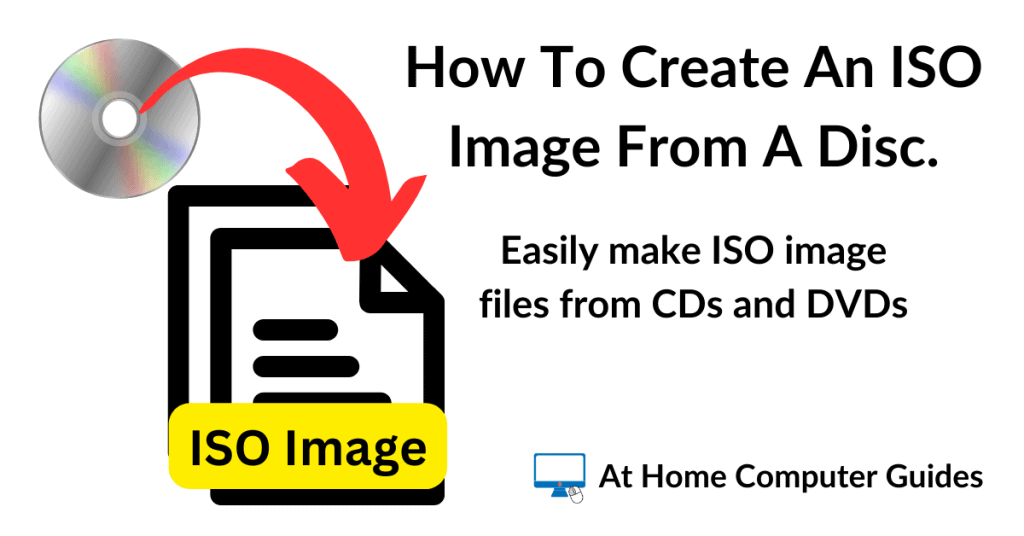Creating ISO files from your CDs or DVDs is a great way to preserve and use the data on those discs.
An ISO file is a single, uncompressed file that is an exact digital copy of an entire disc, including its file system and boot information. This makes it a perfect archival format.
Physical discs can get scratched, warped, or degraded over time, making the data unreadable. By creating an ISO, you have a digital backup that won’t deteriorate. This is especially useful for older software, games, or family videos.
How To Create An ISO From A CD Or DVD
Windows doesn’t support the creation of ISO image files, so you’ll need to use a third party program. For this guide I’ll be using ImgBurn which is free, lightweight and easy to use.
You can download ImgBurn from here https://www.imgburn.com/index.php?act=download
Load a CD or DVD into your optical drive. Ignore any Autoplay popups.
Launch ImgBurn and click Create Image File From Disc.
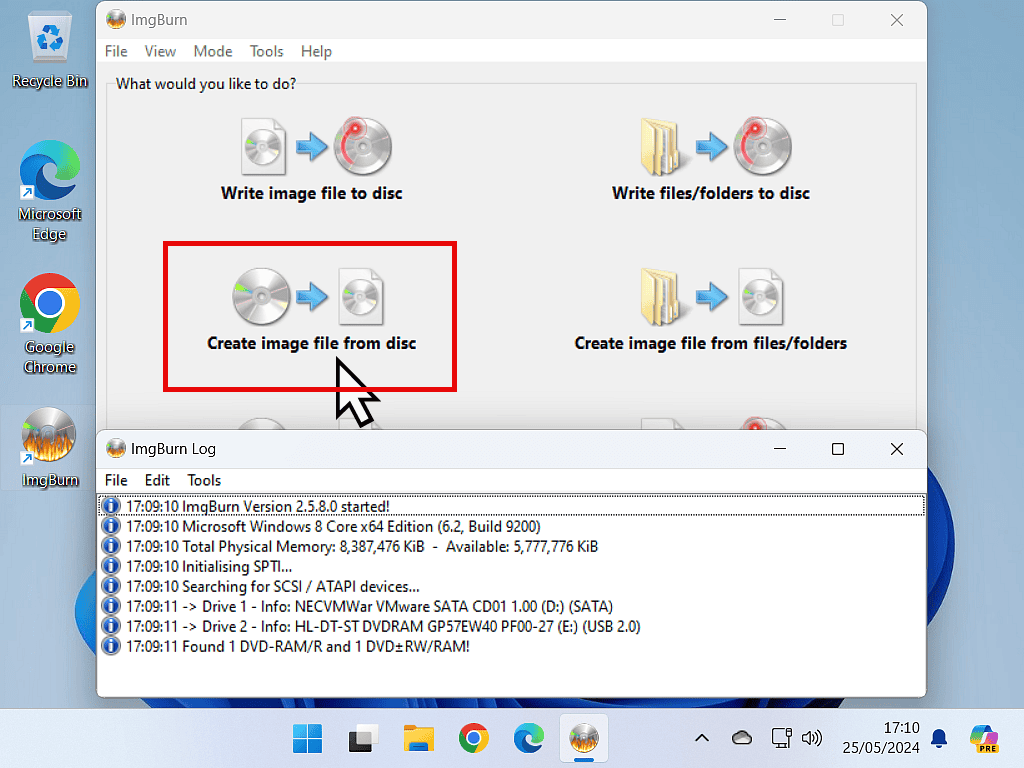
You’ll hear your optical drive spin up and after a few seconds the CD or DVD disc details will appear in the Source section of ImgBurn.
The Destination section is where the resulting iSO file will be saved to on your computer.
By default the ISO file will be saved to your Documents folder, but you can change that if you wish by clicking the Browse icon (folder icon) and selecting a different location.

Create The ISO
With the source disc (CD/DVD) and destination folder both set, click the Read button to start creating your ISO file.
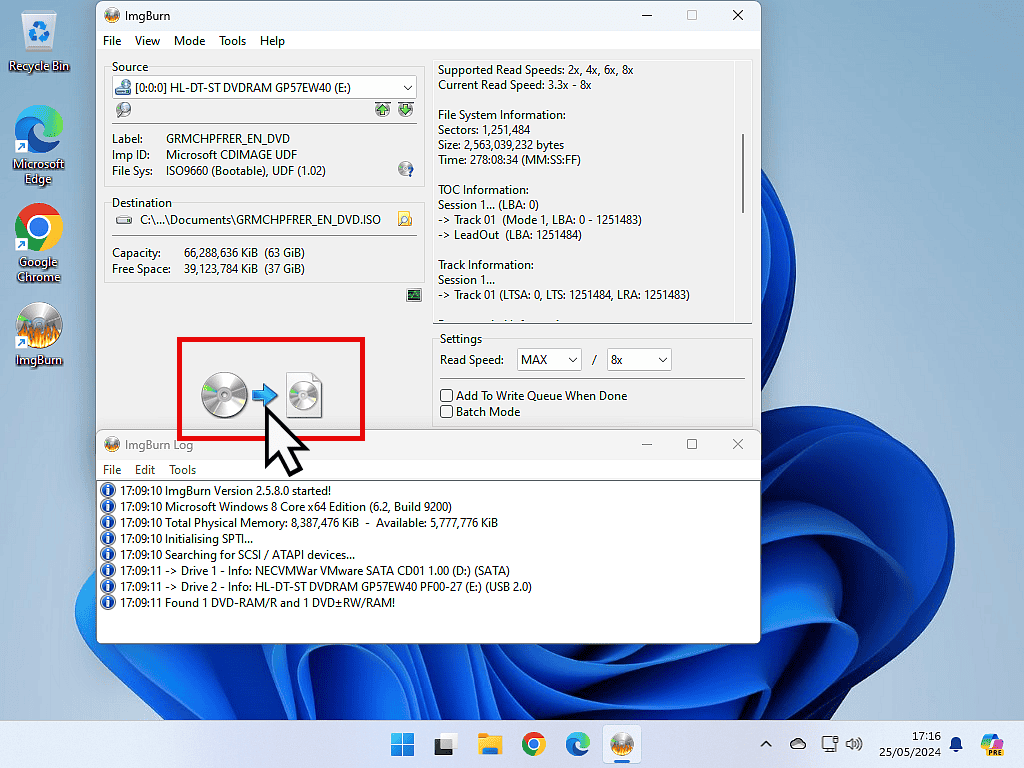
As the ISO file is created, ImgBurn will display a progress indicator. How long it’ll take will depend entirely on the disc you’re copying.
When the ISO file has been created, you’ll get a notification message. Click the OK button and then close ImgBurn.
That’s it, you’ve copied your CD or DVD as an ISO file to your computer. Navigate to wherever you saved the file and verify that it does exist. You never know, it’s worth checking.
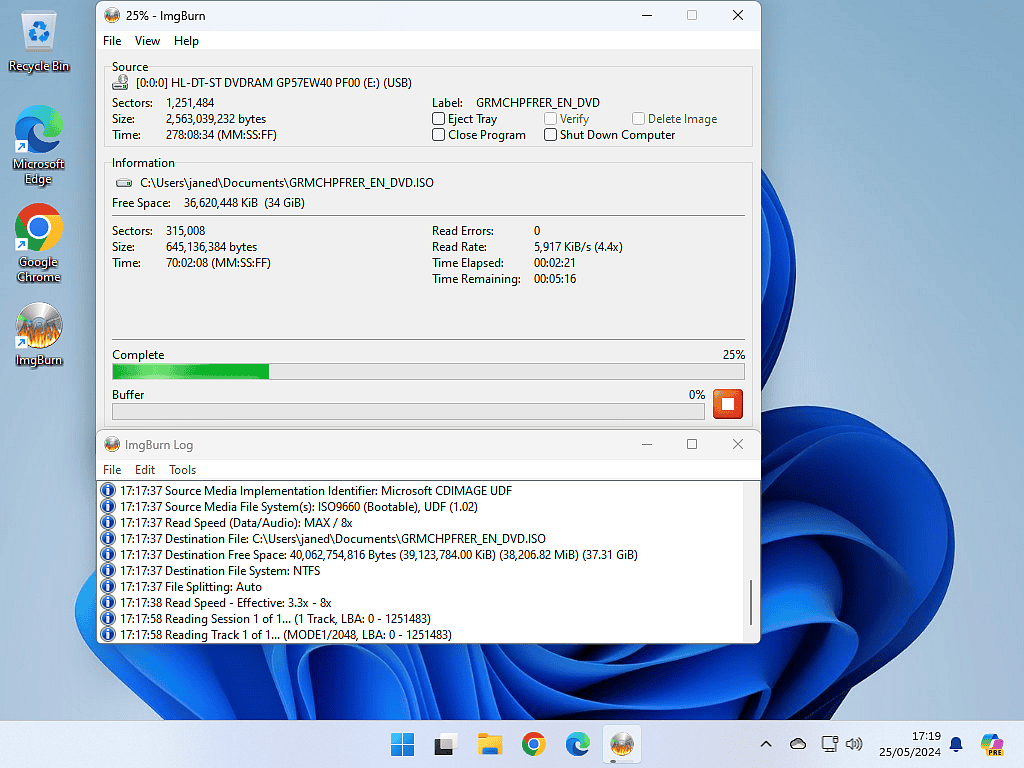
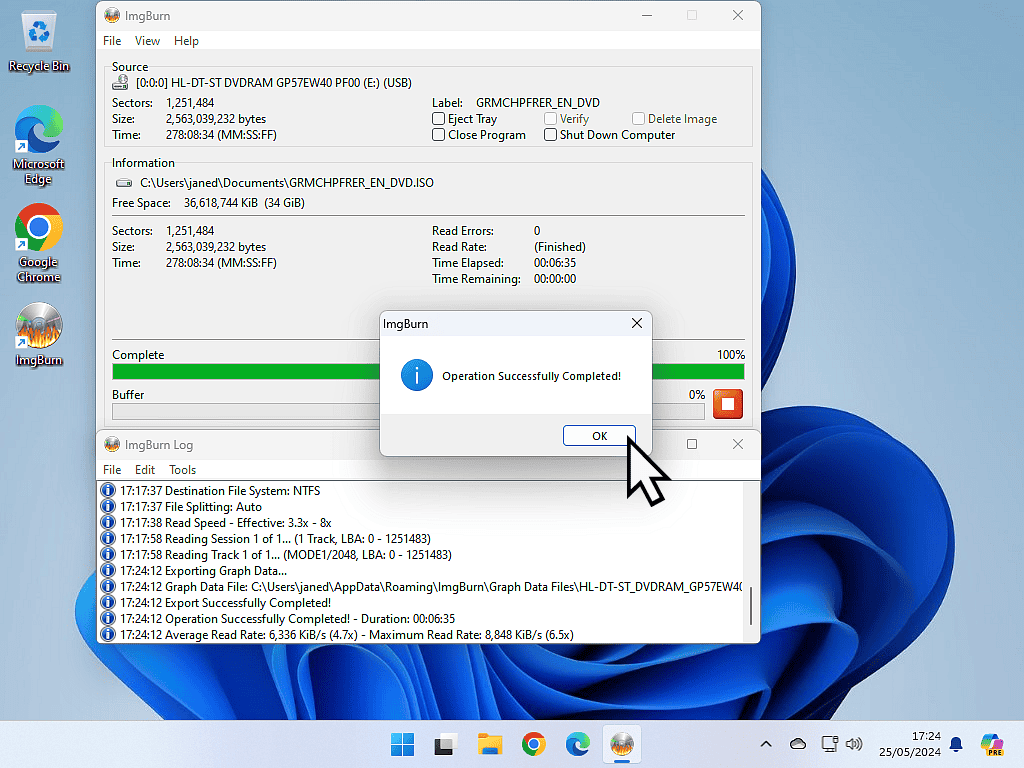
How To Mount An ISO File In Windows
Although Windows doesn’t create ISO files, it will mount them as virtual drives (virtual CDs or DVDs).
To mount an ISO navigate to your file and then right click on it to open the options menu.
In Windows 10, left Mount.
And in Windows 11, hover your mouse pointer over Open With and then click Windows Explorer.
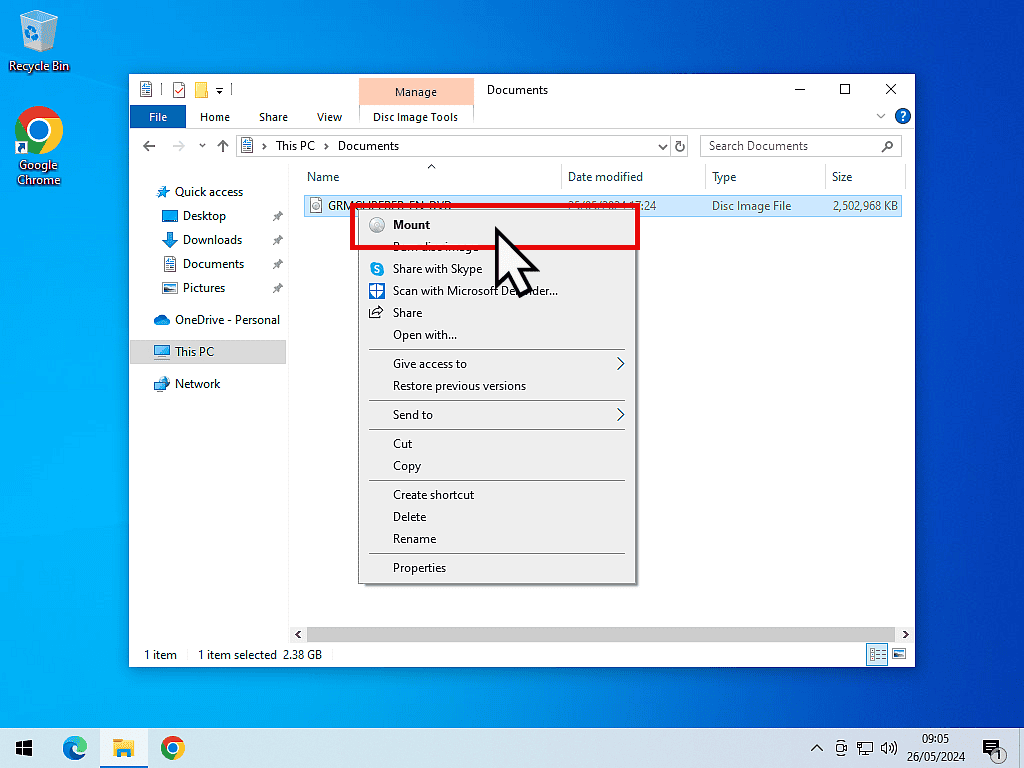

And if you click on This PC, you’ll see the mounted ISO file appear as a virtual CD/DVD drive.
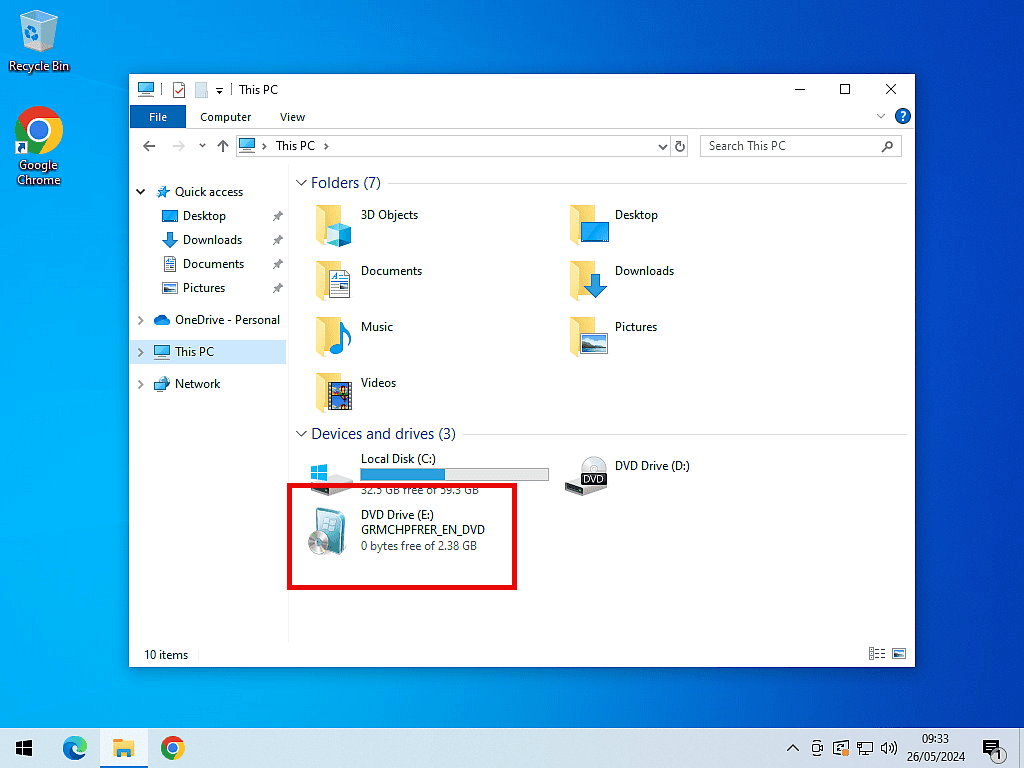
Summary
Creating ISO files from your optical discs is a great backup solution. CDs and DVDs aren’t as robust as was once thought, they can get damaged.
You can also load them onto USB drives for use on computers that don’t have an optical drives installed.
And finally, if you’re trying to install an older version of Windows as a virtual computer using either VMware or VirtualBox, then you’ll need an ISO image rather than the original disc.
Related Posts
How To Create An ISO File From A Folder
Did you know that you can also create ISOs from folders? If you installed ImgBurn you already have the software needed to do it.
Copy A CD To Computer Without Any Loss Of Sound Quality
Create perfect one to one copies of your music CDs without losing any sound quality.
How To Create Custom Folder Icons
Use your own images as folder icons.
Something For The Weekend
Got some time on your hands? Why not try creating a virtual computer. It’s easy to do and won’t really cost you anything.