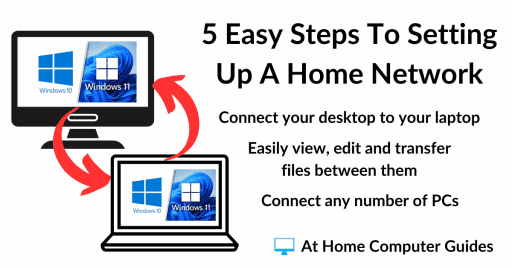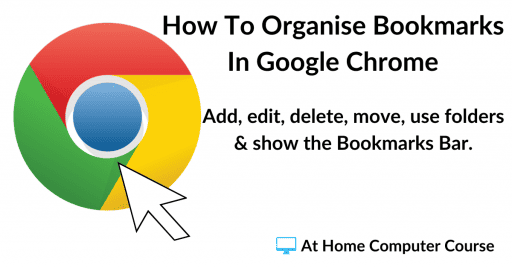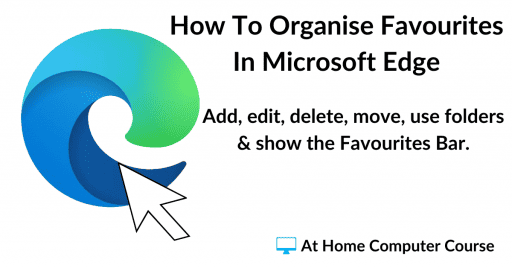MP3 music files (along with many other audio formats) allows for the use of tags (metadata). MP3 tags contain information such as artist, album, track name and CD cover art to name a few.
However all too often this metadata is either missing or just wrong. Missing MP3 tags are a common frustration for digital music enthusiasts, but the good news is that they’re relatively easy to fix.
MP3 Files Missing Metadata
Missing metadata in MP3 files shows up in many different ways. The most obvious is when you’re playing a track and there’s no CD cover art displaying in the media player window.
Another example is when viewing the MP3 files in File Explorer and there are empty tag columns. Maybe the artist info is missing or the track name is wrong etc.
There’re many to fix missing MP3 tags but one of the best is to use a free program called MusicBrainz Picard.


Download And Install MusicBrainz Picard
Download and install MusicBrainz Picard onto your PC.
You can download it from here https://picard.musicbrainz.org/
Once you have Picard installed, launch it and you’ll need to change a couple of settings before starting to add missing tags to your MP3s.
- Click Options on the toolbar and then click Options on the drop down menu.
- On the Options screen, click File Naming in the left hand navigation pane. Then select “Move files when saving” and “Rename files when saving”.
- Finally you’ll need to change the Destination Directory. Click the Brose button and either select a different folder to save your MP3s into, or create a new folder and select that.




So now you should have “Move files when saving” selected and a Destination Directory (folder).
And “Rename files when saving” selected.
Click the Make It So button at the bottom of the screen.

Why These Changes?
What the changes do is to allow Picard to rename your MP3 files and save them into a different folder than the one they’re currently saved to.
That’s important because sometimes it just won’t work if you try to save them to the same folder.
How To Add Missing MP3 Tags
Before starting to add missing MP3 tags, create a copy of your MP3 files and work with the copy (you can use Copy and Paste). The reason for this is simply that things do go wrong. Having a copy just means that you’ve got a backup of the original MP3s.
To add any missing MP3 tags, open MusicBrainz Picard and click either the Add Folder button (to add an entire album) or Add Files button.
Navigate to where your MP3 files are stored and select either the folder or file.
The MP3 files will be added to Picard.




Unclustered Files
The MP3s will be loaded into the Unclustered Files folder. That just means that currently they’re not grouped together as an album, instead they’re separate files.
So assuming that all these MP3 files form an album (CD), click the Unclustered Files folder to select it and then click on the Cluster button. That tells Picard that all the MPs are part of the same album or CD.


Adding Missing Metadata And CD Artwork
To add the missing metadata and CD artwork, click the Clustered folder to select it and then click the Scan button. It may take a minute or so for Picard to find some results for you.
The results of the scanning will appear in the upper right hand pane. Click the small arrowhead beside the album title to expand the results.
Across the bottom of the screen you’ll see the missing metadata tags. It shows the old tag value and the new tag value. Blank tags will be have the data added.
You should also see the CD artwork (CD/album cover) in the far right corner.
Assuming everything is correct, click the Save button.




Fixed MP3 Metadata
When you click the Save button, the MP3 files will be moved to the Destination Directory (folder) that you specified earlier.
During the move the missing metadata and CD cover art will be applied to the files.
Fixing Problems With The Metadata
Sometimes you’ll run into problems or issues when adding the tags or metadata to MP3s. The most common of which is a mismatch between the number of tracks on a CD, or the actual track listing may be slightly different.
In the example below there are supposed to be 6 extra tracks on the CD. 6 tracks that I don’t have on my CD. Looking at the the CD title, you can also see that it says 12/18 in brackets. That means 12 tracks of 18 have been identified.
This is a common problem. It happens because Cd albums are often released and re-released with different track listings.
To fix the problem and affix the correct tags and metadata to the CD, right click on the CD title. Hover your mouse pointer over Other Versions and then select the right version for your CD.


Changing The Cover Artwork
Another common issue that crops up is having the wrong CD cover art, or possibly no artwork at all.
The easiest way to solve that issue is to simply search Google for the CD cover. Download it and then drag and drop it onto the CD image.


Summary.
There’s much more that you can do with MP3 tags, this is just a beginners guide to fixing missing or incorrect tags.
Keeping you MP3s tagged correctly helps music players to create playlists, for example “all rock songs from the 80s” or “all songs by [Artist Name]”).
When you play a song, your music player (or car stereo, smart speaker, etc.) displays information like the song title, artist, album, and often album art. This information comes directly from the MP3 tags. Without them, you’d just see “unknown track” or the filename, which is boring.
Related Posts
Copy A CD To Computer Without Any Loss Of Sound Quality.
Make pitch perfect copies of your CD collection.
How To Burn A Music CD In Windows 10 And 11 In 2025.
Create your very “mix tapes” on CD.
How To Make An MP3 CD
Did you know you can burn MP3s to CD. They’ll play in most modern CD players.
At Home Computer Guides
Easy to follow step by step computer guides.