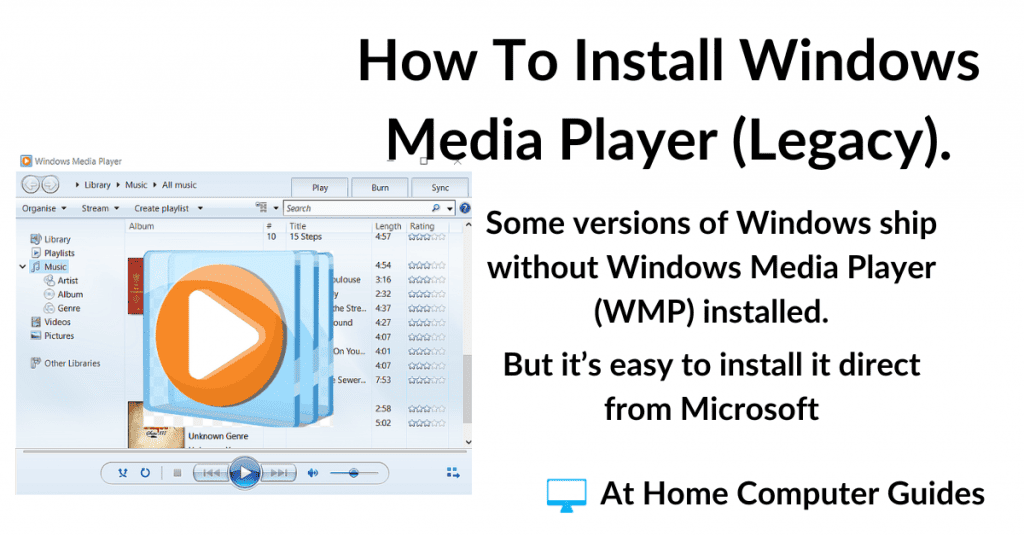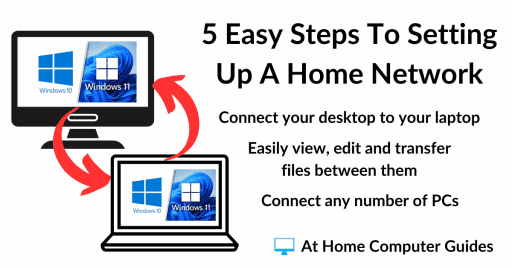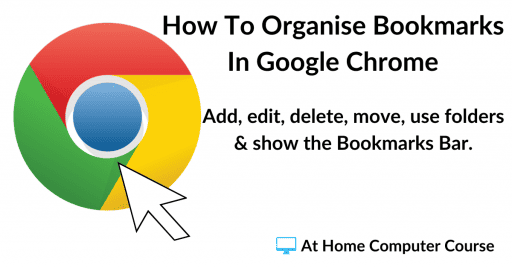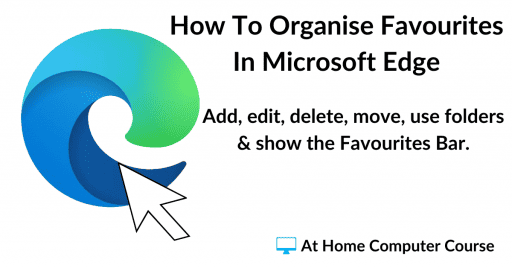How to install Windows Media Player Legacy on to your computer.
Despite the introduction of the new Media Player, the classic Windows Media Player (now often referred to as Windows Media Player Legacy or simply WMP) has not been entirely removed from Windows 10 and Windows 11.
Instead, it’s typically included as an “optional feature.” I’ll show you how to enable WMP.
How To Install Windows Media Player Legacy.
Windows Media Player (WMP) is now an “optional feature” on most updated versions Windows 10 & Windows 11. But it’s easy to get it back. All you have to do is place a check mark in the relevant box and Windows will do all the work for you.
To install Windows Media Player on your computer, click the Start button and then type “optional features“
For Windows 10 – click Add An Optional Feature (system settings).
And for Windows 11 – Click on Optional features (system settings) in the search results.


Optional Features
Windows Optional Features are legacy programs and apps that aren’t normally included with a standard installation of Windows. However they’re still available to install and use for backward compatibility.
To install Windows Media Player Legacy in Windows 10, click the Add A Feature button.
And to install Windows Media Player on Windows 11, click the View Features button.
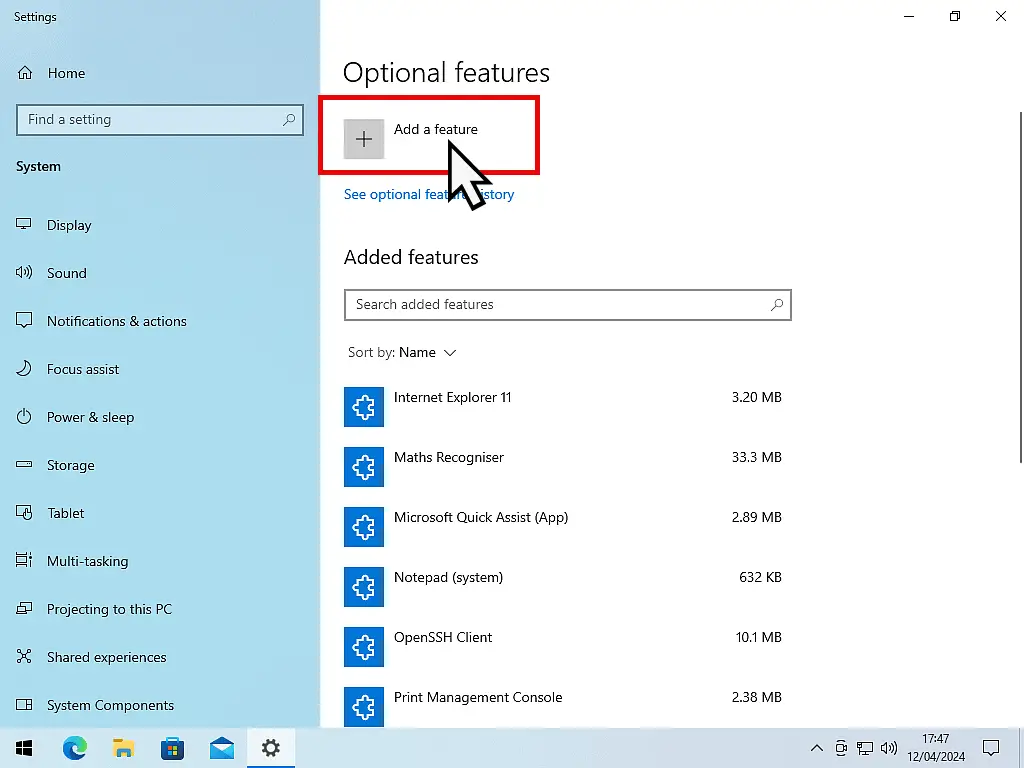
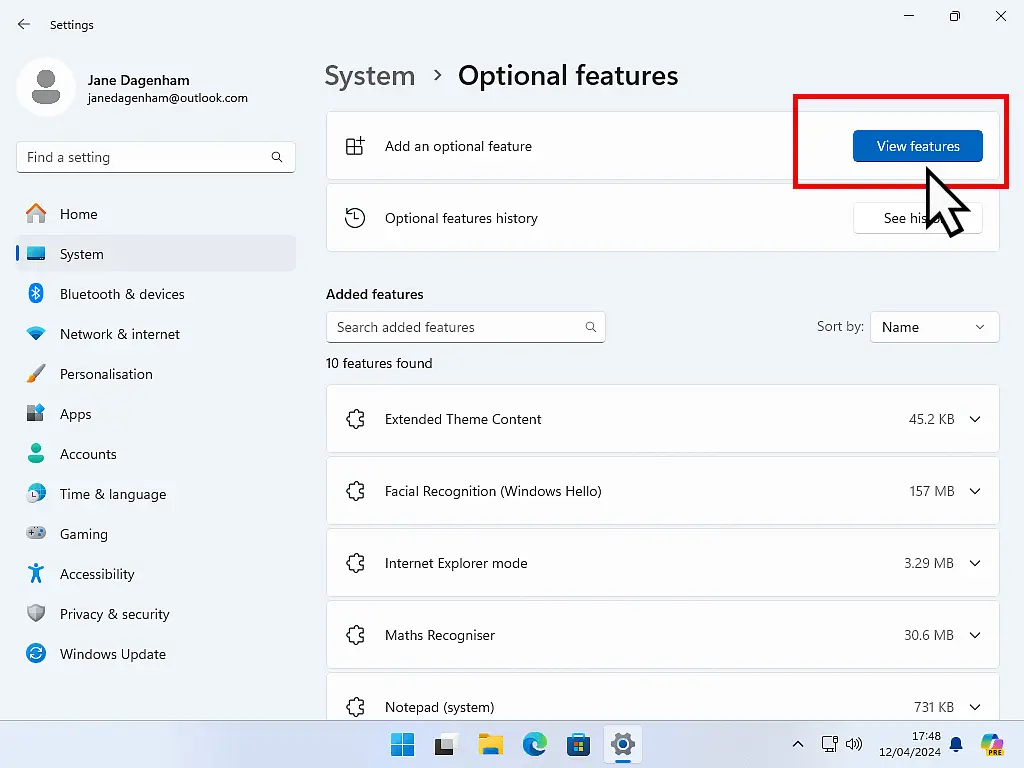
Scroll down the list of optional features to very nearly the bottom, then select Windows Media Player Legacy (App)
- For Windows 10 users, click the Add button.
- Windows 11, click the Next button
- And then click the Add button.
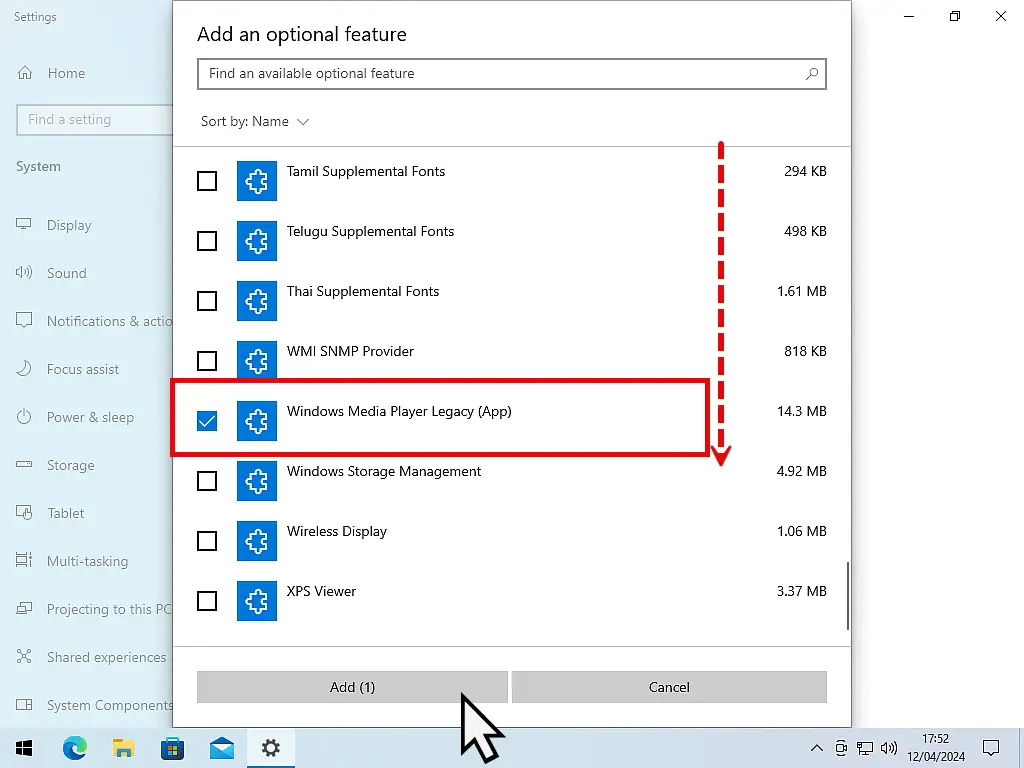
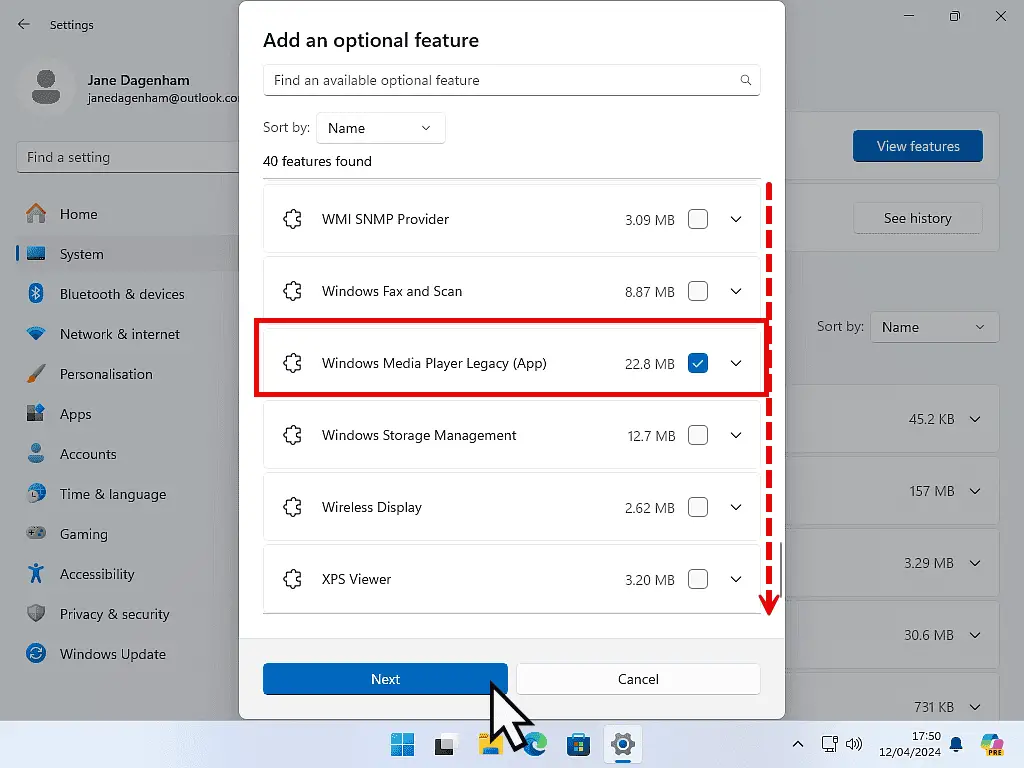
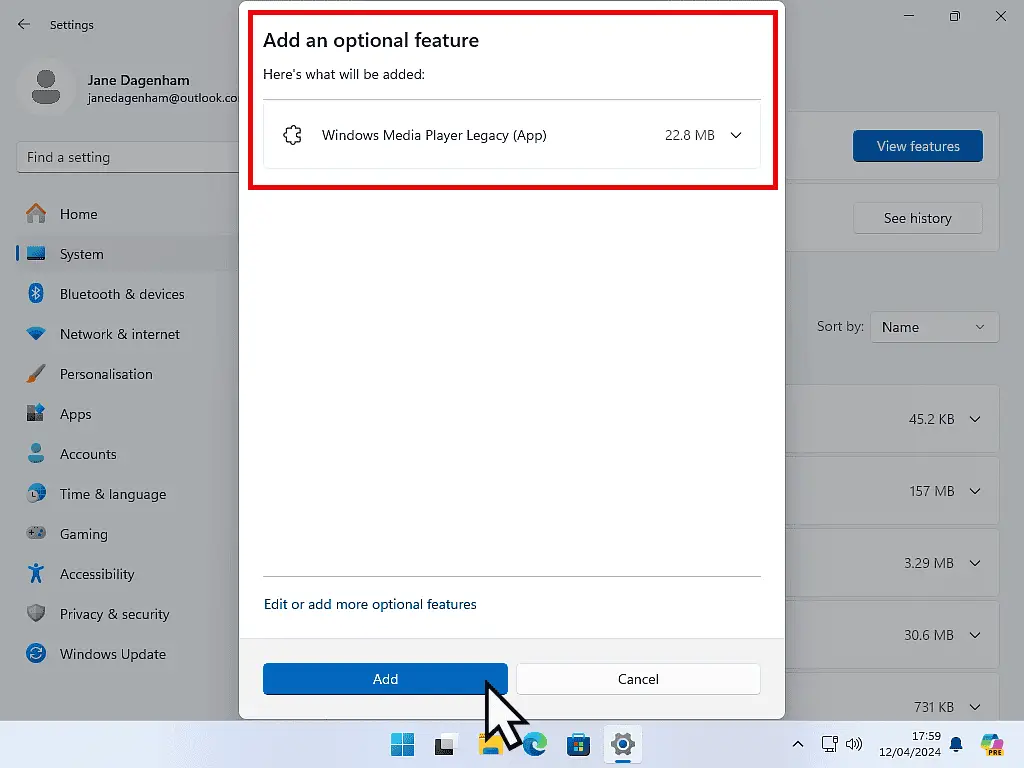
Installing WMP
Windows will automatically download and install WMP directly from the Microsoft servers. Once it’s been added, you can close the Optional Features page.
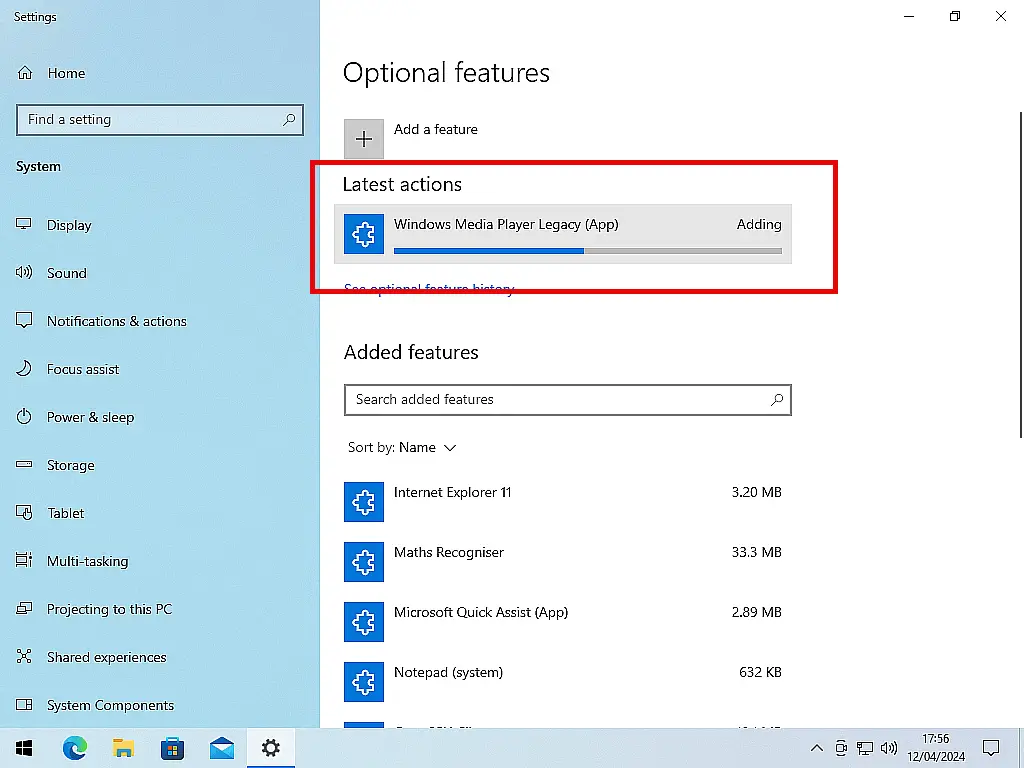
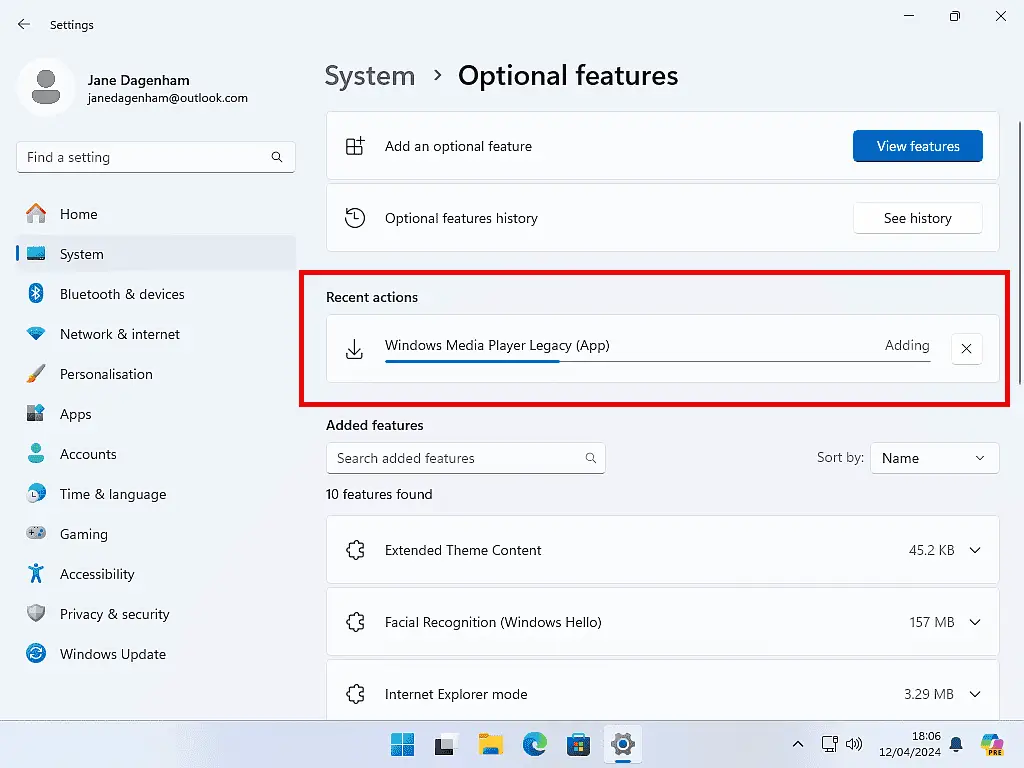
Windows Media Player Legacy
You can launch WMP by clicking the Start button and typing “windows media player”.
Better than that, you can also Pin it to either the Start menu or taskbar to keep it handy for when you want it. How To Setup Your Windows Start Menu. How To Manage The Windows Taskbar.
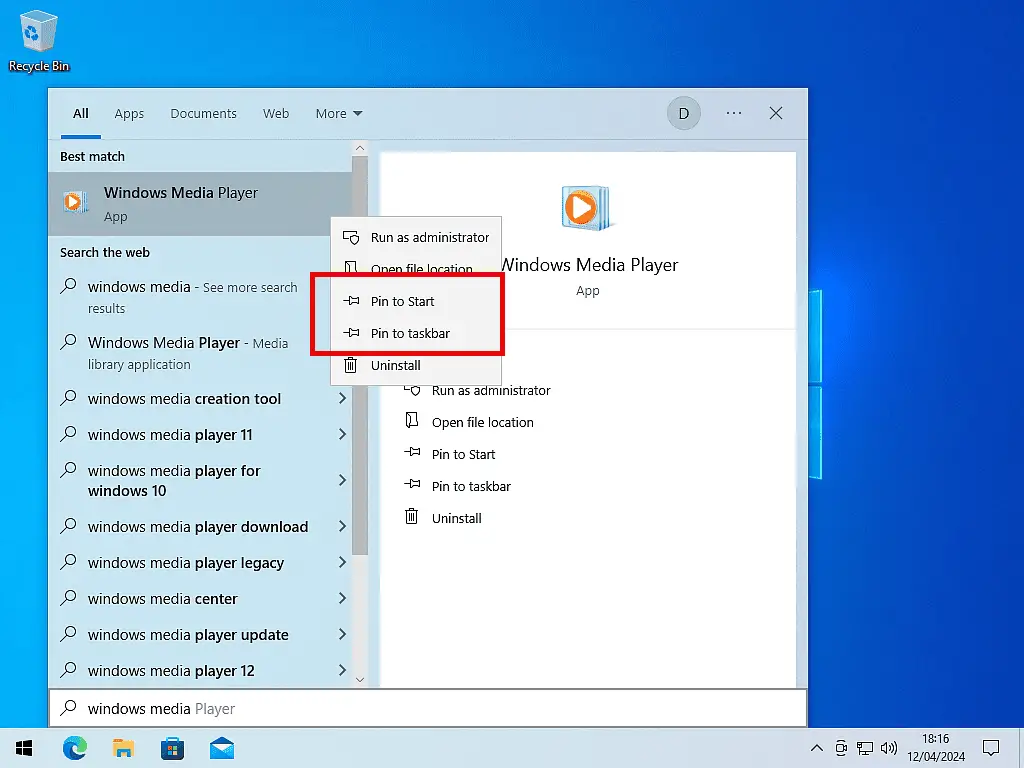
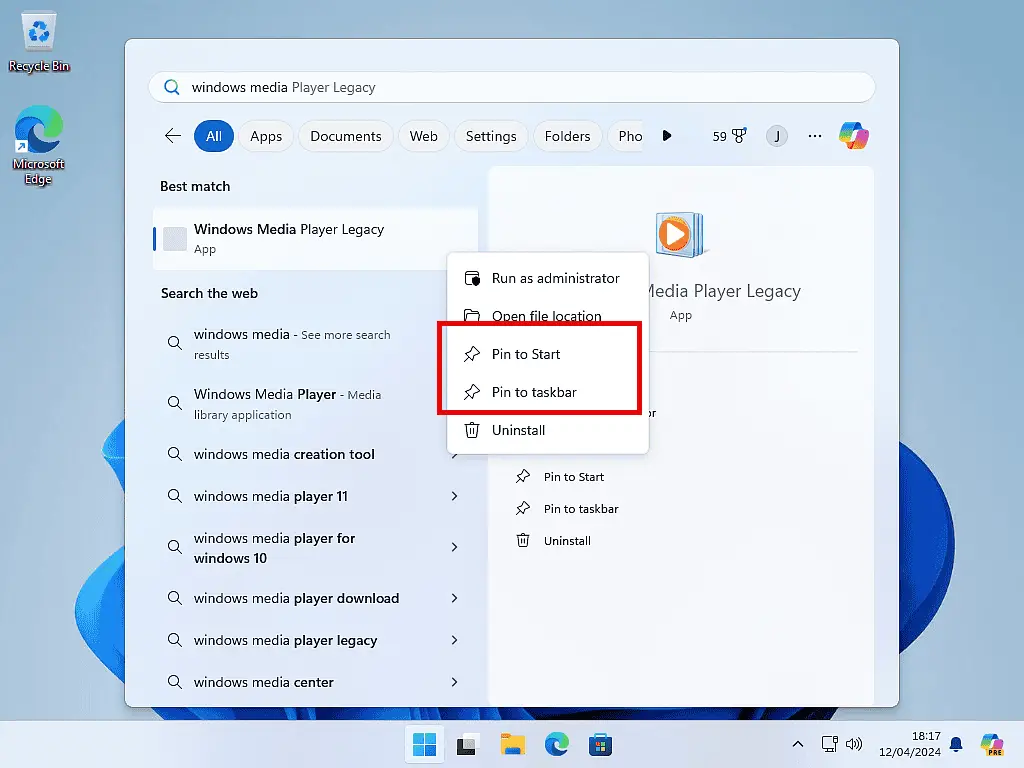
Summary.
Why is it “missing” for some users?
While it might be included initially with a clean install, after certain updates, Windows Media Player Legacy might not be enabled by default. This is because Microsoft encourages users to adopt the newer Media Player app.
If you find the classic Windows Media Player is not readily available on your system, it’s not necessarily “missing” but rather just needs to be activated through the Optional Features list.
Related Posts
How To Copy An Audio CD to Your Computer.
One of the best reasons to get WMP back is its ripping capabilities.
Copy A CD To Computer Without Any Loss Of Sound Quality.
MP3 is great way to save your music but it comes at a cost.
How To Fix Missing MP3 Tags
Tags provide metadata such as artist, album, cover art etc.
How To Remove DRM From WMA Audio Files.
Have got some old Windows Media Audio files that just won’t play. It could be down to some digital rights management issues. Easy fix.
Step By Step Computer Guides
Easy to follow step by step computer guides.