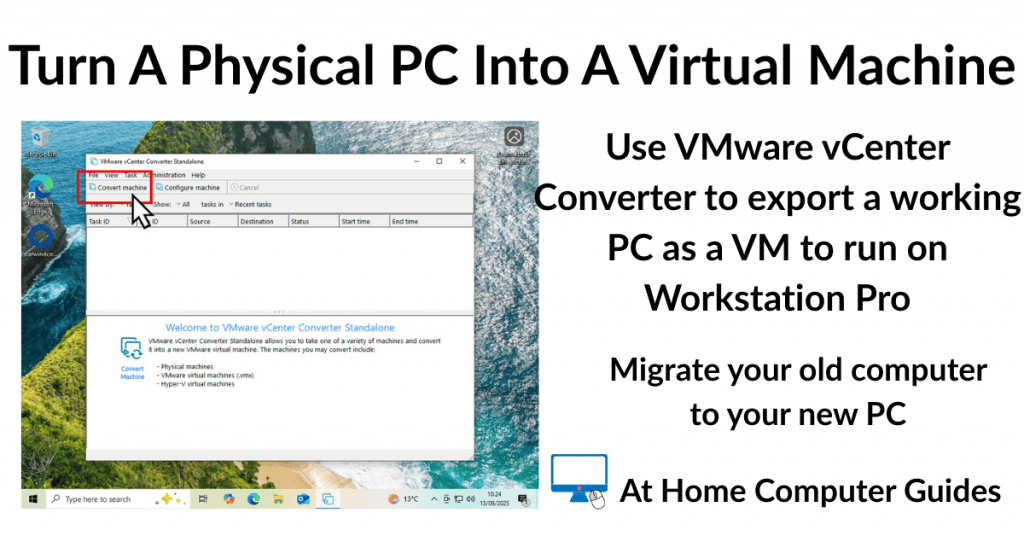If you use Yahoo Mail it’s easy to add attachments and links to your emails. Links are the URL of a web page or other internet resource and can be added to Yahoo emails.
Attachments can be documents or images (pictures). Pictures can be sent either as an attachment, or inserted directly in to a Yahoo email.
How To Add Attachments In Yahoo Mail
An attachment is a file that can be sent with an email. You can add virtually any file as an attachment. There is a size limit for all email services and in Yahoo Mail it’s 25MB. That’s the total size of the email and all attachments. As long as you stay under this, you can add as many attachments as you need to.
To attach a file to your Yahoo Mail, log in to your account and start a new email by clicking COMPOSE.
Type in the recipient’s email address and then add a subject. Type in whatever you want to say in the email message body.
When you’re ready to add an attachment file to the email, left-click the paper clip icon at the bottom of the screen. It’s right next to the Send button.
A small menu will appear. You can add files from various locations, but in this example, I’ll assume the file you want to attach is stored on your own computer. Click “Attach files from computer”.


Navigate To The File You Want To Attach To Yahoo Mail
After clicking “Attach files from computer” a standard File Explorer window will open allowing you to navigate to the file you want to attach to your email.
As an example, let’s say you wanted to attach a photo from your Pictures folder. You’d click Pictures in the left-hand navigation panel. That will open your Pictures folder.
Then select the picture that you want to attach to your email and then click the OPEN button.
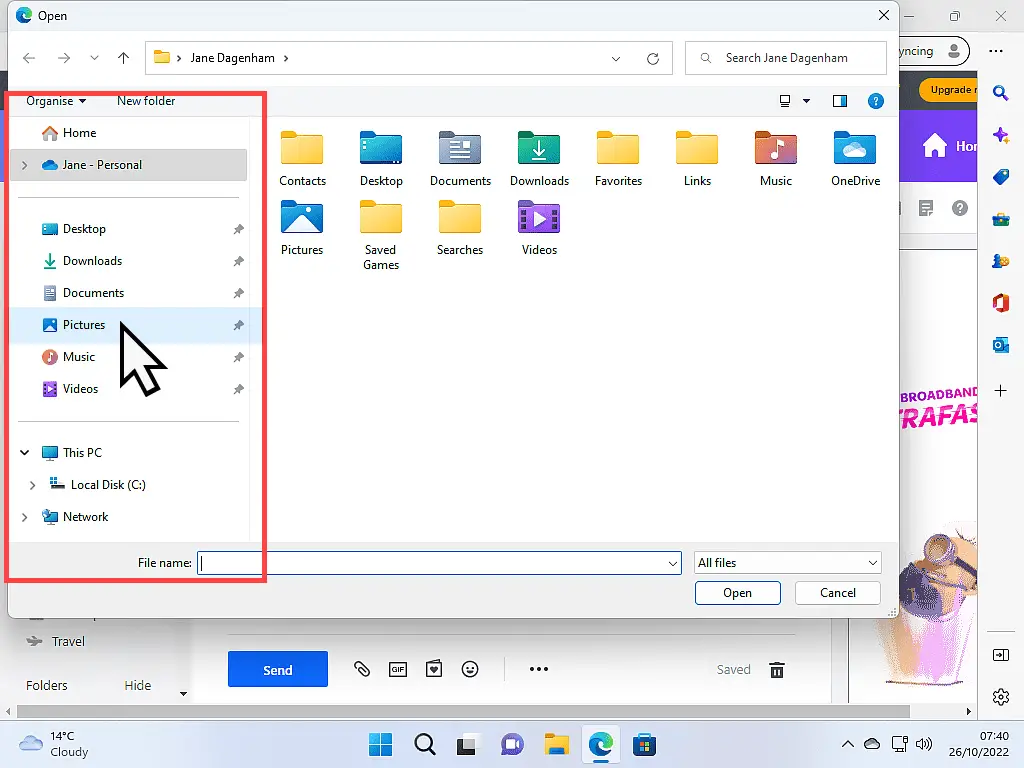
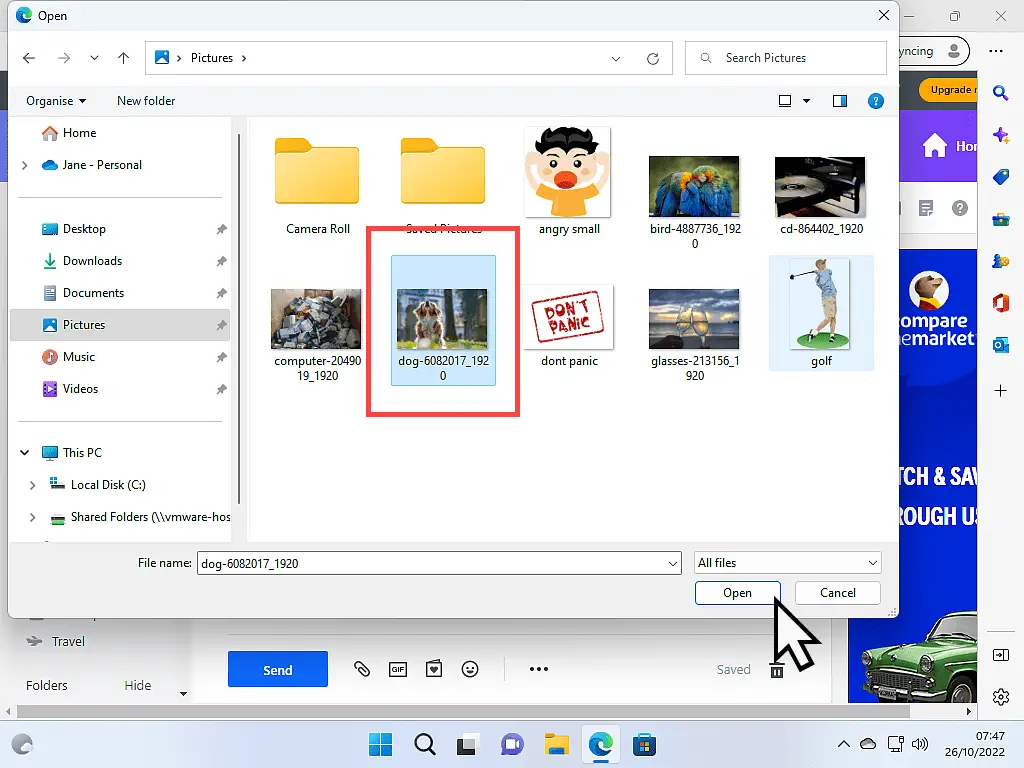
When The Files Are Attached To Email
After clicking the OPEN button, your selected files will be uploaded and attached to your email.
If you wanted to attach more files, just click the paper clip icon and select “Attach files from computer” again and find and select the required files.
Yahoo Mail will show your attached files at the bottom of the new message window.
If you’ve attached photos, then you’ll probably see a preview of them.
In this example, I’ve attached a photo and two documents.
When you’ve finished attaching files, click the SEND button.
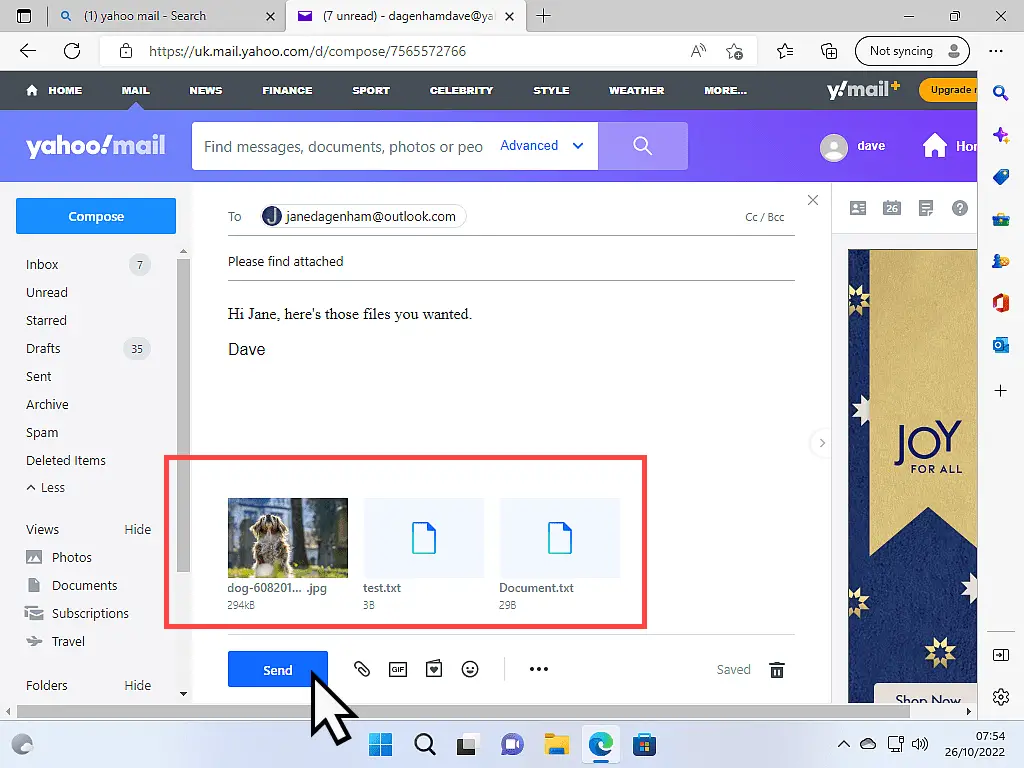
Related Posts.
How To Add Links In Yahoo Mail
When you find a great website (such as this one), or an interesting web page, you can add a clickable link in your Yahoo email that will take the recipient of your message directly to that website or web page.
To add a link in Yahoo Mail, you’ll first need to get the web address (the URL) of the website or web page.
If it’s something easy to type then you could simply type it in, but most web pages have rather long URLs, so it’s probably better to copy and paste it.
Navigate to the web page that you want to create a link for in your Yahoo email.
Left click in the address bar. That should highlight the URL (the web address) of the page.
Now right click on the highlighted address. The options menu will open. Left-click COPY on the options menu.

Add Link To Yahoo Mail
After you’ve copied the web address (the URL), log into your Yahoo Mail account and begin a new email as you normally would.
To add the link for the web page to your message, click the Add Link icon. It looks like a single chain link (or at least it’s supposed to) at the bottom of the new message window.
If you’re using a smaller screen the Add Link icon could be hidden under the More Options menu button. Click the 3 horizontal dots to open the More Options menu and there you’ll find the Link icon.


The Add A Link Window.
After clicking the Link icon, the Add Link window opens. There are two lines or boxes. In the top one (Display Text) you can type something that will describe what the link is about or you can just leave it blank.
The bottom box is for the web address (or URL) of the site you want to link to.
Type in the URL or if you copied the URL, right click in the box and then left click Paste.
Click the Save button when you’re ready and the link will be inserted into your message.
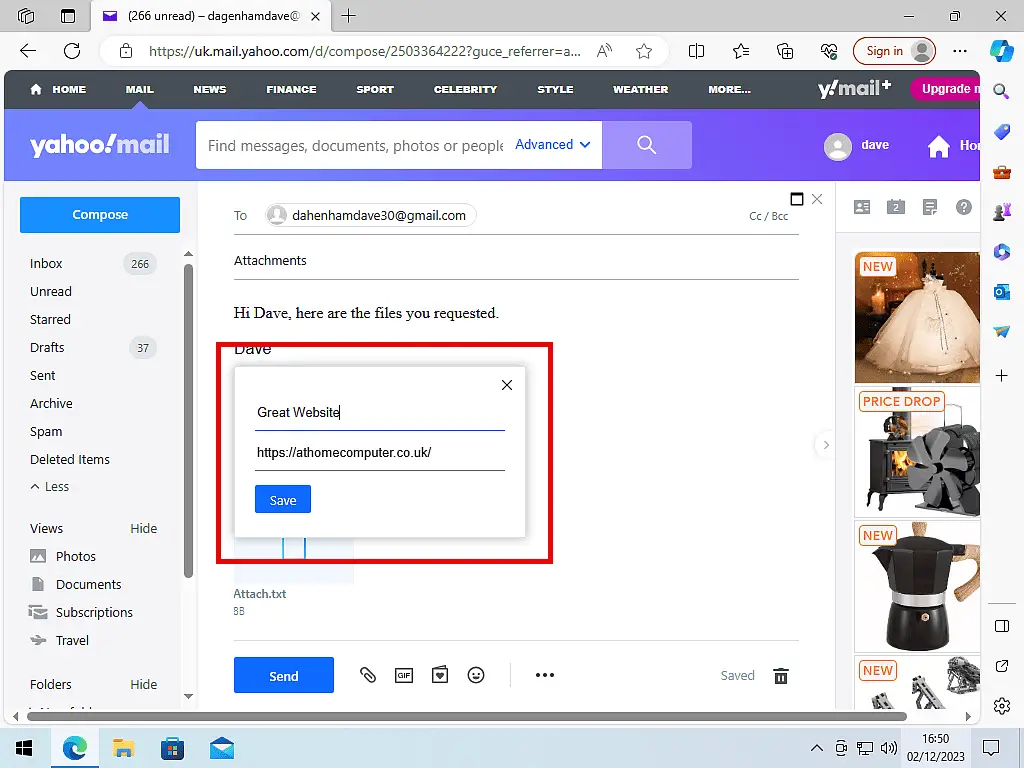
How To Add An Image Directly Into A Yahoo Mail Message
If you want to send someone pictures through Yahoo Mail, you can of course add them as attachments. That works well if you’re sending several images.
But you could include an image directly in the body of your email. Rather like advertisers do.
This can work brilliantly when sending pictures to friends and family.
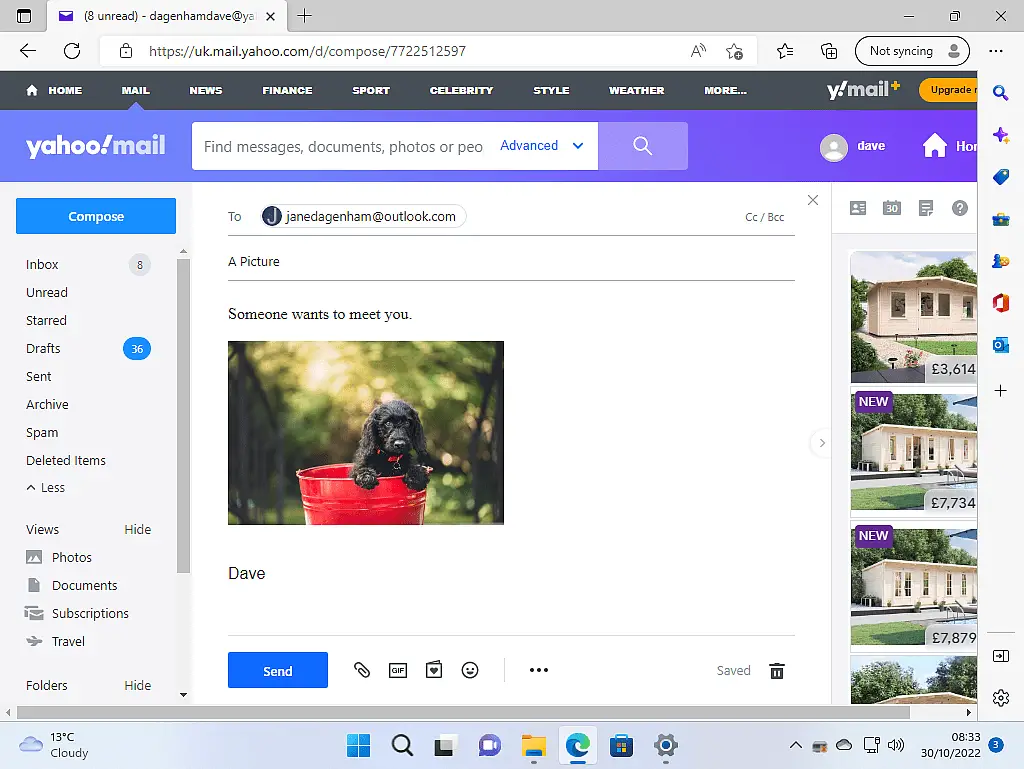
Drag And Drop Your Image Into Yahoo Mail.
The only way that I’ve found to add a picture to a Yahoo Mail message is to drag and drop it. Unlike Gmail, you can’t just browse your computer for pictures. How To Insert A Picture Into Gmail.
Open Yahoo Mail and start a new message. Type whatever you want the message to say and then position the cursor where you want the image to be inserted.
Resize your browser window to take up around half of your screen. Open the folder where your picture is located and resize that to take up the other half of your screen. How To Resize Or Move A Computer Program Window
Now that you can see both windows, simply drag your picture onto the open Yahoo message window.


Resizing The Image.
You can resize your image to fit better in your email, but Yahoo doesn’t give you many options. In fact, you can only choose between either large or small.
To resize the picture, left-click on it once to select it.
In the top left-hand corner of the image, you’ll see a small circle with 3 horizontal dots inside it appear. This is the image options button.
Left-click the options button and then make choose either Large or Small.

Summary.
When it comes to adding a link or an attachment to an email sent through Yahoo Mail, it’s pretty much the same as with any other email service. Once you can do it in one you can do it in them all.
Inserting pictures directly into an email, on the other hand, isn’t as good or as intuitive as with other services such as Gmail and Outlook.com. They handle images better and are easier to use with more options available.
Having said that, it does work and will suit most of us most of the time.
Email Related Posts.
How To Block Emails On Yahoo Mail
Cut down on the amount of junk your receive.
How To Print Emails In Gmail, Yahoo Mail, And Outlook.com
Need to print an email? Sometimes.
How To Transfer Yahoo Mail To Gmail.
Gmail has more features.
Convert An Old PC To A Virtual Machine
As Windows 10 nears the end of its life cycle, many people will be considering buying a new PC. But what then happens to your old computer. It still has all your data and applications on it.
You could save your old machine together with all its data and apps and use it as a virtual computer on your new PC.
Or you could pass it on. In that case, make sure you remove all traces of your activities.