There are many reasons to download emails from Gmail (or any other email service). Keeping copies locally serves as a backup in case your lose access to your Gmail account.
It will also free up space in your Gmail account. Google only allows you 15GB for free, which can quickly fill up.
In this guide I’ll show you how to download just a single email or thread and how to grab all the emails at once.
How To Download A Single Email From Gmail
You might want to download just a single email or thread (a thread is where you have a series of emails going back and forth).
Log in to your Gmail account and open the email that you want to download.
Click the 3 vertical dots in the right hand corner of the email to open a menu.
Click Download Message.
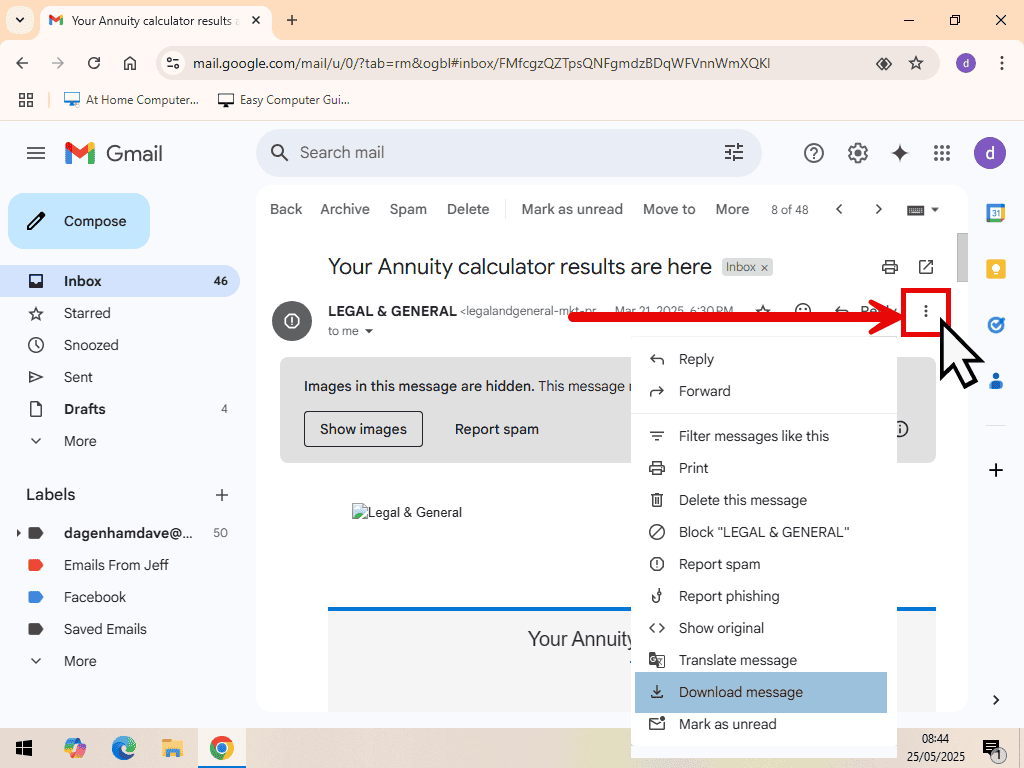
Downloading Attachments
If you were looking to download, save or print email attachments, click How To Add, Open, Print And Save Email Attachments.
Eml File
Save the email to your computer.
It’ll download as a .eml file. Eml files aren’t your standard text files. Which means that you might have problems opening them How To Open EML Files.
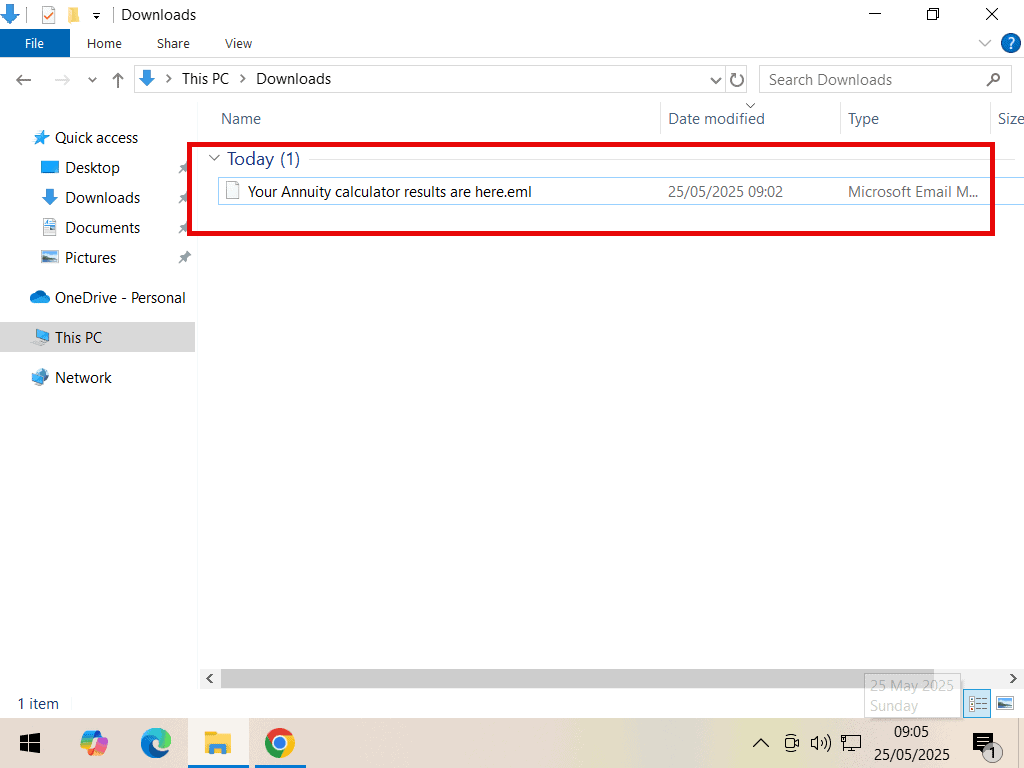
Download Email As PDF File
You can also download Gmails as a PDF file. PDFs have the advantage over eml files in that they’re much easier to handle. Just about any browser will open a PDF.
To download an email as a PDF file, open the email as if you were going to read it.
Then click the Print icon.
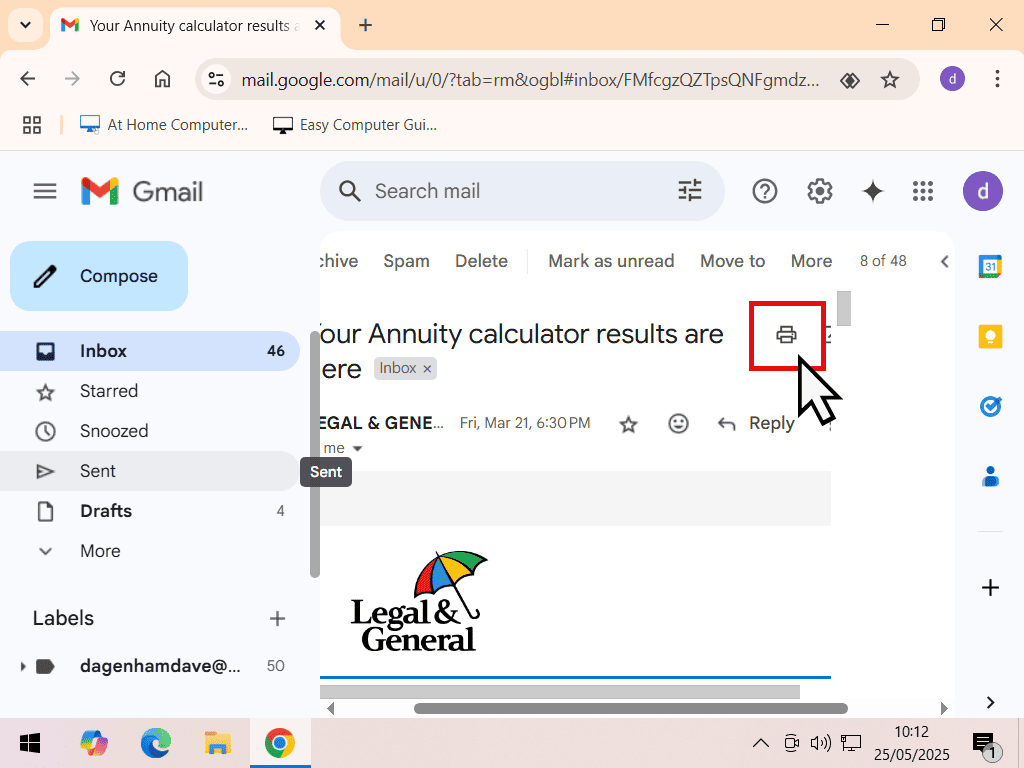
The print options window will open in Gmail.
Click on the drop down arrowhead in the Destination box.
Select Save As PDF from the menu. Then click the Save button at the bottom of the window.
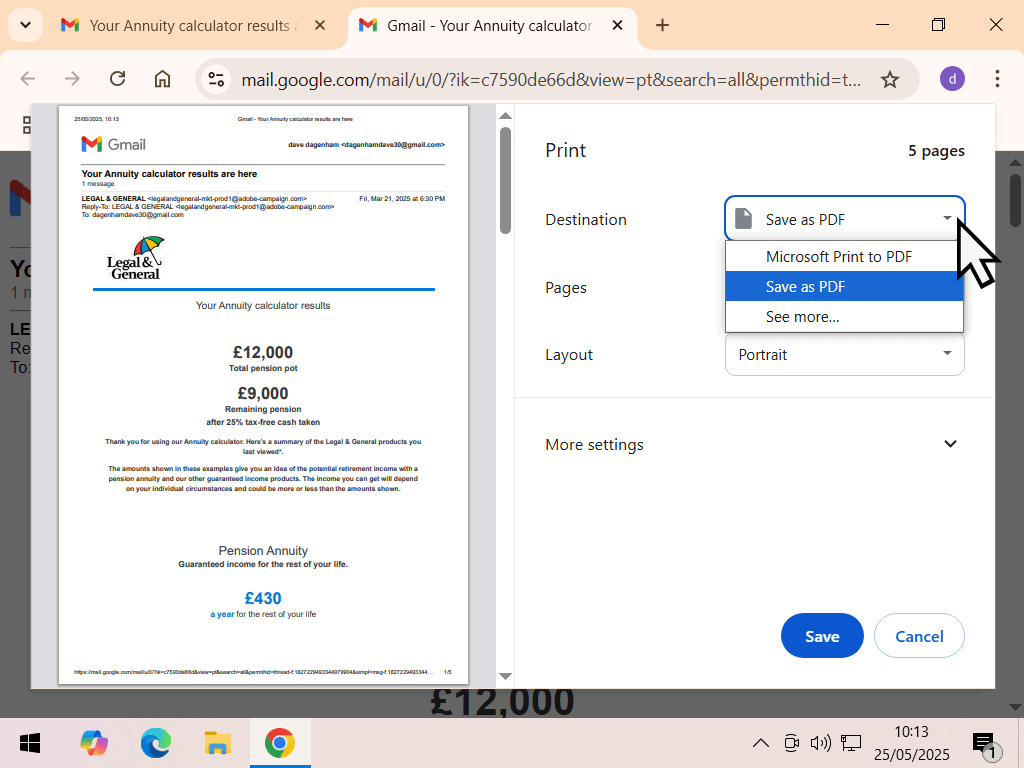
How To Download All Emails From Gmail
There are times when you may want to download all emails from Gmail. Maybe you just want to backup everything, free up space in Gmail or possibly you’re switch email accounts and want to take your Gmails with you.
Downloading all your emails is a little more involved than downloading a single message since you can’t do it directly from within your Gmail account, but it’s not difficult to do.
In order to grab all the emails, you’ll need to visit the Google Takeout website. Google Takeout is where you can access and download all the data that Google has about you.
If you’re asked to log in, use your Gmail account details.
By default, the Takeout page will auto select all your Google services. There are a lot of them and it’s probably not what you wanted.
Click the Deselect All link. Then scroll down the page and select Mail. It’s about half way down the page.
Then scroll to the bottom of the page and click the Next Step button.
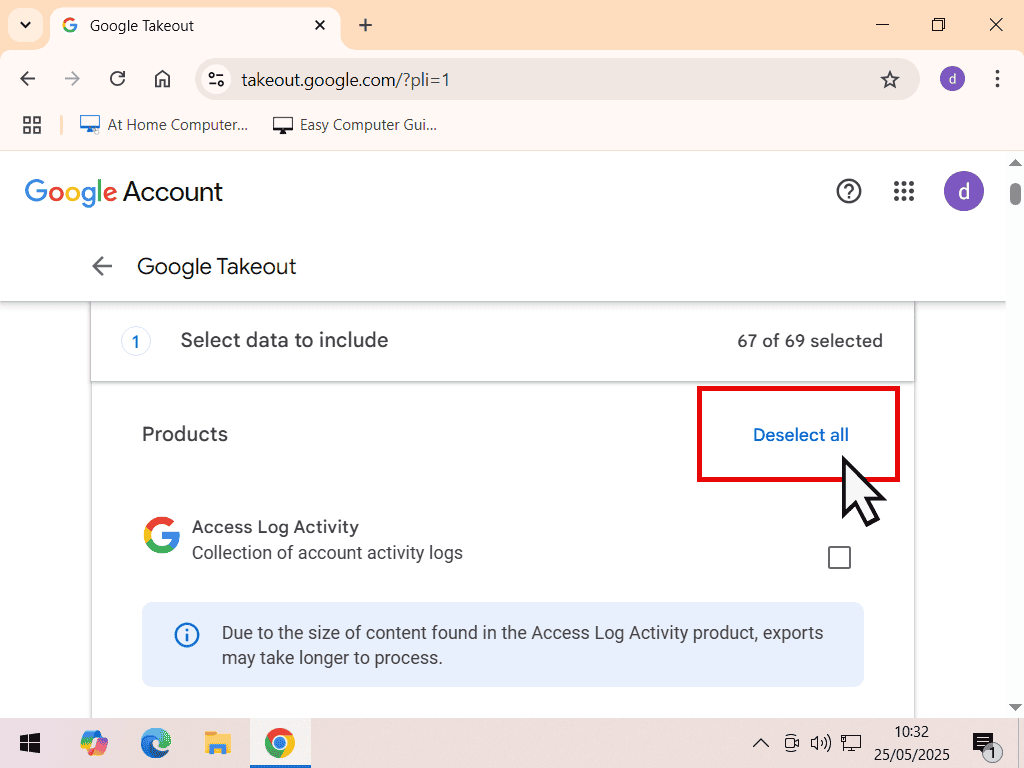
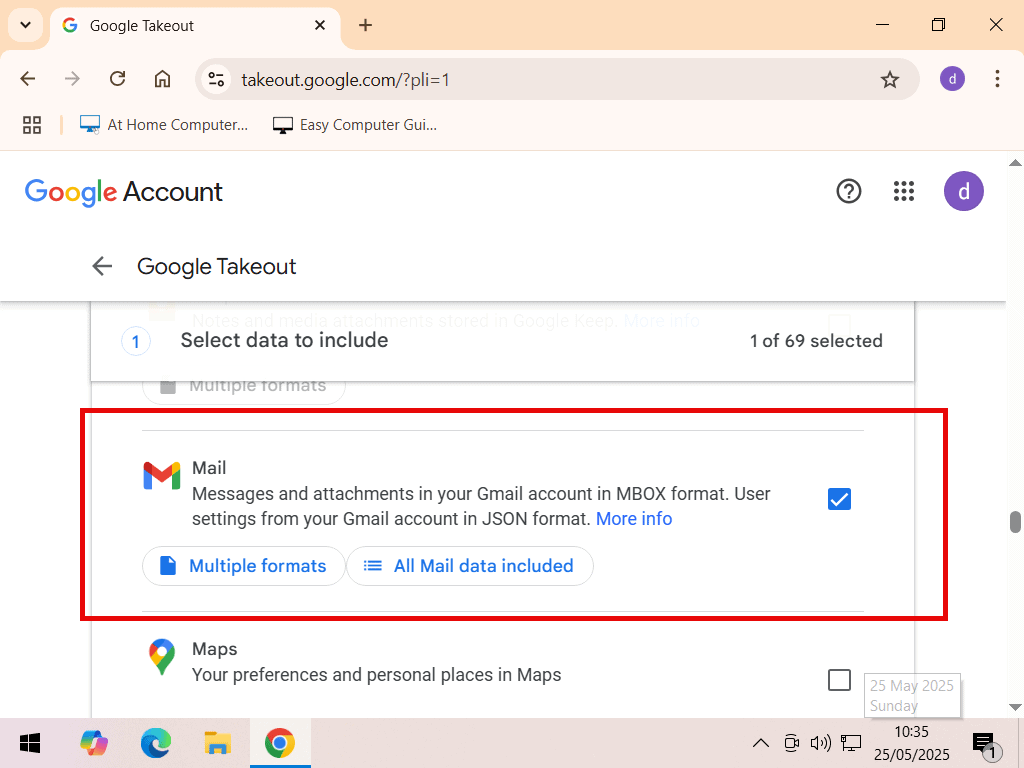
Google Takeout Options.
On the next screen you’ll have various options concerning the file type, frequency and destination. Assuming you just want to download your emails from Gmail, you can leave everything set at the defaults.
Scroll down the page and click the Create Export button.
Google will notify you by email when your emails are ready for downloading.
It could take a long time to complete, even days if you’ve got a huge amount of emails.
So just sit tight and wait for the email notification to arrive.
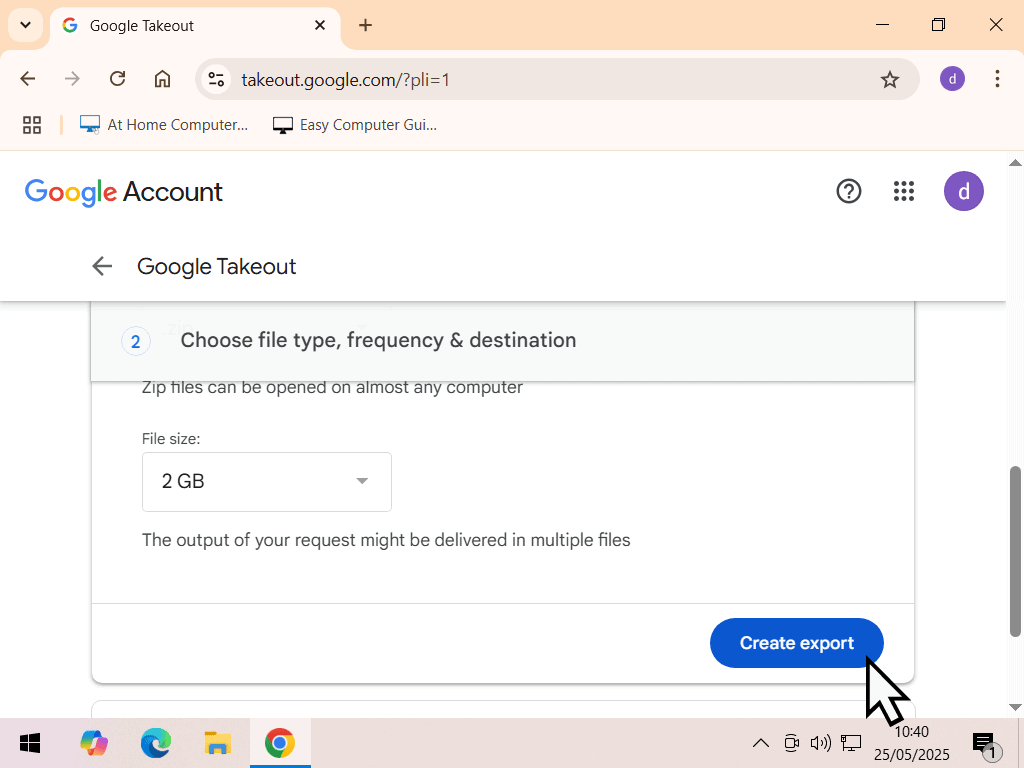
When Emails Are Ready For Download
Google will notify you by email when you can download your emails. Look out for a message from Google Takeout.
Takeout downloads are limited to 2GB in size. Depending on how many emails you’re trying to download you might have just one link or several.
Click each link in turn.
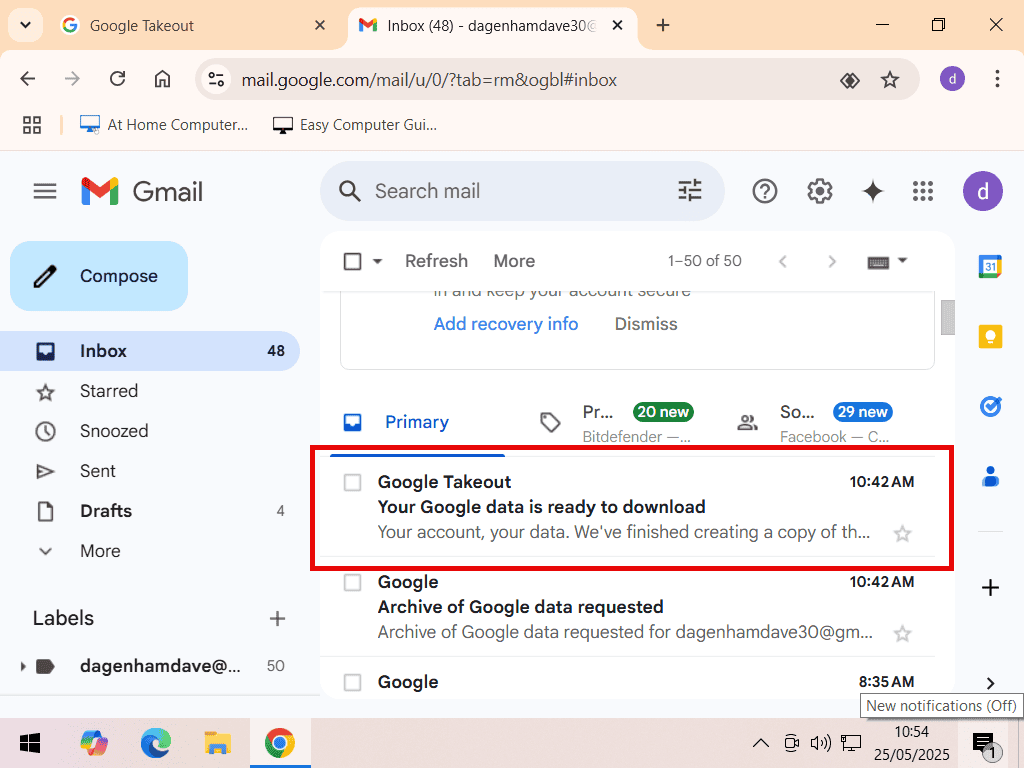
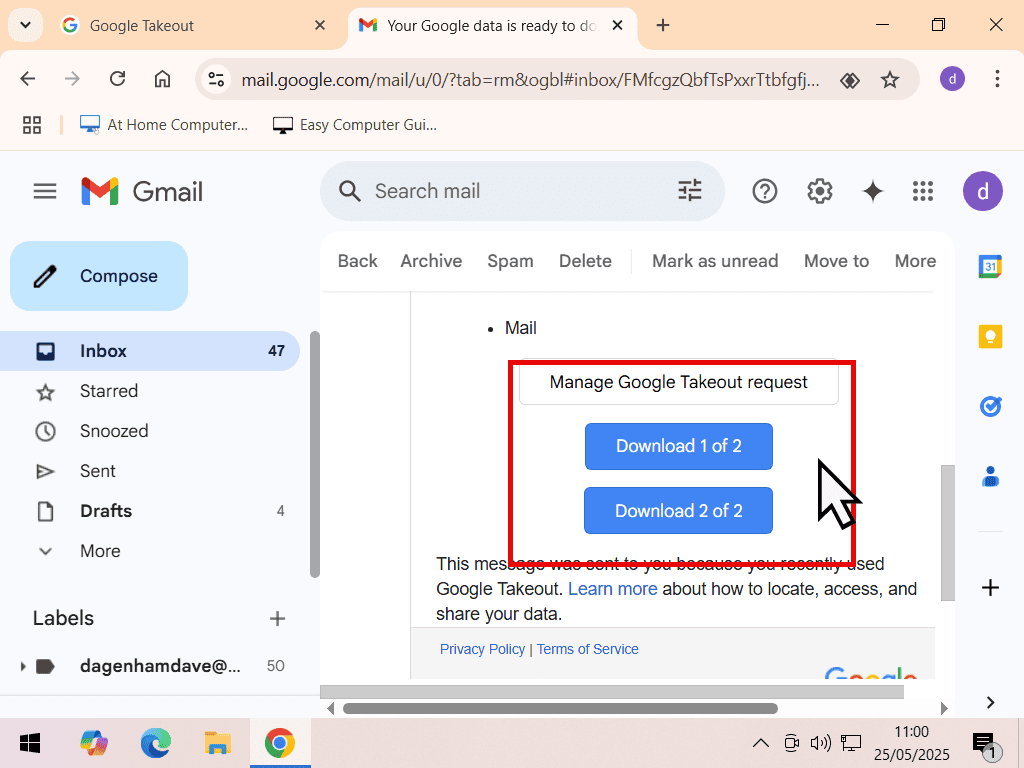
You’ll probably have to sign in with your Gmail password, but after that your downloads will start automatically.
Wait for everything to finish downloading and then close the page.

MBOX File
The emails will be inside zipped (compressed) folders. Unzip each one How To Zip And Unzip Files On A Windows PC.
Open the unzipped Takeout folder and keep opening the subsequent folders to find your emails. They’re stored inside a MBOX (Mailbox) file How To Open MBOX Files.
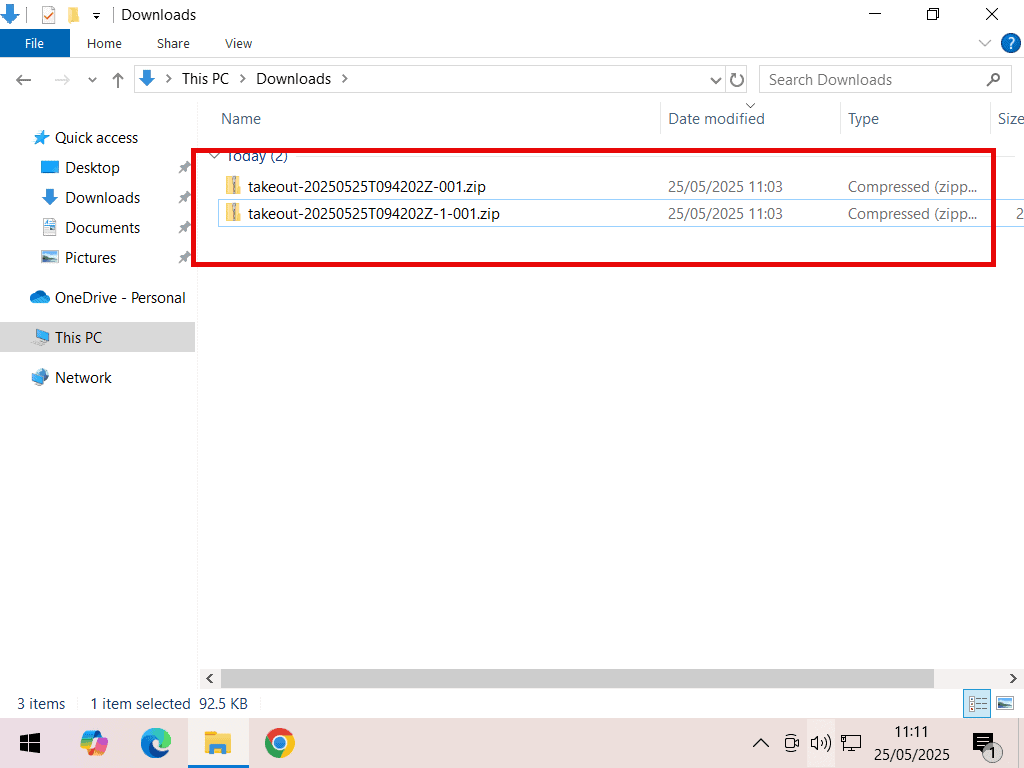
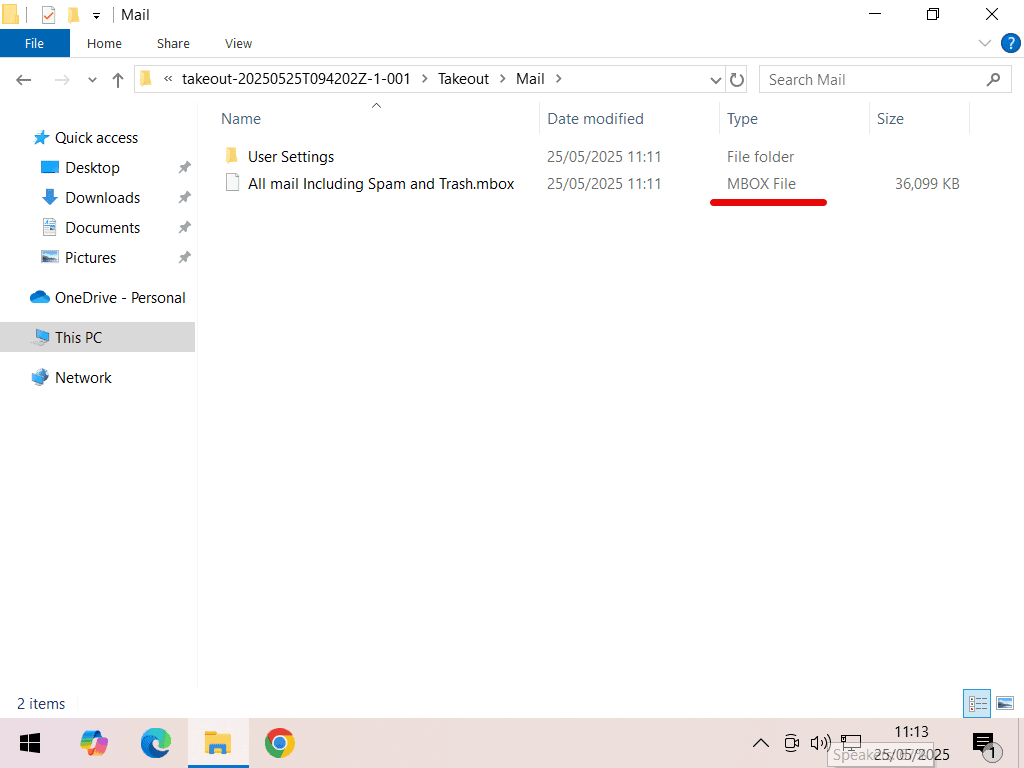
Summary.
Saving a single email to your PC is easy to do. Keep them for reference or as a backup of important messages. I much prefer to download them as PDF files rather eml files simply because PDFs are more accessible, but it’s your choice.
Downloading all emails from Gmail probably isn’t something you’ll need to do often, but it’s good to know that you can if the need arises.
One thing to note is that after all your messages will still be in your Gmail mailbox. Downloading them isn’t the same as deleting them.
More Gmail Posts
Gmail Offline Mode.
View your Gmails even if you don’t have an internet connection.
Gmail Category Tabs.
Don’t want your emails sorted into Primary and Social categories. It’s easy to turn them off.
How To Print An Email In Gmail.
Everything you need to know about printing Gmails.
How To Setup Your Email Accounts In Outlook For Windows App.
Use the Windows built in email client to view your messages.










