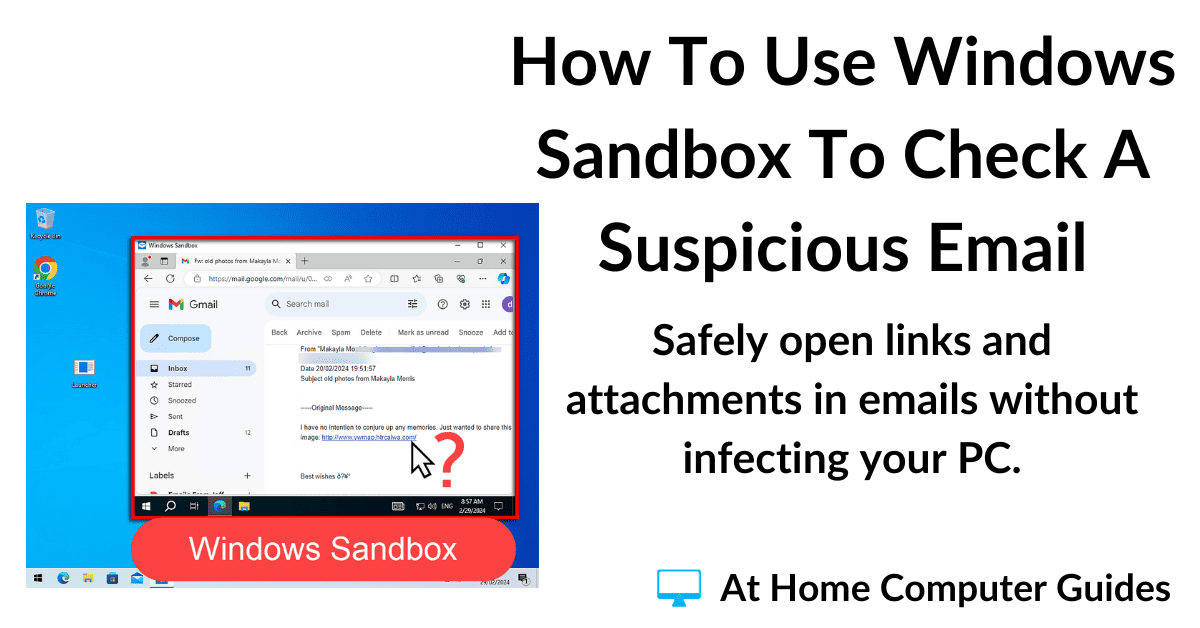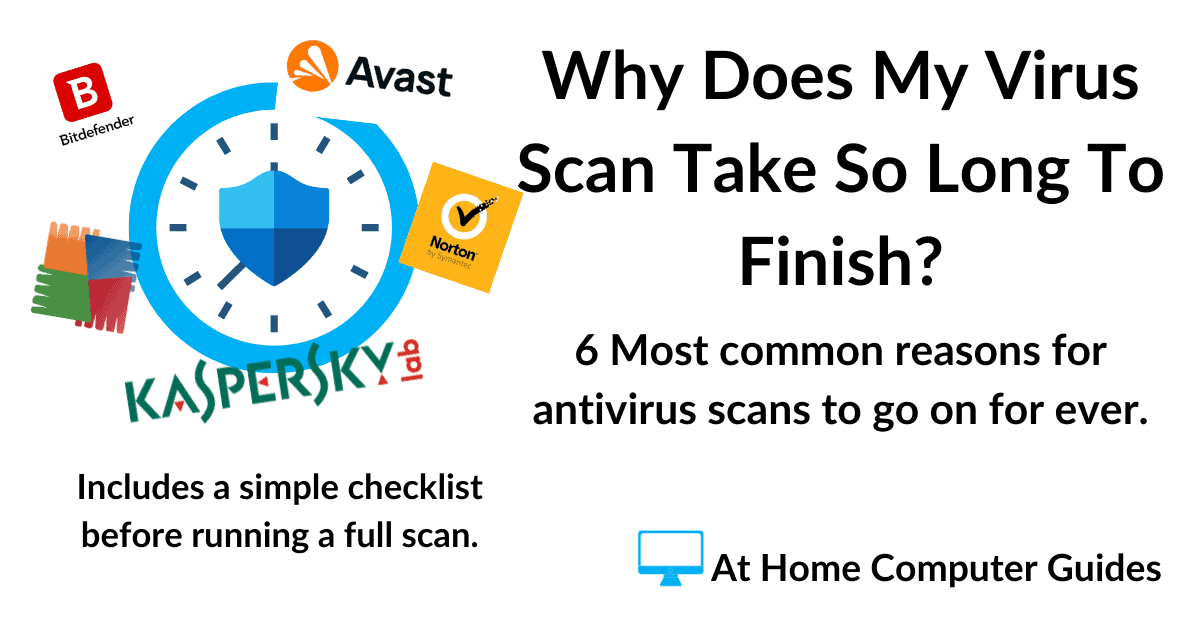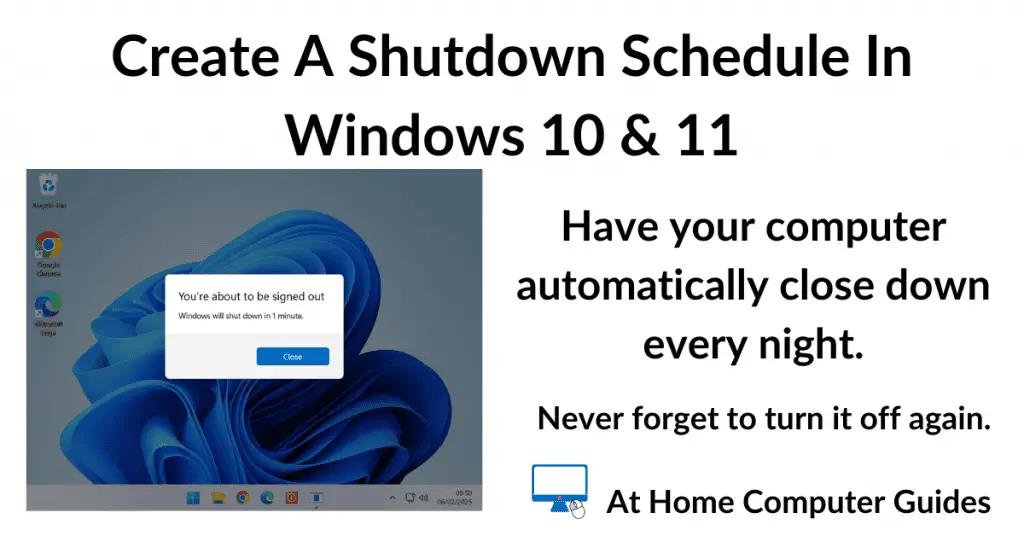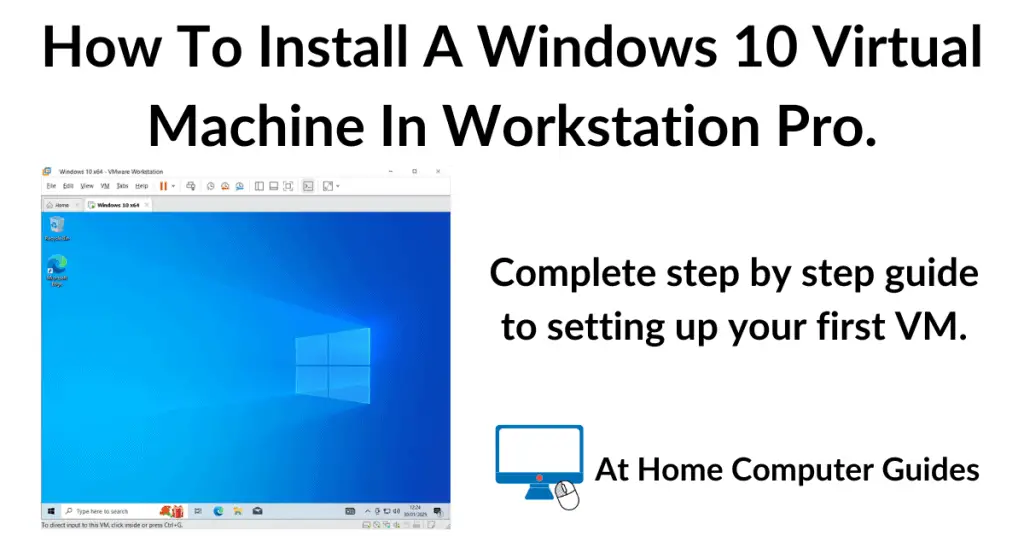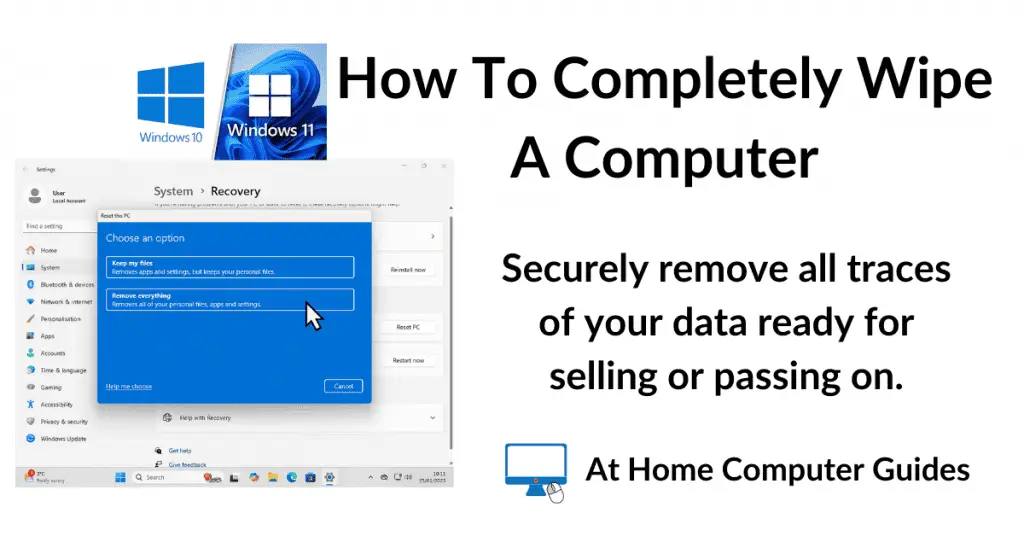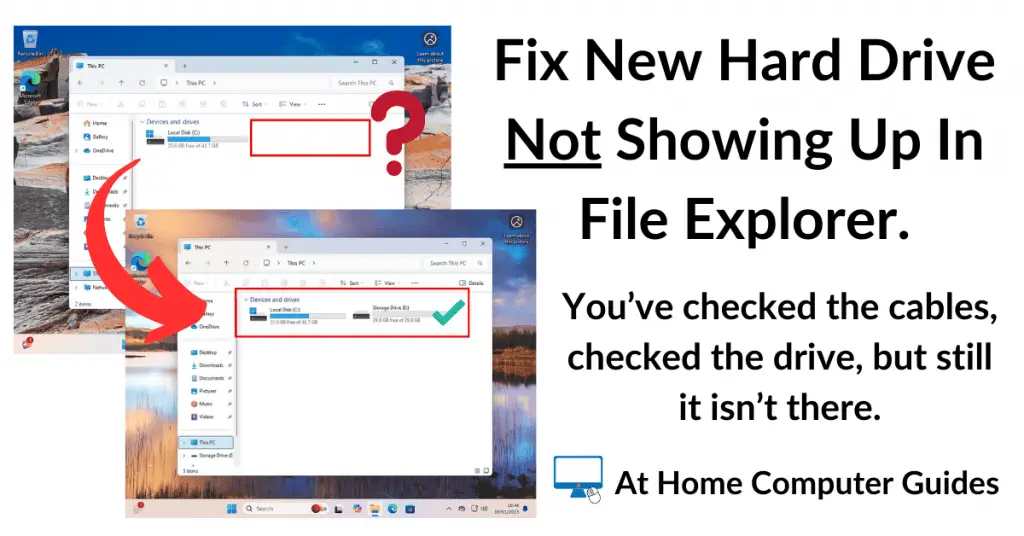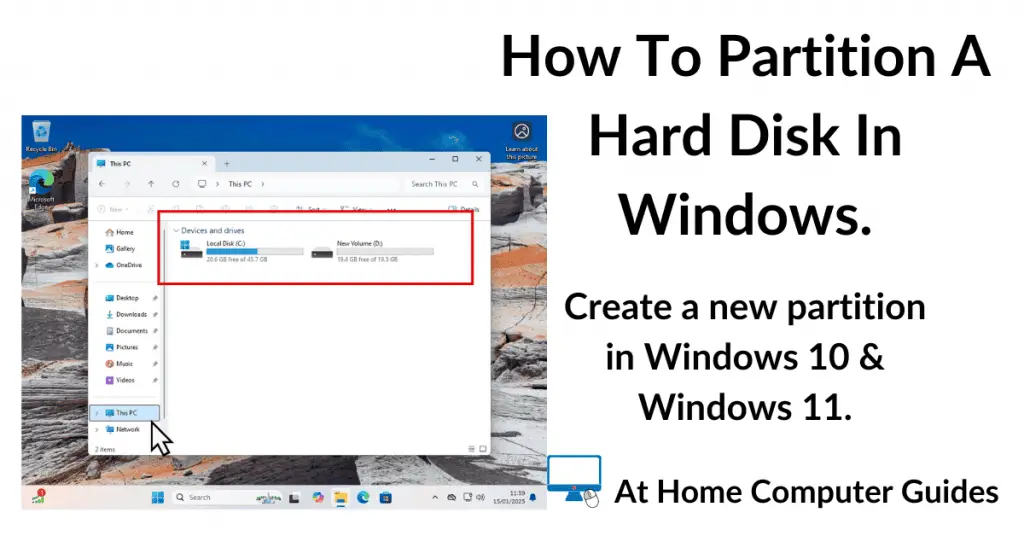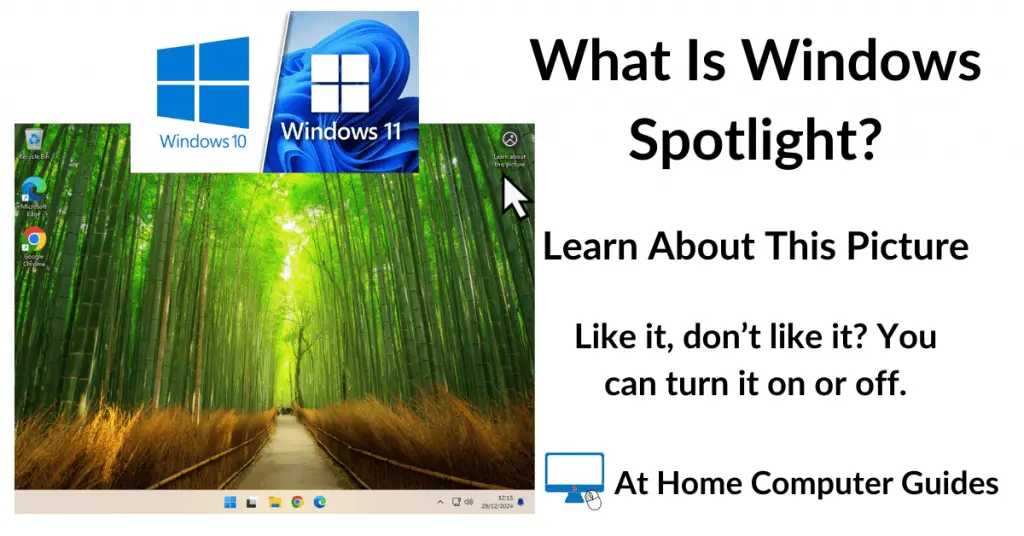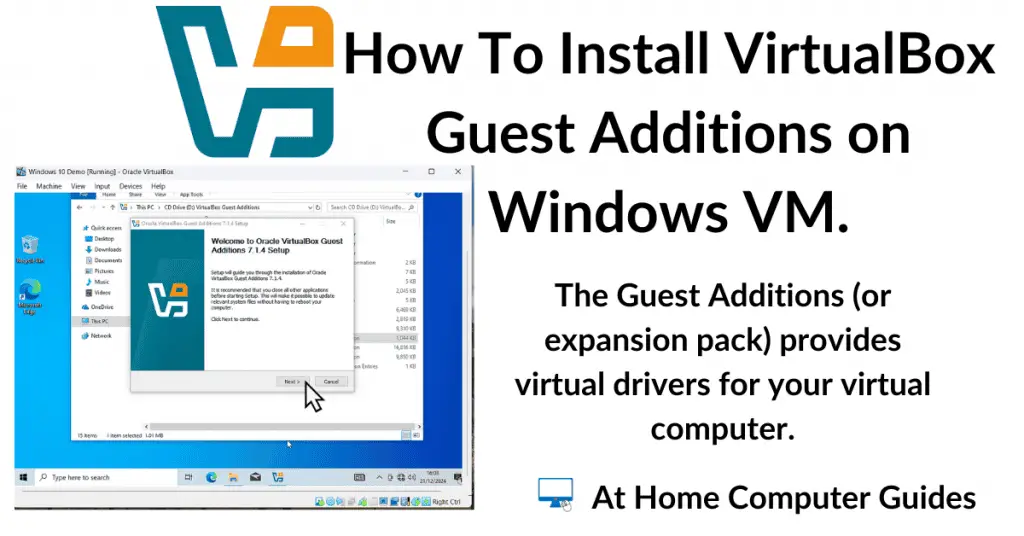Gmail automatically sorts your emails into different categories. The categories are shown as tabs just above your Inbox.
The default category tabs are Primary, Promotions and Social.
The idea is to reduce the sheer amount of messages that you’re looking at whenever you open your Inbox. By pre-sorting emails into the various categories, you’ll less emails in each, making it easier to find what you’re looking for.
Some people like it, but some don’t. In this guide, I’ll show you how to disable the category tabs and also how to change or add more.
What Are The Category Tabs In Gmail?
There are five category tabs in Gmail. You can choose which ones you see in your Inbox.
- Primary Category – This is the first and most important category tab. It’s the only one that can’t be disabled (turned off). It’s supposed to be for emails from people that you know. People that you’re in touch with. However, emails that Gmail can’t be classify into one of the other categories also ends up here.
- Promotions Category – Pretty much what it says on the tin. Advertising and other marketing emails should end up in this tab.
- Social Category – Again this one speaks for itself. Facebook, Twitter, Instagram etc.
- Updates Category – A bit vague this one. But essentially it’s for emails concerning Notifications, Receipts, Bills and Statements.
- Forums Category – Emails from from various online forums that you’re subscribed to. E.g. Reddit etc.
How To Disable Or Enable Gmail Category Tabs.
By default you’ll usually have three category tabs enabled, Primary, Promotions and Social.
You can easily enable (turn on) or disable (turn off) any of the categories except for the Primary tab. If you turn them all off, then every single email that you receive will be delivered into the Primary tab.
To add or remove the tabs, log into your Gmail account, then click on the Settings icon (the gear wheel) in the top right corner. On the menu that opens, click the See All Settings button.
On the Gmail settings page, click the Inbox tab.
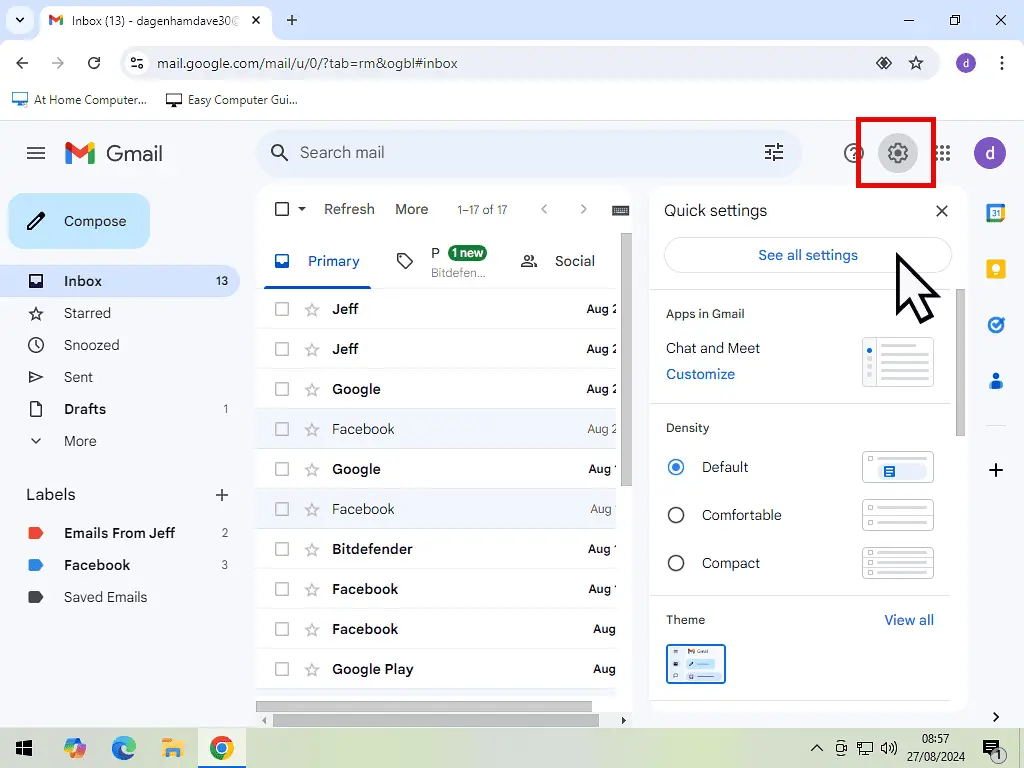
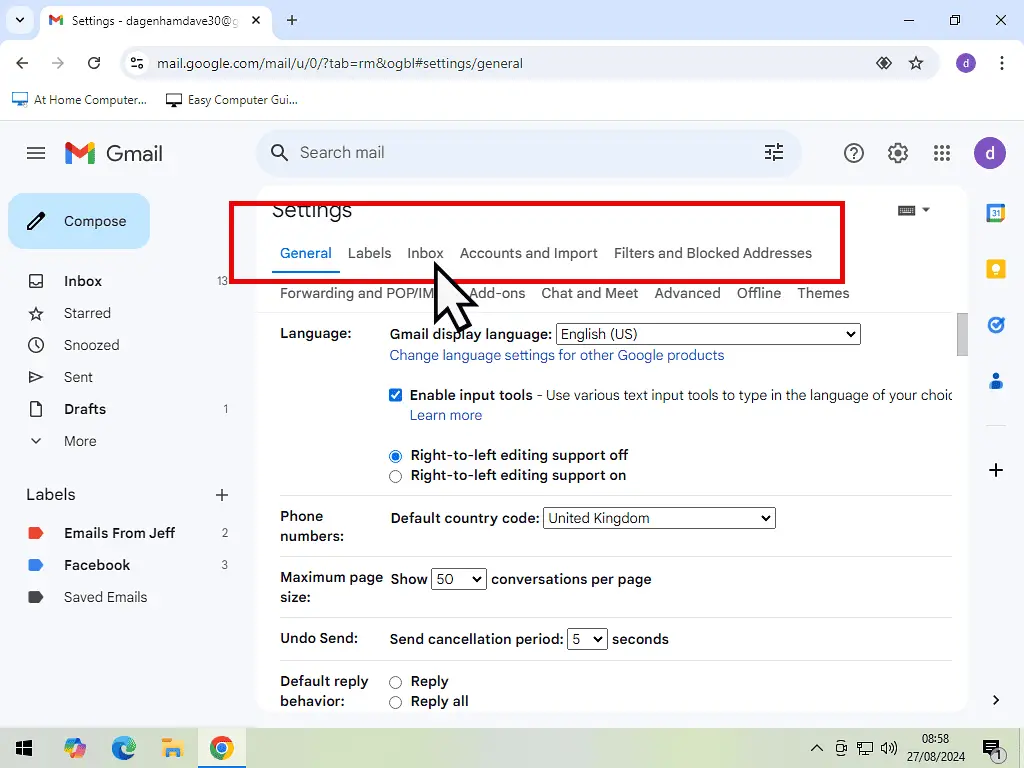
Add Or Remove Gmail Categories.
Right at the top of the page you’ll see the category options. The Primary category is greyed out so that you can’t disable it.
But any of the others can either be disabled or enabled simply by clicking the relevant box.
After making your selections, scroll to bottom of the page and click the Save Changes button.

Summary.
You can experiment with the different categories. See what works for you. Have them all or none of them.
The important thing to remember is that you can always change your mind later. This isn’t a one time choice that you just have to get right.
Stay Informed. Stay In Touch.
Now that you’ve found me, keep in touch. I publish new articles and update older ones constantly.
Let me send you a monthly email with all the latest guides for you to see if there’s anything you’re interested in.