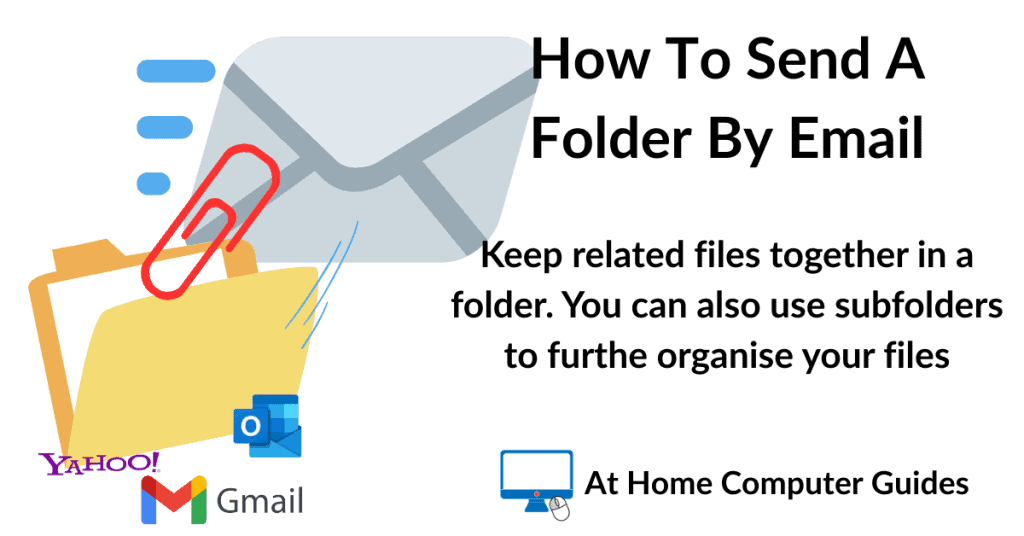How to email a folder to someone. Folders help to keep related files together and by using subfolders everything can be kept organised, making life easier for your recipient.
While receiving 1 or 2 files as attachments doesn’t take much sorting out, receiving several files can be difficult.
How To Send A Folder By Email
To send a folder by email you’ll need to attach it to the email. However email attachments are single files, not folders. So how can you do it?
The answer is to zip the folder first. A zipped (compressed) folder is seen as a single file by most computer systems (including email services), even though it may contain many files.
Whichever email service you use, when you want to send a folder with the email, you’ll click the attach icon (button).
That’ll open an explorer window allowing you to navigate to your the folder that you want to send. If the folder isn’t zipped, you won’t be able to select it, when you try the folder will simply open.
But when you select a zipped folder, that will be selected and will attach to the email.
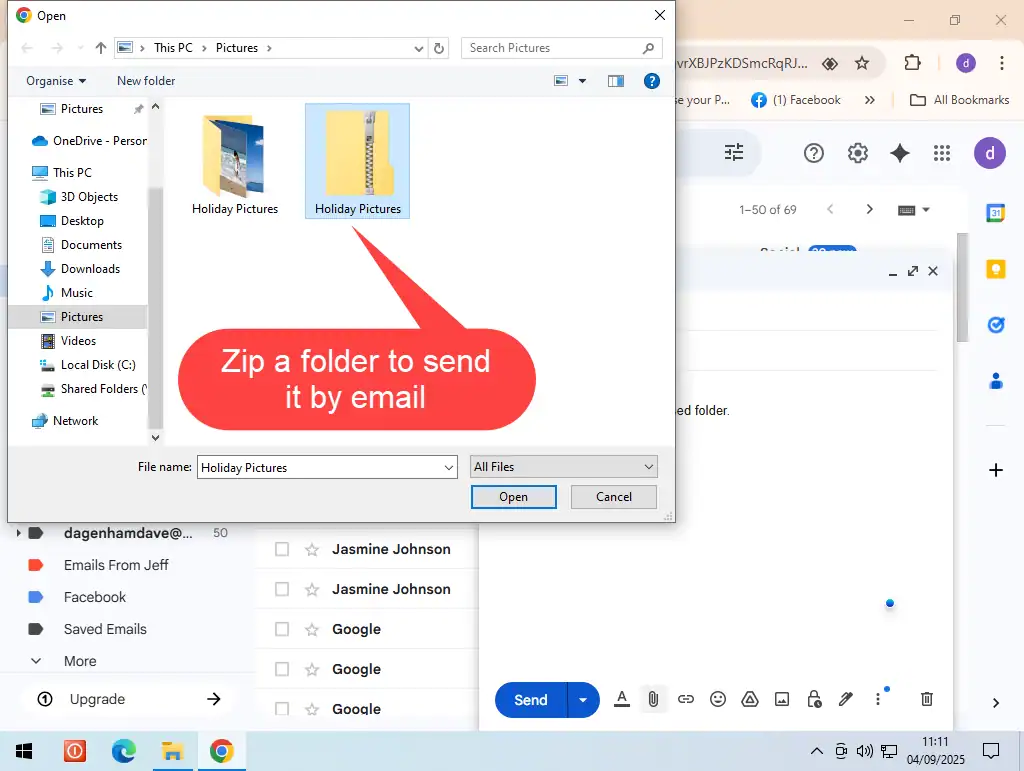
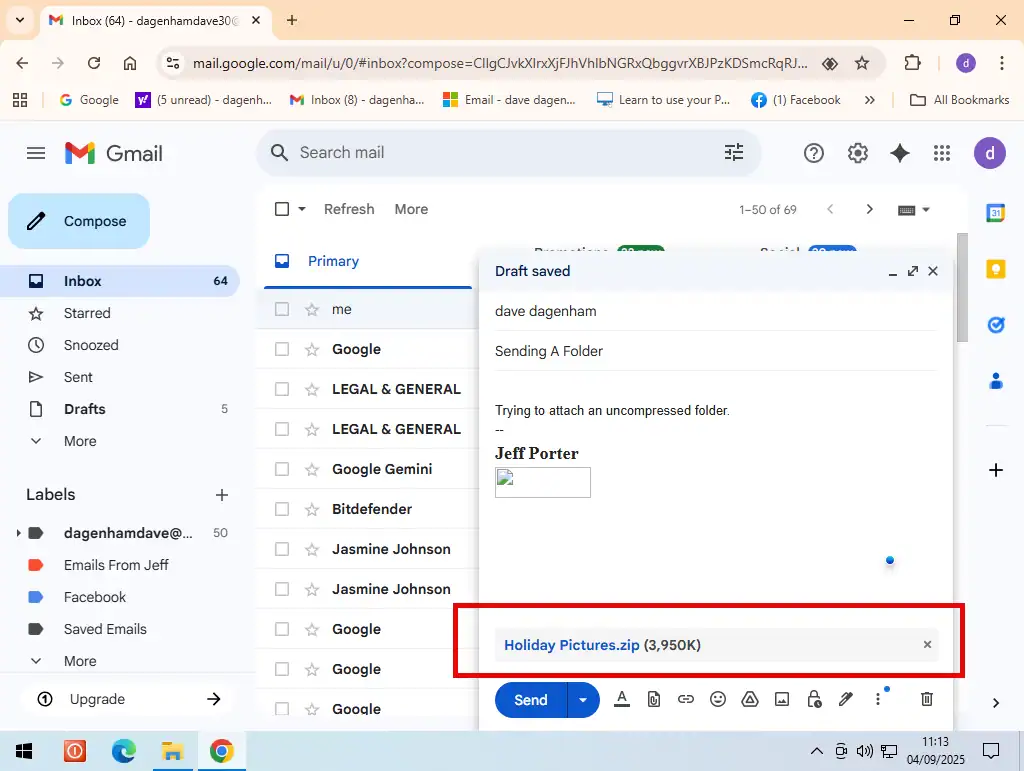
Related Posts
How To Zip And Unzip Files On A Windows PC.
You don’t need any special software to zip file and folders, Windows can do it for you.
How To Use 7-Zip To Password Protect Files.
If you want to keep your folder private, password protect it using 7 Zip.
How To Add, Open, Print And Save Email Attachments.
Everything you need to know about using email attachments in Gmail, Yahoo and Outlook.
Email Size Limits
The overall size of an outgoing email, including the email itself and any attachments, is around 25 MB depending on which service you’re using. For example Gmail limits sending emails to 25 megabytes.
For receiving emails, the limit is higher, up to 50 MB. But you should check with both your own and your recipients service for exact figures.
How To Email A Large Folder
If you’re folder is going to exceed the 25 MB size limit for emails, then quite simply, you can’t attach it directly to the email. Though it’s worth pointing out that zipping the folder will reduce its size, so if you’re close, then that may be worth a try.
To email a large folder, you’ll need to upload it a cloud storage service (such as Google Drive or Microsoft OneDrive) and then send a link to the folder in your email. It’s the only way to send large folders (or large files for that matter) over email.
As an example, here I’ll use Google Drive but other services will be similar. Log into your account and upload the folder that you want to send by email.
- Right click the folder, hover over Share and then click Share on the second menu.
- Under the General Access section, click the drop down arrowhead and select “Anyone with the link”. Then click the Copy Link button.
- Compose your email and then click the Add Link icon (button). A small window opens with two boxes. The top box is you to write something describing what the link refers to. You don’t need to enter anything here, but it will help your recipient if you do. Paste the link you copied earlier into the bottom box.
- After clicking Apply or Ok, the link to your folder will appear in the email.
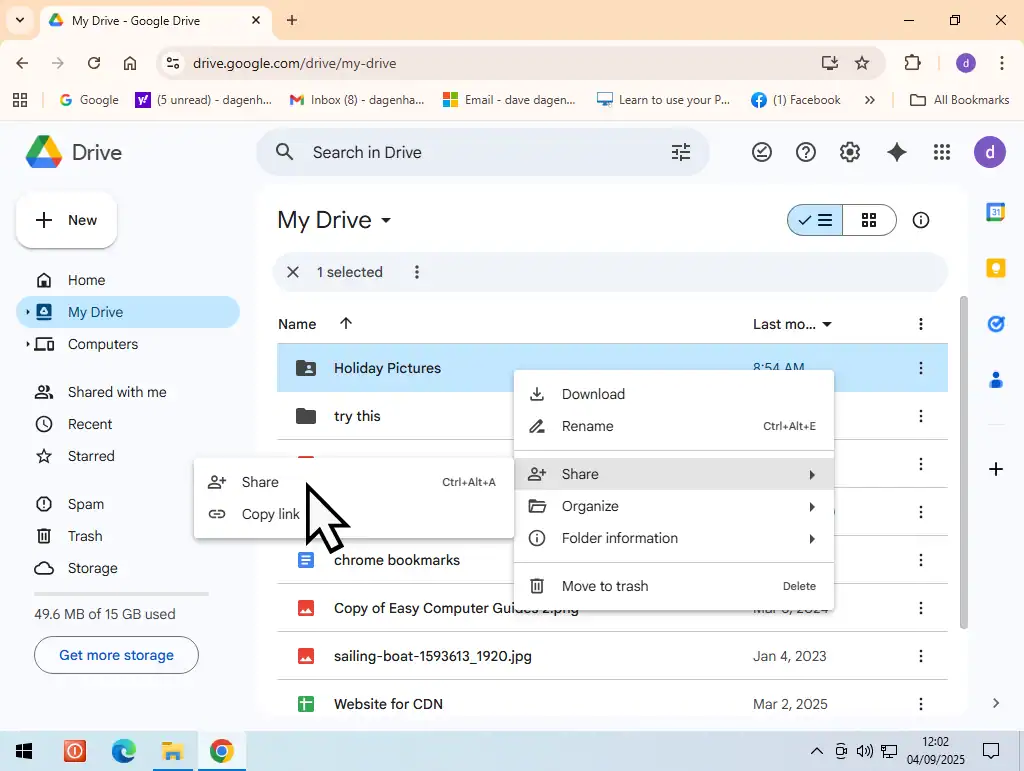
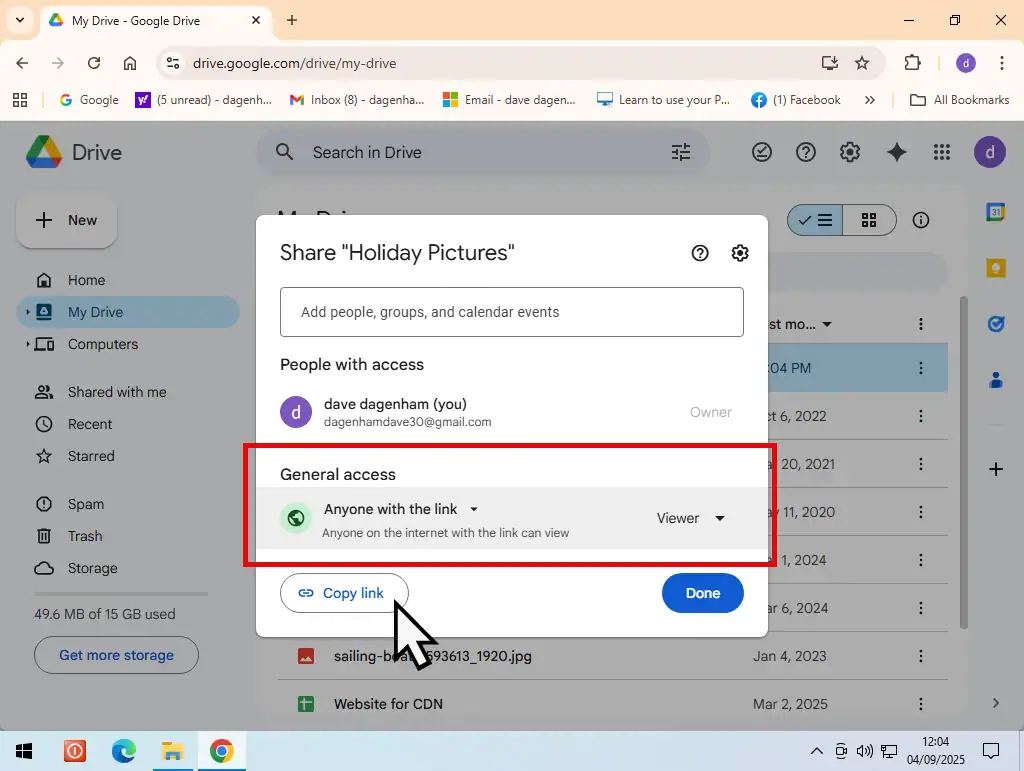
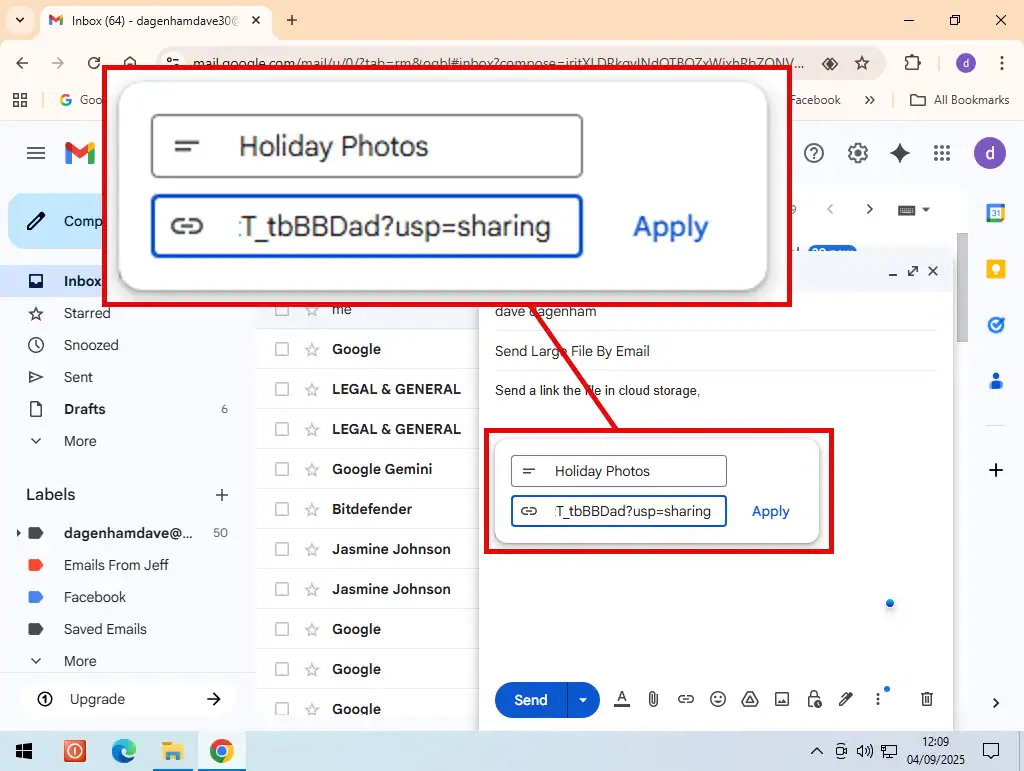
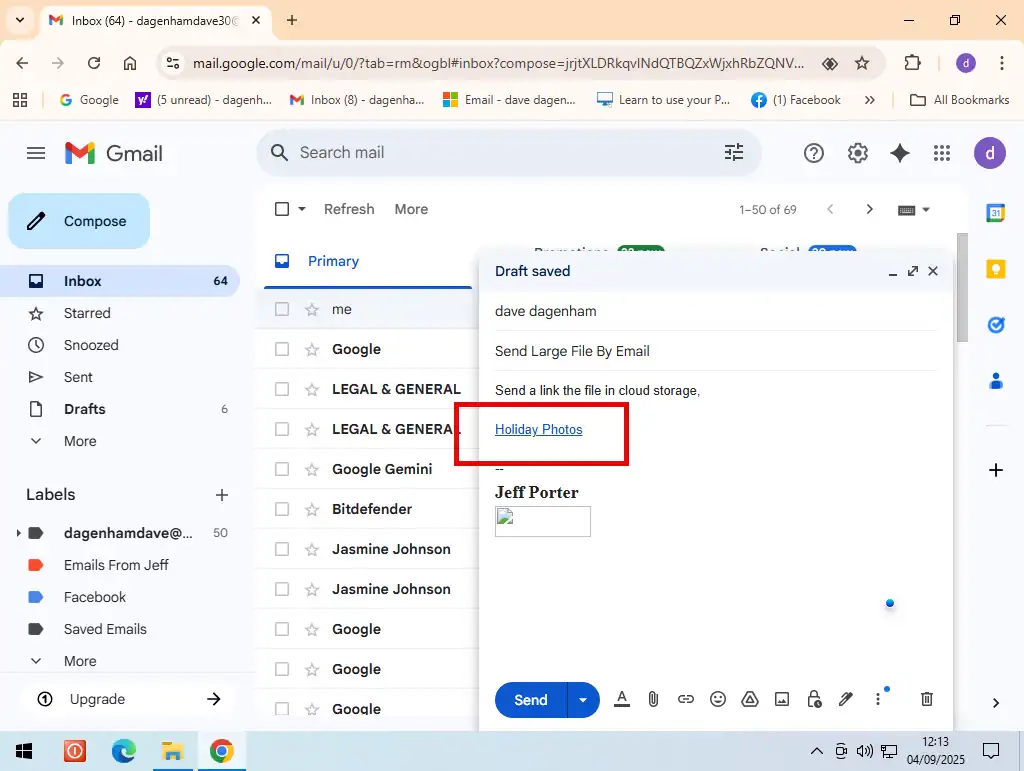
Related Posts
How To Use OneDrive To Share Files.
If you use OneDrive, you can “send” folders from there.
How To Use Google Drive Online.
Upload your folder to GDrive.
Summary
Sending a folder by email is a great way of keeping your files organised. Within a single folder you can still keep the subfolders and file.
Attaching a folder to an email isn’t that difficult and can really save you some tedious work when you’ve got several files to send.
You still have to be mindful of the email size limits that will apply to your email service, usually something between 20 to 25 megabytes, but other than that, you’re good to go.
Related Posts
How To Open EML Files.
If you’ve downloaded some emails, they’ll probably be in the .eml format.
How To Insert A Picture Into Gmail.
You can insert pictures directly into the body of an email.
How To Send Confidential Email In Gmail.
Emails that only your intended recipient can open.
Something For The Weekend
If you use the Chrome web browser, you can set it up to remotely control another PC.
Using Chrome remote desktop you have complete control over the target PC. You can browse and edit files, download and install software, apply settings etc.