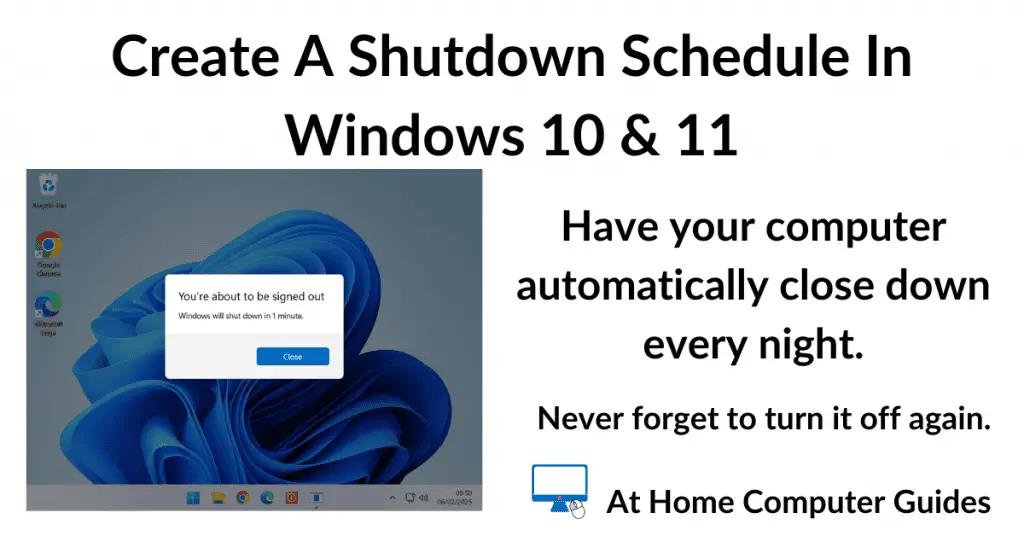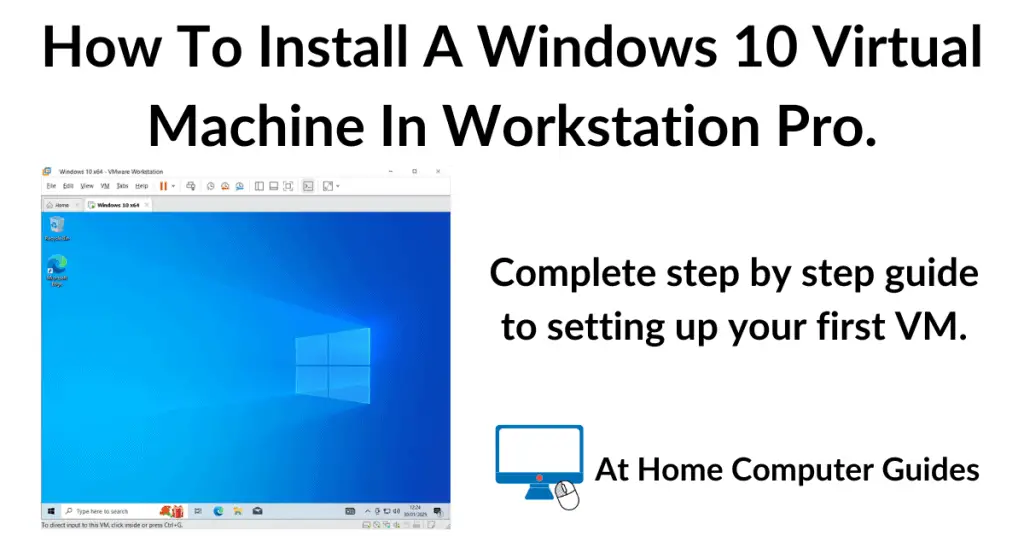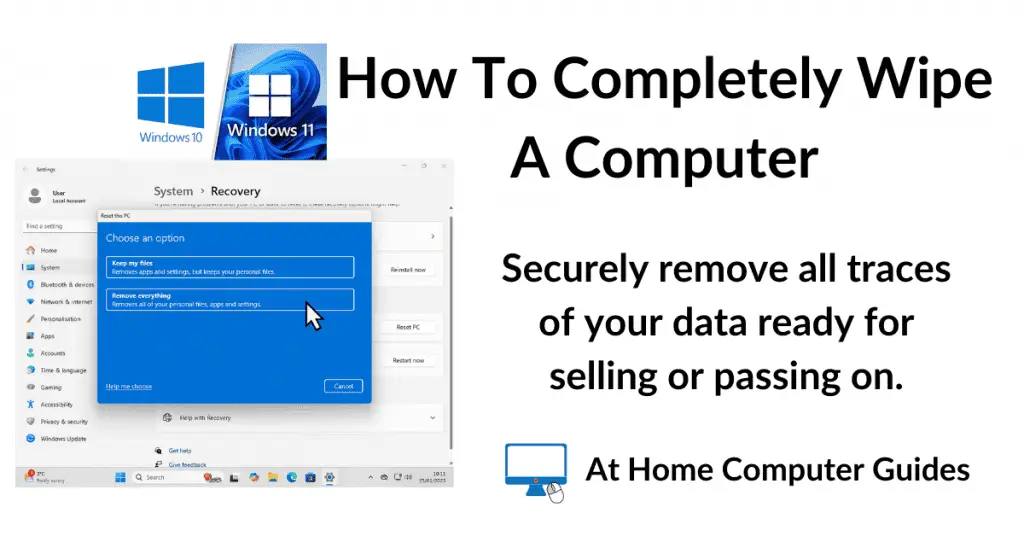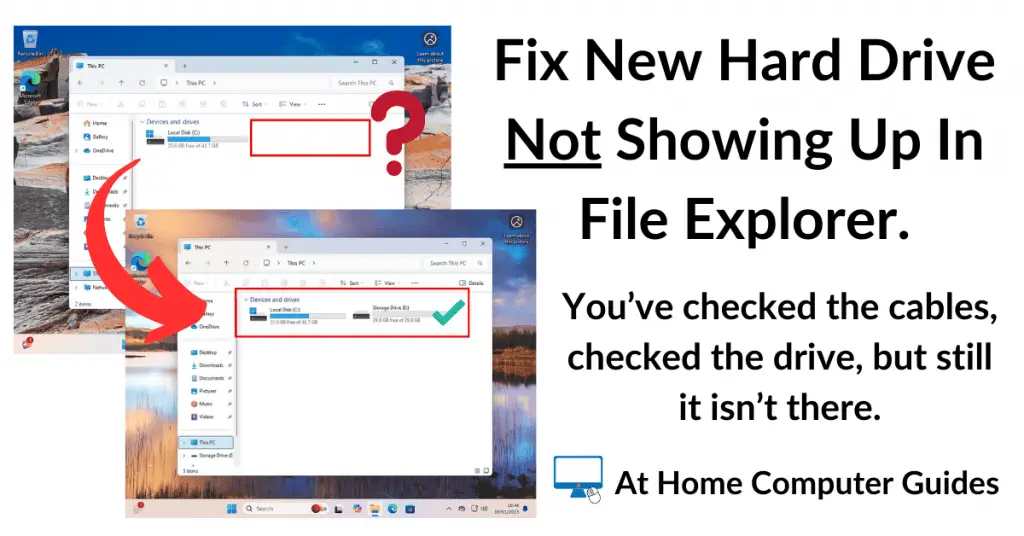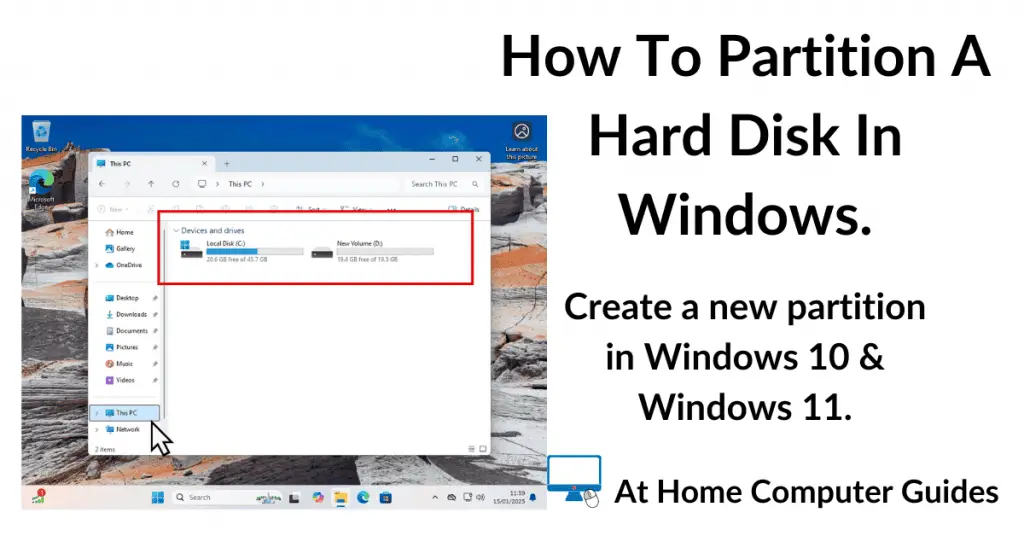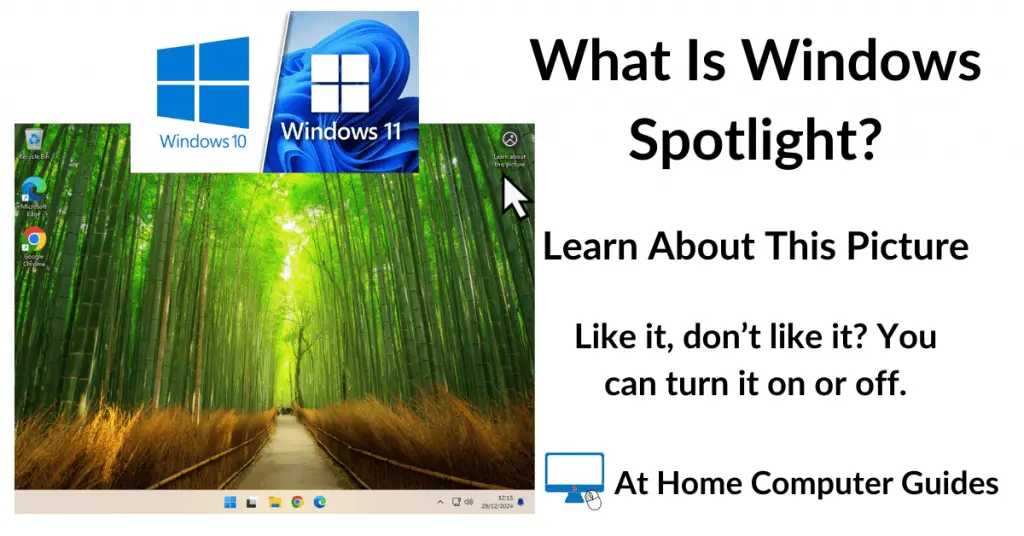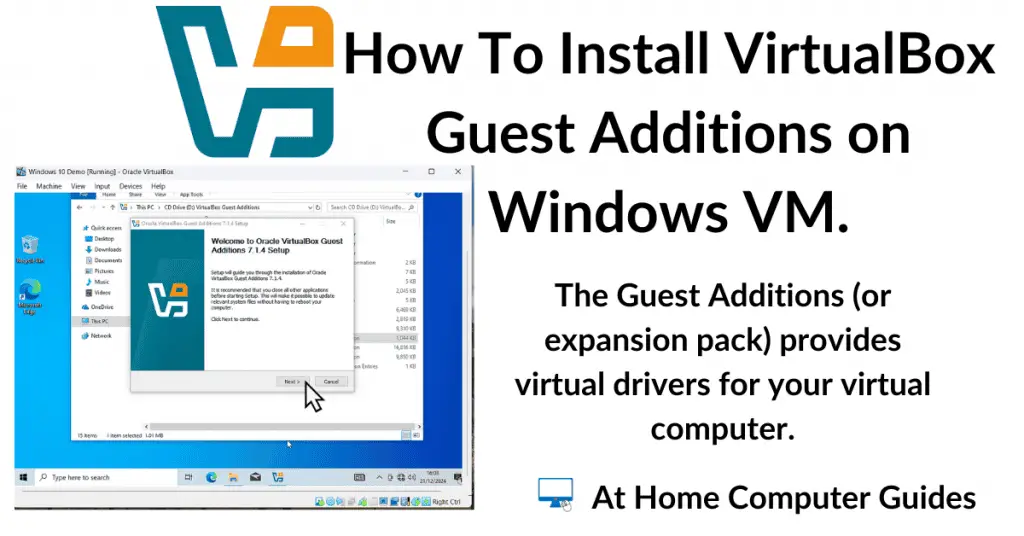Bitdefender Free Antivirus offers more protection for your computer than the standard Windows Security app.
It uses the same anti virus engine as it’s paid for brethren, but without all the extras that you get with those programs.
In this guide, I’ll show you how to install and update Bitdefender Free antivirus.
How To Install Bitdefender Free Antivirus.
Download and install the free version of Bitdefender antivirus. You can click the link below –
https://www.bitdefender.co.uk/solutions/free.html
Click the Free Download For Windows button. Then launch the setup program.
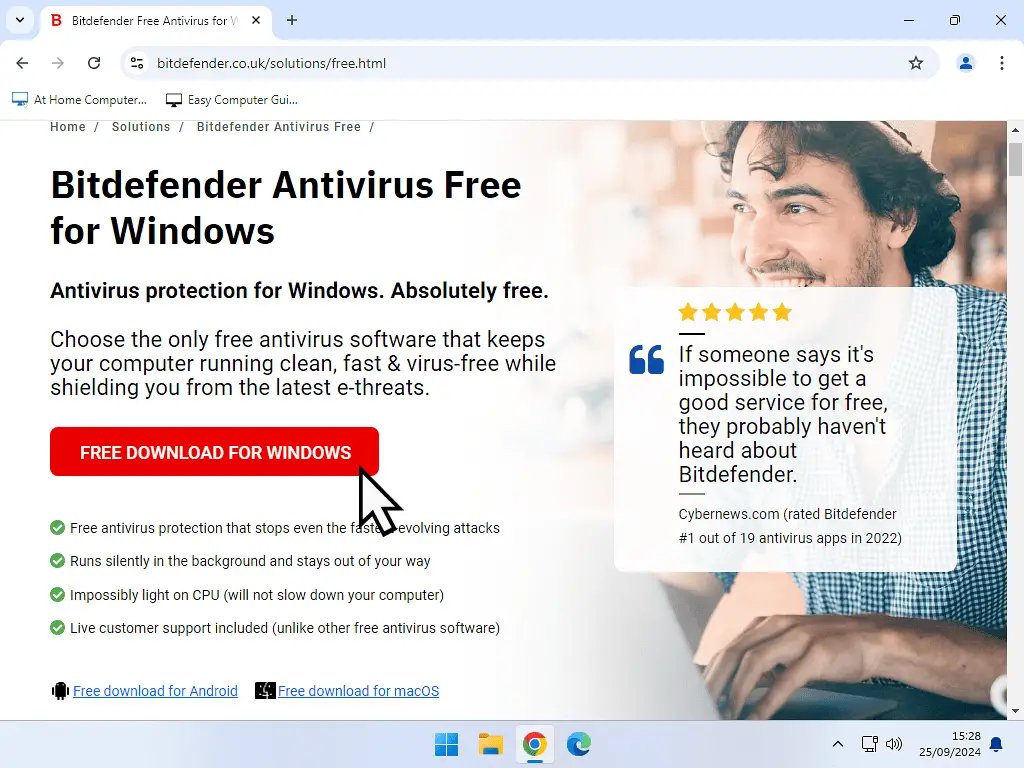
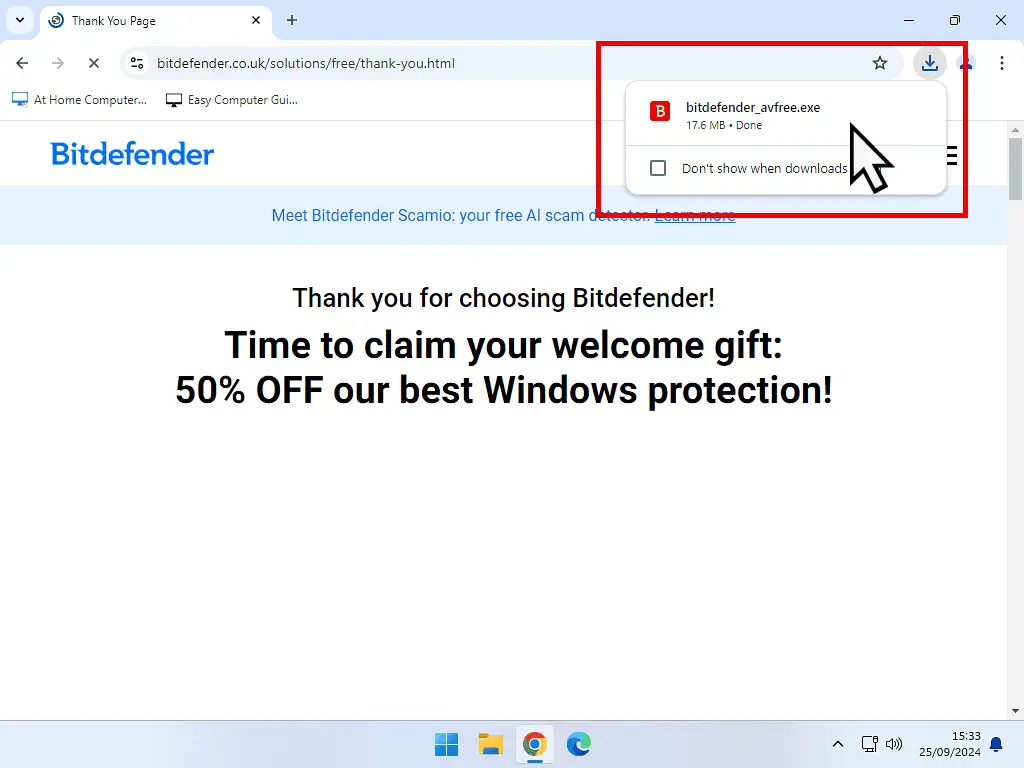
Have You Uninstalled Your Previous Anti Virus?
Be sure that you’ve uninstalled any previous antivirus programs that you may have been using.
You can’t have more than one AV running at a time on your computer, it’ll just create problems.
The only exception to this rule is Windows Defender/Security. That can and should be left alone. Everything else needs to go.
Bitdefender setup will begin downloading all the files, and it’s a hefty download. Around 740 MB when I did it.
Once everything has downloaded and the setup process starts, you’ll need to accept the terms & conditions, then click the Install button.
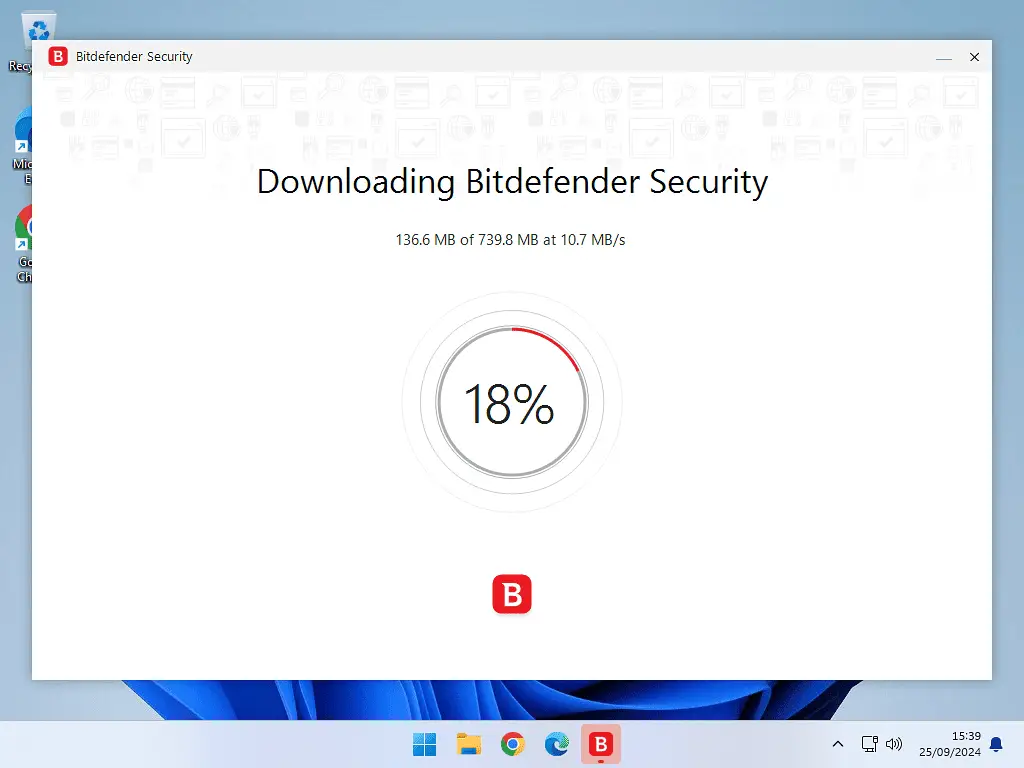
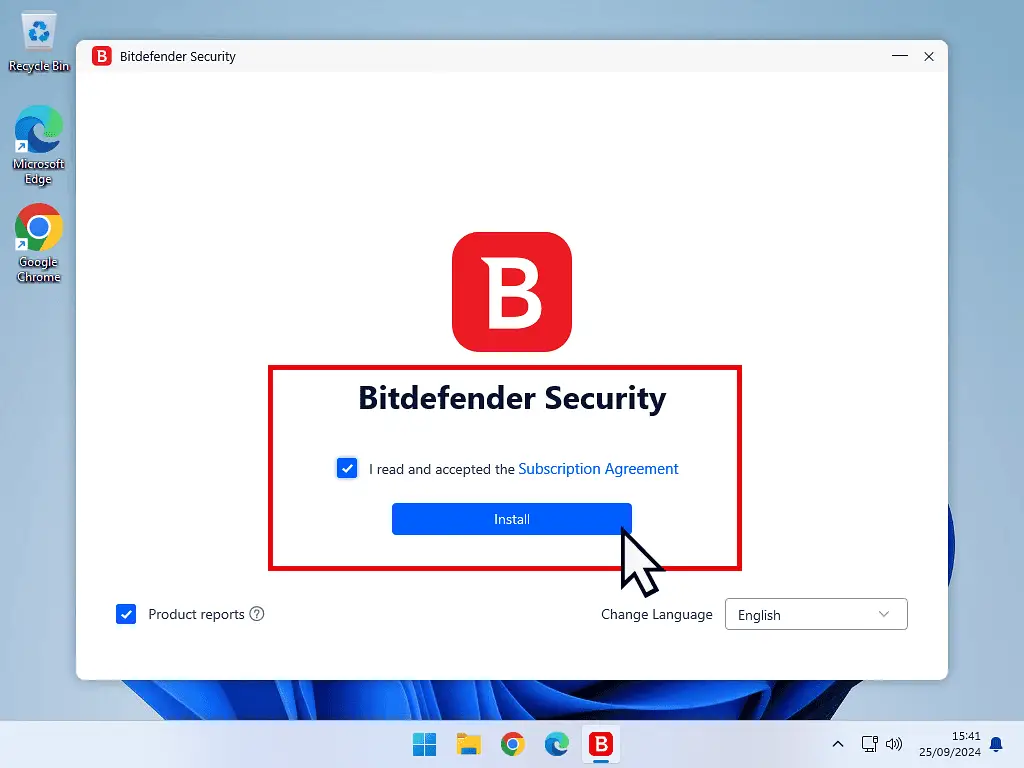
As Bitdefender is being installed you’ll see a succession of splash advertising Bitdefender’s capabilities. Unfortunately most of them are only available in the premium (paid for) versions. Not in the free version.
When setup has completed click the Start Device Assessment button. The Device Assessment is a first time quick scan of your computer.
If you’re in a hurry, you can skip the assessment by clicking the button in the lower right hand corner of the window.
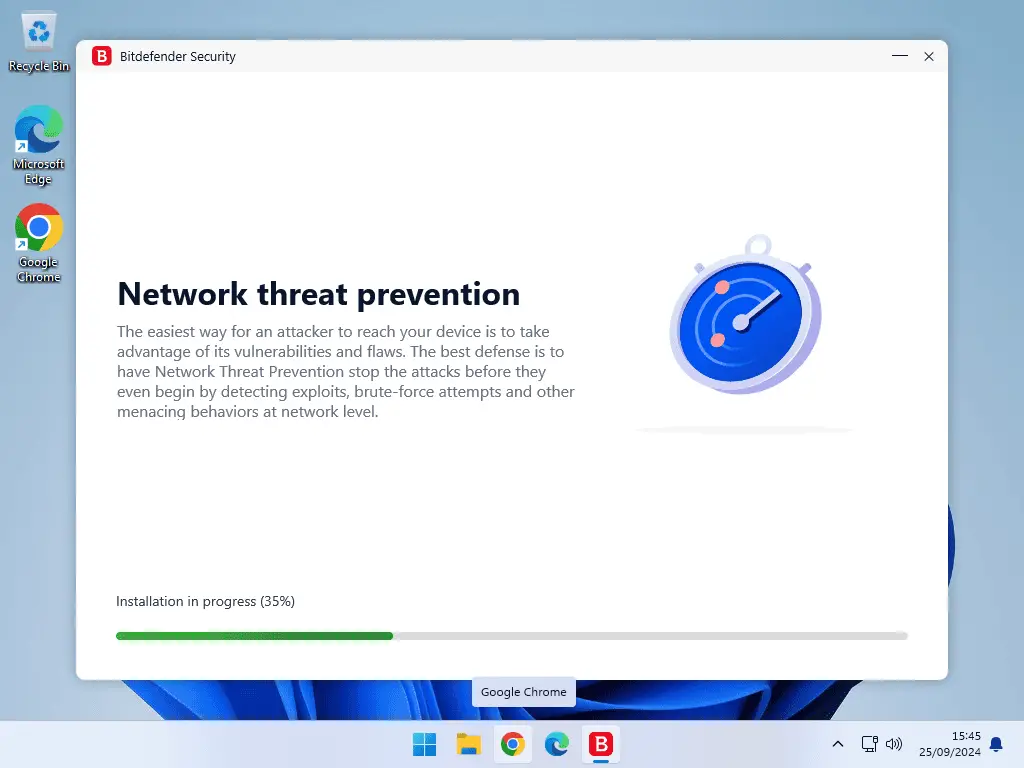
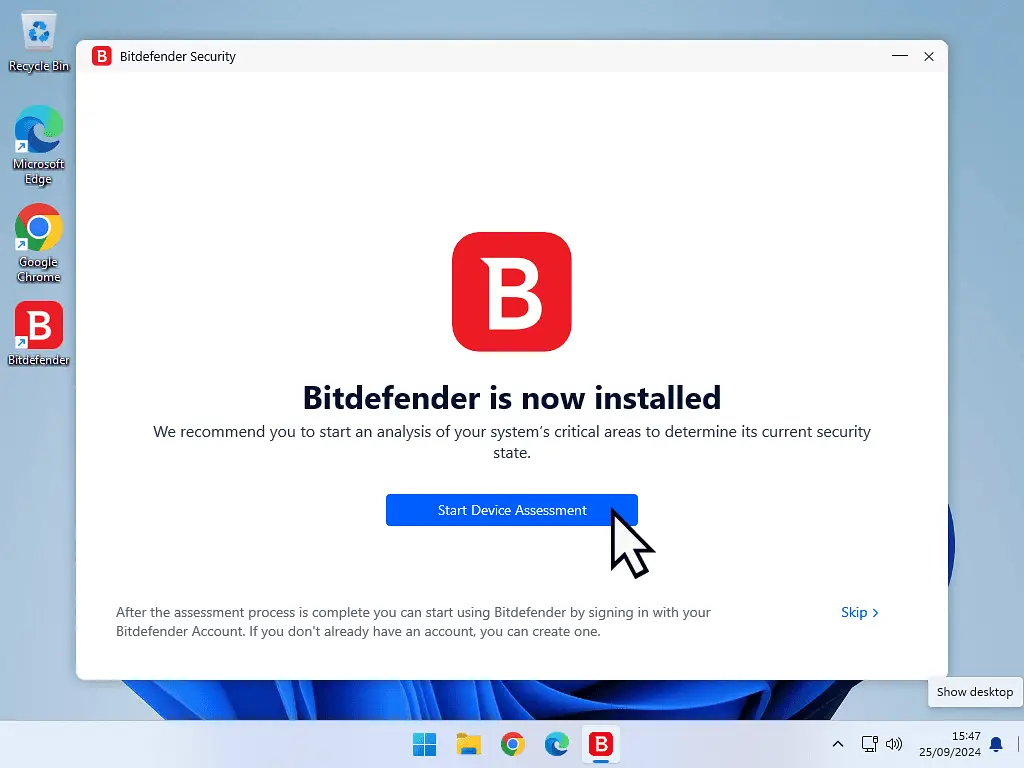
Create A Bitdefender Account.
Once the initial scan is complete you’ll need to login or create an account in order to use Bitdefender free antivirus.
Click the Create Bitdefender Account button.
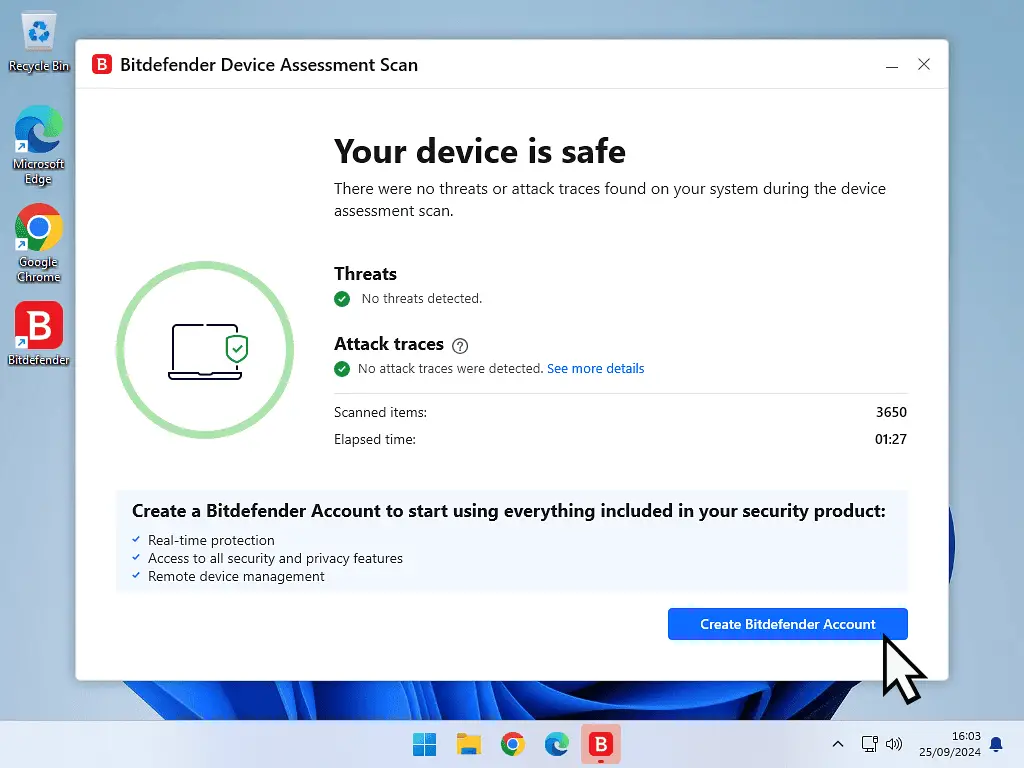
Do Login Or Create The Account.
I know it’s a bit of a pain creating yet more accounts, but Bitdefender free antivirus won’t actually work until you do.
Although it’s installed, it’s not active and not protecting your computer.
Fill in the account form or click the Sign In button if you already have an account.
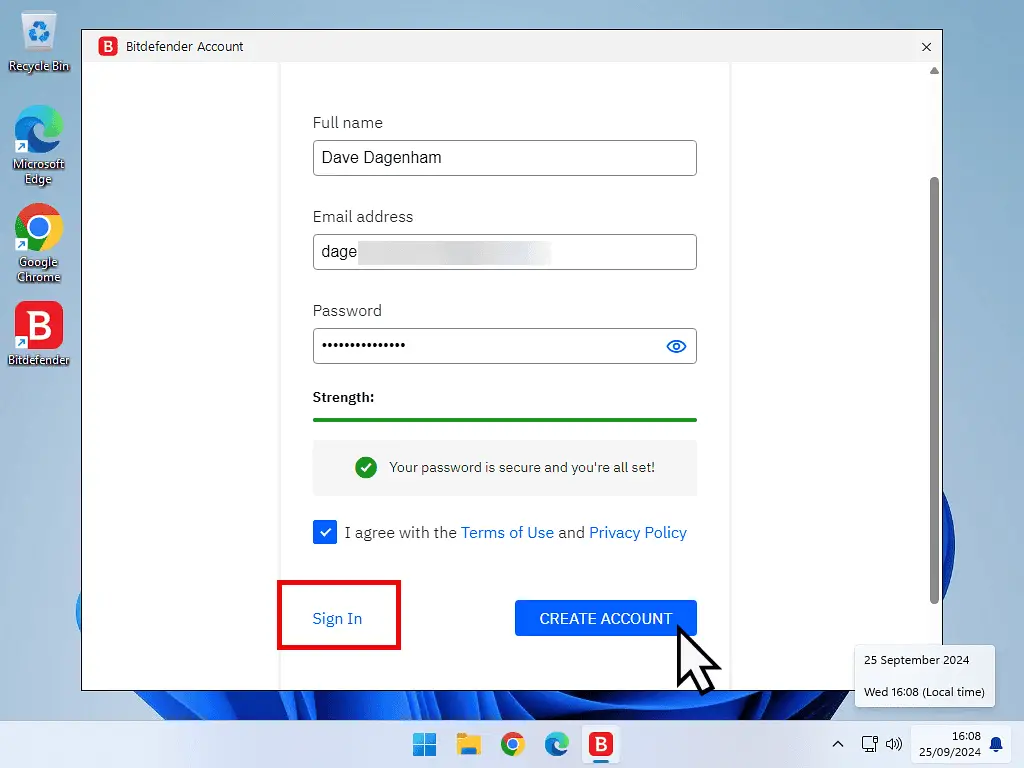
After signing in to your account, Bitdefender free antivirus will be configured. Stay connected to the Internet until it’s finished.
Once it’s done, click the Finish button.

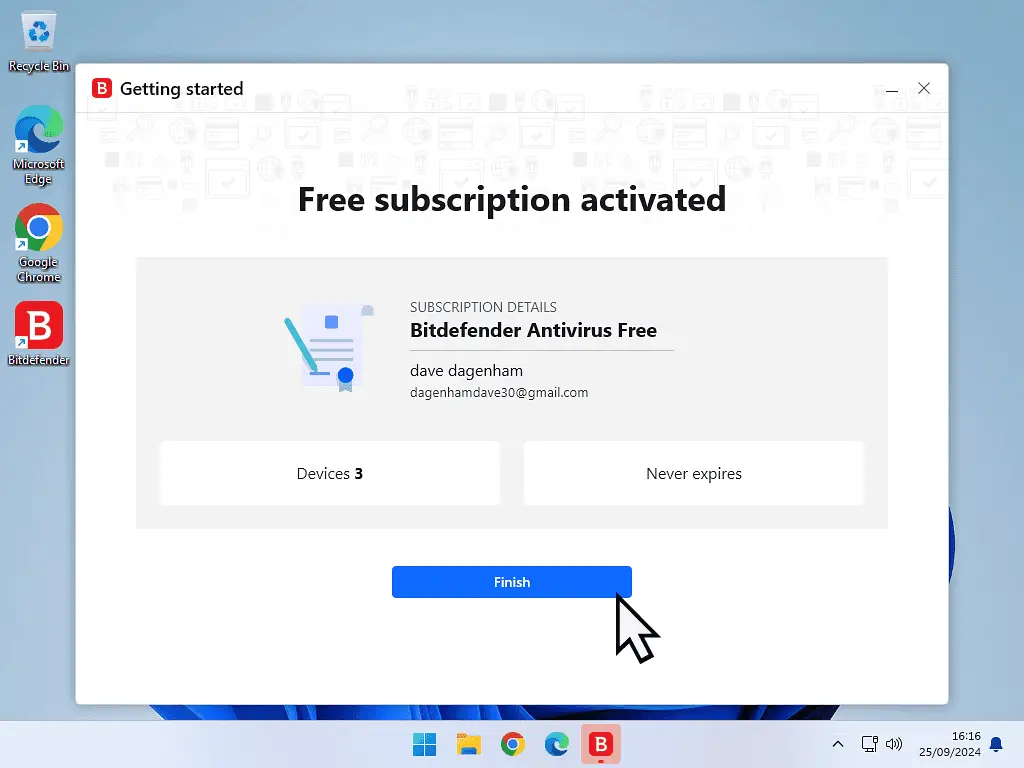
And that’s it, you’ve successfully installed and activated Bitdefender free antivirus.
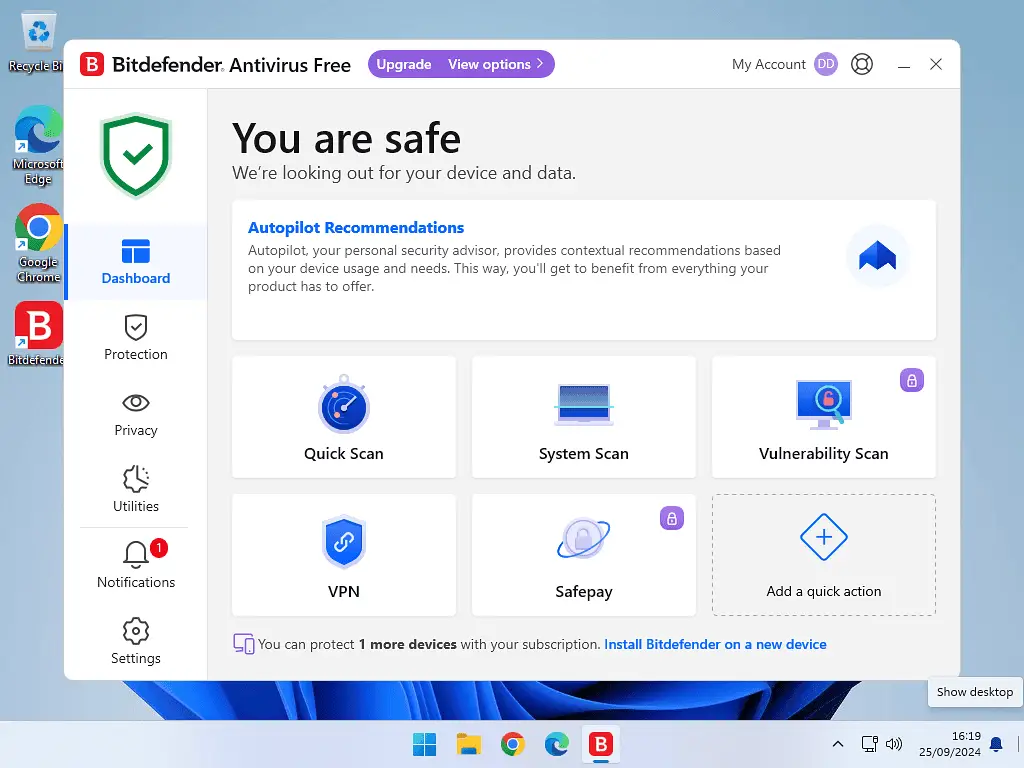
How To Update Bitdefender Free Antivirus.
Bitdefender will automatically update itself but you can run a manual update yourself.
To manually update Bitdefender, click the hidden icons arrowhead in the lower right corner of your desktop. Then right click on the Bitdefender icon. On the small menu that opens, click Update Now.
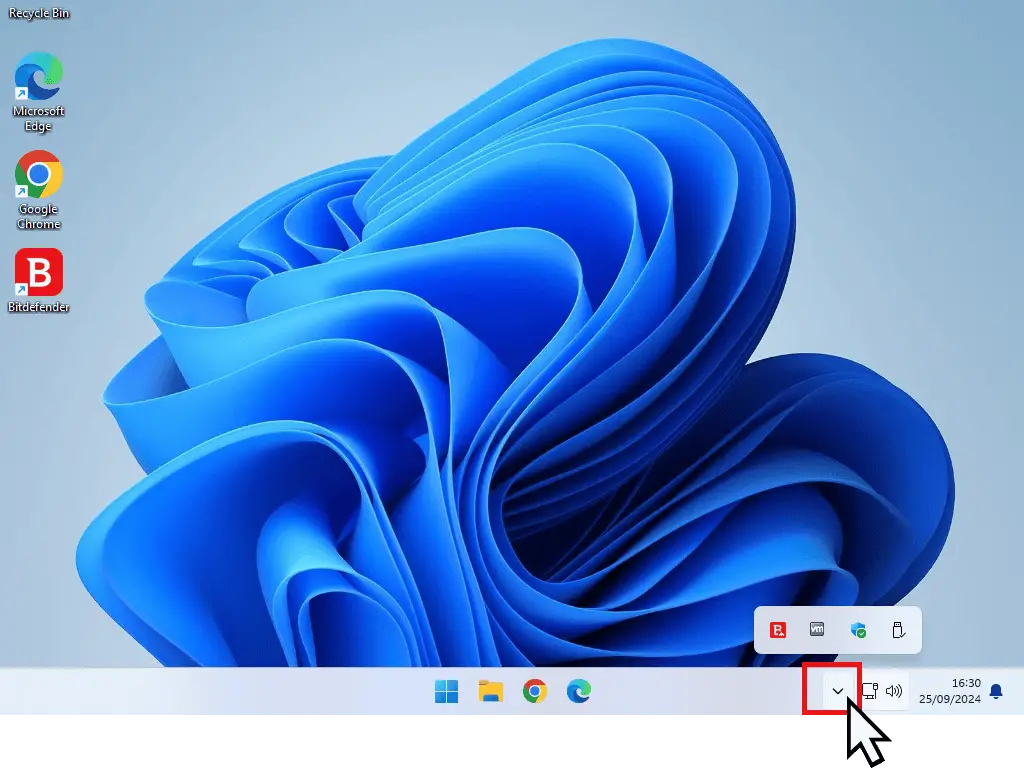
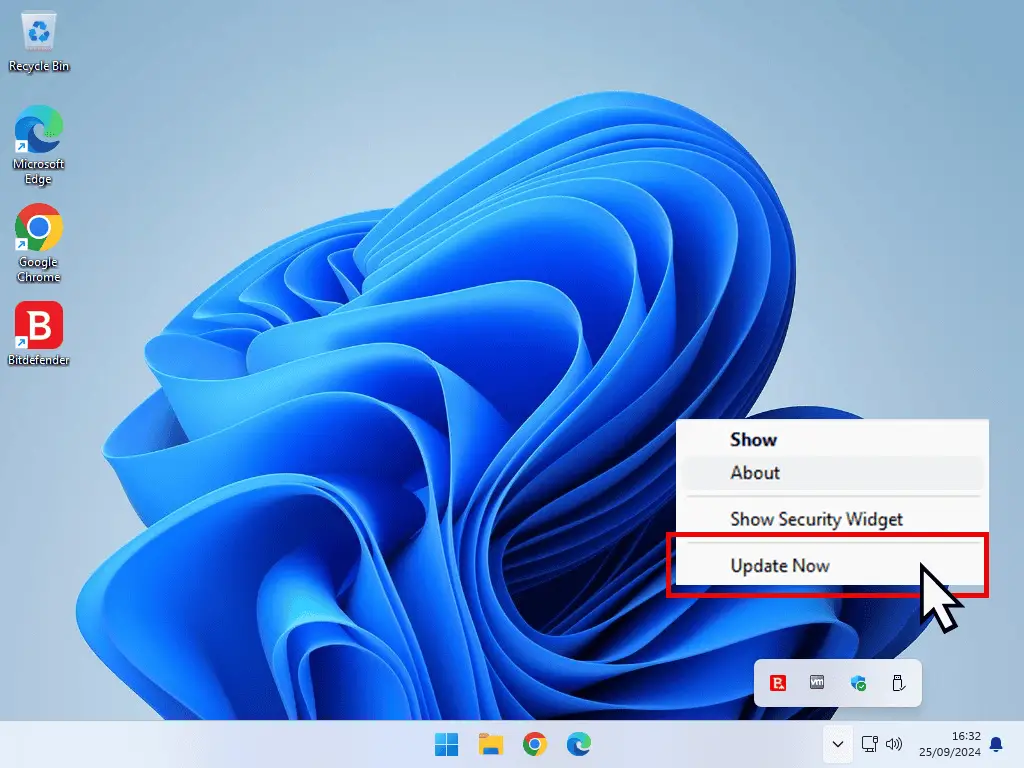
Bitdefender will check for updates and then display whatever are available.
Select them all and click the Ok button.
The selected updates will be downloaded and applied to your system.
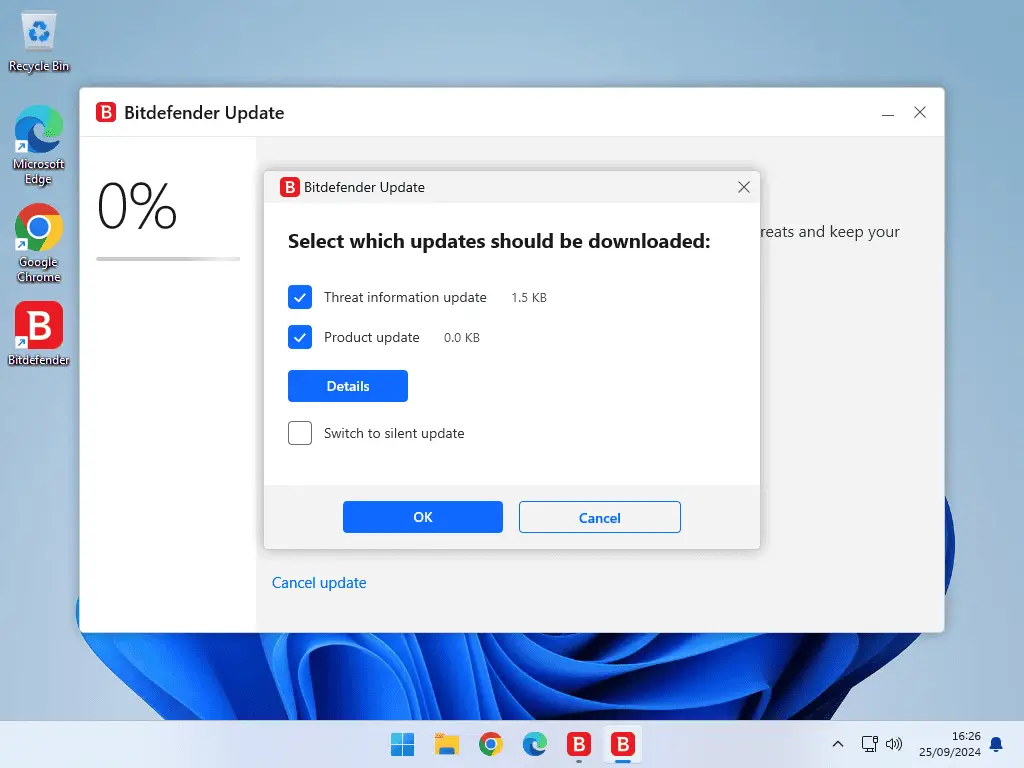
Summary.
I like Bitdefender Free Anti Virus. I’ve started using it in preference to Avast free. Whilst they both have their strengths and weaknesses, on the whole, they both do a great job for free.
The main difference between the two, for me, is that Bitdefender is much quieter. It’s less pushy about trying to sell you the paid for versions. Whereas Avast has become exceptionally insistent in this respect, to the point of distraction.