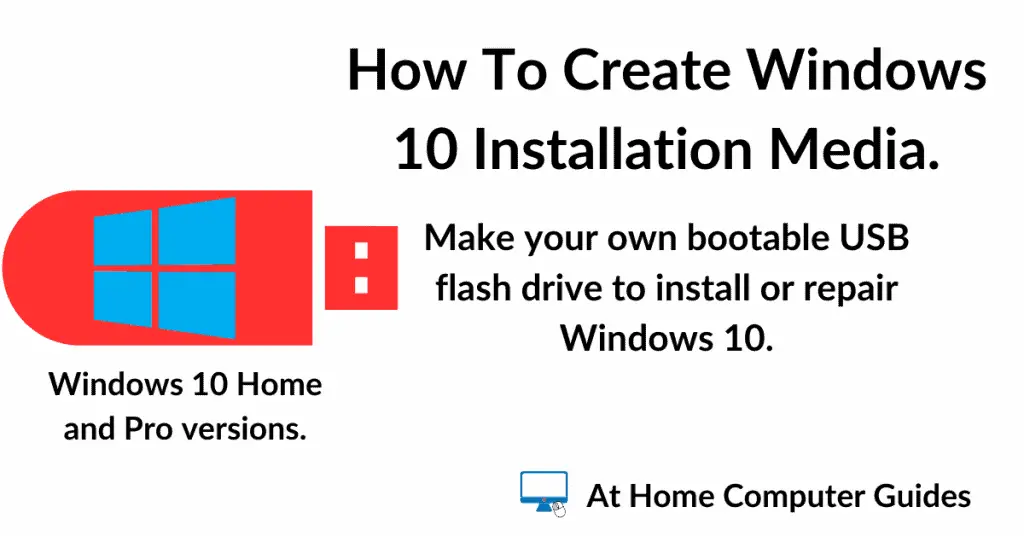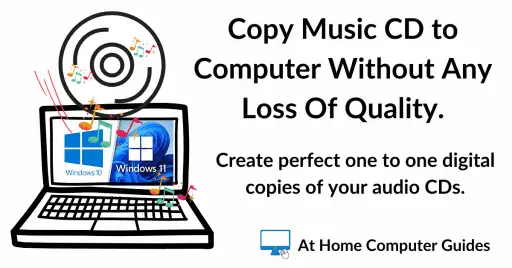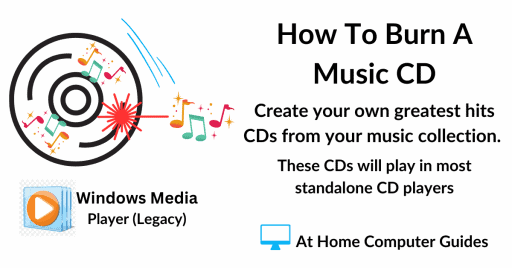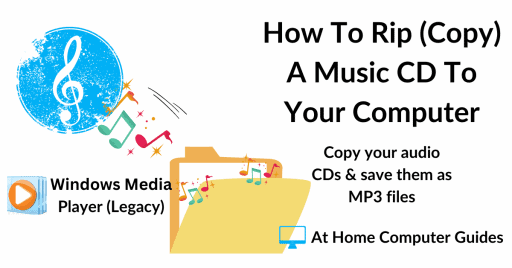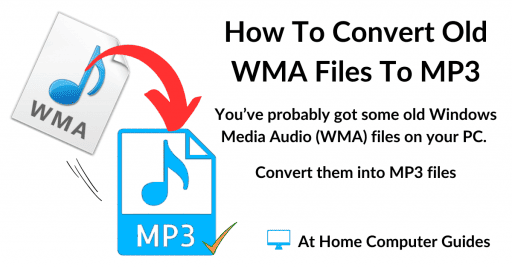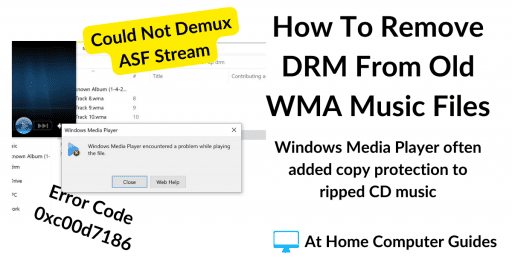Create a Windows 10 bootable USB flash drive to install or reinstall Windows 10 on to your computer.
Using a bootable Windows 10 flash drive allows you to perform a clean Windows 10 install, repair your current Windows installation, or upgrade your system to Windows 10.
To make a Windows 10 flash drive you’ll need a USB drive of at least 8 GB capacity, but 16 GB would be better and an internet connection.
How To Make A Windows 10 Bootable USB Flash Drive
You won’t need any extra software to create Windows 10 installation media, Microsoft provide everything that you need in the form of the Media Creation Tool.
Before you get started, plug in your USB flash drive. Check that there aren’t any files on it that you might want to keep because the Media Creation Tool will erase everything from it.
Click the link below to visit the Windows 10 download page.
https://www.microsoft.com/en-gb/software-download/windows10
Click the Download Now button and then run the Tool.
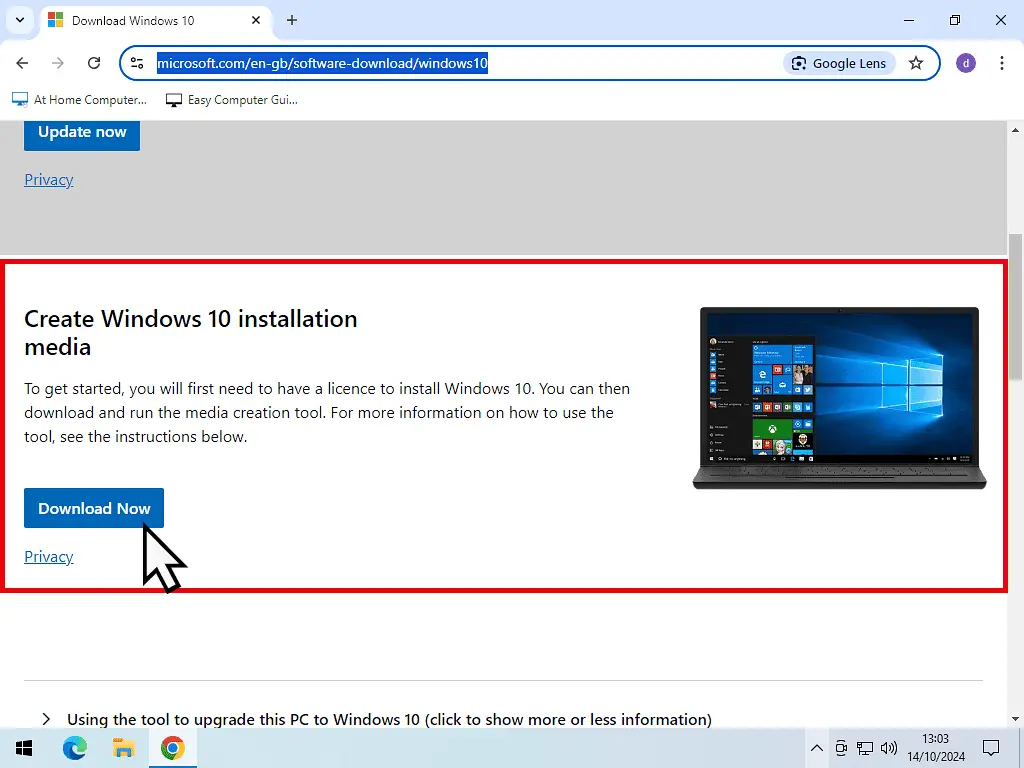
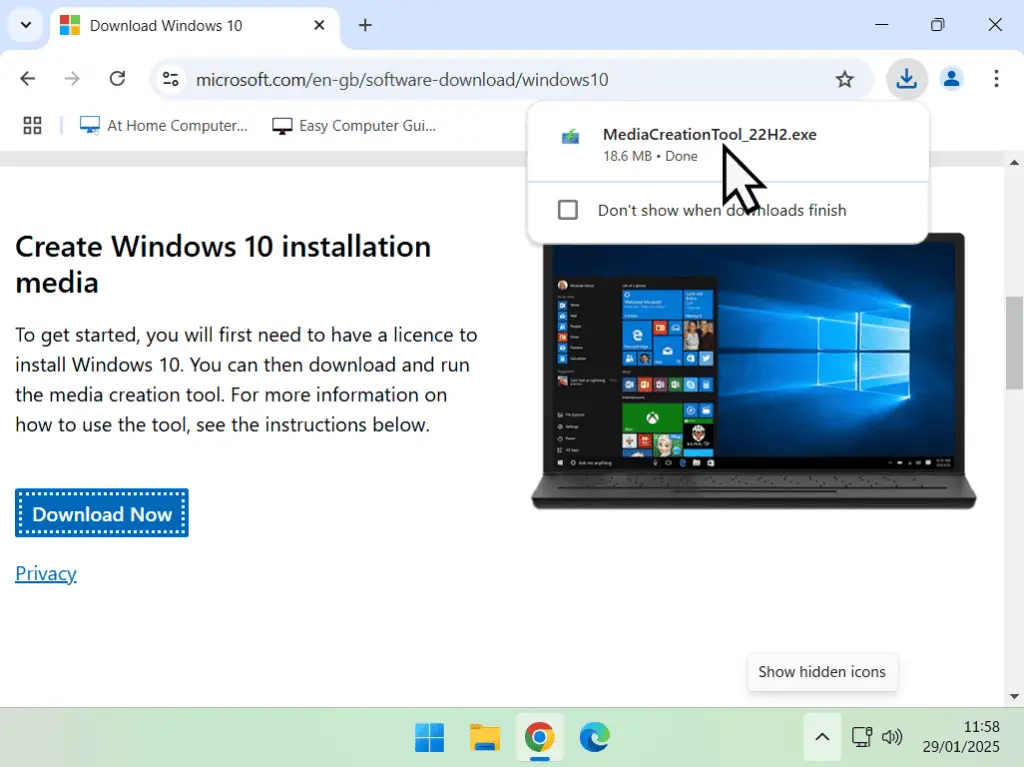
Pro Tip
Unplug any other USB flash drives or hard drives that you might have plugged into your computer. Only leave the device that you want to use for the Windows 10 installation media.
It’s all too easy to point the Media Creation Tool at the wrong drive. Mistakes can and do happen, so only have the USB drive that you want to use plugged in.
Create Windows 10 Installation Media
The Windows 10 Media Creation Tool will do all the hard work for you. All you need to do is to point it toward the USB flash drive that you want to use.
Give it a few moments while it “Gets a few things ready”. After that you’ll need to accept the Applicable notices and licence terms.
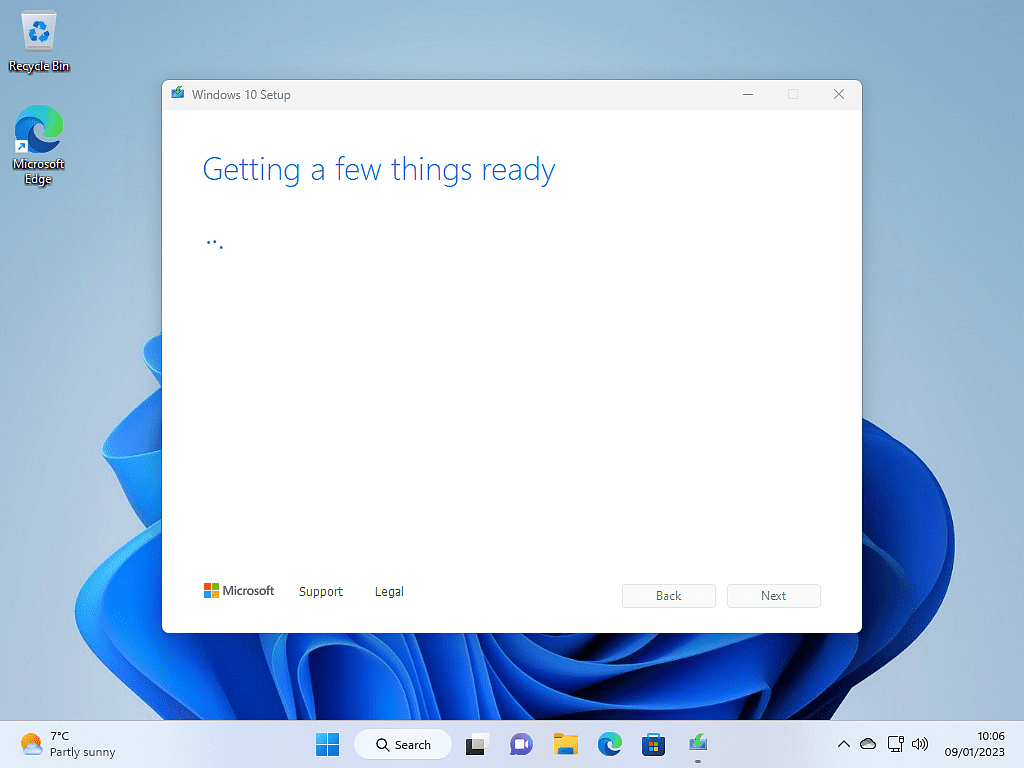
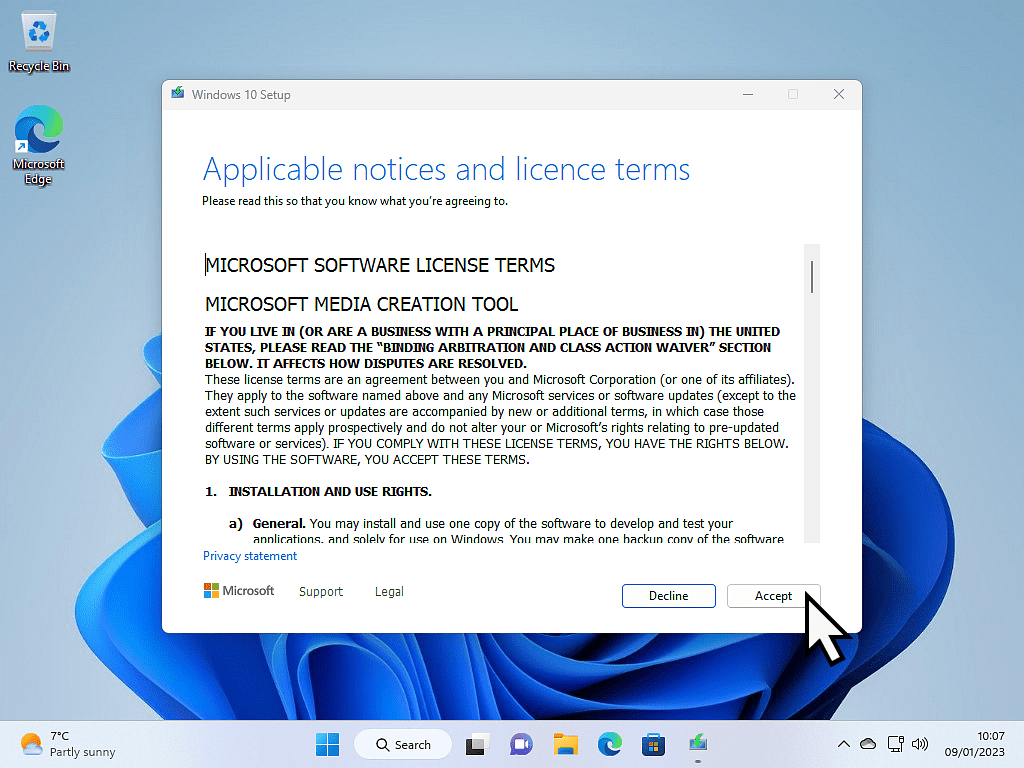
Upgrade PC Or Create Installation Media
The Tool will ask you to choose between “Upgrading this PC now” and “Creating installation media”.
The upgrade this PC option is for installing Windows 10 directly.
Select “Create installation media (USB flash drive, DVD or ISO file) for another PC”.
Then click the Next button.

For Another PC?
Although the option specifically mentions using the installation media for another computer, you can still use it on the PC you’re using right now. In fact you can use it to install Windows 10 on any suitable PC.
Additionally, this is also the option that you want if you were looking to create a Windows 10 virtual machine.
Language, Architecture And Edition Options
Using the Windows 10 Media Creation Tool, it’ll automatically fill in these options for you. It simply takes the settings from the PC that you’re using.
For most of us on our home computers that’ll be fine and you can just click the Next button.
If you did want to change either the language, edition or architecture, you’ll need to uncheck the “Use the recommended option for this PC box”.
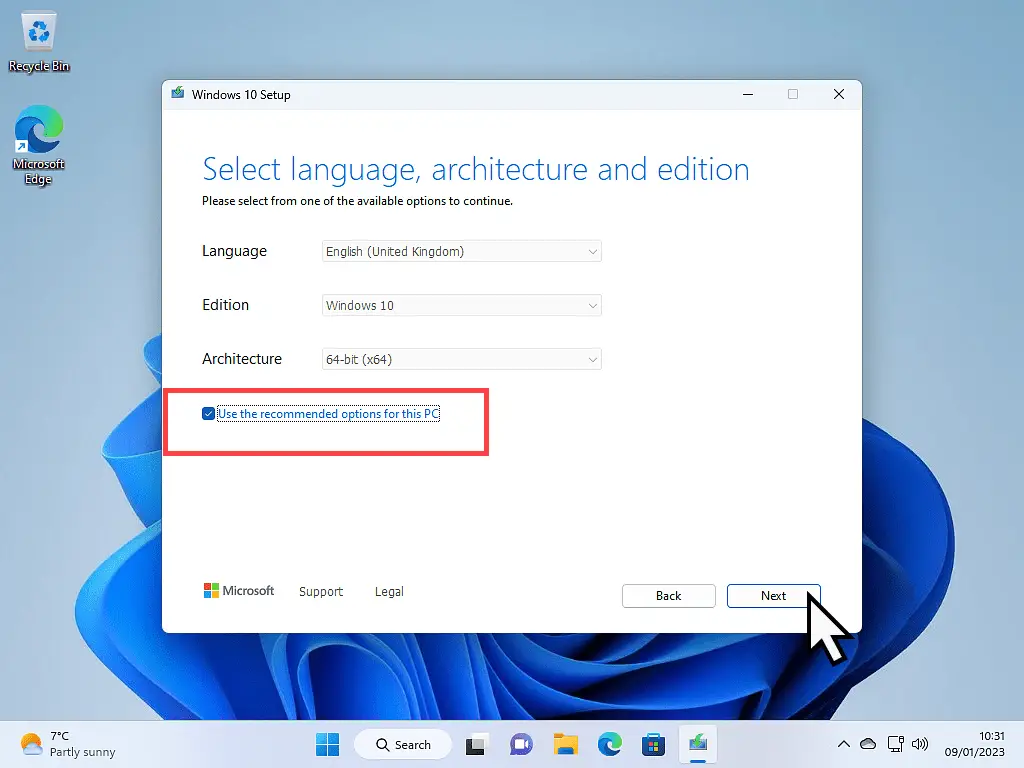
Choose Which Media To Use.
To create a Windows 10 installation media flash drive, select “USB flash drive”.
The second option “ISO file”, is what you’ll want if you were installing Windows 10 as a virtual machine.
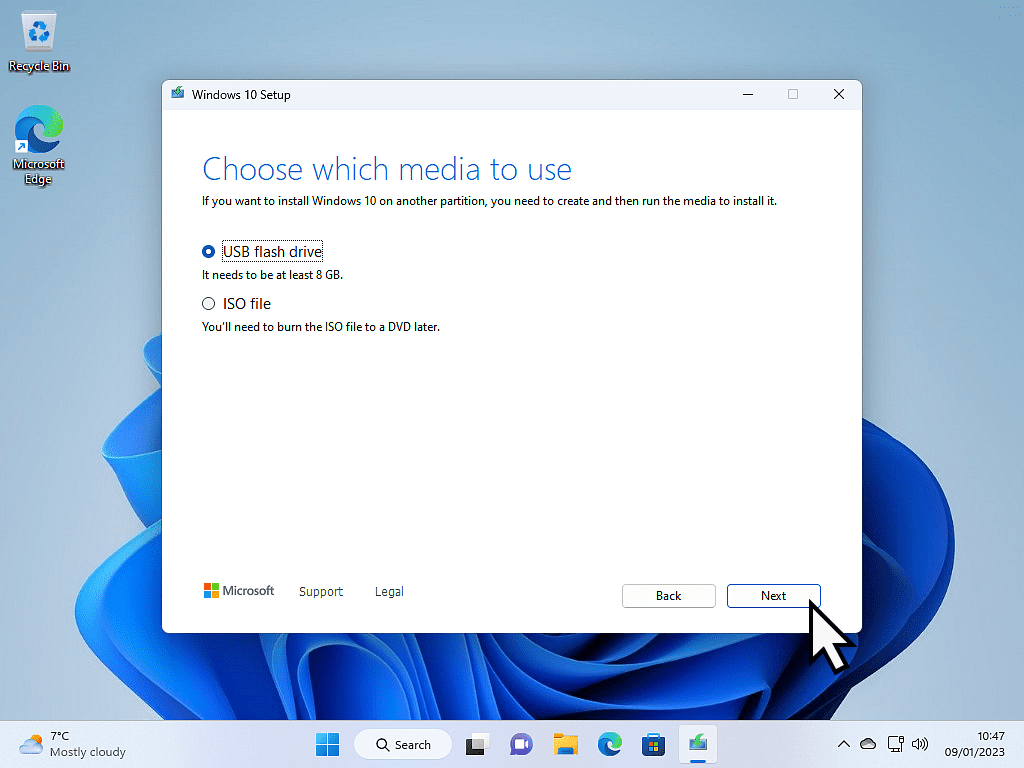
Select A USB Flash Drive.
The Media Creation Tool now needs to know which USB drive to use. This is where you’ll be glad you followed my advice and unplugged all your USB devices except the one that you want to use.
- Select which USB flash drive to use and click the Next button.
- Media Creation Tool will download Windows 10 to your PC.
- And then install it as installation media on to the USB flash drive and make it bootable.
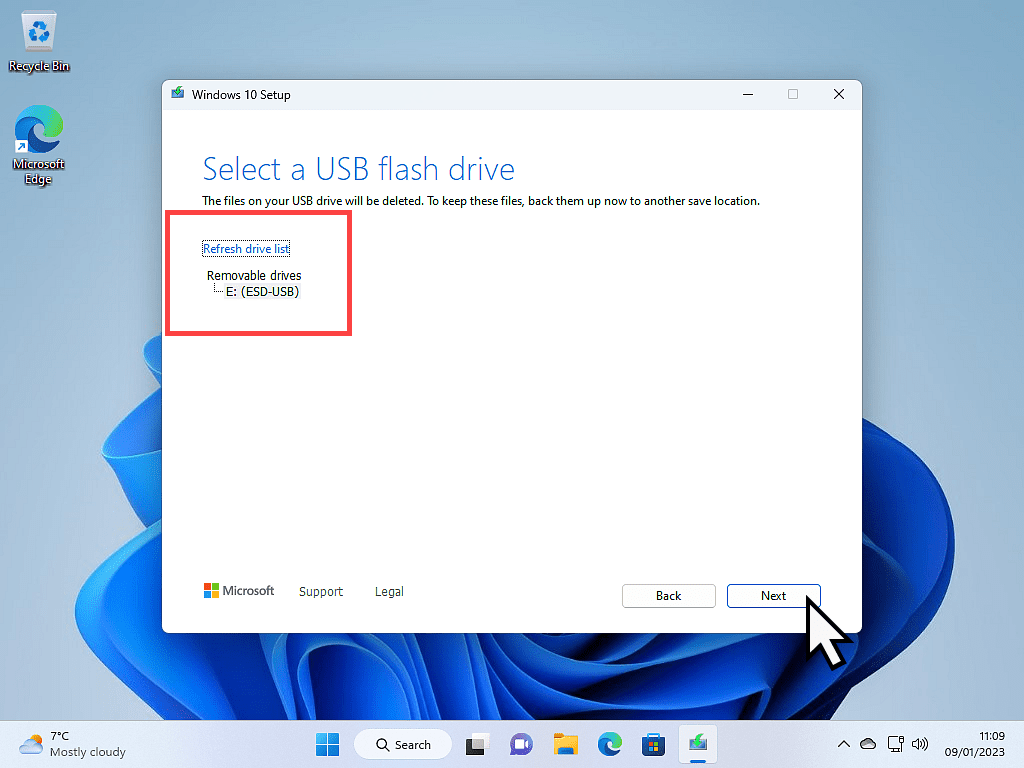
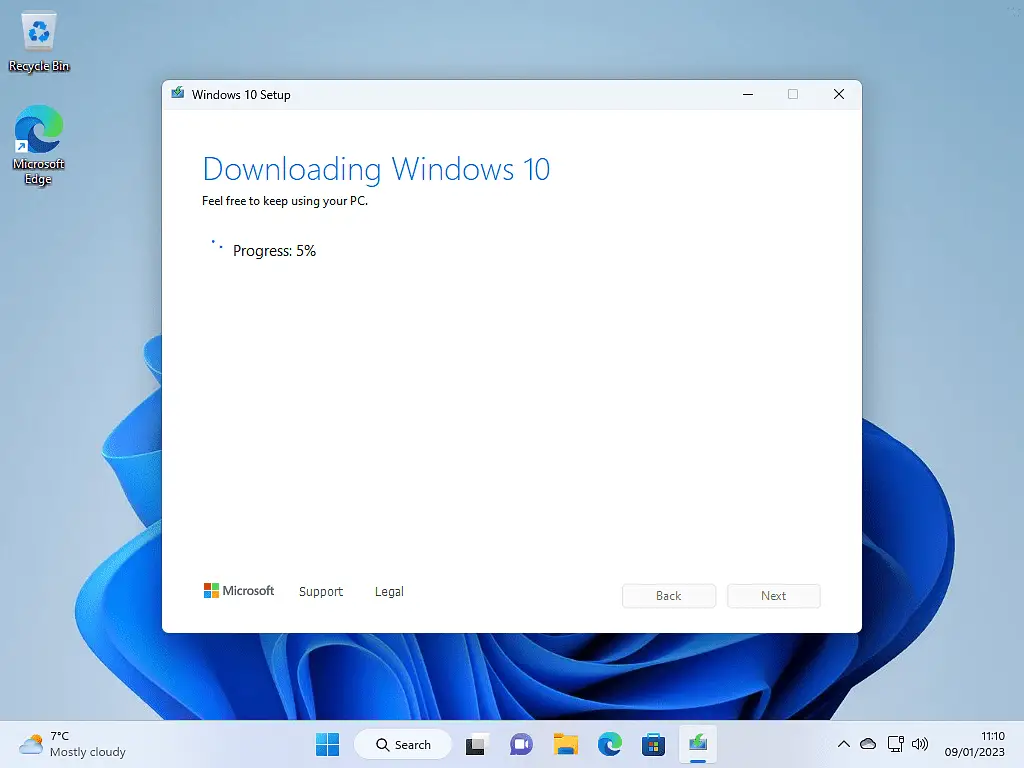
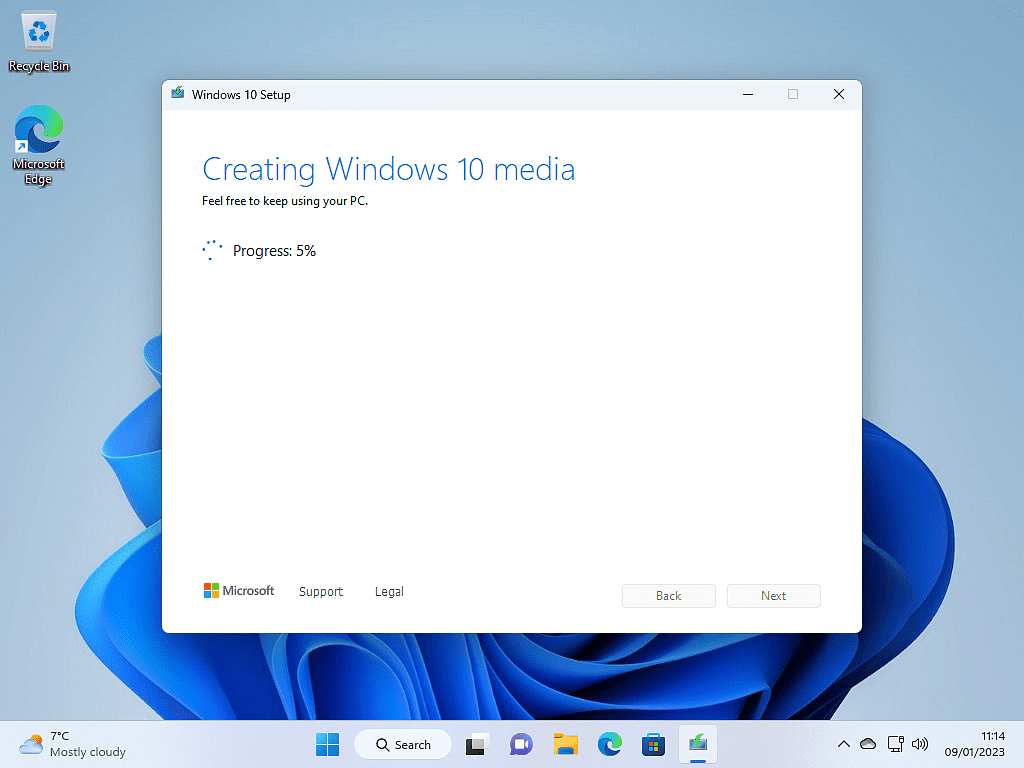
Summary.
The Windows 10 Media Creation Tool makes it easy for your to create a bootable USB installation drive.
The drive can be used to clean install Windows 10, or to run repairs on a PC that won’t boot. It’s free to use and Check Disk and System File Checker can solve a whole host of problems without the need to re-install Windows.
It’s totally free and a good tool to keep around in case you run in problems with your computer.
Related Posts.
How To Boot From A USB Drive For Windows.
Now that you’ve got your Windows 10 Installation Media, it’s time to put it to good use.
How To Run System File Checker (SFC).
When your computer doesn’t seem to be running smoothly, use SFC to to check Windows files.
How To Use CHKDSK
Check Disk does what it says on the tin. It checks your hard disk for problems and corruption.
At Home Computer Guides
Easy to follow step by step computer guides for music on your PC. From simply copying tracks to your computer to burning them back to CD. You don’t need any specialist software, it’s either included with Windows or free.