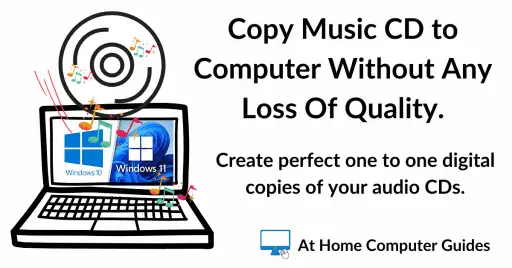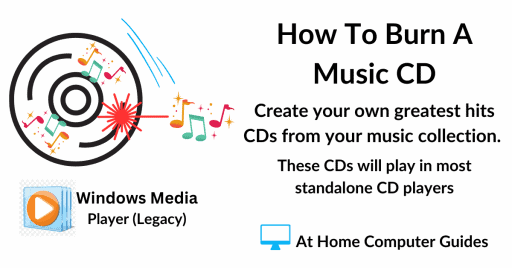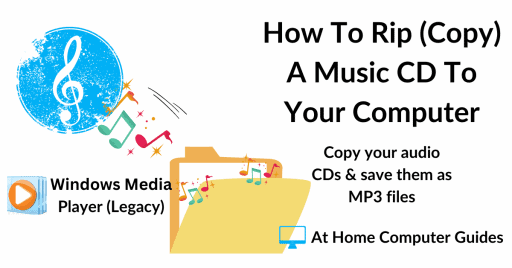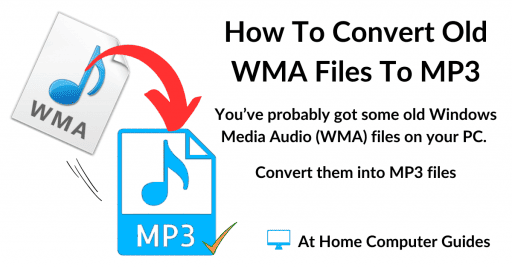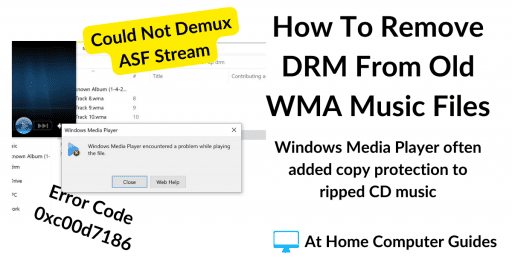7-Zip is a free program that can compress (zip) files into what are known as Archives. Because the files are compressed, they take up less space on your computer hard drive.
One of the most important uses for 7 Zip though, is the option to password protect the compressed files. Meaning that the contents can’t be read without the password.
Password protecting files with 7-Zip is easy to do but very powerful. Don’t forget the password that you’ve used.
If you were just looking to zip a few files, you could use Windows own compression tool How To Zip And Unzip Files On A Windows PC.
How To Use 7 Zip To Password Protect Files
In order to password protect files and or folders using 7 Zip, you have to zip (compress) them first. During the zipping process, you can add the password that you want to use. The password then has to be entered in order to unzip the files.
To zip a file or folder with 7-Zip, right click on it.
On the options menu, hover over the 7-Zip entry.
On the second menu, left click Add To Archive.

Windows 11 Right Click Menu.
The right click menu in Windows is doesn’t show all the available options. You may need to click Show More Options first.
You can re-instate the full menu by making an easy change to the Windows 11 registry How To Restore The Old Right Click Menu To Windows 11.
7-Zip Password Protect Files
To password protect your files using 7-Zip, simply enter a password into the password box. You’ll need to confirm the password in the second box.
Another option that adds extra security is to encrypt the file names.
This option hides the names of files and folders within the archive, making it more difficult for unauthorized users to see the content before the password is provided.

Remember The Password.
The longer the password you use, the better the protection for your files. But obviously, you have to be able to remember it yourself.
Self Extracting Archive
You have the option of creating a Self Extracting Archive (SFX Archive) in 7-Zip. Self extracting archives mean that you don’t have to have 7-Zip installed on your computer in order to open the file.
You’ll still need to provide the password though.
Self extracting zip files are handy if you intend moving the file from one computer to another.

Delete Files After Compression.
7-Zip will create a password protected archive (zip file) alongside the original, unzipped, unprotected file/folder.
That may or may not be what you want. Obviously the unprotected files are available for anyone to view.
You can have 7-Zip automatically delete the unprotected, unzipped files after it’s finished compressing them.
Just be sure that you know the password for the archive.
Click the OK button when you’re ready to zip your files.

After the compression completes you’ll have a zipped archive that can only be opened by entering the correct password.

Opening A 7-Zip Password Protected File
To open the password protected file right click on it and then hover over 7-Zip. On the second menu, click Open Archive.
Before the archive can be opened, you’ll need to enter the password. It works perfectly.


Summary.
There are many ways to password protect your files and folders. 7-Zip provides you one of them.
Trying to maintain your privacy on a shared home computer can be challenging, but below I’ve got a few guides that can help.
At Home Computer Guides
Easy to follow step by step computer guides for music on your PC. From simply copying tracks to your computer to burning them back to CD. You don’t need any specialist software, it’s either included with Windows or free.