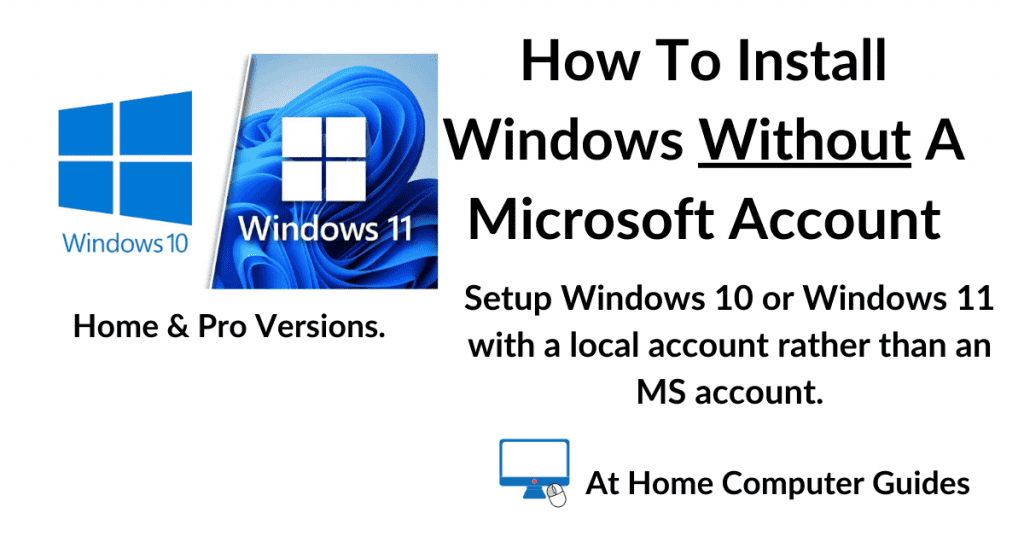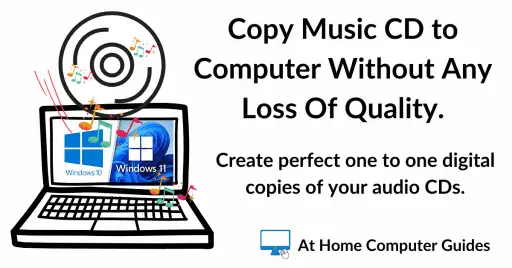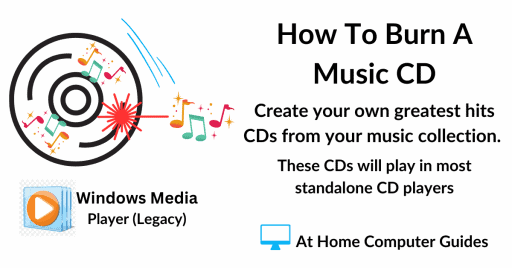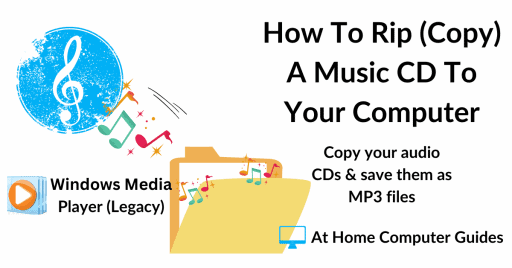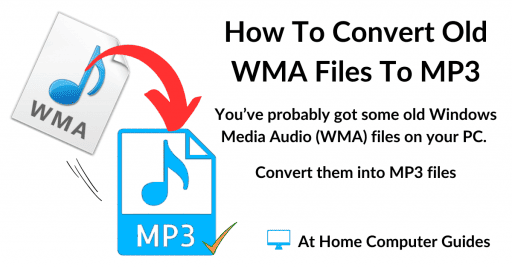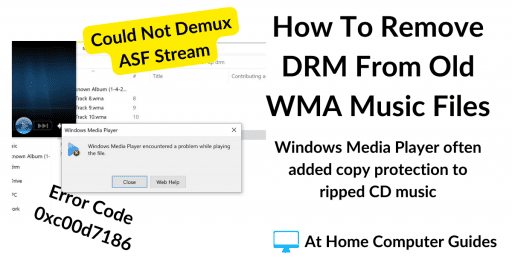How to install Windows 10 and Windows 11 without a Microsoft account. Not everyone wants to use an MS account to sign in to their computer, many of us would prefer to setup Windows with an offline account instead.
Microsoft are trying to make it very difficult for the average user to avoid signing in without a MS account.
In this guide I’ll show you how to install Windows 10 without a Microsoft account and how to install Windows 11 without a Microsoft account.
The methods are different for each version of Windows. I’ll start with Windows 10, so if you were looking to setup Windows 11 with an offline account click here to scroll down the page.
Install Windows 10 Without A Microsoft Account
Installing Windows 10 without an MS account depends on whether you’re using the Home version or the Pro version. Neither is difficult, but they are different.
Install Windows 10 Home Without Microsoft Account
When you want to install Windows 10 using a local account, all you need to do is to disconnect your computer from the internet.
Start the installation and connected, that way Windows 10 won’t complain about no internet. Let the setup proceed until you reach the “Let’s add your account” screen.
You’ll see that there isn’t any option to create a local account, or offline account. It doesn’t matter what you click on, you have to create or sign in with a Microsoft account.
It’s at this point that you disconnect from the internet. If you’re using ethernet, just unplug the cable. If you’re connected wirelessly, probably best if you turn off your router for a few minutes.
If you can’t do either of these, then you can use Command Prompt. On your keyboard, press the Shift & F10 keys to open the Command Prompt.
Then type “ipconfig /release” and press Enter. That’ll disconnect you from the Internet. Close the Command Prompt.
However you disconnected from the internet, return to the “Let’s add your account” screenand click the Back button in the top left hand corner.
The screen will reload and then present you with the Local account option. Brilliant.
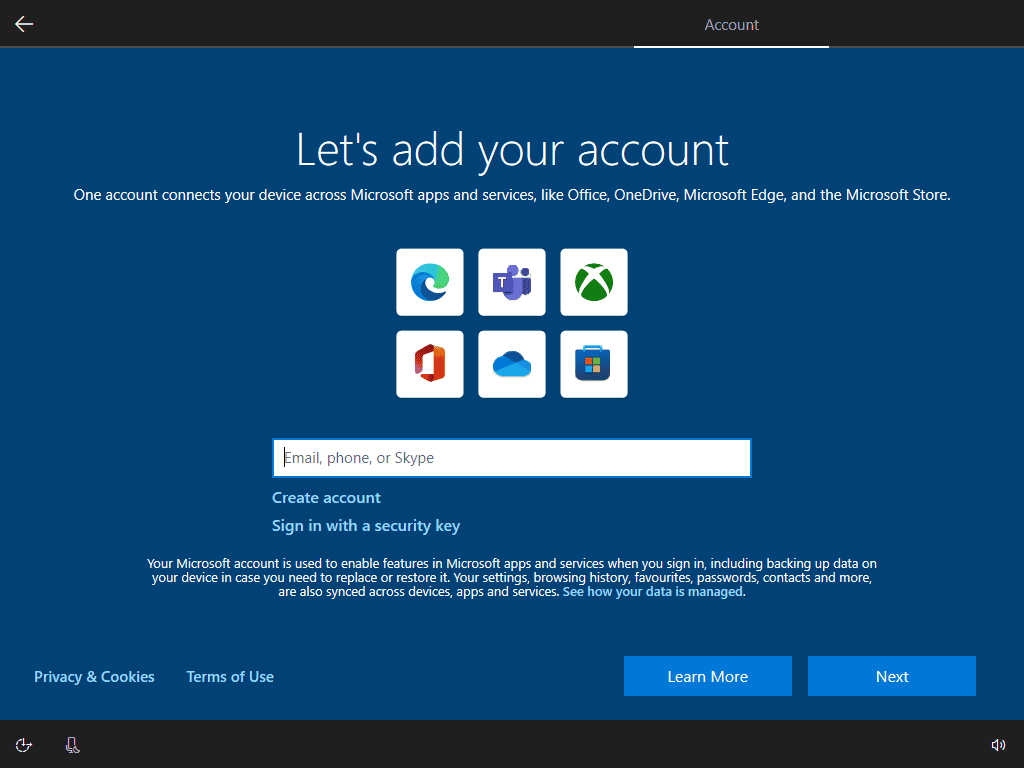
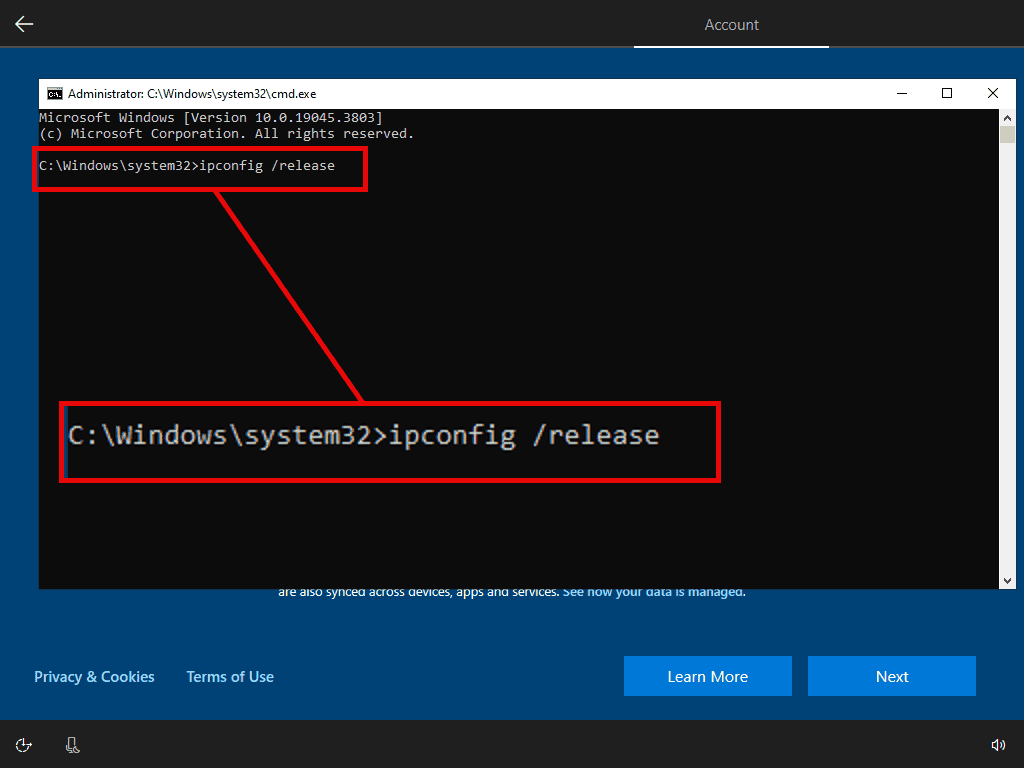
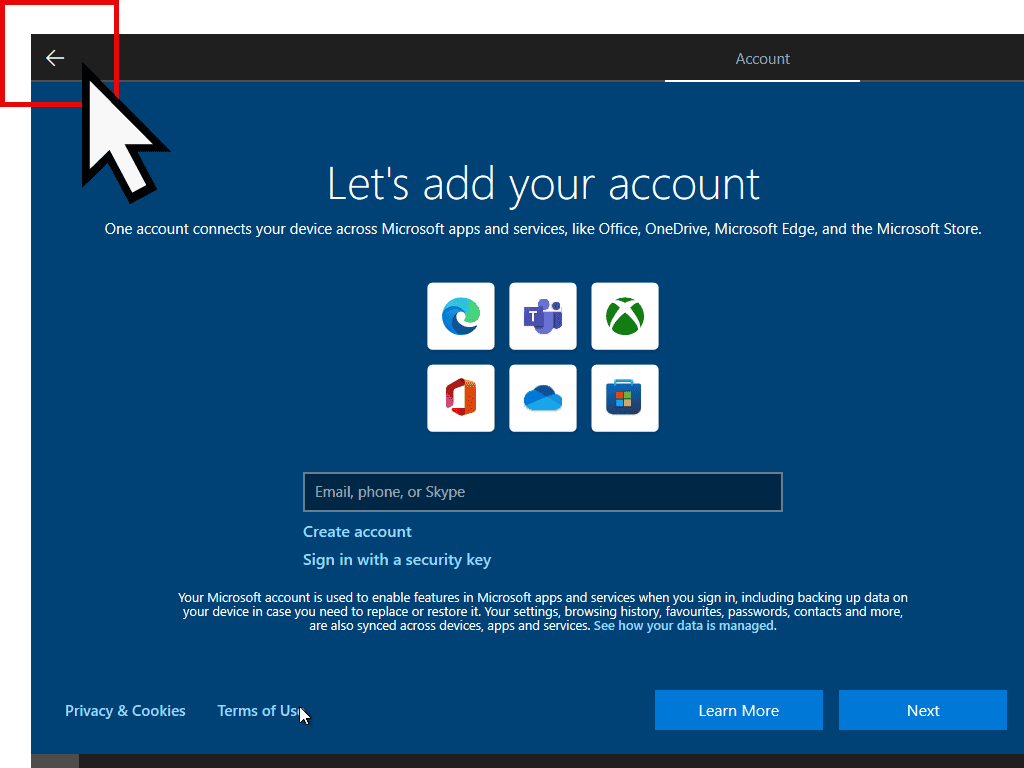
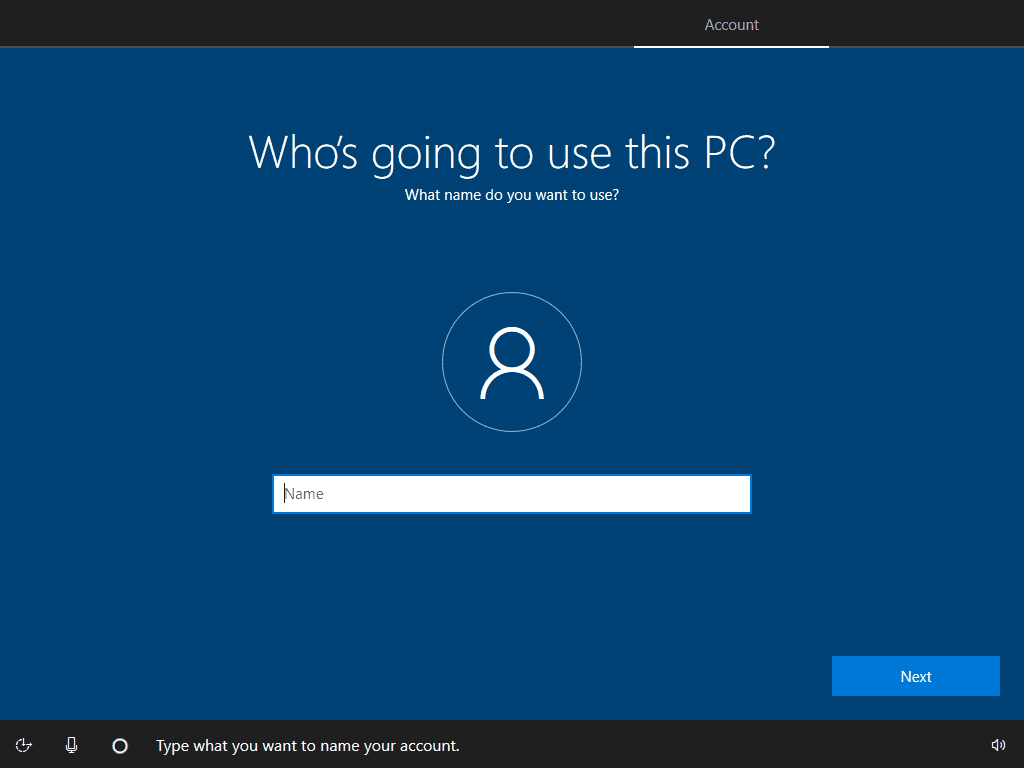
Install Windows 10 Pro Without A Microsoft Account
Windows 10 Pro still gives you the option to setup an offline account (local account) instead of having to use a Microsoft account.
During the installation process, when you reach the “Let’s add your account” screen, click on Offline Account in the lower left hand corner.
On the following screen, click on Limited Experience, again in the lower left corner.
That’s all you need to do. You’ll be offered the local account setup screen. You’ll see a splash screen encouraging you to change your mind and sign in using a Microsoft account, but you can simply click past that and then setup a local account.
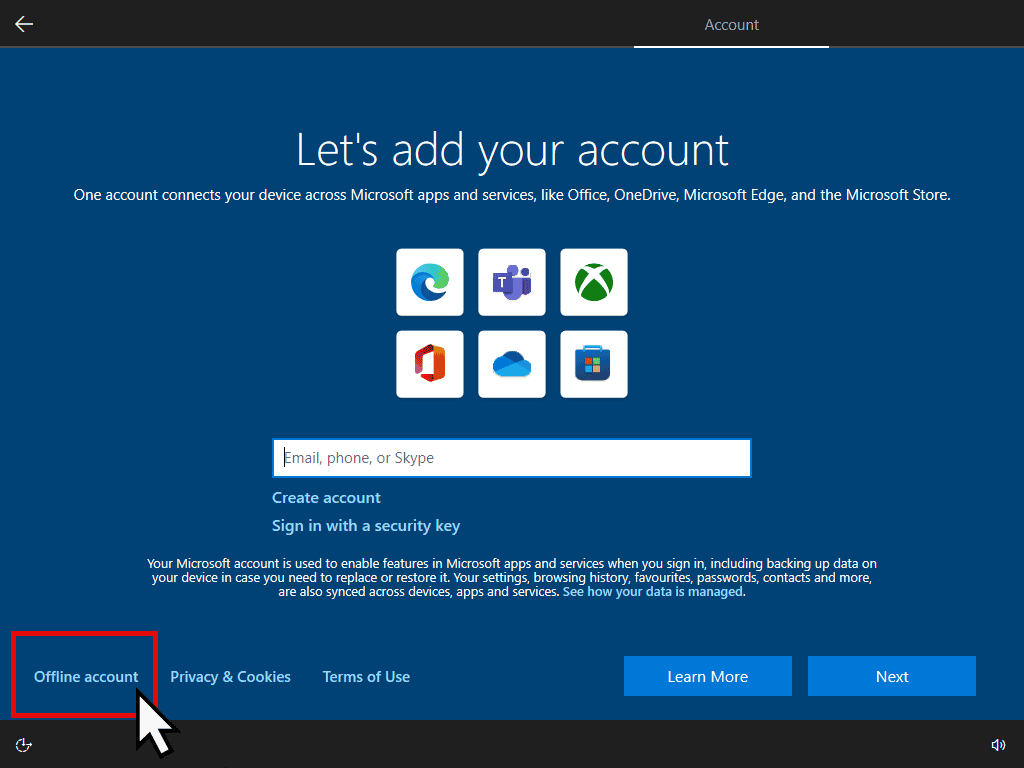
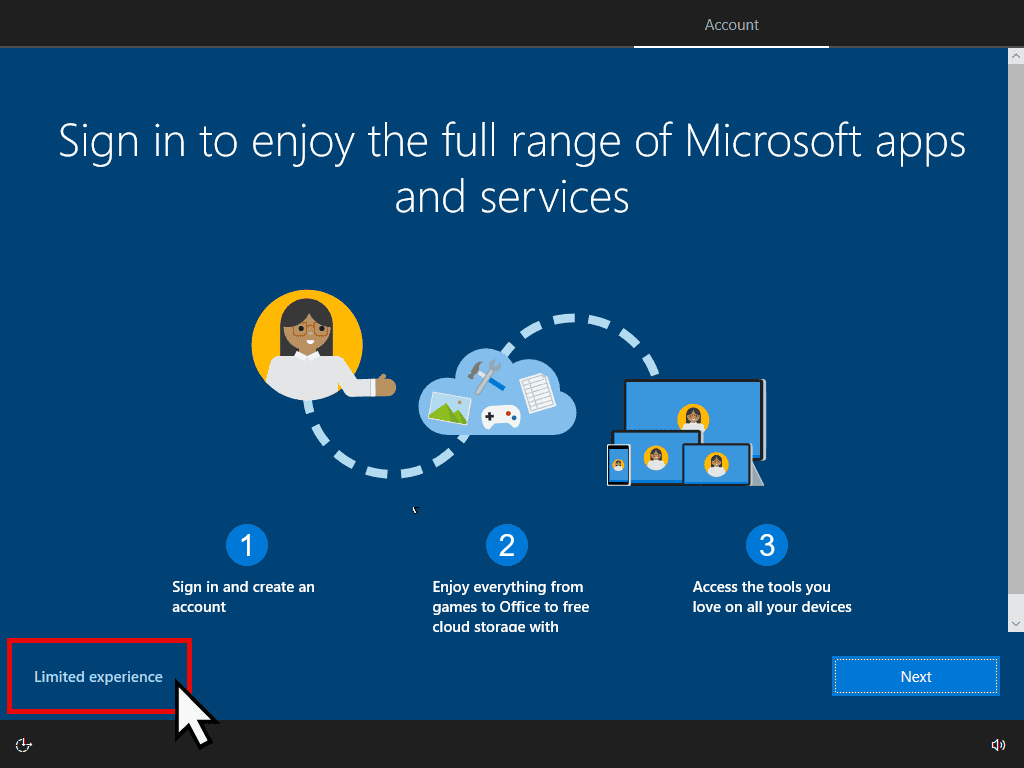
How To Install Windows 11 Without A Microsoft Account
When trying to install Windows 11 without a Microsoft account you’ll find that Microsoft have closed many of the workarounds that we used.
No@thanks doesn’t work anymore. It hasn’t for some time. With the latest download version, 24H2, neither does bypassnro. Although it might still work with earlier versions of Windows 11.
To setup Windows 11 with a local account, when you get to the “Unlock your free PC essentials” screen, hit Shift and F10 on your keyboard. That’ll open a Command Prompt window. Type –
start ms-cxh:localonly
Then press Enter. Windows 11 will then open the local account setup screen. Happy days.
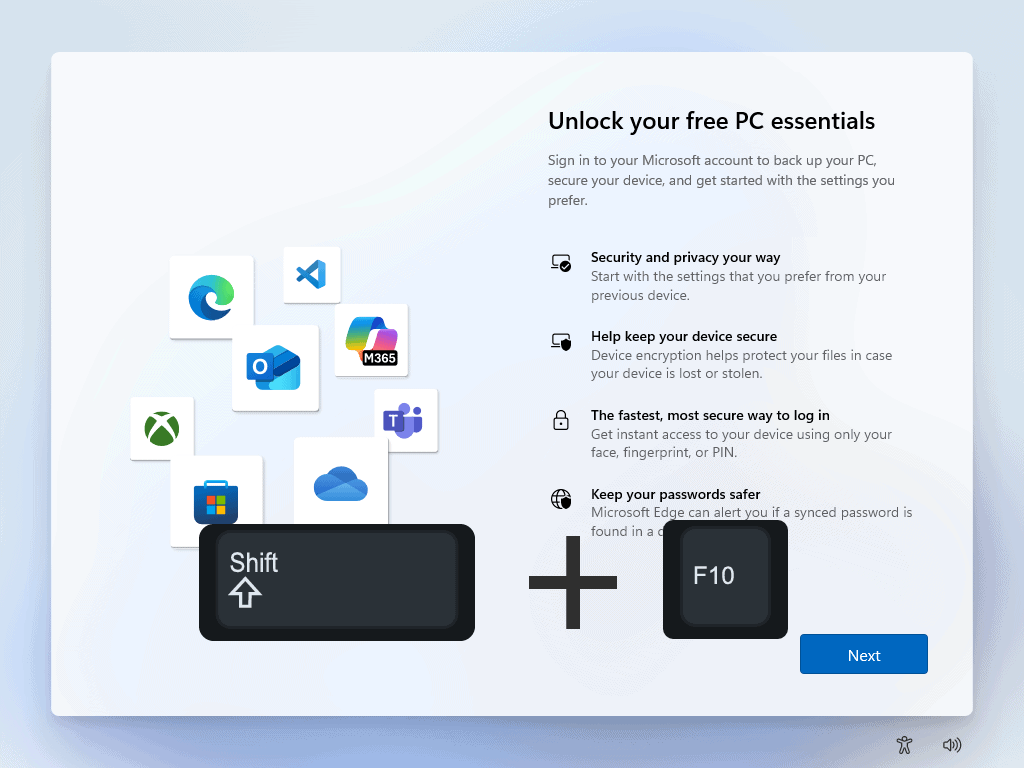
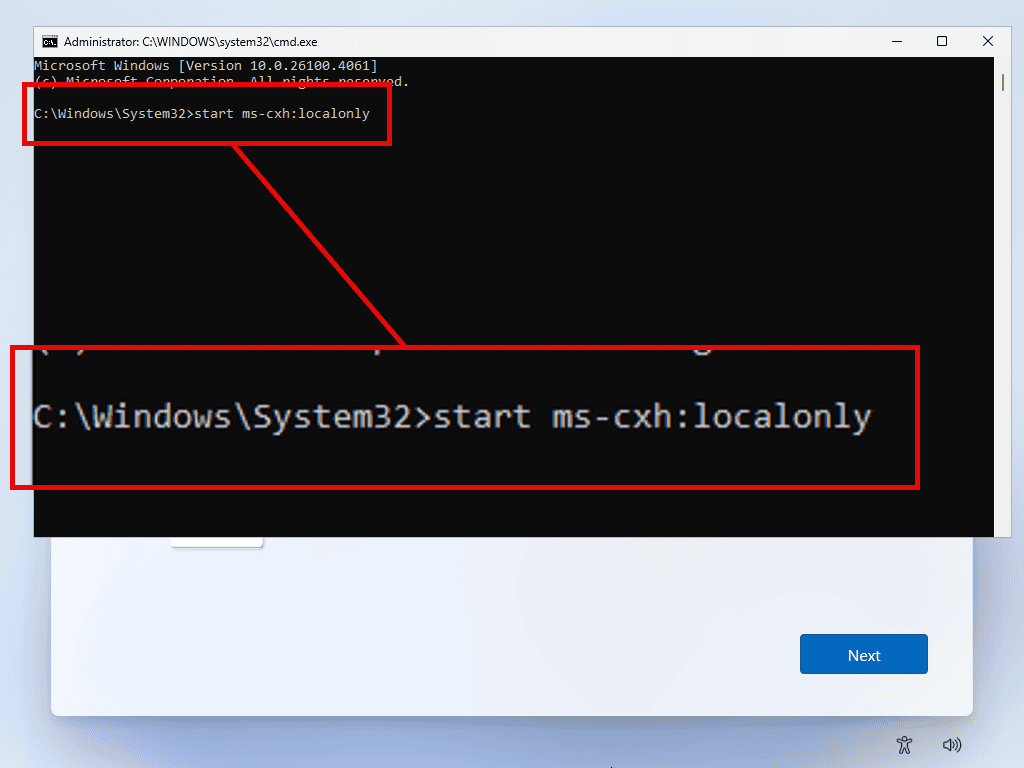
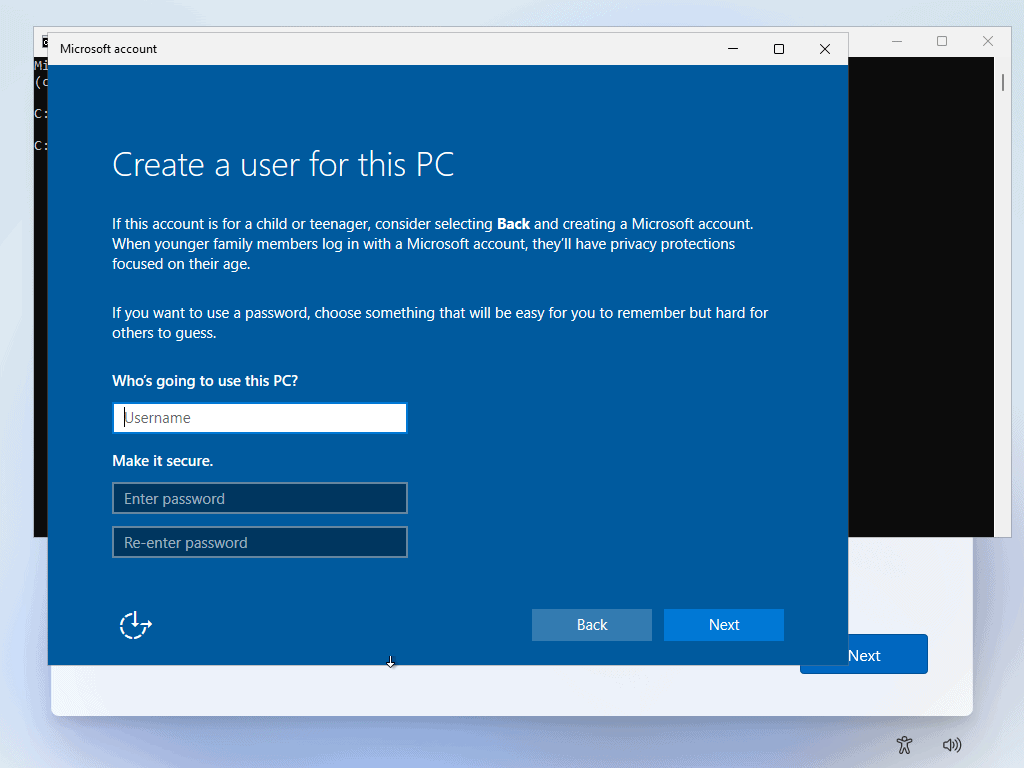
Summary.
In my view it’s a great shame that Microsoft has removed the option to use a local account. It doesn’t serve us, their customers, at all.
While I understand that there are benefits to using a Microsoft account, we should still have the option to opt out.
Related Posts.
How To Switch From A Microsoft Account To A Local Account.
If you already setup Windows with an MS account, you can switch out of it.
Explaining The Different Windows User Accounts.
Confused about the different accounts used in Windows? Check out this guide.
Forgot Computer Password – Microsoft Account.
One of the main reasons for not using a Microsoft account.
At Home Computer Guides
Easy to follow step by step computer guides for music on your PC. From simply copying tracks to your computer to burning them back to CD. You don’t need any specialist software, it’s either included with Windows or free.