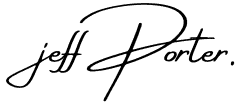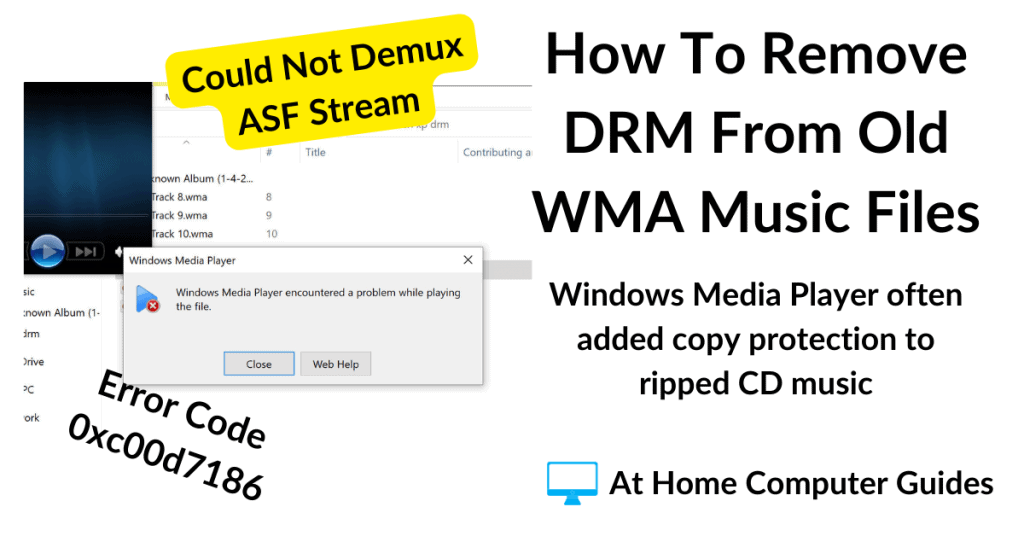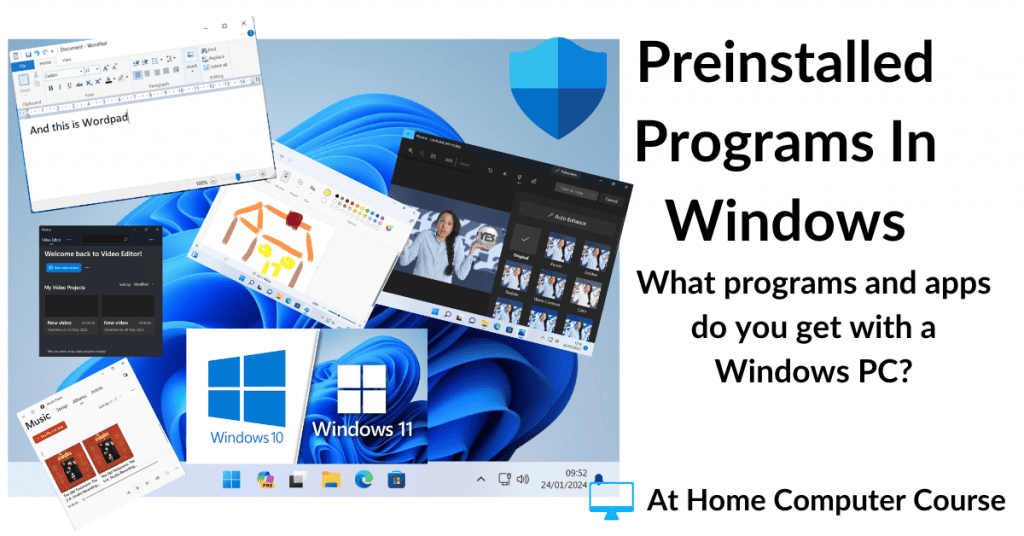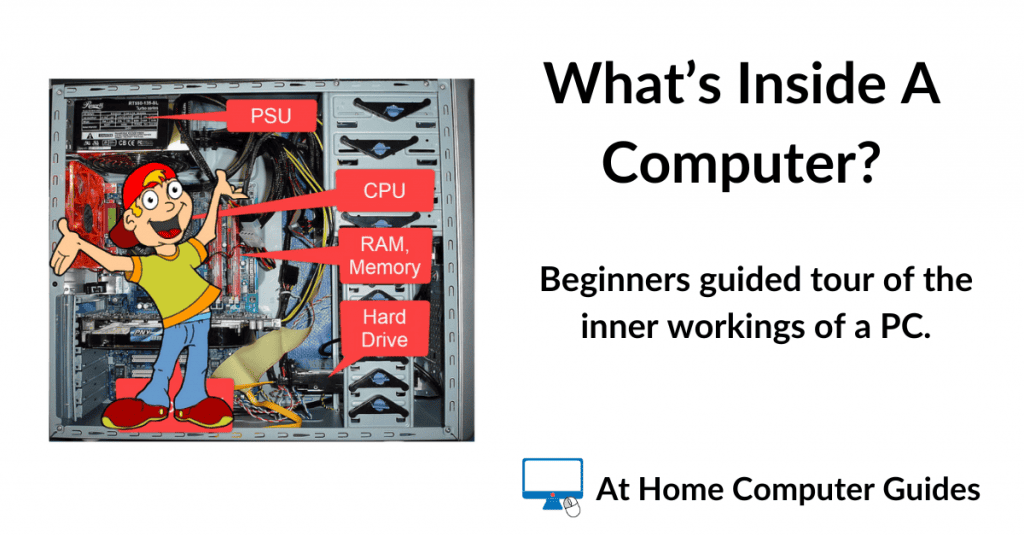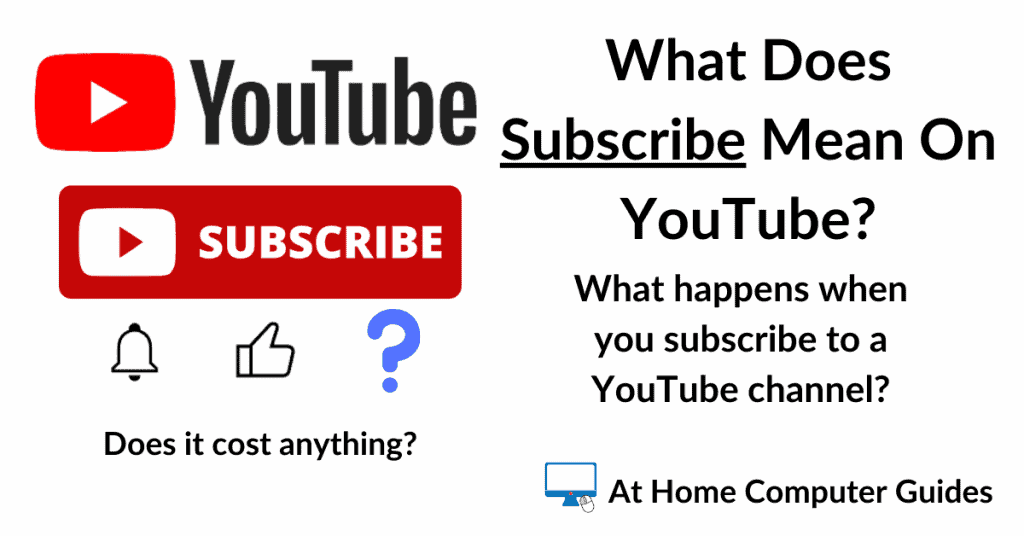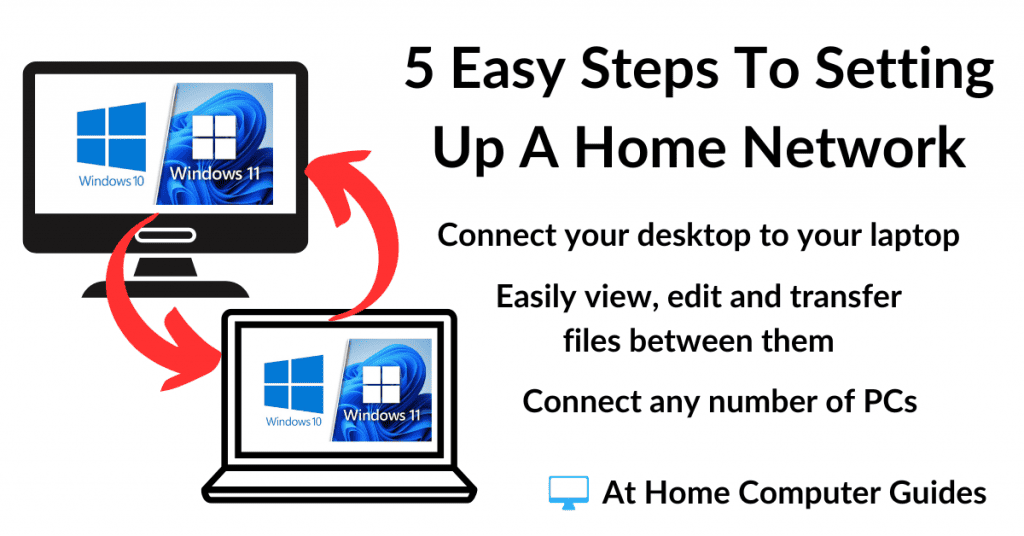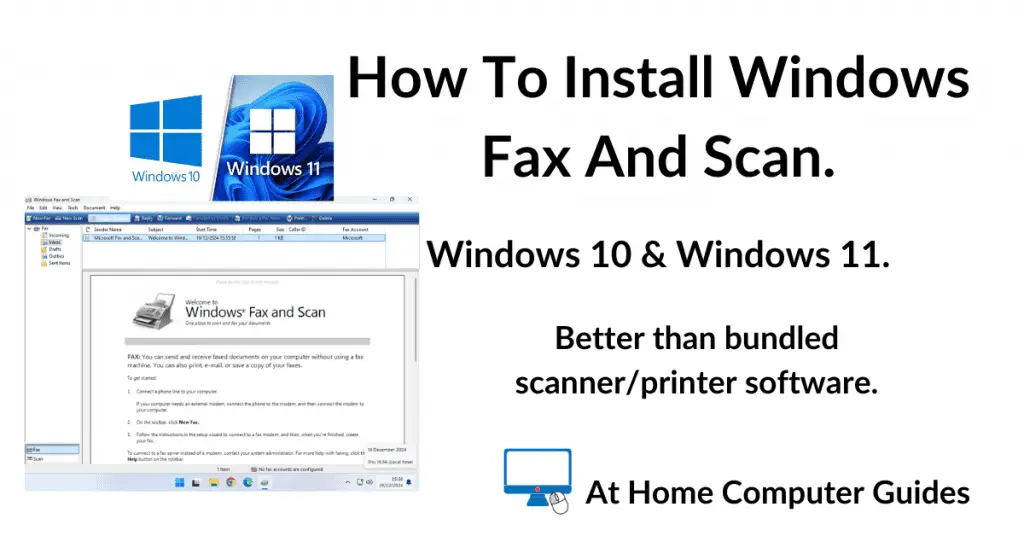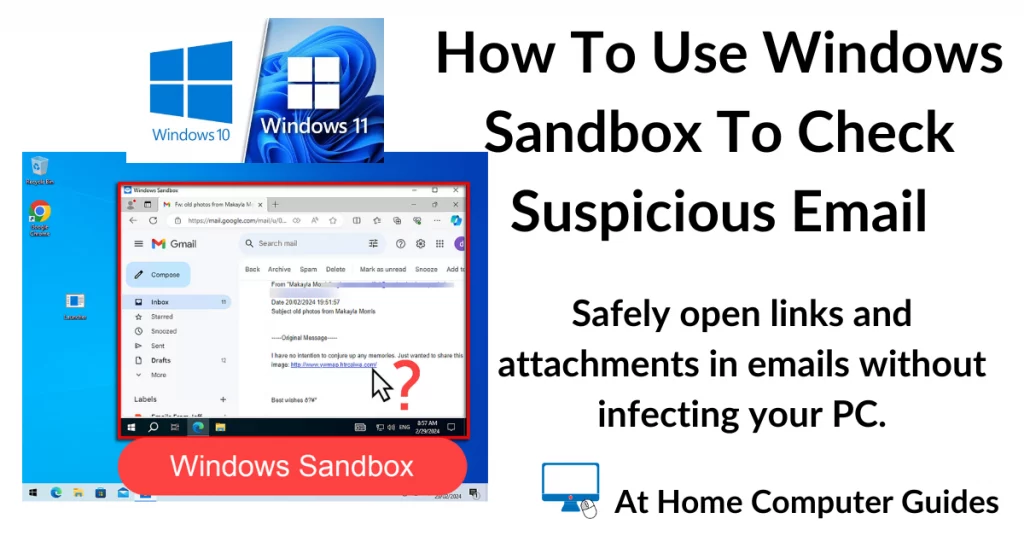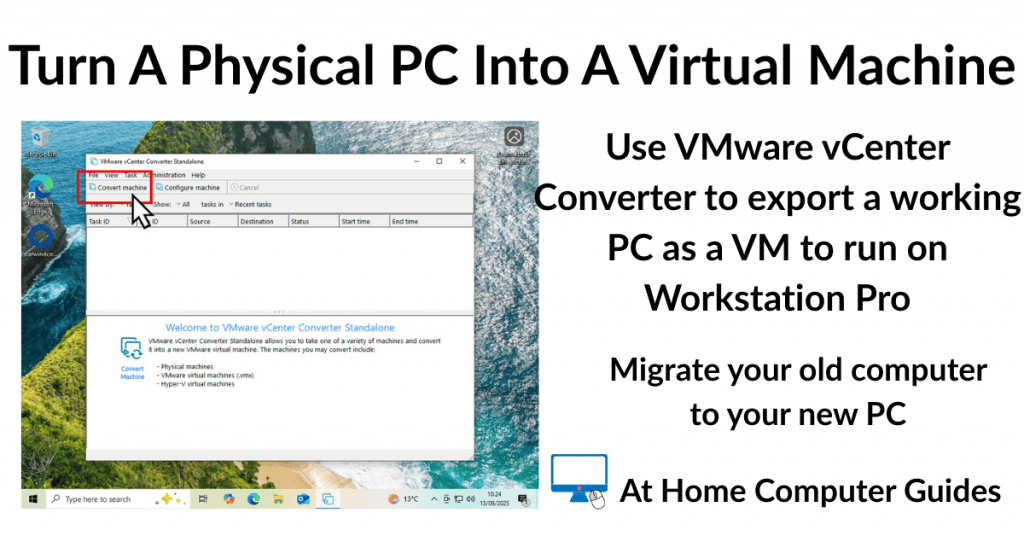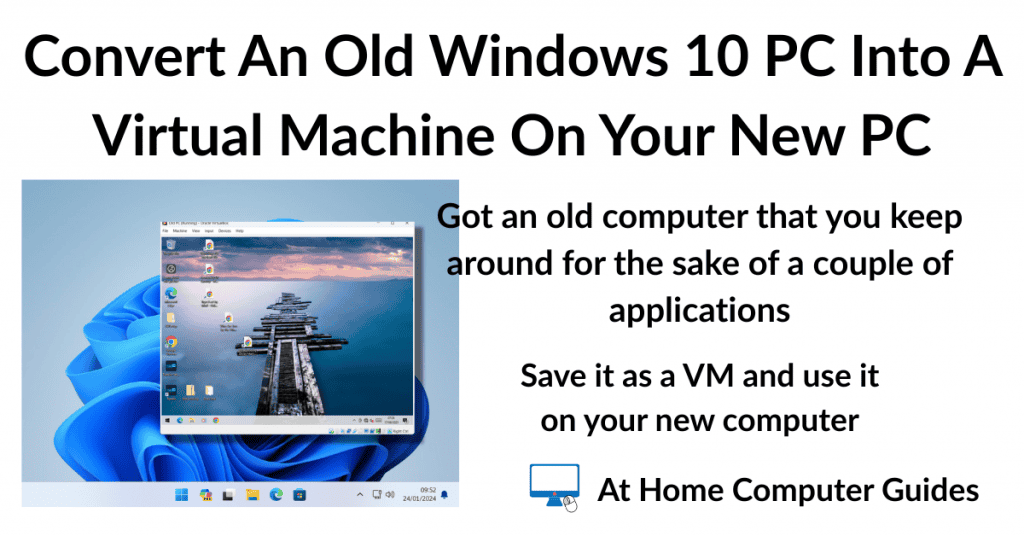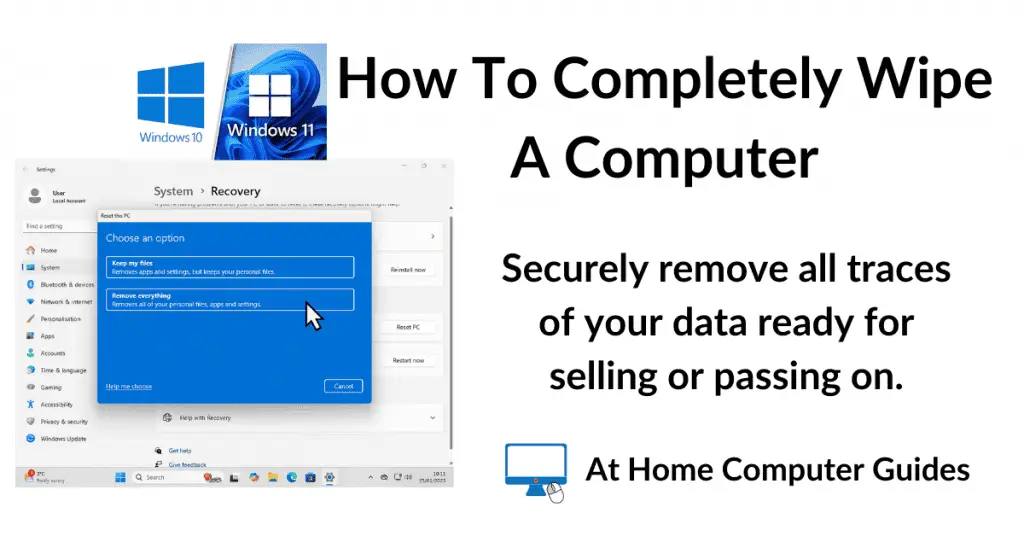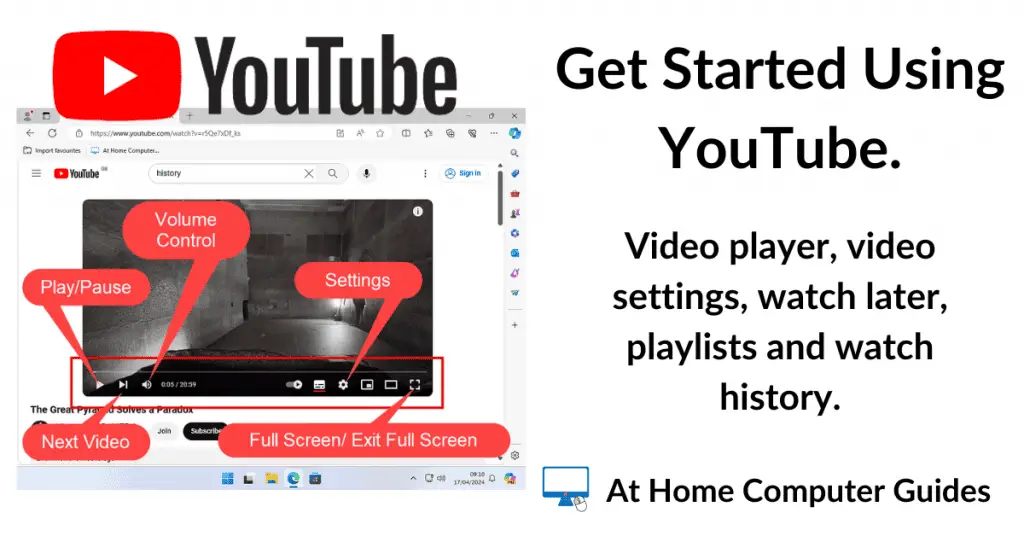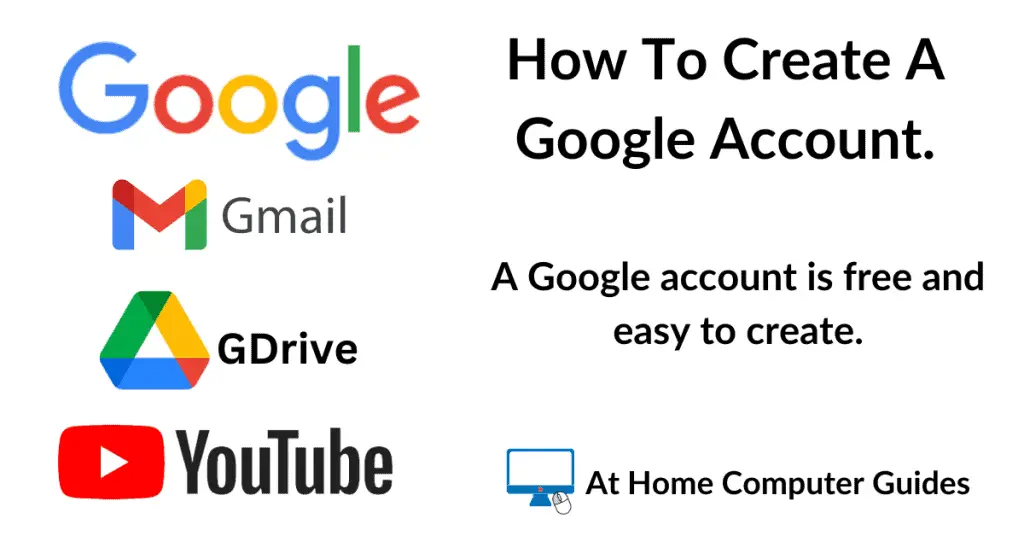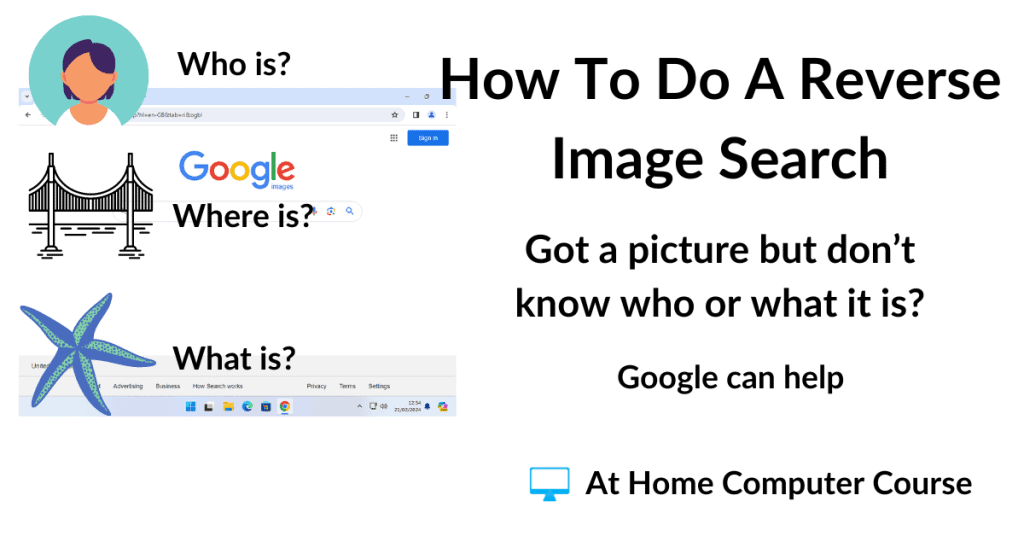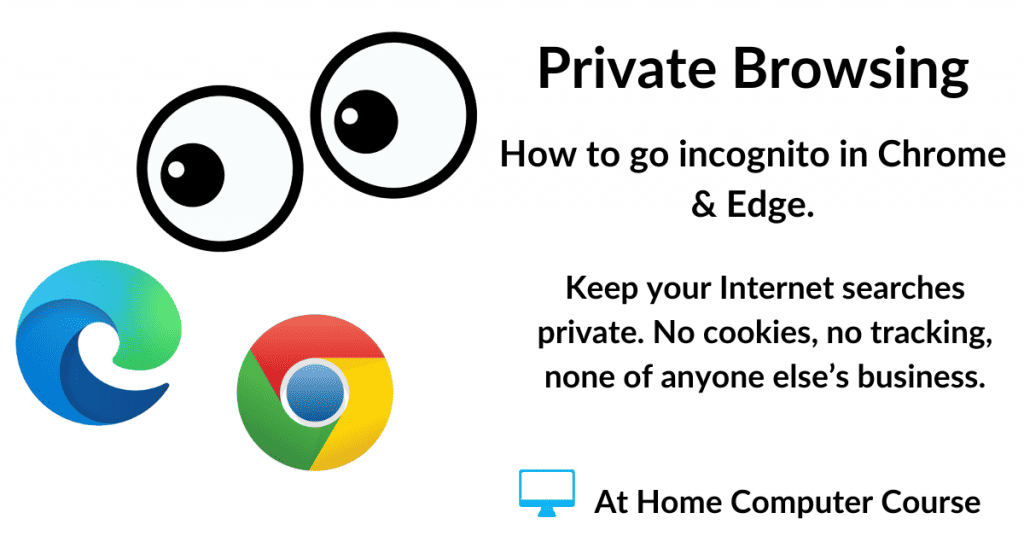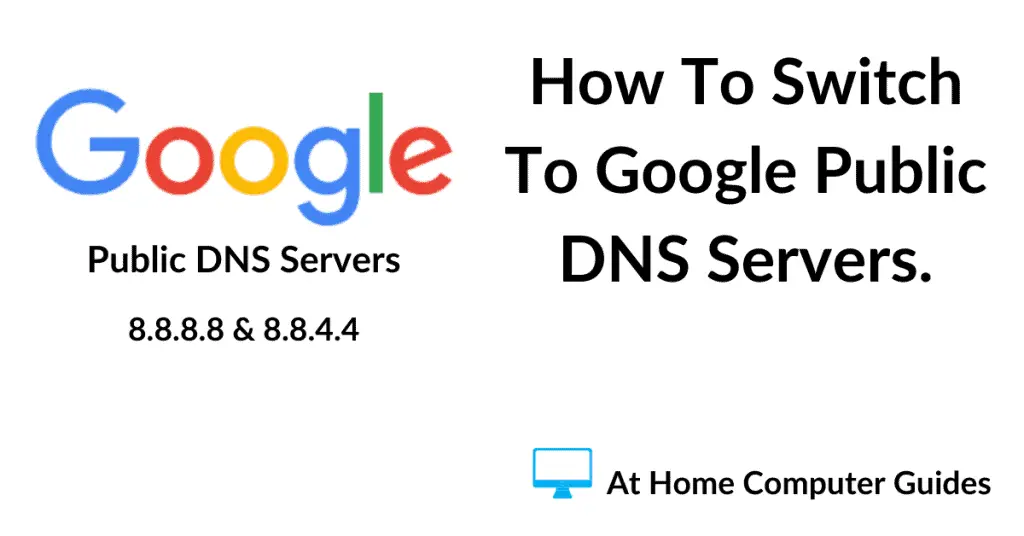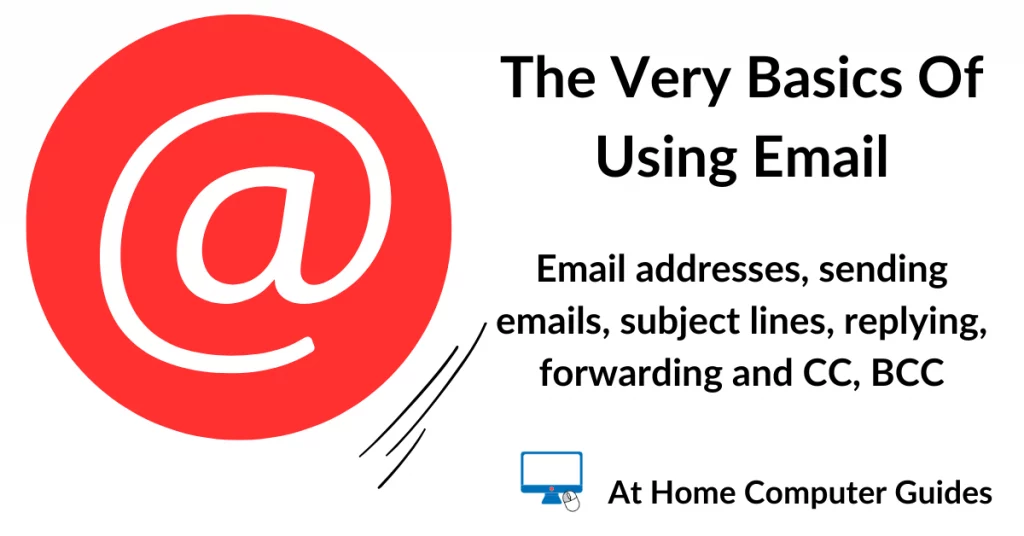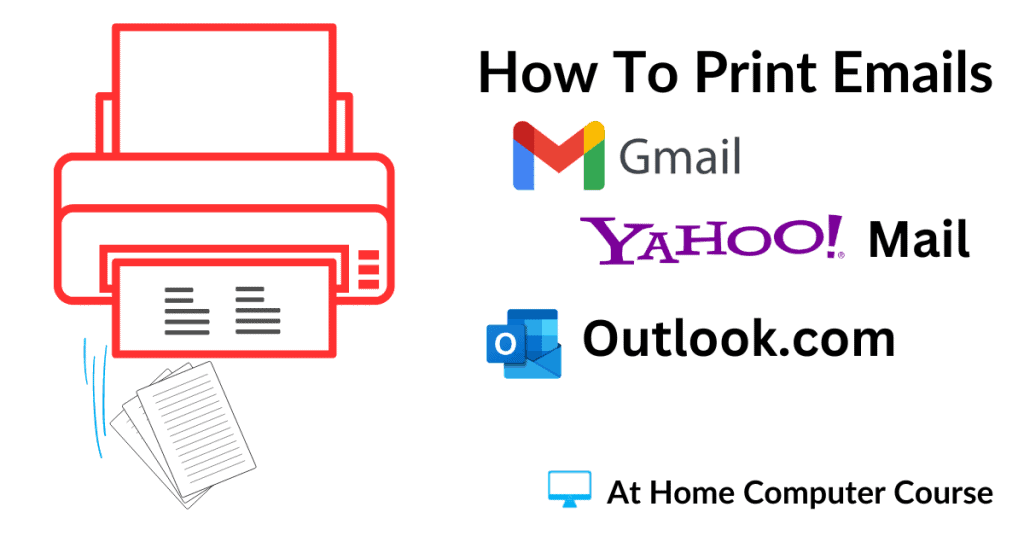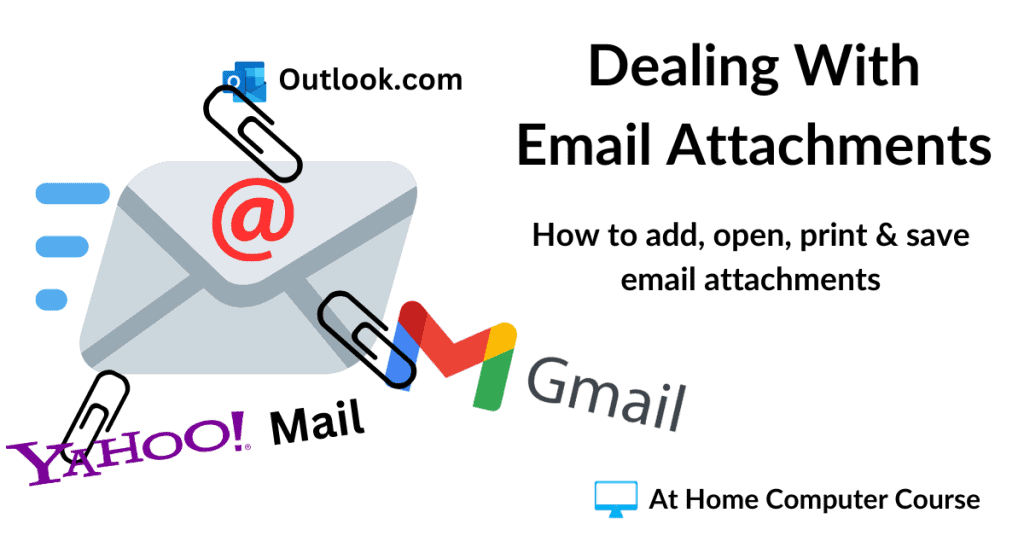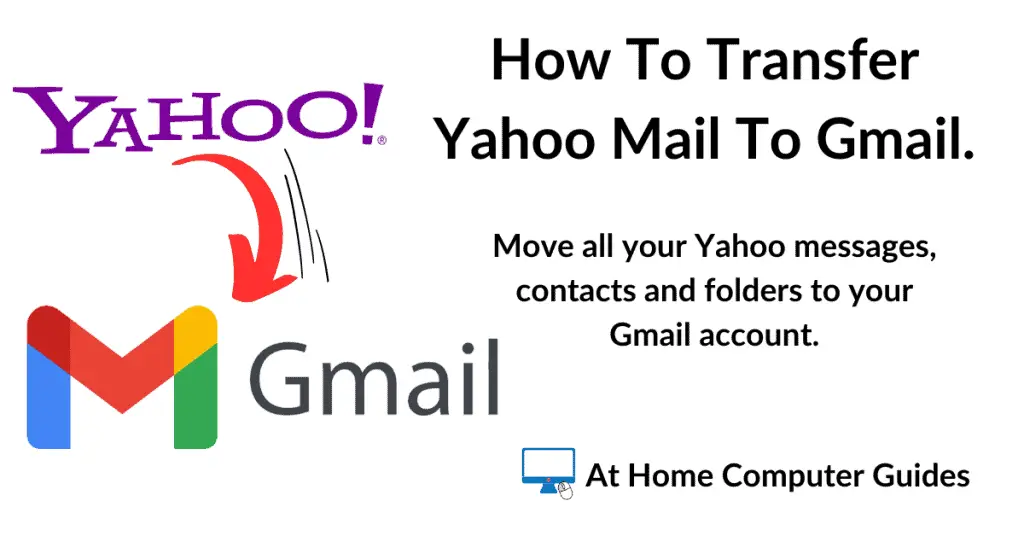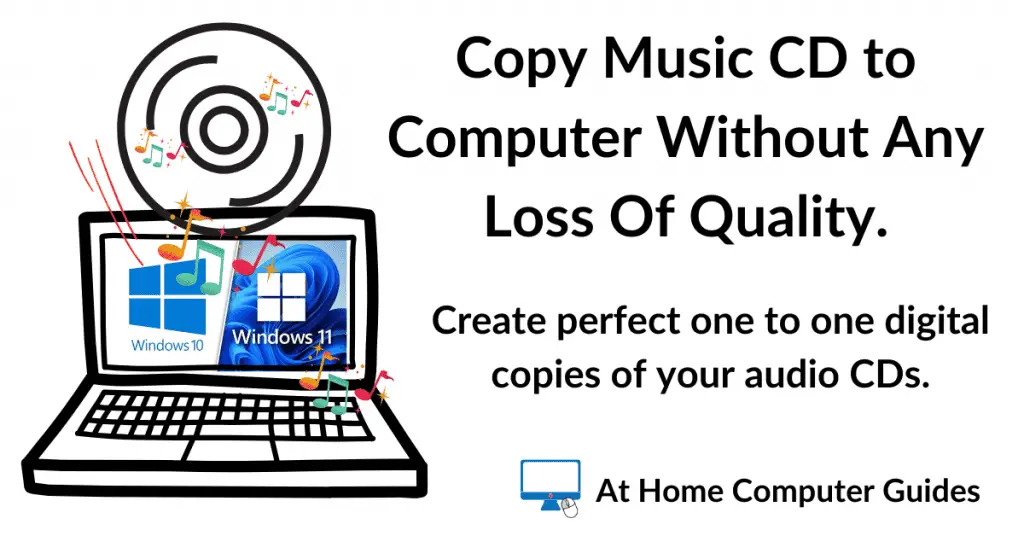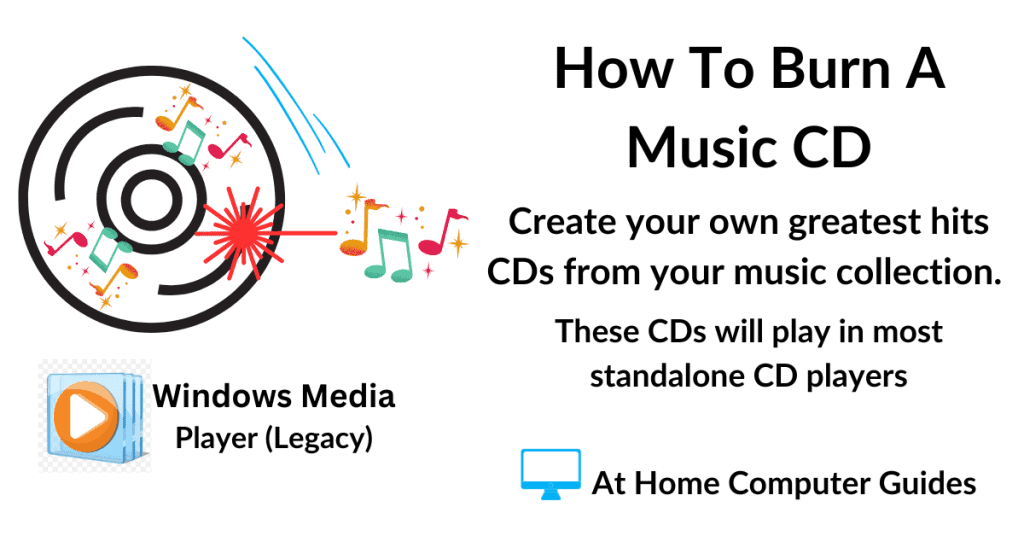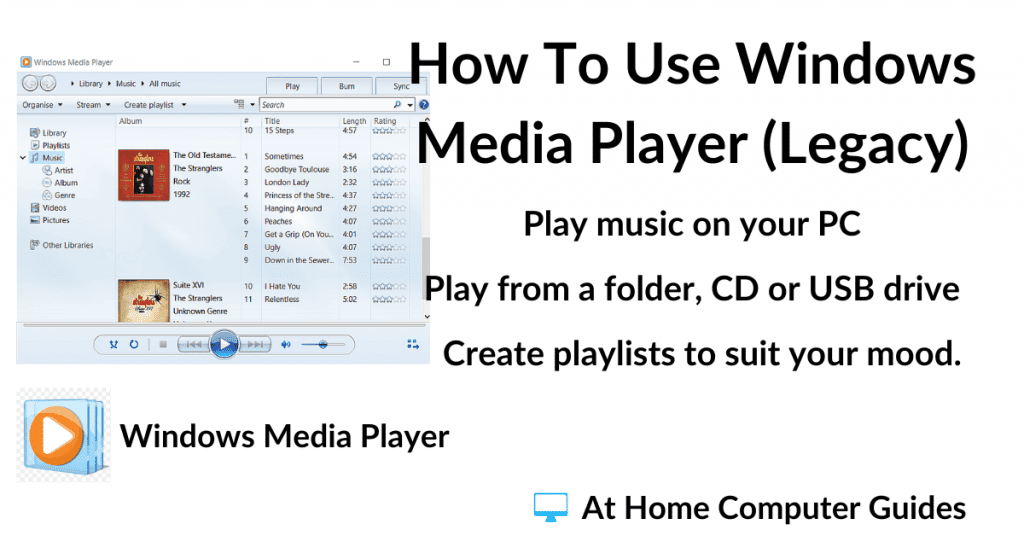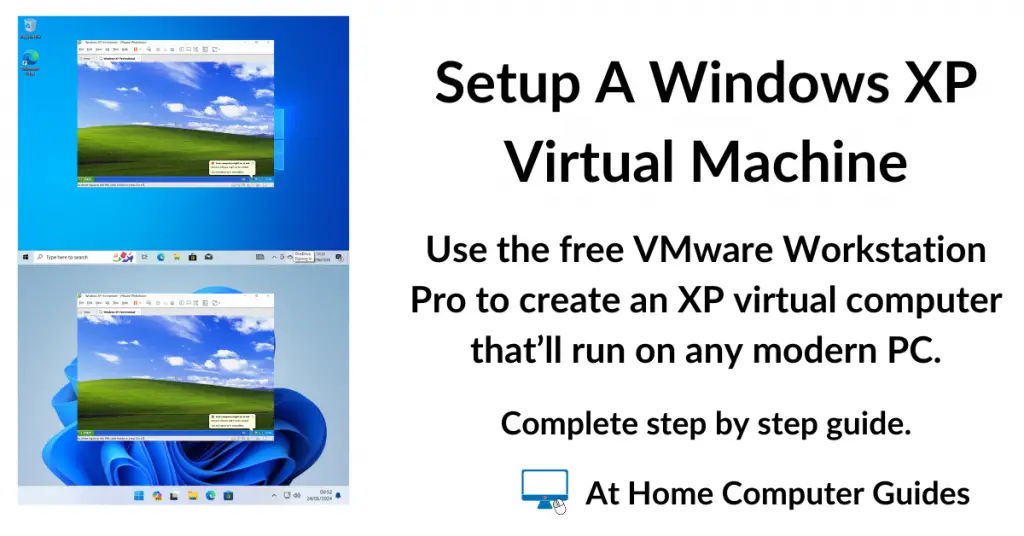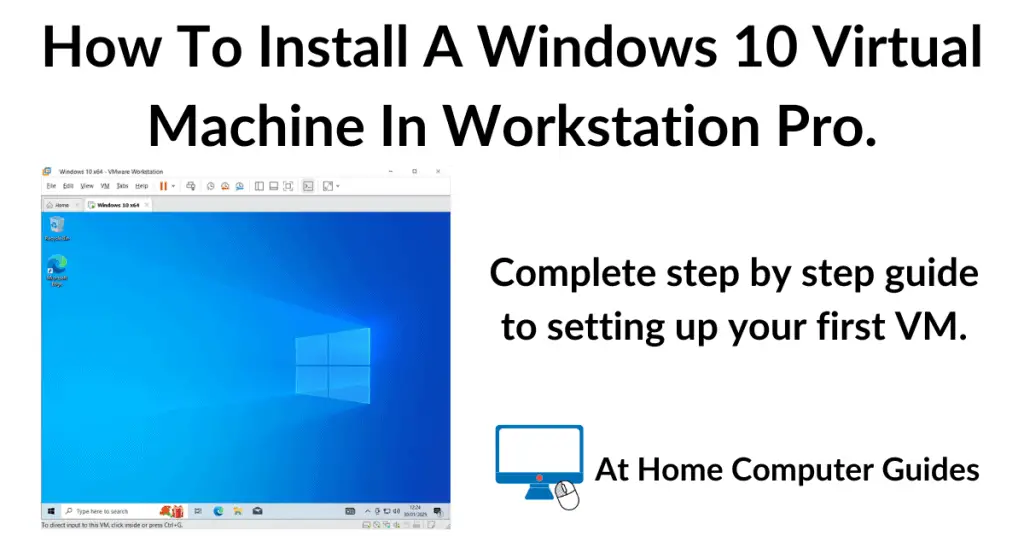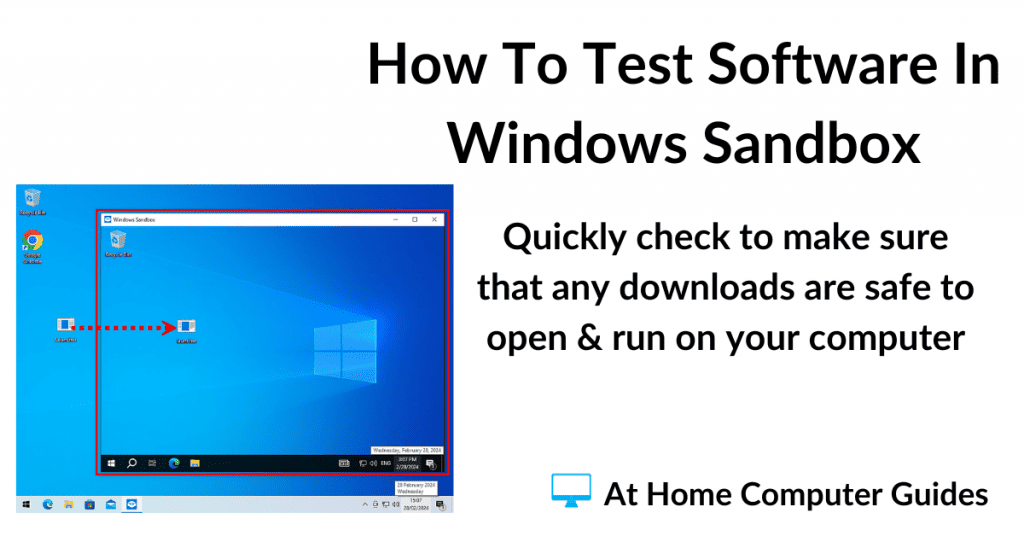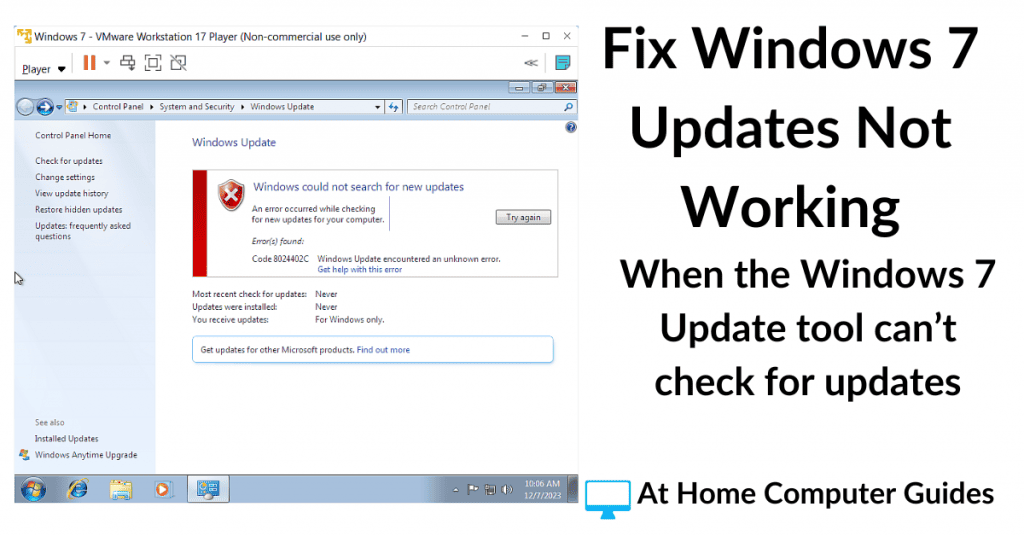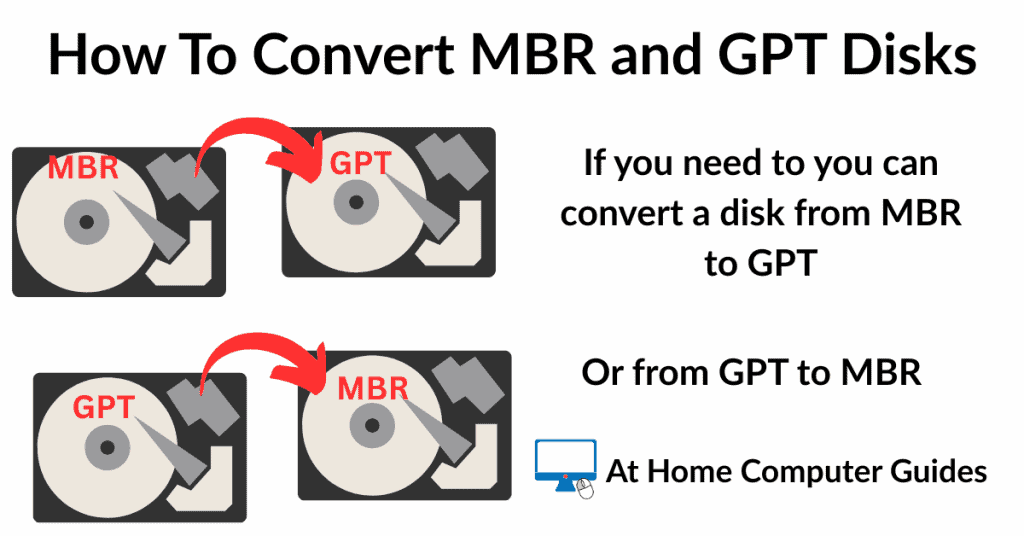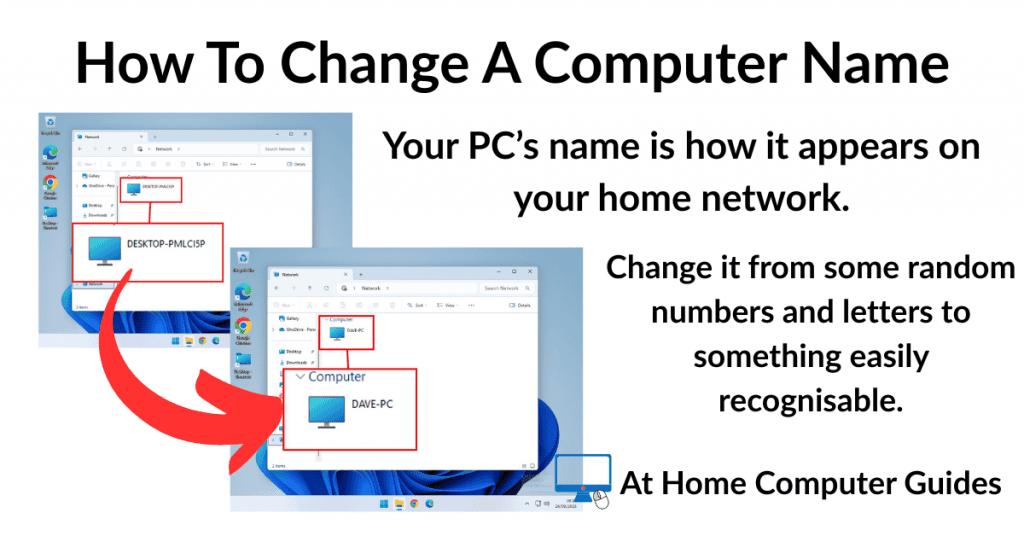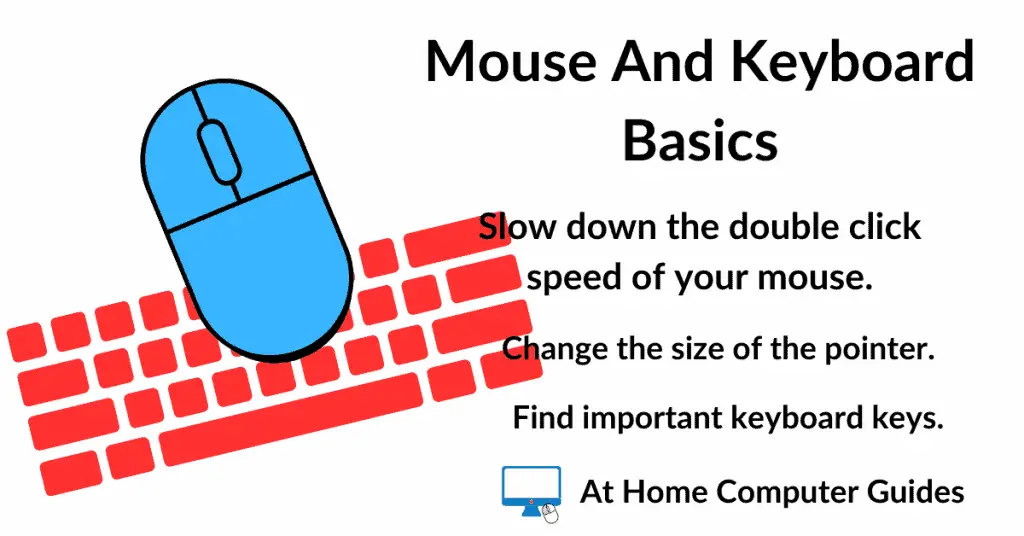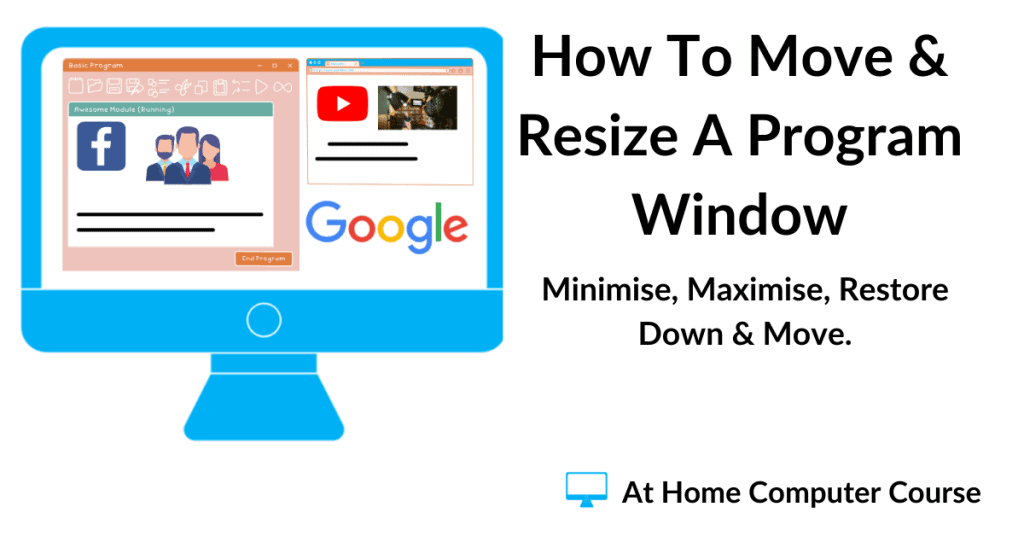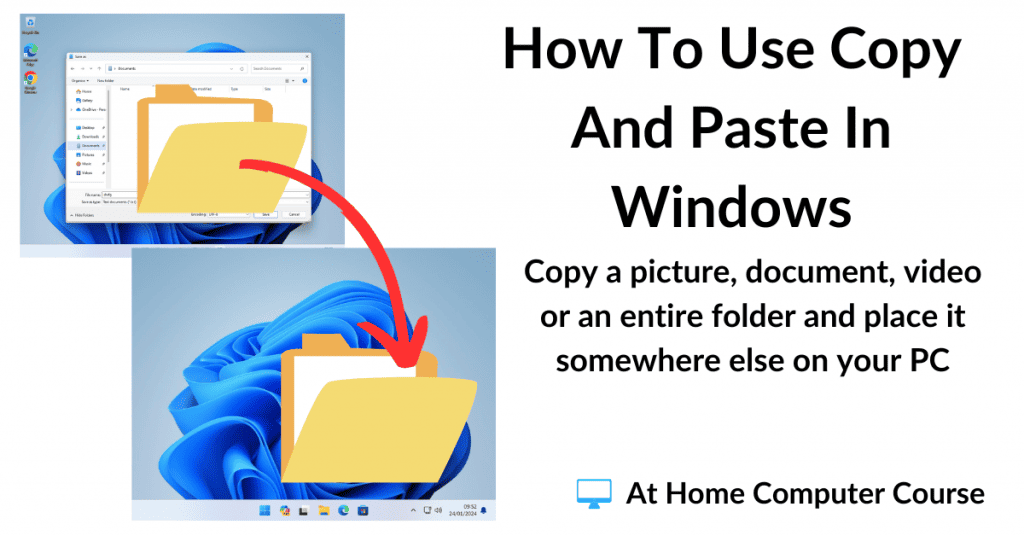Welcome To At Home Computer Guides
The website for easy to follow, step by step guides for home computer users.
At Home Computer Guides cut through the jargon with easy-to-follow, step-by-step guides. Whether you want to learn the basics like navigating your PC and checking email or explore more advanced topics like virtual machines, you’ll find the help you need right here.
Popular Home Computer Guides
These are currently the most viewed guides on At Home Computer.
Windows 10 End Of Support
Windows 10 has now come to the end of its support cycle. No more updates of any kind. Not even security updates. So what does that mean for everyone still using a Windows 10 PC at home?
The Internet
For many of us, the internet is no longer just a feature of our computers, it’s the very reason we own a home PC.
Email Guides
It’s undeniable that email is woven into the fabric of modern life. From shopping to appointments, it’s often the key to getting things done. But let’s be honest, not everyone finds email intuitive.
If you feel overwhelmed by email, these home computer guides are here to help you navigate it with confidence.
Music At Home Computer Guides
We like a little music while we work. So why not on your home PC.
Virtual Machine Guides
A virtual machine (VM) is a software-based emulation of a physical computer. It’s a “computer within a computer” that can run its own operating system (OS) and applications, all while being completely isolated from the host machine’s OS.
The physical computer is called the host, and the virtual computer is called the guest.
You can have an old Windows XP or 7 VM on your brand new Windows 11 computer. Try out Windows 11 on a Windows 10 PC. Or maybe try out Linux.
And the best part is that they’re free to create.
At Home Computer Know How
There’re so many aspects to running a home computer that everyone gets stuck at one time or another. These guides will help solve a few of the issues that crop up occasionally.
At Home Computer Basic Course
The At Home Computer Course is here to get you started and improve your digital skills. The course covers all the basics of using a Windows PC. It’s easy to follow and you can do it at your own pace. No sign up and completely free.
Stay Informed. Stay In Touch.
Now that you’ve found me, keep in touch. I publish new articles and update older ones constantly.
Let me send you a monthly email with all the latest guides for you to see if there’s anything you’re interested in.