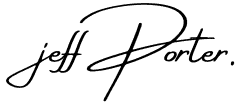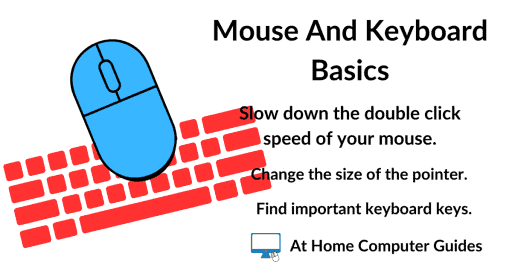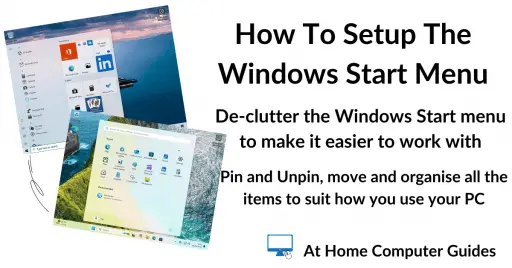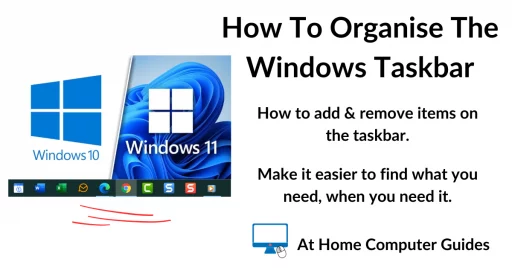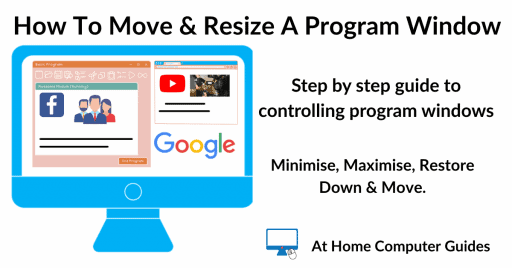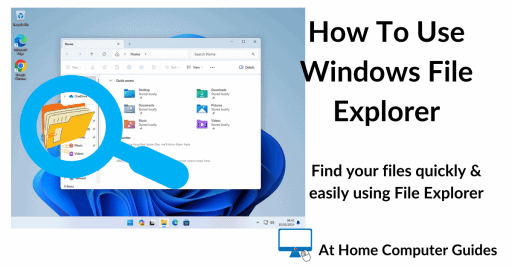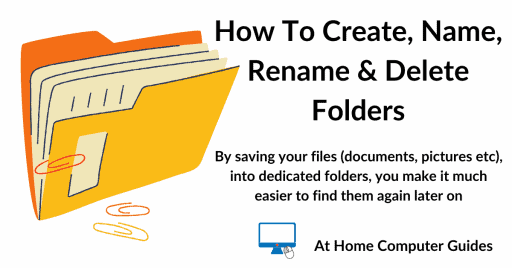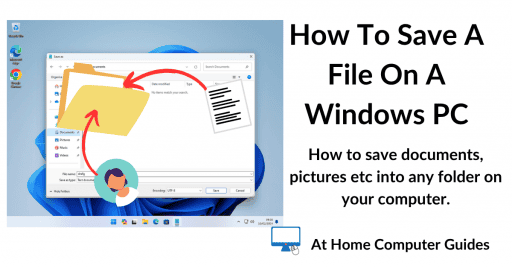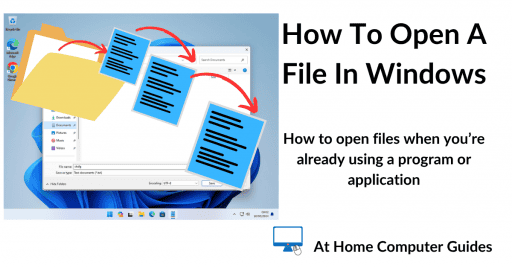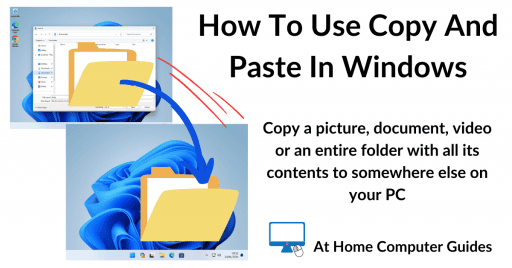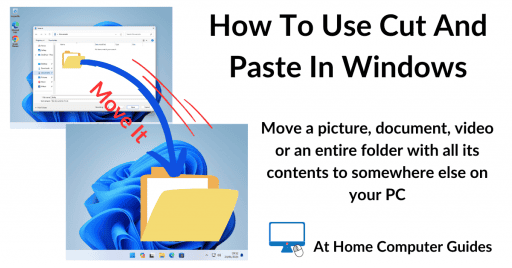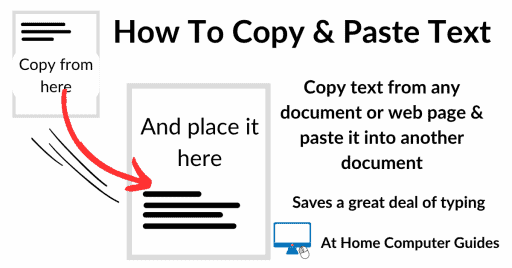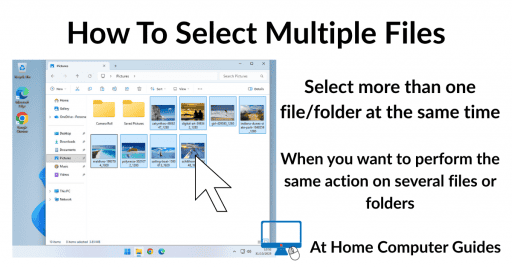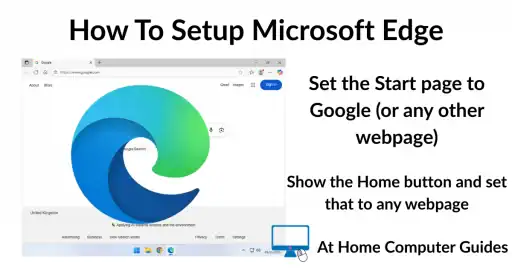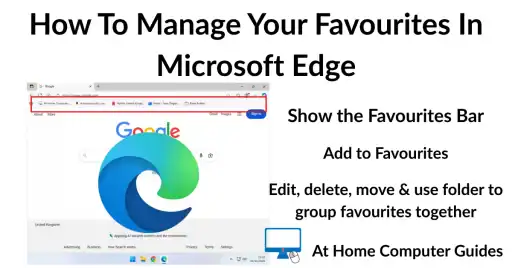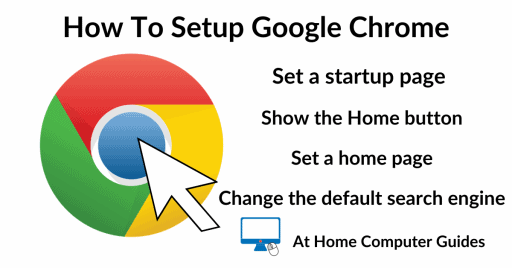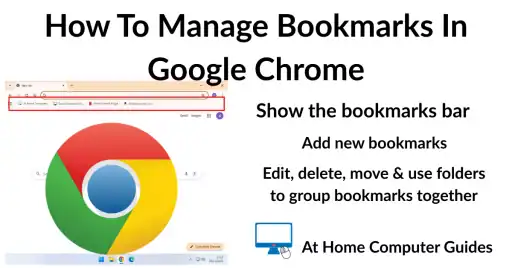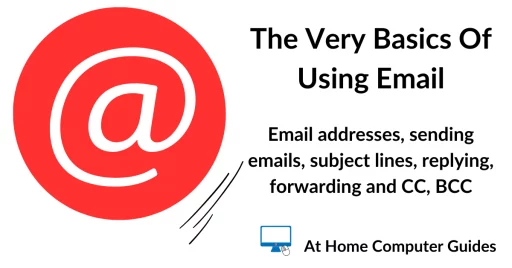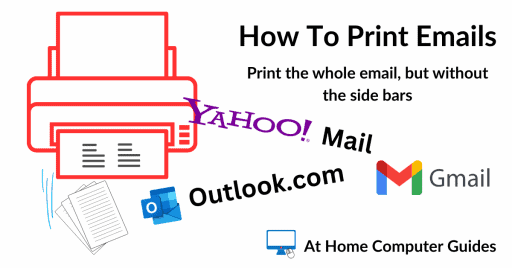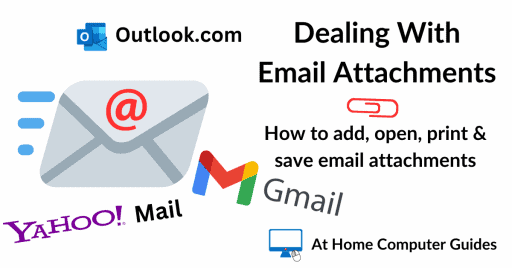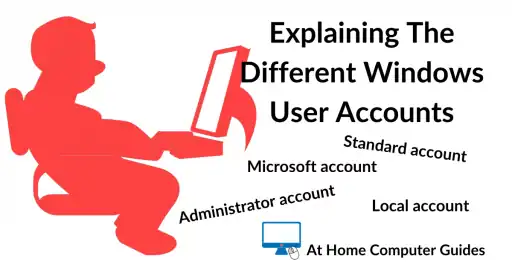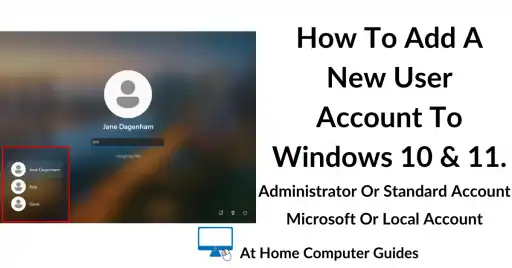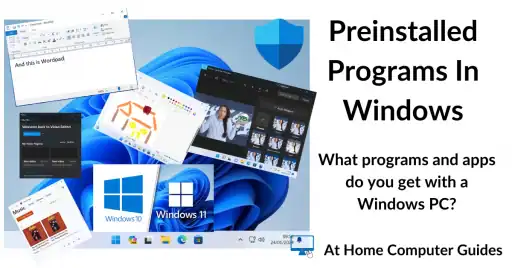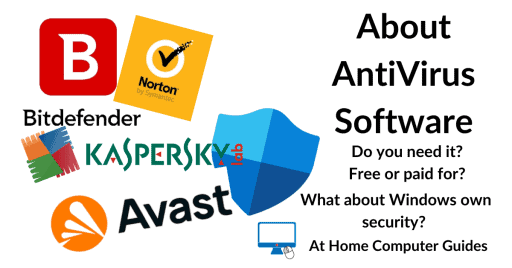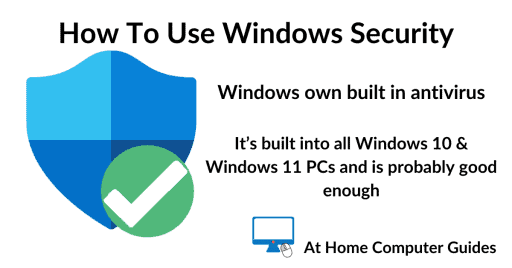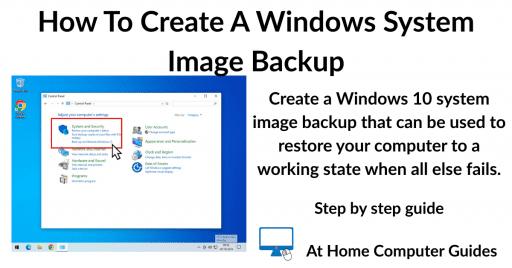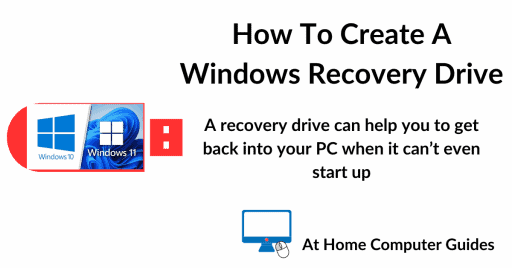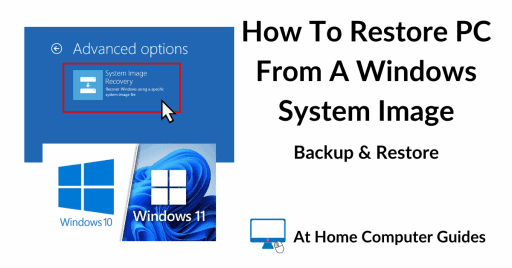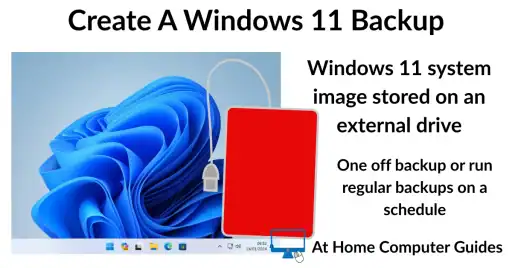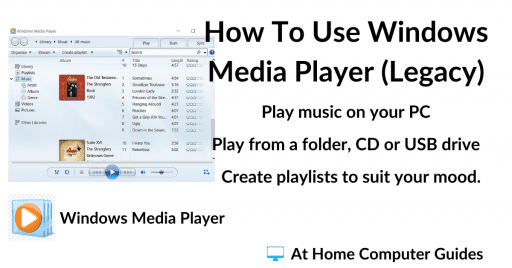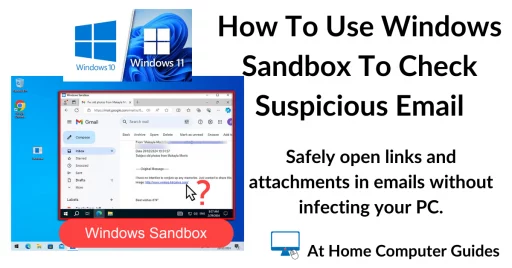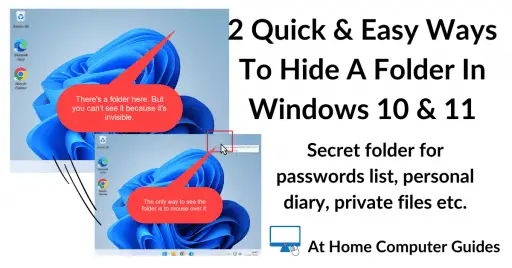Welcome to the free home computer course for beginners.
Learn to use your computer at home with my beginner computer course. It’s free and easy to follow with step by step guides that will improve your basic computer skills.
Follow along with me and I’ll show you the computer basics that you’ll need in this digital world of ours.
At Home Computer Course – Personalise Your PC
Since this is a computer course for beginners, we’ll start by looking at the mouse settings, make it easier and more responsive to use. Then I’ll show you how to customise the Start menu, taskbar, and desktop to make them work for you.
It’s surprisingly easy to do and will make a real difference to how you use your PC.
At Home Computer Course – Essential Skills
On the beginner computer course you’ve already set up the PC (see above). The mouse works just fine and the start menu, taskbar and desktop are sorted. Now it’s time to start using the computer.
These are the basic skills you’ll use constantly on your home computer. Whether you’re working, browsing, or creating, you’ll need to know how to resize program windows, navigate File Explorer, create and manage folders, save and open files.
Moving Files Around On Your PC
As part of any basic computer course we have to look at how you can move files around on your computer. Copy and Paste is the most often used by beginners, it’s easy and quick. But you should also know about Cut and Paste. It can often be more efficient.
Copying text is another great time saver, especially if you’re not the best typist in the world.
Finally for this section of the home computer beginner course we’ll learn how to select more than 1 file at a time.
Home Computer Course – Web Browsers
To begin the Internet section of the At Home Basic Computer course, we absolutely need to talk about web browsers. They’re basically your ticket to getting online. A web browser is the program you use to ‘surf the web,’ and there are tons of them out there. But to keep things simple, we’ll be focusing on the two most popular browsers, Microsoft Edge and Google Chrome.
Simply click on the one that you use regularly.
Email Basics
In this section of the home computer course we’re looking at the basics of using email. Even for beginners, email skills are vital.
Start with the very basics including, email addresses, subject line, replying and forwarding etc. Then it’s on to printing emails and dealing with those attachments.
Windows User Accounts
User accounts are often baffling to beginners and it’s not surprising. Sometimes I think Microsoft truly muddy the waters on purpose. Either way I’ll show what each account is and what it does.
Windows Programs And Apps
Programs and apps are the software that you use to actually do something. We’ve already looked at one type of program, the web browser, now we’ll look at what you get with Windows and how to install and uninstall other programs.
Home Computer Course – PC Security
Keeping your computer safe and secure is more important now than ever. While computer viruses which focused on causing system instability, are less prevalent, the nature of cyber threats has evolved dramatically. Your data and your identity has become the real target.
Anti virus can only protect you so much, backing up is the real answer. Having up to date backups of your computer or at least the data stored on it will help you to recover from an attack.
Home Computer Course – Backing Up Windows
Keeping separate copies of all your important files is essential. It’s the final protection against ransomware. Having up to date backups will cover you against hardware failure and accidental deletion.
At Home Computer Guides
So you’ve reached the end of the At Home Basic Computer Course. I hope you found it easy to follow, and of course, that you’ve learned something about using your PC.
If you have, then as I’ve asked before, please pass this website on to others. The more people that know about my little corner of the internet the better.
Maybe you might want to stay in touch by signing up for my Newsletter. Now that would be really great.
In the meantime, here are some guides that you may be interested in.
Stay Informed. Stay In Touch.
Now that you’ve found me, keep in touch. I publish new articles and update older ones constantly.
Let me send you a monthly email with all the latest guides for you to see if there’s anything you’re interested in.